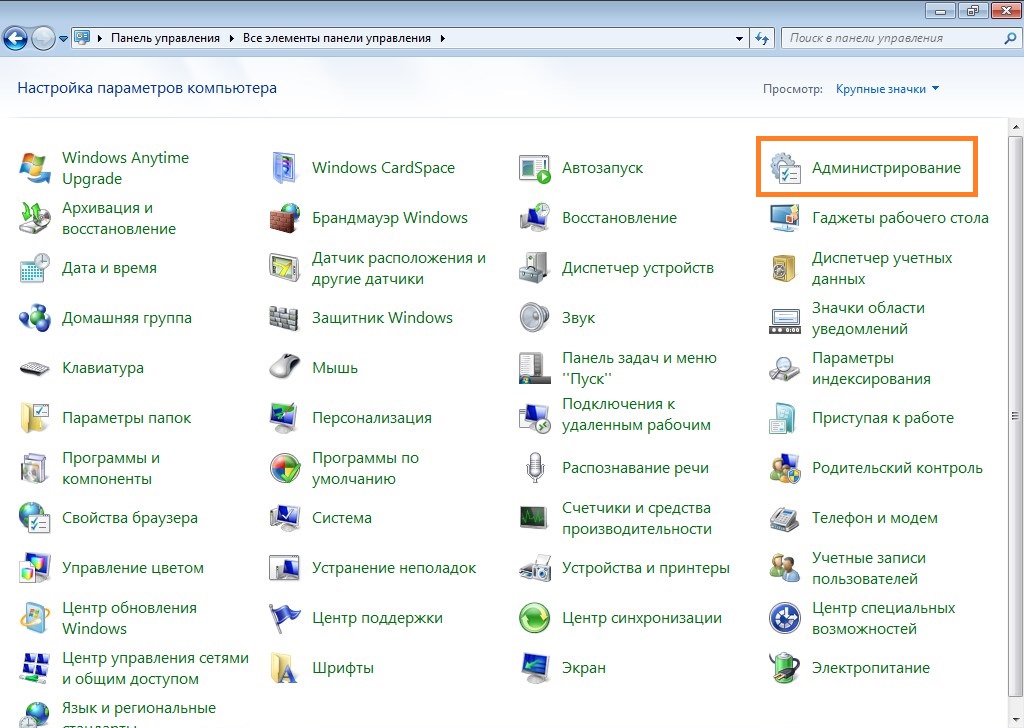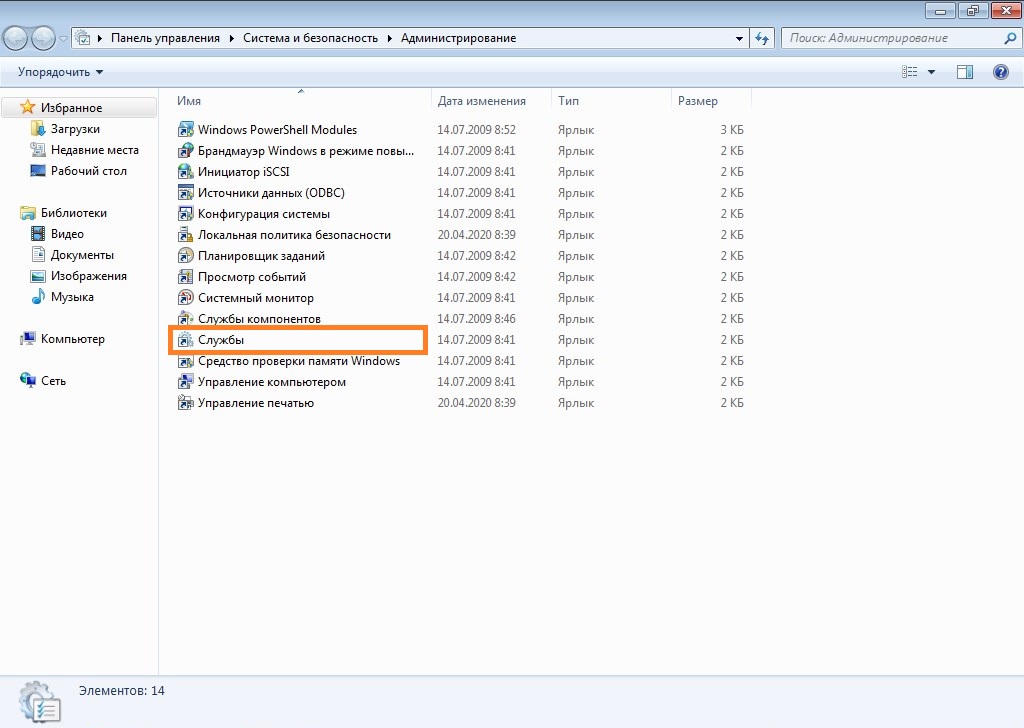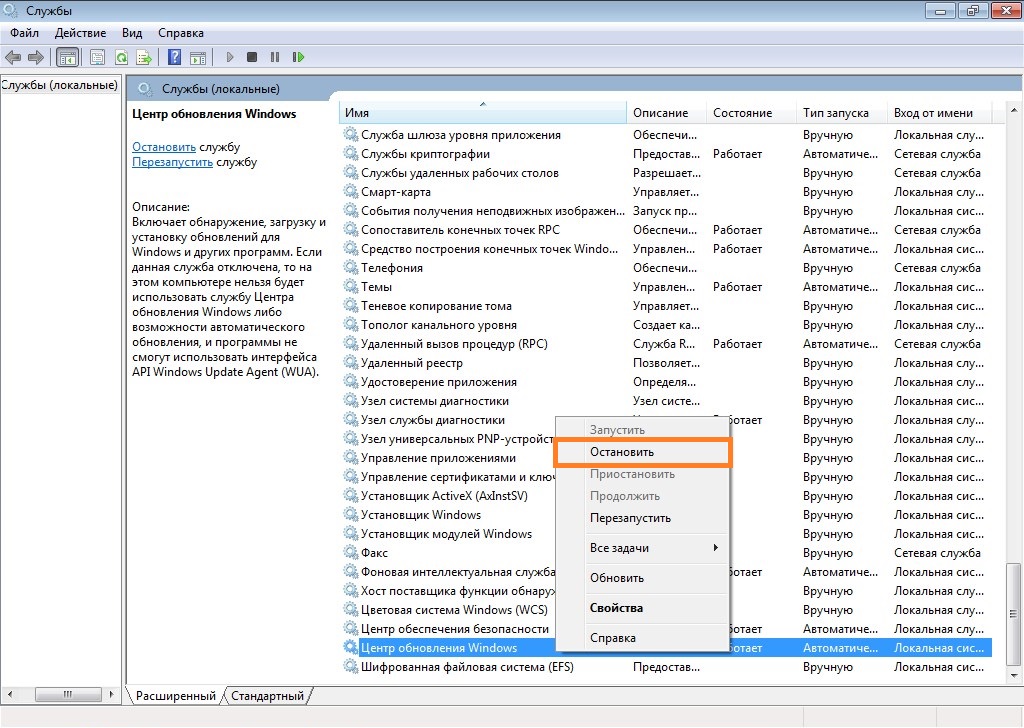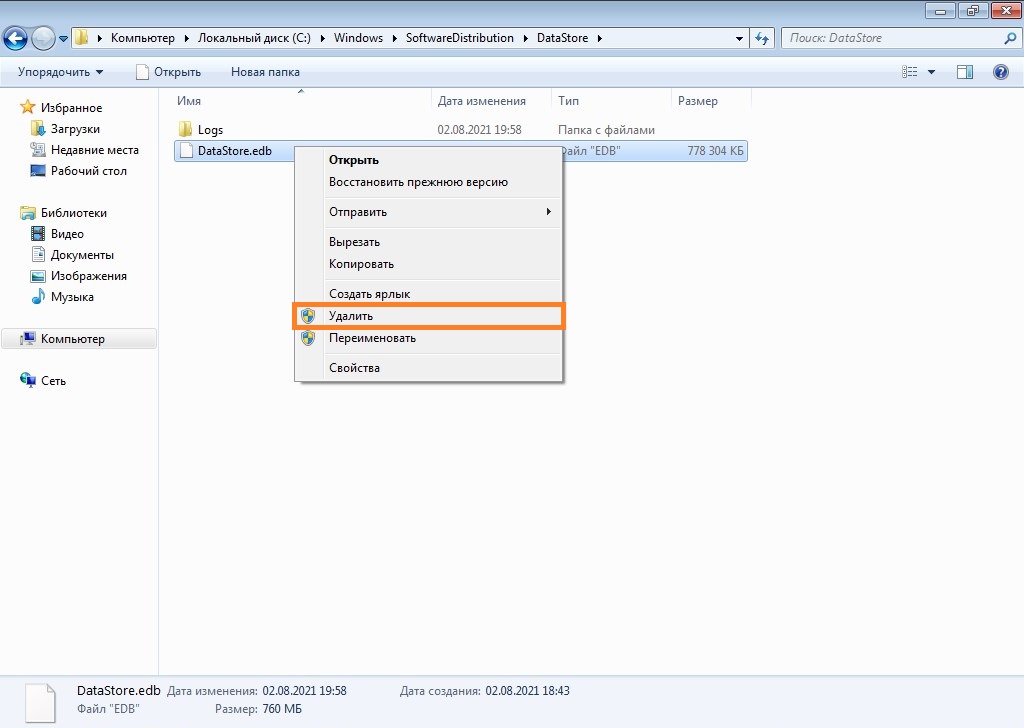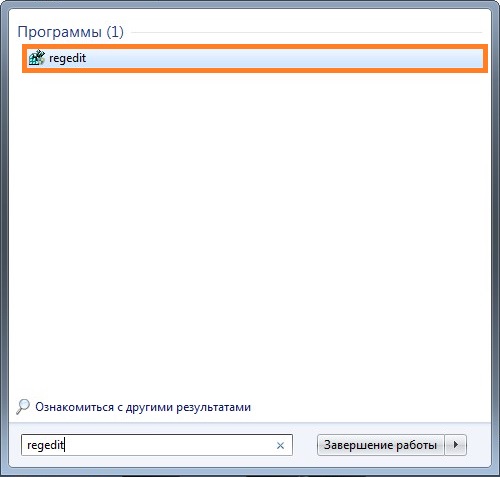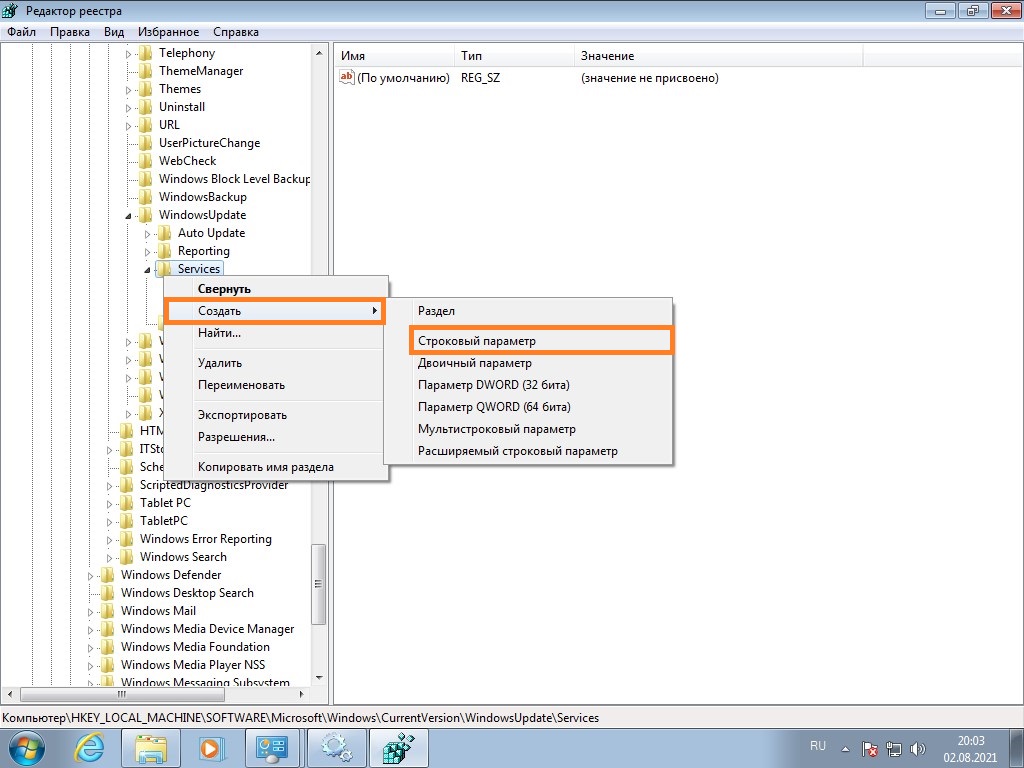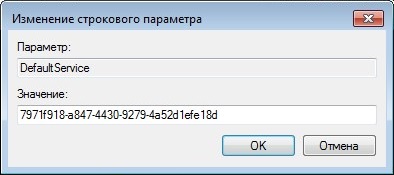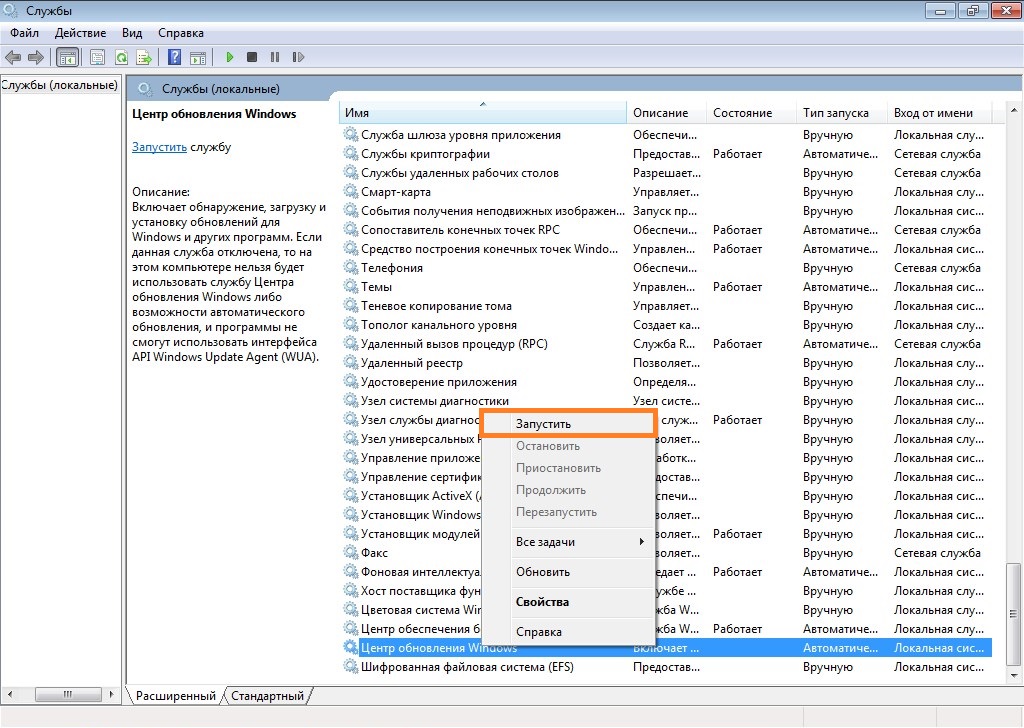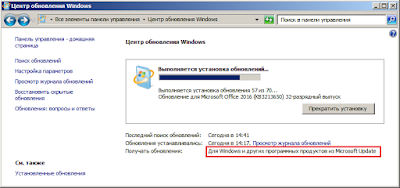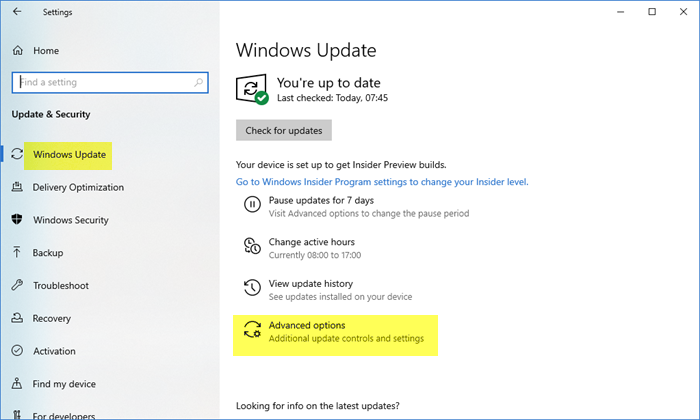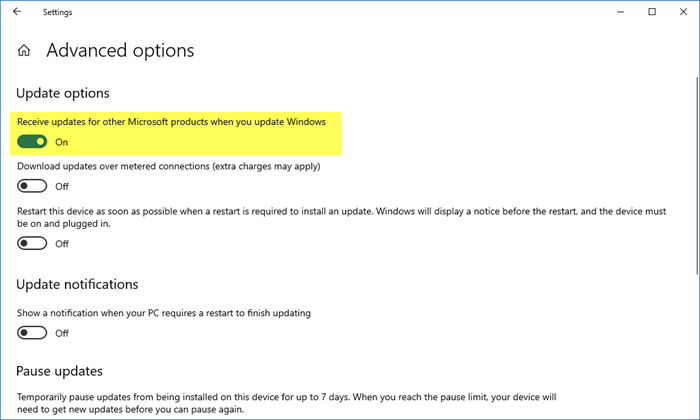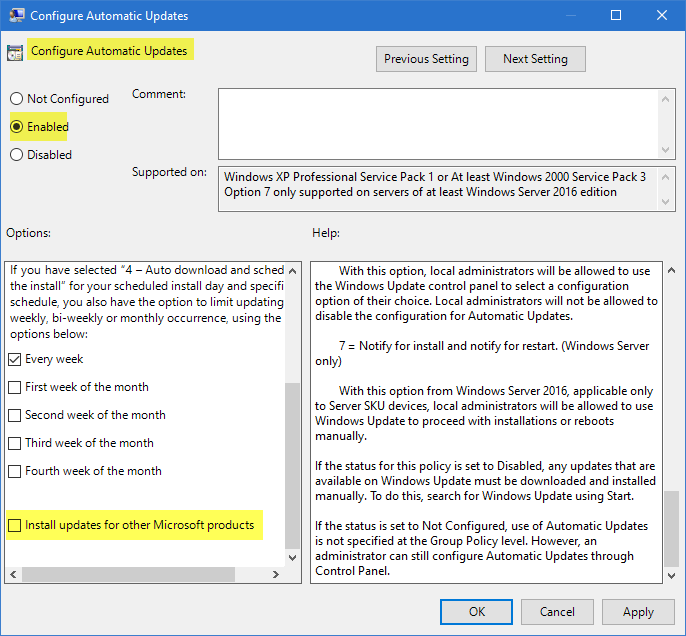Windows 7
- 24.07.2019
- 31 027
- 12
- 03.08.2021
- 64
- 60
- 4
- Содержание статьи
- Включение поиска обновлений для других продуктов Microsoft
- Способ через командную строку
- Способ через графический интерфейс
- Комментарии к статье ( 12 шт )
- Добавить комментарий
- Включение поиска обновлений для других продуктов Microsoft
Статья актуализирована для настройки получения обновлений для других продуктов Microsoft в 2021 году.
Windows 7, помимо получения обновлений для операционной системы (то есть для самой себя), так же может использоваться для скачивания и установки обновлений для других продуктов Microsoft (к примеру, Microsoft Office, Microsoft SQL Server и т. д.). Изначально, для этого требовалось лишь нажать пару кнопок в настройках Центра обновлений, но уже в 2021 начались проблемы — с окончанием поддержки Windows 7, разработчики решили убрать возможность включения получения обновлений на сайте Windows Update. Теперь, при попытке зайти в Windows Update, браузер Internet Explorer просто бесконечно переадресовывается с одной страницы на другую. К счастью, существует способ включить получение обновлений для других программных продуктов из Microsoft Update, минуя данный сайт, просто выполнив несколько манипуляций в системе.
Включение поиска обновлений для других продуктов Microsoft
Для того, чтобы включить поиск обновлений для других продуктов Microsoft в Windows 7, нужно проделать следующие действия (подробное описание того, как выполнить данные действия, можно будет найти ниже):
- Остановить службу «Центр обновления Windows«
- Удалить файл
DataStore.edb, который находится в директорииC:WindowsSoftwareDistributionDataStore - В ветке реестра
HKEY_LOCAL_MACHINESOFTWAREMicrosoftWindowsCurrentVersionWindowsUpdateServicesсоздать строковой параметр под названием DefaultService и установить ему значение 7971f918-a847-4430-9279-4a52d1efe18d - Запустить службу «Центр обновления Windows«
- Запустить поиск обновлений — при этом значение поля «Получать обновление» автоматически сменится с «Только для Windows» на «Для Windows и других программных продуктов из Microsoft Update»
Способ через командную строку
Проще всего выполнить выше описанные действия, поочередно выполнив следующие команды в командной строке (запущенной с правами администратора):
net stop wuauserv
del C:WindowsSoftwareDistributionDataStoreDataStore.edb
REG ADD HKEY_LOCAL_MACHINESOFTWAREMicrosoftWindowsCurrentVersionWindowsUpdateServices /v DefaultService /t REG_SZ /d 7971f918-a847-4430-9279-4a52d1efe18d
net start wuauservИ уже затем, самостоятельно запустить поиск обновлений.
Способ через графический интерфейс
Если вам не по душе способ с командной строкой, то можно воспользоваться графическим интерфейсом Windows.
- Открываем меню «Пуск», и открываем «Панель управления».
- Если в Панели управления включен вид «Категория», то переходим к разделу «Система и безопасность».
И там выбираем «Администрирование».
Если включен вид «Крупные значки» или «Мелкие значки», то выбираем раздел «Администрирование».
- В «Администрировании» открываем «Службы».
- Находим строчку с названием службы «Центр обновления Windows«, и нажимаем на ней правой кнопкой мыши — и в контекстном меню выбираем пункт «Остановить».
- Открываем «Проводник» или «Компьютер» и переходим по следующему пути:
C:WindowsSoftwareDistributionDataStore. Там будет находиться файл с названиемDataStore.edb, который нужно удалить.
- В меню «Пуск» в поиске набираем
regedit, и запускаем отобразившуюся в результатах поиска программу.
- В редакторе реестра переходим по пути
HKEY_LOCAL_MACHINESOFTWAREMicrosoftWindowsCurrentVersionWindowsUpdateServices. В разделе Services, нужно создать новый параметр реестра, кликнув по нему правой кнопкой мыши и выбрав «Создать — Строковой параметр».
Свежесозданому параметру следует задать имя DefaultService, после чего кликнуть по нему два раза, и задать значение «7971f918-a847-4430-9279-4a52d1efe18d».
- Вновь открываем Службы, и ищем там службу «Центр обновления Windows«. Нажимаем на ней правой кнопкой мыши — и выбираем пункт «Запустить».
- Открываем Центр обновления Windows, и нажимаем на кнопку «Поиск обновлений».
Если у вас по какой-то причине центр обновлений настроен на получения обновлений только для Windows, то есть два способа включить обновления и для других продуктов Microsoft, которые я нашел на сайте http://windows.mixed-spb.ru/updates/7_windows_only.php. У меня заработал второй, альтернативный способ. Далее я его и опишу.
1. В браузере Internet Explorer откройте ссылку http://windowsupdate.microsoft.com/ или http://update.microsoft.com/microsoftupdate/. У вас должен открыться запрос на принятие лицензионного соглашения. Если лицензионное соглашение не открылось, то вам необходимо узнать версию Internet Explorer, который у вас установлен. Если у вас установлен браузер Internet Explorer 11, то вам необходимо открыть эти ссылки в режиме совместимости. Для того чтобы открыть ссылки в режиме совместимости, вам необходимо в браузере Internet Explorer выбрать меню «Сервис» (нажать кнопку со значком шестеренка) открыть окно «Параметры просмотра в режиме совместимости». Далее включить «Использовать списки совместимости Microsoft». Потом добавить сайт *.microsoft.com в список сайтов, открываемых в режиме совместимости.
2. Примите лицензионное соглашение Microsoft и нажмите «Далее»
3. По нажатию на кнопку «Далее» у вас на компьютере запустится Центр обновлений Windows и в источнике получения обновлений будет написано не «Только для Windows», а «Для Windows и других программных продуктов из Microsoft Update» (Смотрите рисунок 1).
Рисунок 1. Центр обновлений Windows и других продуктов Microsoft
- Remove From My Forums

Windows 7 — Windows Update — Get updates for other Microsoft Products
-
Question
-
Is there a group policy to control the «Get updates for other Microsoft products» — «Find out more». We are rolling out Windows 7 and finding out other updates are not be applied because of this setting is not set.
Thanks in advanced
Answers
-
Hi,
Thanks for posting in Microsoft TechNet forums.
Microsoft Update (Get updates for other Microsoft Products) cannot be enable in Windows 7 by deploying Group Policy.
However, we can still perform the task by using script as a work-around.
Please check the article below to see if it is helpful:
Enabling and Disabling Microsoft Update in Windows 7 via Script
http://blogs.technet.com/b/danbuche/archive/2010/01/07/enabling-and-disabling-microsoft-update-in-windows-7-via-script.aspx
Have a nice day.
Regards
Kevin
TechNet Subscriber Support
If you are
TechNet Subscription user and have any feedback
on our support quality, please send your feedback here.-
Proposed as answer by
Friday, November 16, 2012 2:06 AM
-
Marked as answer by
朱鸿文
Monday, November 19, 2012 2:17 AM
-
Proposed as answer by
- Remove From My Forums

Windows 7 — Windows Update — Get updates for other Microsoft Products
-
Question
-
Is there a group policy to control the «Get updates for other Microsoft products» — «Find out more». We are rolling out Windows 7 and finding out other updates are not be applied because of this setting is not set.
Thanks in advanced
Answers
-
Hi,
Thanks for posting in Microsoft TechNet forums.
Microsoft Update (Get updates for other Microsoft Products) cannot be enable in Windows 7 by deploying Group Policy.
However, we can still perform the task by using script as a work-around.
Please check the article below to see if it is helpful:
Enabling and Disabling Microsoft Update in Windows 7 via Script
http://blogs.technet.com/b/danbuche/archive/2010/01/07/enabling-and-disabling-microsoft-update-in-windows-7-via-script.aspx
Have a nice day.
Regards
Kevin
TechNet Subscriber Support
If you are
TechNet Subscription user and have any feedback
on our support quality, please send your feedback here.-
Proposed as answer by
Friday, November 16, 2012 2:06 AM
-
Marked as answer by
朱鸿文
Monday, November 19, 2012 2:17 AM
-
Proposed as answer by
Download PC Repair Tool to quickly find & fix Windows errors automatically
You can make your Windows 11/10 receive updates for other Microsoft products and software, like Office, when you update Windows, by enabling this setting. For those that don’t know, Windows Update does more than just update your Windows OS. You can change a setting in Windows Update. If you would like to enable this option, then this post will show you how to enable the setting via Settings, Group Policy, or Registry.
Windows 11/10 operating system periodically checks with Microsoft to see if any updates are available and if any are available offers to download them and install them for you automatically.
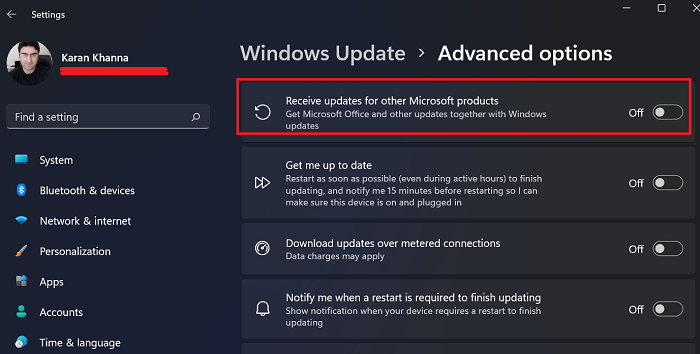
Windows 11 has given a special to Windows Updates. They gave this option a menu of its own. If you wish to update other Microsoft products using Windows Update in Windows 11, then the procedure is as follows:
- Right-click on the Start button and select Settings.
- In the Settings window, go to the Windows Updates tab in the left-pane.
- In the right-pane, select Advanced options.
- Now, turn the switch ON for Receive updates for other Microsoft products.
In Windows 10, if you want to also check for Microsoft Office updates, then you can do so as follows:
- Open Settings
- Open Update & Security
- Select WindowsUpdate
- Click Advanced Options
- Turn on Receive updates for other Microsoft products when you update Windows.
Let us see the procedure to do it via Settings in detail now.
Open Windows 10 Settings > Update and Security > Windows Update.
Click on Advanced options to open the following screen.
Toggle the Receive updates for other Microsoft products when you update Windows switch to the On position and you are good to go.
You will then be well on your way to ensuring that you receive the latest updates for other Microsoft software like Office too.
Check for Microsoft Updates by tweaking Windows Registry
You can also do this using the REGEDIT. Open Registry Editor and navigate to the following key:
HKEY_LOCAL_MACHINESOFTWAREPoliciesMicrosoftWindowsWindowsUpdateAU
Create a new Registry DWORD (REG_DWORD) as AllowMUUpdateService and give it a value of 1.
Check for Microsoft Updates by changing Group Policy setting
You can also do this using GPEDIT. Open Group Policy Editor and navigate to the following setting:
Computer ConfigurationAdministrative TemplatesWindows ComponentsWindows Update
Double-click the policy to Configure Automatic Updates. Enable the policy and then select Install updates for other Microsoft products.
Save and exit.
Why doesn’t Microsoft Office update automatically?
Microsoft Office does update automatically, but the process of checking for updates isn’t so frequent. You can check for Office updates manually, but that is something most users prefer not to do. Thus, checking the mentioned option is worth it.
Why is checking this Microsoft Update option beneficial?
Microsoft has more products than Microsoft Office and Edge. Many of them can be downloaded separately from the Microsoft Store. Most of these products won’t update by themselves. Some would prompt to manually update them when they are obsolete. Thus, checking this option would be very helpful.
Are Microsoft Office updates important?
Microsoft Office updates are important for the simple reason that even while working with the same version of MS Office, the updates are significant. Microsoft keeps changing existing features and introducing new ones. Thus, Microsoft updates are fairly important. In case you are using Microsoft 365, Microsoft Updates are important and if you delay them for long, then the software would push for updates automatically.
TIP: You can also make Windows download Drivers & Icons automatically.
Anand Khanse is the Admin of TheWindowsClub.com, a 10-year Microsoft MVP (2006-16) & a Windows Insider MVP (2016-2022). Please read the entire post & the comments first, create a System Restore Point before making any changes to your system & be careful about any 3rd-party offers while installing freeware.
Download PC Repair Tool to quickly find & fix Windows errors automatically
You can make your Windows 11/10 receive updates for other Microsoft products and software, like Office, when you update Windows, by enabling this setting. For those that don’t know, Windows Update does more than just update your Windows OS. You can change a setting in Windows Update. If you would like to enable this option, then this post will show you how to enable the setting via Settings, Group Policy, or Registry.
Windows 11/10 operating system periodically checks with Microsoft to see if any updates are available and if any are available offers to download them and install them for you automatically.
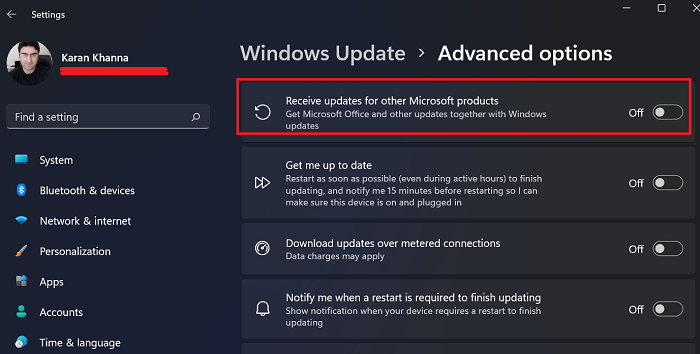
Windows 11 has given a special to Windows Updates. They gave this option a menu of its own. If you wish to update other Microsoft products using Windows Update in Windows 11, then the procedure is as follows:
- Right-click on the Start button and select Settings.
- In the Settings window, go to the Windows Updates tab in the left-pane.
- In the right-pane, select Advanced options.
- Now, turn the switch ON for Receive updates for other Microsoft products.
In Windows 10, if you want to also check for Microsoft Office updates, then you can do so as follows:
- Open Settings
- Open Update & Security
- Select WindowsUpdate
- Click Advanced Options
- Turn on Receive updates for other Microsoft products when you update Windows.
Let us see the procedure to do it via Settings in detail now.
Open Windows 10 Settings > Update and Security > Windows Update.
Click on Advanced options to open the following screen.
Toggle the Receive updates for other Microsoft products when you update Windows switch to the On position and you are good to go.
You will then be well on your way to ensuring that you receive the latest updates for other Microsoft software like Office too.
Check for Microsoft Updates by tweaking Windows Registry
You can also do this using the REGEDIT. Open Registry Editor and navigate to the following key:
HKEY_LOCAL_MACHINESOFTWAREPoliciesMicrosoftWindowsWindowsUpdateAU
Create a new Registry DWORD (REG_DWORD) as AllowMUUpdateService and give it a value of 1.
Check for Microsoft Updates by changing Group Policy setting
You can also do this using GPEDIT. Open Group Policy Editor and navigate to the following setting:
Computer ConfigurationAdministrative TemplatesWindows ComponentsWindows Update
Double-click the policy to Configure Automatic Updates. Enable the policy and then select Install updates for other Microsoft products.
Save and exit.
Why doesn’t Microsoft Office update automatically?
Microsoft Office does update automatically, but the process of checking for updates isn’t so frequent. You can check for Office updates manually, but that is something most users prefer not to do. Thus, checking the mentioned option is worth it.
Why is checking this Microsoft Update option beneficial?
Microsoft has more products than Microsoft Office and Edge. Many of them can be downloaded separately from the Microsoft Store. Most of these products won’t update by themselves. Some would prompt to manually update them when they are obsolete. Thus, checking this option would be very helpful.
Are Microsoft Office updates important?
Microsoft Office updates are important for the simple reason that even while working with the same version of MS Office, the updates are significant. Microsoft keeps changing existing features and introducing new ones. Thus, Microsoft updates are fairly important. In case you are using Microsoft 365, Microsoft Updates are important and if you delay them for long, then the software would push for updates automatically.
TIP: You can also make Windows download Drivers & Icons automatically.
Anand Khanse is the Admin of TheWindowsClub.com, a 10-year Microsoft MVP (2006-16) & a Windows Insider MVP (2016-2022). Please read the entire post & the comments first, create a System Restore Point before making any changes to your system & be careful about any 3rd-party offers while installing freeware.


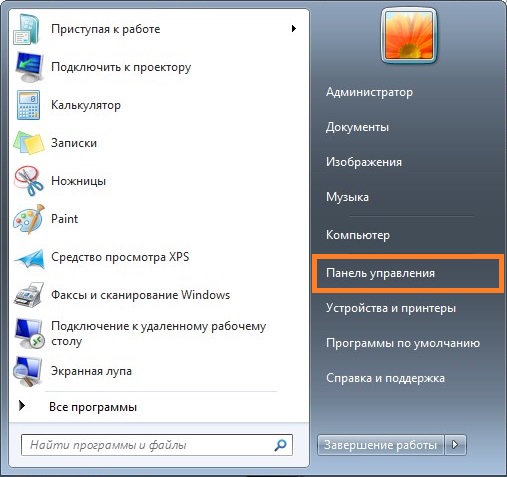
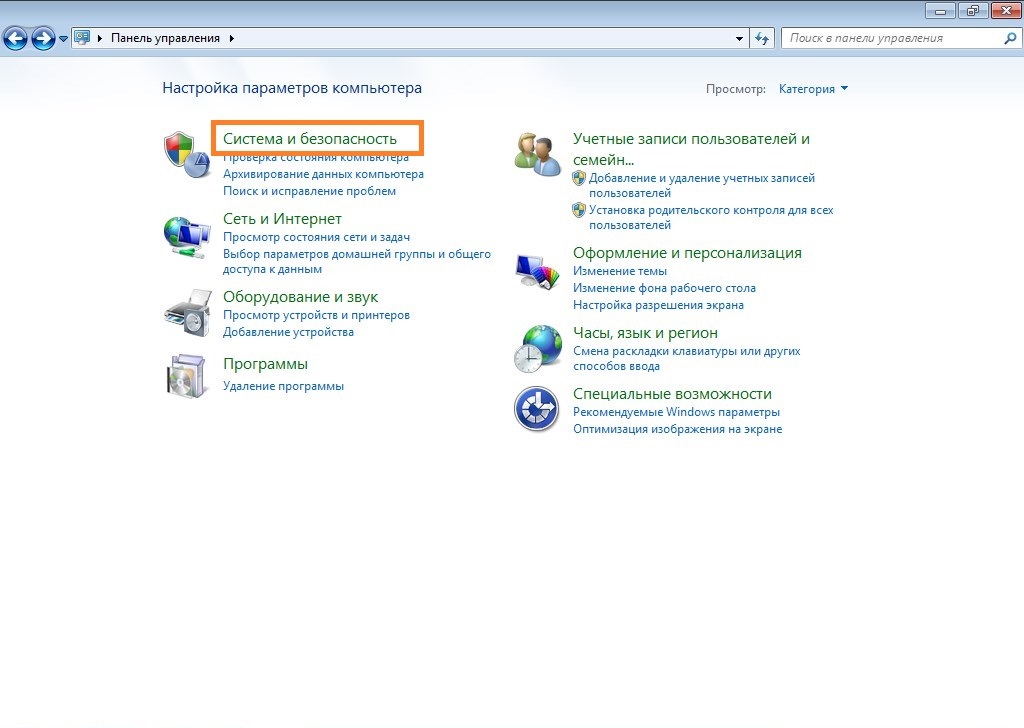
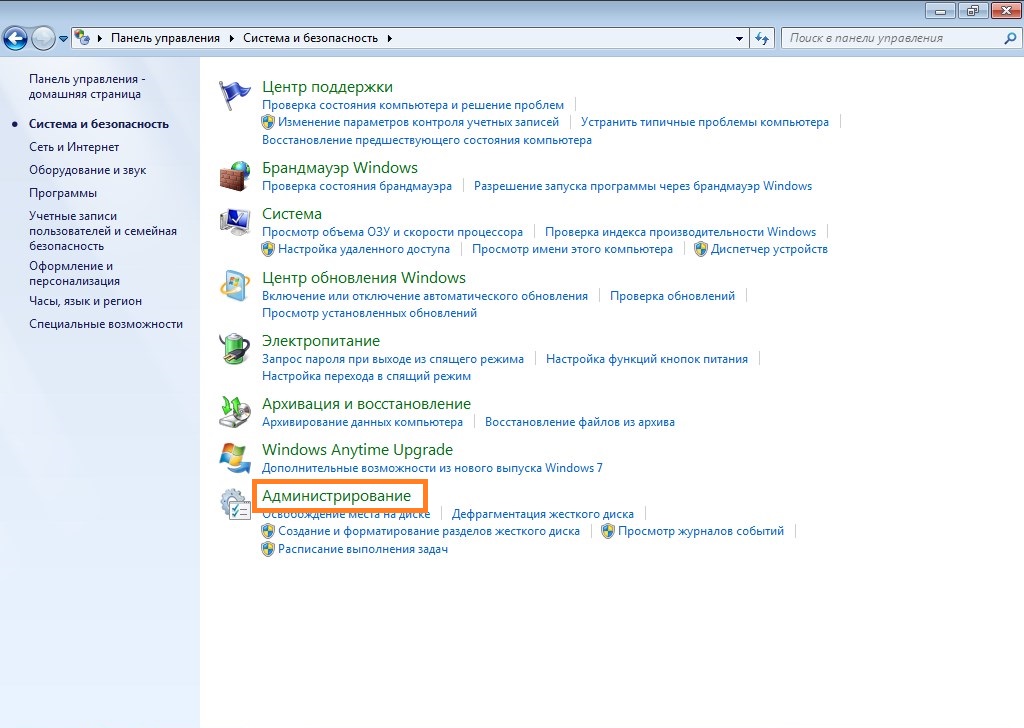 Если включен вид «Крупные значки» или «Мелкие значки», то выбираем раздел «Администрирование».
Если включен вид «Крупные значки» или «Мелкие значки», то выбираем раздел «Администрирование».