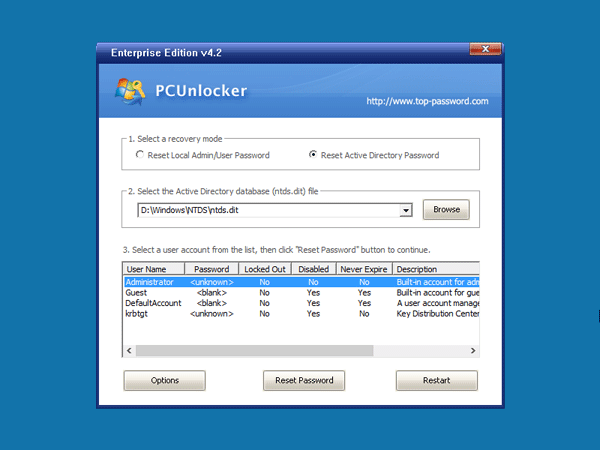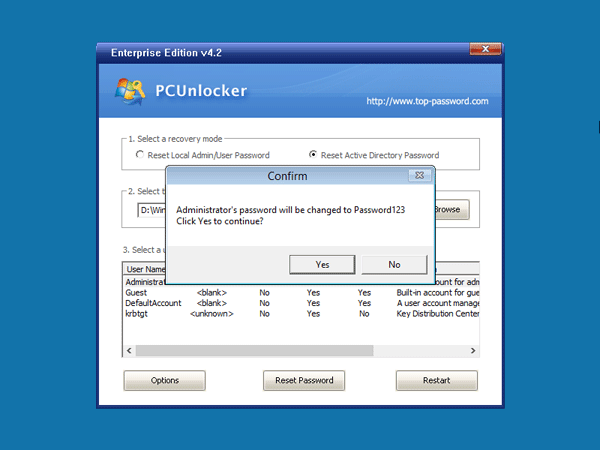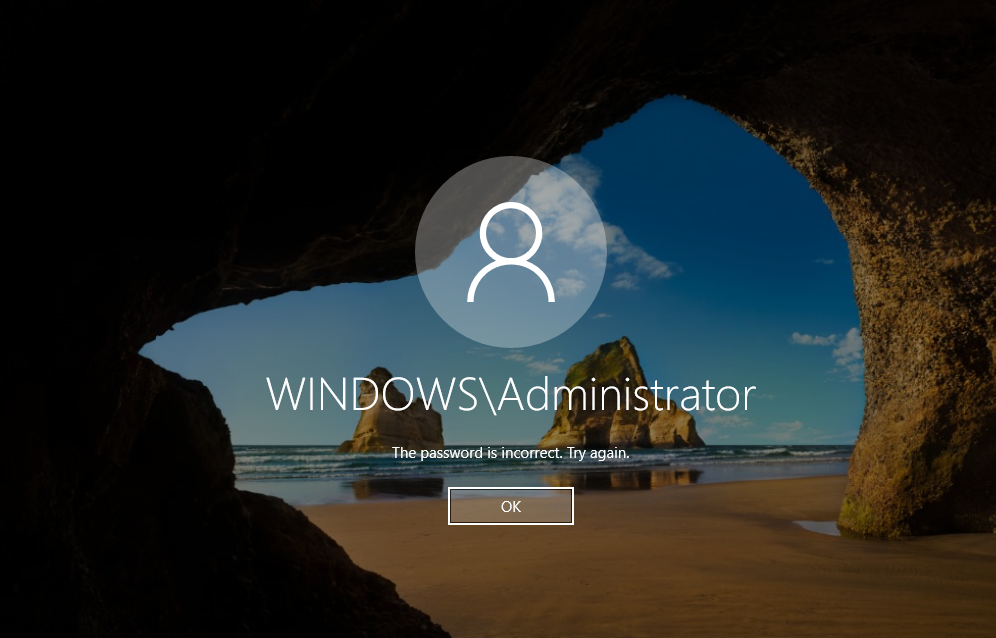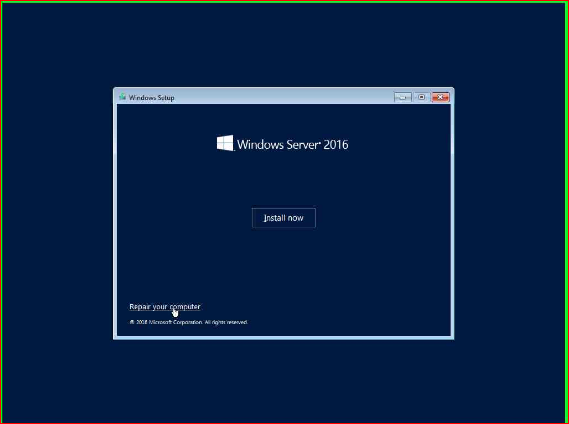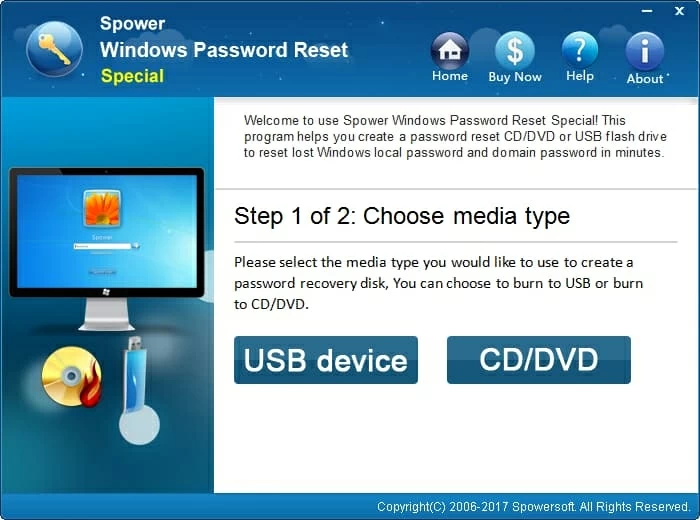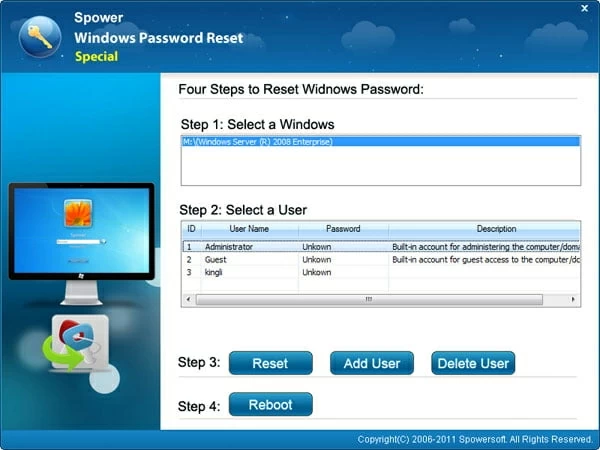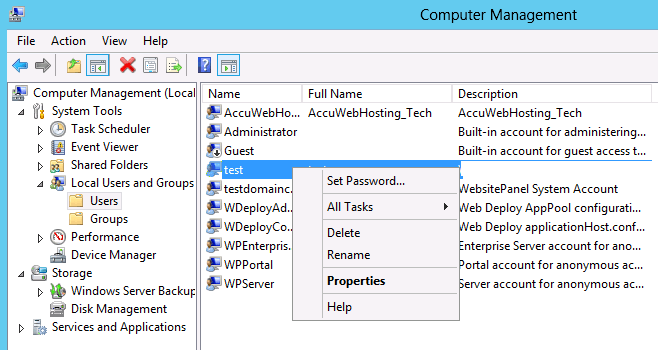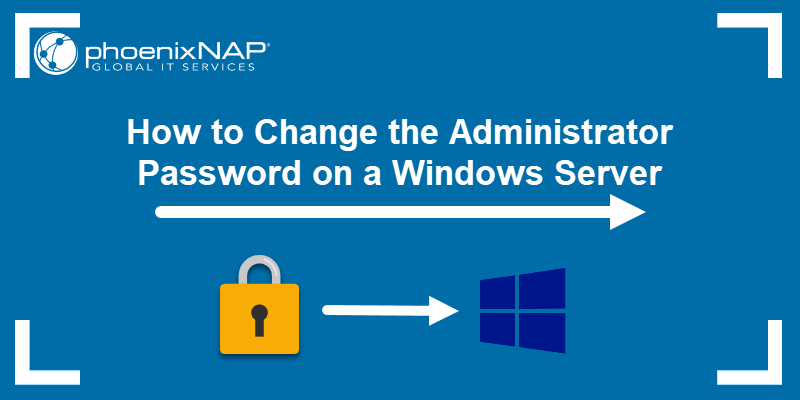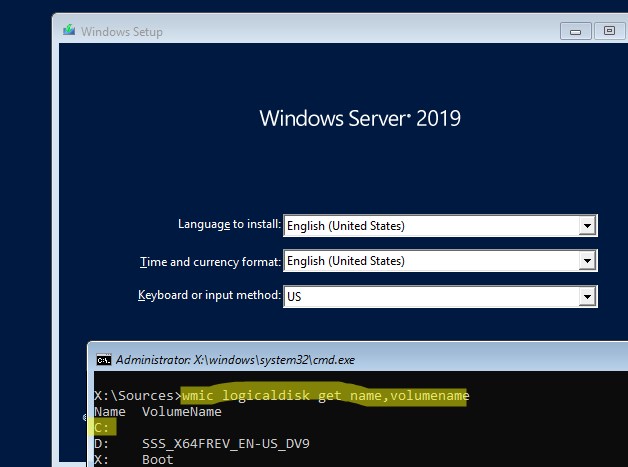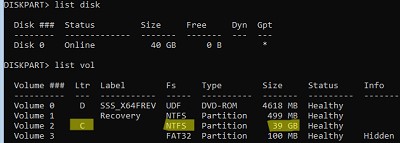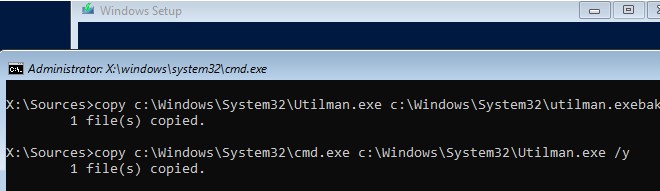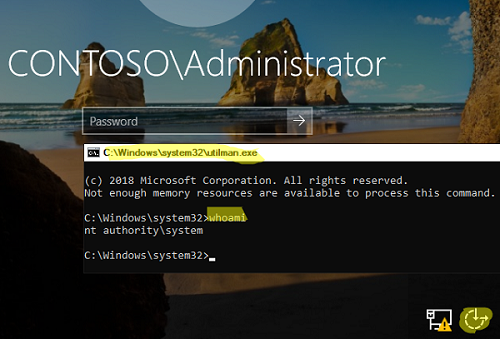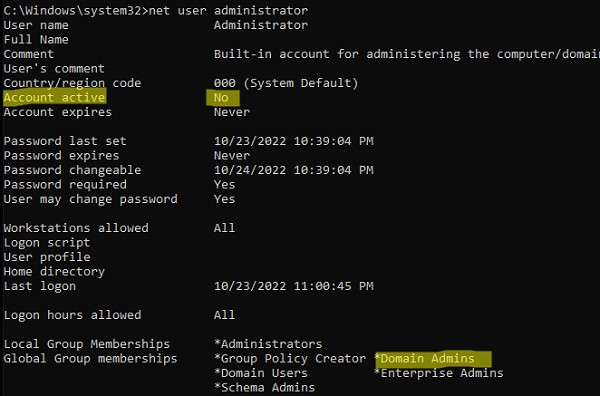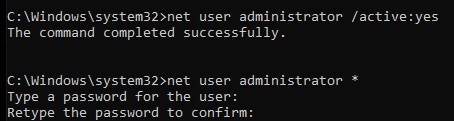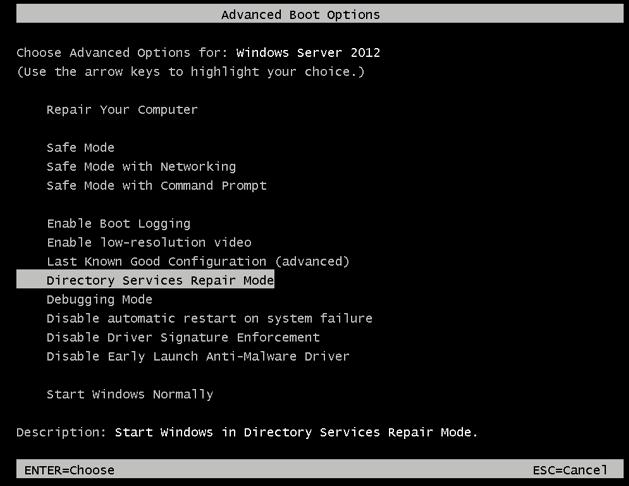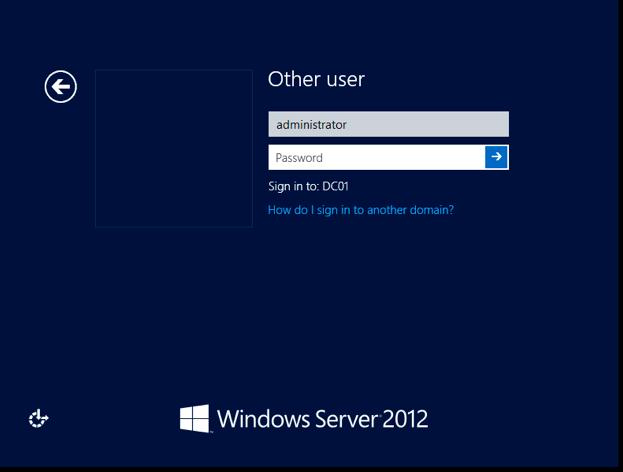April 28, 2017 updated by
Leave a reply »
What to do if you forgot the administrator password in Windows Server 2016? As a IT administrator, you should have ever experienced trouble logging into a server with unknown password, so in this post we’ll show two simple ways to reset forgotten Windows Server 2016 administrator password. These methods work on other Windows versions as well.
Method 1: Reset Windows Server 2016 Password with Installation Disk
If you have the original Windows installation disk, you can reset forgotten Windows Server 2016 password by following these steps:
- Boot the server from the Windows Server 2016 Installation DVD. When the Setup screen appears, press SHIFT + F10 keys to open Command Prompt.
- At the Command Prompt, run the following commands:
d:
cd WindowsSystem32
ren Utilman.exe Utilman.exe.original
copy cmd.exe Utilman.exe
shutdown -r -t 0 - The server should now reboot and present the logon screen. Press Windows Key + U or click the Ease of Access button, Command Prompt will pop up and type:
net user Administrator P@ssword123This will set the password for the Administrator to be P@ssword123 (case sensitive).
- Close the Command Prompt and you should now be able to log back onto Windows Server 2016 using the password you have provided in the previous step. After logging in, browse to the directory C:WindowsSystem32, delete Utilman.exe and rename Utilman.exe.original back to Utilman.exe.
Method 2: Reset Windows Server 2016 Password with PCUnlocker
PCUnlocker is easy to use bootable utility that can help you reset domain & local administrator password in Windows Server 2016. Here’s how:
- Boot your server from PCUnlocker Live CD (or USB drive). If you don’t have one, you need to create it from another working PC. Download the PCUnlocker ISO file and burn it to CD (or USB drive) using the ISO2Disc software.
- When booting to the PCUnlocker program, you’ll see two options: Reset Local Admin/User Password, Reset Active Directory Password. The latter option is for domain controller only.
- Select the Administrator account and click the Reset Password button. Depend on your account type (local account or domain account), the program will set the password to be empty or Password123.
- After resetting the password, reboot the server and take out CD. You can then log into Windows Server 2016 administrator account successfully.
- Previous Post: How to Add Missing Disk Cleanup in Windows Server 2012
- Next Post: 5 Ways to Stop or Start SQL Server Service
Disclaimer : This step has nothing to do with Hacking and Break into your Server, this is just for educational purposes.
I’m not responsible for any damages caused by you.!
IT Administrator sometimes just forgot our Window Server password, so in this post, I’ll show you a very easy steps how you can reset your Administrator Password just by using Command Prompt.
Lets get started.
1 – On your Windows Server 2016, boot the server from Windows Server 2016 Boot DVD and Media
~*~ Picture here show you if you wrongly key in your password, it will stated The Password is incorrect. Try again. ~*~
2 – On the Windows Setup interface, click Next.
3 – Then click Repair Your computer.
4 – On the Choose an option interface, click Troubleshoot menu.
5 – On the Advanced options interface menu, click Command Prompt.
6 – On the Command Prompt interface, type : (Refer to Picture)
d:
cd windowssystem32
ren Utilman.exe Utilman.exe.old
copy cmd.exe Utilman.exe
7 – Close the Command Prompt interface, then click Continue.
8 – and your Server will restart and it will present log on screen, next, on the Log on screen click Windows Key + U, command prompt will pop up and type
(Refer to Picture)
net user administrator asd@123
~*~ This will set the password for the Administrator to be asd@123 (case sensitive) ~*~
9 – You can close the command prompt and you should now be able to log back onto the server using the password you have provided in the previous step.
10 – Once you confirm & verify that you can successfully log in to the Administrator profile, now lets do some clean up & repeat the steps above,
Reboot your server once again from Server 2016 DVD @ media, on the Windows Setup interface, click Next.
11 – Click Repair your computer.
12 – Next, under Choose an option interface, click Troubleshoot.
13 – Under Advanced Options, click Command Prompt.
14 – At the Command Prompt, type :
(Refer to Picture)
d:
cd windowssystem32
ren utilman.exe utilman.exe.new
copy utilman.exe.old utilman.exe
15 – Last step, exit command prompt, and click Continue and you should back up & running as usual.
that’s all for now.., any Doubts type a commend.. 🙂
- Remove From My Forums
-
Question
-
Hello Guys,
I have ProLiant ML30 Gen9 Server OEM OS preinstalled with Raid1 with UEFI boot Partitions.
However we forgotten local administrator password when i tried to boot up through OS 2016 Media and trying to repair option then didn’t seen any any of partition of server.
Can any one help me out ?
Ram Prakash Sharma
Answers
-
HI
4 for my further research ,because windows server 2016 essentials can only be acted as DC with full FSMO,so local admin account get replaced by the Domain Admin account.do you mean you want to reset one domain admin account??
How to Reset Forgotten Domain Admin Password on Server 2012
https://www.youtube.com/watch?v=gn2AwB1XoxcHow to access local administrator account on domain controller
https://social.technet.microsoft.com/Forums/windowsserver/en-US/b095b851-d2e7-4dd3-9678-f50088debe59/how-to-access-local-administrator-account-on-domain-controller?forum=windowsserver2008r2general
5 do you have other domain admin account to logon windows server 2016 essentials successfully then reset the problematical admin password in Active Directory users and computers?
6 are you sure your server is windows server 2016 essentials and not windows server 2016 standard(install server essentials experience role) ?
in general, «administrator» account will be disabled by default on
windows server 2016 essentials after you finished
configuring server essentials wizard.so do you mean you want to reset another domain account ?
What happened to administrator account in Server 2016 Essentials
https://superuser.com/questions/1282575/what-happened-to-administrator-account-in-server-2016-essentials
7 «trying to repair option then didn’t seen any any of partition of server.»
where did you can’t see any of partition of server ,in «command prompt» like picture ?
can you share the picture of your problem ?
Best Regards
Andy YOU
Please remember to mark the replies as answers if they help.
If you have feedback for TechNet Subscriber Support, contact
tnmff@microsoft.com.-
Edited by
Wednesday, November 6, 2019 5:40 AM
-
Marked as answer by
Ram Prakash Sharma
Sunday, November 17, 2019 4:20 PM
-
Edited by
-
HI
Is there anything to help you?
Best Regards
Andy YOU
Please remember to mark the replies as answers if they help.
If you have feedback for TechNet Subscriber Support, contact
tnmff@microsoft.com.-
Marked as answer by
Ram Prakash Sharma
Sunday, November 17, 2019 4:20 PM
-
Marked as answer by
- Remove From My Forums
-
Question
-
Hello Guys,
I have ProLiant ML30 Gen9 Server OEM OS preinstalled with Raid1 with UEFI boot Partitions.
However we forgotten local administrator password when i tried to boot up through OS 2016 Media and trying to repair option then didn’t seen any any of partition of server.
Can any one help me out ?
Ram Prakash Sharma
Answers
-
HI
4 for my further research ,because windows server 2016 essentials can only be acted as DC with full FSMO,so local admin account get replaced by the Domain Admin account.do you mean you want to reset one domain admin account??
How to Reset Forgotten Domain Admin Password on Server 2012
https://www.youtube.com/watch?v=gn2AwB1XoxcHow to access local administrator account on domain controller
https://social.technet.microsoft.com/Forums/windowsserver/en-US/b095b851-d2e7-4dd3-9678-f50088debe59/how-to-access-local-administrator-account-on-domain-controller?forum=windowsserver2008r2general
5 do you have other domain admin account to logon windows server 2016 essentials successfully then reset the problematical admin password in Active Directory users and computers?
6 are you sure your server is windows server 2016 essentials and not windows server 2016 standard(install server essentials experience role) ?
in general, «administrator» account will be disabled by default on
windows server 2016 essentials after you finished
configuring server essentials wizard.so do you mean you want to reset another domain account ?
What happened to administrator account in Server 2016 Essentials
https://superuser.com/questions/1282575/what-happened-to-administrator-account-in-server-2016-essentials
7 «trying to repair option then didn’t seen any any of partition of server.»
where did you can’t see any of partition of server ,in «command prompt» like picture ?
can you share the picture of your problem ?
Best Regards
Andy YOU
Please remember to mark the replies as answers if they help.
If you have feedback for TechNet Subscriber Support, contact
tnmff@microsoft.com.-
Edited by
Wednesday, November 6, 2019 5:40 AM
-
Marked as answer by
Ram Prakash Sharma
Sunday, November 17, 2019 4:20 PM
-
Edited by
-
HI
Is there anything to help you?
Best Regards
Andy YOU
Please remember to mark the replies as answers if they help.
If you have feedback for TechNet Subscriber Support, contact
tnmff@microsoft.com.-
Marked as answer by
Ram Prakash Sharma
Sunday, November 17, 2019 4:20 PM
-
Marked as answer by
How to Reset Windows 2016 Server Administrator Password [4 Ways]
Alex Griffith Updated on Apr 14, 2022 6:37 PM
When you have forgotten administrator password in Windows Server 2016, things can be a little tricky. The usual password-reset method is to use the password hint information or the password backup that you wrote on the paper, which is advised to do when you set up your account. But what if the password hint no longer exists or can’t find that piece of paper? How can you reset the forgotten Windows Server 2016 password and regain access to your account?
The good news is that you’re not out of luck. There are actually quite a few ways to reset password on Windows Server 2016 and we’ll take a look at them here.
Option 1: Bypass Windows Server 2016 Password with a 3rd Party Tool (the most user-friendly way)
The first option will be using a 3rd party Windows Server 2016 password reset (or recovery) software program with GUI interface — Spower Windows Password Reset. It offers a solid password reset process that allows you to quickly delete/ reset your Windows server 2016 password and back in to system within a few minutes.
- Download Now
Tip: this tool also helps you reset password on any other version of Windows operating system.
Step 1: Download the program on an accessible computer and install it.
Step 2: Open up it and insert a blank USB drive or CD/DVD into the computer. And then click the «USB device» or «CD/DVD» button (depending on what media you choose) on the main interface to create a Windows server 2016 password reset disk. This will take about one minute.
Step 3: Take out the disc and plug into your locked Windows Server 2016 computer. Now power on the machine and set it to boot from the disk (Why do this? Because a computer boots from the drive that has Windows installation by default).
- How to boot from a USB drive in Windows
- How to boot from CD/DVD-ROM in Windows
After you set the 1st Boot order to the password disc in BIOS, save the settings and restart the computer.
Step 4: When everything passes, the computer should boot from the password reset disk and get you into the program’s screen, just like the image shown below. You’re ready to unlock the forgotten windows server 2016 admin password.
To do this, simply select Windows Server 2016 from the operating system field, and select the account you want to reset password, then click the Reset button. The program will quickly remove the lost password and set to be Spower@2011 (new password).
One of good features of this Windows Server 2016 password reset software is it comes with a Add User function, which enables you to create a new account with Administrator privilege.
Option 2: Reset Password to Windows Server 2016 with Windows Installation Disk
Resetting a lost password to Server 2016 is pretty easy if you have the original Windows installation disk—assuming, of course, you have one. This involves a couple of steps:
- Boot the server from the Windows Server 2016 Installation disc. When you arrive at Windows Setup screen, press SHIFT + F10 keys to open Command Prompt (or click on Next → Repair your computer → Troubleshoot → Command Prompt).
- With Command Prompt now open, execute the following commands:
- The computer should now reboot.
- Once the server 2016 login screen appears, press Windows Key + U button on the keyboard.
- Now that Command Prompt is open, execute the net user command to reset lost admin password on Windows Server 2016, replacing newpasswords with whatever new password you’d like to use:
- Close the Command Prompt window and now you should be able to log onto Windows Server 2016 with the new password you set in the command prompt.
- At last, browse to the directory C:WindowsSystem32, delete Utilman.exe and rename Utilman.exe.original back to Utilman.exe.
d:
cd WindowsSystem32
ren Utilman.exe Utilman.exe.original
copy cmd.exe Utilman.exe
shutdown -r -t 0
net user Administrator newpasswords
If you don’t have that installation disk or are not familiar with command lines, the next way to get out of a «lost Windows server 2016 password» predicament is to use an Admin account if you have—move on to the next idea.
Option 3: Have an Administrator Change Windows Sever 2016 password
The next way to bypass a forgotten Windows Server 2016 login password is to have another account on the server change your lost password for you. This will only work if that account comes with administrator level access. In that case, you just sign in with that account to get your password unlocked on Windows Server 2016. Here’s how to do.
- Log on to your Windows Server 2016 system from Remote Desktop with an account that’s set up with administrator privilege.
- Type the word «administrative tools» on the start menu «Search Box» then click on the «Computer Management» item from the search results.
- In the left panel of Computer Management window, navigate the following path: «Local Users and Groups» → Users folder, where you can view the details of the user accounts.
- Now select your account, right-click on it and select «Set Password«. Followed by Proceed to complete the password resetting process.
Now you have access to your account again.
Option 4: Clean Reinstall Windows Server 2016
This is the last-resort fix you really don’t want to try but it’s a certain fix for a Windows Server 2016 password lost problem.
Check: Install Windows Server 2016 Step by Step
Important note: a clean install of Windows Server 2016 will erase everything from the drive that Windows is installed on and return your computer to the same state it was in the day you first turned it on. So be sure to get all of your important information backed up in somewhere safe before you begin this process.
Introduction
There may come a time when you need to change the admin password on your Windows Server. Your recovery options depend on whether you remember the old password or not.
If you are routinely changing a known administrator password, you can use the Windows user interface. However, when changing an unknown administrator password, you need to use the command prompt.
If you already know the current administrator password, log into your Windows Server, and simply change the password. The steps on how to do so differ depending on the version of Windows you are running.
How to Change the Password on Windows Server 2008 R2/2012
The steps outlined below apply to Windows server versions 2008 R2 and 2012. The only difference between them are steps 2 and 3.
- Log into the server either directly or by using Remote Desktop.
- Windows server 2008 R2: Right-click Computer and then select Manage.
Windows server 2012: Press the Windows key, type Administrative Tools and open the app. - Windows server 2008 R2: Select Configuration.
Windows server 2012: Navigate to Computer Management. - Click Local Users and Groups > Users.
- Find and right-click the Administrator user.
- Click Set Password > Proceed.
- Type in and confirm the new password.
How to Change the Password on Windows Server 2016 or 2019
If you are running Windows server 2016 or 2019, change the admin password by following the steps below:
- Log into the server either directly or by using Remote Desktop.
- Press the Windows key + i to open Windows Settings.
- Navigate to Accounts and open the Sign-in Options.
- Scroll to the Password section and click Change.
- Provide the current password and click Next.
- Type in and confirm the new password.
How to Reset Password on Windows Server
What happens when you need to change the admin password because you have lost the old password?
If you don’t have the old password, you can’t access the server to change it. Instead, use the command prompt to reset your administrator password. The following steps can be used on Windows version 2008 R2, 2012, 2016, and 2019.
- Insert a DVD or USB with the installation and boot the system.
- On the Language and other preferences screen, click Next.
- Select the Repair your computer link.
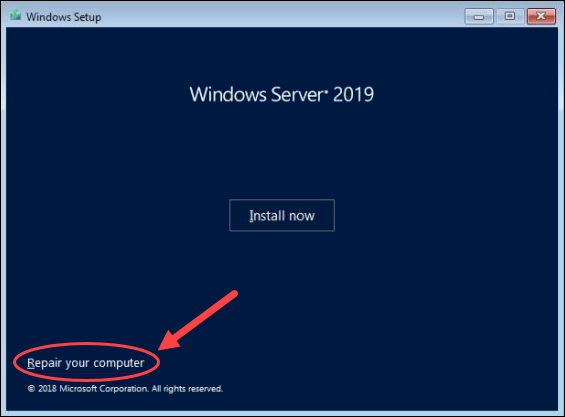
- The next steps differs according to your Windows version.
Windows server 2008: Select your OS installation and click Next.
Windows server 2012/2016/2019: Select Troubleshoot.
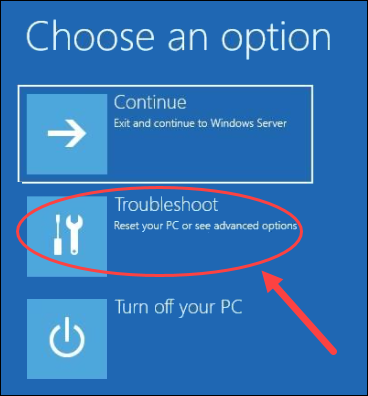
- Click Command Prompt.
- Type in the following:
MOVE C:WindowsSystem32Utilman.exe C:WindowsSystem32Utilman2.exeThe command above makes a backup of the utility manager.
COPY C:WindowsSystem32cmd.exe C:WindowsSystem32Utilman.exeThis command replaces Utilman with the Command Prompt. That is necessary to reset the password.
The commands mentioned above may vary based on the path of your Windows install. In our example, it is on the C drive. In case your install is located on another disk partition, modify the command accordingly.
- Reboot the system.
- Select the Ease of Access icon.
- Type in the following:
net user administrator *- Type in and confirm your desired password.
Once completed, you will be able to log in as admin. However, don’t forget to revert your changes to Utilman. To do so,
- Reboot the computer again from the installation disk.
- Open the Command Prompt.
- Run the following:
MOVE C:WindowsSystem32Utilman2.exe C:WindowsSystem32Utilman.exeRestart your server once again and you’re done.
How to Recover Windows Server Password With Password Recovery Disk
If you have created a password recovery disk for your server, insert the USB stick into the server and then reboot the system.
- When prompted to log in, click the Reset Password link.
- In the Forgotten Password wizard, click Next until you are prompted for the location of the password disk.
- Select the password reset disk and then follow the instructions to set a new password.
- Reboot your computer and log in with the new password.
Conclusion
This how-to article covered three distinct use cases:
- Changing an admin password you know. If you already know your administrator password, changing it is as simple as navigating to the Users area on your server and selecting to change the admin password.
- Resetting an admin password you don’t know. If you don’t remember your administrator password, you can use the Command Prompt window to reset it. Resetting works for both Windows Server 2008 R2 and Windows Server 2012.
- Using a Password Recovery Disk. If you don’t remember your administrator password, but you previously created a password recovery disk, you can use that disk to reset a forgotten password.
Whatever your use case may be, by following this guide, you will be able to reset a Windows Server admin password.
В этой статье мы рассмотрим сценарий сброса пароля администратора домена Active Directory. Эта возможность может понадобиться в случаях утраты прав доменного администратора вследствие, например, «забывчивости» или намеренного саботажа увольняющегося админа, атаки злоумышленников и т.д. Для успешного сброса пароля администратора домена необходимо иметь физический или удаленный доступ к консоли сервера (ILO, iDRAC или консоль VMware vSphere/Hyper-V/Proxmox, в случае использования виртуального DC).
В данном примере мы будем сбрасывать пароль администратора на контроллере домене с Windows Server 2019. Если в сети несколько контроллеров домена, рекомендуется выполнять процедуру на сервере с FSMO ролью PDC (Primary Domain Controller).
Содержание:
- Сброс пароля администратора домена, если вы не знаете пароль DSRM
- Сброс пароля администратора на виртуальном контроллере домена
- Как сбросить пароль администратора домена через DSRM?
Для сброса пароля администратора домена вам нужно попасть в режим восстановления службы каталогов – DSRM (Directory Services Restore Mode) с паролем администратора DSRM (он задается при повышении уровня сервера до контроллера домена). По сути это учетная запись локального администратора, хранящаяся в локальной базе SAM на контроллере домена. Если вы не знаете этот пароль, перейдите к способу 1 или 2.
Сброс пароля администратора домена, если вы не знаете пароль DSRM
Загрузите ваш сервер с любого установочного диска Windows (это может быть установочная USB флешка с Windows, или ISO образ).
- На экране выбора параметров установки Windows нажмите сочетание клавиш
Shift+F10
чтобы открыть командную строку; - Теперь нужно понять, какая буква назначена разделу, на которои хранится ваш Windows Server. Выполните команду:
wmic logicaldisk get volumename,name
В данном примере видно, что ваш офлайн образ Windows Server находится на диске C:. Именно это букву диска мы будем использовать в следующих командах;Если этот способ не помог вам однозначно определить диск в Windows, последовательно выполните:
diskpart
->
list disk
->
list vol
- Создадим резервную копию оригинального файла utilman.exe:
copy C:windowssystem32utilman.exe C:windowssystem32utilman.exebak - Теперь нужно заменить файл utilman.exe файлом cmd.exe:
copy c:windowssystem32cmd.exe c:windowssystem32utilman.exe /y
- Извлеките загрузочный образ (USB/ISO) и перезагрузите хост:
wpeutil reboot - После загрузки контроллера домена нажмите на экране входа кнопку «Специальные возможности» (Easy of access) чтобы открыть окно командной строки;
- Выполните команду
whoami
, чтобы уведитесь что командная строка запущена от имени NT AuthoritySYSTEM; - Выведите информацию о пользователе administrator:
Net user administrator
- В этом примере видно, что этот пользователь входит в группу Domain admins, и сейчас он отключен:
Account active: No
- Включите аккаунт администратора домена:
net user administrator /active:yes - Теперь вы можете сбросить пароль администратора домена или любого другого аккаунта:
net user administrator *
Задайте новый пароль администратора (обратите внимание, что новый пароль должен соответствовать доменной политике паролей); - Еще раз загрузите сервер с установочного диска и замените файл utilman.exe исходным файлом (чтобы не оставлять лазейку в безопасности сервера):
copy c:windowssystem32utilman.exebak c:windowssystem32utilman.exe /y - Перезагрузите контроллер домена в обычном режиме и проверьте, что теперь вы можете войти на DC с новым паролем администратора домена.
Этот способ сброса пароля в Windows описан в этой статье.
Сброс пароля администратора на виртуальном контроллере домена
Если у вас используются виртуальный контроллер домена, запущенный на любом из гипервизоров (ESXi, Hyper-V, Proxmox), можно сбросить пароль администратора с помощью PowerShell модуля DSInternals.
Для этого:
- Отключите ВМ с DC и подключите ее диск (vhdx,vmdk, и т.п.) к любой другой ВМ с Windows. Назначьте букву диска, например E:;
- Установите модуль DSInternals из галереи PowerShell:
Install-Module DSInternals –Force
- Получите загрузочный ключ (boot key) с помощью которого шифруются хэши паролей в базе AD (ntds.dit):
$bootkey= Get-BootKey -SystemHiveFilePath "E:WindowsSystem32configSYSTEM" - Теперь можно получить информацию о любом аккаунте в базе данных AD:
Get-ADDBAccount -SamAccountName 'Administrator' -DBPath "E:WindowsNTDSntds.dit" -BootKey $bootkey - Если учетная запись администратора домена отключена, включите ее и задайте новый пароль:
Enable-ADDBAccount -SamAccountName 'Administrator' -DBPath "E:WindowsNTDSntds.dit"
Set-ADDBAccountPassword -SamAccountName 'administrator' -DBPath "E:WindowsNTDSntds.dit" -BootKey $bootkey
- Отключите виртуальный диск от ВМ и включите контроллер домена;
- После его включения новый пароль администратора домена будет реплицирован на все DC.
Как сбросить пароль администратора домена через DSRM?
Если вы знаете пароль администратора DSRM, нужно загрузить ваш DC в режиме DSRM (сервер загружается с отключенными службами AD), выбрав соответствующую опцию в меню расширенных параметров загрузки.
На экране входа в систему ведите имя локального пользователя (administrator) и его пароль (пароль DSRM режима).
В данном примере имя контроллера домена – DC01.
Проверим, под каким пользователем выполнен вход в системе, для этого выполним команду:
whoami /user
USER INFORMATION ---------------- User Name SID ================== ============================================ dc01administrator S-1-5-21-3244332244-383844547-2464936909-500
Как вы видите, мы работаем под локальным админом.
Следующий шаг – смена пароля учетной записи администратора Active Directory (по умолчанию это учетная тоже называется Administrator). Чтобы сбросить пароль администратора домена мы создим отдельную службу, которая при запуске из-под SYSTEM сбрасывает в Active Directory пароль учетной записи Administrator:
sc create ResetADPass binPath= "%ComSpec% /k net user administrator [email protected]" start= auto
Примечание. Обратите внимание, при задании пути в переменной binPath, между знаком ‘=’ и ее значением необходим пробел. Кроме того, новый пароль должен обязательно отвечать доменным требованиям на длину и сложность пароля.
Проверьте, что служба создана:
sc qc ResetADPass
[SC] QueryServiceConfig SUCCESS SERVICE_NAME: ResetADPass TYPE : 10 WIN32_OWN_PROCESS START_TYPE : 2 AUTO_START ERROR_CONTROL : 1 NORMAL BINARY_PATH_NAME : C:Windowssystem32cmd.exe /k net user administrator [email protected] LOAD_ORDER_GROUP : TAG : 0 DISPLAY_NAME : ResetADPass DEPENDENCIES : SERVICE_START_NAME : LocalSystem
Перезагрузите контроллер домена в нормальном режиме:
shutdown -r -t 0
Во время загрузки созданная нами служба изменит пароль учетной записи админа домена на [email protected] Теперь вы можете войти на DC под этой учетной записью и паролем.
whoami /user
USER INFORMATION ---------------- User Name SID ===================== ============================================ corpadministrator S-1-5-21-1737425439-783543262-1234318981-500
Осталось удалить созданную наму службу Windows:
sc delete ResetADPass
[SC] DeleteService SUCCESS
Итак, в этой статье мы разобрались, как можно сбросить пароль администратора домена AD. Еще раз отметим о важности обеспечения физической безопасности вашей IT инфраструктуры. Если кто-то кроме известного круга лиц имеет доступ к физическим серверам контроллеров домена, он может легко сбросить пароль любого пользователя или администратора. Если вам нужно разместить DC в менее доверенных локациях, рекомендуем использовать RODC (read-only domain controller).

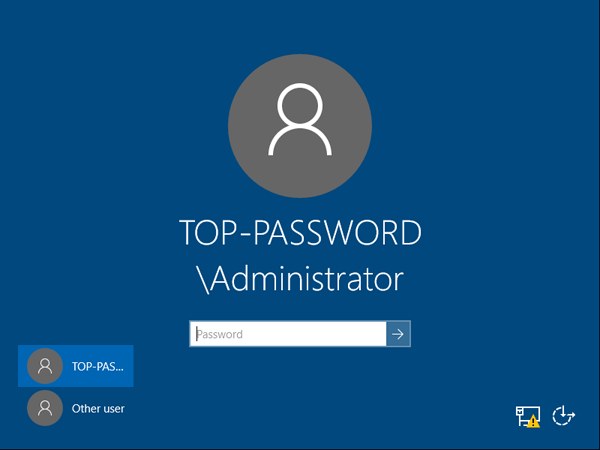
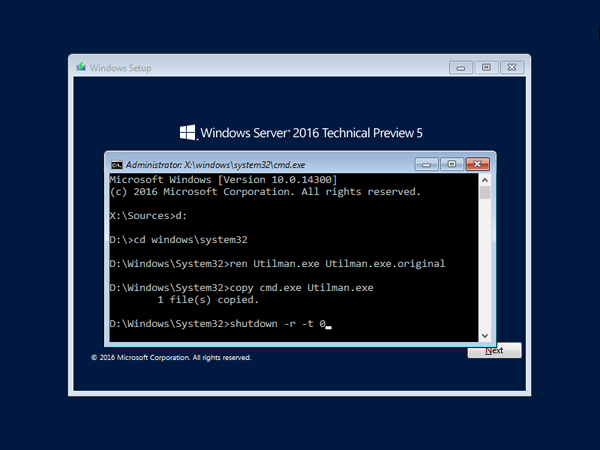
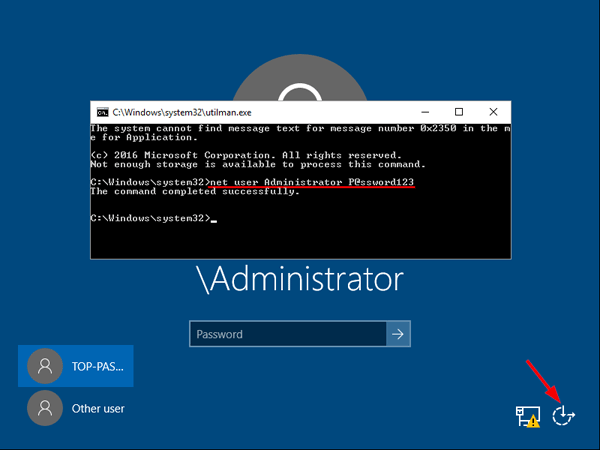 This will set the password for the Administrator to be P@ssword123 (case sensitive).
This will set the password for the Administrator to be P@ssword123 (case sensitive).