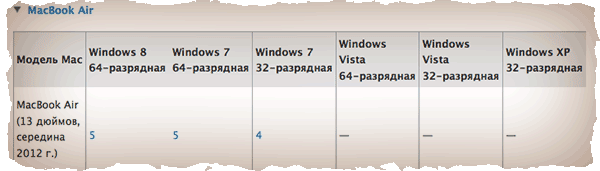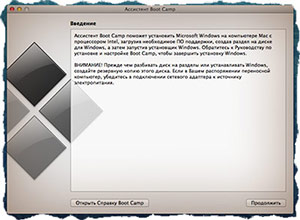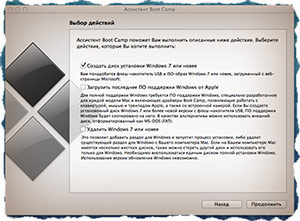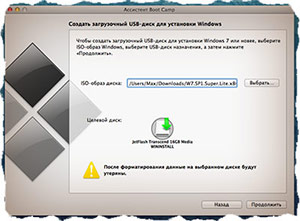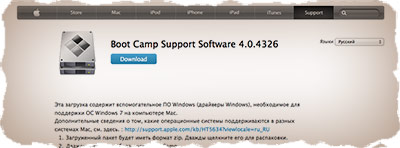BOOT CAMP SUPPORT DOWNLOADS DIRECT LINKS FROM APPLE
If you own a Mac and you wanted to install Windows on it to run maybe some Windows software or games, Apple makes it possible by releasing Windows drivers which will allow Windows to run on your Mac computer.
Since 123myIT has some videos on how to install Windows on your Mac we thought it fitting that we create a page which contains all the versions of the Windows Support Software in one place.
The following downloads contain the Windows Support Software (Windows Drivers) needed to run Windows on your Mac.
Windows Support Software Downloads
Boot Camp Drivers Download 5.1.5640
Boot Camp Drivers Download 5.1.5621
Boot Camp Drivers Download 5.0.5033
Boot Camp Drivers Download 4.0.4326
Boot Camp Drivers Download 4.0.4255
Boot Camp Drivers Download 4.0.4033
Which Boot Camp supports your model of Mac?
Click the links below to see which version of Boot Camp you need for your Model of Mac.
MacBook Pro
MacBook Air
MacBook
iMac
Mac mini
Mac Pro
Want to know how to install Windows on a Mac check out the videos below.
Install Windows 8.1 on a MacBook Air no DVD drive
How to install Windows 8.1 on a Mac running OS X Mavericks
How to install Windows 8 on a Mac with Boot Camp Easy Version
General Boot Camp questions about installing Windows 8 on a Mac
The list above should be up to date. If we have missed any version please contact us.
Языки
Эта загрузка содержит драйверы Windows, необходимые для поддержки 64-разрядных версий ОС Windows 7, Windows 8 и Windows 8.1 на компьютере Mac.
Дополнительные сведения о том, какие операционные системы поддерживаются различными моделями компьютеров Mac, см. здесь: http://support.apple.com/ru-ru/HT204048
• Загруженный пакет будет иметь формат .zip. Если архив автоматически не распаковывается, дважды щелкните его.
• Дважды щелкните папку Boot Camp5.
• Скопируйте все содержимое файла .zip в корневой каталог флэш-накопителя или жесткого диска USB, отформатированного для файловой системы FAT
• При запущенной ОС Windows найдите папку Boot Camp на носителе USB, созданную на этапе 3, и откройте ее двойным щелчком.
• Дважды щелкните файл установки, чтобы запустить установку ПО поддержки Boot Camp.
• Когда появится запрос на разрешение изменений, нажмите кнопку «Да» и следуйте инструкциям на экране.
• Установка может занять несколько минут. Не прерывайте процесс установки. После завершения установки нажмите кнопку «Готово» в открывшемся диалоговом окне.
• Отобразится диалоговое окно перезагрузки компьютера. Нажмите кнопку «Да», чтобы завершить установку.
Дополнительные сведения о Boot Camp см. здесь: http://www.apple.com/ru/support/bootcamp/.
 |
|

Boot Camp 5.1.2 под управлением OS X 10.10 Yosemite |
|
| Разработчики) | Apple Inc. |
|---|---|
| Первый выпуск | 5 апреля 2006 г . ; 15 лет назад |
| Стабильный выпуск |
6.1.13 / 26 октября 2020 г . ; 11 месяцев назад |
| Тип | Программный помощник для двойной загрузки |
| Лицензия | Проприетарный |
| Веб-сайт | поддержка .apple .com / boot-camp |
Boot Camp Assistant является мульти загрузки утилиты в комплекте с Apple , Inc. «s MacOS (ранее Mac OS X / OS X ) , который помогает пользователям в установке Microsoft Windows операционных систем на Macintosh Intel на базе компьютеров. Утилита направляет пользователей через неразрушающее разделение диска (включая изменение размера существующего раздела HFS + или APFS , если необходимо) их жесткого диска или твердотельного накопителя, а также установку драйверов устройств Windows для оборудования Apple. Утилита также устанавливает Апплет панели управления Windows для выбора операционной системы для загрузки по умолчанию.
Первоначально представленная как неподдерживаемая бета-версия для Mac OS X 10.4 Tiger , [1] [2] эта утилита была впервые представлена в Mac OS X 10.5 Leopard и с тех пор включается в последующие версии операционной системы. Предыдущие версии Boot Camp поддерживали Windows XP и Windows Vista . Boot Camp 4.0 для Mac OS X 10.6 Snow Leopard версии 10.6.6 до Mac OS X 10.8 Mountain Lion версии 10.8.2 поддерживал только Windows 7. [3] Однако с выпуском Boot Camp 5.0 для Mac OS X 10.8 Mountain Lion в версии 10.8.3 только 64-битные версии Windows 7и Windows 8 официально поддерживаются. [4] [5]
В Boot Camp 6.0 добавлена поддержка Windows 10 . Boot Camp 6.1, доступный в macOS 10.12 Sierra и новее, принимает только новые установки Windows 7 и новее; это требование было обновлено до наличия Windows 10 для macOS 10.14 Mojave .
Boot Camp в настоящее время недоступен на кремниевых компьютерах Mac Apple [6], однако Крейг Федериги заявил, что технически ничто не мешает работать версиям Windows 10 на базе ARM на кремниевых процессорах Apple; Microsoft просто нужно будет изменить политику лицензирования в отношении Windows 10 на базе ARM, поскольку в настоящее время только OEM-производители, которые предварительно устанавливают Windows 10 на свои продукты, могут приобретать лицензии на нее — она не является общедоступной для потребителей, как другие версии Windows 10. [ 7] Уже возможно запускать Windows 10 на базе ARM через эмулятор QEMU , [8] в соответствии с заявлением Федериги.
Обзор
Установка
Для установки Windows 10 на Mac требуется ISO-образ Windows 10, предоставленный Microsoft. Boot Camp объединяет Windows 10 со сценариями установки для загрузки драйверов оборудования для целевого компьютера Mac.
Boot Camp в настоящее время поддерживает Windows 10 на ряде компьютеров Mac середины 2012 года или новее. [9]
Загрузочный диск
По умолчанию Mac всегда загружается с последнего использованного загрузочного диска. Удерживание клавиши выбора (⌥) при запуске вызывает диспетчер загрузки , который позволяет пользователю выбрать, в какой операционной системе запускать устройство. При использовании клавиатуры стороннего производителя клавиша alt обычно выполняет то же действие. Диспетчер загрузки также можно запустить, удерживая кнопку «меню» на пульте Apple Remote при запуске.
На старых компьютерах Mac его функциональность основана на эмуляции BIOS через EFI и на механизме синхронизации информации таблицы разделов между GPT и MBR вместе взятыми. [10]
На новых компьютерах Mac Boot Camp сохраняет жесткий диск как GPT, поэтому Windows устанавливается и загружается в режиме UEFI . [11]
Требования
Mac OS X 10.7 Lion и OS X 10.8 Mountain Lion
В системных требованиях Apple Boot Camp перечислены следующие требования для Mac OS X Lion и OS X Mountain Lion : [12]
- USB-накопитель на 8 ГБ или внешний диск, отформатированный как MS-DOS ( FAT ), для установки драйверов Windows для оборудования Mac
- 20 ГБ свободного места на жестком диске для первой установки или 40 ГБ для обновления предыдущей версии Windows
- Полная версия одной из следующих операционных систем:
- Windows 7 Home Premium, Professional или Ultimate (только 64-разрядные версии)
- Windows 8 и Windows 8 Professional (только 64-разрядные версии)
- Windows 10 Home, Pro, Pro для Workstation, Education или Enterprise (только 64-разрядные версии)
Mac OS X 10.5 Leopard и Mac OS X 10.6 Snow Leopard
Apple перечисляет следующие требования для Mac OS X 10.5 Leopard и Mac OS X 10.6 Snow Leopard : [12]
- Компьютер Macintosh на базе Intel с последней версией микропрограммы (для компьютеров Macintosh ранних версий на базе Intel требуется обновление микропрограммы EFI для совместимости с BIOS).
- Mac OS X 10.5 Leopard или Mac OS X 10.6 Snow Leopard установочный диск или Mac OS X Disc 1 в комплекте с компьютерами Mac , которые имеют Mac OS X 10.5 Leopard или Mac OS X 10.6 Snow Leopard предустановленным; этот диск необходим для установки драйверов Windows для оборудования Mac
- 10 ГБ свободного места на жестком диске (для Windows 7 рекомендуется 16 ГБ)
- Полная версия одной из следующих операционных систем:
- Windows XP Home Edition или Windows XP Professional Edition с пакетом обновления 2 или выше (только 32-разрядные версии) [13]
- Windows Vista Home Basic, Home Premium, Business, Enterprise или Ultimate (32- и 64-разрядные версии) [14]
- Windows 7 Home Premium, Professional, Enterprise или Ultimate (32- и 64-разрядные версии)
Поддерживаемые компьютеры Macintosh с Windows 8
Официально самыми ранними моделями Macintosh, поддерживающими Windows 8, являются MacBook Air середины 2011 г., MacBook Pro 13 дюймов — середина 2011 г. или 15 и 17 дюймов — середина 2010 г. , Mac Mini середины 2011 г. , 21 дюйм — середина 2011 г. IMac 2011 года или 27 дюймов, середина 2010 года и Mac Pro начала 2009 года . [15] [16] Запустив помощник Boot Camp с совместимой версией установочного диска Microsoft Windows в приводе и переключившись на диск Windows 8, когда Mac OS X перезагружает машину, чтобы начать установку Windows, Windows 8 может быть установлена на более старые неподдерживаемое оборудование. [ необходима цитата ] Это также может работать с Windows 10.
Ограничения
- Boot Camp поможет пользователю разбить свой диск на разделы, только если в настоящее время у них есть только основной раздел HFS , системный раздел EFI и раздел восстановления Mac OS X. Таким образом, например, невозможно поддерживать дополнительный раздел хранения. [17] Обнаружен обходной путь, который включает в себя прерывание стандартной процедуры после создания раздела Boot Camp, изменение размера основного раздела Mac OS X и создание третьего раздела в теперь доступном пространстве, а затем продолжение установки Windows. [18] Изменения в таблице разделов после установки Windows официально не поддерживаются, но могут быть выполнены с помощью стороннего программного обеспечения. [19]
- Boot Camp не помогает пользователям устанавливать Linux и не предоставляет для него драйверов. Большинство методов двойной загрузки с Linux на Mac основаны на ручном разделении диска и использовании диспетчера загрузки EFI, такого как rEFInd . [20]
- Несмотря на переход компьютеров Mac на Thunderbolt 3 в 2016 году, Boot Camp в настоящее время не поддерживает запуск Windows с внешним графическим процессором (eGPU) с питанием от Thunderbolt 3 под macOS High Sierra , macOS Mojave или macOS Catalina . Apple публично не прокомментировала, почему действует это ограничение. [21]
История версий Boot Camp
| 1.0 бета |
5 апреля 2006 г. |
|
| 1.1 бета |
26 августа 2006 г. |
|
| 1.1.1 бета |
14 сентября 2006 г. |
|
| 1.1.2 бета |
30 октября 2006 г. |
|
| 1.2 бета |
28 марта 2007 г. |
|
| 1.3 бета |
7 июня 2007 г. |
|
| 1.4 бета |
8 августа 2007 г. |
|
| 2.0 |
26 октября 2007 г. |
|
| 2.1 |
24 апреля 2008 г. |
|
| 2.2 |
19 ноября 2009 г. |
|
| 3.0 |
28 августа 2009 г. |
|
| 3.1 |
19 января 2010 г. |
|
| 3,2 |
18 ноября 2010 г. |
|
| 3.3 |
24 августа 2011 г. |
|
| 4.0 |
20 июля 2012 г. |
|
| 5.0.5033 | 14 марта 2013 г. |
|
| 5.1 |
11 февраля 2014 года |
|
| 5.1.2 |
16 октября 2014 г. |
|
| 6.0 |
13 августа 2015 г. |
|
| 6.1 |
20 сентября 2016 г. |
|
| 6.1.13 |
26 октября 2020 г. |
|
История версий программного обеспечения поддержки Boot Camp (для Windows)
| Версия |
Дата |
Поддерживаемые системы |
|---|---|---|
| 5.1.5621 | 11 февраля 2014 г. |
|
| 5.1.5640 | 11 февраля 2014 г. |
|
| 5.1.5722 | 12 августа 2015 г. |
|
| 5.1.5769 | 12 августа 2015 г. |
|
| 6.1.6655 |
25 сен.2017 |
|
| 6.1.6700 |
Неизвестный |
|
| 6.1.6851 |
19 апреля 2018 г. |
|
| 6.1.7748 |
9 декабря 2019 г. |
|
| 6.1.7800 |
Неизвестный |
|
См. Также
- Parallels Desktop для Mac
- REFIt и REFInd
- VMware Fusion
- VirtualBox
Ссылки
- ^ a b Броерсма, Мэтью (13 апреля 2006 г.). «Пользователи находят недостатки в учебном лагере» . Мир ПК . Проверено 2 августа 2011 года .
- ^ Моссберг, Вальтер (6 апреля 2006). «Boot Camp превращает ваш Mac в надежный ПК с Windows» . The Wall Street Journal . Проверено 2 августа 2011 года .
- ↑ Кесслер, Тофер (1 августа 2011 г.). «Boot Camp 4 требует Windows 7 или новее» . CNET . Проверено 24 февраля 2013 года .
- ^ «Boot Camp 5: Часто задаваемые вопросы» . Apple , Inc. Retrieved March 14, +2013 .
- ^ «Apple BootCamp 5.0 поддерживает только 64-битные версии Windows 7 и 8» . BetaNews. 15 марта 2013 . Проверено 17 марта 2013 года .
- ↑ Уоррен, Том (24 июня 2020 г.). «Новые Mac от Apple на базе ARM не будут поддерживать Windows через Boot Camp» . Грань . Проверено 25 июня, 2020 .
- ^ TechLinked (24 ноября 2020 г.). «ДЕЙСТВИТЕЛЬНО, Intel?» . Проверено 14 декабря 2020 года .
- ↑ Computer Clan (8 декабря 2020 г.). «Windows 10 на M1 MacBook Air (ощущение виртуализации) — технические злоключения Крейзи Кена» . Проверено 14 декабря 2020 года .
- ^ «Используйте Windows 10 на Mac с Boot Camp» . Служба поддержки Apple . Проверено 29 октября, 2016 .
- ^ «Вам нужна совместимость с BIOS и таблица разделов MBR для загрузки Windows» . РЕФИТ проект. 9 декабря 2006 . Проверено 19 июля 2009 года .
- ^ «EFI и Windows на экране загрузки параметров» . Twocanoes. 4 декабря 2013 . Проверено 23 августа 2015 года .
- ^ a b «Boot Camp: Системные требования для Microsoft Windows» . Корпорация Apple 19 января 2010 . Проверено 30 марта 2010 года .
- ^ «Boot Camp 2.0: Какие версии Microsoft Windows поддерживаются?» . Корпорация Apple 17 июня 2008 . Проверено 3 октября 2008 года .
- ^ a b «Boot Camp: Mac, которые работают с 64-разрядными версиями Microsoft Windows Vista» . Корпорация Apple 21 декабря 2010 . Проверено 28 января 2011 года .
- ^ «Boot Camp: Системные требования для операционных систем Microsoft Windows» . Корпорация Apple 14 марта 2013 . Проверено 14 марта 2013 года .
- ^ «Boot Camp: часто задаваемые вопросы об установке Windows 8» . Корпорация Apple 14 марта 2013 . Проверено 17 марта 2013 года .
- ^ «Настройте раздел Windows на вашем Mac» .
- ^ «Успешная установка OS X Lion + Data Partition … — Сообщества службы поддержки Apple» . Архивировано из оригинала 9 мая 2016 года.
- ^ «Как изменить размер раздела моего учебного лагеря без … — Сообщества службы поддержки Apple» .
- ^ «Как установить Linux с двойной загрузкой на Mac» .
- ^ https://support.apple.com/en-gb/HT208544#footnotes
- ↑ Apple Inc. (16 марта 2011 г.). «Boot Camp 3.0, Mac OS X 10.6: часто задаваемые вопросы» . Apple , Inc . Проверено 2 августа 2011 года .
- ^ «Обновление программного обеспечения Boot Camp 3.3 для Windows» .
- ↑ Кейзер, Грегг (2 августа 2011 г.). «OS X Lion требует Windows 7 для Boot Camp» . Компьютерный мир . Проверено 2 августа 2011 года .
Внешние ссылки
- Страница поддержки Boot Camp и инструкции по установке
- Использование беспроводной клавиатуры Apple Bluetooth в Boot Camp
- Устранение проблем с подключением к Интернету в Boot Camp с Windows 8
From Wikipedia, the free encyclopedia
 |
|
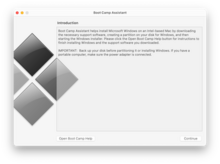
Boot Camp running on macOS Monterey |
|
| Developer(s) | Apple Inc. |
|---|---|
| Initial release | April 5, 2006; 16 years ago |
| Stable release |
6.1.19 |
| Type | Software assistant for dual booting |
| License | Proprietary |
| Website | support.apple.com/boot-camp |
Boot Camp Assistant is a multi boot utility included with Apple Inc.’s macOS (previously Mac OS X / OS X) that assists users in installing Microsoft Windows operating systems on Intel-based Macintosh computers. The utility guides users through non-destructive disk partitioning (including resizing of an existing HFS+ or APFS partition, if necessary) of their hard disk drive or solid-state drive and installation of Windows device drivers for the Apple hardware. The utility also installs a Windows Control Panel applet for selecting the default boot operating system.
Initially introduced as an unsupported beta for Mac OS X 10.4 Tiger,[1][2] the utility was first introduced with Mac OS X 10.5 Leopard and has been included in subsequent versions of the operating system ever since. Previous versions of Boot Camp supported Windows XP and Windows Vista. Boot Camp 4.0 for Mac OS X 10.6 Snow Leopard version 10.6.6 up to Mac OS X 10.8 Mountain Lion version 10.8.2 only supported Windows 7.[3] However, with the release of Boot Camp 5.0 for Mac OS X 10.8 Mountain Lion in version 10.8.3, only 64-bit versions of Windows 7 and Windows 8 are officially supported.[4][5]
Boot Camp 6.0 added support for 64-bit versions of Windows 10. Boot Camp 6.1, available on macOS 10.12 Sierra and later, will only accept new installations of Windows 7 and later; this requirement was upgraded to requiring Windows 10 for macOS 10.14 Mojave.
Boot Camp is currently not available on Apple silicon Macs.[6] Via virtualization, it is possible to run ARM-based Windows 10 and 11 (only Windows Insider builds, as they are the only publicly available ARM builds of Windows) through the QEMU emulator[7] and Parallels Desktop virtualization software, which also allows Linux.[8]
Overview[edit]
Installation[edit]
Setting up Windows 10 on a Mac requires an ISO image of Windows 10 provided by Microsoft. Boot Camp combines Windows 10 with install scripts to load hardware drivers for the targeted Mac computer.
Boot Camp currently supports Windows 10 on a range of Macs dated mid-2012 or newer.[9] Apple Silicon is not supported due to being ARM-based. Although Windows on ARM exists, it is only licensed to OEMs, and there are no M1/M2 drivers, so it cannot run on Apple Silicon Macs.[6]
Startup Disk[edit]
By default, Mac will always boot from the last-used startup disk. Holding down the option key (⌥) at startup brings up the boot manager, which allows the user to choose which operating system to start the device in. When using a non-Apple keyboard, the alt key usually performs the same action. The boot manager can also be launched by holding down the «menu» button on the Apple Remote at startup.
On older Macs, its functionality relies on BIOS emulation through EFI and a partition table information synchronization mechanism between GPT and MBR combined.[10]
On newer Macs, Boot Camp keeps the hard disk as a GPT so that Windows is installed and booted in UEFI mode.[11]
Requirements[edit]
Mac OS X 10.7 Lion and OS X 10.8 Mountain Lion[edit]
Apple’s Boot Camp system requirements lists the following requirements for Mac OS X Lion and OS X Mountain Lion:[12]
- 8 GB USB storage device, or external drive formatted as MS-DOS (FAT) for installation of Windows drivers for Mac hardware
- 20 GB free hard disk space for a first-time installation or 40 GB for an upgrade from a previous version of Windows
- A full version of one of the following operating systems:
- Windows 7 Home Premium, Professional, or Ultimate (64-bit editions only)
- Windows 8 and Windows 8 Professional (64-bit editions only)
- Windows 10 Home, Pro, Pro for Workstation, Education or Enterprise (64-bit editions only)
Mac OS X 10.5 Leopard and Mac OS X 10.6 Snow Leopard[edit]
Apple lists the following requirements for Mac OS X 10.5 Leopard and Mac OS X 10.6 Snow Leopard:[12]
- An Intel-based Macintosh computer with the latest firmware (Early Intel-based Macintosh computers require an EFI firmware update for BIOS compatibility).
- A Mac OS X 10.5 Leopard or Mac OS X 10.6 Snow Leopard installation disc or Mac OS X Disc 1 included with Macs that have Mac OS X 10.5 Leopard or Mac OS X 10.6 Snow Leopard preinstalled; this disc is needed for installation of Windows drivers for Mac hardware
- 10 GB free hard disk space (16 GB is recommended for Windows 7)
- A full version of one of the following operating systems:
- Windows XP Home Edition or Windows XP Professional Edition with Service Pack 2 or higher (32-bit editions only)[13]
- Windows Vista Home Basic, Home Premium, Business, Enterprise or Ultimate (32-bit and 64-bit editions)[14]
- Windows 7 Home Premium, Professional, Enterprise or Ultimate (32-bit and 64-bit editions)
Supported Macintosh computers with Windows 8[edit]
Officially, the earliest Macintosh models that support Windows 8 are the mid-2011 MacBook Air, 13-inch-mid-2011 or 15 and 17-inch-mid-2010 MacBook Pro, mid-2011 Mac Mini, 21-inch-mid-2011 or 27-inch-mid-2010 iMac, and early 2009 Mac Pro.[15][16] By running the Boot Camp assistant with a compatible version of Microsoft Windows setup disc in the drive and switching to a Windows 8 disc when Mac OS X reboots the machine to begin installing Windows, Windows 8 can be installed on older unsupported hardware.[citation needed] This can also work with Windows 10.
Limitations[edit]
- Boot Camp will only help the user partition their disk if they currently have only a primary HFS partition, an EFI System Partition, and a Mac OS X Recovery Partition. Thus, for example, it is not possible to maintain an additional storage partition.[17] A workaround has been discovered that involves interrupting the standard procedure after creating the Boot Camp partition, resizing the primary Mac OS X partition and creating a third partition in the now available space, then continuing with the Windows install.[18] Changes to the partition table after Windows is installed are officially unsupported, but can be achieved with the help of third-party software.[19]
- Boot Camp does not help users install Linux, and does not provide drivers for it. Most methods for dual-booting with Linux on Mac rely on manual disk partitioning, and the use of an EFI boot manager such as rEFInd.[20]
- Despite Macs transitioning to Thunderbolt 3 in 2016, Boot Camp does not currently support running Windows with a Thunderbolt 3-powered External GPU (eGPU) unit under macOS High Sierra, macOS Mojave or macOS Catalina. Apple has not publicly commented on why this limitation is in place.[21]
Boot Camp version history[edit]
|
|
This article needs to be updated. Please help update this article to reflect recent events or newly available information. (June 2020) |
| 1.0 beta |
April 5, 2006 |
|
|
| 1.1 beta |
August 26, 2006 |
|
|
| 1.1.1 beta |
September 14, 2006 |
|
|
| 1.1.2 beta |
October 30, 2006 |
|
|
| 1.2 beta |
March 28, 2007 |
|
|
| 1.3 beta |
June 7, 2007 |
|
|
| 1.4 beta |
August 8, 2007 |
|
|
| 2.0 | October 26, 2007 |
|
|
| 2.1 | April 24, 2008 |
|
|
| 2.2 | November 19, 2009 |
|
|
| 3.0 | August 28, 2009 |
|
|
| 3.1 | January 19, 2010 |
|
|
| 3.2 | November 18, 2010 |
|
|
| 3.3 | August 24, 2011 |
|
|
| 4.0 | July 20, 2012 |
|
|
| 5.0.5033 | March 14, 2013 |
|
|
| 5.1 | February 11, 2014 |
|
|
| 5.1.2 | October 16, 2014 | ||
| 6.0 | August 13, 2015 |
|
|
| 6.1 | September 20, 2016 |
|
|
| 6.1.13 | October 26, 2020 |
|
|
| 6.1.14 | May 17, 2021 |
|
|
| 6.1.15 | June 10, 2021 |
|
|
| 6.1.17 | March 19, 2022 |
|
|
| 6.1.16 | August 22, 2022 |
|
|
| 6.1.19 | August 29, 2022 |
|
Boot Camp support software (for Windows) version history[edit]
| Version | Date | Supported Systems |
|---|---|---|
| 5.1.5621 | Feb 11, 2014 |
|
| 5.1.5640 | Feb 11, 2014 |
|
| 5.1.5722 | Aug 12, 2015 |
|
| 5.1.5769 | Aug 12, 2015 |
|
| 6.1.6655 | Sep 25, 2017 |
|
| 6.1.6700 | Unknown |
|
| 6.1.6851 | Apr 19, 2018 |
|
| 6.1.7748 | Dec 09, 2019 |
|
| 6.1.7800 | Unknown |
|
| 6.1.8034 | Dec 16, 2021 |
|
See also[edit]
- Parallels Desktop for Mac
- rEFIt and rEFInd
- VMware Fusion
- VirtualBox
References[edit]
- ^ a b Broersma, Matthew (April 13, 2006). «Users Find Flaw in Boot Camp». PC World. Retrieved August 2, 2011.
- ^ Mossberg, Walter (April 6, 2006). «Boot Camp Turns Your Mac Into a Reliable Windows PC». The Wall Street Journal. Retrieved August 2, 2011.
- ^ Kessler, Topher (August 1, 2011). «Boot Camp 4 requires Windows 7 or later». CNET. Retrieved February 24, 2013.
- ^ «Boot Camp 5: Frequently asked questions». Apple Inc. Retrieved March 14, 2013.
- ^ «Apple BootCamp 5.0 only supports 64-bit versions of Windows 7 and 8». BetaNews. March 15, 2013. Retrieved March 17, 2013.
- ^ a b Warren, Tom (June 24, 2020). «Apple’s new ARM-based Macs won’t support Windows through Boot Camp». The Verge. Retrieved June 25, 2020.
- ^ Computer Clan (December 8, 2020). «Windows 10 on M1 MacBook Air (Virtualization Sensation) — Krazy Ken’s Tech Misadventures». YouTube. Archived from the original on December 22, 2021. Retrieved December 14, 2020.
- ^ «Just Released: Parallels Desktop 16.5 for Mac Supports Both M1 and Intel Chips». Parallels Blog. April 14, 2021.
- ^ «Use Windows 10 on your Mac with Boot Camp». Apple Support. Retrieved October 29, 2016.
- ^ «You need BIOS compatibility and a MBR partition table to boot Windows». rEFIt project. December 9, 2006. Retrieved July 19, 2009.
- ^ «EFI and Windows on Option Boot Screen». Twocanoes. December 4, 2013. Retrieved August 23, 2015.
- ^ a b «Boot Camp: System requirements for Microsoft Windows». Apple Inc. January 19, 2010. Retrieved March 30, 2010.
- ^ «Boot Camp 2.0: Which versions of Microsoft Windows are supported?». Apple Inc. June 17, 2008. Retrieved October 3, 2008.
- ^ a b «Boot Camp: Macs that work with 64-bit editions of Microsoft Windows Vista». Apple Inc. December 21, 2010. Retrieved January 28, 2011.
- ^ «Boot Camp: System requirements for Microsoft Windows operating systems». Apple Inc. March 14, 2013. Retrieved March 14, 2013.
- ^ «Boot Camp: Frequently asked questions about installing Windows 8». Apple Inc. March 14, 2013. Retrieved March 17, 2013.
- ^ «Set up a Windows partition on your Mac».
- ^ «Successful setup of OS X Lion + Data Partition … — Apple Support Communities». Archived from the original on May 9, 2016.
- ^ «how to resize my bootcamp partition without del… — Apple Support Communities».
- ^ «How to Install and Dual Boot Linux on a Mac».
- ^ «Use an external graphics processor with your Mac».
- ^ Apple Inc. (March 16, 2011). «Boot Camp 3.0, Mac OS X 10.6: Frequently asked questions». Apple Inc. Retrieved August 2, 2011.
- ^ «Boot Camp Software Update 3.3 for Windows».
- ^ Keizer, Gregg (August 2, 2011). «OS X Lion requires Windows 7 for Boot Camp». Computerworld. Retrieved August 2, 2011.
- ^ «About the security content of Boot Camp 6.1.14». Apple Inc. May 17, 2021. Retrieved October 2, 2022.
- ^ «Boot Camp update to version 6.1.19». Gaming Deputy. August 31, 2022. Retrieved October 2, 2022.
External links[edit]
- Boot Camp support page and installation instructions
- Using the Apple Bluetooth Wireless Keyboard in Boot Camp
- Troubleshooting Internet Connectivity Issues on Boot Camp with Windows 8
From Wikipedia, the free encyclopedia
 |
|
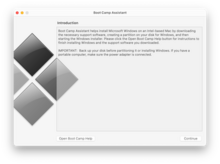
Boot Camp running on macOS Monterey |
|
| Developer(s) | Apple Inc. |
|---|---|
| Initial release | April 5, 2006; 16 years ago |
| Stable release |
6.1.19 |
| Type | Software assistant for dual booting |
| License | Proprietary |
| Website | support.apple.com/boot-camp |
Boot Camp Assistant is a multi boot utility included with Apple Inc.’s macOS (previously Mac OS X / OS X) that assists users in installing Microsoft Windows operating systems on Intel-based Macintosh computers. The utility guides users through non-destructive disk partitioning (including resizing of an existing HFS+ or APFS partition, if necessary) of their hard disk drive or solid-state drive and installation of Windows device drivers for the Apple hardware. The utility also installs a Windows Control Panel applet for selecting the default boot operating system.
Initially introduced as an unsupported beta for Mac OS X 10.4 Tiger,[1][2] the utility was first introduced with Mac OS X 10.5 Leopard and has been included in subsequent versions of the operating system ever since. Previous versions of Boot Camp supported Windows XP and Windows Vista. Boot Camp 4.0 for Mac OS X 10.6 Snow Leopard version 10.6.6 up to Mac OS X 10.8 Mountain Lion version 10.8.2 only supported Windows 7.[3] However, with the release of Boot Camp 5.0 for Mac OS X 10.8 Mountain Lion in version 10.8.3, only 64-bit versions of Windows 7 and Windows 8 are officially supported.[4][5]
Boot Camp 6.0 added support for 64-bit versions of Windows 10. Boot Camp 6.1, available on macOS 10.12 Sierra and later, will only accept new installations of Windows 7 and later; this requirement was upgraded to requiring Windows 10 for macOS 10.14 Mojave.
Boot Camp is currently not available on Apple silicon Macs.[6] Via virtualization, it is possible to run ARM-based Windows 10 and 11 (only Windows Insider builds, as they are the only publicly available ARM builds of Windows) through the QEMU emulator[7] and Parallels Desktop virtualization software, which also allows Linux.[8]
Overview[edit]
Installation[edit]
Setting up Windows 10 on a Mac requires an ISO image of Windows 10 provided by Microsoft. Boot Camp combines Windows 10 with install scripts to load hardware drivers for the targeted Mac computer.
Boot Camp currently supports Windows 10 on a range of Macs dated mid-2012 or newer.[9] Apple Silicon is not supported due to being ARM-based. Although Windows on ARM exists, it is only licensed to OEMs, and there are no M1/M2 drivers, so it cannot run on Apple Silicon Macs.[6]
Startup Disk[edit]
By default, Mac will always boot from the last-used startup disk. Holding down the option key (⌥) at startup brings up the boot manager, which allows the user to choose which operating system to start the device in. When using a non-Apple keyboard, the alt key usually performs the same action. The boot manager can also be launched by holding down the «menu» button on the Apple Remote at startup.
On older Macs, its functionality relies on BIOS emulation through EFI and a partition table information synchronization mechanism between GPT and MBR combined.[10]
On newer Macs, Boot Camp keeps the hard disk as a GPT so that Windows is installed and booted in UEFI mode.[11]
Requirements[edit]
Mac OS X 10.7 Lion and OS X 10.8 Mountain Lion[edit]
Apple’s Boot Camp system requirements lists the following requirements for Mac OS X Lion and OS X Mountain Lion:[12]
- 8 GB USB storage device, or external drive formatted as MS-DOS (FAT) for installation of Windows drivers for Mac hardware
- 20 GB free hard disk space for a first-time installation or 40 GB for an upgrade from a previous version of Windows
- A full version of one of the following operating systems:
- Windows 7 Home Premium, Professional, or Ultimate (64-bit editions only)
- Windows 8 and Windows 8 Professional (64-bit editions only)
- Windows 10 Home, Pro, Pro for Workstation, Education or Enterprise (64-bit editions only)
Mac OS X 10.5 Leopard and Mac OS X 10.6 Snow Leopard[edit]
Apple lists the following requirements for Mac OS X 10.5 Leopard and Mac OS X 10.6 Snow Leopard:[12]
- An Intel-based Macintosh computer with the latest firmware (Early Intel-based Macintosh computers require an EFI firmware update for BIOS compatibility).
- A Mac OS X 10.5 Leopard or Mac OS X 10.6 Snow Leopard installation disc or Mac OS X Disc 1 included with Macs that have Mac OS X 10.5 Leopard or Mac OS X 10.6 Snow Leopard preinstalled; this disc is needed for installation of Windows drivers for Mac hardware
- 10 GB free hard disk space (16 GB is recommended for Windows 7)
- A full version of one of the following operating systems:
- Windows XP Home Edition or Windows XP Professional Edition with Service Pack 2 or higher (32-bit editions only)[13]
- Windows Vista Home Basic, Home Premium, Business, Enterprise or Ultimate (32-bit and 64-bit editions)[14]
- Windows 7 Home Premium, Professional, Enterprise or Ultimate (32-bit and 64-bit editions)
Supported Macintosh computers with Windows 8[edit]
Officially, the earliest Macintosh models that support Windows 8 are the mid-2011 MacBook Air, 13-inch-mid-2011 or 15 and 17-inch-mid-2010 MacBook Pro, mid-2011 Mac Mini, 21-inch-mid-2011 or 27-inch-mid-2010 iMac, and early 2009 Mac Pro.[15][16] By running the Boot Camp assistant with a compatible version of Microsoft Windows setup disc in the drive and switching to a Windows 8 disc when Mac OS X reboots the machine to begin installing Windows, Windows 8 can be installed on older unsupported hardware.[citation needed] This can also work with Windows 10.
Limitations[edit]
- Boot Camp will only help the user partition their disk if they currently have only a primary HFS partition, an EFI System Partition, and a Mac OS X Recovery Partition. Thus, for example, it is not possible to maintain an additional storage partition.[17] A workaround has been discovered that involves interrupting the standard procedure after creating the Boot Camp partition, resizing the primary Mac OS X partition and creating a third partition in the now available space, then continuing with the Windows install.[18] Changes to the partition table after Windows is installed are officially unsupported, but can be achieved with the help of third-party software.[19]
- Boot Camp does not help users install Linux, and does not provide drivers for it. Most methods for dual-booting with Linux on Mac rely on manual disk partitioning, and the use of an EFI boot manager such as rEFInd.[20]
- Despite Macs transitioning to Thunderbolt 3 in 2016, Boot Camp does not currently support running Windows with a Thunderbolt 3-powered External GPU (eGPU) unit under macOS High Sierra, macOS Mojave or macOS Catalina. Apple has not publicly commented on why this limitation is in place.[21]
Boot Camp version history[edit]
|
|
This article needs to be updated. Please help update this article to reflect recent events or newly available information. (June 2020) |
| 1.0 beta |
April 5, 2006 |
|
|
| 1.1 beta |
August 26, 2006 |
|
|
| 1.1.1 beta |
September 14, 2006 |
|
|
| 1.1.2 beta |
October 30, 2006 |
|
|
| 1.2 beta |
March 28, 2007 |
|
|
| 1.3 beta |
June 7, 2007 |
|
|
| 1.4 beta |
August 8, 2007 |
|
|
| 2.0 | October 26, 2007 |
|
|
| 2.1 | April 24, 2008 |
|
|
| 2.2 | November 19, 2009 |
|
|
| 3.0 | August 28, 2009 |
|
|
| 3.1 | January 19, 2010 |
|
|
| 3.2 | November 18, 2010 |
|
|
| 3.3 | August 24, 2011 |
|
|
| 4.0 | July 20, 2012 |
|
|
| 5.0.5033 | March 14, 2013 |
|
|
| 5.1 | February 11, 2014 |
|
|
| 5.1.2 | October 16, 2014 | ||
| 6.0 | August 13, 2015 |
|
|
| 6.1 | September 20, 2016 |
|
|
| 6.1.13 | October 26, 2020 |
|
|
| 6.1.14 | May 17, 2021 |
|
|
| 6.1.15 | June 10, 2021 |
|
|
| 6.1.17 | March 19, 2022 |
|
|
| 6.1.16 | August 22, 2022 |
|
|
| 6.1.19 | August 29, 2022 |
|
Boot Camp support software (for Windows) version history[edit]
| Version | Date | Supported Systems |
|---|---|---|
| 5.1.5621 | Feb 11, 2014 |
|
| 5.1.5640 | Feb 11, 2014 |
|
| 5.1.5722 | Aug 12, 2015 |
|
| 5.1.5769 | Aug 12, 2015 |
|
| 6.1.6655 | Sep 25, 2017 |
|
| 6.1.6700 | Unknown |
|
| 6.1.6851 | Apr 19, 2018 |
|
| 6.1.7748 | Dec 09, 2019 |
|
| 6.1.7800 | Unknown |
|
| 6.1.8034 | Dec 16, 2021 |
|
See also[edit]
- Parallels Desktop for Mac
- rEFIt and rEFInd
- VMware Fusion
- VirtualBox
References[edit]
- ^ a b Broersma, Matthew (April 13, 2006). «Users Find Flaw in Boot Camp». PC World. Retrieved August 2, 2011.
- ^ Mossberg, Walter (April 6, 2006). «Boot Camp Turns Your Mac Into a Reliable Windows PC». The Wall Street Journal. Retrieved August 2, 2011.
- ^ Kessler, Topher (August 1, 2011). «Boot Camp 4 requires Windows 7 or later». CNET. Retrieved February 24, 2013.
- ^ «Boot Camp 5: Frequently asked questions». Apple Inc. Retrieved March 14, 2013.
- ^ «Apple BootCamp 5.0 only supports 64-bit versions of Windows 7 and 8». BetaNews. March 15, 2013. Retrieved March 17, 2013.
- ^ a b Warren, Tom (June 24, 2020). «Apple’s new ARM-based Macs won’t support Windows through Boot Camp». The Verge. Retrieved June 25, 2020.
- ^ Computer Clan (December 8, 2020). «Windows 10 on M1 MacBook Air (Virtualization Sensation) — Krazy Ken’s Tech Misadventures». YouTube. Archived from the original on December 22, 2021. Retrieved December 14, 2020.
- ^ «Just Released: Parallels Desktop 16.5 for Mac Supports Both M1 and Intel Chips». Parallels Blog. April 14, 2021.
- ^ «Use Windows 10 on your Mac with Boot Camp». Apple Support. Retrieved October 29, 2016.
- ^ «You need BIOS compatibility and a MBR partition table to boot Windows». rEFIt project. December 9, 2006. Retrieved July 19, 2009.
- ^ «EFI and Windows on Option Boot Screen». Twocanoes. December 4, 2013. Retrieved August 23, 2015.
- ^ a b «Boot Camp: System requirements for Microsoft Windows». Apple Inc. January 19, 2010. Retrieved March 30, 2010.
- ^ «Boot Camp 2.0: Which versions of Microsoft Windows are supported?». Apple Inc. June 17, 2008. Retrieved October 3, 2008.
- ^ a b «Boot Camp: Macs that work with 64-bit editions of Microsoft Windows Vista». Apple Inc. December 21, 2010. Retrieved January 28, 2011.
- ^ «Boot Camp: System requirements for Microsoft Windows operating systems». Apple Inc. March 14, 2013. Retrieved March 14, 2013.
- ^ «Boot Camp: Frequently asked questions about installing Windows 8». Apple Inc. March 14, 2013. Retrieved March 17, 2013.
- ^ «Set up a Windows partition on your Mac».
- ^ «Successful setup of OS X Lion + Data Partition … — Apple Support Communities». Archived from the original on May 9, 2016.
- ^ «how to resize my bootcamp partition without del… — Apple Support Communities».
- ^ «How to Install and Dual Boot Linux on a Mac».
- ^ «Use an external graphics processor with your Mac».
- ^ Apple Inc. (March 16, 2011). «Boot Camp 3.0, Mac OS X 10.6: Frequently asked questions». Apple Inc. Retrieved August 2, 2011.
- ^ «Boot Camp Software Update 3.3 for Windows».
- ^ Keizer, Gregg (August 2, 2011). «OS X Lion requires Windows 7 for Boot Camp». Computerworld. Retrieved August 2, 2011.
- ^ «About the security content of Boot Camp 6.1.14». Apple Inc. May 17, 2021. Retrieved October 2, 2022.
- ^ «Boot Camp update to version 6.1.19». Gaming Deputy. August 31, 2022. Retrieved October 2, 2022.
External links[edit]
- Boot Camp support page and installation instructions
- Using the Apple Bluetooth Wireless Keyboard in Boot Camp
- Troubleshooting Internet Connectivity Issues on Boot Camp with Windows 8
From Wikipedia, the free encyclopedia
 |
|
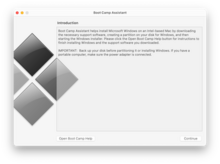
Boot Camp running on macOS Monterey |
|
| Developer(s) | Apple Inc. |
|---|---|
| Initial release | April 5, 2006; 16 years ago |
| Stable release |
6.1.19 |
| Type | Software assistant for dual booting |
| License | Proprietary |
| Website | support.apple.com/boot-camp |
Boot Camp Assistant is a multi boot utility included with Apple Inc.’s macOS (previously Mac OS X / OS X) that assists users in installing Microsoft Windows operating systems on Intel-based Macintosh computers. The utility guides users through non-destructive disk partitioning (including resizing of an existing HFS+ or APFS partition, if necessary) of their hard disk drive or solid-state drive and installation of Windows device drivers for the Apple hardware. The utility also installs a Windows Control Panel applet for selecting the default boot operating system.
Initially introduced as an unsupported beta for Mac OS X 10.4 Tiger,[1][2] the utility was first introduced with Mac OS X 10.5 Leopard and has been included in subsequent versions of the operating system ever since. Previous versions of Boot Camp supported Windows XP and Windows Vista. Boot Camp 4.0 for Mac OS X 10.6 Snow Leopard version 10.6.6 up to Mac OS X 10.8 Mountain Lion version 10.8.2 only supported Windows 7.[3] However, with the release of Boot Camp 5.0 for Mac OS X 10.8 Mountain Lion in version 10.8.3, only 64-bit versions of Windows 7 and Windows 8 are officially supported.[4][5]
Boot Camp 6.0 added support for 64-bit versions of Windows 10. Boot Camp 6.1, available on macOS 10.12 Sierra and later, will only accept new installations of Windows 7 and later; this requirement was upgraded to requiring Windows 10 for macOS 10.14 Mojave.
Boot Camp is currently not available on Apple silicon Macs.[6] Via virtualization, it is possible to run ARM-based Windows 10 and 11 (only Windows Insider builds, as they are the only publicly available ARM builds of Windows) through the QEMU emulator[7] and Parallels Desktop virtualization software, which also allows Linux.[8]
Overview[edit]
Installation[edit]
Setting up Windows 10 on a Mac requires an ISO image of Windows 10 provided by Microsoft. Boot Camp combines Windows 10 with install scripts to load hardware drivers for the targeted Mac computer.
Boot Camp currently supports Windows 10 on a range of Macs dated mid-2012 or newer.[9] Apple Silicon is not supported due to being ARM-based. Although Windows on ARM exists, it is only licensed to OEMs, and there are no M1/M2 drivers, so it cannot run on Apple Silicon Macs.[6]
Startup Disk[edit]
By default, Mac will always boot from the last-used startup disk. Holding down the option key (⌥) at startup brings up the boot manager, which allows the user to choose which operating system to start the device in. When using a non-Apple keyboard, the alt key usually performs the same action. The boot manager can also be launched by holding down the «menu» button on the Apple Remote at startup.
On older Macs, its functionality relies on BIOS emulation through EFI and a partition table information synchronization mechanism between GPT and MBR combined.[10]
On newer Macs, Boot Camp keeps the hard disk as a GPT so that Windows is installed and booted in UEFI mode.[11]
Requirements[edit]
Mac OS X 10.7 Lion and OS X 10.8 Mountain Lion[edit]
Apple’s Boot Camp system requirements lists the following requirements for Mac OS X Lion and OS X Mountain Lion:[12]
- 8 GB USB storage device, or external drive formatted as MS-DOS (FAT) for installation of Windows drivers for Mac hardware
- 20 GB free hard disk space for a first-time installation or 40 GB for an upgrade from a previous version of Windows
- A full version of one of the following operating systems:
- Windows 7 Home Premium, Professional, or Ultimate (64-bit editions only)
- Windows 8 and Windows 8 Professional (64-bit editions only)
- Windows 10 Home, Pro, Pro for Workstation, Education or Enterprise (64-bit editions only)
Mac OS X 10.5 Leopard and Mac OS X 10.6 Snow Leopard[edit]
Apple lists the following requirements for Mac OS X 10.5 Leopard and Mac OS X 10.6 Snow Leopard:[12]
- An Intel-based Macintosh computer with the latest firmware (Early Intel-based Macintosh computers require an EFI firmware update for BIOS compatibility).
- A Mac OS X 10.5 Leopard or Mac OS X 10.6 Snow Leopard installation disc or Mac OS X Disc 1 included with Macs that have Mac OS X 10.5 Leopard or Mac OS X 10.6 Snow Leopard preinstalled; this disc is needed for installation of Windows drivers for Mac hardware
- 10 GB free hard disk space (16 GB is recommended for Windows 7)
- A full version of one of the following operating systems:
- Windows XP Home Edition or Windows XP Professional Edition with Service Pack 2 or higher (32-bit editions only)[13]
- Windows Vista Home Basic, Home Premium, Business, Enterprise or Ultimate (32-bit and 64-bit editions)[14]
- Windows 7 Home Premium, Professional, Enterprise or Ultimate (32-bit and 64-bit editions)
Supported Macintosh computers with Windows 8[edit]
Officially, the earliest Macintosh models that support Windows 8 are the mid-2011 MacBook Air, 13-inch-mid-2011 or 15 and 17-inch-mid-2010 MacBook Pro, mid-2011 Mac Mini, 21-inch-mid-2011 or 27-inch-mid-2010 iMac, and early 2009 Mac Pro.[15][16] By running the Boot Camp assistant with a compatible version of Microsoft Windows setup disc in the drive and switching to a Windows 8 disc when Mac OS X reboots the machine to begin installing Windows, Windows 8 can be installed on older unsupported hardware.[citation needed] This can also work with Windows 10.
Limitations[edit]
- Boot Camp will only help the user partition their disk if they currently have only a primary HFS partition, an EFI System Partition, and a Mac OS X Recovery Partition. Thus, for example, it is not possible to maintain an additional storage partition.[17] A workaround has been discovered that involves interrupting the standard procedure after creating the Boot Camp partition, resizing the primary Mac OS X partition and creating a third partition in the now available space, then continuing with the Windows install.[18] Changes to the partition table after Windows is installed are officially unsupported, but can be achieved with the help of third-party software.[19]
- Boot Camp does not help users install Linux, and does not provide drivers for it. Most methods for dual-booting with Linux on Mac rely on manual disk partitioning, and the use of an EFI boot manager such as rEFInd.[20]
- Despite Macs transitioning to Thunderbolt 3 in 2016, Boot Camp does not currently support running Windows with a Thunderbolt 3-powered External GPU (eGPU) unit under macOS High Sierra, macOS Mojave or macOS Catalina. Apple has not publicly commented on why this limitation is in place.[21]
Boot Camp version history[edit]
|
|
This article needs to be updated. Please help update this article to reflect recent events or newly available information. (June 2020) |
| 1.0 beta |
April 5, 2006 |
|
|
| 1.1 beta |
August 26, 2006 |
|
|
| 1.1.1 beta |
September 14, 2006 |
|
|
| 1.1.2 beta |
October 30, 2006 |
|
|
| 1.2 beta |
March 28, 2007 |
|
|
| 1.3 beta |
June 7, 2007 |
|
|
| 1.4 beta |
August 8, 2007 |
|
|
| 2.0 | October 26, 2007 |
|
|
| 2.1 | April 24, 2008 |
|
|
| 2.2 | November 19, 2009 |
|
|
| 3.0 | August 28, 2009 |
|
|
| 3.1 | January 19, 2010 |
|
|
| 3.2 | November 18, 2010 |
|
|
| 3.3 | August 24, 2011 |
|
|
| 4.0 | July 20, 2012 |
|
|
| 5.0.5033 | March 14, 2013 |
|
|
| 5.1 | February 11, 2014 |
|
|
| 5.1.2 | October 16, 2014 | ||
| 6.0 | August 13, 2015 |
|
|
| 6.1 | September 20, 2016 |
|
|
| 6.1.13 | October 26, 2020 |
|
|
| 6.1.14 | May 17, 2021 |
|
|
| 6.1.15 | June 10, 2021 |
|
|
| 6.1.17 | March 19, 2022 |
|
|
| 6.1.16 | August 22, 2022 |
|
|
| 6.1.19 | August 29, 2022 |
|
Boot Camp support software (for Windows) version history[edit]
| Version | Date | Supported Systems |
|---|---|---|
| 5.1.5621 | Feb 11, 2014 |
|
| 5.1.5640 | Feb 11, 2014 |
|
| 5.1.5722 | Aug 12, 2015 |
|
| 5.1.5769 | Aug 12, 2015 |
|
| 6.1.6655 | Sep 25, 2017 |
|
| 6.1.6700 | Unknown |
|
| 6.1.6851 | Apr 19, 2018 |
|
| 6.1.7748 | Dec 09, 2019 |
|
| 6.1.7800 | Unknown |
|
| 6.1.8034 | Dec 16, 2021 |
|
See also[edit]
- Parallels Desktop for Mac
- rEFIt and rEFInd
- VMware Fusion
- VirtualBox
References[edit]
- ^ a b Broersma, Matthew (April 13, 2006). «Users Find Flaw in Boot Camp». PC World. Retrieved August 2, 2011.
- ^ Mossberg, Walter (April 6, 2006). «Boot Camp Turns Your Mac Into a Reliable Windows PC». The Wall Street Journal. Retrieved August 2, 2011.
- ^ Kessler, Topher (August 1, 2011). «Boot Camp 4 requires Windows 7 or later». CNET. Retrieved February 24, 2013.
- ^ «Boot Camp 5: Frequently asked questions». Apple Inc. Retrieved March 14, 2013.
- ^ «Apple BootCamp 5.0 only supports 64-bit versions of Windows 7 and 8». BetaNews. March 15, 2013. Retrieved March 17, 2013.
- ^ a b Warren, Tom (June 24, 2020). «Apple’s new ARM-based Macs won’t support Windows through Boot Camp». The Verge. Retrieved June 25, 2020.
- ^ Computer Clan (December 8, 2020). «Windows 10 on M1 MacBook Air (Virtualization Sensation) — Krazy Ken’s Tech Misadventures». YouTube. Archived from the original on December 22, 2021. Retrieved December 14, 2020.
- ^ «Just Released: Parallels Desktop 16.5 for Mac Supports Both M1 and Intel Chips». Parallels Blog. April 14, 2021.
- ^ «Use Windows 10 on your Mac with Boot Camp». Apple Support. Retrieved October 29, 2016.
- ^ «You need BIOS compatibility and a MBR partition table to boot Windows». rEFIt project. December 9, 2006. Retrieved July 19, 2009.
- ^ «EFI and Windows on Option Boot Screen». Twocanoes. December 4, 2013. Retrieved August 23, 2015.
- ^ a b «Boot Camp: System requirements for Microsoft Windows». Apple Inc. January 19, 2010. Retrieved March 30, 2010.
- ^ «Boot Camp 2.0: Which versions of Microsoft Windows are supported?». Apple Inc. June 17, 2008. Retrieved October 3, 2008.
- ^ a b «Boot Camp: Macs that work with 64-bit editions of Microsoft Windows Vista». Apple Inc. December 21, 2010. Retrieved January 28, 2011.
- ^ «Boot Camp: System requirements for Microsoft Windows operating systems». Apple Inc. March 14, 2013. Retrieved March 14, 2013.
- ^ «Boot Camp: Frequently asked questions about installing Windows 8». Apple Inc. March 14, 2013. Retrieved March 17, 2013.
- ^ «Set up a Windows partition on your Mac».
- ^ «Successful setup of OS X Lion + Data Partition … — Apple Support Communities». Archived from the original on May 9, 2016.
- ^ «how to resize my bootcamp partition without del… — Apple Support Communities».
- ^ «How to Install and Dual Boot Linux on a Mac».
- ^ «Use an external graphics processor with your Mac».
- ^ Apple Inc. (March 16, 2011). «Boot Camp 3.0, Mac OS X 10.6: Frequently asked questions». Apple Inc. Retrieved August 2, 2011.
- ^ «Boot Camp Software Update 3.3 for Windows».
- ^ Keizer, Gregg (August 2, 2011). «OS X Lion requires Windows 7 for Boot Camp». Computerworld. Retrieved August 2, 2011.
- ^ «About the security content of Boot Camp 6.1.14». Apple Inc. May 17, 2021. Retrieved October 2, 2022.
- ^ «Boot Camp update to version 6.1.19». Gaming Deputy. August 31, 2022. Retrieved October 2, 2022.
External links[edit]
- Boot Camp support page and installation instructions
- Using the Apple Bluetooth Wireless Keyboard in Boot Camp
- Troubleshooting Internet Connectivity Issues on Boot Camp with Windows 8
Итак, это первая часть урока по установке Windows 7 на компьютеры MAC. Сегодня мы изучим «азы» и подготовим все необходимое для последующих действий.
Содержание
- Два этапа установки
- Зачем устанавливать Windows на MAC
- Какую версию Windows лучше выбрать и где ее взять
- Создаем загрузочную флешку с дистрибутивом Windows 7 Lite
- Драйвера и файлы поддержки BootCamp для Windows 7
- Финишная прямая
Два этапа установки
Сначала установим Windows с помощью встроенной утилиты «Ассистент Boot Camp». В данном случае Windows можно будет запускать на «чистом железе» в обход MAC OS X. Из этого следует, что вы получите 100% мощности своего компьютера и сможете без проблем играть в любимые игры.
Ассистент Boot Camp — это штатная утилита в OS X, с помощью которой можно установить Windows на компьютеры MAC с процессором Intel. Утилиту можно найти в папке Программы > Утилиты.
После этого мы установим программу Parallels Desktop, с помощью которой откроем доступ к установленной в первом этапе Windows, но уже из под MAC OS X. Таким образом мы установим Windows один раз, но запускать его сможем «отовсюду».
Зачем устанавливать Windows на MAC
Как я писал в Оглавлении к данному уроку, у каждого своя причина для установки Windows на MAC. В зависимости от этой причины, я бы выделил три категории пользователей:
Первой категории людей в основном не хватает какого-либо программного обеспечения, МАК версию которого еще не «изобрели». Обычно это офисные работники, привыкшие к 1С, AVK и прочей хрени. Ну что ж, вполне оправданно. Как вы считаете?
Вторая категория людей — геймеры. Они хотят одновременно работать под MAC OS X, но и игрушки свои забыть тоже не могут. Бог им судья, но и MAC не в помощь, потому как для игр он не очень подходит. Об этом подробнее можно прочитать в статье «Какой MAC лучше выбрать для игр».
Третья категория людей — извращенцы. По другому их назвать я не могу. Такие люди покупают MacBook’и и iMAC’и только ради внешнего вида самого изделия ну и яблока на задней крышке. Сразу после покупки на такой девайс устанавливается Windows в качестве основной операционной системы. Здесь мои руки опускаются…
Вывод: Если у вас непреодолимое желание установить винду на МАК, сделайте это! Но не используйте ее как основную систему. Если вам изначально нужен компьютер с Windows, покупайте компьютер с Windows. Я не советую «колхозить» из MacBook или iMac полноценную Windows машину.
Какую версию Windows лучше выбрать и где ее взять
В зависимости от модели вашего компьютера (а также года выпуска), вам будет доступна соответствующая версия(и) утилиты Boot Camp. В зависимости от версии Boot Camp вам будет доступна та или иная версия Windows.
Объединив только что сказанное, на конкретной модели компьютера будет работать конкретная версия Windows. Компания Apple идет в ногу со временем и обеспечивает поддержку только последних версий Windows на своих новых устройствах (MacBook, iMac, Mac mini).
Для того чтобы понять какая версия Windows будет работать на вашем компьютере перейдите по этой ссылке и найдите свою модель и соответствующую ей таблицу совместимости.
Например, у меня MacBook Air 13″ (выпущенный в середине 2012). Из этого следует, что мне доступны следующие версии: Windows 7 x86 (BootCamp 4), Windows 7 x64 (BootCamp 5), Windows 8 x64 (BootCamp 5). В скобках указана необходимая версия Boot Camp.
В данном уроке я буду устанавливать Windows 7 x86 (32 bit), но не стандартную версию, а облегченную Lite. Почему Lite? Да потому что занимает она порядка 4Гб на жестком диске, но в то же время работает ничуть не хуже Home Edition или Ultimate.
Лайт версии Windows лишены разного рода «ненужных» надстроек, драйверов и т.п. и создаются обычными пользователями такими, как я и ты. Из этого следует, что искать такие версии необходимо в интернете (благо торрент сайты еще никто не отменял).
Нас интересует образ установочного диска Windows 7 Lite в формате ISO.
Создаем загрузочную флешку с дистрибутивом Windows 7 Lite
После того как вы скачали ISO образ установочного диска, мы смело можем перейти к созданию загрузочной флешки, с помощью которой мы и будем производить установку Windows 7. Флешка должна быть объемом НЕ МЕНЕЕ 4Гб.
Инструкция по созданию загрузочной флешки с дистрибутивом Windows 7:
ШАГ 1 — Открываем утилиту «Ассистент Boot Camp» (путь: Программы > Утилиты).
ШАГ 2 — В открывшемся окне подтверждаем по кнопке Продолжить.
ШАГ 3 — Ставим галочку напротив первого пункта «Создать диск установки Windows 7 или новее».
ШАГ 4 — Находим на жестком диске скачанный ранее образ в формате ISO.
ШАГ 5 — Подтверждаем, что флешка может быть очищена при форматировании. Ждем окончания процесса копирования.
Драйвера и файлы поддержки BootCamp для Windows 7
Следующий и последний шаг подготовки — это скачивание необходимых драйверов и файлов поддержки BootCamp в Windows. Не переживайте, вам не придется выискивать в интернете драйвера для каждого из устройств системы, ведь Apple даже здесь сделала все за вас.
На сайте компании можно скачать всего один zip архив, в котором будет все необходимое. Так как железо на разных моделях компьютеров может отличаться, ПО поддержки Windows тоже разрабатывалось специально для каждой модели.
Для того, чтобы скачать нужное ПО поддержки Windows выполните следующее:
ШАГ 1 — Переходим по этой ссылке и попадаем на знакомую нам страницу. Выбираем версию Windows, которую вы планируете установить. Пролистав вниз, находим модель своего MAC и раскрываем таблицу.
На пересечении модели и устанавливаемой версии Windows будет стоять цифра (в моем случае 4 — это версия необходимого BootCamp). Если не понятно, смотри картинку выше.
ШАГ 2 — Кликаем по этой цифре и попадаем на страницу загрузки вспомогательного ПО Windows. Скачиваем архив, кликнув по кнопке Download.
ШАГ 3 — После того, как zip архив скачался (обычно в папку Загрузки), распакуйте его (двойным кликом). В результате появится папка с названием BootCamp. Скопируйте ее на созданную ранее загрузочную флешку.
Финишная прямая
Подготовка окончена! Если у вас все получилось так, как я описал в этой статье, то ВЫ молодцы! Осталось приложить совсем немного усилий. Но не расслабляйтесь, мы еще не закончили. Обязательно изучите оставшиеся части урока:
- ОГЛАВЛЕНИЕ — Вступительное слово перед уроком
- ШАГ 1 — — Все что вам необходимо знать и уметь перед установкой Windows на MAC
- ШАГ 2 — — Создание дополнительного раздела на HDD для установки Windows
- ШАГ 3 — — Установка Windows 7 на MAC с помощью BootCamp Assistant
- ШАГ 4 — — Установка Windows 7 на MAC с помощью Parallels Desktop
- ШАГ 5 — — Возможные проблемы при установке Windows на MAC
Не забывайте делиться ссылкой на эту статью с друзьями в социальных сетях и обязательно подписывайтесь на доставку новых уроков на свой e-mail.
Подписывайтесь на наш Telegram, VK.
Установка Windows-7 на MacBook Pro
Первое: Зачем это нужно? Зачем нужна Windows-7 на MacBook Pro?
Ответ очень прост. Я постоянно пользуюсь Microsoft Access, а также несколькими программами для таможенного оформления товаров, их аналогов для Mac OS нет и не планируется.
Данная статья не затрагивает общих принципов установки Windows на Mac. Она описывает действия, которые мне пришлось выполнить на своём MacBook Pro Model Number A1260 выпуска начала 2008 г., в процессе установки Windows-7, а также содержит комментарии, ссылки и руководства по установке всех необходимых компонентов, которые понадобятся для успешной и качественной работы вашего Mac-компьютера в среде Windows.
О первой установке Windows XP на Mac вы можете подробно прочитать в руководстве, которое входит в комплект при продаже. Если английский язык вызывает у вас сложности, то ищите информацию об этом в интернете. Там имеется множество полезных статей об этом на русском языке.
Однако заострю ваше внимание на самой распространённой ошибке, которую допускает практически каждый, кто впервые устанавливает Windows на свой Mac, а потом не может понять, почему система не желает запускаться, даже если установка производится с лицензионного диска. Ошибка эта заключается в следующем: В процессе установки Windows предлагает отформатировать диск, на который будет производиться установка. Не смотря на то, что Boot Camp уже разбил диск вашего MacBook и отформатировал нужный раздел, ФОРМАТИРОВАТЬ РАЗДЕЛ ПРИ УСТАНОВКЕ НУЖНО ОБЯЗАТЕЛЬНО! ИНАЧЕ СИСТЕМА НЕ ЗАПУСТИТСЯ НИ ПРИ КАКИХ ОБСТОЯТЕЛЬСТВАХ! (разве что это уже не первая установка Windows на вашем MacBook).
Мы же сейчас рассмотрим именно процесс установки на MacBook Pro операционной системы Windows-7 на примере 32-битной, так как практика показала, что 32-битная Windows-7 на MacBook Pro работает шустрее.
Часть информации для написания данного материала была взята из этой статьи:
Статья.
Необходимые инструменты и программы:
1. Установочный диск Windows-7.
2. Первый диск из комплекта, который шел с вашим MacBook Pro, на котором находится Boot Camp и драйверы для Windows XP. Не отчаивайтесь, что это старые программы и драйверы (как было в моём случае), всё это понадобится и заработает как надо, обещаю вам.
3. Также настоятельно рекомендую иметь дистрибутив программы Universal Extractor, скачать который можно отсюда:
Universal Extractor.
4. Патч для Boot Camp. Скачиваем здесь: Пропатченный Boot Camp
5. Внешняя мышь (желательно).
Внимание:
Это: Boot Camp for Windows-Vista-32 и это: Boot Camp for Windows-Vista-64
СКАЧИВАТЬ НЕ НУЖНО! Только попусту потратите время и трафик!
Установка системы:
Включаем MacBook, вставляем установочный диск с Windows-7, удерживаем клавишу «alt» и устанавливаем систему. Больше писать тут не о чем.
Важно! Корректная установка драйверов:
Установка Windows-7 завершена. И что же мы видим:
— Клавиатура должным образом не работает. Не работают функциональные клавиши Apple, CD не извлекается.
— Трекпад должным образом не работает. Не работает даже в режиме правой кнопки мыши (два пальца на трекпаде и нажатие кнопки не открывают контекстного меню)
— Не работает звук. Не смотря на то, что при проверке оборудования индикаторы звукового воспроизведения показывают, что звук воспроизводится, звука всё-таки нет. Характерный признак его отсутствия – подсвечивается изнутри красным светом разъем для наушников.
Это значит, что нужно установить все драйверы вашего MacBook Pro для работы его «железа» в среде Windows-7. Тут есть несколько секретов. О них и пойдёт сейчас речь. Итак внимание:
1. Установка Boot Camp:
a) Берём первый диск из комплекта MacBook. Напрямую запустить setup с данного диска не удастся, появится ошибка «программа установки обнаружила непредвиденную ошибку при установке данного пакета. Возможно пакет установлен неверно. Код ошибки 2229».
При запуске любого из файлов из директории диска: Boot CampDriversApple, (например «AppleMultiTouchTrackPadInstaller») получаем ошибку «Невозможно выполнить DPInst.exe на имеющейся операционной системе». Вторая ошибка возникает вследствие русского языка интерфейса. Ведь русской версии Windows-7 попросту не существует и существовать не будет. Будет как в Vista просто официальная русификация. Поэтому:
b) НЕОБХОДИМО НА ВРЕМЯ УСТАНОВКИ ИЗМЕНИТЬ ЯЗЫК ИНТЕРФЕЙСА НА АНГЛИЙСКИЙ. ЭТО СДЕЛАТЬ НУЖНО ОБЯЗАТЕЛЬНО, ИНАЧЕ ДРАЙВЕРЫ НЕ УСТАНОВЯТСЯ!!!
c) Создаём на диске C: новую папку и копируем в неё всё содержимое CD-диска: “Mac OS X Install Disc 1”. Придётся воспользоваться внешней мышью либо сочетаниями клавиш (выделить всё); (копировать); (вставить).
Имейте ввиду, что извлечь установочный диск Windows-7 на текущий момент возможно только используя внешнюю мышь, либо временно загрузившись в Mac.
d) Если ещё не скачали, то скачиваем пропатченный Boot Camp отсюда: пропатченный Boot Camp. В архиве с патчем Boot Camp LIMO три папки. Нам нужно из него три файла: оба файла из папки «Apple Boot Camp 2.1”: BootCamp и BootCamp64, а также файл из папки “Apple Boot Camp 2.1 32-bit latency issue”: KbdMgr. Берём эти три файла и копируем их с заменой в созданную папку в каталог Boot CampDriversApple.
e) УБЕЖДАЕМСЯ, ЧТО ЯЗЫК ИНТЕРФЕЙСА УСТАНОВЛЕН АНГЛИЙСКИЙ. Запускаем один из файлов BootCamp в соответствии с разрядностью установленной системы и выполняем установку. ВНИМАНИЕ, ВАЖНО: После установки Boot Camp, перед нажатием кнопки “завершить» и перезапуском системы, обязательно замените файл KbdMgr в каталоге: C:Program FilesBoot Camp на файл из патча!!! (в 64-разрядной среде по утверждению автора патча этого делать не нужно).
Первый этап пройден. Теперь можно перезагружаться. После перезагрузки в диспетчере устройств появятся все устройства. Появятся почти все недостающие функции клавиатуры и трекпада. Однако не все, какие хотелось бы. Теперь уже можно переключиться на Русский язык интерфейса. Но я бы пока не советовал. Продолжаем:
2. Установка обновлённого драйвера Трекпада:
В среде Windows клик на MacBook Pro по трекпаду одним пальцем (левая кнопка мыши) и двумя пальцами (правая кнопка) не вызывает никаких реакций. Так было до недавнего времени. Теперь эта проблема решена. На сайте Apple появился обновлённый драйвер Трекпада для Windows-XP-Vista. Мы воспользуемся им и дополним недостающие функции. Правда, придётся немного поколдовать, но это даже полезно. Если ещё не скачали, то скачиваем обновлённый драйвер здесь: Обновлённый драйвер Трекпада. Слегка забегая вперёд скажу, что для установки этого обновлённого драйвера в Windows-7 вам обязательно понадобится Universal Extractor. Если ещё не скачали, то скачиваем здесь: Universal Extractor и устанавливаем.
Скачали драйвер? Тогда попробуйте его установить, и вы увидите, что либо он не подходит к вашему компьютеру (предназначен для моделей с конца 2008 г.), либо не подходит для вашей операционной системы, поэтому его нужно распаковать с помощью Universal Extractor. При установке Universal Extractor выберите язык по умолчанию «Русский». После установки Universal Extractor щёлкните по исполняемому файлу “AppleMTTUpdate” правой кнопкой мыши и выберите «UniExtract здесь». Исполняемый файл распакуется в две папки «AppleMultitouchTrackpad» и «AppleMultitouchTrackpad64». Запомним их местонахождение. Теперь зайдём в Диспетчер устройств, откроем «Устройства HID», в которых видим «Apple Multitouch» и «Apple Multitouch Mouse».
ДЛЯ ОБОИХ обновляем драйверы, указав вручную путь к одной из полученных при распаковке вышеуказанных папок в соответствии с битностью системы. Драйверы таким способом устанавливаются без проблем. Проверяем, что драйверы установились корректно: В свойствах обоих устройств драйвер должен иметь версию 2.1.2.100.
ПОКА НЕ ТРОГАЙТЕ НАСТРОЙКИ BOOT CAMP, А СПЕРВА ОБЯЗАТЕЛЬНО ПЕРЕЗАГРУЗИТЕСЬ, иначе заработают не все функции.
После запуска системы в панели управления выбираем Boot Camp. (либо щёлкаем правой кнопкой мыши в системном трее по значку Boot Camp и выбираем «Панель управления»). Открываем появившуюся закладку «Трекпад» и устанавливаем нужные опции. перевод на русский там не совсем корректен, поэтому рекомендую заглянуть в английский вариант. Всё, теперь трекпад отвечает на прикосновения и одним и двумя пальцами, как на щелчок левой/правой кнопки мыши!
3. Установка Аудиодрайвера (решаем проблемы со звуком).
Итак звук у нас отсутствует. Драйвер установлен, индикаторы колонок моргают при проверке, но звука нет. Разъем для наушников почему-то подсвечивается изнутри красным светом.
Для того, чтобы звук появился, потребуется обновлённая версия драйвера Realtek, которая уже понимает, что такое Windows-7. Скачать её нужно отсюда: Cайт Realtek . На открывшейся страничке выбрать ссылку: «High Definition Audio Codecs (Software)»
Или прямая ссылка (но она иногда не срабатывает): Драйвер Realtek для Windows-7.
В появившемся окне устанавливаем галочку, соглашаясь со всем, что предлагают и жмём «Next».
На открывшейся выбрать нужный файл Vista, Windows-7 Driver (32/64 bits) Driver only (Executable file) и нажать «GO» напротив одного из сайтов: Site1, Site2 или Site3, но не напротив Express, чтобы не вводить потом лишних паролей.
После скачивания указанного драйвера, его нужно просто установить. И звук появится! Перезагружайтесь.
4. Установка Видеодрайвера.
Да, драйвер видеокарты установился, и она работает. Но поверьте мне, производительность её не на высоте. Поэтому настоятельно рекомендую установить новейший на данный момент видеодрайвер для видеокарты NVidia. Скачать его нужно с сайта производителя, а именно отсюда: Драйвер NVidia для Windows-7.
Замерьте производительность до установки драйвера и после его установки. Разница очевидна:
Вот теперь на вашем MacBook Pro корректно установлена система Windows-7.
Не знаю как вам, а мне не хватает привычной панели быстрого запуска, как в XP или Vista. Хоть в справке по Windows-7 и написано, что «её больше нет и не ищите», но её можно вернуть на привычное место! Почитайте, например, здесь: Панель быстрого запуска в Windows-7
Удачи!
Вадим Юрасов.
Владивосток 2009.
Скачать статью
в формате Word
10 | 10 | Ответить
-
#1
I’m looking for a hopefully complete archive of the Windows Support software for Bootcamp, including smaller updates. What I can find via Google and Co. are only few archived versions, mostly either very old, incomplete, or focused on a few select releases.
-
#2
I’m looking for a hopefully complete archive of the Windows Support software for Bootcamp, including smaller updates. What I can find via Google and Co. are only few archived versions, mostly either very old, incomplete, or focused on a few select releases.
That is going to be a difficult find, however if you know which versions exactly you are looking for I can take a look around as we have a few versions archived at work.
-
#3
That is going to be a difficult find, however if you know which versions exactly you are looking for I can take a look around as we have a few versions archived at work.
Probably any 6.1.x version before 6.1.7748 (that’s the one from December 2019) would do fine.
-
#4
Probably any 6.1.x version before 6.1.7748 (that’s the one from December 2019) would do fine.
What machine is it for? You may have luck using Brigadier from within Windows to download the software. It typically downloads an older revision.
-
#5
Late 2016 15″ MacBook Pro with Touchbar.
You may have luck using Brigadier from within Windows to download the software. It typically downloads an older revision.
I will try that. Thanks for that tip.
-
#6
Late 2016 15″ MacBook Pro with Touchbar.
I will try that. Thanks for that tip.
Is there a reason you need the older version of the software rather than downloading the newest version from Boot Camp Assistant?
-
#7
Is there a reason you need the older version of the software rather than downloading the newest version from Boot Camp Assistant?
Yes: the December version messed up the trackpad driver for me. I have already tried pretty much everything to fix that with the latest versions short of completely re-installing Windows (i.e. just re-installing the driver, deleting the current driver and re-installing, resetting SMC, etc.), without success.
-
#9
You can get all the different versions at Apple Downloads — BootCamp!
Unfortunately not. That was one of the first places I searched. If you look closely, you’ll see that there are only versions of the BootCamp Support Software up to 5.1.x and a smaller, incomplete more recent update. There are no complete packages of the BootCamp drivers of version 6.x.
-
#10
Yes: the December version messed up the trackpad driver for me. I have already tried pretty much everything to fix that with the latest versions short of completely re-installing Windows (i.e. just re-installing the driver, deleting the current driver and re-installing, resetting SMC, etc.), without success.
Gotcha — have you gotten any of the drivers through Brigadier? I have not seen any issues with the December driver pack, in fact it seemed to fix most of the reliability issues most users had in our environment. However, they were more so issues with graphics drivers and sleep mode when USB devices were connected that were resolved.
-
#11
Gotcha — have you gotten any of the drivers through Brigadier?
Yeah, Brigadier downloaded me the original versions of the Bootcamp drivers for my MBP (6.1.6500 – the December version is 6.1.7748), but I hadn’t had the time or patience yet to fiddle around with my Windows installation. So I don’t know yet if this will help.
-
#12
Yeah, Brigadier downloaded me the original versions of the Bootcamp drivers for my MBP (6.1.6500 – the December version is 6.1.7748), but I hadn’t had the time or patience yet to fiddle around with my Windows installation. So I don’t know yet if this will help.
Excellent! Keep us posted!
-
#13
Excellent! Keep us posted!
Since I finally found the time to install the old drivers, I can report that they didn’t help. My trackpad still only works very rudimentary under Windows.
-
#14
Since I finally found the time to install the old drivers, I can report that they didn’t help.
My trackpad still only works very rudimentary under Windows.
That leads me to believe that it is likely not the actual trackpad driver itself.
-
#15
That leads me to believe that it is likely not the actual trackpad driver itself.
Seems so. But I have no idea what else could be the reason.
-
#16
Seems so. But I have no idea what else could be the reason.
It is hard to say without seeing what is exactly going on with your system in particular. Did you uninstall all of the Boot Camp software and install the older version or did you merely change the trackpad driver itself? One thing you can try is going into Device Manager as an Administrator, locating your trackpad (which may not be clearly identified and use an alternative name such as PS/2 Compatible Mouse), right click and choose «Uninstall Device». If given the option, use the «Delete the Driver Software from the System» option. Typically, this has resolved any issue we have seen with Windows and driver issues, but then again, we put the MDT/SCCM driver pack at the root of the C: drive for any system that ships with our image at my work so it makes for easy redetection.
-
#17
Did you uninstall all of the Boot Camp software and install the older version or did you merely change the trackpad driver itself?
I only removed and re-installed the trackpad driver. Is there even a way to remove the installed BootCamp software as a whole? Windows seems to treat it as disparate bits and pieces, which – as far as I can see – would have to been removed individually.
One thing you can try is going into Device Manager as an Administrator, locating your trackpad (which may not be clearly identified and use an alternative name such as PS/2 Compatible Mouse), right click and choose «Uninstall Device». If given the option, use the «Delete the Driver Software from the System» option.
That’s precisely how I proceeded.
-
#19
I only removed and re-installed the trackpad driver. Is there even a way to remove the installed BootCamp software as a whole? Windows seems to treat it as disparate bits and pieces, which – as far as I can see – would have to been removed individually.
That’s precisely how I proceeded.
I believe the entire Boot Camp suite can be removed from within Settings.
-
#20
I believe the entire Boot Camp suite can be removed from within Settings.
Unfortunately not. That’s what I meant with the «disparate bits and pieces» I mentioned. This how the Bootcamp software appears in the Windows Settings (it’s in German, but you’ll get the idea):

What’s more, trying to remove any of the Bootcamp drivers this way does not really seem to do anything: the entry in this list of installed software disappears, but the drivers remain installed according to the Device Manager.
There is also an entry «Bootcamp Services», but this only appears to be the system tray tool to restart your Mac into macOS again (which hasn’t been functional for years now).
Last edited: Apr 21, 2020
-
#21
I believe I’m having the same problem. Mid-2015 MBP w/ AMD. Windows 10 1909 latest version. I was on 1803 or 1809 previously and everything was fine, I think it was the update to 1909 that killed it. Caused Bootcamp to stop loading the trackpad driver and possibly other drivers. The Bootcamp control panel doesn’t show all the tabs it used to, including the trackpad one. Are you seeing the same problem in in the control panel?

Last edited: Apr 21, 2020
-
#22
I believe I’m having the same problem. Mid-2015 MBP w/ AMD. Windows 10 1909 latest version. I was on 1803 or 1809 previously and everything was fine, I think it was the update to 1909 that killed it. Caused Bootcamp to stop loading the trackpad driver and possibly other drivers. The Bootcamp control panel doesn’t show all the tabs it used to, including the trackpad one. Are you seeing the same problem in in the control panel?
View attachment 908129
Well, that would explain why I could no longer find Apple’s trackpad settings after I noticed something was awry. At least for me, it didn’t seem to have been the Windows 10 1909 update which messed with the trackpad, though, at least not alone: after the 1909 update, it still worked fine for me, but after I got a Bootcamp driver update via Apple’s own updater a week or so later, the trouble began.
However, possibly good news: after you reminded me of that, I checked the Bootcamp control panel again, and lo and behold, the «Trackpad» tab was back for me, but all multi-touch features were turned off. After activating these again, the trackpad now again works as intended.
So, I have to guess one of my reinstallation attempts restored the control panel, but I just didn’t notice it because I didn’t check.
Last edited: Apr 23, 2020
-
#23
Unfortunately not. That’s what I meant with the «disparate bits and pieces» I mentioned. This how the Bootcamp software appears in the Windows Settings (it’s in German, but you’ll get the idea):
What’s more, trying to remove any of the Bootcamp drivers this way does not really seem to do anything: the entry in this list of installed software disappears, but the drivers remain installed according to the Device Manager.
There is also an entry «Bootcamp Services», but this only appears to be the system tray tool to restart your Mac into macOS again (which hasn’t been functional for years now).
If I recall correctly, the removal of Boot Camp Services should remove all aspects of the Boot Camp software. Apple, like other vendors, installs the drivers in a modular fashion to ease updating issues. That is why you are seeing the various packages in Settings —> Apps instead of a single Boot Camp entry. Many vendors are adopting this approach when they ship a single model installer (e.g. Microsoft Surface) as it allows the update service to handle each driver individually rather than downloading a multi-GB update each time.
I believe I’m having the same problem. Mid-2015 MBP w/ AMD. Windows 10 1909 latest version. I was on 1803 or 1809 previously and everything was fine, I think it was the update to 1909 that killed it. Caused Bootcamp to stop loading the trackpad driver and possibly other drivers. The Bootcamp control panel doesn’t show all the tabs it used to, including the trackpad one. Are you seeing the same problem in in the control panel?
View attachment 908129
You may need to run Apple Software Update to verify that you have the latest update, as there was a December 2019 update released. Likewise, you may want to right click on your trackpad in Device Manager and run the Update Driver wizard.
Well, that would explain why I could no longer find Apple’s trackpad settings after I noticed something was awry. At least for me, it didn’t seem to have been the Windows 10 1909 update, which messed with the trackpad, though, at least not alone: after the 1909 update, it still worked fine for me, but after I got a Bootcamp driver update via Apple’s own updater a week or so later, the trouble began.
However, possibly good news: after you reminded me of that, I checked the Bootcamp control panel again, and lo and behold, the «Trackpad» tab was back for me, but all multi-touch features were turned off. After activating these again, the trackpad now again works as intended.
So, I have to guess one of my reinstallation attempts restored the control panel, but I just didn’t notice it because I didn’t check.
That is interesting that the driver was overwrote (likely in the 1909 upgrade or Boot Camp update) yet it did not properly grenade/reinstall the settings configuration.