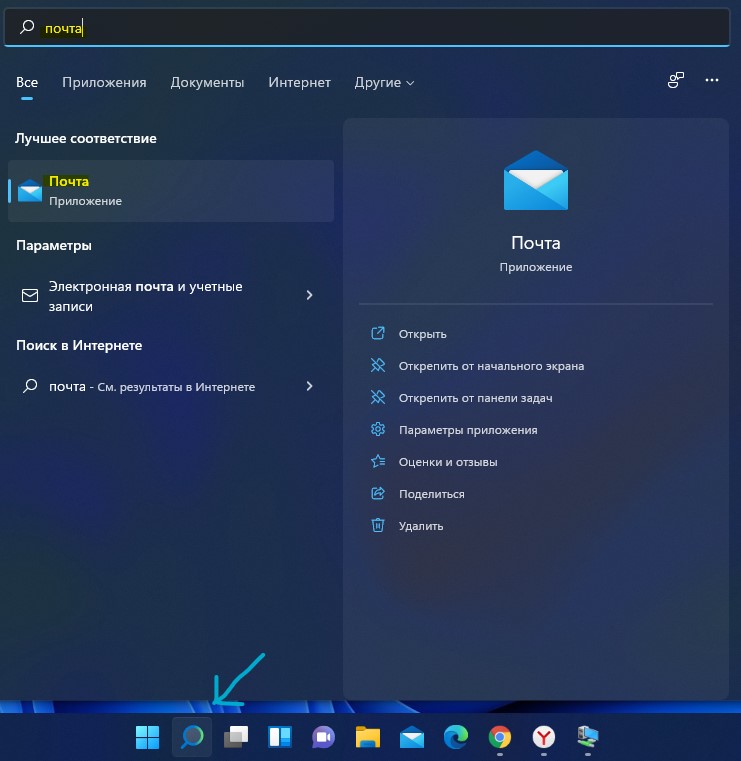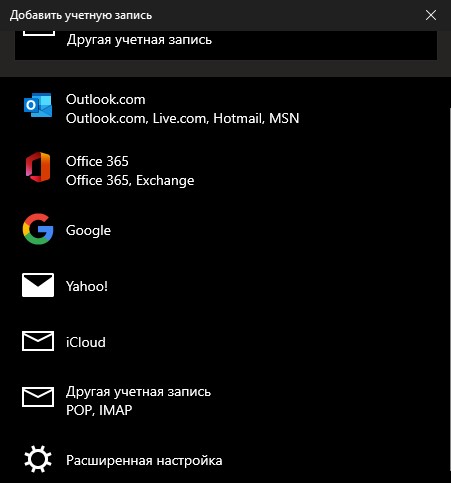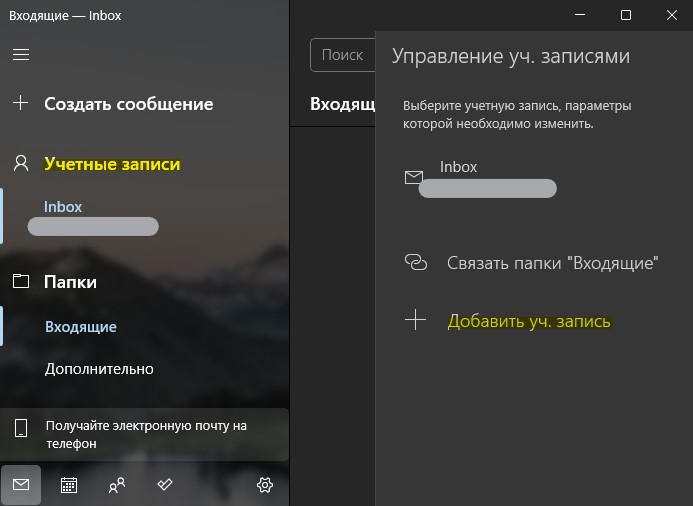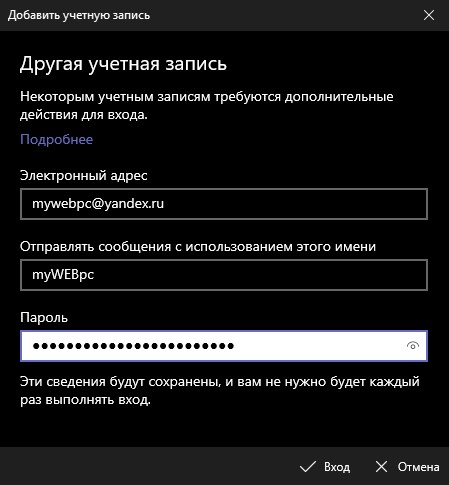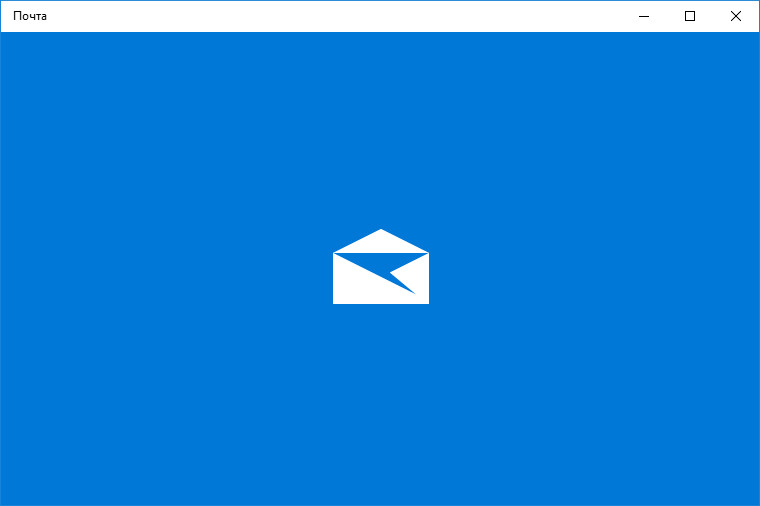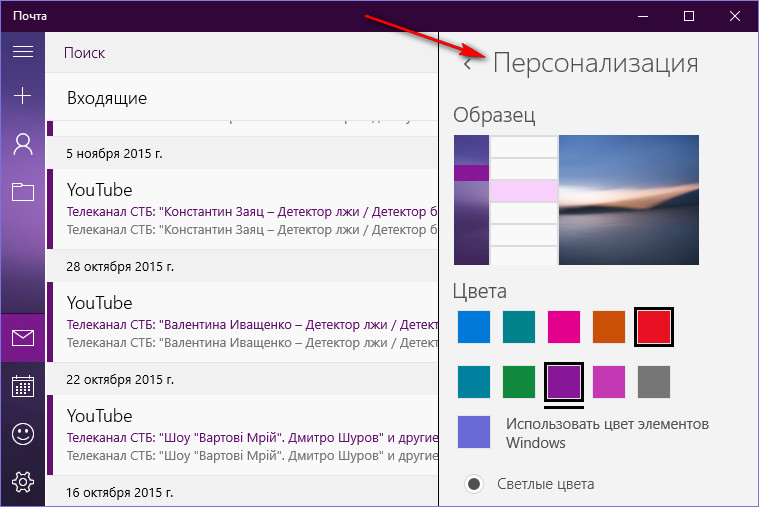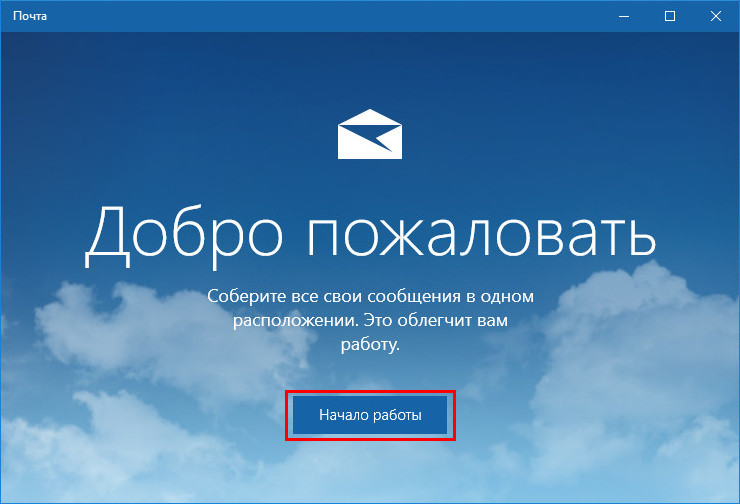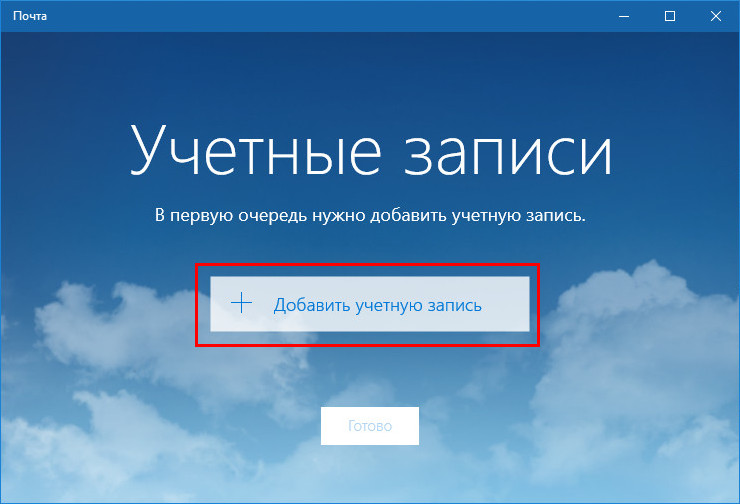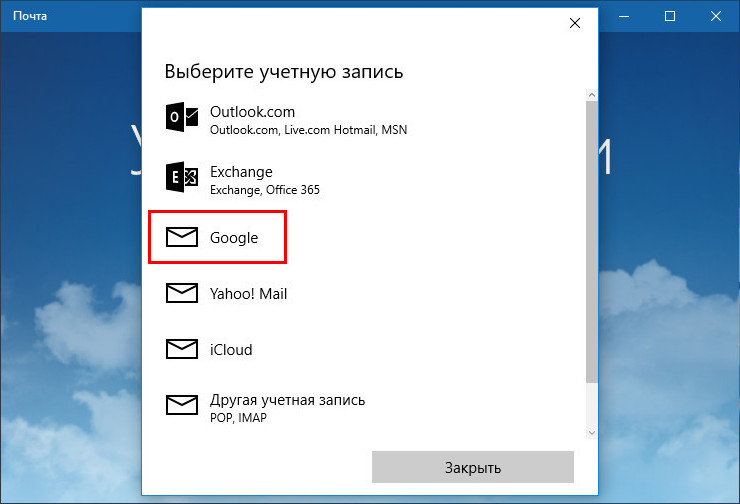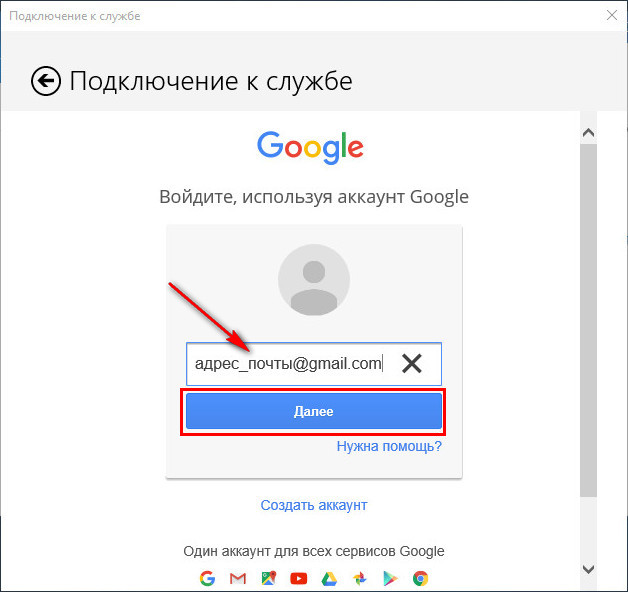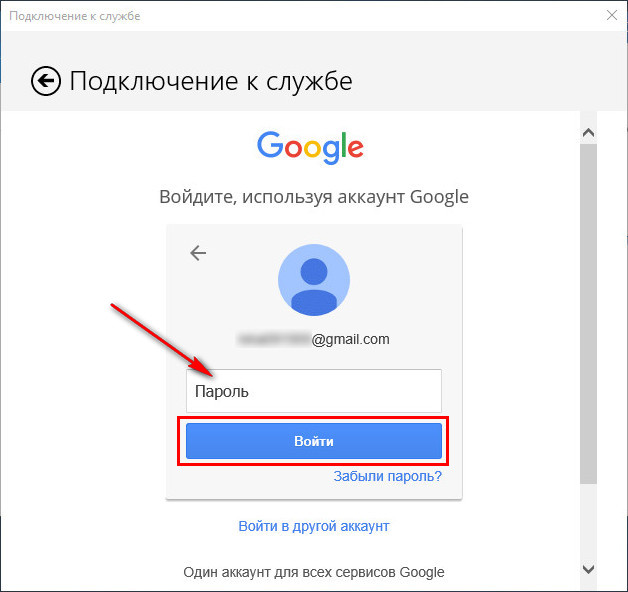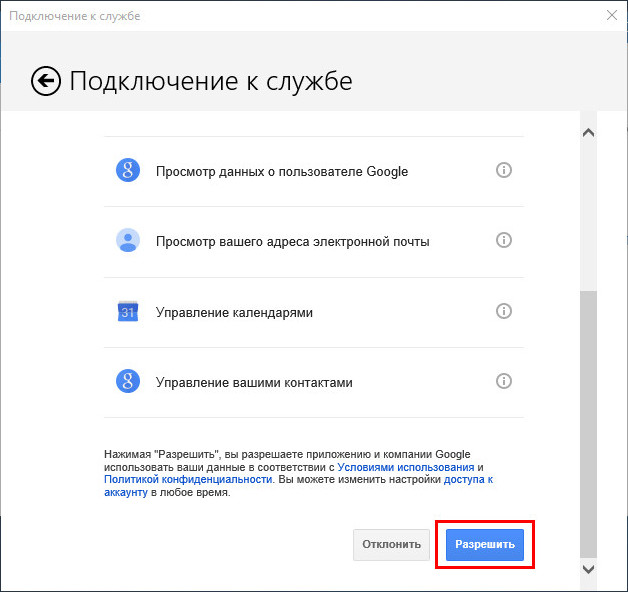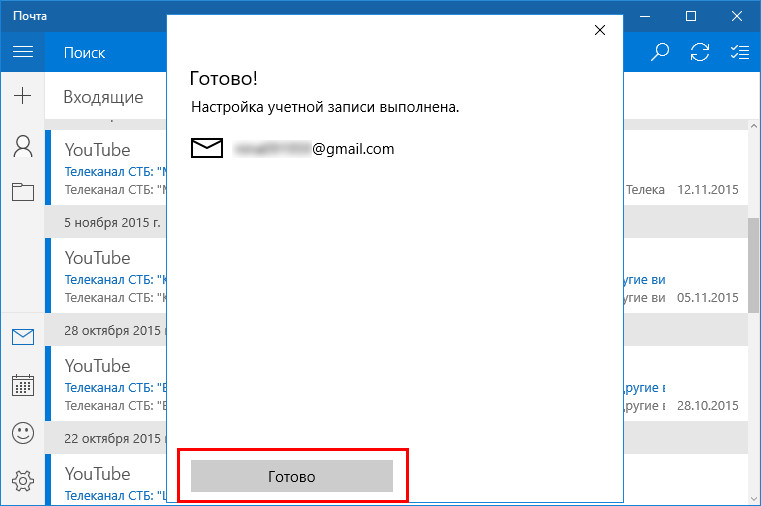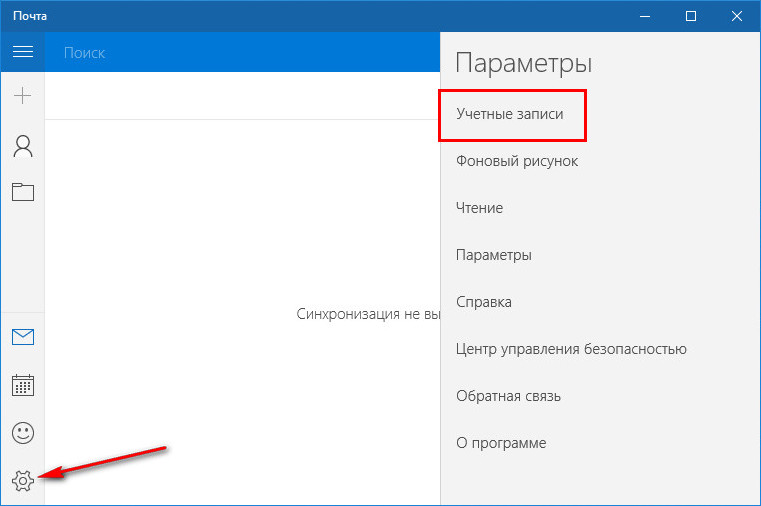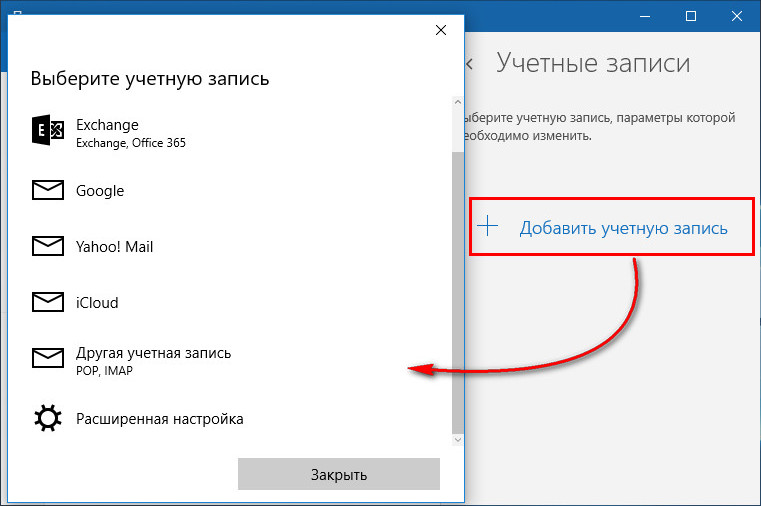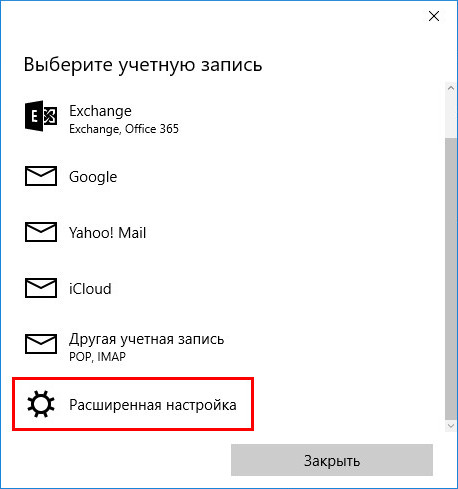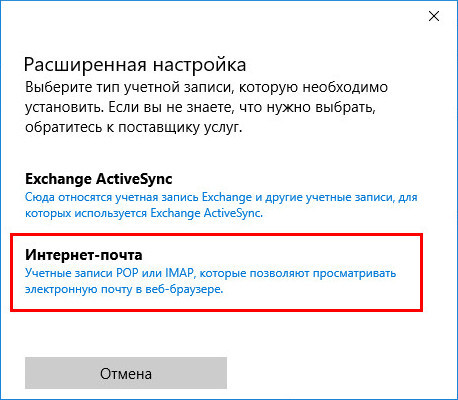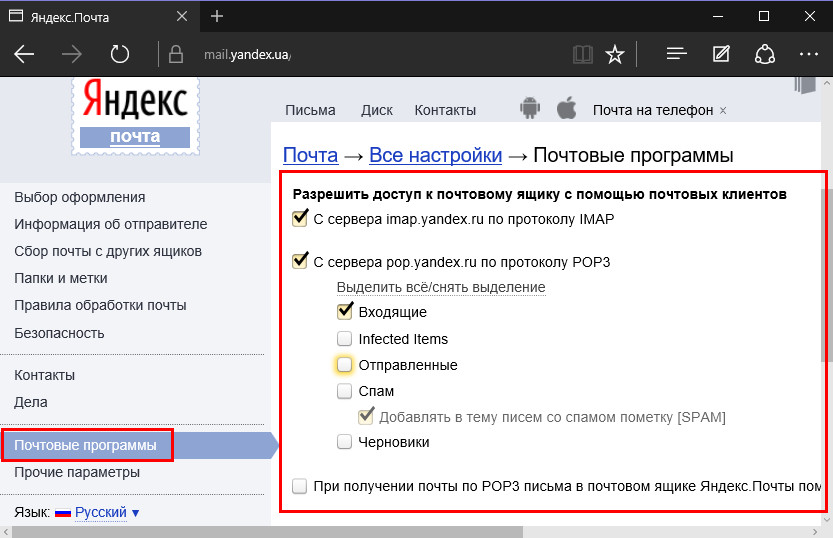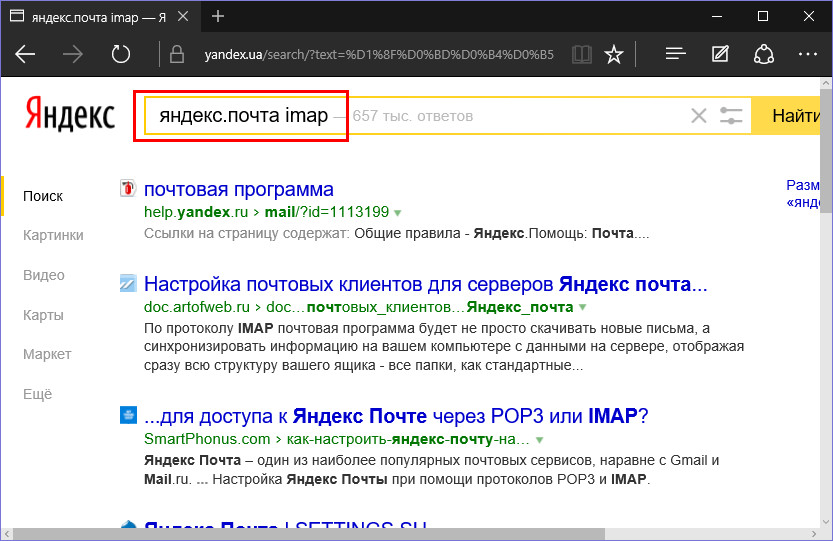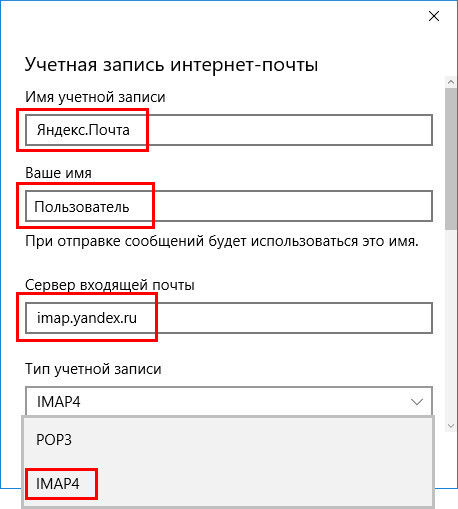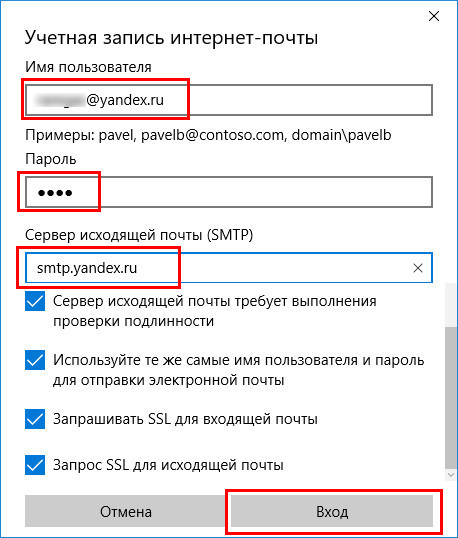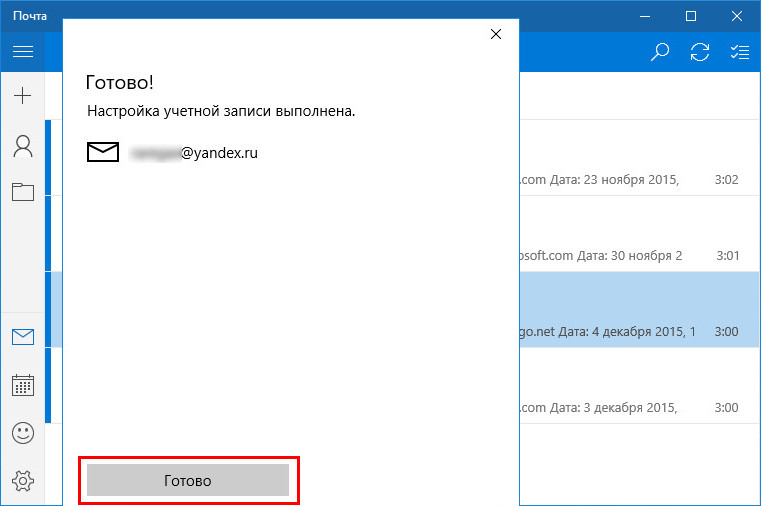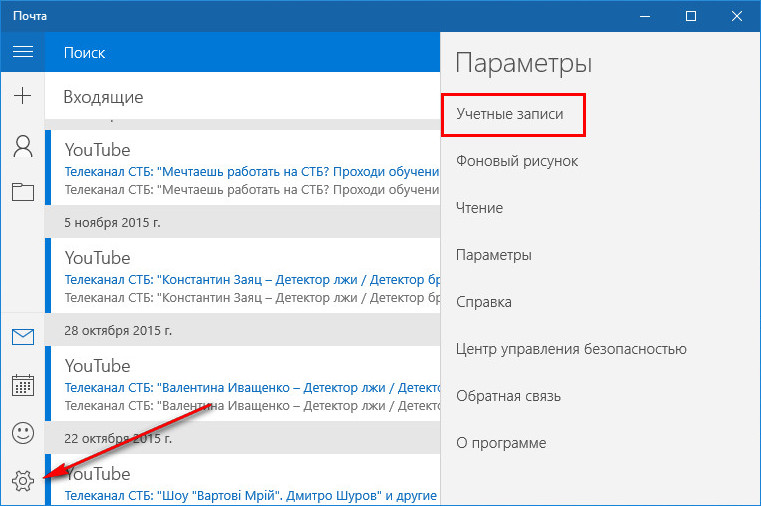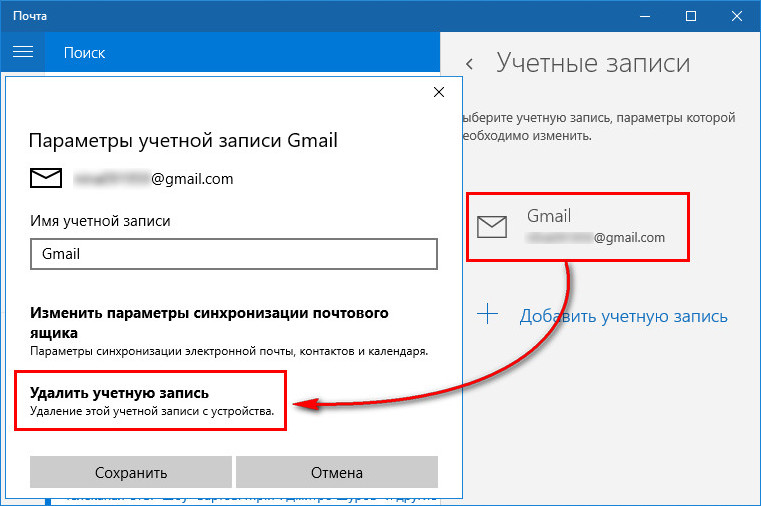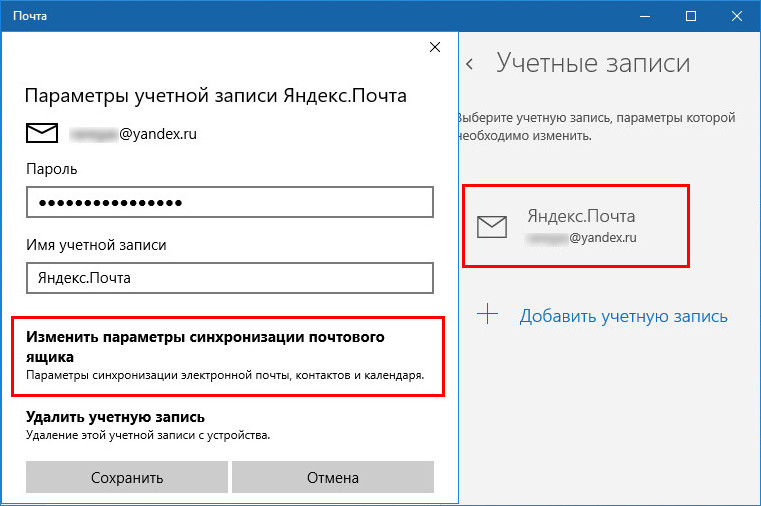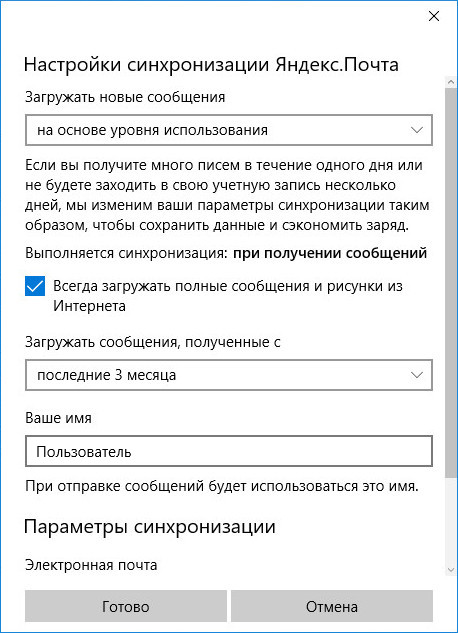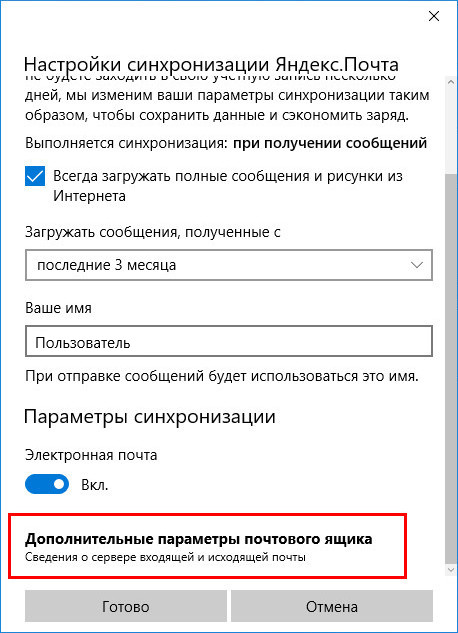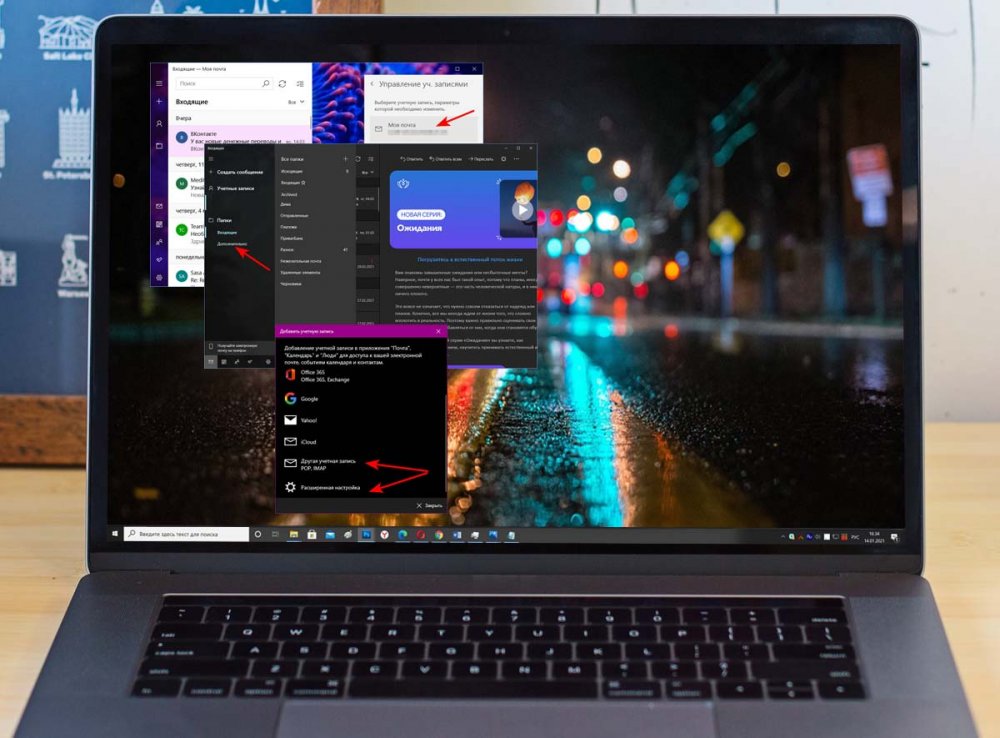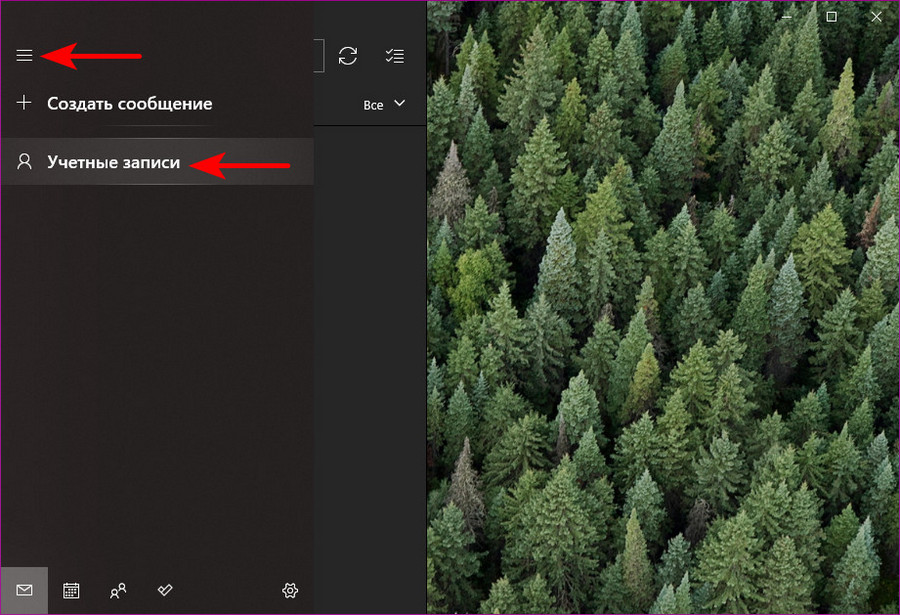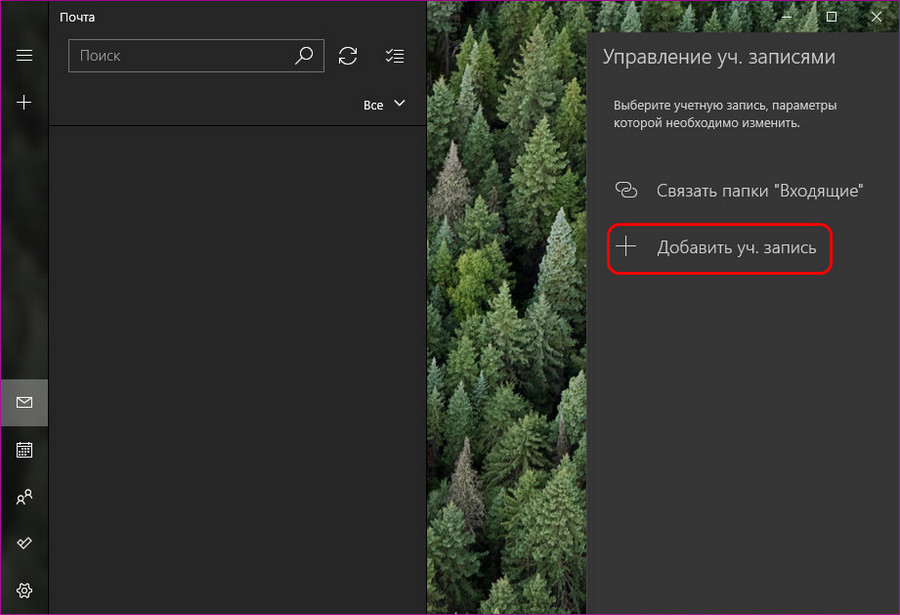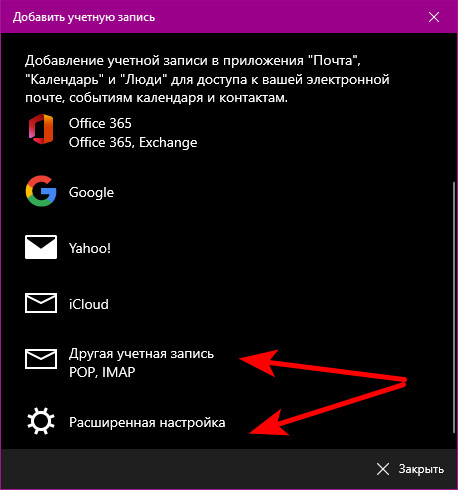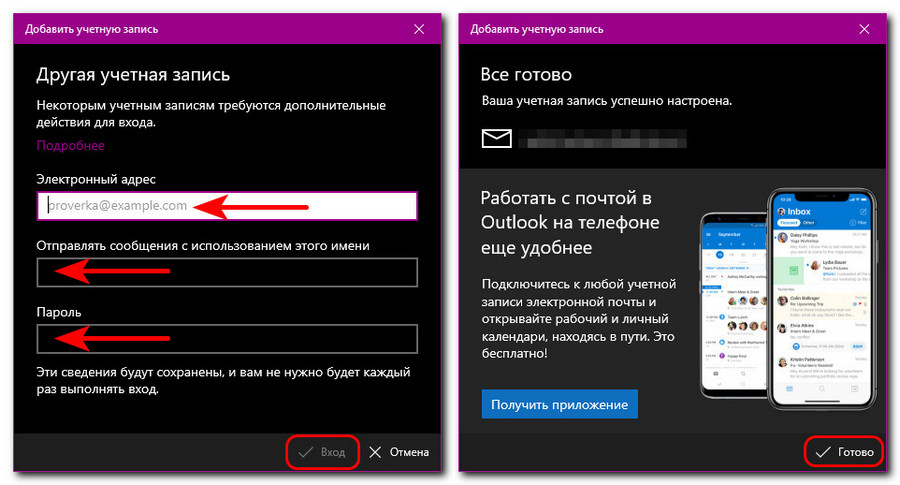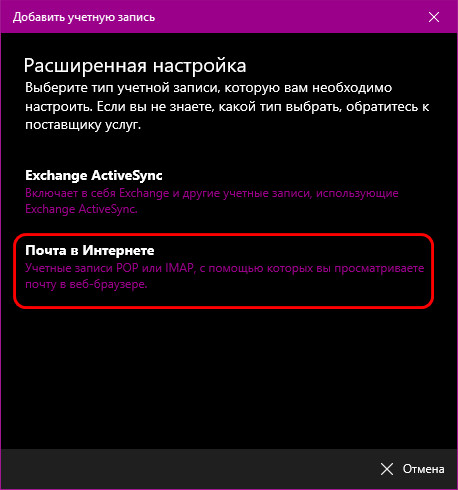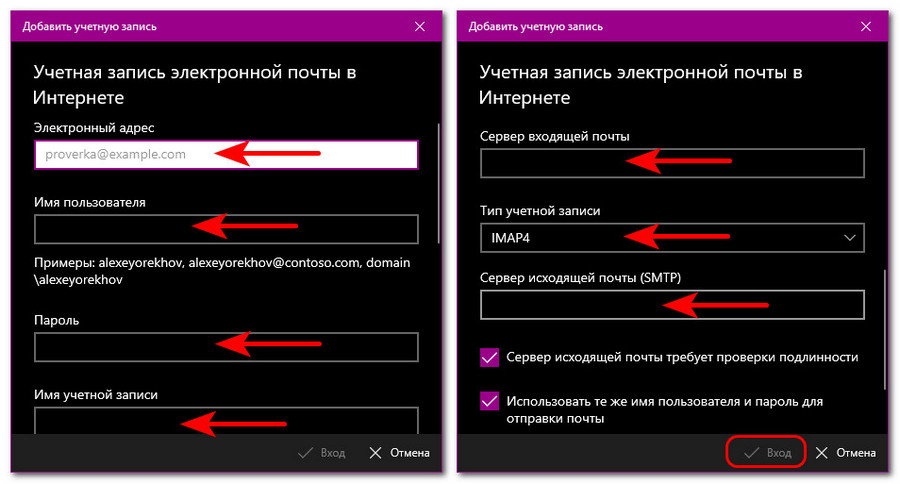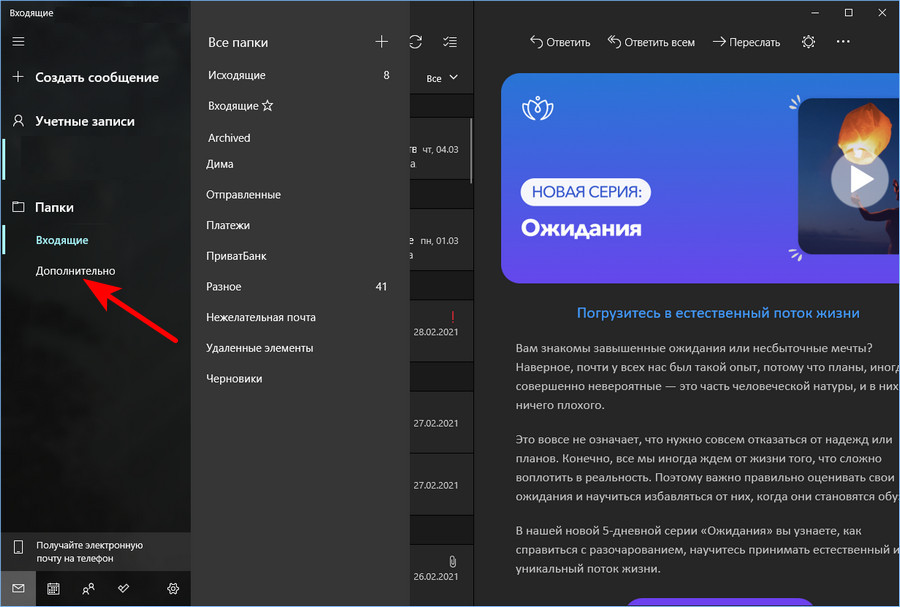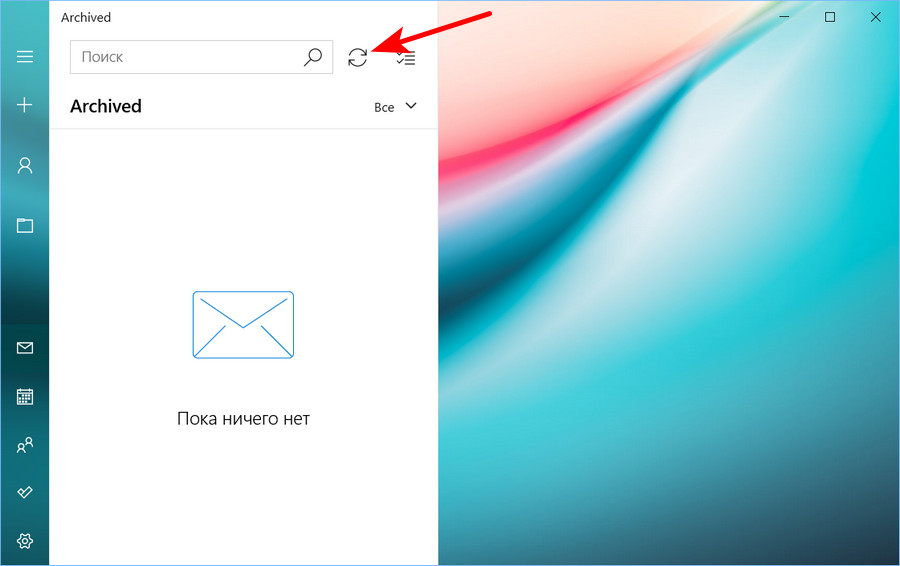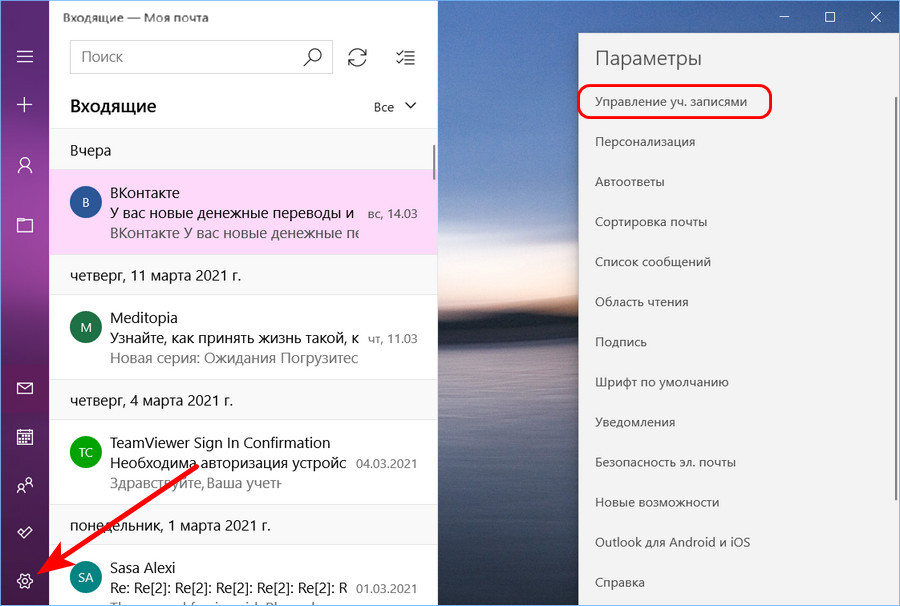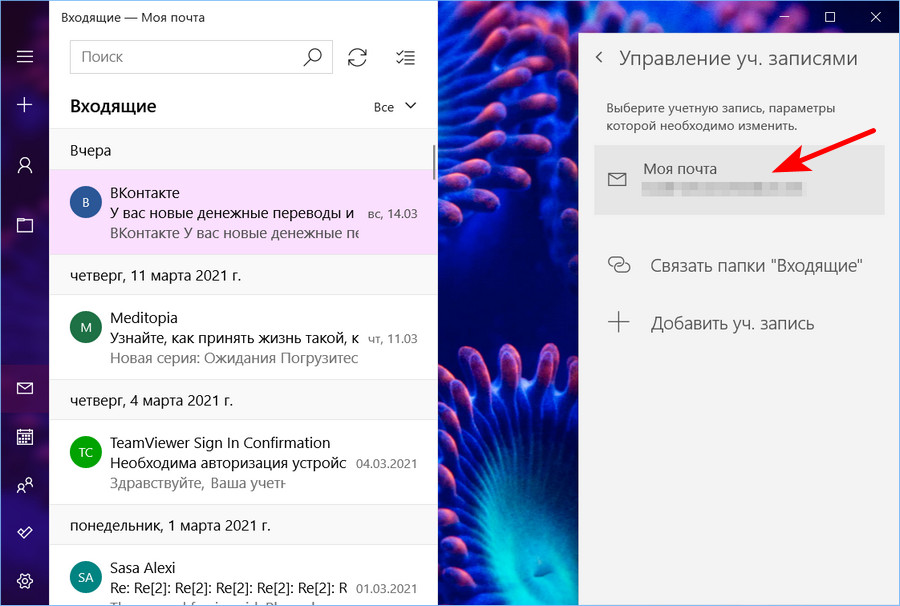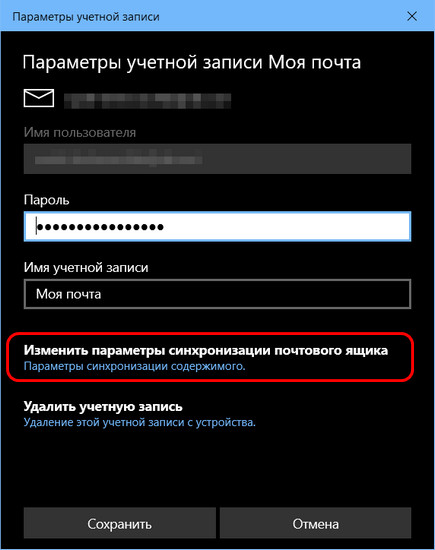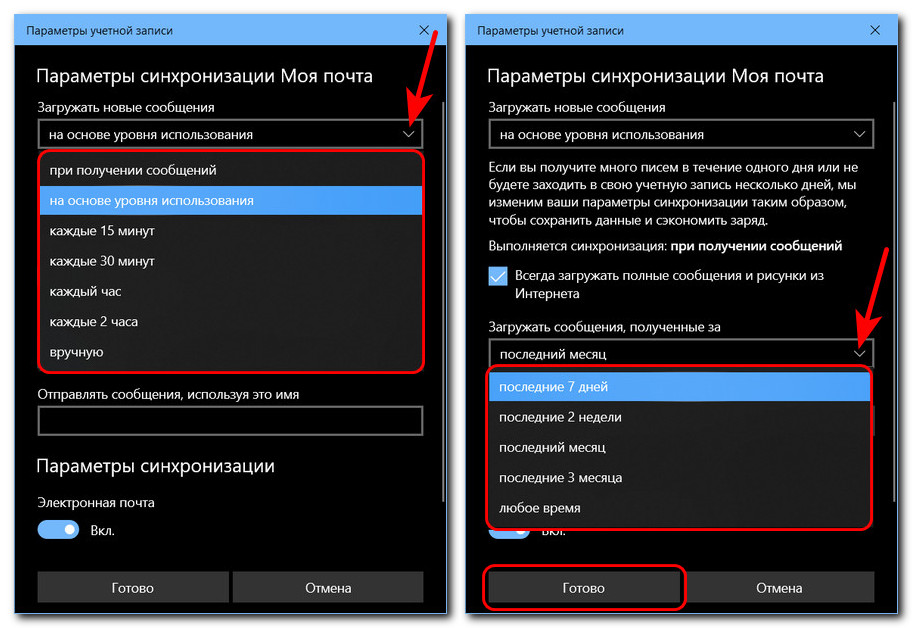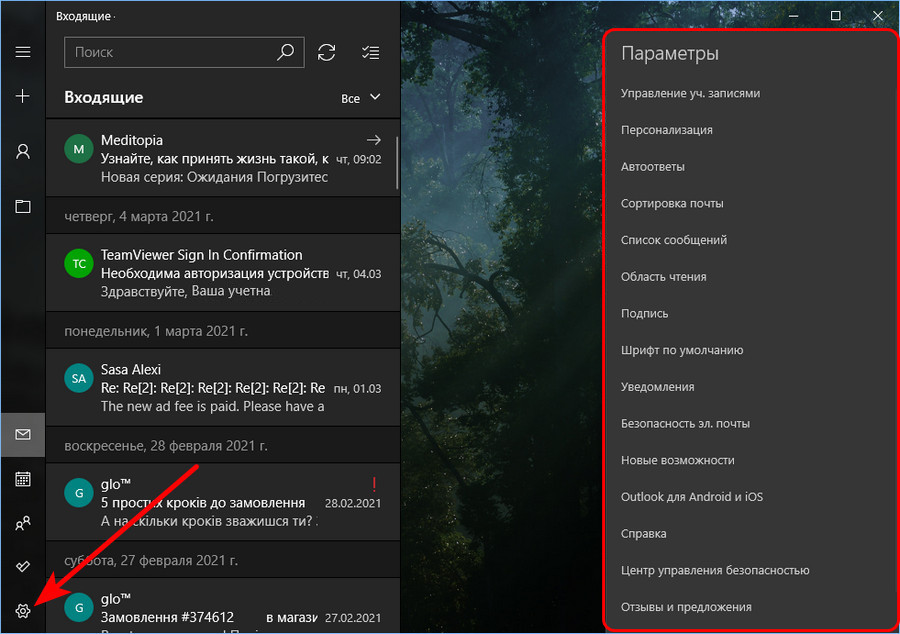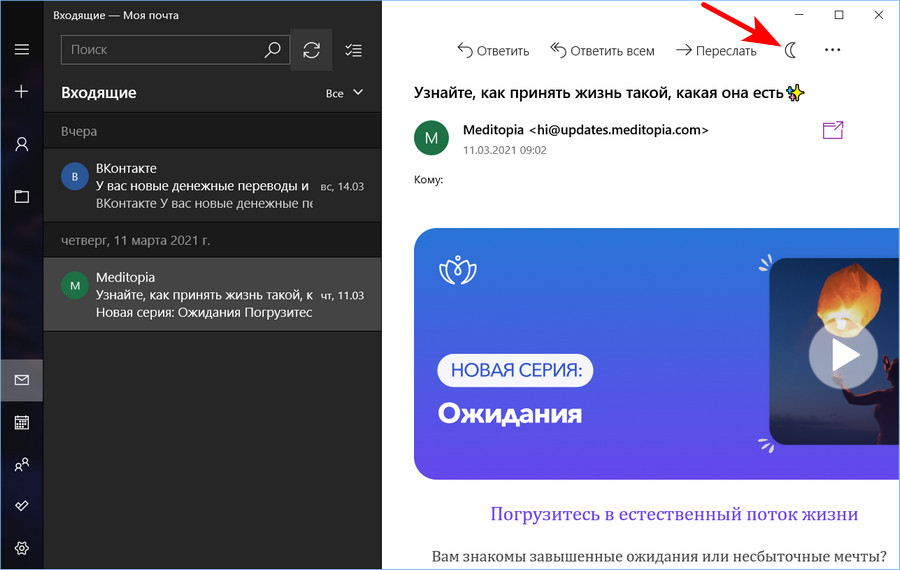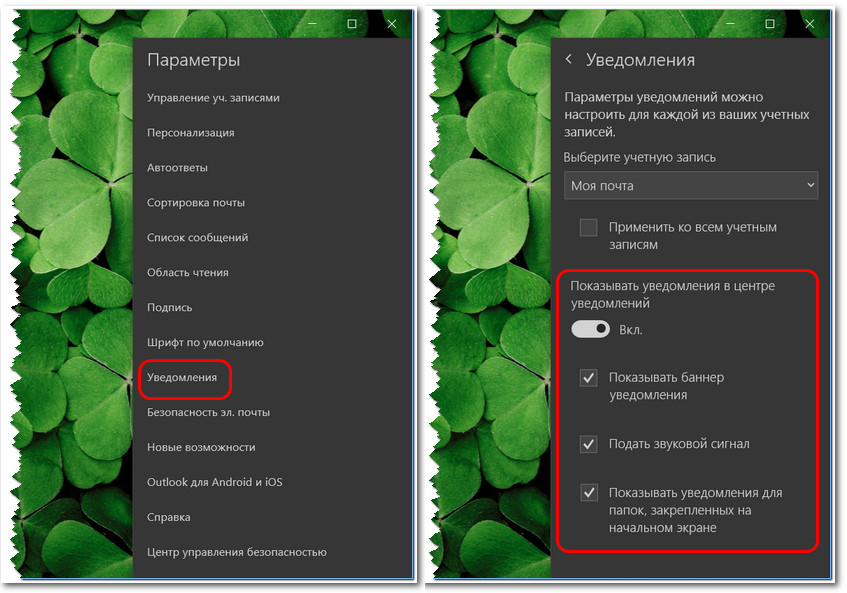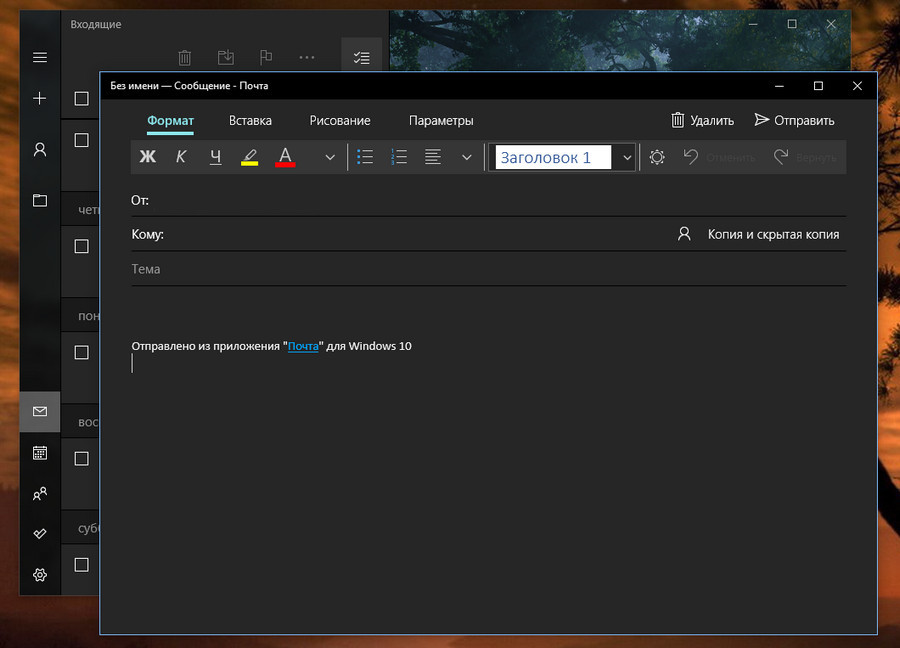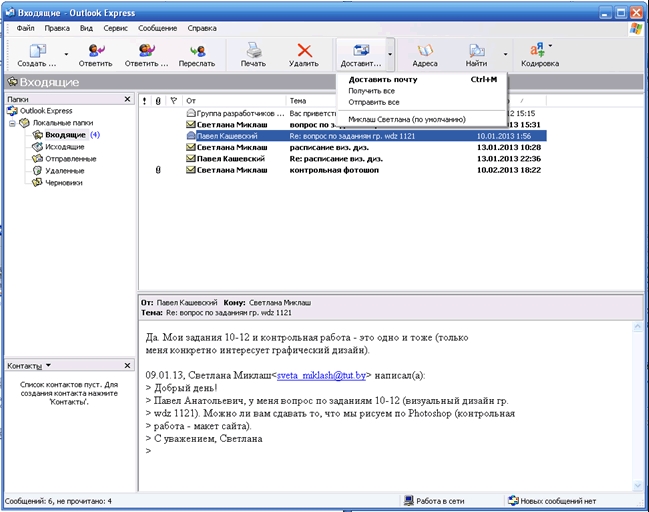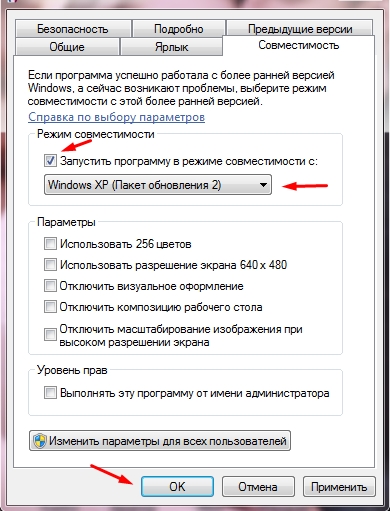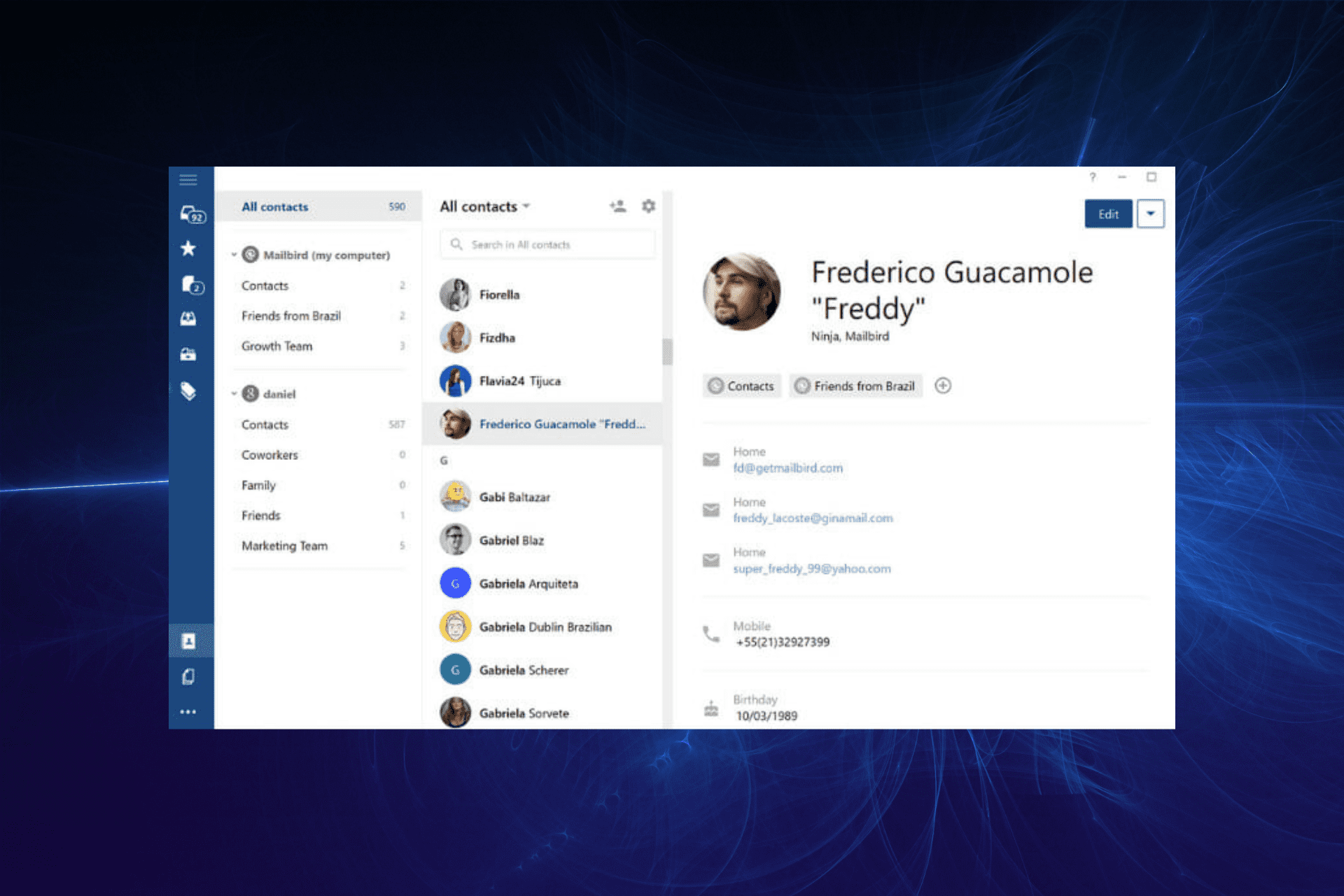Если вы ищите почтовый клиент для Windows 11 или Windows 10, то знайте, что приложение Почта уже идет по умолчанию с данными операционными системами и она бесплатна. Вам не нужно скачивать специальную программу почтового клиента, чтобы использовать учетные записи электронных почт от google, microsoft, яндекс, mail и т.п.
В данной инструкции разберем встроенный почтовый клиент для Windows 11/10, как его настроить с добавлением различных электронных почт и, как добавить учетную запись почты с двухфакторной аутентификацией.
Приложение Почта в Windows 11/10
1. Нажмите на поиск панели задач и в строке напишите «Почта«, после чего запустите приложение в лучших соответствиях. Если по каким-либо причинам у вас нет данного приложения или вы его удалили, то его можно скачать с Microsoft Store.
2. При первом запуске будет предложено создать первую учетную запись, чтобы приложение запустилось. Если у вас имеются учетные записи как Google, iCloud или Microsft, то это не составит труда, так как нужно будет выбрать из списка и ввести только логин, пароль.
Если у вас нет предложенных учетных записей, а имеются только от mail или яндекс, то нужно выбрать «Другая учетная запись POP/IMAP«.
3. Когда приложение запустится, можно будет добавить остальные учетные записи от различных почт. Для этого, нажмите на «Учетные записи» в левом столбце, после чего появится всплывающее меню, где нужно нажать на «Добавить учетную запись«.
4. Выберите из предложенного списка учетные записи и добавьте введя логин и пароль. Если в списке нет предложенных почтовых учетных записей, то выберите «Другая учетная запись POP/IMAP». Далее в новом окне введите данные логина и пароля своей учетной записи. На моем примере это яндекс почта.
Добавление учетной записи с двухфакторной аутентификацией
Если ваш аккаунт учетной записи защищен двухфакторной аутентификацией, это когда нужно подтвердить вход по SMS с телефона, то нужно зайти в настройки учетной записи на сайте и создать одноразовый код для почтовых клиентов. Ниже приведу вам прямые ссылки на справку и создания паролей:
- mail@ru (справка)
- яндекс@ru (справка)
- google (справка)
- iCloud (справка)
Смотрите еще:
- Как скачать DLL, EXE, SYS и другие файлы для Windows 11/10
- Как cкачать установщик Microsoft Store для Windows 10
- Как скачать драйвера для Windows 10
- Как создать и настроить FTP-клиент для Windows 10
- Лучший эмулятор Android для Windows 10
[ Telegram | Поддержать ]
Штатный почтовый клиент Windows 10 – это доработанное эволюционное продолжение приложения «Почта» Metro-интерфейса системы-предшественницы Windows 8.1. Почтовое приложение в составе Windows 10 получило чуть больше настроек, нежели его аналог в штате Windows 8.1. В частности, это возможность выбора цветового оформления интерфейса и фонового рисунка в разделе параметров «Персонализация».
В то же время штатная «Почта» не вышла за пределы специфики Metro-приложений: это мини-почтовик, предусматривающий лишь базовые возможности для нужд обычного пользователя, а акцент в приложении сделан на современный юзабельный интерфейс и удобство работы с сенсорным экраном.
Ниже подробно рассмотрим, как настроить штатный почтовый клиент Windows 10.
-
Быстрая настройка почтовой учётной записи
При первом входе в приложение «Почта» увидим кнопку «Начало работы», после нажатия которой последует мастер добавления почтовой учётной записи.
Приложение «Почта» в составе Windows 10 позволяет работать с несколькими почтовыми учётными записями, каждую из них необходимо отдельным этапом добавить в почтовик. Жмём «Добавить учётную запись».
Форма добавления учётных записей предлагает в начале списка быстрое добавление электронной почты отдельных почтовых сервисов как то: Outlook.com, сервис корпоративной почты Microsoft Exchange, Gmail от Google, Yahoo Mail, а также iCloud. Для этих почтовых сервисов не нужно вводить данные подключения почтовых серверов, достаточно только авторизоваться. Рассмотрим быстрое подключение почтовой учётной записи на примере Gmail.
После выбора Gmail увидим стандартное окошко подключения к службе от Google. Вводим логин – электронный адрес Gmail – и жмём «Далее».
Далее вводим пароль и жмём «Войти».
В следующем окошке жмём кнопку «Разрешить», соответственно, разрешающую доступ к данным учётной записи Gmail с приложения «Почта» Windows 10.
Готово: учётная запись подключена, происходит синхронизация писем.
-
Расширенная настройка почтовой учётной записи
Для добавления ещё одной почтовой учётной записи проследуем в раздел параметров почтовика. Именно там находится форма подключения почтовых учётных записей. Жмём кнопку параметров внизу на левой панели приложения, а в появившемся в ленте справа перечне раздела «Параметры» выбираем «Учётные записи».
Затем кликаем «Добавить учётную запись».
Увидим ту самую форму добавления учётных записей почты. Для почтовых сервисов, не вошедших в перечень быстрой настройки, приложение «Почта» также опционально предусматривает возможность быстрой настройки без необходимости ввода детальных данных серверов, а лишь посредством ввода логина и пароля от почтового ящика. Это пункт «Другая учётная запись POP, IMAP». Однако для большей части почтовых сервисов такая быстрая настройка окажется неработоспособной, и синхронизация писем с почтовым сервером не произойдёт. Для почтовых сервисов, не указанных в перечне быстрой настройки, необходима расширенная настройка. Это, соответственно, «Расширенная настройка» — последний пункт формы добавления почтовых учётных записей.
Для примера добавим в приложение «Почта» Windows 10 почтовый ящик популярного почтового сервиса Яндекс.Почта. В следующем окошке выбираем вариант «Интернет-почта».
Далее необходимо заполнить поля формы добавления почтовой учётной записи, и нам потребуется ввести адреса серверов входящей и исходящей почты, а также определиться с протоколом почты — POP или IMAP. Потому оторвёмся на пару минут от приложения «Почта» и первым делом проверим, предоставляет ли почтовый сервис доступ к почте с любого почтового клиента, установленного в операционной системе. Так, не все почтовые сервисы настроены на это по умолчанию, в некоторых из них необходимо активировать разрешение на управление почтой посредством почтовых клиентов. Например, на почтовом сервисе Яндекс.Почта доступ к почте с клиентских программ предоставляется в настройках почтового ящика, в разделе «Почтовые программы».
Следующий шаг – выбор протокола почты POP или IMAP. Протокол в дальнейшем определит данные серверов входящей и исходящей почты.
Протокол POP работает, как правило, по принципу выгрузки писем с почтового сервера на компьютер пользователя. Письма по прошествии какого-то времени с почтового сервера удаляются.
IMAP – это современный и более защищённый протокол, который обеспечивает доступ из программного почтового клиента к почте на сервере. Почта на сервере будет надёжно храниться, дожидаясь ручной чистки пользователя.
Определившись с выбором протокола, следующим шагом узнаем адреса серверов входящей и исходящей почты. Для этого необходимо ввести в поисковик браузера запрос по типу «почтовый сервис + протокол». В нашем случае это будет поисковой запрос «Яндекс.Почта IMAP».
В статьях по такому ключевому запросу будет приведена информация о специфике подключения почты по выбранному протоколу.
Возвращаемся к форме добавления почтовой учётной записи приложения «Почта» и вводим данные: имя учётной записи, имя пользователя, адрес сервера входящей почты. Выбираем тип учётной записи, т.е. протокол POP или IMAP.
Заполняем нижнюю часть формы: вводим имя пользователя (по сути, электронный адрес), пароль, адрес сервера исходящей почты. Не убираем предустановленные галочки настроек внизу. Жмём «Вход».
Готово: почтовая учётная запись настроена, происходит синхронизация писем.
-
Удаление почтовой учётной записи
Удаление почтовой учётной записи происходит, как и её добавление, в подразделе «Учётные записи» раздела параметров приложения «Почта».
При клике на выбранную учётную запись получим варианты возможных действий, в числе которых — удаление.
-
Изменение параметров почтовой учётной записи
Другой вариант действий при клике на почтовую учётную запись в разделе параметров – изменение предустановленных параметров синхронизации почты и некоторых настроек самой учётной записи.
Здесь можно настроить временные отрезки загрузки писем, формат писем, срок давности писем для синхронизации. Синхронизацию почтового ящика и вовсе можно отключить.
Нажав внизу «Дополнительные параметры почтового ящика», получим доступ к форме для смены адресов и настроек серверов входящей и исходящей почты.
Загрузка…
Электронная почта необходима каждому пользователю ПК. Даже если вы не ведете бурной переписки, она является одним из обязательных условий для регистрации на множестве ресурсов. Многие имеют несколько почтовых ящиков на разных сервисах. Это не всегда бывает удобно, ведь приходится поочередно открывать страницы, авторизоваться. Почтовый клиент для Windows 10 позволит избежать этих проблем. Привяжите к нему свои адреса и проверяйте почту в одном окне.
Windows 10 имеет два стандартных почтовых клиента: Почта и Outlook. С последним знакомо большинство пользователей. А Почта была добавлена в 8-ке. Покажем, как настроить обе программы для удобного взаимодействия со своими ящиками.
Почта
Ярлык имеет вид белого конверта. Если клиент не присутствует на панели задач Windows, найдите приложение через поиск.
Для работы необходимо добавить учетную запись. Нажимаем кнопку.
Вы можете выбрать из списка любой сервис, на котором уже имеется аккаунт.
Попробуем выбрать «Другая учетная запись» и настроить программу на работу с Яндекс почтой. Введем данные и укажем имя для подключения. Пароль следует указывать с сервиса, в нашем случае это Яндекс.
Через несколько секунд операция выполнена.
На следующем шаге можно добавить еще один почтовый ящик.
Добавим аккаунт с Гугл. Жмем на добавление и выбираем Гугл.
Здесь программа подключается непосредственно через службу почты Google.
Вводим свои данные. Обратите внимание на то, что можно авторизоваться не только через почту gmail.com, но через любой привязанный к ней аккаунт. В данном случае мы воспользовались адресом с сервиса mail.ru. На сайте mail.ru эти два ящика были связаны между собой.
А после авторизации вы увидите уже свой почтовый ящик из Gmail. Разрешите службе все, что она просит, нажав на кнопку.
Теперь вы имеете уже два почтовых адреса, привязанных к одному клиенту.
Переходим к папке «Входящие» и наблюдаем знакомый интерфейс, только уже для двух адресов.
В левом нижнем углу вы можете перейти в приложения Windows «Календарь» или «Люди», а также настроить параметры программы. Если вам необходимо добавить ящик, жмите на шестеренку.
И в панели справа выбирайте управление учетными записями.
Как видите, настройка почты в виндовс 10 крайне проста. При этом нет необходимости задумываться, где хранится почта в Windows 10. Приложение переносит письма с почтовых серверов к вам на компьютер в папку пользователя. Поэтому, если у вас нет доступа к интернет, увидеть вы сможете только информацию из кеша. Удобно то, что старую почту вы сможете просмотреть даже офф-лайн. На онлайн почтовые сервисы вы вообще не попадете без подключения.
Это происходит из-за обновлений. Особенно часто при обновлении со старой версии до Windows 10. Необходимо переустановить приложение.
- Нажмите правую кнопку мыши на кнопку «Пуск» и выберите PowerShell.
- Наберите команду get-appxpackage -allusers *communi* | remove-appxpackage. Начнется процесс удаления приложения.
- Зайдите на системном диске в папку «Пользователи» или «Users» (для англоязчной системы) и последовательно пройдите по пути «Имя пользователя – AppData — Local» и удалите папку Comms.
- Одна папка не удалится.
- Перезагрузитесь и снова удалите.
- Зайдите в магазин Windows. Это можно сделать либо через значок на панели задач (выделен на скрине) или через поиск.
- Наберите в строке поиска слово «почта».
- Установите клиент.
Приложение «Почта» переустановлено.
Microsoft Outlook
Это один из самых старейших почтовых клиентов. Он появился в Windpows 95 и с тех пор успешно используется по всему миру.
- Найдите приложение через поиск.
- Воспользуйтесь мастером для настройки.
- Соглашаемся.
- Указываем данные почты.
- После успешного завершения нажимаем кнопку «Готово».
- Вы увидите свою почту.
По праву клиент Outlook считается одной из лучших программ для Windows 10. Помимо почты он содержит модули:
- Сводка событий.
- Контакты.
- Календарь.
- Планировщик задач.
- Дневник.
- Заметки.
Вы можете использовать его как офисный инструмент. Если вы хотите расширить свои возможности управления делами, то читайте как открыть планировщик заданий в Виндовс 10.
Если говорить о почте, то в этом клиенте для Windows можно добавлять сколько угодно почтовых ящиков со всевозможных серверов, настраивать фильтры, указывать аудио оповещения и многое другое.
Бесплатные почтовые клиенты для Windows 10
Помимо встроенных инструментов, к которым многие относятся с предубеждением, вы можете скачать и другие почтовые клиенты.
EMClient
После установки выбираем тему для оформления.
Вы можете автоматически привязать почту (вкладка «Почта») или указать адрес и пройти все шаги.
После того, как все письма импортированы, можно пользоваться программой в обычном режиме. Бесплатная версия предназначена для двух аккаунтов, а PRO (50$) – сколько угодно.
Помимо этого клиент предлагает чат, календарь, контакты и менеджер задач, переводчик, проверку правописания. В целом приложение не отличается чем-то выдающимся.
Thunderbird
Это бесплатная почтовая программа для Windows 10 на русском языке от компании Mozilla.
Приложение имеет открытый исходный код. На сегодняшний день его считают одним из лучших почтовых клиентов для Windows 10. Он пользуется успехом за счет расширений, которые позволяют наращивать его возможности.
В него включены такие удобные функции, как мастер настройки клиента, поисковая система, журнал события, менеджер активности и т.д.
После установки вы можете создать новую учетную запись не только электронной почты, но и чата или блога.
В начале вам достаточно настоятельно предлагают создать новый почтовый ящик gandi.net, но вы можете пропустить этот шаг и подключить существующие аккаунты.
После регистрации идет синхронизация с сервером и далее вы можете приступать к работе.
Mailbird
Легкое и удобное приложение для работы с несколькими почтовыми ящиками. Скачать почтовый клиент для Виндовс 10 можно здесь.
Имеет бесплатную версию (с ограниченной функциональность) и платную. Позволяет создавать быстрые ответы, шаблоны для них. Поддерживает технологию drag-n-drop. Поиск осуществляется в один щелчок. Позволяет посмотреть профиль контакта в соцсетях. Поддерживает русский интерфейс (следует выбрать при установке).
После установки указываем регистрационные данные с почтового сервера.
И дожидаемся синхронизации.
Здесь же можно подключиться к разным приложениям и работать с ними в одном интерфейсе.
Последняя функция крайне удобна, если вы работаете в dropbox, googledocs и т.д. Все нужное будет собрано в одном месте.
Мы провели небольшой обзор почтовых клиентов для Windows 10. Надеемся, материал будет вам полезен. А если вы хотите узнать, как найти диспетчер задач в windows 10, чтобы управлять запущенными программами, то об этом можно почитать здесь.
Привет, друзья. В этой публикации рассмотрим одну из штатных функций актуальной операционной системы от Microsoft – приложение «Почта» Windows 10. Многие предпочитают работать не с веб-интерфейсом почтовых серверов, а с устанавливаемыми в среду Windows почтовыми программами, они же почтовые клиенты. В «Десятке» за почтовым клиентом далеко ходить не нужно, он интегрирован в операционную систему в виде современного UWP-приложения – достаточно простого, но со всеми необходимыми функциями, легковесного, стильного, адаптированного под сенсорные экраны. Давайте посмотрим на приложение «Почта» и пройдёмся по его основным возможностям.
Приложение Почта Windows 10
О приложении
Встроенный в Windows 10 почтовик был унаследован от операционной системы Windows 8. В ней в числе приложений Modern UI появилось примитивнейшее, как и все они, приложение «Почта». Внешне симпатичное, в мобильном простецком стиле, заточенное под сенсорные экраны, но функционально непригодное. Однако приложение развивалось, причём ещё в Windows 8.1, а в Windows 10 оно было кардинально переработано и по мере эволюции актуальной операционной системы улучшалось внешне, организационно и функционально. Приложение «Почта» Windows 10 и сейчас развивается. Увы, иногда из-за его обновлений могут быть разные сбои в работе, но по большому счёту это завершённый, пригодный к массовому использованию продукт. Приложение легковесное, адаптированное под сенсорные экраны, стильное, в стиле Fluent Design и в принципе в духе современных концепций Microsoft, с возможностью персональной внешней настройки, с интегрированными другими приложениями Windows 10. Являет собой почтовый клиент с базовыми функциональными возможностями. Давайте поговорим об этих возможностях, но прежде рассмотрим момент подключения почтовых сервисов к приложению.
Подключение почтовых ящиков в приложении «Почта» Windows 10
Одно из главнейших преимуществ работы с почтовыми клиентами по сравнению с веб-интерфейсом почтовых сервисов – это то, что первые реализуют единый интерфейс, единый доступ ко всем нашим почтовым ящикам. Штатный почтовик «Десятки» предусматривает мультиаккаунт и позволяет нам работать с несколькими почтовыми ящиками. Все их можно подключить через меню приложения «Учётные записи».
Добавляем учётную запись.
При подключении ящиков популярных почтовых сервисов – Outlook, Yahoo!, iCloud, Google – можно воспользоваться готовыми пресетами их настроек подключения. Если же у вас другой почтовый сервис, выбирайте либо «Другая учётная запись POP, IMAP», либо «Расширенная настройка». Первый вариант – это быстрое подключение с настройками почты по умолчанию, можете использовать сначала его, возможно, почтовик автоматически настроит ваш почтовый сервис. Первый вариант точно подходит для почты Mail.ru и Яндекс.Почта, другие сервисы надо пробовать. Если ваш почтовый сервис не подключается автоматически, выбирайте вариант расширенной настройки.
При выборе варианта «Другая учётная запись POP, IMAP» для подключения почтового ящика нам нужно указать адрес, наше имя, которое будет указываться при отправке писем, пароль от ящика. И всё – почта подключена.
При выборе варианта «Расширенная настройка», если у вас не корпоративная Exchange-почта, выбираем «Почта в Интернете».
И вносим детализированные настройки подключения почты – адрес, наше имя, пароль от ящика, входящий и исходящий серверы почты (их можно узнать в справке своего почтового сервиса). Выбираем тип подключения почты – POP или IMAP4. Тип POP предусматривает скачивание писем с почтового сервера на компьютер и удаление их оттуда. Тип IMAP – это клиентский доступ к почте, мы просто управляем почтой на сервере, наши письма не скачиваются на компьютер, не исчезают с веб-интерфейса почтового ящика. Тип IMAP для приложения «Почта» Windows 10 предпочтительнее, он фигурирует в настройках по умолчанию.
Примечание: друзья, при внесении настроек в любую почтовую программу обратите внимание на две вещи. Первая: если ваш почтовый сервис заблокирован территориально в вашей стране, как, например, те же Mail.ru и Яндекс.Почта в Украине, вы, естественно, не настроите работу почтового клиента без средств обхода блокировки на системном уровне. Вторая вещь: очень часто клиентское управление почтой не предусматривается почтовыми сервисами по умолчанию, и доступ к почте по POP или IMAP нужно разрешить в настройках веб-интерфейса почты. А некоторые почтовые сервисы в целях защиты почты даже могут предусматривать специальный пароль POP- или IMAP-доступа, который при настройке программного почтового клиента необходимо вводить вместо пароля от ящика.
Синхронизация почты с почтовым сервером
После подключения почтового ящика увидим наши письма. Штатный почтовик «Десятки» бережливо относится к нашему дисковому пространству и по умолчанию в режиме IMAP-доступа отображает не все наши письма, а только за последние 4 месяца, но это настраиваемая опция. И письма в папках, отличных от основной «Входящие», начинают отображаться только при ручном запуске синхронизации почты с сервером в этих папках. Для этого нам нужно выбрать папку из числа дополнительных.
И запустить её синхронизацию с почтовым сервером.
И давайте посмотрим на настройки синхронизации почтового ящика. Идём в управление почтовыми учётными записями.
Кликаем на почтовый ящик.
Кликаем изменение параметров его синхронизации.
Здесь можем выбрать периодику проверки новых писем на почтовом сервере и период, за который хотим видеть в почтовике последние письма. После изменения настроек жмём «Готово», потом – «Сохранить».
Функционал приложения «Почта» Windows 10
Друзья, приложение «Почта» Windows 10 не является мегафункциональным, будучи штатным инструментом операционной системы, оно предлагает только базовый, необходимый обывателю функционал. Собственно, чем, наряду с минималистичностью и современным форматом, и приглянется многим из вас, тем из вас, кто использует почту для личных нужд, не в профессиональной сфере. Весь функциональный потенциал приложения «Почта» найдём в его параметрах.
В числе функций:
-
Настройки персонализации. Приложение работает в тандеме с тёмной или светлой темой Windows 10, но светлую или тёмную тему можно установить для приложения отдельно. Есть выбор фоновых картинок, можно установить свою картинку. Можно выбрать интервалы между письмами. А вот компоновка блоков у почтовика только одна предустановленная – с отображением содержимого писем справа. Если выбрана тёмная тема приложения, можно отдельно для содержимого писем включить светлую тему;
-
Автоответы и сортировка почты, если эти функции поддерживается почтовым сервером;
-
Настройка отображения писем, в частности, группировка по типу бесед;
-
Настройка пометки писем прочитанными, настройка скачивания изображений и стилей писем;
-
Настройка подписи – текст, автоматически генерируемый в каждом письме;
-
Установка шрифта по умолчанию для исходящих писем;
-
Настройка уведомлений почты. По умолчанию только показывается баннер. Чтобы уведомления о новых письмах поступали со звуком и показывались на закреплённых в меню «Пуск» плитках, это нужно настроить;
-
И прочие.
Форма исходящего письма предусматривает стандартное форматирование, подборку стилей оформления текста, вставку файлов, таблиц, рисунков, ссылок, эмодзи. Есть проверка правописания и текстовый поиск, есть инструменты рукописного ввода. Форму исходящего письма можно открепить от приложения «Почта» и работать с письмом в отдельном окошке.
В штатный почтовик интегрированы другие UWP-приложения Windows 10 – «Люди», «Календарь», планировщик задач Microsoft To Do. И, соответственно, штатный почтовик может работать в связке с этими приложениями.
***
Вот такое, друзья, штатное приложение «Почта» Windows 10, очень даже неплохое для непритязательных нужд. Ну а если вы ищете себе почтовую программу для Windows и рассматриваете разные варианты, юзайте тег сайта «Почта», в списке публикаций по этому тегу вы найдёте обзоры программ Mozilla Thunderbird, Opera Mail, The Bat!, «Почта Windows Live», Mailbird.
Перейти к содержимому
| Скачать | |
| Разработчик: Microsoft | Лицензия: Бесплатно |
| Версия: 6.1.6.7 | Обновление: 30.06.2021 |
| Windows: 32|64-bit XP, Vista, 7, 8, 8.1, 10 | Размер: 29.7 MB |
| Язык: Русский, украинский, английский и др. | Категория: Почтовые клиенты для Windows |
Outlook Express является известным почтовым клиентом, разработанным корпорацией Microsoft, скачав который вы сможете работать с электронной корреспонденцией и группами новостей. Приложение является более облегчённой версией многофункционального софта Microsoft Outlook и в настоящее время уже считается довольно устаревшим, хотя многие люди предпочитают пользоваться именно этим продуктом за счёт его удобства, надёжности, скорости работы и незамысловатого интерфейса. Начиная с операционной системы Виндовс Vista, данная программа была заменена на более продвинутую утилиту Windows Live Mail.
Как использовать приложение на других версиях ОС кроме XP
Не существует специальных версий почтового клиента Outlook Express, к примеру, для операционки Windows 10, Восьмёрки или Семёрки, но всё же имеется довольно простой способ, который позволит вам использовать софт на более новых выпусках платформы. Для начала установите утилиту и добавьте её ярлык на рабочий стол. Теперь вам нужно выполнить следующие действия:
- Кликните правой кнопкой мыши на ярлык софта и выберите, расположенный внизу пункт «Свойства».
- Откройте вкладку «Совместимость».
- Поставьте галочку под пунктом «Режим совместимости», как это показано на изображении.
- В выпадающем списке выберите Windows XP и нажмите «Применить».
Недостатки программного обеспечения
Программа Аутлук Экспресс всё ещё доступна для загрузки на компьютер и некоторые юзеры продолжают использовать её до сих пор. Для многих пользователей софт является хорошо знакомым и привычным инструментом для получения и отправки почты, но всё же настоятельно рекомендуем заменить его на более продвинутый почтовый клиент, например на такой, как Thunderbird. Делом в том, что в настоящее время этот продукт уже имеет больше недостатков, чем достоинств. Поскольку приложение больше не поддерживается разработчиками, то соответственно оно и не обновляется, следовательно, имеет немало ошибок и брешей в безопасности. Также программное обеспечение Outlook Express не поддерживает некоторые современные протоколы, но в любом случае вы всегда можете скачать его на свой компьютер, причём полностью бесплатно и использовать на Windows 7 (как это сделать мы рассказали в середине статьи).
Еще без рейтинга.
| Стандартный установщик |
Бесплатно!
uFiler |
|
|---|---|---|
| check | Официальный дистрибутив Outlook Express | check |
| close | Тихая установка без диалоговых окон | check |
| close | Рекомендации по установке необходимых программ | check |
| close | Пакетная установка нескольких программ | check |
|
Скачать: Outlook Express Скачано: 3805, размер: 579.4 KB, дата: 30.Июн.2021 |
Скачать |
Excellent options for managing and organizing your email accounts
by Madalina Dinita
Madalina has been a Windows fan ever since she got her hands on her first Windows XP computer. She is interested in all things technology, especially emerging technologies… read more
Updated on November 8, 2022
Reviewed by
Vlad Turiceanu
Passionate about technology, Windows, and everything that has a power button, he spent most of his time developing new skills and learning more about the tech world. Coming… read more
- There are many email clients with great intuitive features on the market that you can use.
- The best of them should at least be simple, straightforward email managers and editors.
- You can also use more advanced clients with integrated data protection and unique features, as shown in this guide.
XINSTALL BY CLICKING THE DOWNLOAD FILE
This software will repair common computer errors, protect you from file loss, malware, hardware failure and optimize your PC for maximum performance. Fix PC issues and remove viruses now in 3 easy steps:
- Download Restoro PC Repair Tool that comes with Patented Technologies (patent available here).
- Click Start Scan to find Windows issues that could be causing PC problems.
- Click Repair All to fix issues affecting your computer’s security and performance
- Restoro has been downloaded by 0 readers this month.
Emails are a huge part of our work-life. They have transformed communication into something instant and replaced the letters of olden times when people had to wait weeks if not months to get a reply to their messages.
But in this modern age, the information itself can get overwhelming. There is too much data to handle, and you need tools that make you better at doing your job.
Different Email clients always strive to be better than their competition. This make them bring innovative ideas to present you with all this information in a simple manner that you can easily go through at a glance.
Of course, when there are so many of them, it gets a bit hard to figure out which one to go for, and the same goes for apps.
Thus, we made this list here to help you sort out the top email clients and apps for Windows 10. If you’re using the latest OS by Microsoft, you might find it useful to have access to some great Windows 11 email clients.
Does Windows 10 have an email client?
Windows 10, like other recent releases from Microsoft, has a built-in email app. This app called Mail is preinstalled on your PC with Calendar and other important features.
This email app allows you to connect all your email accounts on one platform. With this, you can improve your productivity, thanks to the ease of use.
What are the best Windows 10 desktop email clients?
Mailbird – Overall best email client for Windows 10
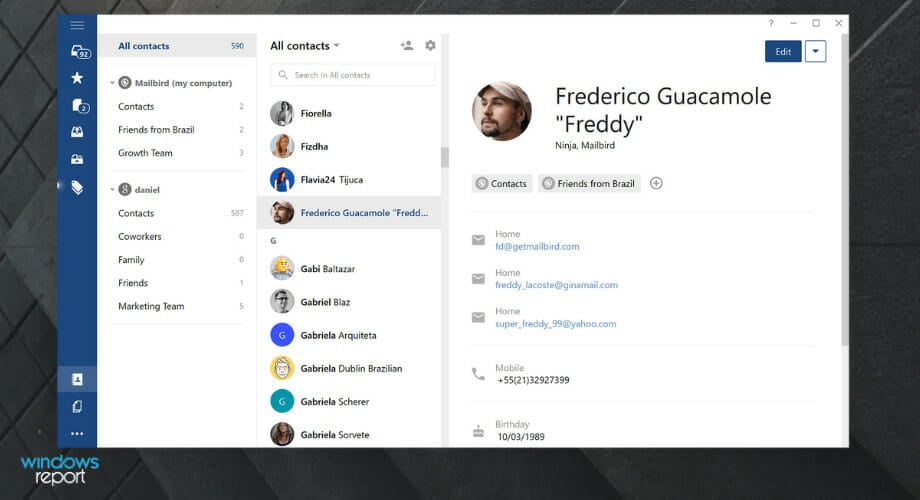
Mailbird attempts to bring the intuitiveness of Sparrow to Windows. Sparrow was a Mac-only email client that was bought by Google before it was shut down and its development was abandoned.
Mailbird is quite possibly the simplest email client to use for Windows while supporting multiple email accounts. It is no wonder it is widely regarded as the best email client for Windows 10.
It also supports simple keyboard shortcuts, has an extensive label and folder search feature, and supports HTML emails.
Some of the special features that put Mailbird at the top of the list are:
- Free visual customizing (choose from tons of free themes)
- App integration: connect your LinkedIn, Facebook, Twitter, WhatsApp and Google Calendar to Mailbird
- Speed reader for quicker mail reading
- Attachment search feature
- Multi-language support
- Snooze less important emails for later
These are only a few of the multiple useful features that Mailbird has.
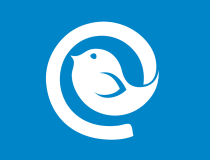
Mailbird
Feature-rich Mailbird will make your workload easier and faster in no time – give it a try!
eM Client – Secure email client
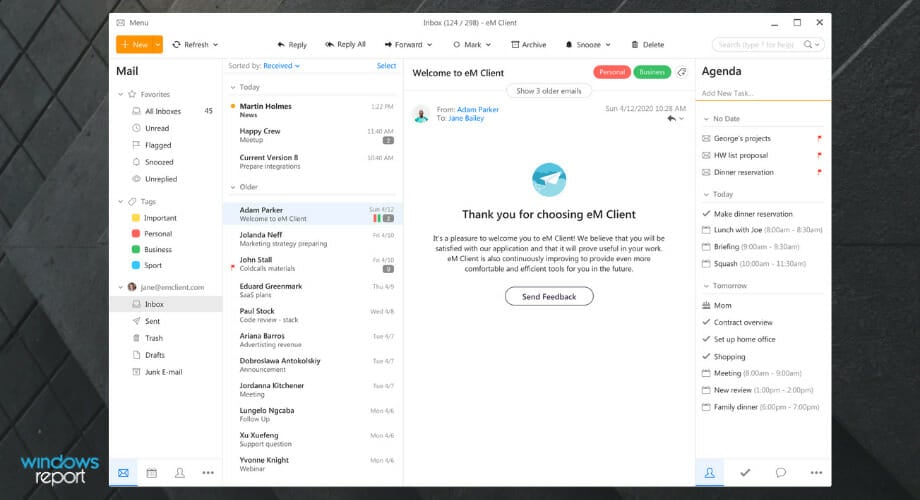
eM Client has a basic interface that prioritizes usability above providing a plethora of functions. You may add numerous email accounts, but the free version is limited to only two.
What distinguishes this is the Skype connection, which allows you to utilize the same email interface.
Keeping up with the most recent security information and ensuring that new threats are adequately protected, eM Client provides a great email service.
It supports almost all email technologies (POP3, SMTP, IMAP, Exchange, Office365) and has a very well-organized UI. This is why eM Client is one of the best email providers on the market for Windows 10.
Here are the key features of eM Client:
- Message encryption and digital signatures for a secured content guarantee
- Instant translation
- Snooze incoming messages for a better workflow efficiency
- Keep track of replies so you won’t miss flagged information
- Cloud storage support
In addition to these characteristics, eM has a calendar, tasks, sync contacts from other devices, organizers, templates, and much more.

eM Client
Boost productivity, manage emails, take notes, and chat. One email client that is simple and enjoyable to use.
Thunderbird – Extendable email client for Windows 10
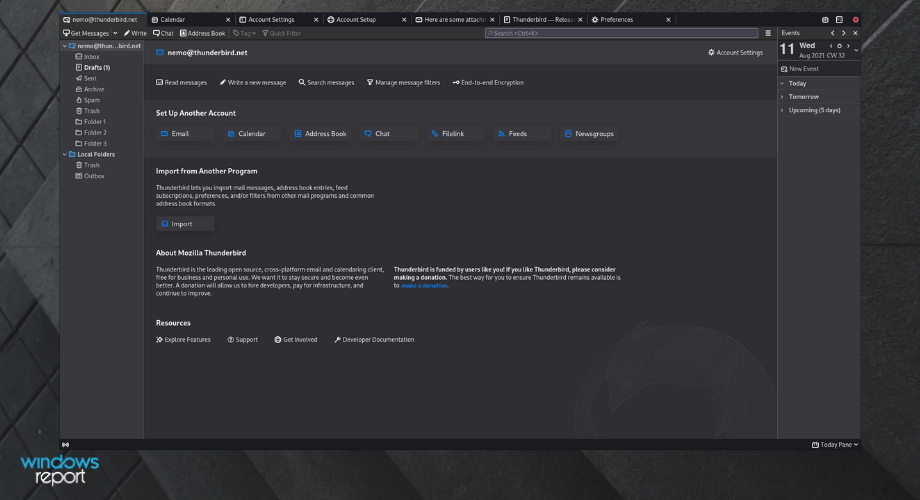
Thunderbird email client is one of the freeware clients that you can extend like a web browser on Windows 10. If there is a feature that you really need, somebody has probably made an extension to add it to Thunderbird.
The new multi-process Thunderbird makes greater use of your computer’s processor. It does this by dividing the program into several smaller processes rather than operating as a single large one.
Thunderbird includes a PDF viewer, allowing you to read and even edit PDFs emailed to you as attachments. You can accomplish all of this without ever leaving Thunderbird, allowing you to quickly return to your email.
Depending on how you use Thunderbird, whether you’re using it on a huge desktop display or a tiny laptop touchscreen, you may adapt the interface’s icons and text to be larger, more spread out, or extremely compact.
The calendar sidebar enhancements in this edition make it easier to manage numerous calendars. Also, there is a fast enable button for calendars. There is also the show/hide icon for rapidly changing calendars are shown.
Lastly, Thunderbird should work flawlessly for you. But if you face any kind of problems, we have the perfect solutions for any problems reported with Thunderbird on Windows 10 in this article.
⇒ Get Mozilla Thunderbird
Inky – Excellent interface
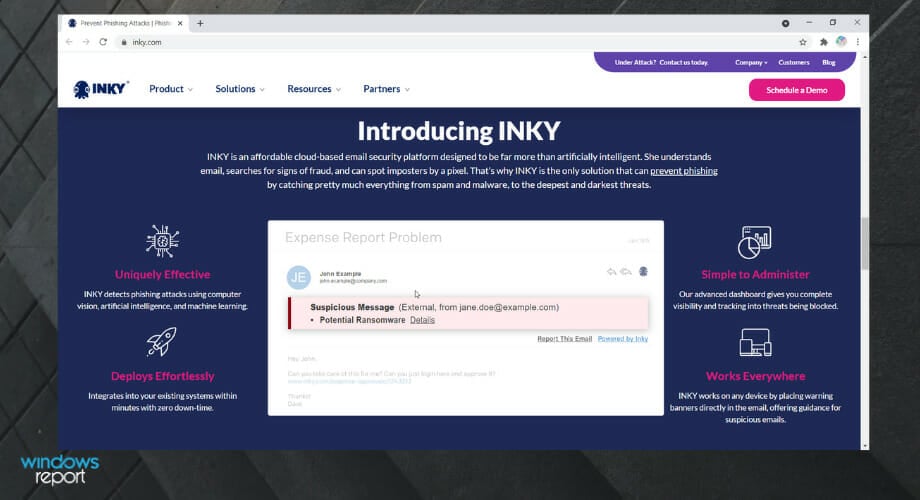
Inky stands out because of its well-polished UX – basically, it looks good. It also has mobile clients, and it can sync all your settings between them over the cloud.
INKY is a low-cost cloud-based email security technology that is considerably more than just artificial intelligence. It interprets emails, looks for indicators of fraud, and can detect imposters with a single pixel. It is also a lightweight email client you can always use on Windows 10.
That is why INKY is the only solution that can prevent phishing by capturing everything from spam and malware to the most insidious and dangerous threats.
INKY is the best investment you can make to defend your organization against zero-day phishing attacks. INKY’s artificial intelligence detects anything from spam and viruses to the most insidious phishing scams. It’s determined, inquisitive, and mobile, and it’s getting smarter by the topic line.
You can determine which threats are delivered to your users’ inboxes and know how to avoid them. You can automatically detect phishing and harmful email and route them to quarantine. This enables you to prevent known threats from reaching your end-to-end customers.
Setting up your different email accounts is simple as well as you don’t have to tinker around with settings.
Some PC issues are hard to tackle, especially when it comes to corrupted repositories or missing Windows files. If you are having troubles fixing an error, your system may be partially broken.
We recommend installing Restoro, a tool that will scan your machine and identify what the fault is.
Click here to download and start repairing.
⇒ Get Inky
Outlook – All-in-one email client
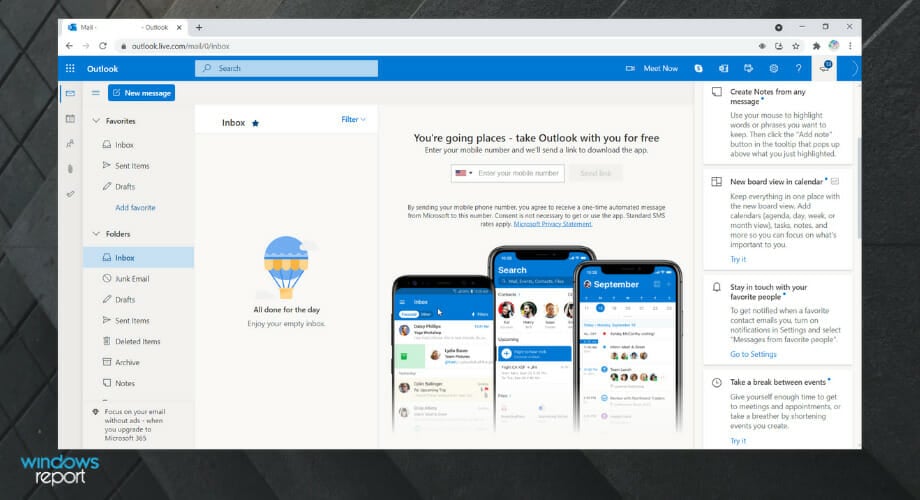
Outlook is more of an all-in-one solution and comes as a part of Microsoft Office. You can also access it through a browser for free. This tool packs the most featured email client, a calendar, and the ability to store contacts, and even make notes.
Outlook makes it simple to engage with Word, PowerPoint, and Excel. You may use Skype to communicate in real-time straight from your Outlook account.
It works as everyone’s most accessible inbox, with simple, voice-controlled navigation, compatibility for numerous assistive devices, and inbox protection and data encryption after mail delivery.
The UX is as friendly as it can get for a client with these many features, but it might be a bit overwhelming to users who are not used to such a density of data and the number of options and settings.
Premium Outlook features like an ad-free interface, custom domains, better security, the complete desktop version of Office applications, and 1 TB of cloud storage are included with a Microsoft 365 subscription.
Outlook is a tool that is not easy to master, but it can be very powerful.
⇒ Get Outlook
Mail for Windows 10 – Built-in email app
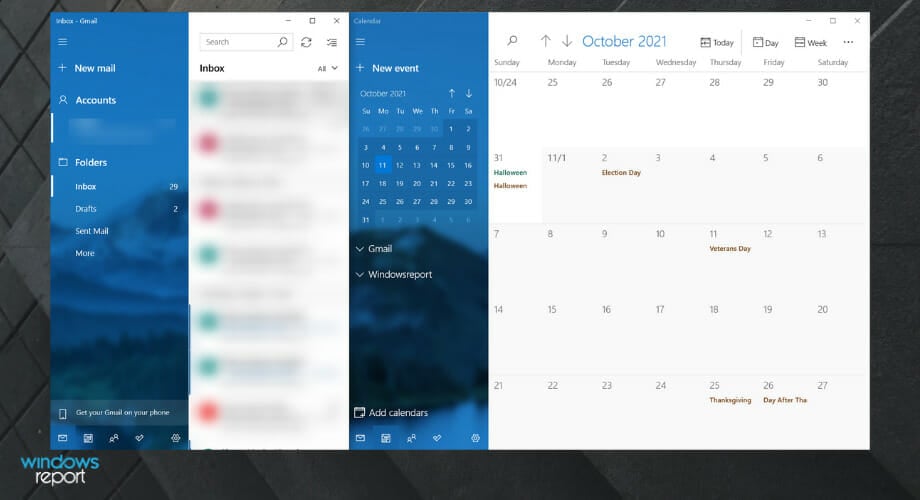
Windows 10 comes with its own email client made by Microsoft – not outlook, but a simpler one.
Obviously, it’s not as feature-packed as Outlook, but it features a UX that is easy to understand, and setting it up can’t get any easier. But it is probably the best email application for Windows 10.
With the familiar and extensive capabilities of Microsoft Word integrated into the writing experience, creating emails has never been easier or more powerful. Simply insert tables, images, and bullets to create lists.
Keep up with your inbox with new touch gestures that assist you in reading, sorting, and archiving your mail. The navigation bar provides a quick and simple toggle, enabling you to navigate freely between your email and your calendar to get things done.
The calendar is Exchange-optimized, with comprehensive support for scheduling meetings and managing a busy calendar, and it gives useful, powerful views of your schedule, such as day, week, and month.
The email client supports the rich notifications featured in Windows 10 that lets you reply to an email just from its notification.
⇒ Get Mail for Windows 10
- How to Download & Install Epson Scan 2 on Windows 11
- Looker vs. Power BI vs. Tableau: Which Tool Is Better For You?
TouchMail – High organization
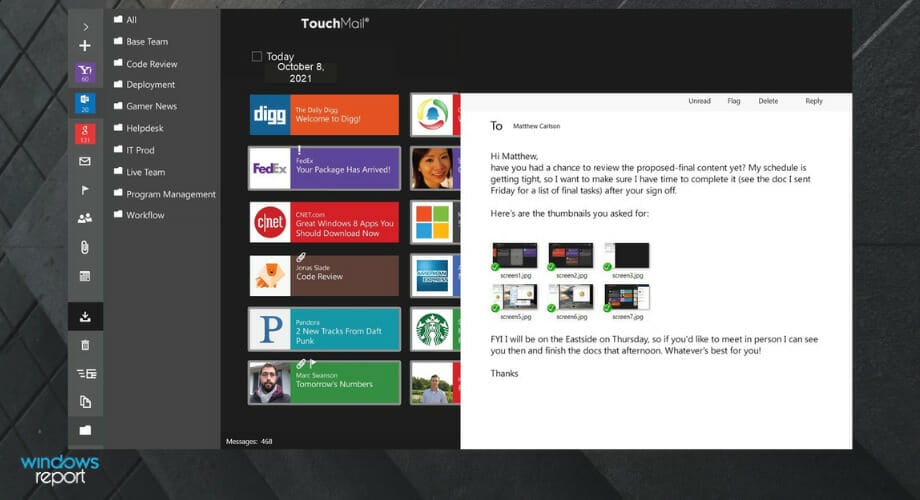
TouchMail presents your emails in a unique yet simple fashion. You have your emails split by contacts and each email is highlighted as its own tile.
TouchMail is the quickest and simplest method to locate and tidy up what matters most in Gmail, Outlook.com, Yahoo Mail, iCloud, AOL, Office 365, and most IMAP email accounts.
Transform your email into a beautiful and colorful inbox that you can explore as you choose – using touch, mouse and keyboard, or pen – with rich visuals, resizable message tiles, and familiar interactions.
In only a few clicks, you’ll be clutter-free! Delete a message with a single tap or hundreds of messages at once. And, with just a few clicks, you can archive, flag, or transfer messages to manage your inbox, as well as quickly identify essential emails with unique color coding.
You can also preview the content of your messages without having to open them, you can easily zoom out to obtain a bird-eye perspective of where your messages are coming from.
TouchMail also supports multiple accounts and has full support for all the filters you could think of. It is primarily made for Windows 10 tablets, so the UI is designed for touch instead of mouse and keyboard, but you can always install those for your tablet.
⇒ Get TouchMail
Flow Mail – High integration
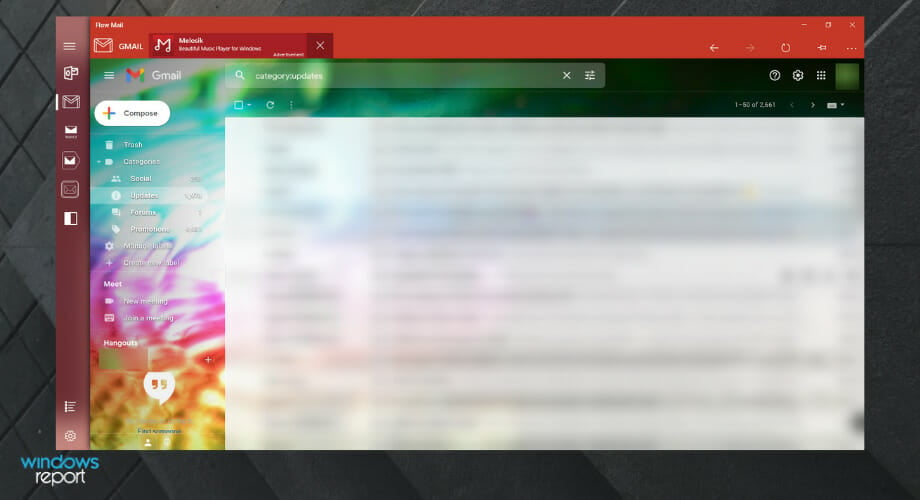
Another great email app that you should try out is Flow Mail. The application has a beautiful design and is also quite fast. You can quickly check all your emails and take advantage of the integration offers with most email browser services like Gmail.
Regarding the features, here are some notable ones that Flow Mail offers:
- Sleek user interface with Fluent Design
- Support for Split View
- Support all major webmail providers such as Outlook, Gmail, Yahoo, and more. Flow Mail operates in a sandboxed (secure) environment, far more secure than accessing the web. In addition, it does not collect or retain personal information such as logins or email addresses.
- Advanced privacy protection with support for custom passwords and Windows Hello
- Sandbox environment that won’t collect any personal information
- Frequent updates
- Jumplists
- Native downloading support
- Ability to quickly upload or download files
Flow Mail operates in a sandboxed (secure) environment, far more secure than accessing the web. In addition, it does not collect or retain personal information such as logins or email addresses.
⇒ Get Flow Mail
Is Windows 10 email client any good?
While not as feature-rich as Outlook, the Windows 10 email client is still an excellent tool. It boasts an easy-to-use interface, as well as other superb features.
This is why it is a fitting mention on this list of the best email client and apps for Windows 10.
And these were some of the best Windows 10 desktop and apps email clients you could ask for. Each with its unique features and experiences.
While some borrow from others and refine the innovations, others think of something completely absurd and make it work with their experience in UX design and programming.
How an email client presents all the condensed information makes or breaks it – and it also depends on the user’s perspective. So do tell us what you think about these clients.
Still having issues? Fix them with this tool:
SPONSORED
If the advices above haven’t solved your issue, your PC may experience deeper Windows problems. We recommend downloading this PC Repair tool (rated Great on TrustPilot.com) to easily address them. After installation, simply click the Start Scan button and then press on Repair All.
Newsletter
Excellent options for managing and organizing your email accounts
by Madalina Dinita
Madalina has been a Windows fan ever since she got her hands on her first Windows XP computer. She is interested in all things technology, especially emerging technologies… read more
Updated on November 8, 2022
Reviewed by
Vlad Turiceanu
Passionate about technology, Windows, and everything that has a power button, he spent most of his time developing new skills and learning more about the tech world. Coming… read more
- There are many email clients with great intuitive features on the market that you can use.
- The best of them should at least be simple, straightforward email managers and editors.
- You can also use more advanced clients with integrated data protection and unique features, as shown in this guide.
XINSTALL BY CLICKING THE DOWNLOAD FILE
This software will repair common computer errors, protect you from file loss, malware, hardware failure and optimize your PC for maximum performance. Fix PC issues and remove viruses now in 3 easy steps:
- Download Restoro PC Repair Tool that comes with Patented Technologies (patent available here).
- Click Start Scan to find Windows issues that could be causing PC problems.
- Click Repair All to fix issues affecting your computer’s security and performance
- Restoro has been downloaded by 0 readers this month.
Emails are a huge part of our work-life. They have transformed communication into something instant and replaced the letters of olden times when people had to wait weeks if not months to get a reply to their messages.
But in this modern age, the information itself can get overwhelming. There is too much data to handle, and you need tools that make you better at doing your job.
Different Email clients always strive to be better than their competition. This make them bring innovative ideas to present you with all this information in a simple manner that you can easily go through at a glance.
Of course, when there are so many of them, it gets a bit hard to figure out which one to go for, and the same goes for apps.
Thus, we made this list here to help you sort out the top email clients and apps for Windows 10. If you’re using the latest OS by Microsoft, you might find it useful to have access to some great Windows 11 email clients.
Does Windows 10 have an email client?
Windows 10, like other recent releases from Microsoft, has a built-in email app. This app called Mail is preinstalled on your PC with Calendar and other important features.
This email app allows you to connect all your email accounts on one platform. With this, you can improve your productivity, thanks to the ease of use.
What are the best Windows 10 desktop email clients?
Mailbird – Overall best email client for Windows 10
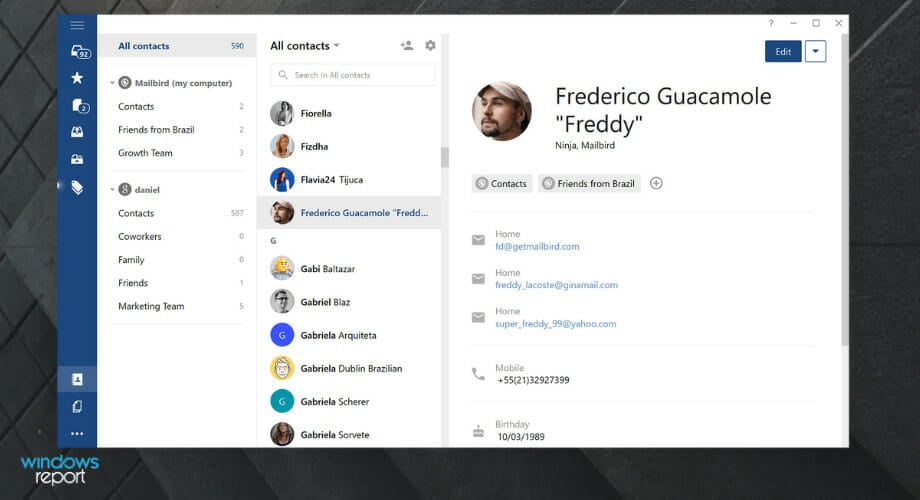
Mailbird attempts to bring the intuitiveness of Sparrow to Windows. Sparrow was a Mac-only email client that was bought by Google before it was shut down and its development was abandoned.
Mailbird is quite possibly the simplest email client to use for Windows while supporting multiple email accounts. It is no wonder it is widely regarded as the best email client for Windows 10.
It also supports simple keyboard shortcuts, has an extensive label and folder search feature, and supports HTML emails.
Some of the special features that put Mailbird at the top of the list are:
- Free visual customizing (choose from tons of free themes)
- App integration: connect your LinkedIn, Facebook, Twitter, WhatsApp and Google Calendar to Mailbird
- Speed reader for quicker mail reading
- Attachment search feature
- Multi-language support
- Snooze less important emails for later
These are only a few of the multiple useful features that Mailbird has.
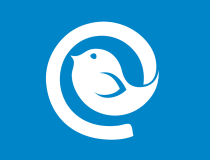
Mailbird
Feature-rich Mailbird will make your workload easier and faster in no time – give it a try!
eM Client – Secure email client
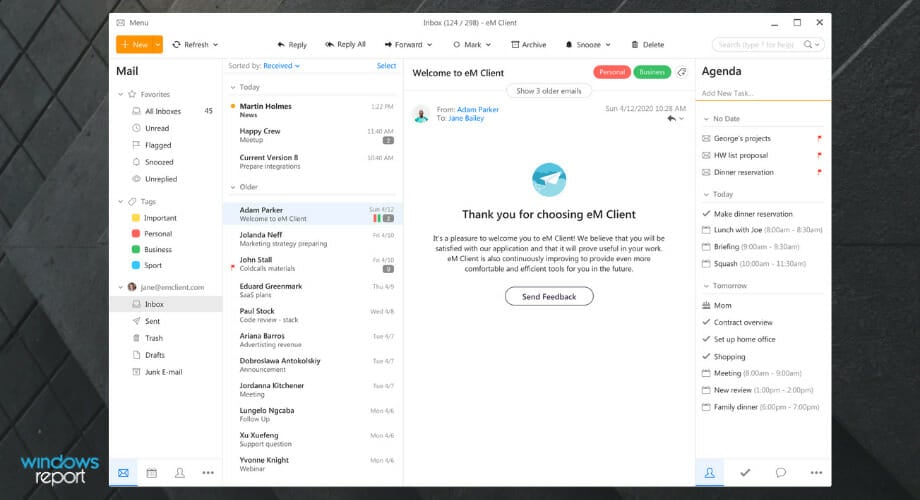
eM Client has a basic interface that prioritizes usability above providing a plethora of functions. You may add numerous email accounts, but the free version is limited to only two.
What distinguishes this is the Skype connection, which allows you to utilize the same email interface.
Keeping up with the most recent security information and ensuring that new threats are adequately protected, eM Client provides a great email service.
It supports almost all email technologies (POP3, SMTP, IMAP, Exchange, Office365) and has a very well-organized UI. This is why eM Client is one of the best email providers on the market for Windows 10.
Here are the key features of eM Client:
- Message encryption and digital signatures for a secured content guarantee
- Instant translation
- Snooze incoming messages for a better workflow efficiency
- Keep track of replies so you won’t miss flagged information
- Cloud storage support
In addition to these characteristics, eM has a calendar, tasks, sync contacts from other devices, organizers, templates, and much more.

eM Client
Boost productivity, manage emails, take notes, and chat. One email client that is simple and enjoyable to use.
Thunderbird – Extendable email client for Windows 10
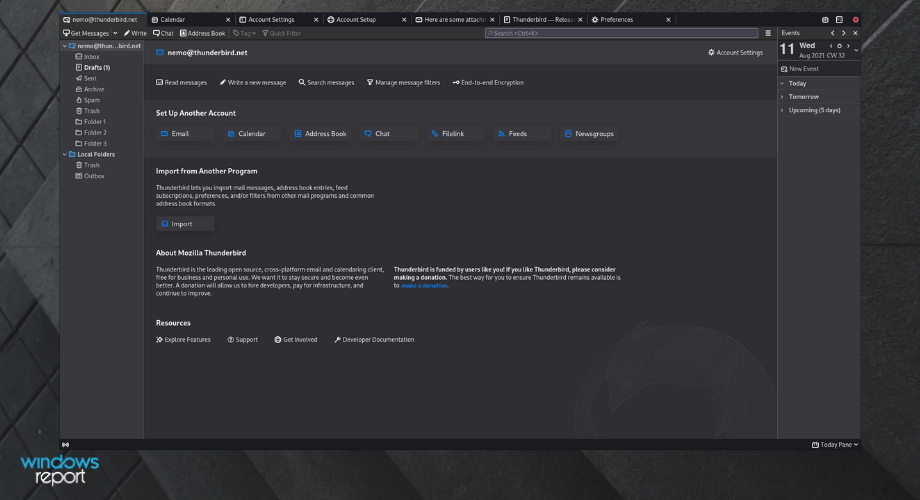
Thunderbird email client is one of the freeware clients that you can extend like a web browser on Windows 10. If there is a feature that you really need, somebody has probably made an extension to add it to Thunderbird.
The new multi-process Thunderbird makes greater use of your computer’s processor. It does this by dividing the program into several smaller processes rather than operating as a single large one.
Thunderbird includes a PDF viewer, allowing you to read and even edit PDFs emailed to you as attachments. You can accomplish all of this without ever leaving Thunderbird, allowing you to quickly return to your email.
Depending on how you use Thunderbird, whether you’re using it on a huge desktop display or a tiny laptop touchscreen, you may adapt the interface’s icons and text to be larger, more spread out, or extremely compact.
The calendar sidebar enhancements in this edition make it easier to manage numerous calendars. Also, there is a fast enable button for calendars. There is also the show/hide icon for rapidly changing calendars are shown.
Lastly, Thunderbird should work flawlessly for you. But if you face any kind of problems, we have the perfect solutions for any problems reported with Thunderbird on Windows 10 in this article.
⇒ Get Mozilla Thunderbird
Inky – Excellent interface
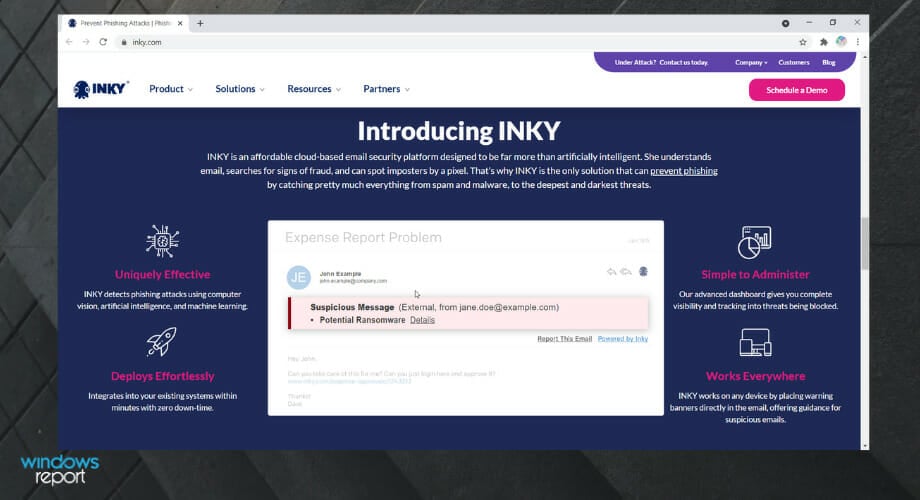
Inky stands out because of its well-polished UX – basically, it looks good. It also has mobile clients, and it can sync all your settings between them over the cloud.
INKY is a low-cost cloud-based email security technology that is considerably more than just artificial intelligence. It interprets emails, looks for indicators of fraud, and can detect imposters with a single pixel. It is also a lightweight email client you can always use on Windows 10.
That is why INKY is the only solution that can prevent phishing by capturing everything from spam and malware to the most insidious and dangerous threats.
INKY is the best investment you can make to defend your organization against zero-day phishing attacks. INKY’s artificial intelligence detects anything from spam and viruses to the most insidious phishing scams. It’s determined, inquisitive, and mobile, and it’s getting smarter by the topic line.
You can determine which threats are delivered to your users’ inboxes and know how to avoid them. You can automatically detect phishing and harmful email and route them to quarantine. This enables you to prevent known threats from reaching your end-to-end customers.
Setting up your different email accounts is simple as well as you don’t have to tinker around with settings.
Some PC issues are hard to tackle, especially when it comes to corrupted repositories or missing Windows files. If you are having troubles fixing an error, your system may be partially broken.
We recommend installing Restoro, a tool that will scan your machine and identify what the fault is.
Click here to download and start repairing.
⇒ Get Inky
Outlook – All-in-one email client
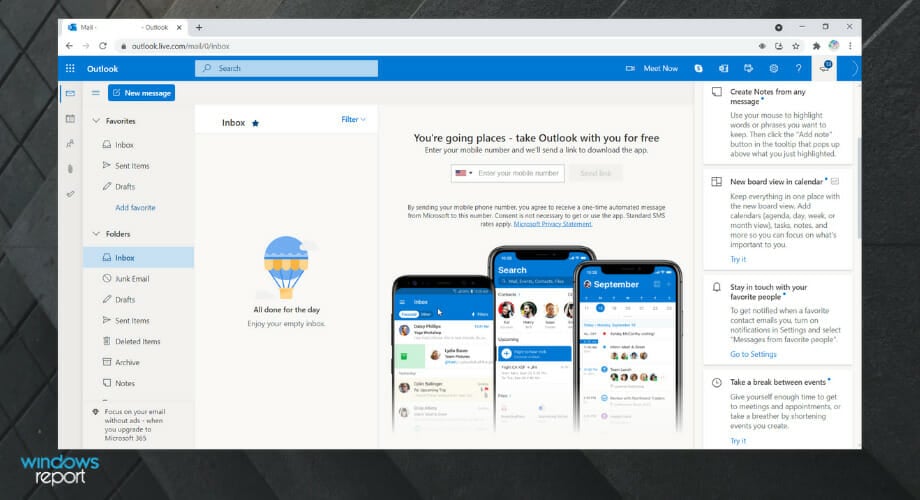
Outlook is more of an all-in-one solution and comes as a part of Microsoft Office. You can also access it through a browser for free. This tool packs the most featured email client, a calendar, and the ability to store contacts, and even make notes.
Outlook makes it simple to engage with Word, PowerPoint, and Excel. You may use Skype to communicate in real-time straight from your Outlook account.
It works as everyone’s most accessible inbox, with simple, voice-controlled navigation, compatibility for numerous assistive devices, and inbox protection and data encryption after mail delivery.
The UX is as friendly as it can get for a client with these many features, but it might be a bit overwhelming to users who are not used to such a density of data and the number of options and settings.
Premium Outlook features like an ad-free interface, custom domains, better security, the complete desktop version of Office applications, and 1 TB of cloud storage are included with a Microsoft 365 subscription.
Outlook is a tool that is not easy to master, but it can be very powerful.
⇒ Get Outlook
Mail for Windows 10 – Built-in email app
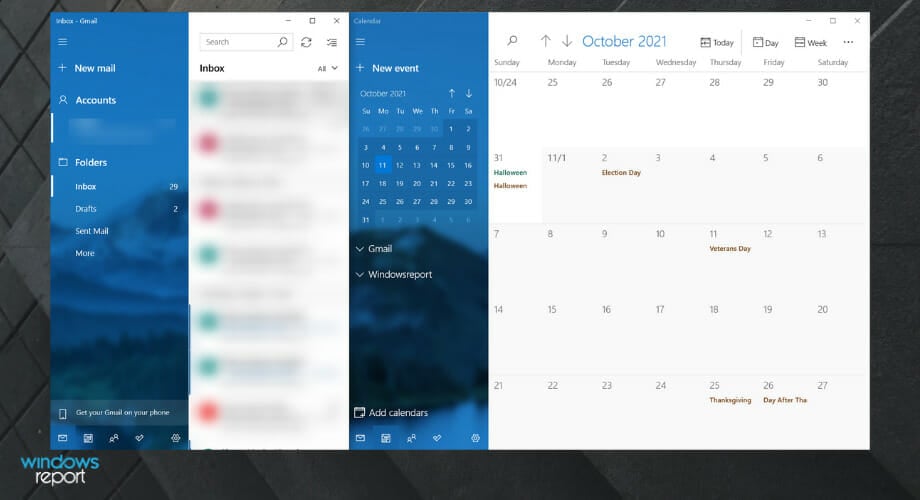
Windows 10 comes with its own email client made by Microsoft – not outlook, but a simpler one.
Obviously, it’s not as feature-packed as Outlook, but it features a UX that is easy to understand, and setting it up can’t get any easier. But it is probably the best email application for Windows 10.
With the familiar and extensive capabilities of Microsoft Word integrated into the writing experience, creating emails has never been easier or more powerful. Simply insert tables, images, and bullets to create lists.
Keep up with your inbox with new touch gestures that assist you in reading, sorting, and archiving your mail. The navigation bar provides a quick and simple toggle, enabling you to navigate freely between your email and your calendar to get things done.
The calendar is Exchange-optimized, with comprehensive support for scheduling meetings and managing a busy calendar, and it gives useful, powerful views of your schedule, such as day, week, and month.
The email client supports the rich notifications featured in Windows 10 that lets you reply to an email just from its notification.
⇒ Get Mail for Windows 10
- How to Download & Install Epson Scan 2 on Windows 11
- Looker vs. Power BI vs. Tableau: Which Tool Is Better For You?
TouchMail – High organization
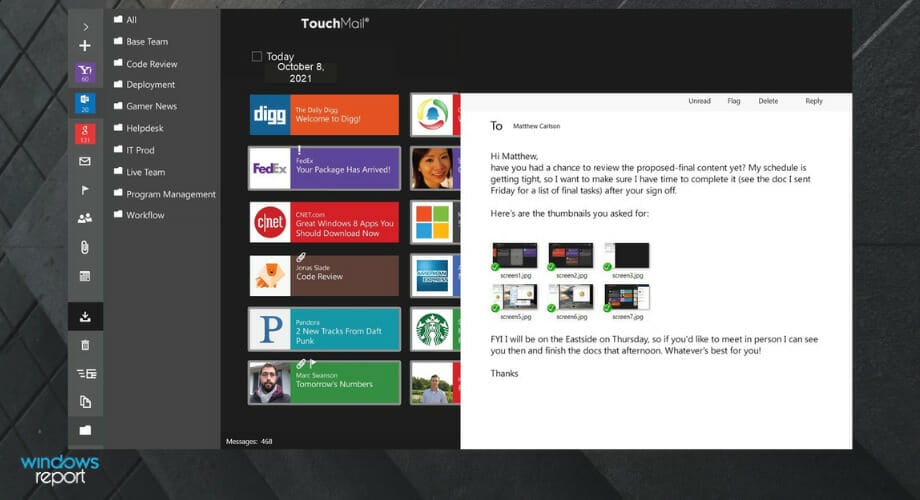
TouchMail presents your emails in a unique yet simple fashion. You have your emails split by contacts and each email is highlighted as its own tile.
TouchMail is the quickest and simplest method to locate and tidy up what matters most in Gmail, Outlook.com, Yahoo Mail, iCloud, AOL, Office 365, and most IMAP email accounts.
Transform your email into a beautiful and colorful inbox that you can explore as you choose – using touch, mouse and keyboard, or pen – with rich visuals, resizable message tiles, and familiar interactions.
In only a few clicks, you’ll be clutter-free! Delete a message with a single tap or hundreds of messages at once. And, with just a few clicks, you can archive, flag, or transfer messages to manage your inbox, as well as quickly identify essential emails with unique color coding.
You can also preview the content of your messages without having to open them, you can easily zoom out to obtain a bird-eye perspective of where your messages are coming from.
TouchMail also supports multiple accounts and has full support for all the filters you could think of. It is primarily made for Windows 10 tablets, so the UI is designed for touch instead of mouse and keyboard, but you can always install those for your tablet.
⇒ Get TouchMail
Flow Mail – High integration
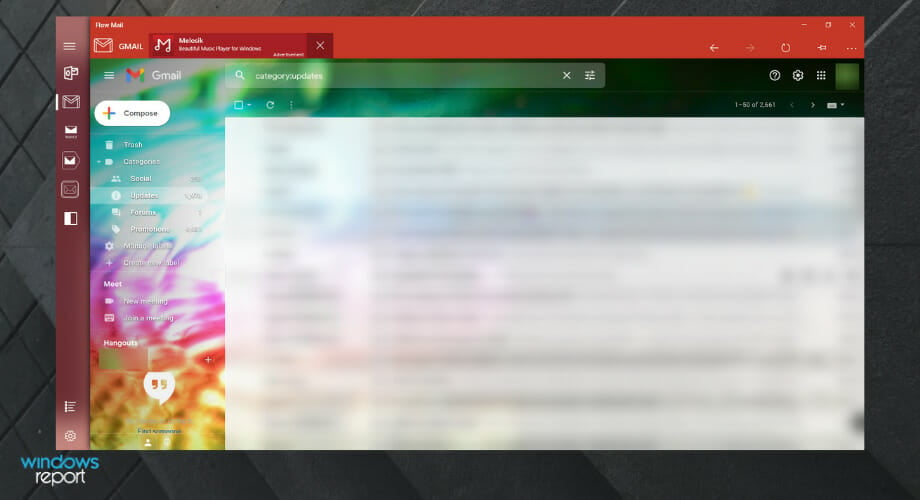
Another great email app that you should try out is Flow Mail. The application has a beautiful design and is also quite fast. You can quickly check all your emails and take advantage of the integration offers with most email browser services like Gmail.
Regarding the features, here are some notable ones that Flow Mail offers:
- Sleek user interface with Fluent Design
- Support for Split View
- Support all major webmail providers such as Outlook, Gmail, Yahoo, and more. Flow Mail operates in a sandboxed (secure) environment, far more secure than accessing the web. In addition, it does not collect or retain personal information such as logins or email addresses.
- Advanced privacy protection with support for custom passwords and Windows Hello
- Sandbox environment that won’t collect any personal information
- Frequent updates
- Jumplists
- Native downloading support
- Ability to quickly upload or download files
Flow Mail operates in a sandboxed (secure) environment, far more secure than accessing the web. In addition, it does not collect or retain personal information such as logins or email addresses.
⇒ Get Flow Mail
Is Windows 10 email client any good?
While not as feature-rich as Outlook, the Windows 10 email client is still an excellent tool. It boasts an easy-to-use interface, as well as other superb features.
This is why it is a fitting mention on this list of the best email client and apps for Windows 10.
And these were some of the best Windows 10 desktop and apps email clients you could ask for. Each with its unique features and experiences.
While some borrow from others and refine the innovations, others think of something completely absurd and make it work with their experience in UX design and programming.
How an email client presents all the condensed information makes or breaks it – and it also depends on the user’s perspective. So do tell us what you think about these clients.
Still having issues? Fix them with this tool:
SPONSORED
If the advices above haven’t solved your issue, your PC may experience deeper Windows problems. We recommend downloading this PC Repair tool (rated Great on TrustPilot.com) to easily address them. After installation, simply click the Start Scan button and then press on Repair All.