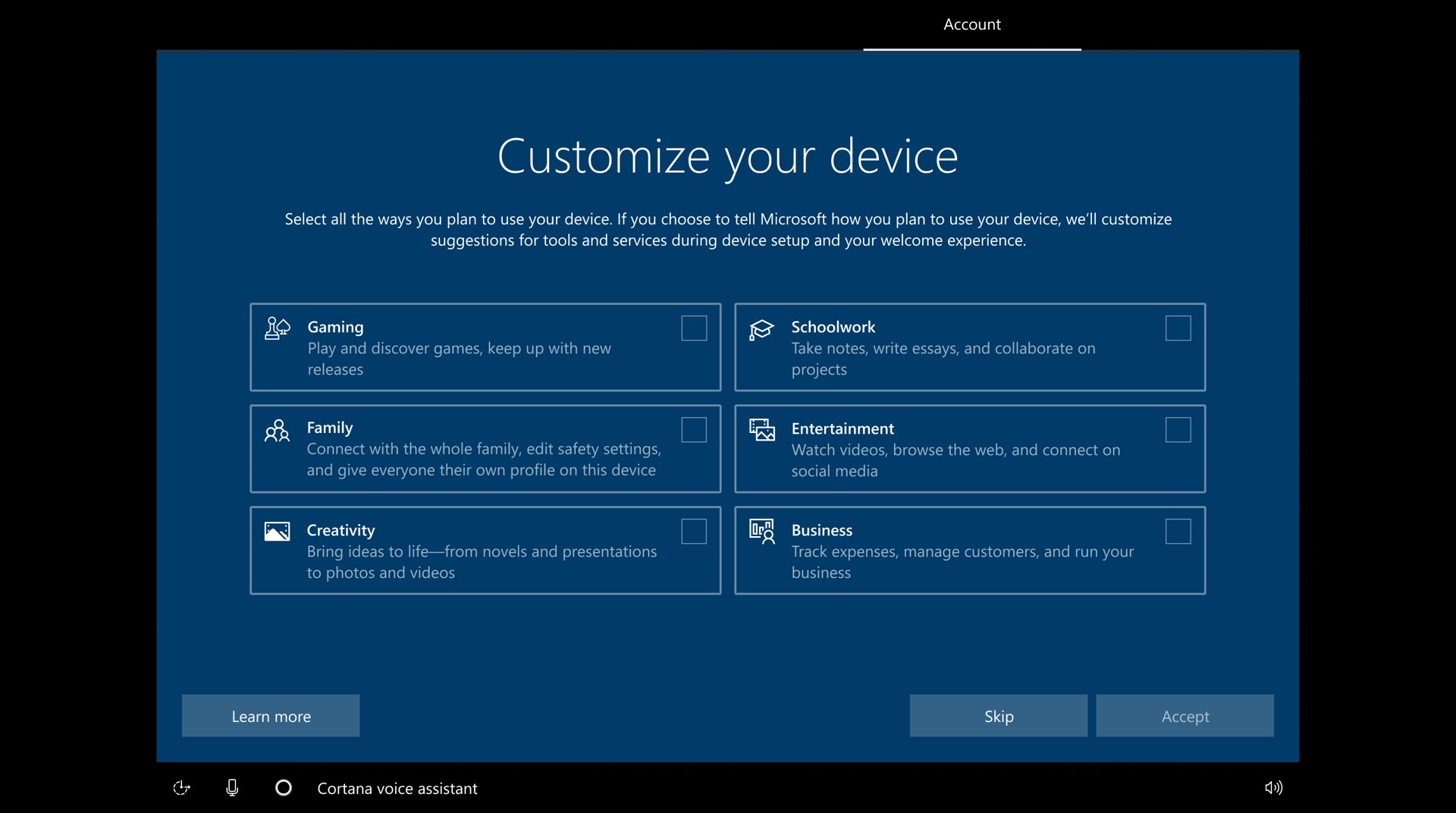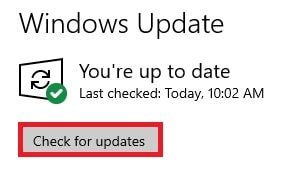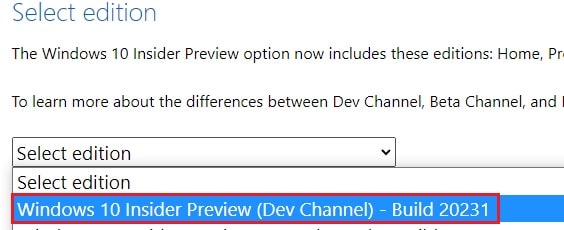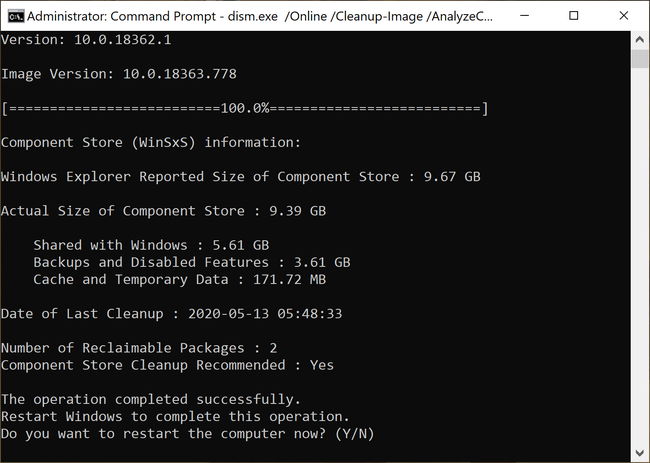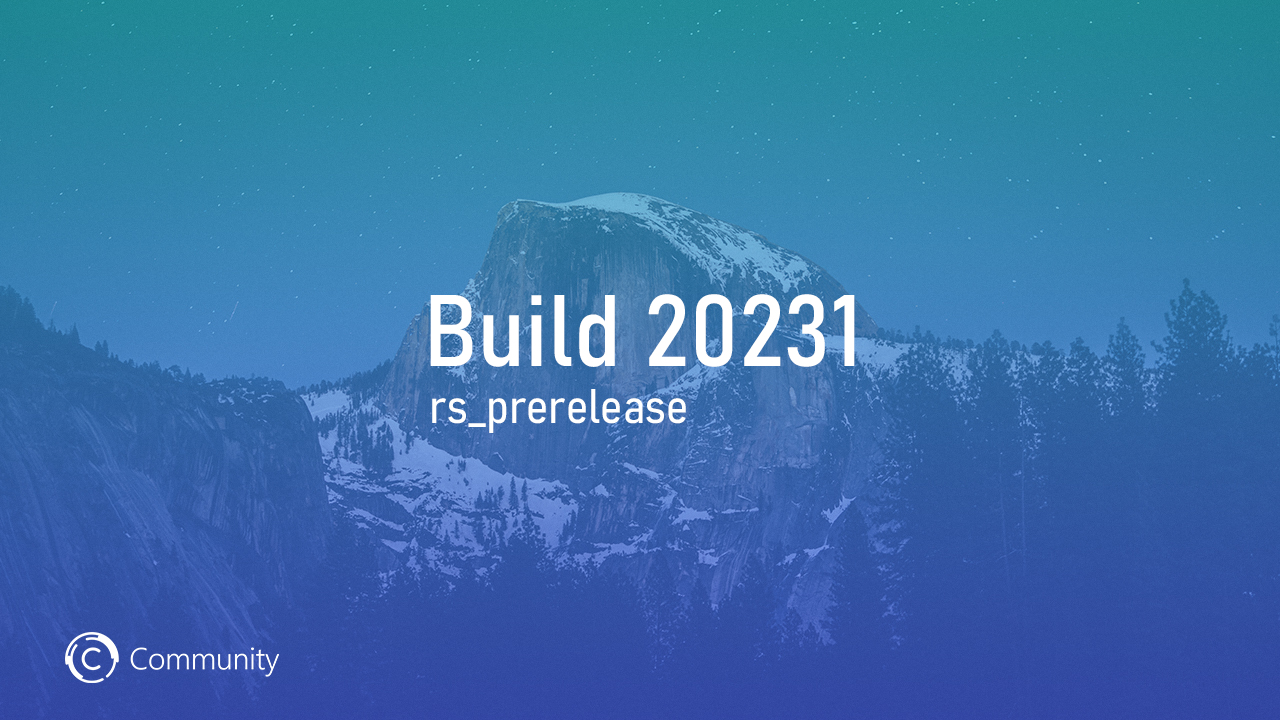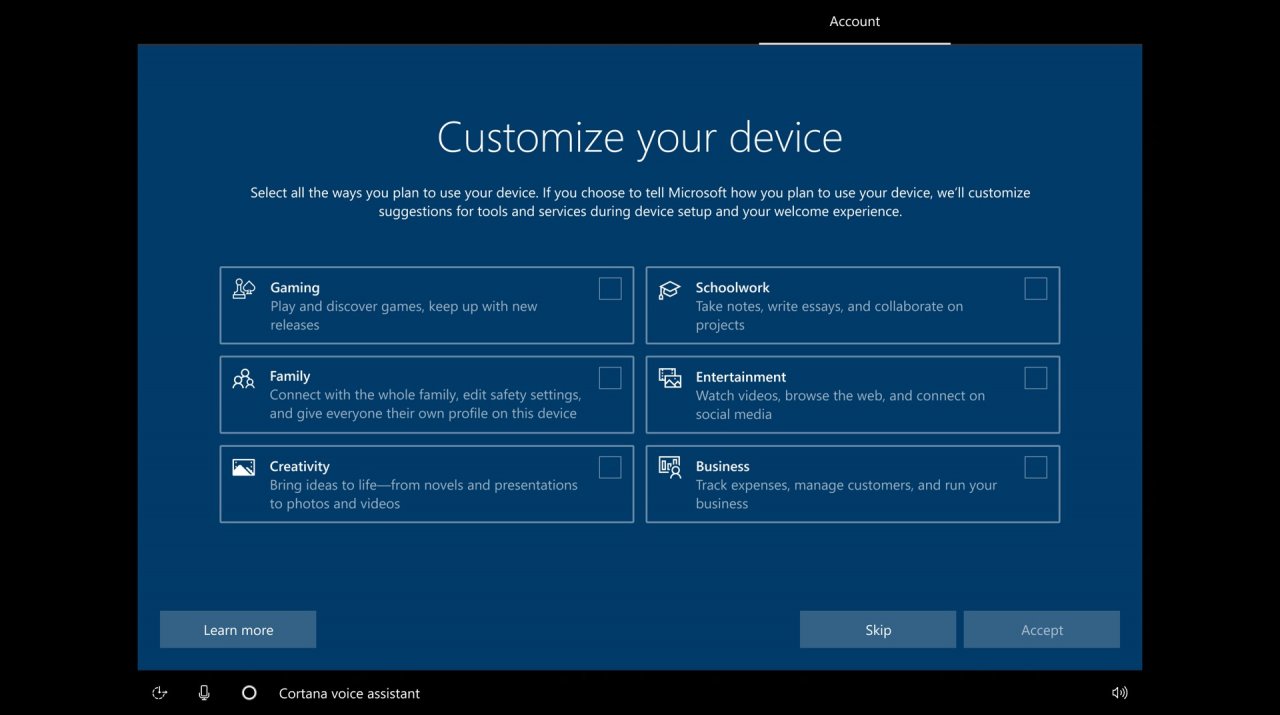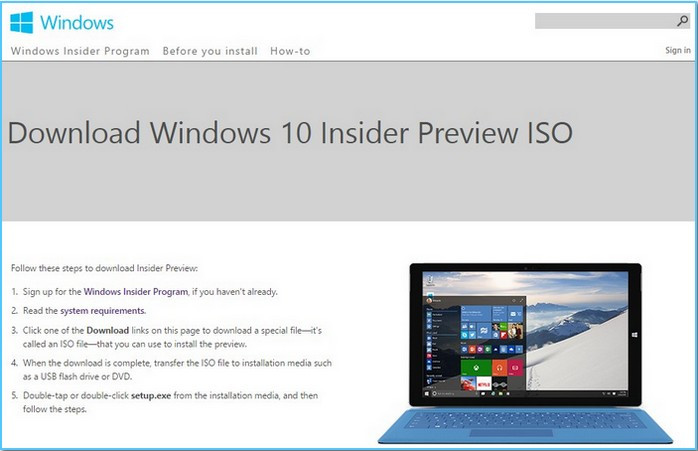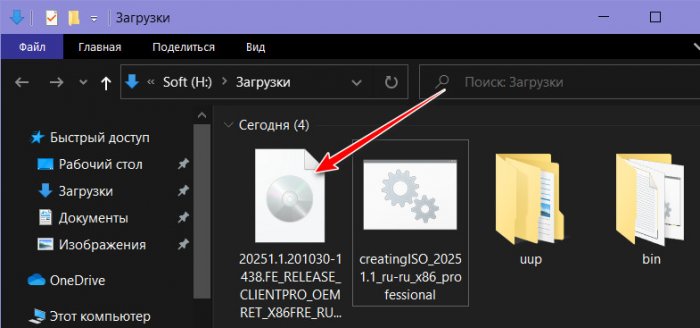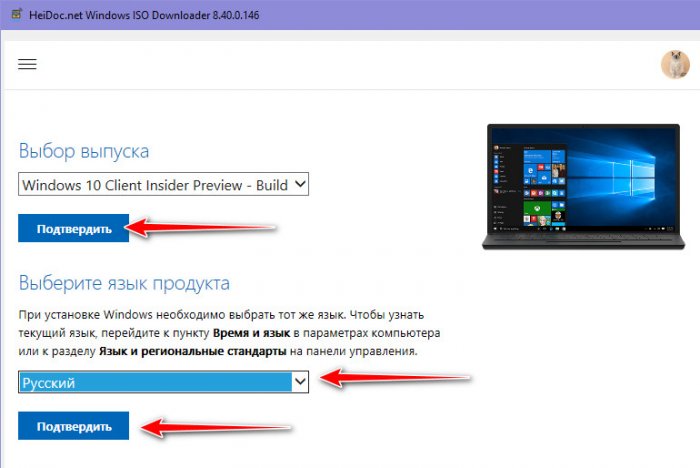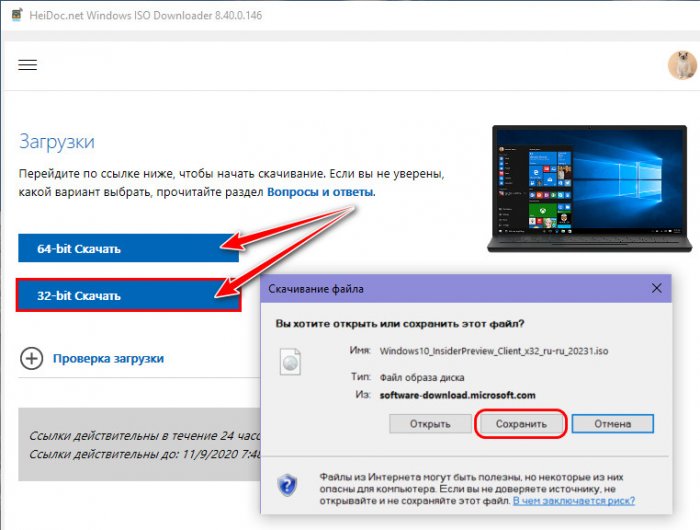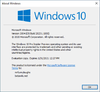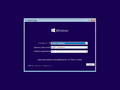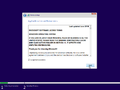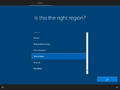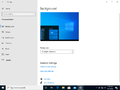Written By
published
October 7, 2020
UPDATE 10/12: We are starting to roll out Cumulative Update Build 20231.1005 (KB4586238). You may not see this update right away, but it’s rolling out into this evening. This update does not include anything new and is designed to test our servicing pipeline. We identified and fixed the bug that caused the previous Cumulative Update to not install as reported by Windows Insiders last month.
Hello Windows Insiders, today we’re releasing Windows 10 Insider Preview Build 20231 to Windows Insiders in the Dev Channel.
What’s new in Build 20231
Improving relevancy of initial device setup
Based on feedback, we’re exploring adding a page to Windows setup (OOBE) to help better understand how you plan to use your device and aid in customizing your device given your intended usage.
This is the initial wave of work for this feature, and Insiders may notice different options presented in OOBE depending on what they select, however at this time Insiders will not notice any other configuration differences after exiting OOBE. We look forward to sharing future improvements in this space.
This feature is rolling out to a subset of Insiders in the Dev Channel at first, to help us quickly identify issues that may impact performance and reliability. Rest assured they will be gradually rolled out to everyone in the Dev Channel. NOTE: You will see this feature if you choose to reset your PC and when you do a clean install of Windows. You can find the ISO for Build 20231 here on our download page later today.
Better Management Options for App Default File Associations
Enterprise customers can now modify file associations on a per-user or per-device basis. This change will apply to existing users as well as users with new deployments. This means that IT admins can set which apps will automatically open various file types or links. For example, this makes it easy to set Microsoft Edge as your organization’s default browser, or always open PDFs in your organization’s preferred app. Leveraging this group policy for the default browser and common file types means that your organization’s end users will not have to decide on these defaults themselves.
Deployment/Testing Steps:
- Generate Default Application Associations XML file by following this page.
- Manually modify the XML by adding 2 new properties:
- Add Version=”1“ to the DefaultAssociations tag.
- Add Suggested=”True” to any Association tag.
- Enable the group policy to set the default file associations by following this doc.
- Reboot or log in as the user.
Please note: If your device does not have this feature enabled, the policy will fall back to the default logic and will not respect the “Version” and “Suggested” fields of the policy.
This feature is rolling out to a subset of Insiders in the Dev Channel at first, to help us quickly identify issues that may impact performance and reliability. Rest assured they will be gradually rolled out to everyone in the Dev Channel.
Updates for developers
The Windows SDK is now flighting continuously with the Dev Channel. Whenever a new OS build is flighted to the Dev Channel, the corresponding SDK will also be flighted. You can always install the latest Insider SDK from aka.ms/InsiderSDK. SDK flights will be archived in Flight Hub along with OS flights.
Changes and Improvements
- Meet Now in the Windows 10 Taskbar is now available to all Windows Insiders in the Dev Channel. Please note: Meet Now in the Windows 10 Taskbar will not show up for users logged in to their PC with an AAD account and/or on the Windows 10 Enterprise edition.
- We’re starting to roll out a change to enable displaying graphics card information listed under Settings > System > About, and some Insiders may see this on their PCs.
- Our change to enable moving the text cursor via gestures on the touch keyboard is now rolling out to all Insiders in the Dev Channel.
Fixes
- We fixed the vEthernet adapter disconnecting inside of the Windows Subsystem for Linux. Please see this GitHub thread for full details.
- We fixed an issue that could result in your ALT + Tab order changing unexpectedly and leading you to switch to the wrong window.
- We fixed an issue that could result in Action Center and notification buttons not being visible after switching between High Contrast Black and High Contrast White.
- We fixed an issue where the “Show audio alerts visually” option under Settings > Ease of Access> Audio wasn’t functioning for incoming notifications.
- We fixed an issue where if the PC was locked using with Narrator running, dismissing the lock screen wouldn’t announce the signed in username on the login screen.
- We fixed an issue when using Narrator and logging in with Windows Hello, Narrator wouldn’t announce the error message if your face wasn’t recognized.
- We fixed an issue resulting in audio and microphone glitches over Bluetooth for certain devices. As a reminder, when encountering issues in this space, please take a moment to capture a repro trace, as it helps the teams investigate. More details about capturing traces available here.
- We fixed an issue impacting Task View reliability.
- We fixed an issue resulting in the Windows Hello setup camera preview in OOBE displaying in the wrong position if you rotated your device into portrait mode during setup.
- We fixed an issue resulting in Settings hanging on launch for some Insiders.
- We fixed an issue resulting in systemsettingsbroker.exe crashing for some Insiders.
- We fixed an issue where the HideRecentJumplists MDM Policy wasn’t taking effect.
- We fixed an issue that could result in duplicate cloud provider entries appearing in the File Explorer navigation pane.
- We fixed an issue resulting in PDF previews no longer displaying in File Explorer.
- We fixed an issue resulting in the touch keyboard unexpectedly dismissing after setting focus to the search box in File Explorer.
- We fixed an issue where when typing with the Chinese Pinyin IME, if your text included an apostrophe, then after finalizing your composition by pressing Shift the result would display a garbled character.
Known issues
- If you were one of the Insiders repeatedly entering a temp profile with the previous flight, please refer to the following forum post to get your profile back into a good state. If you were not impacted, this issue will not impact you in today’s flight.
- We’re looking into reports of the update process hanging for extended periods of time when attempting to install a new build.
- We’re working on a fix to enable live preview for pinned site tabs.
- We’re working on enabling the new taskbar experience for existing pinned sites. In the meantime, you can unpin the site from the taskbar, remove it from the edge://apps page, and then re-pin the site.
- We’re working on a fix for an issue where some Office applications crashing or missing after updating to a new build.
- We’re working on a fix for an issue causing some devices experiencing a KMODE_EXCEPTION bugcheck when using certain virtualization technologies.
- We’re working on a fix where some devices are experiencing a DPC_WATCHDOG_VIOLATION bugcheck.
- We’re working on a fix for an issue where after taking this build some users receive a Compatibility Assistant notification that “Microsoft Office is no longer available”. Despite the notification, Office should still be there and working fine.
- We are working on a fix for an issue where selecting an IME candidate or hardware keyboard text prediction candidate may insert the candidate adjacent to the one selected.
- We’re investigating an issue reported by some Insiders wherein the taskbar is obscuring the Power button in the Start menu. If this is happening on your PC, you may need to use the Windows key plus X menu to shutdown for the time being.
Important Insider Links
You can check out our Windows Insider Program documentation here, including a list of all the new features and updates released in builds so far. Not seeing any of the features in this build? Check your Windows Insider Settings to make sure you’re in the Dev Channel. Submit feedback here to let us know if things weren’t working the way you expected.
If you want a complete look at what build is in which Insider ring, head over to Flight Hub. Please note, there will be a slight delay between when a build is flighted and when Flight Hub is updated.
Thanks,
BLB
A new build has been released on the Dev channel by Microsoft for the Insiders, the Windows 10 Insider Preview Build 20231.
Update 13/Oct/2020: Microsoft released KB4586238 for Windows 10 Insider Preview 20231. Installing this update will make the build no. 20231.1005. There are not changes or improvements in this update. It is only for testing Microsoft’s own servicing pipeline. More details here.
This build brings two significant and exciting features: a dedicated customization page upon Out Of the Box Experience (OOBE) from where users can choose how they will be using their device and organizational level management for IT experts where they can manage per-device or per-user default applications.
Microsoft is introducing new features by the week for Insiders. In the previously released build 20226, they introduced storage health monitoring along with other features.
Table of contents
- What’s new in Windows 10 Preview Build 20231
- Improved user relevancy experience through dedicated setup page
- Default App File Association for Enterprise customers
- Changes and fixes in Windows 10 Insider Preview Build 20231
- Known issues
- How to install Windows 10 Insider Preview Build 20231
- Rollback/remove the Windows 10 Insider Preview update
- Cleanup after installing Windows Updates
What’s new in Windows 10 Preview Build 20231
Improved user relevancy experience through dedicated setup page
A new page has been added to the OOBE when setting up your Windows 10 environment, with the heading “Customize your device.” Users can now select the purpose of the device they will be using it for, and then Windows will adjust what they see accordingly.
Since this is a setup page, it will only be visible when users reset their PC after installing the build or install a fresh copy of Windows.
After this screen, users will experience different screens and feature options, depending upon what they have selected here. Users can check the boxes next to the following options, as per their device usage practices:
- Gaming
Discover new games and keep up on the latest news from the industry. - Schoolwork
Make quick notes and collaborate with people on your projects. - Family
Allot individualized profiles to each family member and manage their safety features and settings. - Entertainment
Connect to social media platforms and keep up with the latest movie releases. - Creativity
Edit images, videos, and presentations in the most creative way. - Business
Run your business by managing clients and expenses.
Brandon LeBlanc from Microsoft says that this feature is currently being rolled out to selective users, and will be available to every Insider on the Dev channel soon.
This feature is rolling out to a subset of Insiders in the Dev Channel at first, to help us quickly identify issues that may impact performance and reliability. Rest assured they will be gradually rolled out to everyone in the Dev Channel.
Default App File Association for Enterprise customers
The IT administrators in enterprises can now manage default applications for all their users and devices for specific file types. This can be managed through a Group Policy Object. This way, individual users would not need to choose default applications and will be standardized throughout the organization.
For example, the IT administrator can set Microsoft Edge as the default application for all PDF files, and these settings can be applied to individual users or even per-device.
To set up the default application, follow the steps below:
- Generate a Default Application Associations XML file.
- Manually modify the XML by adding 2 new properties:
- Add Version=”1“ to the DefaultAssociations tag.
- Add Suggested=”True” to any Association tag.
- Launch the Group Policy Editor by typing in gpedit.msc in Run.
- From the left pane, navigate to the following:
Computer Configuration -> Administrative Templates -> Windows Components-> File Explorer - In the right pane, double-click Set a default associations configuration file.
- In the Properties page, select Enabled, and then click Apply and Ok.
- Now update the group policy by running the following command in Command Prompt:
gpupdate /force
This feature will also be gradually released for all Windows Insiders.
Changes and fixes in Windows 10 Insider Preview Build 20231
Along with the significant changes introduced with the new build which we have discussed above, Microsoft has also made a few other fixes and improvements with this new build. Let us discuss what those are:
- The Meet Now button is now available in the Taskbar to every insider, which was initially introduced with build 20221.
- Microsoft is starting to roll out a feature to view information about the GPU in the Settings app under System -> About
- Features to move the text cursor via gestures are not rolling out to Insiders in the Dev channel.
- The issue of vEthernet disconnection inside the WSL has been fixed.
- The problem of unexpectedly switching to the wrong window when using the alt + tab shortcut keys has been addressed.
- The problem of the Action Center and the notifications button that were not visible after switching between high contrast black and high contrast white has been fixed.
- The problem of no notification for “Show audio alerts visually” has been addressed.
- The problem with the narrator not announcing the signed-in username on the login screen and also not announcing the error message if a face was not recognized at Windows Hello has been fixed.
- Task View reliability has been improved.
- The Settings application hanging has been fixed for some Insiders.
- The problem resulting from the PDF previews not being visible in File Explorer has been fixed.
- The mischaracterization in the Chinese IME has been fixed if your text had an apostrophe.
Known issues
Like any other preview build, the 20231 also has its flaws, which Microsoft is already aware of and currently working on to fix. Below is a list of the known issues:
- Some users have logged into temporary profiles with this and previous builds. Here is the fix.
- The Windows Update process hangs for long periods of time when installing this update.
- No live preview is available for pinned site tabs.
- No new Taskbar experience for existing pinned sites. They need to be unpinned and re-pinned.
- Some office applications go missing or stop working entirely after installing this update.
- Some users are receiving a Compatibility Assistant notification stating “Microsoft Office is no longer available,” even though it is previously installed and functional.
- For some users, the taskbar is obscuring the power button in the Start Menu. For that, users may have to use the Windows Key + X shortcut keys to power off their devices.
How to install Windows 10 Insider Preview Build 20231
If you are subscribed to the Dev channel of the Windows Insider Program, then you shall automatically receive the new update through Windows Updates. However, if you are anxious to receive the update without waiting, here is what you can do.
- Navigate to the following location:
Start Menu -> Settings -> Update & Security -> <a class="rank-math-link" href="https://www.itechtics.com/limit-windows-update-bandwidth/">Windows Update</a> - Now click on Check for updates on the right side and the computer will start scanning for any newly available updates.
- When scanned, click on Download now and the installation should begin.
You can also download and make a fresh installation using the Standalone ISO file from Microsoft’s Insider website. Note that you will need to sign in using your registered Microsoft account.
Rollback/remove the Windows 10 Insider Preview update
In case this build makes your system behave abnormally, you can always roll back to the previous version of the Operating System. However, this will only work if you roll back within the next 10 days after installing the new Insider build.
How to rollback Windows Update (including Windows 10 Insider build)
Cleanup after installing Windows Updates
If you want to save space after installing Windows updates, you can run the following commands:
dism.exe /Online /Cleanup-Image /AnalyzeComponentStore
dism.exe /Online /Cleanup-Image /StartComponentCleanup
You can learn all about the Microsoft Insider Programs and check out how to join and manage them. You can also join the Windows Insider Program without creating or registering your Microsoft account.
Also see:
Subhan Zafar is an established IT professional with interests in Windows and Server infrastructure testing and research, and is currently working with Itechtics as a research consultant. He has studied Electrical Engineering and is also certified by Huawei (HCNA & HCNP Routing and Switching).
Добрый вечер, друзья! Компания Microsoft выпустила новую предварительную сборку Windows 10 под номером 20231 для участников программы Windows Insider, использующих канал Dev (в прошлом «Ранний доступ»).
Полный номер сборки: 20231.1000.rs_prerelease.201002-1444.
Напоминаем, что на канале Dev выпускаются сборки, которые могут содержать довольно неприятные ошибки. Если вам необходима большая стабильность, то рекомендуем перейти на каналы Beta (Поздний доступ) или Release Preview.
Обновлено 12.10.2020. Выпущено накопительное обновление 20231.1005 (KB4586238), которое не приносит каких-либо существенных изменений. Это обновление направлено на тестирование системы обслуживания в сборках из Active Development Branch на канале Dev. Стоит отметить, что Microsoft исправила проблему, из-за которой у некоторых инсайдеров не устанавливалось предыдущее накопительное обновление, выпущенное для сборки 20211.
Данное накопительное обновление распространяется постепенно, так что вы увидите его в «Центре обновлений Windows» в ближайшие часы.
Полный номер сборки: 20231.1005.rs_prerelease_flt.201002-1518.
Новшества
Актуализация первоначальной настройки системы
Основываясь на отзывах, Microsoft изучает возможность добавления новой страницы на этапе установки Windows (OOBE), которая позволит лучше понять, как вы планируете использовать устройство, и поможет настроить систему с учётом особенностей использования.
Работа над функцией только началась, так что инсайдеры могут заметить различные варианты страницы в OOBE, в зависимости от сделанного выбора. Однако в настоящее время инсайдеры не заметят каких-либо изменений в конфигурации системы после завершения первоначальной настройки.
В настоящее время эта функция доступна ограниченному количеству инсайдеров на канале Dev. Это позволит Microsoft быстро выявить проблемы, которые могут влиять на производительность и стабильность. Постепенно функция станет доступна всем пользователям на канале Dev.
Примечание. Вы увидите эту функцию, если осуществите сброс настроек системы или выполните чистую установку Windows. Официальные ISO-образы для сборки 20231 опубликованы на сайте компании.
Улучшение настроек приложений по умолчанию для типов файлов
Корпоративные клиенты теперь могут изменять ассоциации файлов для каждого пользователя или устройства. Это изменение будет применяться как к существующим профилям, так и к профилям в новых развёртываниях системы. Это означает, что администраторы могут указать, какие приложения будут автоматически открывать ссылки или типы файлов. Например, это позволяет легко установить Microsoft в качестве браузера по умолчанию для организации или же настроить открытие PDF-файлов в приложении, предпочитаемом в вашей компании. Таким образом, конечным пользователям организации не придётся самостоятельно настраивать эти параметры по умолчанию.
Шаги для развёртывания или тестирования:
- Сгенерируйте XML-файл ассоциаций приложений по умолчанию, перейдя на специальную страницу.
- Измените XML вручную, добавив два новых свойства, описанных ниже.
- В тэг DefaultAssociations добавьте Version=»1«.
- К любому тэгу Association добавьте Suggested=»True«.
- Включите групповую политику по инструкции по этой ссылке, чтобы задать настройки приложений по умолчанию.
- Перезагрузите систему или авторизуйтесь как пользователь.
Обратите внимание, что если на вашем устройстве не включена эта функция, политика вернётся к логике по умолчанию и не будет учитывать поля „Version“ и „Suggested“.
В настоящее время эта функция доступна ограниченному количеству инсайдеров на канале Dev. Это позволит Microsoft быстро выявить проблемы, которые могут влиять на производительность и стабильность. Постепенно функция станет доступна всем пользователям на канале Dev.
Изменения и улучшения
- Функция Meet Now теперь доступна всем инсайдерам на канале Dev. Её можно найти на панели задач.
- Microsoft начинает внедрять изменение, позволяющее отображать информацию о видеокарте в „Параметрах“ -> „Система“ -> „О системе“, и некоторые инсайдеры могут увидеть эту информацию на своих устройствах.
- Перемещение текстового курсора с помощью жестов на сенсорной клавиатуре теперь доступно всем инсайдерам на канале Dev.
Исправления
- Исправлена проблема, из-за которой адаптер vEthernet в дистрибутивах Windows Subsystem for Linux 2 отключался после определённого периода использования. Более подробную информацию можно прочитать в теме на GitHub.
- Исправлена проблема, которая могла привести к неожиданному изменению последовательности окон в меню Alt + Tab, так что вы могли переключиться не в то окно.
- Исправлена проблема, из-за которой „Центр уведомлений“ и кнопки уведомлений могли не отображаться после переключения между режимами „Высокой чёрной контрастности“ и „Высокой белой контрастности“.
- Исправлена проблема, из-за которой параметр „Визуализируйте звуковые оповещения“ в разделе „Параметра“ -> „Специальные возможности“ -> „Звук“ не работал для уведомлений.
- Исправлена проблема, из-за которой, если устройство было заблокировано с помощью „Экранного диктора“, на экране входа в систему не отображалось имя пользователя, вошедшего в систему.
- Исправлена проблема при использовании „Экранного диктора“ и входе в систему с помощью Windows Hello, из-за которой „Экранный диктор“ не озвучивал сообщение об ошибке, если лицо не было распознано.
- Исправлена проблема, которая на некоторых устройствах приводила к сбоям со звуком и микрофонам, подключённых с помощью Bluetooth. Если проблемы остаются, то при отправке отзыва стоит воспользоваться кнопкой „Воспроизвести проблему“, так как эти данные помогут инженерам найти решение проблемы.
- Исправлена проблема, влиявшая на стабильность „Представления задач“.
- Исправлена проблема, из-за которой предварительный просмотр камеры во время настройки Windows Hello на странице OOBE отображался некорректно, если в процессе настройки системы устройство было повёрнуто в портретный режим.
- Исправлена проблема, из-за которой у некоторых пользователей приложение „Параметры“ зависало при запуске.
- Исправлена проблема, из-за которой у некоторых пользователей происходил сбой процесса systemsettingsbroker.exe.
- Исправлена проблема, из-за которой MDM-политика HideRecentJumplists не применялась.
- Исправлена проблема, которая могла привести к тому, что в панели навигации в „Проводнике“ отображались дублирующиеся записи облачных сервисов.
- Исправлена проблема, из-за которой не работал предварительный просмотр PDF-файлов в „Проводнике“.
- Исправлена проблема, из-за которой сенсорная клавиатура неожиданно закрывалась после установки фокуса в поле поиска в „Проводнике“.
- Исправлена проблема с вводом текста с помощью Chinese Pinyin IME, из-за которой, если в тексте был апостроф, после завершения набора нажатием клавиши Shift появлялся искажённый символ.
Известные ошибки
- Если вы оказались одним из инсайдеров, у которых на прошлой сборке неоднократно происходил вход во временный профиль в системе, ознакомьтесь с инструкцеий на форуме Microsoft, чтобы вернуть свой профиль в нормальное состояние. Если эта проблема вас не затронула, то она не повлияет на вас в этой сборке.
- Исследуются сообщения о том, что процесс обновления системы может зависнуть на длительное время при попытке установки новой сборки.
- Инженеры работают над исправлением проблемы, чтобы заработал предварительный просмотр в реальном времени для закреплённых вкладок сайта.
- Инженеры работают над включением новой функции панели задач для уже закреплённых веб-сайтов. Впрочем, вы можете открепить сайт от панели задач, удалить его со страницы edge://apps, а затем повторно закрепить его.
- Инженеры работают над исправлением проблемы, из-за которой некоторые приложения Office работают нестабильно или попросту отсутствуют после обновления до новой сборки.
- Инженеры работают над исправлением проблемы, из-за которой на некоторых устройствах возникает GSOD с ошибкой KMODE_EXCEPTION при использовании определённых технологий виртуализации.
- Инженеры работают над исправлением проблемы, из-за которой после обновления до этой сборки некоторые пользователи получают уведомления от Compatibility Assistant о том, что „Microsoft Office больше недоступен“. Несмотря на это уведомление, Office никуда не исчез и должен работать нормально.
- Инженеры работают над исправлением проблемы, из-за которой при выборе предложенного варианта слова с аппаратной клавиатуры или в IME этот вариант мог вставиться рядом с текущим словом.
- Исследуются сообщения о том, что панель задач перекрывает кнопку питания в меню „Пуск“. Если вы столкнулись с этой проблемой, то воспользуйтесь сочетанием WIN + X, чтобы можно было завершить работу системы.
Желаем вам удачного обновления!
Привет, друзья. В этой публикации мы с вами рассмотрим тему, как скачать Windows 10 Insider. Не перейти на неё со стабильной ветви Windows 10 в рамках программы Windows Insider, а скачать отдельно – просто взять и скачать без всей той волокиты, с которой нам нужно сталкиваться в рамках программы. Друзья, Windows Insider Program – это программа предварительной оценки Windows 10, будучи участником которой мы можем тестировать разрабатываемые сборки «Десятки». И чтобы официально получать сборки Windows 10 Insider, нам нужно зарегистрироваться в проекте Windows Insider Program на сайте Microsoft, настроить в системных параметрах Windows 10 переход на ветвь Windows 10 Insider Preview и выбрать канал релиза обновлений. Но это не проблема, проблема заключается в том, что обновления до инсайдерской ветви можно ждать целые сутки, а то и более. Да и сам процесс обновления «Десятки» — вещь рисковая. Всё это жутко неудобно, и ниже мы будем говорить о простой альтернативе Windows Insider Program – как скачать Windows 10 Insider в ISO-дистрибутиве для новой установки системы.
Как скачать Windows 10 Insider без волокиты с Windows Insider Program
Сборки Windows Insider
Друзья, если вы ещё не знакомы с инсайдерской программой предварительного тестирования Windows 10, можете глянуть статью сайта «Что такое Windows Insider Program», там мы детально рассматриваем эту тему. Здесь лишь отмечу, что когда-то давно Microsoft позволяла в рамках Windows Insider Program скачивать дистрибутив предварительных сборок в ISO-образах для новой установки.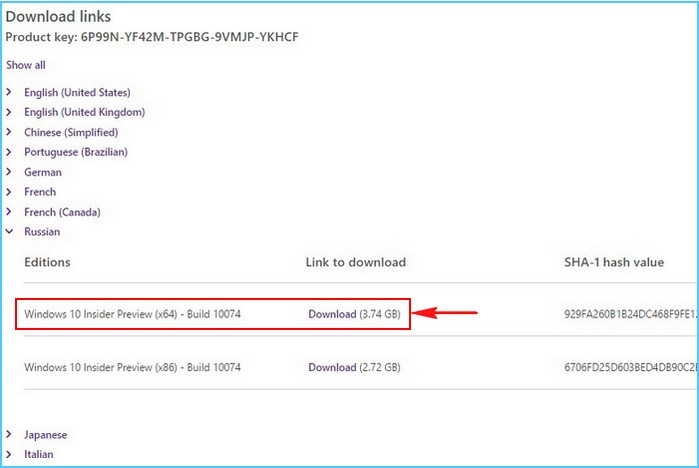
Но, друзья, чтобы скачать Windows 10 Insider, даже если мы не будем связываться с Windows Insider Program, нам всё равно нужно понимать номенклатуру инсайдерских сборок. Актуальные инсайдерские сборки есть на
сайте Windows Insider Program
. Здесь 3 канала релиза обновлений:
-
Dev Channel – канал свежайших разработок,
-
Beta Channel – канал бета-тестирования новшеств,
-
Release Preview Channel – канал более-менее обкатанных новшеств, канал относительно стабильных инсайдерских сборок.
На каждом канале в какой-то момент актуальна своя сборка, кликнув её ссылку на сайте программы, можем почитать о новшествах сборки.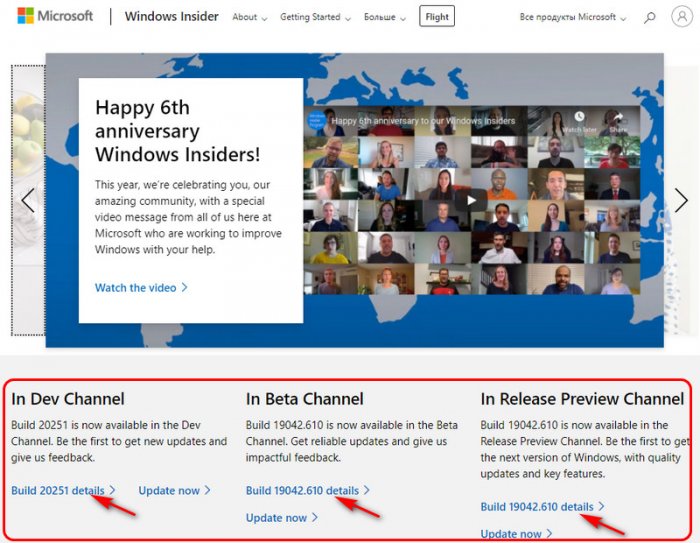
Ну и, друзья, RTM-сборки. Это утверждённые компанией Microsoft финальные сборки новых версий Windows 10 с внедрёнными полугодичными обновлениями, формально готовые к выходу, но какое-то время ещё тестируемые и обкатываемые на канале инсайдерской программы Release Preview Channel. Если вы хотите поюзать RTM-сборку ранее официального релиза новой версии Windows 10, вы просто вводите в поиск запрос типа «RTM + техническое название готовящегося обновления», например, «rtm 21h1». И таким образом узнаёте номер RTM-сборки.
Итак, чтобы скачать Windows 10 Insider в установочном ISO-файле, нам нужно определиться со сборкой. Я, например, буду скачивать актуальную с канала Dev Channel – сборку 20251.
Как скачать Windows 10 Insider с сайта Unified Update Platform
Скачать Windows 10 Insider можно на сайте Unified Update Platform, причём на этом сайте нам будут доступны свежайшие инсайдерские сборки. На сайте в графе «Тип» выбираем «Windows (Insider версии)». Выбираем версию, т.е. сборку и разрядность – х86, х64 или arm64, я выберу ту самую свежайшую на момент написания статьи сборку 20251 в 32-битной разрядности. Такая будет проще идти на виртуальной машине, куда я и установлю сборку для тестирования.
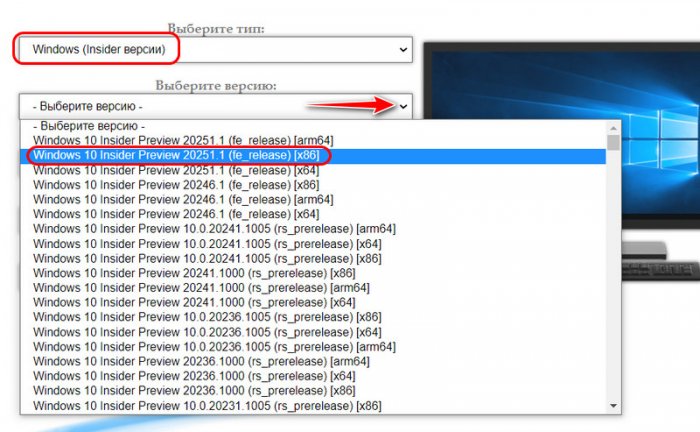
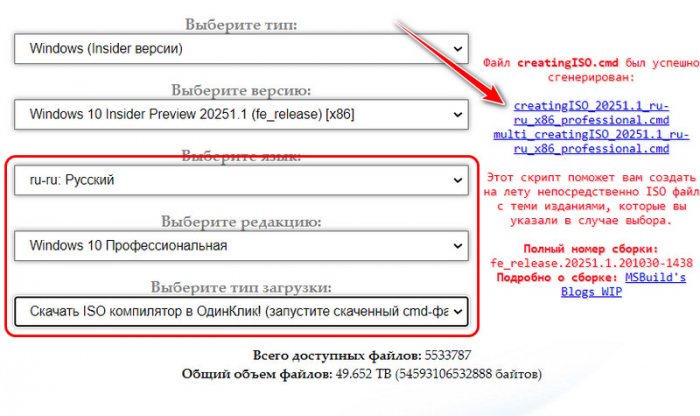
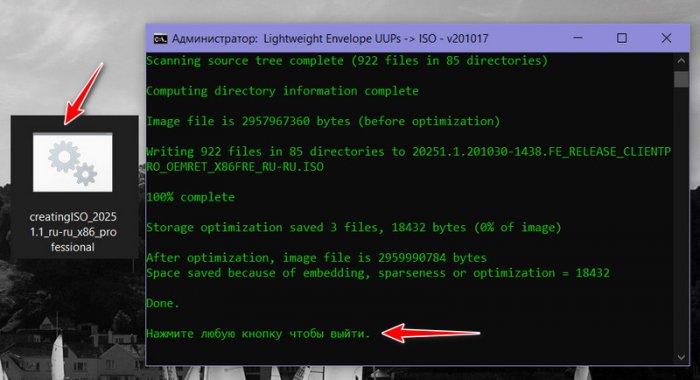
Как скачать Windows 10 Insider помощью программы HeiDoc.net Windows ISO Downloader
Ну и давайте, друзья, рассмотрим альтернативу, как скачать Windows 10 Insider, и такой альтернативой у нас будет бесплатная программа HeiDoc.net Windows ISO Downloader. Мы её не раз упоминали на страницах сайта, это программа-загрузчик дистрибутива различного ПО от Microsoft – Windows, Office и пр. Скачать программу можно на
её официальном сайте
. В числе загружаемого этой программой дистрибутива есть установочные образы сборок Windows 10 Insider. Но чтобы скачать эти образы, в программе нужно авторизоваться с помощью учётной записи Microsoft. В окне программы кликаем «Insider Preview». Жмём кнопку подключения учётной записи. 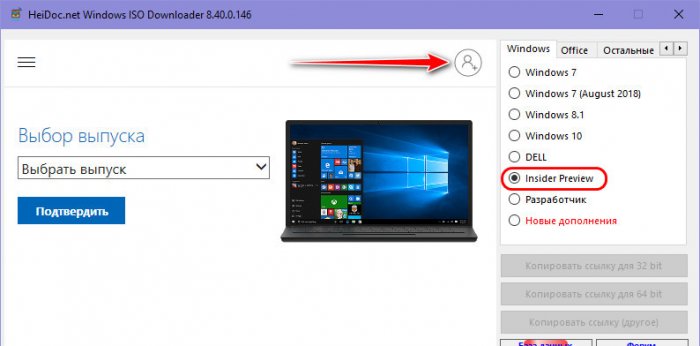
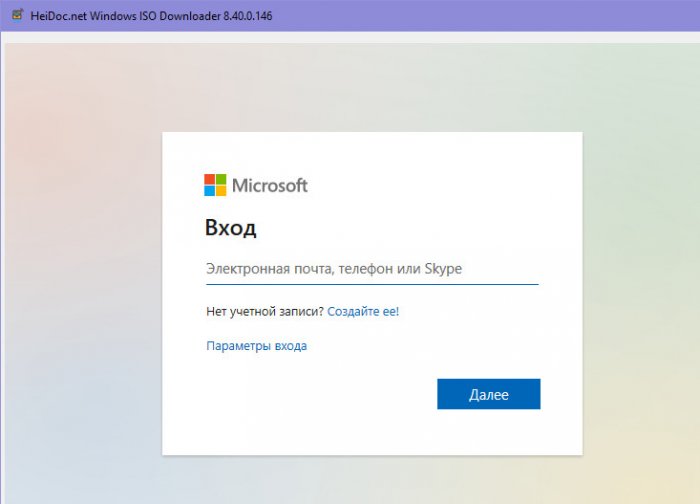

И всё – качаем установочный образ нужной разрядности.
***
Вот так, друзья, можно скачать Windows 10 Insider без волокиты, без необходимости обновляться со стабильной ветви Windows 10 до инсайдерской. Ну и также вы можете сборки Windows Insider скачать на торрент-трекерах. Но там если и будут, то, возможно, старые какие-то сборки, RTM-сборки, но свежайшие там будут вряд ли. Если вы знаете ещё какие-то способы, как можно скачать Windows 10 Insider без лишней головной боли, пишите в комментариях.
| Build of Iron | |
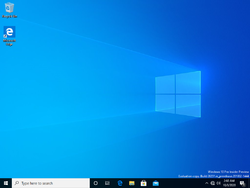 |
|
| Architecture | x86, x64, ARM64 |
|---|---|
| Compiled | 2020-10-02 |
| Timebomb | 2021-01-31 (+121 days) |
| About |
|
| SKUs | |
| Home (N, Single Language, China) Pro (N, Single Language, China) Pro Education (N) Pro for Workstations (N) Education (N) Enterprise (G, N) Enterprise Evaluation (N) Enterprise multi-session IoT Enterprise Team |
|
| Key | |
| Use a Windows 10 Retail serial | |
|
|
Windows 10 build 20231.1000 is the sixteenth Insider Preview build of Iron, the 21H1 development semester of Windows as a service. This build was released to Windows Insiders in the Dev Channel on 7 October 2020.
New features and changes[edit | edit source]
These features are only available to a small group of Insiders at first, meaning that not everyone will see them right out of the box, and will roll out to the rest of Insiders soon.
- A new page was added to the OOBE to help new users to plan how to customize their devices basing on their intended usage.
- Enterprise users can now modify file associations on a per-user or per-device basis.
- The «Meet Now» feature introduced in build 20221 is now rolling out to all Insiders in the Dev Channel. However, it’s still not available on Enterprise SKUs or Azure Active Directory (AAD) user accounts.
- Graphics card information is now displayed in Settings → System → About.
- The change to enable moving the text cursor via gestures on the touch keyboard introduced in build 20206 is now rolling out to all Insiders.
Findings[edit | edit source]
Windows Spotlight desktop background[edit | edit source]
Another hidden change is the ability to use Windows Spotlight images, which appear on the lock screen, as desktop backgrounds. To enable this feature, download the Vibranium Velocity (Vive) tool, extract the contents from the ZIP file, launch the executable from an elevated Command Prompt window, type the following command, and restart: vivetool addconfig 26008405 2. After restart, you should see a «Spotlight collection» option in Settings > Personalization > Background.
Bugs[edit | edit source]
- The update process to this build has a chance of hanging for extended periods of time.
- Live preview doesn’t work for pinned site tabs.
- Some Office applications may either crash or go missing if you update to this build.
- There’s a chance of randomly encountering a BSOD with the error code
KMODE_EXCEPTIONwhen using certain virtualization technologies. - There’s a chance of randomly encountering a
DPC_WATCHDOG_VIOLATIONBSOD. - When some Insiders updated to this build, they encountered a Compatibility Assistant notification that said “Microsoft Office is no longer available”. Despite the warning, the installed apps from the suite were still available and functional.
- Selecting an IME candidate or hardware keyboard text prediction candidate may insert the candidate adjacent to the one selected.
- In some PCs, the taskbar is obscuring the Power button on the Start menu blocking the access to its options. To workaround this issue, use the options from the User menu (⊞ Win+X).
- The gesture controls for the touch keyboard might still not be working on some machines.
- There is a chance of the new OOBE showing a keyboard error before switching to some pages. However, it can be safely skipped.
- The Spotlight collection feature is non-functional since the endpoint to gather wallpapers is not working.
Gallery[edit | edit source]
Setup[edit | edit source]
-
Boot screen
-
Start screen
-
EULA
-
Copying files
-
Default OOBE
General[edit | edit source]
-
Spotlight collection in the Personalization part of Settings
External links[edit | edit source]
- Official announcement