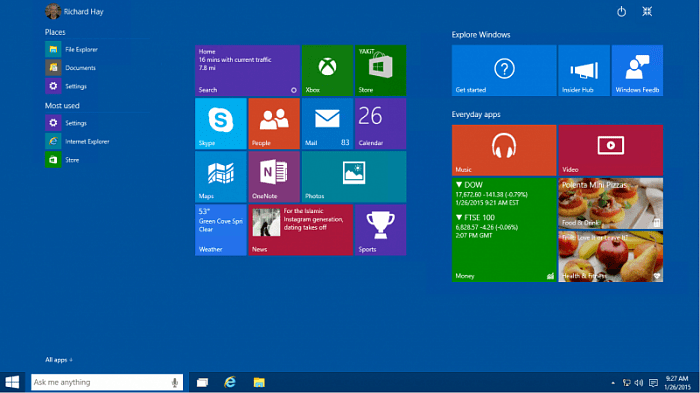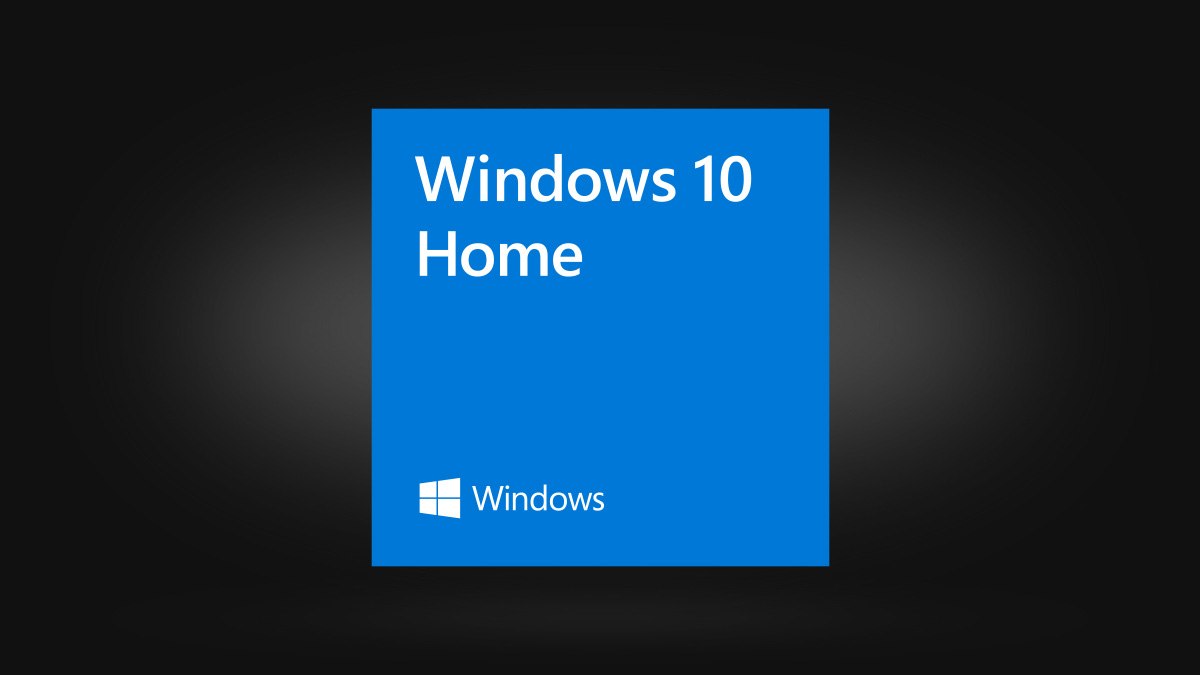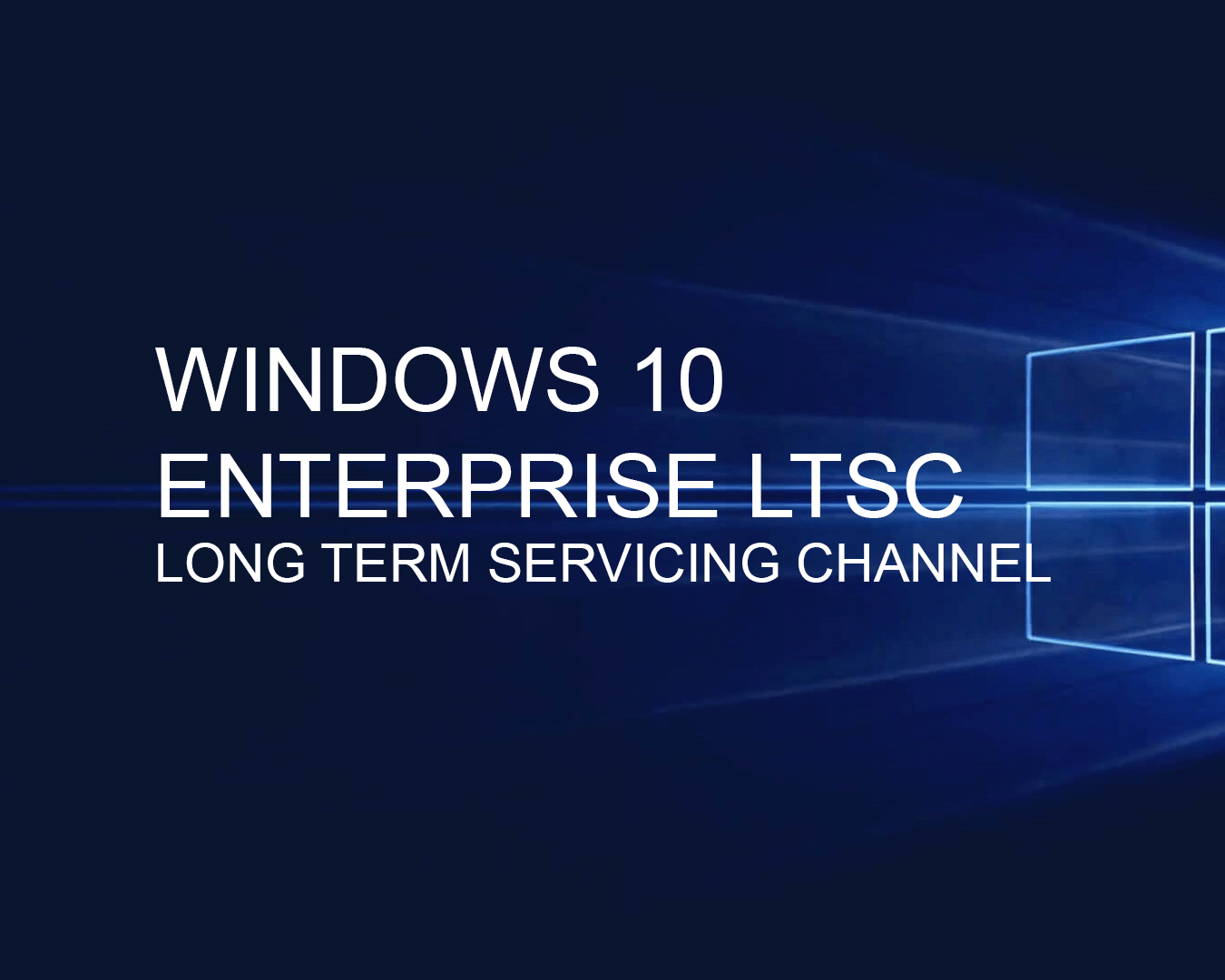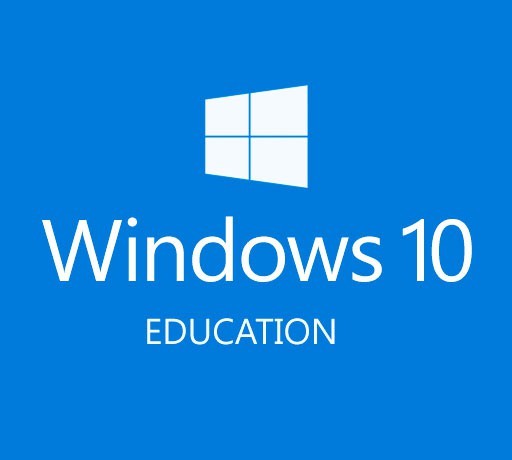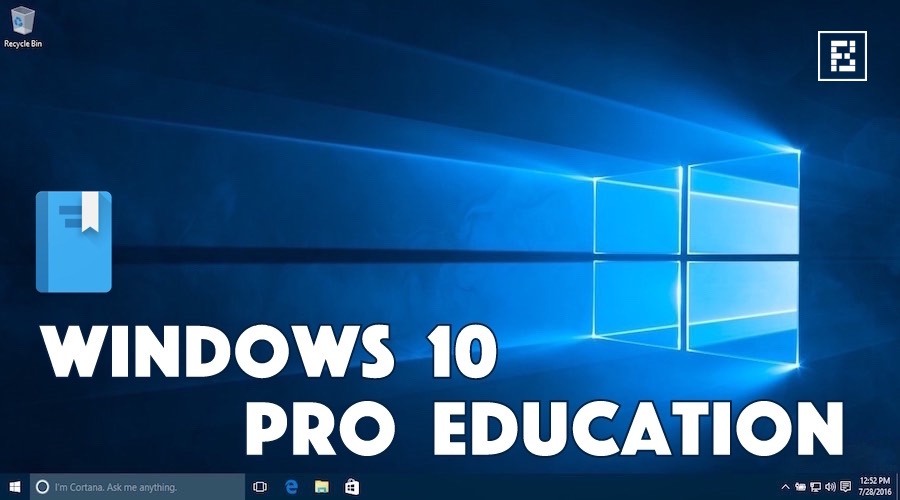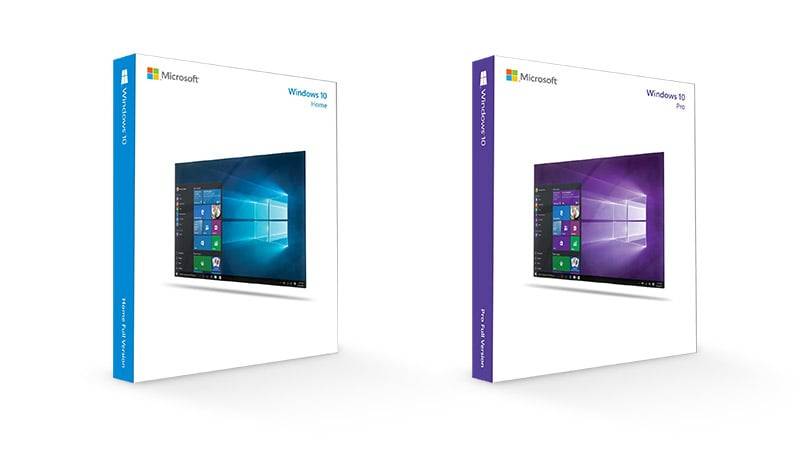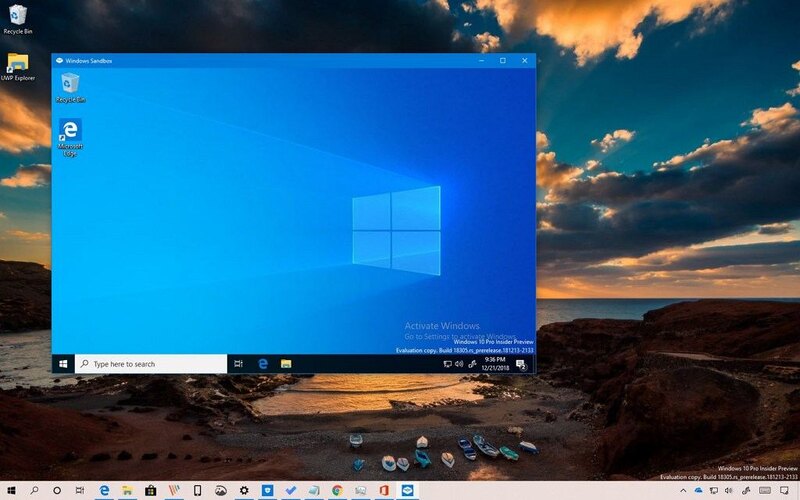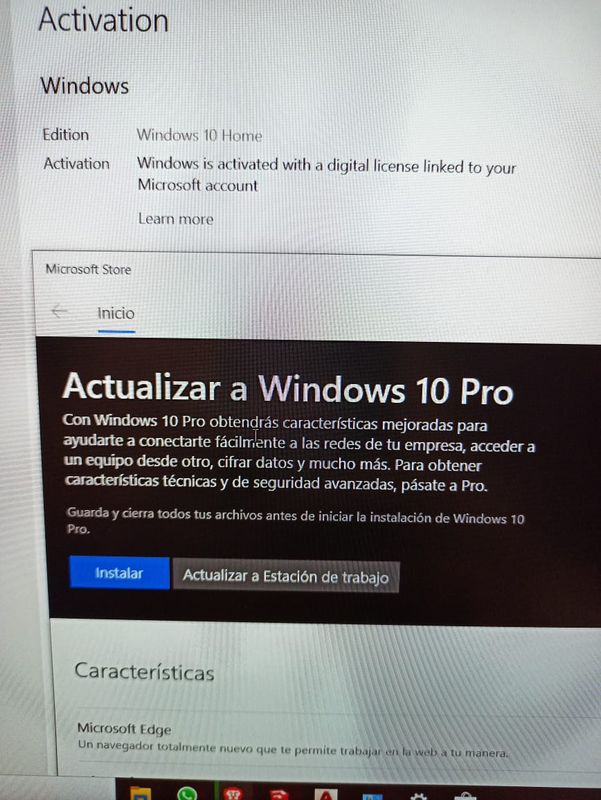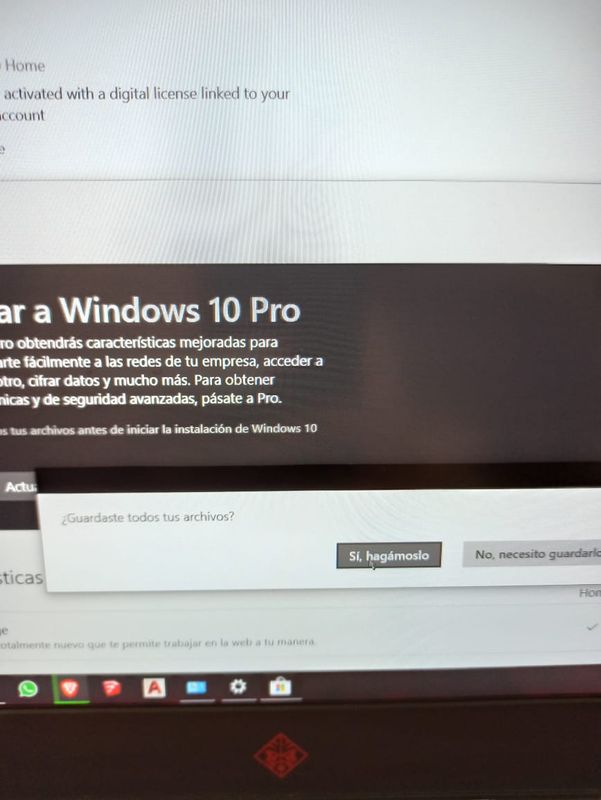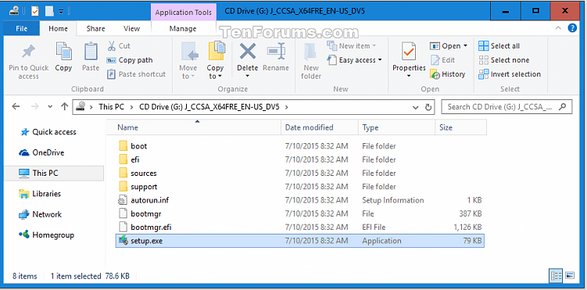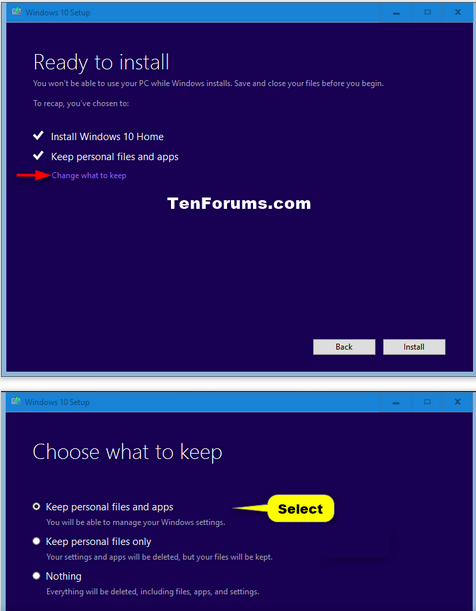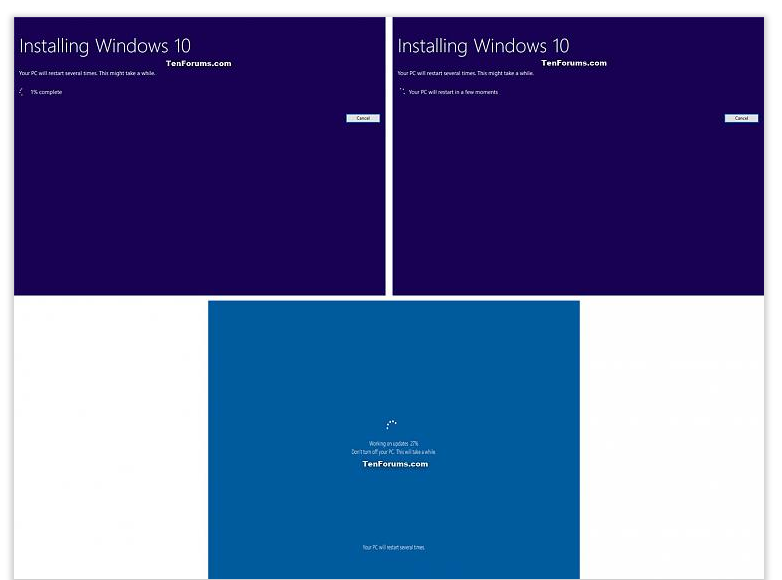Многие пользователи, задаются вопросом — Что такое версии и редакции Windows? Даже порой опытные пользователи, часто путаются в этих аббревиатурах. Наш сайт уже не раз возвращался к этой теме, к примеру статья — Что такое Windows версии и редакции?
Сегодня еще раз поговорим о самой актуальной на сегодняшний день, операционной системе Windows 10, разберемся в версиях, в редакциях и типе лицензий.
С более подробной информацией о всех выпущенных версиях Windows компанией Microsoft, можно ознакомиться в статье — История развития ОС Microsoft – от Windows 1.0 до WIndows 10.
Содержание
- Все редакции Windows 10
- Редакции Windows 10 Для стран Евросоюза
- Редакции Windows 10 для Южной Кореи
- Редакции Windows 10 для Китая
- Выпуски всех версий Windows 10
- Как узнать, какая текущая Windows установлена на вашем компьютере?
- Что такое тип лицензии Windows?
- Другие статьи о версиях и редакциях Windows
29 июля 2015 года выходит первый выпуск операционной системы Windows 10. Выходят сразу три редакции.
Основные редакции:
- Windows 10 «Домашняя» (Home) — базовая версия для пользователей ПК, ноутбуков и планшетных компьютеров. Поставляется с ноутбуками и нетбуками.
- Windows 10 Pro — версия для ПК, лэптопов и планшетов с функциями для малого бизнеса типа CYOD (выбери своё устройство).
- Windows 10 «Корпоративная» (Enterprise) — версия для более крупного бизнеса с расширенными функциями управления корпоративными ресурсами, безопасности и т. д.
Производные:
- Windows 10 «Домашняя для одного языка» (Home Single Language, Home SL) полностью аналогична редакции Домашняя без возможности менять язык. Поставляется с ноутбуками и нетбуками.
- Windows 10 «Домашняя с Bing» (Home With Bing) — версия Windows 10, в которой в браузерах Edge и Internet Explorer поисковая система по умолчанию — Bing, при этом изменить её невозможно. Поставляется с некоторыми ноутбуками.
- Windows 10 S — специальная конфигурация Windows 10 «Pro», запускает приложения только из Microsoft Store. Редакция появилась с выходом версии 1703.
- Windows 10 «Pro для образовательных учреждений» (Pro Education) — вариант Pro для учебных заведений, появился с выходом версии 1607.
- Windows 10 «Pro Для рабочих станций» (Pro for Workstations) — специальный вариант Windows 10 Pro, отличается расширенной аппаратной поддержкой (на уровне сервера) и предназначена для удовлетворения сложных потребностей в критически важных средах с высокой вычислительной нагрузкой, имеет поддержку создания хранилищ с файловой системой ReFS (начиная с версии 1709 во всех редакциях, кроме Pro for Workstation и «Корпоративной», поддержка удалена), предоставляет наиболее требовательные приложения и данные с требуемой производительностью с использованием энергонезависимых модулей памяти (NVDIMM-N). Поддерживает до 4-х CPU и до 6 ТБ оперативной памяти (в «Pro» — до 2 ТБ). Редакция появилась с выходом версии 1709.
- Windows 10 «Корпоративная с долгосрочным обслуживанием» (Enterprise LTSC, ранее — Enterprise LTSB) — специальный вариант «Корпоративной», отличается от остальных редакций долгосрочной поддержкой одной версии и отсутствием Магазина и UWP приложений (кроме приложения «Параметры»).
- Windows 10 «для образовательных учреждений» (Education) — вариант «Корпоративной» для учебных заведений, в версиях ниже 1703 отсутствует Кортана.
- Windows 10 Team — редакция для планшетов Surface Hub.
Редакции Windows 10 Для стран Евросоюза
Для этих редакций Windows 10 — отсутствуют Windows Media Player, музыка Groove, «Кино и ТВ», но возможно их добавить вручную.
- Windows 10 Home SL N
- Windows 10 Home N
- Windows 10 S N
- Windows 10 Pro N
- Windows 10 Enteprise N
- Windows 10 Enterpise LTSC N
Редакции Windows 10 для Южной Кореи
Для этих редакций Windows 10, как и для стран Евросоюза — отсутствуют Windows Media Player, музыка Groove, «Кино и ТВ», но возможно их добавить вручную и есть ссылки на альтернативное ПО.
- Windows 10 Home SL KN
- Windows 10 Home KN
- Windows 10 S KN
- Windows 10 Pro KN
- Windows 10 Enteprise KN
- Windows 10 Enterpise LTSC KN
Редакции Windows 10 для Китая
- Windows 10 China Government Edition*
- Windows 10 Entry
- Windows 10 Value
- Windows 10 Core
- Windows 10 Core +
- Windows 10 Advanced
* Windows 10 China Government Edition — специальная редакция для КНР, содержит меньшее количество штатных приложений Microsoft и дополнительные настройки безопасности, наличие которых необходимо для сертификации ОС для использования в государственных учреждениях.
Выпуски всех версий Windows 10
- Windows 10 версия 1507 — (RTM) (OS build 10240) дата выпуска 2015-07-29. (Окончание поддержки)
- Windows 10 версия 1511 — (OS build 10586) дата выпуска 2015-11-10. (Окончание поддержки)
- Windows 10 версия 1607 — (OS build 14393) дата выпуска 2016-08-02.
- Windows 10 версия 1703 — (OS build 15063) дата выпуска 2017-04-11. (Окончание поддержки)
- Windows 10 версия 1709 — (OS build 16299) дата выпуска 2017-10-17
- Windows 10 версия 1803 — (OS build 17134) дата выпуска 2018-05-08
- Windows 10 версия 1809 — (OS build 17763) дата выпуска 2018-10-02
- Windows 10 версия 1903 — (OS build 18362) дата выпуска 2019-05-21
- Windows 10 версия 1909 — (OS build 18363) дата выпуска — Обновление Windows 10 November 2019 Update, известное под кодовым названием Windows 10 19H2, готовится к релизу. (В мае 2021 года начнётся аналогичный автоматический переход версии 1909 на 2004 — майское обновление 2020 года. Переход стартует по той же причине — прекращение технической поддержки.)
Подробнее информацию о редакциях и выпусках можно посмотреть на microsoft.com
Как узнать, какая текущая Windows установлена на вашем компьютере?
Чтобы узнать, какая версия Windows 10 установлена на вашем компьютере, выполните следующие действия: Нажмите кнопку Пуск и выберите Параметры. В разделе «Параметры» выберите Система > О системе.
Самый простой узнать установленную версию на вашем компьютере, это использование команды «winver». Это универсальный метод, и он подходит для любой версии «Windows». Нажмите вместе сочетание клавиш «Windows + R», чтобы открыть диалоговое окно «Выполнить». В поле командной строки введите «winver» и нажмите кнопку «ОК» или клавишу «Enter» на клавиатуре для выполнения команды.
- Подробнее читаем — Как узнать версию и разрядность Windows 10?
- Другой вариант, переходим по ссылке — Проверка текущей версии WIndows 10
Что такое тип лицензии Windows?
Рассмотрев версии и редакции Windows, мы добрались до типа лицензий. Существует несколько типов лицензий. Основными, наиболее часто встречающимися из них считаются Retail, OEM, Volume License, Evalution.
Подробную информацию про всем типы лицензий, читаем следующие статьи:
- Как определить тип лицензии Retail,VL или OEM
- Что означают буквы — RTM, OEM, Retail, VL в версиях Windows?
- Чем отличаются OEM, Retail и Volume версии в Windows?
- Как проверить активацию Windows 8, 8.1 и 10?
Другие статьи о версиях и редакциях Windows
- Что такое Windows версии и редакции?
- Чем отличаются разные редакции Windows?
- Что такое Windows K, N, KN и SL?
- Какие отличия между версиями Windows 10
Загрузка …
Windows 10 Home, Pro, Enterprise, Education, S или IoT Core — выберите вариант, соответствующий вашим задачам.
Независимо от того, хотите вы обновиться до Windows 10, приобрести новый компьютер или просто переустановить систему, вам понадобится выбрать редакцию. У этой ОС есть четыре главные редакции и ещё пара побочных. Разбираемся, чем они отличаются и кому подходят.
Выбор разрядности системы
Прежде чем выбирать редакцию Windows, нужно определить разрядность системы. Microsoft предоставляет 32-разрядную версию Windows 10 для старых процессоров и 64-разрядную — для новых.
Грубо говоря, если ваш компьютер был создан после 2007 года, он скорее всего оснащён 64-разрядным процессором. Полное руководство по определению разрядности процессора вы можете посмотреть здесь.
Выбор подходящей редакции
Windows 10 Home
Начальная редакция Windows 10, предустановленная на большинстве компьютеров и ноутбуков, которые можно найти в продаже. Эта версия не имеет продвинутых инструментов для обеспечения безопасности бизнес-данных, как в старших редакциях, но они не особенно-то и нужны домашним пользователям.
В Home Edition есть все универсальные приложения от Microsoft, такие как «Календарь», «Почта», «Карты», «Фильмы» и «Фотографии».
Основной недостаток Windows 10 Home Edition — наличие рекламных приложений, которые время от времени автоматически устанавливаются в ваше меню «Пуск». Впрочем, при желании их можно удалить.
Лицензия на Домашнюю версию Windows 10 стоит 9 499 рублей.
Кому выбрать: Windows 10 Home Edition подойдёт большинству обычных пользователей. Да, в ней нет встроенных инструментов для шифрования, но при желании вы можете установить самостоятельно сторонние программы.
Windows 10 Home в Microsoft Store →
Windows 10 Pro
Windows 10 Pro — более продвинутая редакция ОС от Microsoft. Она содержит все те же инструменты и приложения, что и Home Edition, плюс несколько дополнительных функций:
- Инструмент Microsoft Hyper-V. Используется для запуска операционных систем семейств Windows и Linux в виртуальных машинах. Полезен для разработчиков и системных администраторов, которые занимаются тестированием ПО. Обычные пользователи предпочтут применять для экспериментов более понятный VirtualBox.
- Центр обновления Windows Update for Business. Предоставляет некоторые дополнительные обновления вдобавок к тем, что доступны в редакции Home. Кроме того, позволяет откладывать установку обновлений.
- Средства безопасности Device Guard и Secure Boot. Device Guard предназначен для защиты от атак нулевого дня и полиморфных вирусов. Secure Boot защищает от буткитов, которые могут запуститься вместе с системой во время включения компьютера.
- BitLocker. Инструмент для шифрования данных. При желании можно зашифровать хоть всю систему целиком. Полезно для тех, кто хранит на компьютере важные рабочие файлы и опасается, что они окажутся не в тех руках.
- Управление групповыми политиками. Используется для работы с настройками множества компьютеров через локальную сеть. Необходимо системным администраторам.
Лицензия на Профессиональную версию Windows 10 стоит 14 199 рублей.
Кому выбрать: Windows 10 Pro ориентирована на малые предприятия. Но и обычные пользователи могут приобрести эту редакцию, если нуждаются в продвинутых инструментах безопасности и шифрования.
Windows 10 Pro в Microsoft Store →
Windows 10 Enterprise
Windows 10 Enterprise рассчитана на корпоративное применение. Она включает в себя тот же набор инструментов, что и Windows Pro. Но, помимо этого, редакция Enterprise предоставляет доступ к обновлениям Long-Term Service Branch (LTSB). Это означает, что на ваш компьютер будут устанавливаться только проверенные и самые стабильные обновления, к тому же вы сможете откладывать их получение.
В Windows 10 Enterprise отсутствуют универсальные приложения вроде «Почты», «Календаря», «Карт» и других. Кроме того, на устройства с такой операционной системой не устанавливаются рекламные приложения.
Цена на Windows 10 Enterprise зависит от количества копий, которые вы желаете приобрести. Сначала вам придётся установить на свои компьютеры Windows 10 Pro, а уж потом обновить её до Windows 10 Enterprise. Найти сертифицированных поставщиков и уточнить цены можно на сайте Microsoft или по телефону в Центре лицензирования Microsoft.
Кому выбрать: Windows 10 Enterprise разработана специально для средних и крупных предприятий и организаций. Для обычных пользователей её возможностей будет многовато.
Windows 10 Enterprise на сайте Microsoft →
Windows 10 Education
Это редакция Windows 10 для образовательных учреждений. В общем и целом она похожа на Windows 10 Enterprise, но в ней отсутствует возможность присоединиться к каналу обновлений LTSB. Упор в этой редакции Windows делается на предоставление инструментов для студентов и преподавателей.
Здесь есть приложение для настройки учебных компьютеров и инструмент для проведения тестов и экзаменов. Кроме того, пользователи Windows 10 Education получают доступ к образовательному разделу магазина Microsoft Store.
Версия доступна только через академическое лицензирование. Вам придётся сначала установить Windows 10 Home или Pro, а затем обновиться до Education.
Кому выбрать: владельцам академических учреждений. Ориентация на образовательные приложения обычным пользователям точно ни к чему.
Windows 10 Education на сайте Microsoft →
Windows 10 S
Строго говоря, Windows 10 S — это не редакция, а особый режим для Windows 10 Home или Pro, который вы можете включить, если у вас вдруг возникнет такое желание. Он доступен также в редакциях Enterprise и Education.
В Windows 10 S ограничен набор доступных приложений. Вы можете использовать только те варианты, которые устанавливаются из Microsoft Store. Просматривать страницы в интернете здесь можно только через браузер Edge. Благодаря таким ограничениям Windows 10 S значительно легче и быстрее полноценных версий ОС, но вам придётся работать только с теми инструментами, что предлагает в своём магазине Microsoft.
Этот режим чаще всего применяется на планшетах и ноутбуках-трансформерах.
Кому выбрать: Windows 10 S используют те, на чьих устройствах она уже установлена. Конечно, вы можете установить её где захотите, но приготовьтесь столкнуться с рядом ограничений.
Windows 10 S на сайте Microsoft →
Windows 10 IoT Core
Windows 10 IoT Core (IoT означает Internet of Things, «Интернет вещей») предназначена для установки на разнообразные устройства и гаджеты. Хотите запрограммировать какого-нибудь робота, собранного вами, переоборудовать своё старое радио, обеспечив ему доступ в интернет, установить Windows на свой медиацентр или собственноручно создать устройство на базе Arduino? Воспользуйтесь Windows 10 IoT Core. Версия подходит и для различных однопалатных компьютеров, таких как Arrow DragonBoard 410c и Raspberry Pi 3.
Кому выбрать: Windows 10 IoT Core предназначена для опытных пользователей, которые увлекаются электроникой. Кроме того, она пригодится, если вы создаёте какой-нибудь высокотехнологичный стартап.
Windows 10 IoT Core на сайте Microsoft →
From Wikipedia, the free encyclopedia
Windows 10 has several editions, all with varying feature sets, use cases, or intended devices. Certain editions are distributed only on devices directly from an original equipment manufacturer (OEM), while editions such as Enterprise and Education are only available through volume licensing channels. Microsoft also makes editions of Windows 10 available to device manufacturers for use on specific classes of devices, including IoT devices and previously marketed Windows 10 Mobile for smartphones.
Baseline editions[edit]
Baseline editions are the only editions available as standalone purchases in retail outlets. PCs often come pre-installed with one of these editions.
- Home
- Windows 10 Home is designed for use in PCs, tablets and 2-in-1 PCs. It includes all features directed at consumers.[1][2][3]
- Pro
- Windows 10 Pro includes all features of Windows 10 Home, with additional capabilities that are oriented towards professionals and business environments, such as Active Directory, Remote Desktop, BitLocker, Hyper-V, and Windows Defender Device Guard.[1][2][3]
- Pro for Workstations
- Windows 10 Pro for Workstations is designed for high-end hardware for intensive computing tasks and supports Intel Xeon, AMD Opteron and the latest AMD Epyc processors; up to four CPUs; up to 6 TB RAM; the ReFS file system; Non-Volatile Dual In-line Memory Module (NVDIMM); and remote direct memory access (RDMA).[4][5][6]
Organizational editions[edit]
These editions add features to facilitate centralized control of many installations of the OS within an organization. The main avenue of acquiring them is a volume licensing contract with Microsoft.
- Education
- Windows 10 Education is distributed through Academic Volume Licensing. It was based on Windows 10 Enterprise and initially reported to have the same feature set.[1][2][3] As of version 1709, however, this edition has fewer features. See § Comparison chart for details.
- Pro Education
- This edition was introduced in July 2016 for hardware partners on new devices purchased with the discounted K–12 academic license. It was based on the Pro edition of Windows 10 and contains mostly the same features as Windows 10 Pro with different options disabled by default, and adds options for setup and deployment in an education environment. It also features a «Set Up School PCs» app that allows provisioning of settings using a USB flash drive, and does not include Cortana, Microsoft Store suggestions, Windows Sandbox, or Windows Spotlight.[7][8][9]
- Enterprise
- Windows 10 Enterprise provides all the features of Windows 10 Pro for Workstations, with additional features to assist with IT-based organizations.[1][2][3] Windows 10 Enterprise is configurable on two servicing channels, Semi-Annual Channel and Windows Insider Program.[10]
- Enterprise LTSC
- Enterprise LTSC (Long-Term Servicing Channel) (formerly LTSB, Long-Term Servicing Branch) is a long-term support variant of Windows 10 Enterprise released every 2 to 3 years. Each release is supported with security updates for either 5 or 10 years after its release, and intentionally receive no feature updates.[11] Some features, including the Microsoft Store and bundled apps, are not included in this edition.[12][1][3] This edition was first released as Windows 10 Enterprise LTSB (Long-Term Servicing Branch).[13] There are currently 4 releases of LTSC: one in 2015 (version 1507), one in 2016 (version 1607), one in 2018 (labeled as 2019, version 1809), and one in 2021 (version 21H2).[14][15]
S mode[edit]
Since 2018, OEMs can ship Windows 10 Home and Pro in a feature-limited variation named S mode which evolved from the discontinued Windows 10 S. Organizations employing Windows 10 Enterprise or Windows 10 Education can make use of S mode too.[16] S mode is a feature-limited edition of Windows 10 designed primarily for low-end devices in the education market. It has a faster initial setup and login process, and allows devices to be provisioned using a USB drive with the «Set Up School PCs» app.
With the exception of the Microsoft Teams desktop client which was made available for S mode in April 2019,[citation needed] the installation of software (both Universal Windows Platform (UWP) and Windows API apps) is only possible through the Microsoft Store, and command line programs or shells (even from Microsoft Store) are not allowed.[17][18][19][20] System settings are locked to allow only Microsoft Edge as the default web browser with Bing as its search engine.[21] The operating system may be switched out of S mode using the Microsoft Store for free. However, once S Mode is turned off, it cannot be re-enabled.[22][23] All Windows 10 devices in S mode include a free one-year subscription to Minecraft: Education Edition. Critics have compared the edition to Windows RT, and have considered it to be an alternative to ChromeOS.[22][24][25][26][27]
Device-specific editions[edit]
These editions are licensed to OEMs only, and are primarily obtained via the purchase of hardware that includes it:
- Holographic
- A specific edition used by Microsoft’s HoloLens mixed reality smartglasses.[28][29]
- IoT Enterprise
- A rebranded variant of Microsoft’s earlier embedded operating systems, Windows Embedded. Designed specifically for use in small footprint, low-cost devices and IoT scenarios.[30][31] IoT Core was discontinued on October 11, 2020.[32][33]
- Team
- A specific edition used by Microsoft’s Surface Hub interactive whiteboard.[34]
Discontinued editions[edit]
The following editions of Windows 10 were discontinued (as of Windows 10 version 21H2). For both Mobile and Mobile Enterprise, Microsoft confirmed it was exiting the consumer mobile devices market, so no successor product is available.[35]
- Mobile
- Windows 10 Mobile was designed for smartphones and small tablets. It included all basic consumer features, including Continuum capability. It was the de facto successor of Windows Phone 8.1 and Windows RT.[1][2]
- Mobile Enterprise
- Windows 10 Mobile Enterprise provided all of the features in Windows 10 Mobile, with additional features to assist IT-based organizations, in a manner similar to Windows 10 Enterprise, but optimized for mobile devices.[1][2]
- IoT Mobile
- A binary equivalent of Windows 10 Mobile Enterprise licensed for IoT applications. Also known as IoT Mobile Enterprise.[36][37]
- S
- Windows 10 S was an edition released in 2017 which ultimately evolved into the so-called S mode of Windows 10. In March 2018, Microsoft announced that it would be phasing out Windows 10 S, citing confusion among manufacturers and end-users.[38][39]
- 10X
Originally announced for use on dual-screen devices such as the Surface Neo and other potential form factors, 10X featured a modified user interface designed around context specific interactions or «postures» on such devices, including a redesigned Start menu with no tiles, and use of container technology to run Win32 software.[40][41] The platform was described as a more direct competitor to ChromeOS.[42][43] On May 4, 2020, Microsoft announced that Windows 10X would first be used on single-screen devices, and that they will «continue to look for the right moment, in conjunction with our OEM partners, to bring dual-screen devices to market».[44] Microsoft also added anti-theft protection to Windows 10X, just like how Apple’s Activation Lock and anti-theft protection on Android devices and Chromebooks work.[45] On May 18, 2021, Head of Windows Servicing and Delivery John Cable stated that Windows 10X had been cancelled, and that its foundational technologies would be leveraged for future Microsoft products.[46] Several design changes in 10X, notably the centered taskbar and redesigned start menu, would be later introduced in Windows 11.[47]
Regional variations[edit]
- N/KN
- As with previous versions of Windows since Windows XP, all Windows 10 editions for PC hardware have «N» and «KN» variations in Europe and South Korea that exclude certain bundled multimedia functionality, including media players and related components, in order to comply with antitrust rulings. The «Media Feature Pack» can be installed to restore these features.[48] The variation cannot be changed without a clean install, and keys for one variation will not work on other variations.
- Home with Bing
- As with Windows 8.1, a reduced-price «Windows 10 with Bing» SKU is available to OEMs; it is subsidized by having Microsoft’s Bing search engine set as default, which cannot be changed to a different search engine by OEMs. It is intended primarily for low-cost devices, and is otherwise identical to Windows 10 Home.[49]
- Home Single Language
- In some emerging markets,[citation needed] OEMs preinstall a variation of Windows 10 Home called Single Language without the ability to switch the display language. It is otherwise identical to Windows 10 Home. To change display language, the user will need to upgrade to Windows 10 Home or Windows 10 Pro.
- China Government Edition
- In May 2017, it was reported that Microsoft, as part of its partnership with China Electronics Technology Group, created a specially-modified variant of Windows 10 Enterprise («G») designed for use within branches of the Chinese government. This variant is pre-configured to «remove features that are not needed by Chinese government employees», and allow the use of its internal encryption algorithms.[50][51]
Comparison chart[edit]
| Item | Meaning |
|---|---|
| Yes | Feature is present in the given edition |
| Yes, since [update] | Feature is present in the given edition after installing a certain update |
| No | Feature is absent from the given edition |
| No, since [update] | Feature is absent from the given edition after installing a certain update (It might have been fully or partly present prior to that update) |
| [Explanation] | Feature is partly present in the given edition |
| [Explanation], since [update] | Feature is partly present in the given edition, after installing a certain update (It might have been fully present prior to that update, or not present at all) |
[1] The 4 GB limit for 32-bit editions is a limitation of the 32-bit addressing, not of Windows 10 itself. In practice, less than 4 GB of memory is addressable as the 4 GB space also includes the memory mapped peripherals.
Microsoft OEM licensing formula takes display size, RAM capacity and storage capacity into account. In mid-2015, devices with 4 GB RAM were expected to be $20 more expensive than devices with 2 GB RAM.[73]
Upgrade path[edit]
Free upgrade[edit]
At the time of launch, Microsoft deemed Windows 7 (with Service Pack 1) and Windows 8.1 users eligible to upgrade to Windows 10 free of charge, so long as the upgrade took place within one year of Windows 10’s initial release date. Windows RT and the respective Enterprise editions of Windows 7, 8, and 8.1 were excluded from this offer.[74]
| Windows version and edition | Windows 10 edition |
|---|---|
| Windows 7 Starter | Home |
| Windows 7 Home Basic | |
| Windows 7 Home Premium | |
| Windows 8.1 with Bing | |
| Windows 8.1 | |
| Windows 7 Professional | Pro |
| Windows 7 Ultimate | |
| Windows 8.1 Pro | |
| Windows Phone 8.1 | Mobile |
Commercial upgrade[edit]
The following table summarizes possible upgrade paths that can be taken, provided that proper licenses are purchased.
Windows RT does not appear in this table because it cannot be upgraded to Windows 10.
| Item | Meaning |
|---|---|
| Upgrade | Upgrade is possible, preserving apps, settings and data |
| Repair | In the case of PCs, attempting to «upgrade» the one edition of Windows to the same edition is a valid repair action. |
| Clean | Upgrade is possible, but all apps, settings and data are lost. |
| Downgrade | Upgrade is possible, but some features are lost. |
| — | Upgrade is impossible under any circumstances. |
| Windows version |
Windows edition |
Upgrade target | ||||||
|---|---|---|---|---|---|---|---|---|
| Windows 10 Home |
Windows 10 Pro |
Windows 10 Pro for Workstations |
Windows 10 Pro (Education) |
Windows 10 Education |
Windows 10 Enterprise |
Windows 10 Mobile |
||
| Windows 7 | Starter | Upgrade | Upgrade | Upgrade | Upgrade | Upgrade | Clean | — |
| Home Basic | Upgrade | Upgrade | Upgrade | Upgrade | Upgrade | Clean | — | |
| Home Premium | Upgrade | Upgrade | Upgrade | Upgrade | Upgrade | Clean | — | |
| Professional | Downgrade | Upgrade | Upgrade | Upgrade | Upgrade | Upgrade | — | |
| Ultimate | Downgrade | Upgrade | Upgrade | Upgrade | Upgrade | Upgrade | — | |
| Enterprise | Clean | Clean | Upgrade | Clean | Upgrade | Upgrade | — | |
| Windows 8.1 | (Core) | Upgrade | Upgrade | Upgrade | Upgrade | Upgrade | Clean | — |
| with Bing | Upgrade | Upgrade | Upgrade | Upgrade | Upgrade | Clean | — | |
| Pro | Downgrade | Upgrade | Upgrade | Upgrade | Upgrade | Upgrade | — | |
| Pro for Students | Downgrade | Upgrade | Upgrade | Upgrade | Upgrade | Upgrade | — | |
| Pro with Media Center | Downgrade | Upgrade | Upgrade | Upgrade | Upgrade | Upgrade | — | |
| Enterprise | Clean | Clean | Clean | Clean | Upgrade | Upgrade | — | |
| Embedded Industry | Clean | Clean | Clean | Clean | Clean | Upgrade | — | |
| Phone 8.1 | — | — | — | — | — | — | Upgrade | |
| Windows 10 | Home | Repair | Upgrade | Upgrade | Upgrade | Upgrade | Upgrade | — |
| Pro | Downgrade | Repair | Upgrade | Upgrade | Upgrade | Upgrade | — | |
| Pro for Workstations | Downgrade | Downgrade | Repair | Upgrade | Upgrade | Upgrade | — | |
| Pro Education | Downgrade | Upgrade | Upgrade | Repair | Clean | Clean | — | |
| Education | Clean | Clean | Clean | Clean | Repair | Upgrade | — | |
| Enterprise | Clean | Clean | Clean | Clean | Downgrade | Repair | — | |
| Mobile | — | — | — | — | — | — | — |
Release branches[edit]
New releases of Windows 10, called feature updates,[12] are released twice a year as a free update for existing Windows 10 users. Each feature update contains new features and other changes to the operating system.[76] The pace at which a system receives feature updates is dependent on the release branch from which the system downloads its updates. Windows 10 Pro, Enterprise and Education could optionally use a branch, which is defunct since version 1903, that received updates at a slower pace. These modes could be managed through system settings, Windows Server Update Services (WSUS), Windows Update for Business, Group Policy or through mobile device management systems such as Microsoft Intune.[12]
- Windows Insider
- Windows Insider is a beta testing program that allows access to pre-release builds of Windows 10; it is designed to allow power users, developers, and vendors to test and provide feedback on future feature updates to Windows 10 as they are developed. Windows Insider itself consists of four «rings», «Fast» (which receives new builds as they are released), «Slow» (which receives new builds on a delay after it is deployed to Fast ring users), «Release Preview» (which receives early access to updates for the Current Branch), and formerly «Skip Ahead» (which receives super-early builds for the next feature update while a current release is being finished).
- Current Branch
- The Current Branch (CB) distributed all feature updates as they graduate from the Windows Insider branch. Microsoft only supported the latest build. A feature update can be deferred for up to 365 days, while a quality update can be deferred for up to 30 days before it will be listed as available in Windows Update. As of version 1703, additional settings were provided to pause checking of updates for up to 35 days, but they were not available on Windows 10 Home.[77][78][79][80] The branch was renamed to Semi-Annual Channel (Targeted) beginning with version 1709 before being merged to the Semi-Annual Channel since version 1903.
- Current Branch for Business
- The Current Branch for Business (CBB) distributed feature updates on a four-month delay from their original release to the Current Branch for Business, till version 1809. This allowed customers and vendors to evaluate and perform additional testing on new builds before broader deployments. Devices could be switched back to the Current Branch at any time. Before version 1903, the branch was not available on Windows 10 Home.[12][81] This branch was renamed to Semi-Annual Channel (SAC) from version 1703 to version 21H1. It was later renamed again to General Availability Channel (GAC) since version 21H2.
- Long-Term Servicing Channel (LTSC)
- This servicing option is exclusively available for Windows 10 Enterprise, IoT Core, and IoT Enterprise LTSC editions. Distribution snapshots of these editions are updated every 2–3 years. LTSC builds adhere to Microsoft’s traditional support policy which was in effect before Windows 10: They are not updated with new features, and are supported with critical updates for either five or ten years after their release. Microsoft officially discourages the use of LTSC outside of «special-purpose devices» that perform a fixed function and thus do not require new user experience features. As a result, it excludes Windows Store, most Cortana functionality, and most bundled apps (including Microsoft Edge).[12][1][3] According to a Microsoft announcement, this servicing option was renamed from Long-Term Servicing Branch (LTSB) in 2016 to Long-Term Servicing Channel (LTSC) in 2018, to match the name changes mentioned above.[13]
See also[edit]
- Windows Server 2016, based on Windows 10 version 1607[82]
- Windows Server 2019, based on Windows 10 version 1809
- Xbox system software, an operating system now based on the Windows 10 core, designed to run on consoles
- Windows 10 version history
Notes[edit]
- ^ Windows 10 utilises processor groups on x86-64 to manage processor affinity and scheduling. The Windows 10 kernel has a hard-coded limit of 20 processor groups, and each processor group can contain up to 64 logical processors. A logical processor is either a physical or SMT core. Processor groups are allocated based on the NUMA topology of the system. One processor group cannot span multiple sockets or NUMA nodes. Processor groups are not available on IA-32; 32-bit builds instead use an older affinity mask implementation with a limit of 32 logical processors. The limit of 20 processor groups does not change between Windows 10 editions. There is no specific limit on the number of physical cores that can be used on Windows 10, unlike Windows Server where physical cores must be additionally licensed.[56][58][59][60]
- ^ There are three (previously four) telemetry levels, in the order of magnitude: Diagnostic data off (Security), Required (Basic), and Optional (Full). The higher the level, the more information that is sent to Microsoft. Previous Windows 10 versions had a level between Required and Optional, and the older names for the levels are shown in the parenthesis.
- ^ Cortana is available only in certain markets. Experience may vary by region and device.
- ^ Windows Hello requires specialized hardware, such as a fingerprint reader, illuminated IR sensor or other biometric sensor.
- ^ On Windows 10 Pro, a Control Panel applet corresponding to this feature appears, but a Windows 10 Enterprise or Education image is still needed.[71][72]
References[edit]
- ^ a b c d e f g h Prophet, Tony (May 13, 2015). «Introducing Windows 10 Editions». Windows Experience Blog. Microsoft.
- ^ a b c d e f Bott, Ed (May 14, 2015). «Windows 10 editions: Everything you need to know». ZDNet. CBS Interactive.
- ^ a b c d e f Foley, Mary Jo (July 2, 2015). «Which Windows 10 editions get which features?». ZDNet. CBS Interactive.
- ^ Diaconu, Klaus (August 10, 2017). «Microsoft announces Windows 10 Pro for Workstations». Windows For Your Business. Microsoft.
- ^ Foley, Mary Jo (August 10, 2017). «Microsoft confirms new Windows 10 Pro for Workstations edition». ZDNet. CBS Interactive.
- ^ Warren, Tom (August 10, 2017). «Microsoft reveals new Windows 10 Workstations edition for power users». The Verge. Vox Media.
- ^ Foley, Mary Jo (July 27, 2016). «Microsoft to add new Windows 10 Pro Education edition to its line-up». ZDNet. CBS Interactive.
- ^ a b «Windows 10 editions for education customers». Microsoft. Retrieved February 22, 2019.
- ^ a b «Manage Windows 10 and Microsoft Store tips, «fun facts», and suggestions». Microsoft. Retrieved February 22, 2019.
- ^ DaniHalfin. «Assign devices to servicing branches for Windows 10 updates (Windows 10)». docs.microsoft.com. Retrieved May 3, 2017.
- ^ «The next Windows 10 Long Term Servicing Channel (LTSC) release». Microsoft. February 18, 2021. Retrieved July 2, 2021.
- ^ a b c d e «Overview of Windows as a service». Microsoft. Retrieved May 6, 2017.
- ^ a b Brinkmann, Martin (July 28, 2017). «Windows 10 LTSB becomes Windows 10 LTSC». gHacks Technology News.
- ^ Keizer, Gregg. «FAQ: Windows 10 LTSB explained». Computerworld. Retrieved October 3, 2018.
- ^ greg-lindsay. «What’s new in Windows 10 Enterprise LTSC 2021 — What’s new in Windows». docs.microsoft.com. Retrieved November 18, 2021.
- ^ «Windows 10 in S mode FAQ». Windows.com. Microsoft.
- ^ Turner, Rich (May 18, 2017). «Will Linux distros run on Windows 10 S?». Microsoft. Retrieved May 26, 2017.
- ^ Gartenberg, Chaim (May 19, 2017). «Linux distros won’t run on Windows 10 S after all». The Verge. Vox Media.
- ^ Smith, Sharon. «Get clients for Microsoft Teams — Microsoft Teams». docs.microsoft.com. Retrieved May 2, 2021.
{{cite web}}: CS1 maint: url-status (link) - ^ «Update get-clients.md · MicrosoftDocs/OfficeDocs-SkypeForBusiness@5c2ca5a». GitHub. Retrieved May 2, 2021.
- ^ Warren, Tom (May 2, 2017). «Windows 10 S won’t let you change the default browser or switch to Google search». The Verge. Vox Media.
- ^ a b Chacos, Brad. «Meet Windows 10 S, a streamlined, simplified, Microsoft Store-only OS for schools». PC World. IDG.
- ^ Warren, Tom (June 19, 2017). «Microsoft now lets Surface Laptop owners revert back to Windows 10 S». The Verge. Vox Media.
- ^ «Windows 10 S is Microsoft’s answer to Chrome OS». The Verge. Vox Media. May 2, 2017. Retrieved May 2, 2017.
- ^ Bright, Peter (September 14, 2016). «Desktop apps make their way into the Microsoft Store». Ars Technica. Condé Nast.
- ^ «Windows 10 Cloud looks just like Windows 10 in leaked screenshots». The Verge. Vox Media. February 3, 2017. Retrieved March 11, 2017.
- ^ «Leaked Microsoft document confirms Windows 10 Cloud and a Chromebook competitor». PC World. IDG. Retrieved April 23, 2017.
- ^ «Unlock Windows Holographic for Business features». Microsoft Docs. Retrieved May 12, 2021.
- ^ «Microsoft pushes Windows 10 Holographic as the one-stop option for VR and AR». Ars Technica. Retrieved May 12, 2021.
- ^ «Windows 10 IoT for your business». Windows for Business. Microsoft. Retrieved January 16, 2016.
- ^ «Windows 10 IoT Enterprise». MS Embedded. Silica. August 14, 2015. Archived from the original on May 8, 2017. Retrieved February 1, 2016.
- ^ «Windows 10 IoT Lifecycle search». microsoft Support. Microsoft. Retrieved August 25, 2020.
- ^ «Microsoft to combine Windows 10 IoT Core and IoT Enterprise in 2021». ZDNet. Mary Jo Foley. Retrieved January 22, 2022.
- ^ «Windows 10 Team Anniversary Update now available for Microsoft Surface Hub». Neowin. Retrieved May 3, 2017.
- ^ Patrizio, Andy (September 29, 2016). «Microsoft is leaving the consumer mobile market». Network World. IDG Publishing. Retrieved August 30, 2018.
- ^ «Windows 10 on Thin Clients: Deliver Best Results with Scout Agents (Part 1 of 2)». Fujitsu. Retrieved August 25, 2020.
- ^ «Supported operating systems and browsers in Intune». Microsoft. Retrieved August 25, 2020.
- ^ «Microsoft admits Windows 10 S was confusing, new ‘S Mode’ upgrades will be free». The Verge. Retrieved March 8, 2018.
- ^ Tung, Liam. «Windows 10 to permit block on apps installing if they’re not from Microsoft Store». ZDNet. Retrieved March 8, 2018.
- ^ Warren, Tom (October 2, 2019). «Microsoft Surface Neo first look: the future of Windows 10X is dual-screen». The Verge. Retrieved May 4, 2020.
- ^ Hollister, Sean (October 2, 2019). «Windows 10X is Microsoft’s latest stab at a ‘Lite’ operating system, exclusively for dual-screens». The Verge. Retrieved May 4, 2020.
- ^ «Microsoft reportedly shelves Windows 10X, its Chrome OS competitor». The Verge. May 7, 2021. Retrieved May 7, 2021.
{{cite web}}: CS1 maint: url-status (link) - ^ Salter, Jim (May 13, 2021). «Microsoft puts Windows 10X variant on the back burner». Ars Technica. Retrieved May 14, 2021.
- ^ Warren, Tom (May 4, 2020). «Microsoft confirms Windows 10X is coming to laptops amid big jump in Windows usage». The Verge. Retrieved May 4, 2020.
- ^ Ballard, Barclay (January 25, 2021). «This clever Windows 10X feature will prevent thieves from resetting stolen devices». TechRadar. Retrieved January 21, 2023.
- ^ Warren, Tom (May 18, 2021). «Microsoft confirms Windows 10X is dead». The Verge. Retrieved May 18, 2021.
- ^ «Windows 11 Leaks Indicate a Dramatic New Look Is Coming Soon». Gizmodo. Archived from the original on June 16, 2021. Retrieved June 16, 2021.
- ^ Ron (August 2, 2015). «Grab the Media Feature Pack for Windows 10 N and Windows 10 KN editions». WinBeta. Retrieved March 11, 2016.
- ^ Slater-Robins, Max. «Microsoft is helping manufacturers make cheap tablets that can run Windows as well as Android». Business Insider UK. Business Insider UK. Retrieved April 23, 2016.
- ^ «Microsoft made a version of Windows 10 for the Chinese government». Engadget. Retrieved May 28, 2017.
- ^ Myerson, Terry (May 23, 2017). «Announcing Windows 10 China Government Edition and the new Surface Pro». Windows 10 blog. Microsoft.
- ^ Dudau, Vlad (June 10, 2015). «Microsoft shows OEMs how to market Windows 10; talks features and SKUs». Neowin. Neowin LLC. Retrieved June 19, 2015.
- ^ «Compare Windows 10 Pro & Enterprise (E3 & E5) Commercial Editions». microsoft.com. Microsoft. Retrieved July 2, 2015.
- ^ «Compare Windows 10 Editions & Versions | Home & Pro». microsoft.com. Microsoft. Retrieved October 30, 2017.
- ^ Howse, Brett (July 2, 2015). «Windows 10 Editions Compared». AnandTech. Purch.
- ^ a b Graham Sutherland (April 7, 2022). «CPU Socket and Core Count Limits in Windows 10 (And How To Remove Them)». Codeinsecurity. Retrieved April 8, 2022.
- ^ Andre Da Costa (September 15, 2015). «Understanding Windows 10 Editions, Architectures and Builds». groovyPost. Retrieved January 12, 2020.
- ^ «Processor Groups — Win32 Apps — Microsoft Docs». Microsoft Docs. December 30, 2021. Retrieved April 8, 2022.
- ^ «NUMA Support — Win32 Apps — Microsoft Docs». Microsoft Docs. August 19, 2021. Retrieved April 8, 2022.
- ^ Geoff Chappell (December 17, 2019). «KAFFINITY_EX». Geoff Chappell, Software Analyst. Retrieved April 8, 2022.
- ^ «Configure Windows telemetry in your organization». docs.microsoft.com. Microsoft. August 10, 2020.
- ^ «Continuum on Windows 10». July 27, 2015.
- ^ Confirmed by @MicrosoftHelps (Verified) on Twitter
- ^ «Features that are removed or deprecated in Windows 10 Fall Creators Update». Support (28 ed.). Microsoft. October 17, 2017.
- ^ «Windows Insider Program».
- ^ «Windows Insider Program».
- ^ «Windows Insider Program».
- ^ «Windows Insider Program».
- ^ shortpatti. «DirectAccess». docs.microsoft.com. Retrieved September 1, 2019.
- ^ «DirectAccess and Windows 10 in Education». August 4, 2016.
- ^ Thurrott, Paul (February 10, 2017). «Ask Paul: Is Windows To Go Coming to Windows 10 Pro?». thurrott.com. BWW Media Group.
- ^ Niehaus, Michael; Lich, Brian. «Windows To Go frequently asked questions (Windows 10)». docs.microsoft.com. Microsoft. Retrieved July 30, 2017.
How can Windows To Go be deployed in an organization? [~snip~] A Windows 10 Enterprise or Windows 10 Education image
- ^ «TrendForce Adjusts Notebooks’ Unit Memory Capacity for 2015 Down by 3~5% due to Microsoft’s New License Fee Arrangement for Windows 10». DRAMeXchange. TrendForce Corp. July 27, 2015. Retrieved March 11, 2016.
- ^ Trent, Rod (June 9, 2015). «Windows 10 Upgrade Paths». SuperSite for Windows. Penton.
- ^ Lindsay, Greg; Lich, Brian (April 5, 2017). «Windows 10 upgrade paths». Microsoft Docs. Microsoft.
- ^ Warren, Tom (April 20, 2017). «Microsoft will now release major Windows 10 updates every March and September». The Verge. Vox Media.
- ^ «How to Pause Windows 10 Automatic Updates To Avoid Critical Bugs». www.bleepingcomputer.com. Retrieved September 1, 2020.
- ^ «Windows 10 : the case of the missing update deferral options — gHacks Tech News». www.ghacks.net. May 28, 2019. Retrieved June 13, 2019.
- ^ Leonhard, Woody (March 1, 2017). «Put Windows 10 updates on hold—now available in Creators Update build 15046». Computerworld. IDG. Retrieved May 6, 2017.
- ^ Paul, Ian (April 18, 2017). «How to defer future updates in the Windows 10 Creators Update». PC World. IDG.
- ^ Keizer, Gregg (November 17, 2015). «How to defer upgrades and updates in Windows 10 Pro». Computerworld. IDG.
- ^ «Windows Server 2019 and Windows Server, version 1809 will be generally available in October».
Существует около десяти версий популярнейшей ОС Windows 10. У всех выпусков одинаковая база, дополненная рядом функций, дающих системе определенные возможности. Windows 10 можно использовать для развлечения, домашней работы, малого, среднего и даже крупного бизнеса. Каждый пользователь найдет свой продукт, обладающий конкретными возможностями и полезными функциями.
Какие версии Windows 10 существуют
Разработчики предлагают пользователям на выбор несколько версий Windows 10. Для каждой компания Microsoft регулярно выпускает обновления. Пользователи могут переходить с одной версии на другую в любое время.
Home
Microsoft предлагает пользователям скачать с официального сайта актуальную версию Виндовс Хоум для установки на личный ноутбук и работы дома. Эта ОС оснащена встроенными программами защиты (антивирусом) и собственным браузером Microsoft Edge. Windows 10 Home поддерживает планшетные и сенсорные функции. Предлагает софт Hello, дающий возможность отсканировать свое лицо или отпечаток пальца и использовать вместо пароля при входе.
В ОС есть программы фокусировки внимания (блокировка уведомлений), записи видео (хода игры) с экрана. Доступна лента новостей, фоторедактор. Благодаря Hiberboot и InstaGo можно быстро выйти из режима сна и восстановить ранее открытые сессии. Домашний Виндовс предоставляет пользователям возможность открыть несколько рабочих столов на одном устройстве. Для использования некоторых функций потребуется установка на ПК специального оборудования или ПО.
Требования для инсталляции ОС:
- процессор на 1 ГГц и выше;
- 1 Гб (для 32-разрядной версии) и 2 ГБ (для 64-разрядной версии) оперативной памяти;
- 16 Гб или 32 Гб на жестком диске;
- 800 х 600 экранное разрешение;
- видеокарта DirectX 9 или WDDM 1.0;
- интернет-связь.
Pro
С сайта Microsoft можно скачать последнюю версию под названием Windows 10 Pro. Эта ОС, как и Домашняя, предназначена для пользовательского использования и установки на личный ПК средней мощности. Виндовс Про может быть помощником при выполнении ряда рабочих задач. Такая ОС рекомендована для фрилансеров, удаленной работы, малого бизнеса.
Преимущества Pro:
- безопасное шифрование сообщений для передачи через интернет (с помощью Bit Locker);
- удаленный доступ к своему рабочему столу из любых других устройств и возможность управлять им, находясь в любой точке земного шара (Remote Desktop);
- поддержка Hyper-V;
- синхронное сохранение данных в облачных хранилищах разных устройств (Azure Active Directory);
- возможность обновления с помощью утилиты Windows Update for Business;
- автоматическая блокировка ПК, если пользователь с подключенным к Bluetooth смарт-устройством отдаляется от компьютера (Dynamic Lock);
- запись видео с экрана (Captures);
- защита от вредоносных программ (Ransomware protection, System Guard).
Редакция Pro для рабочих станций
Кроме пользовательской Pro версии, есть еще Windows 10 Pro для рабочих станций, то есть для мощных компьютеров. ОС устанавливается на один ПК и не может переноситься на другое устройство. Версию Pro для Workstations можно получить по платной подписке в ходе обновления из текущих редакций Win10.
Основные характеристики:
- поставляется только для 64-битных систем;
- стоит на треть дороже обычной версии Pro;
- работает с 4 процессорами и оперативной памятью объемом до 6 Тб;
- поддерживает NVDIMM;
- не имеет игр и развлечений (только полезный для работы контент);
- содержит такие приложения: Code Writer, Eclipse Manager, Fresh Paint, Duolingo;
- оснащена SMB Direct для увеличения производительности сети;
- поддерживает файловую систему ReFS;
- 4 схемы электропитания (возможность настройки для обеспечения самой высокой производительности);
- RDMA (удаленный доступ к памяти).
Enterprise
Версия Enterprise базируется на Pro и дополнена сервисами для крупного и среднего бизнеса. ОС продается исключительно через корпоративное лицензирование Microsoft. Бывают таких видов: Enterprise E1, E3, E5. Данная версия имеет встроенные системы безопасности (Credential Guard), защиты (Device Guard) и упрощенную процедуру запуска скачанных программ.
Характеристики Enterprise:
- Direct Access (доступ для удаленных работников к внутренней сети организации через соединение);
- App Locker (блокировка доступа);
- StaffHub и Planner (для управления ежедневными задачами персонала);
- приложения Office, включая Word, Excel, PowerPoint, Outlook, OneNote и Publisher;
- доступен Office 365;
- возможность установки на Windows, Mac, Android, планшеты, смартфоны;
- многоязычная поддержка;
- Microsoft Passport (распознавание лица, сетчатки глаз, отпечатков пальца);
- поддержка Hyper-V;
- браузер (встроенный) Edge;
- поддержка: Azure Active Directory (для управления другими компьютерами), Current Branch (для получения обновлений), MDM (облачный сервис для упрощенного управления устройствами из одной консоли).
Редакция Enterprise LTSC
Корпоративная версия Enterprise LTSC представлена в трех разновидностях: 2015 LTSC, 2016 LTSC (LTSB) и 2023 LTSC. Это ОС для среднего и даже крупного бизнеса, в том числе для учебных (школьных) заведений. В нем нет гаджетов, игр, развлекательных приложений.
Основные характеристики:
- рекомендуемая разрядность системы под установку: x32/x64;
- современные средства защиты от угроз (Windows ATP);
- долгосрочное обслуживание;
- 10 лет поддержки и обновления каждые 2-3 года (на базе текущего релиза);
- имеет все классические приложения Microsoft Office;
- не имеет Microsoft Edge, Store, Cortana, Metro-приложений;
- не поддерживает большинство современных игр.
Education
Учебная версия Education предназначена для школ, колледжей, вузов. ОС содержит специфический набор функций и возможностей, в том числе от Enterprise. Правда, в отличие от корпоративной версии, учебная стоит дешевле.
Преимущества Education 2023 года выпуска:
- блокирует игры;
- отключена Кортана;
- имеет все приложения Office;
- имеет инструменты для проведения тестов и экзаменов;
- содержит утилиты: Direct Access (доступ к удаленным данным), App Locker (блокировка), Branch Cache (поиск обновлений);
- обеспечивает подсоединение к Azure Active Directory с входом в облачные программы;
- имеет Credential Guard (защищает данные), Device Guard, Credential Guard Utility (защищает устройства).
Редакция Pro Education
Учебный Pro тоже предназначен для школ, колледжей, вузов. Содержит функции, позволяющие подключать все компьютеры к единому школьному домену и проводить тестирование школьников. ОС имеет софты, блокирующие ненужную информацию при выходе в интернет. Является вариантом Windows Pro со стандартными настройками. Может инсталлироваться на ПК с Windows 10 номер 1607.
Преимущества:
- отключена Кортана;
- содержит настроенные приложения Microsoft Edge, Ad free search, Groove и Skype;
- работает с Office 365;
- подсоединяется к Azure Active Directory.
IoT (Internet of Things)
Представлен в двух вариантах: IoT Core и IoT Enterprise. Мини-версия Виндовс IoT Core предназначена для установки на легких устройствах, например, на гаджетах, планшетах, часах. Содержит только основные компоненты Виндовс, зато предоставляет пользователю возможность работать в окнах. IoT Enterprise можно установить на кассовых аппаратах, промышленных роботах.
Данная версия работает на маломощных одноплатных компьютерах. С помощью этой ОС можно переоборудовать, например, старое радио, и подключить его к интернету. Людям, занимающимся электроникой, IoT пригодится для сборки своего устройства.
Team
Мини-версия Виндовс 10 под названием Team используется на предприятиях, в учебных учреждениях, бизнес-структурах. Применяется для проведения видеоконференций. ОС основана на Enterprise, но имеет небольшой набор функций.
Отличительные черты:
- специально разработана для мега-экрана;
- подходит для проведения видеочата;
- подсоединиться к Team можно с любого устройства;
- позволяет загружать программы только из Windows Store.
Редакция в режиме S
Мини-версия Виндовс 10 S содержит ограниченный набор функций. Больше подходит для учебного процесса. ОС может регулярно обновляться через Центр. Версию S обычно устанавливают на планшетах и ноутбуках-трансформерах.
Отличительные черты:
- позволяет скачивать приложения только из Windows Store;
- выход в интернет возможен лишь через браузер Microsoft Edge;
- имеет минимум функций и работает быстрее других ОС.
Различия версий ОС
Сравнение всех версий Windows 10 (таблица главных отличий):
| Список | Home | Pro | Pro Work. | Enterprise | Enterprise LTSC | Educ | Pro Education | IoT | Team | S |
| Защита от утечки инфы Info
Protect |
✓ | ✓ | ✓ | ✓ | ✓ | ✓ | ||||
| ReFS | ✓ | ✓ | ✓ | |||||||
| SMB Direct | ✓ | ✓ | ✓ | ✓ | ✓ | |||||
| Режим терминал | ✓ | ✓ | ✓ | ✓ | ||||||
| Azure Active Directory | ✓ | ✓ | ✓ | ✓ | ✓ | ✓ | ✓ | |||
| Вирт. раб. стол | ✓ | ✓ | ✓ | ✓ | ✓ | |||||
| Microsoft Edge | ✓ | ✓ | ✓ | ✓ | ✓ | ✓ | ✓ | ✓ | ✓ | |
| Кортана | ✓ | ✓ | ✓ | ✓ | ✓ | |||||
| NVDIMM | ✓ | ✓ | ✓ | |||||||
| BitLocker | ✓ | ✓ | ✓ | ✓ | ✓ | ✓ | ||||
| AppLocker | ✓ | ✓ | ✓ | ✓ | ✓ |
Компания Microsoft предоставляет пользователем на выбор любой продукт Windows 10. Причем разновидности ОС каждые 2-3 года обновляются. В рамках одной версии есть новые продукты и более поздние. Обычно их нумеруют по порядку, то есть чем больше число, тем новее ОС.
На данный момент новые разновидности доступны для скачивания с официального сайта. Главная разница — для старых процессоров подойдут 32-битные ОС, для новых 64-битные ОС. Корпоративные поставляются только на 64-разрядные системы.
Для домашней работы и развлечений покупают Виндовс 10 Домашний или Про. Для бизнеса — Windows 10 Pro Workstations, Enterprise, Enterprise LTSC, Team, IoT Enterprise. Для учебного процесса подойдут: Windows 10 Education, Pro Education, мини-версия S. Они отличаются набором дополнительных функций, сервисов. В Виндовсе Домашний и Про, например, больше гаджетов, софтов для нормальной работы игр. В корпоративных моделях только рабочий контент и никаких развлечений. На сегодняшний день среди пользователей самыми популярными считаются Home и Pro.
Этот материал написан посетителем сайта, и за него начислено вознаграждение.
Читая ветку нашей конференции, посвященную Windows 10, я наткнулся на посты пользователя, который утверждал, что легкая версия Windows 10 Home работает заметно быстрее обычной Windows 10 Pro. Это звучит вполне логично, ведь в Windows 10 Home вырезано довольно много компонентов и служб.
Сайт Microsoft дает вот такую таблицу вырезанных компонентов и функций:
рекомендации
3070 Gigabyte Gaming за 50 тр с началом
MSI 3050 за 25 тр в Ситилинке
3070 Gainward Phantom дешевле 50 тр
13700K дешевле 40 тр в Регарде
10 видов <b>4070 Ti</b> в Ситилинке — все до 100 тр
3060 Gigabyte Gaming за 30 тр с началом
13600K дешевле 30 тр в Регарде
4080 почти за 100тр — дешевле чем по курсу 60
12900K за 40тр с началом в Ситилинке
RTX 4090 за 140 тр в Регарде
Компьютеры от 10 тр в Ситилинке
3060 Ti Gigabyte за 42 тр в Регарде
3070 дешевле 50 тр в Ситилинке
Большинство вырезанных функций и компонентов не особо нужны домашнему пользователю. А часть функций, к примеру «Групповые политики», можно при желании вернуть в Windows 10 Home.
Мои постоянные читатели знают, что я люблю эксперименты с операционными системами и постоянно нахожусь в поиске «идеальной ОС», и не проверить информацию о более быстрой работе Windows 10 Home я не мог.
Сильнее всего разница в скорости работы Windows 10 будет видна на слабом «железе», к примеру, на ноутбуке. До сих пор немало пользователей используют ноутбуки с двумя ядрами, 4 Гб ОЗУ и жестким диском в качестве накопителя, и я решил имитировать такой устаревший ноутбук с помощью виртуальной машины.
Я создал две абсолютно идентичные виртуальные машины для Windows 10 Home и Pro с двумя ядрами Ryzen 5 1600, 4 Гб ОЗУ и 60 Гб диском, созданном на реальном HDD.
Скачав средство MediaCreationTool 20H2 с сайта Microsoft я приступил к установке Windows на виртуальные машины. Версию Home (Домашняя) или Pro можно выбрать из стандартного iso-файла с Windows 20H2.
Даже на жесткий диск виртуальной машины версия Windows 10 October 2020 Update ставится довольно быстро, есть ощущение, что она выигрывает в скорости установки у более старых версий.
Начиная с Windows 10 версии 1903 создать локальный аккаунт при установке Home-версии стало затруднительно. Такая возможность появляется только при отсутствии интернета при установке Windows. Имейте это ввиду. Для минимального различия версий, я установил и Windows 10 Home, и Pro с онлайн-аккаунтом.
Никаких твиков систем я не проводил, включил только вход без пароля, и дав Windows на виртуальных машинах полчаса на апдейты и телеметрию.
Windows 10 Home

Windows 10 Home потребляет в таком режиме около 1.6 Гб ОЗУ. Сразу после установки я видел цифры в 1.3-1.4 Гб, но после первой же перезагрузки повторить такое малое потребление ОЗУ уже не получилось. ОС «съедала» не менее 1.6 Гб после неоднократных перезагрузок.
Процессор периодически загружается фоновыми процессами, что видно как «всплески» на графике. Запущено около 125 процессов.
Накопитель, после того как я дал Windows «настояться» полчаса, загружен не сильно и система работает довольно шустро.
На системном диске занято всего 18 Гб с учетом файлов подкачки и гибернации. А самое главное — загрузка ОС до появления «Рабочего стола» занимает всего 19 секунд. Для жесткого диска это отличный результат!
Windows 10 Pro
Windows 10 Pro потребляет около 1.7 Гб ОЗУ.
Запущено 130 процессов, на 5 больше, чем у Home-версии, но сказать, что загрузка процессора более заметна — нельзя. Все те же периодические «всплески» загруженности.
На диске Windows 10 Pro занимает 18.2 Гб, всего на 200 МБ больше Home-версии. А загрузка до «Рабочего стола» составляет все те же 19 секунд.
Интересно было то, что у Windows 10 Pro автоматически была включена более темная тема с прозрачностью. У Home-версии — светлая.
Выводы
Разницу вы видели сами на скриншотах — 200 МБ дискового пространства, 100 МБ ОЗУ и дополнительные 5 процессов. Честно сказать, я ожидал от Home-версии большего и несколько разочарован. На более мощном ПК или ноутбуке эту разницу и не почувствовать вовсе.
Получается, что причин для специального выбора Windows 10 Home нет, прирост скорости она даст мизерный. Но многие ноутбуки изначально поставляются именно с такой версией Windows 10, и сказать, что Windows 10 Home сильно проигрывает по функциям Windows 10 Pro тоже нельзя, ведь самое востребованное — «Групповые политики», можно интегрировать в Windows 10 Home.
А вот различия версий Windows 10 Pro и Windows 10 Enterprise уже более заметны и функции там есть гораздо более «вкусные», такие, как AppLocker или BranchCache. Но это тема уже для другого блога.
Этот материал написан посетителем сайта, и за него начислено вознаграждение.
В операционной системе Windows 10 имеются разные редакции (версии) системы для использования на компьютерах, различающиеся по своим функциональным возможностям. В статье мы подробно остановимся на различиях редакций ОС Windows 10.
На большинстве компьютеров, покупаемых в розницу (ноутбуки, нетбуки, моноблоки, гибридные планшеты, системные блоки настольных компьютеров), уже установлена производителем устройства определенная редакция Windows 10. В этом случае, у покупателя нет выбора, приходиться довольствоваться тем, что есть.
Содержание:
- Редакции Windows 10 Home
- Редакции Windows 10 Pro
- Редакции Windows 10 Enterprise
- Другие версии Windows 10
- Различие редакций Windows 10
- Сравнение версий Windows 10 в таблице
- Выводы статьи
Пользователи, покупающие устройство без операционной системы (ноутбук, готовый системный блок, собранный системный блок и т. д.), самостоятельно устанавливают на компьютер какую-либо версию операционной системы Windows. Большинство пользователей выбирают современную операционную систему Windows 10 для установки на компьютер. Перед установкой системы, встает вопрос: какую редакцию Windows 10 выбрать, чем отличаются редакции Windows между собой.
В данной статье мы рассмотрим редакции Windows 10 для ПК и ноутбуков, не затрагивая мобильные и серверные версии Windows. Пользователи, не знающие подробностей о версии Windows 10, установленной на компьютере, могут легко узнать редакцию системы, прочитав эту статью.
Microsoft с момента выхода Windows 10 в июле 2015 года, время от времени, добавляет новые редакции операционной системы. Помимо разделения на версии, каждая редакция имеет номер сборки, номера сборок меняются после установки обновлений системы.
Основные версии Windows 10 разделены на три категории, отличающиеся друг от друга функциональными возможностями:
- Windows 10 Home (Windows 10 Домашняя).
- Windows 10 Pro (Windows 10 Профессиональная).
- Windows 10 Enterprise (Windows 10 Корпоративная).
От основных категорий Windows 10 отделяются производные категории (подвиды основных версий), в которых основная версия имеет несколько вариантов производных редакций системы. Выбор редакции Windows 10, зависит от потребностей конкретного пользователя. Сравнение редакций Windows 10 между собой в виде таблицы, вы увидите в конце статьи.
Существует программа Windows 10 Insider Preview для предварительной оценки новых выпусков Windows 10. Пользователи, выполняющие функции тестирования, бесплатно получают предварительные версии Windows для использования на своих компьютерах. Взамен получает телеметрию об использовании системы, это позволяет проверить работу системы с новыми функциями, выявить неисправности и устранить неполадки в следующих сборках Виндовс 10.
Для продажи в розницу поступают только 3 версии Windows 10 для установки на новые компьютеры:
- Windows 10 Домашняя (Windows 10 Home).
- Windows 10 Профессиональная (Windows 10 Pro).
- Windows 10 S.
Версия Windows 10 Enterprise устанавливается на компьютеры только в качестве обновления с редакции Windows 10 Pro. Остальные версии Microsoft поставляет производителям оборудования (ПК, ноутбуков) для установки на устройства, перед продажей потребителям.
Оригинальную операционную систему Windows 10 можно скачать с официального сайта Майкрософт, способами, описанными в этой статье.
Редакции Windows 10 Home
Для домашних пользователей выпущена редакция Windows 10, в которой присутствуют все базовые основные возможности операционной системы. Дома не нужны функции системы, применяемые на предприятиях, поэтому нет смысла переплачивать за лишнюю функциональность. Данная редакция хорошо подойдет для домашнего использования. В редакции Windows 10 Home применяется автоматическое обновление.
Версии Windows 10 для домашних пользователей подразделяются на следующие редакции:
- Windows 10 Домашняя (Windows 10 Home).
- Windows 10 Домашняя для одного языка (Windows 10 Home Single Language; Windows 10 Home SL; Windows 10 Single Language; Windows 10 SL) — версия аналогичная домашней редакции, отличающаяся лишь тем, что здесь нельзя поменять язык операционной системы. Очень часто данная редакция устанавливается на ноутбуках и нетбуках. Для производителей это более дешевый вариант лицензирования Майкрософт, чем Windows 10 Home.
- Windows 10 Домашняя с Bing — в этой версии нельзя поменять поисковую систему Bing в браузерах Microsoft Edge и Internet Explorer (ничто не мешает использовать другой браузер). Данная редакция устанавливается на некоторых ноутбуках.
Редакции Windows 10 Pro
Для предприятий малого бизнеса и домашних пользователей, которым необходимы расширенные возможности системы, предлагается профессиональная версия Windows 10, которая, в свою очередь, подразделяется на несколько редакций. В этой версии доступен гипервизор (виртуальная машина) Hyper-V, BitLocker и другие функции системы.
Профессиональные версии Windows 10 имеют следующие редакции:
- Windows 10 Профессиональная (Windows 10 Pro).
- Windows 10 Pro для образовательных учреждений (Windows 10 Pro Education).
- Windows 10 Pro for Workstations (Windows 10 Pro для рабочих станций) — версия Windows 10 Pro с расширенной поддержкой оборудования для предприятий с высокой вычислительной нагрузкой.
- Windows 10 S — версия со специальной конфигурацией Windows 10 Pro, в которой возможна работа приложений, установленных из Магазина приложений (Microsoft Store). Все другие программы не будут работать в этой версии операционной системы.
Редакции Windows 10 Enterprise
Для предприятий среднего и крупного бизнеса создана корпоративная версия системы. Редакция Windows Enterprise имеет все возможности профессиональной версии, а также дополнительные функции, которые актуальны для применения на предприятиях.
Корпоративная версия Windows 10 имеет следующие редакции:
- Windows 10 Корпоративная (Windows 10 Enterprise).
- Windows 10 Корпоративная с долгосрочным обслуживанием (Windows 10 Enterprise LTSB).
- Windows 10 для образовательных учреждений (Windows 10 Education).
Версия Windows 10 Enterprise LTSB имеет долгосрочный срок поддержки, предназначена для стабильной надежной работы. В системе отсутствуют встроенные приложения, ограничен некоторый функционал, устанавливаются только важные обновления. ОС Windows 10 LTSB можно бесплатно использовать в течение 90 дней (пробный период), система работает на английском языке. О том, как установить русский язык в Windows читайте тут.
Другие версии Windows 10
Также имеются несколько других версий Windows 10, среди них:
- Windows 10 IoT (Windows 10 для «Интернета вещей») — эта версия имеет несколько редакций для установки на промышленное оборудование (терминалы, банкоматы и т. п.).
- Windows 10 Team — данная версия устанавливается на планшеты Surface Hub.
Различие редакций Windows 10
Многие пользователи, наверное, замечали отличия редакций Windows 10 с буквами в конце обозначения версий системы.
Буква «N» добавляется к редакциям Windows 10, выпущенных для стран Европейского Союза. Название редакций имеют такой вид: Windows 10 Home N, Windows 10 Pro N, Windows 10 Enterprise N и т. д. Отличие от стандартных версий в том, что в этих версиях, по требованию ЕС, отсутствуют некоторые приложения (музыка Groove, Windows Media Player, Кино и ТВ), которые можно добавить в ОС самостоятельно.
Буквы «KN» добавляется к версиям системы для Южной Кореи. Здесь отсутствуют те же самые приложения. Обозначение версий выглядит следующим образом: Windows 10 Enterprise KN, Windows 10 Pro KN, Windows 10 Home KN и т. д.
Для Китая выпущена специальная версия Windows 10 China Government Edition для использования в государственных учреждениях.
Буквенные сочетания «VL», «OEM», «COEM», «GGK», «GGWA», «FPP» обозначают типы лицензий для Windows.
Сравнение версий Windows 10 в таблице
Для использования на личных компьютерах оптимально подходят две редакции: Windows 10 Домашняя и Windows 10 Профессиональная. С помощью списка, отображающего возможности разных редакций Виндовс 10, намного легче выбрать лучшую версию системы, подходящую под требования конкретного пользователя.
Для наглядного сравнения версий Windows 10 посмотрите таблицу, в которой отображены основные возможности системы в разных редакциях: Windows 10 Home, Windows 10 Pro, Windows 10 Enterprise, Windows 10 Education.
| Компоненты | Window 10 Home | Window 10 Pro | Window 10 Enterprise | Window 10 Education |
|---|---|---|---|---|
| Меню «Пуск» и живые плитки | √ | √ | √ | √ |
| Режим планшета | √ | √ | √ | √ |
| Голос, перо, сенсорное управление и жесты | √ | √ | √ | √ |
| Кортана | √ | √ | √ | √ |
| Microsoft Edge | √ | √ | √ | √ |
| Windows Ink | √ | √ | √ | √ |
| Continuum для телефона | √ | √ | √ | √ |
| Windows Hello | √ | √ | √ | √ |
| Групповая политика | √ | √ | √ | |
| Управление мобильными устройствами | √ | √ | √ | √ |
| Центр обновления Windows | √ | √ | √ | √ |
| Центр обновления Windows для бизнеса | √ | √ | √ | |
| Магазин Microsoft для бизнеса | √ | √ | √ | |
| Конфигурация общего ПК | √ | √ | √ | |
| ТесТ | √ | √ | √ | |
| Ограниченный доступ | √ | √ | √ | |
| BitLocker | √ | √ | √ | |
| AppLocker | √ | √ | ||
| Direct Access | √ | √ | ||
| Надежная загрузка | √ | √ | √ | √ |
| Служба подтверждения работоспособности устройства Windows | √ | √ | √ | √ |
| Шифрование устройства | √ | √ | √ | √ |
| Присоединение к домену | √ | √ | √ | |
| Internet Explorer в режиме предприятия (EMIE) | √ | √ | √ | |
| Режим ограниченного доступа (Assigned Access) | √ | √ | √ | |
| Удаленный рабочий стол | √ | √ | √ | |
| Hyper-V | √ | √ | √ | |
| Windows To Go | √ | √ | ||
| BranchCache | √ | √ | ||
| Управление начальным экраном с помощью групповой политики | √ | √ | ||
| Поддержка TPM | √ | √ | √ | √ |
| Присоединение к Azure Active Directory с единым входом в облачные приложения | √ | √ | √ | |
| Microsoft Passport | √ | √ | √ | √ |
| Защита корпоративных данных (Enterprise Data Protection) | √ | √ | √ | |
| Защита учетных данных (Credential Guard) | √ | √ | ||
| Защита устройств (Device Guard) | √ | √ | ||
| Песочница Windows (Windows Sandbox) | √ | √ | √ |
Выводы статьи
Операционная система Windows 10 выпускается в разных редакциях, которые отличаются функциональными возможностями, в зависимости от потребностей потребителей. Для домашнего использования рекомендованы версии: Windows 10 Домашняя и Windows 10 Профессиональная.
Похожие публикации:
- 7 способов как узнать ключ продукта Windows
- Как удалить папку Объемные объекты в Windows 10
- Как перенести Документы, Загрузки, Рабочий стол на другой диск — 3 способа
- Автозагрузка Windows 10: как добавить или удалить программу из автозагрузки
- Как отключить обновления в Windows 10 — 5 способов
- Sign up
- Sign in
- HP Community
- Notebooks
- Notebook Operating System and Recovery
- How to upgrade from win 10 home core edition to win 10 pro …
Create an account on the HP Community to personalize your profile and ask a question
Your account also allows you to connect with HP support faster, access a personal dashboard to manage all of your devices in one place, view warranty information, case status and more.
03-23-2020
06:01 PM
HP Recommended
- Mark as New
- Bookmark
- Subscribe
- Permalink
- Flag Post
Product: Omen laptop 2019 15-dc1xxx
Operating System: Microsoft Windows 10 (64-bit)
I bought a product key and installe dit but it seems the problem is that the win 10 home is tied to the motherboard and cannot be upgraded.
Also i changed the original ssd of 500gb for 1tb sabrent nvme ssd. Everything else is original
I tried a lot of tricks even from cmd but nothing worked.
In the store it appears install not buy the windows 10 pro so i don’t know what i should do
1 ACCEPTED SOLUTION
03-27-2020
02:29 PM
HP Recommended
- Mark as New
- Bookmark
- Subscribe
- Permalink
- Flag Post
Hello @ebenhu
Thank you for posting and keeping me updated — this is appreciated.
Try opening Windows Explorer/This PC and go to:
- C:Windowstemp << Make sure you select all files inside this temp folder and delete them <<
- C:Users~username~AppdataLocaltemp << << Make sure you select all files inside this temp filder and delete them <<
Run the Windows Update Troubleshooter again. TRY one last time.
If the above does not help,
- My only idea other idea left is to consider performing clean vanilla Windows 10 re-installation and then trying to upgrade with the generic key or your key.
- If you need assistance on how to perform the clean installation, please check the attached PDF file — below
I understand that you mentioned earlier that reinstalling is not preferred option because it may take a while to restore data and applications. But there seems to be no other chance (or one I can think of).
Since this is purely Windows issue, you might also want to contact Microsoft support department(s) and check if they have any other idea >> here is how >> https://support.microsoft.com/en-us/help/4051701/global-customer-service-phone-numbers
Hope this helps. Let me know how it goes.
>> Your FEEDBACK is important. Use the interactive buttons below and let me know if the post helps <<
*** I work for HP *** I express personal opinion only *** HP Expert volunteer (2013-2023)
Was this reply helpful?
Yes
No
11 REPLIES 11
03-24-2020
12:25 AM
HP Recommended
- Mark as New
- Bookmark
- Subscribe
- Permalink
- Flag Post
@ebenhu wrote:
I bought a product key and installe dit but it seems the problem is that the win 10 home is tied to the motherboard and cannot be upgraded.
Also i changed the original ssd of 500gb for 1tb sabrent nvme ssd. Everything else is original
I tried a lot of tricks even from cmd but nothing worked.
In the store it appears install not buy the windows 10 pro so i don’t know what i should do
Hi,
- Where did you buy your Pro key from ?
- Can you provide details what fails and what does not happen ? You may take pictures with a camera/smartphone OR screenshot and post them back here.
I recommend you upgrade with a generic key and then troubleshoot the activation
- VK7JG-NPHTM-C97JM-9MPGT-3V66T
- 2B87N-8KFHP-DKV6R-Y2C8J-PKCKT
Windows 10 Home is not tied to the motherboard. The key/license is stored in the BIOS/part of the motherboard since Windows 8 first appeared >> http://www.cnet.com/news/windows-8-moves-to-bios-based-product-keys/
I haven’t heard of official «ban» that does not allow OEM Windows 10 Home to be upgraded to Windows 10 Pro.
You may read these articles:
>> https://support.microsoft.com/en-us/help/12384/windows-10-upgrading-home-to-pro
>> https://www.tenforums.com/tutorials/13986-upgrade-windows-10-home-windows-10-pro.html
Let me know how it goes
>> Your FEEDBACK is important. Use the interactive buttons below and let me know if the post helps <<
*** I work for HP *** I express personal opinion only *** HP Expert volunteer (2013-2023)
Was this reply helpful?
Yes
No
ebenhu
Author
16
4
0
6,391
Level 2
03-24-2020
03:34 PM
HP Recommended
- Mark as New
- Bookmark
- Subscribe
- Permalink
- Flag Post
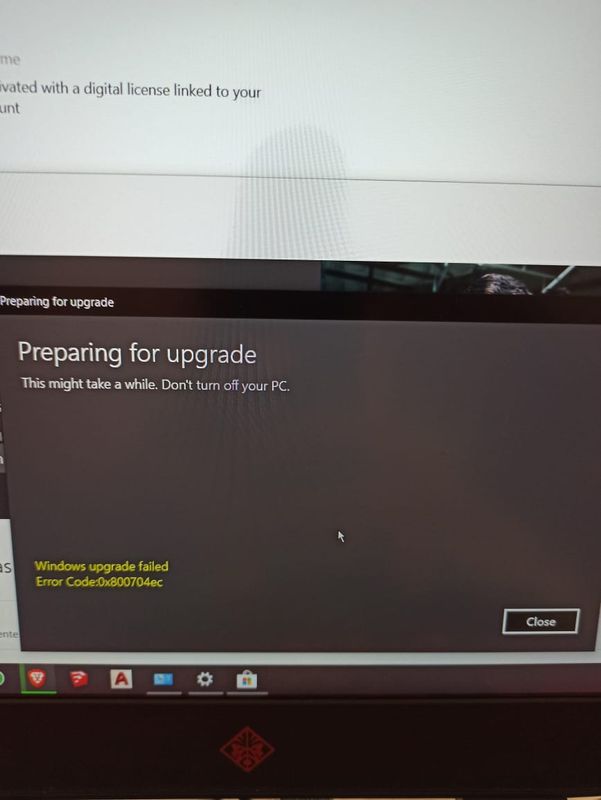
I join some pics from the process
But it isn’t working with the generic key
I really don’t know what is the problem.
i installed win 10 pro in several pc’s and never had any trouble
i even installed it in an old laptop from back 2008 and a bit slow but working,
just this new laptop which doesn’t like it apparently!!!
I am in Ecuador at the moment but the laptop was bought in USA last year in autumn.
Maybe the language is an issue, i had no problem with desktop pc bought last year so it is confusing me!!!
I tried in admin mode or with my account and same problem.
Was this reply helpful?
Yes
No
03-24-2020
09:47 PM
— edited
03-24-2020
09:50 PM
HP Recommended
- Mark as New
- Bookmark
- Subscribe
- Permalink
- Flag Post
Was this reply helpful?
Yes
No
ebenhu
Author
16
4
0
6,340
Level 2
03-25-2020
09:26 AM
HP Recommended
- Mark as New
- Bookmark
- Subscribe
- Permalink
- Flag Post
Hi, i tried with deactivating my antivirus but i didn’t try to uninstall it.
And it worked for win updates, it is installing updates that wasn’t showing up before.
I let you know if after that i am able to upgrade to win 10 pro!!
Was this reply helpful?
Yes
No
ebenhu
Author
16
4
0
6,333
Level 2
03-25-2020
10:42 AM
HP Recommended
- Mark as New
- Bookmark
- Subscribe
- Permalink
- Flag Post
Hi, not working either, i tried from admin account, from my account with admin rights
I uninstalled all antivirus and still not working
i really don’t want to install a new one as i have a lot of softwares and i can’t spend all week installing again everything
is the new nvme drive a problem? maybe i need the original nvme drive to be able to install win 10 pro. i really don’t know how to do!!
Was this reply helpful?
Yes
No
ebenhu
Author
16
4
0
6,300
Level 2
03-25-2020
08:10 PM
HP Recommended
- Mark as New
- Bookmark
- Subscribe
- Permalink
- Flag Post
Deployment Image Servicing and Management tool
Version: 10.0.18362.1
Image Version: 10.0.18363.752
Error: 50
Setting an edition is not supported with online images.
i get this when trying to install again.
I installed without trouble in another laptop with Win 10 home OEM and now it has win enterprise with a generic key!!!
I really don’t know what is happening with my laptop!!
I even tried with different date and time but same problem!!!
Was this reply helpful?
Yes
No
03-26-2020
12:00 AM
HP Recommended
- Mark as New
- Bookmark
- Subscribe
- Permalink
- Flag Post
I suggest you:
- try to do repair in-place upgrade of your existing Windows 10 Home
- and eventually try to perform an upgrade to Windows 10 Pro
Here is how to do it:
- You will need to download a Windows 10 ISO file … and when ready,
- Mount the ISO file
- Open file explorer/This PC and run the setup.exe file to start Windows 10 Setup
- Make sure you select the Upgrade/Install option
- Do not download and get updates during or before the installation
- You may be asked what to keep
- Continue with the installation
Eventually, after successful in-place upgrade of Home edition, try to upgrade to Pro again
Let me know how it goes
Source of pictures and some of the steps : www.tenforums.com
>> Your FEEDBACK is important. Use the interactive buttons below and let me know if the post helps <<
*** I work for HP *** I express personal opinion only *** HP Expert volunteer (2013-2023)
Was this reply helpful?
Yes
No
ebenhu
Author
16
4
0
6,239
Level 2
03-26-2020
05:26 PM
HP Recommended
- Mark as New
- Bookmark
- Subscribe
- Permalink
- Flag Post
Hi, i installed/repair win 10 home as you told me
But no way to install win 10 pro
Still blocked with error as shown in the previous photo
Was this reply helpful?
Yes
No
03-27-2020
02:29 PM
HP Recommended
- Mark as New
- Bookmark
- Subscribe
- Permalink
- Flag Post
Hello @ebenhu
Thank you for posting and keeping me updated — this is appreciated.
Try opening Windows Explorer/This PC and go to:
- C:Windowstemp << Make sure you select all files inside this temp folder and delete them <<
- C:Users~username~AppdataLocaltemp << << Make sure you select all files inside this temp filder and delete them <<
Run the Windows Update Troubleshooter again. TRY one last time.
If the above does not help,
- My only idea other idea left is to consider performing clean vanilla Windows 10 re-installation and then trying to upgrade with the generic key or your key.
- If you need assistance on how to perform the clean installation, please check the attached PDF file — below
I understand that you mentioned earlier that reinstalling is not preferred option because it may take a while to restore data and applications. But there seems to be no other chance (or one I can think of).
Since this is purely Windows issue, you might also want to contact Microsoft support department(s) and check if they have any other idea >> here is how >> https://support.microsoft.com/en-us/help/4051701/global-customer-service-phone-numbers
Hope this helps. Let me know how it goes.
>> Your FEEDBACK is important. Use the interactive buttons below and let me know if the post helps <<
*** I work for HP *** I express personal opinion only *** HP Expert volunteer (2013-2023)
Was this reply helpful?
Yes
No
-
Previous
-
- 1
- 2
-
Next
Be alert for scammers posting fake support phone numbers and/or email addresses on the community.
If you think you have received a fake HP Support message, please report it to us by clicking on «Flag Post».
† The opinions expressed above are the personal opinions of the authors, not of HP. By using this site, you accept the Terms of Use and Rules of Participation.
-
English
Open Menu

† The opinions expressed above are the personal opinions of the authors, not of HP. By using this site, you accept the <a href=»https://www8.hp.com/us/en/terms-of-use.html» class=»udrlinesmall»>Terms of Use</a> and <a href=»/t5/custom/page/page-id/hp.rulespage» class=»udrlinesmall»> Rules of Participation</a>.