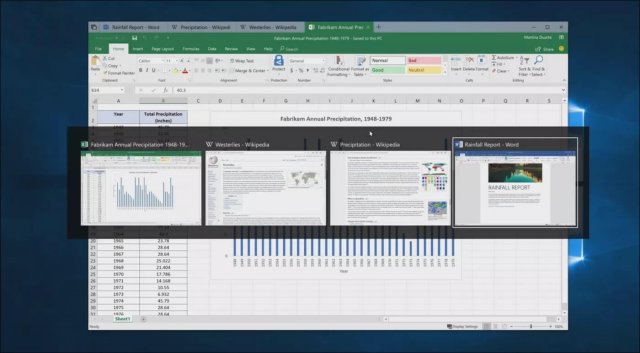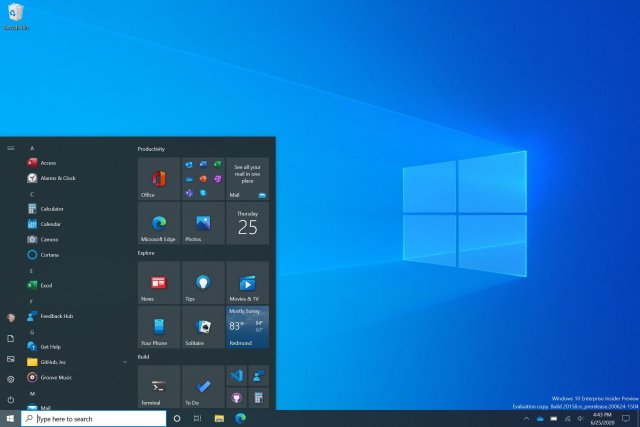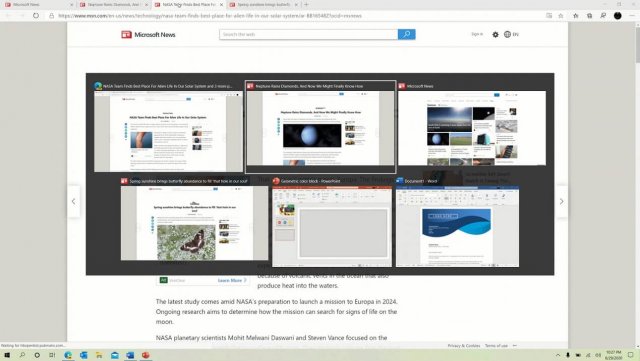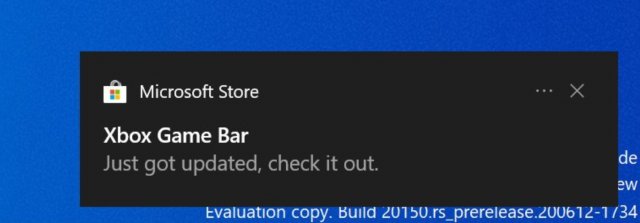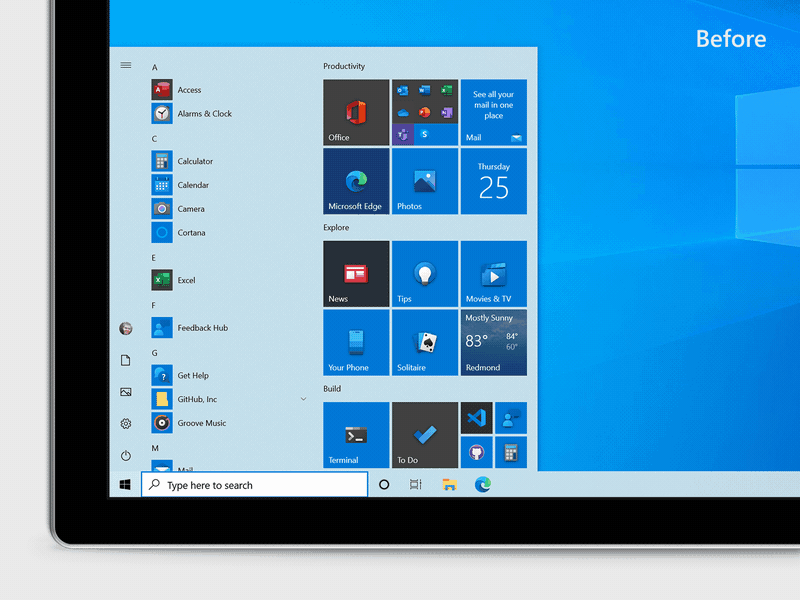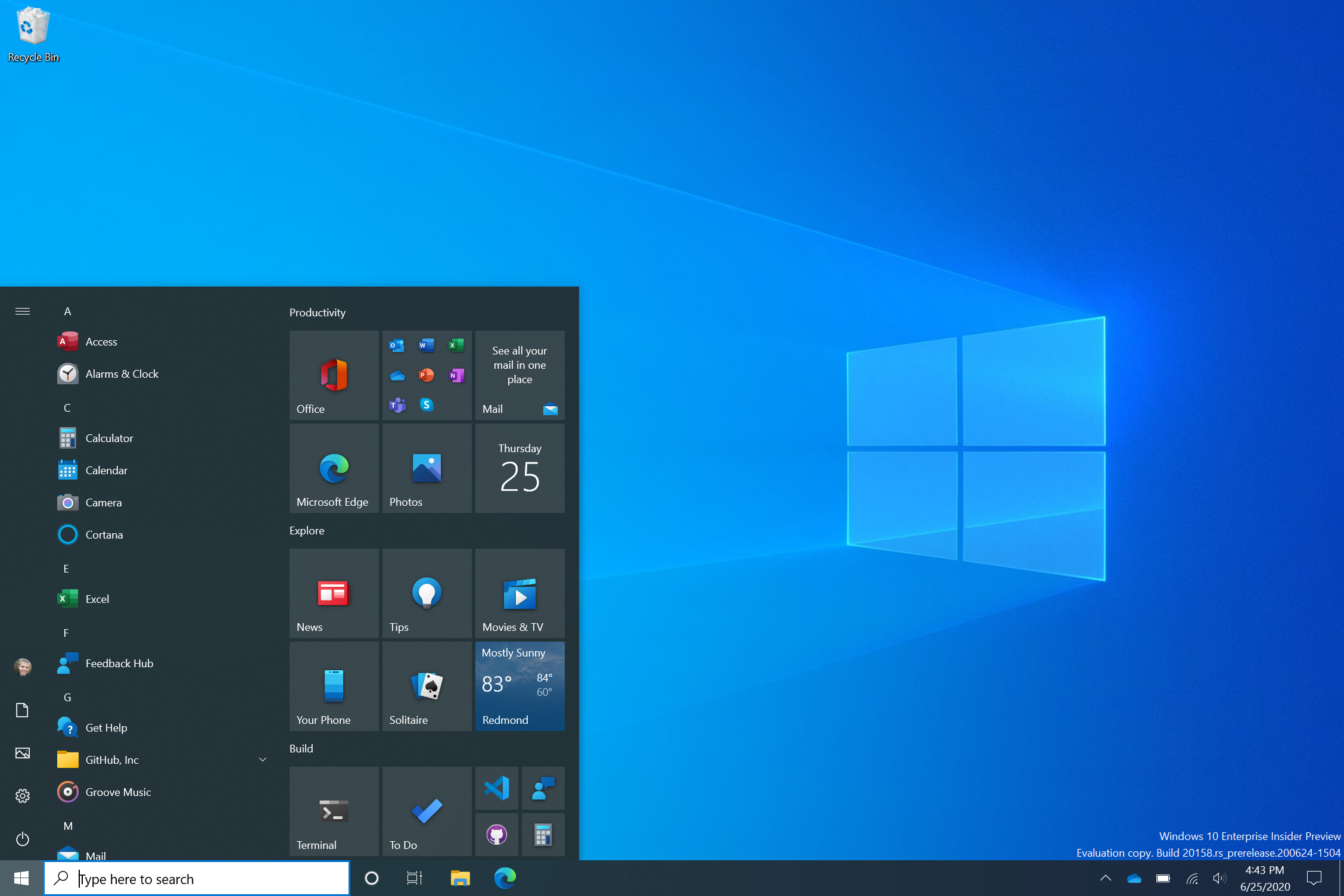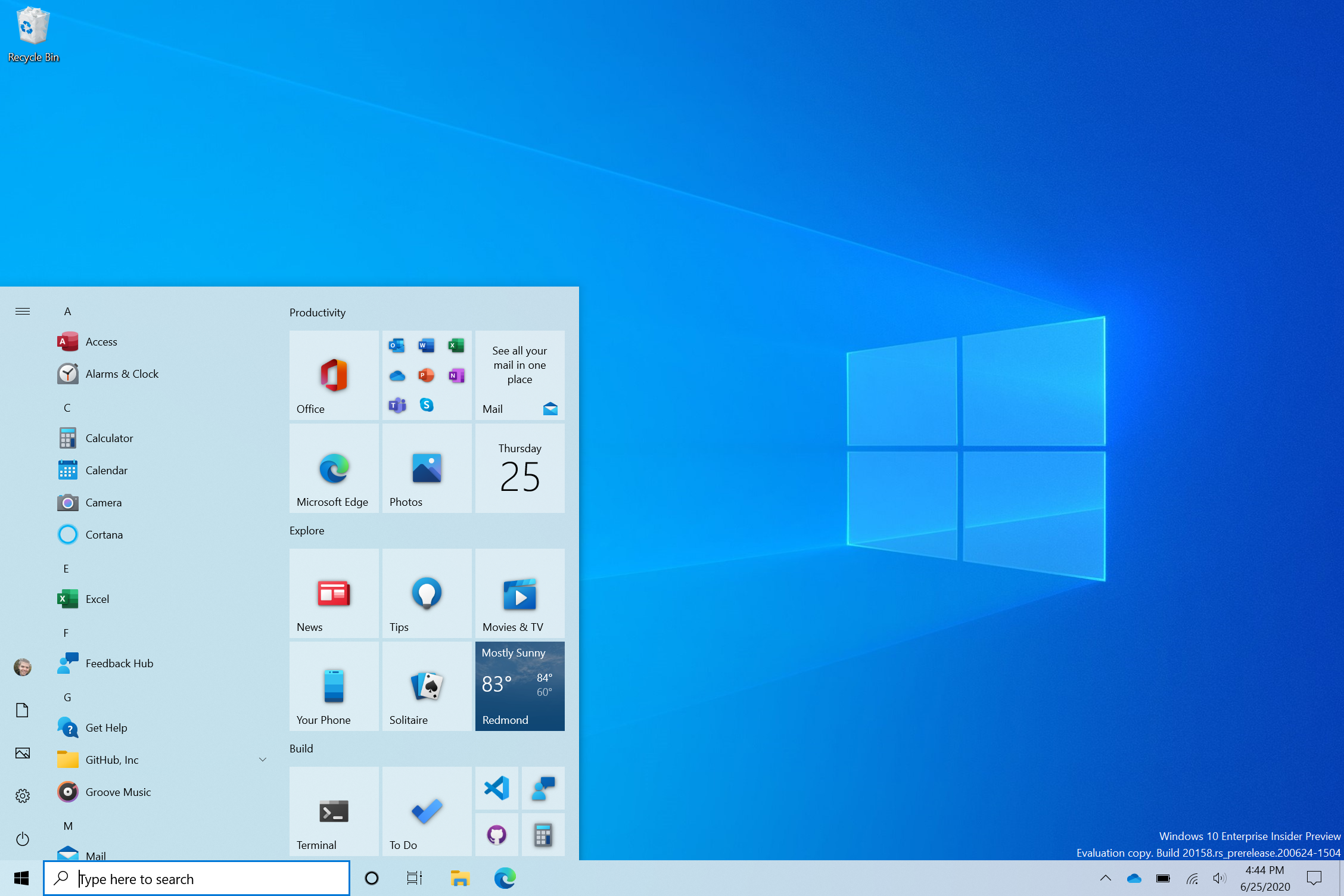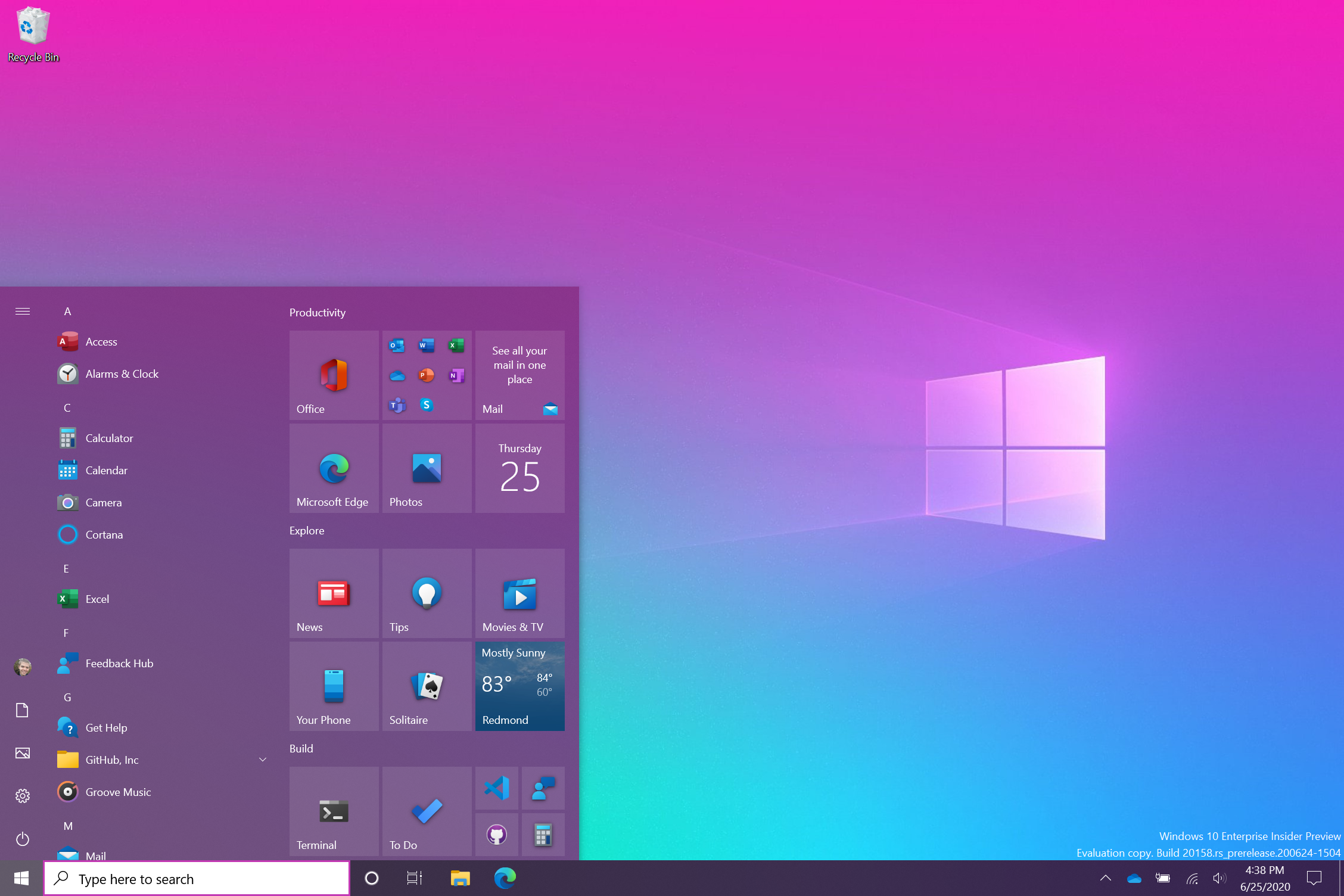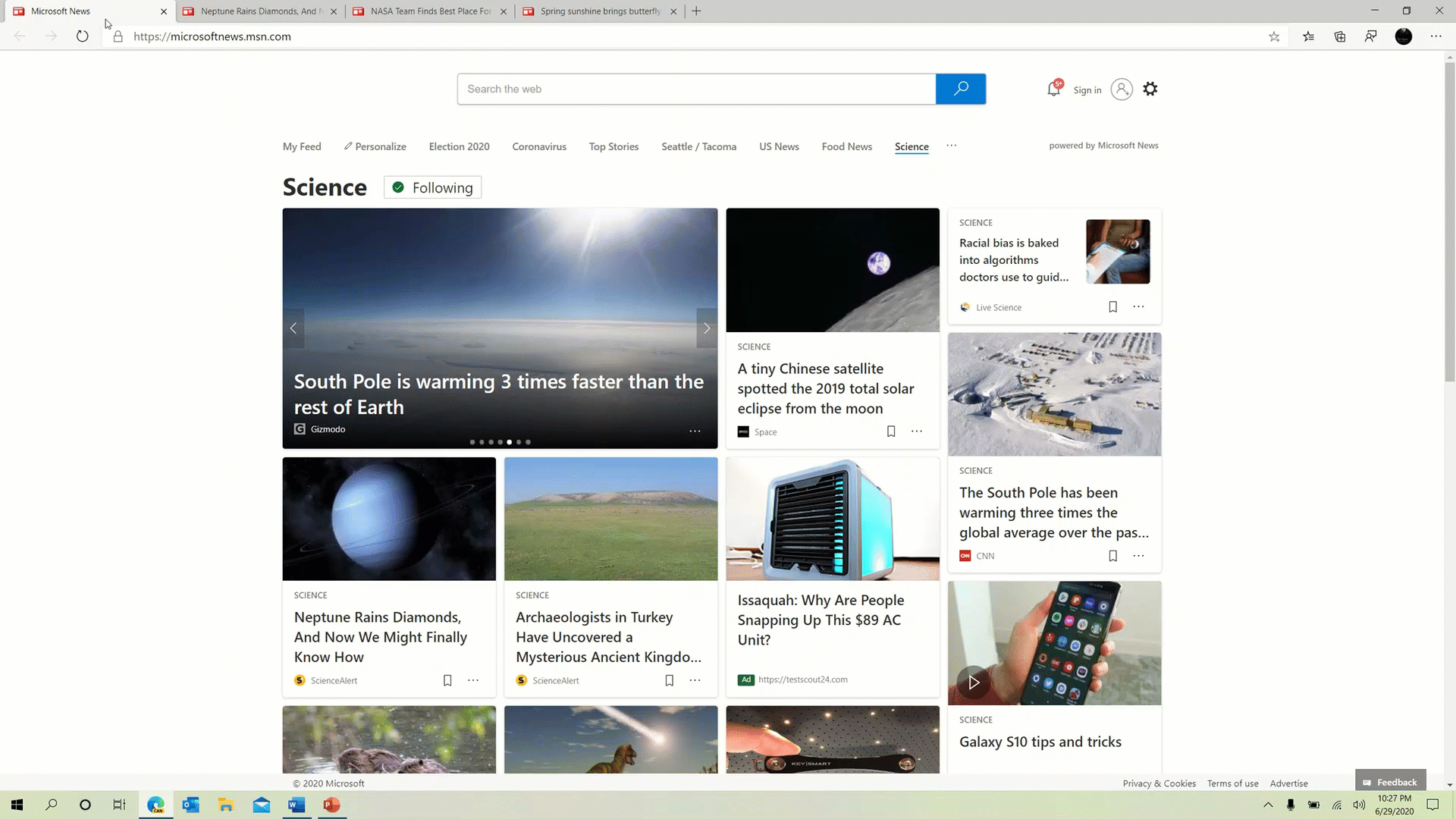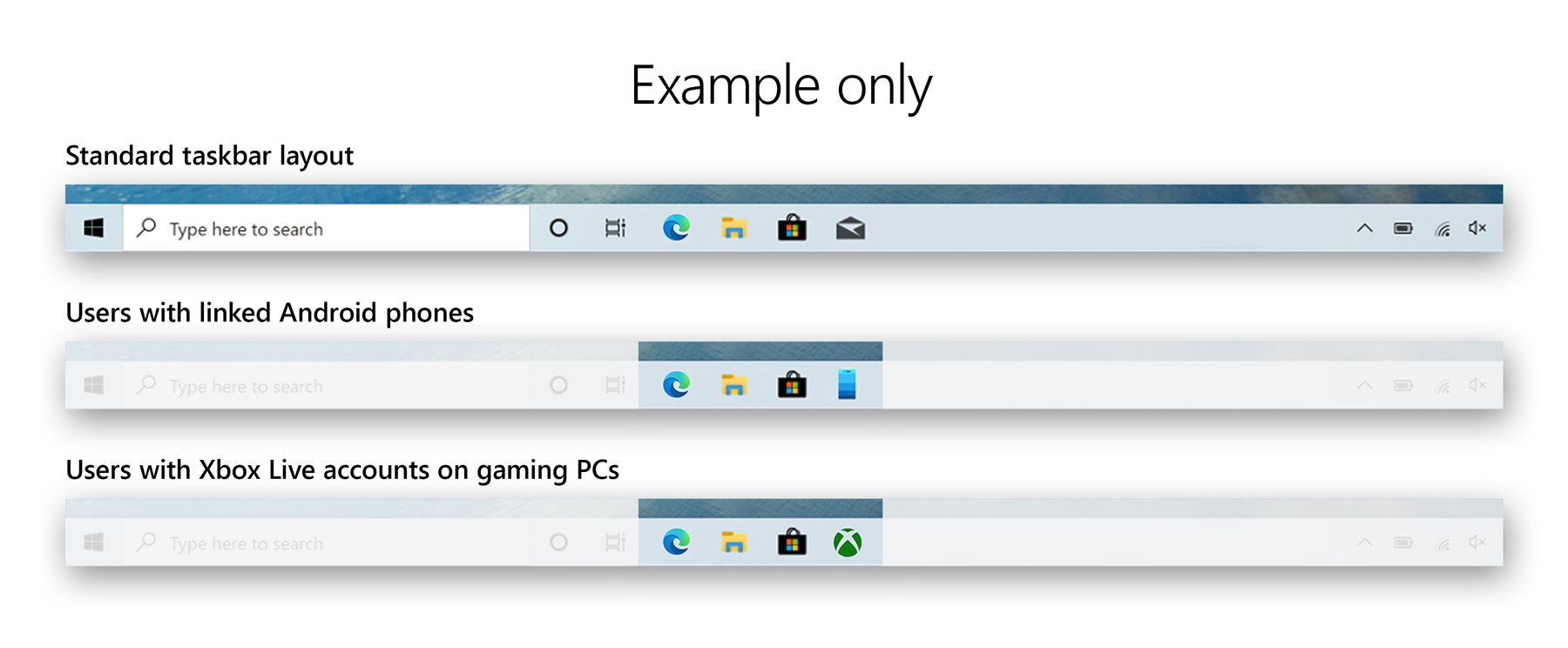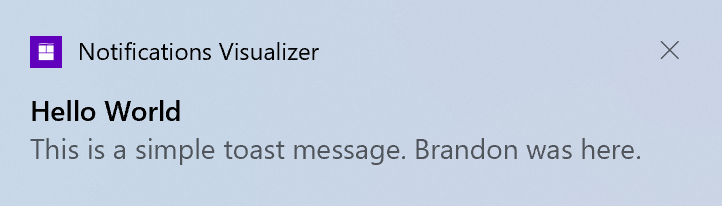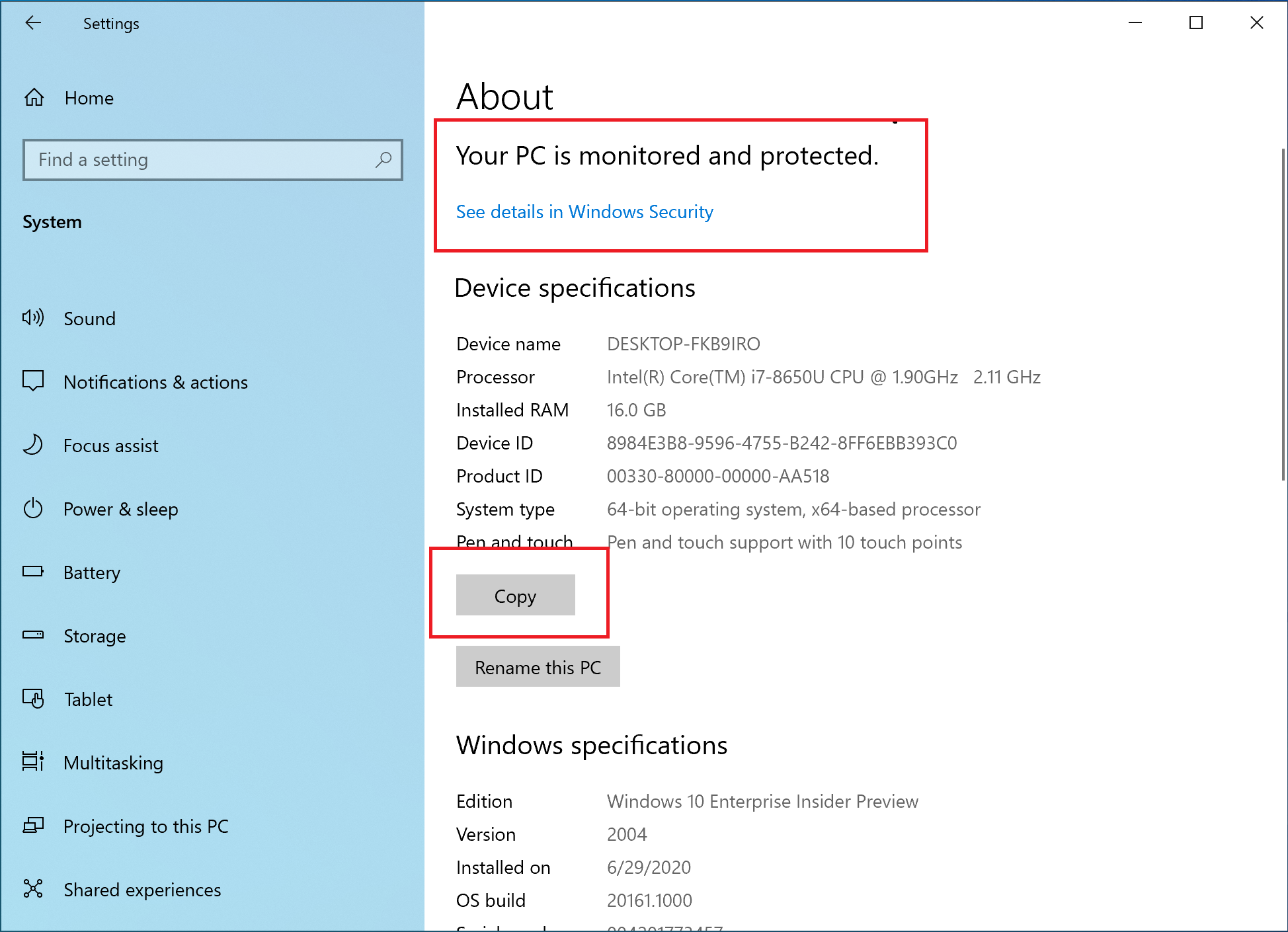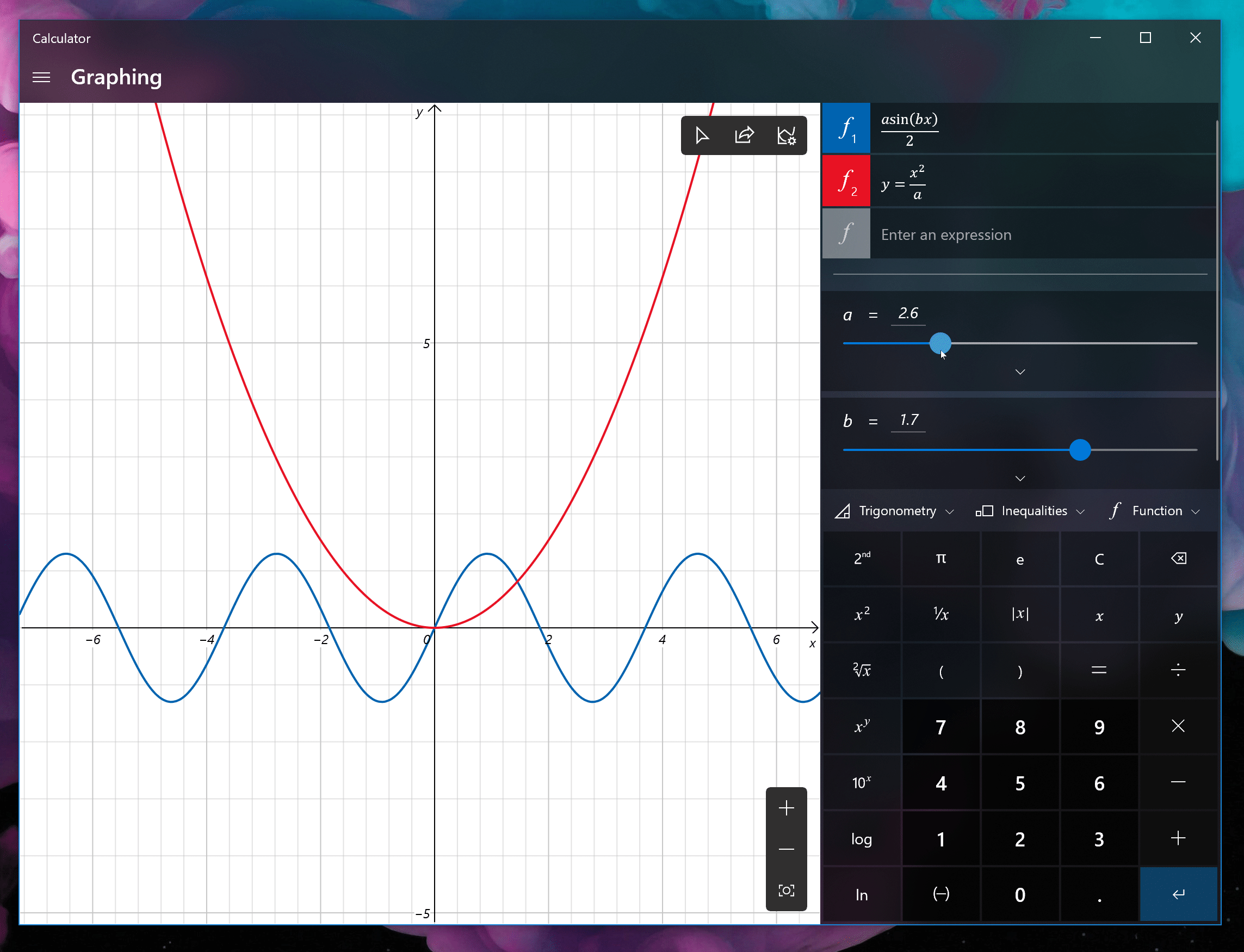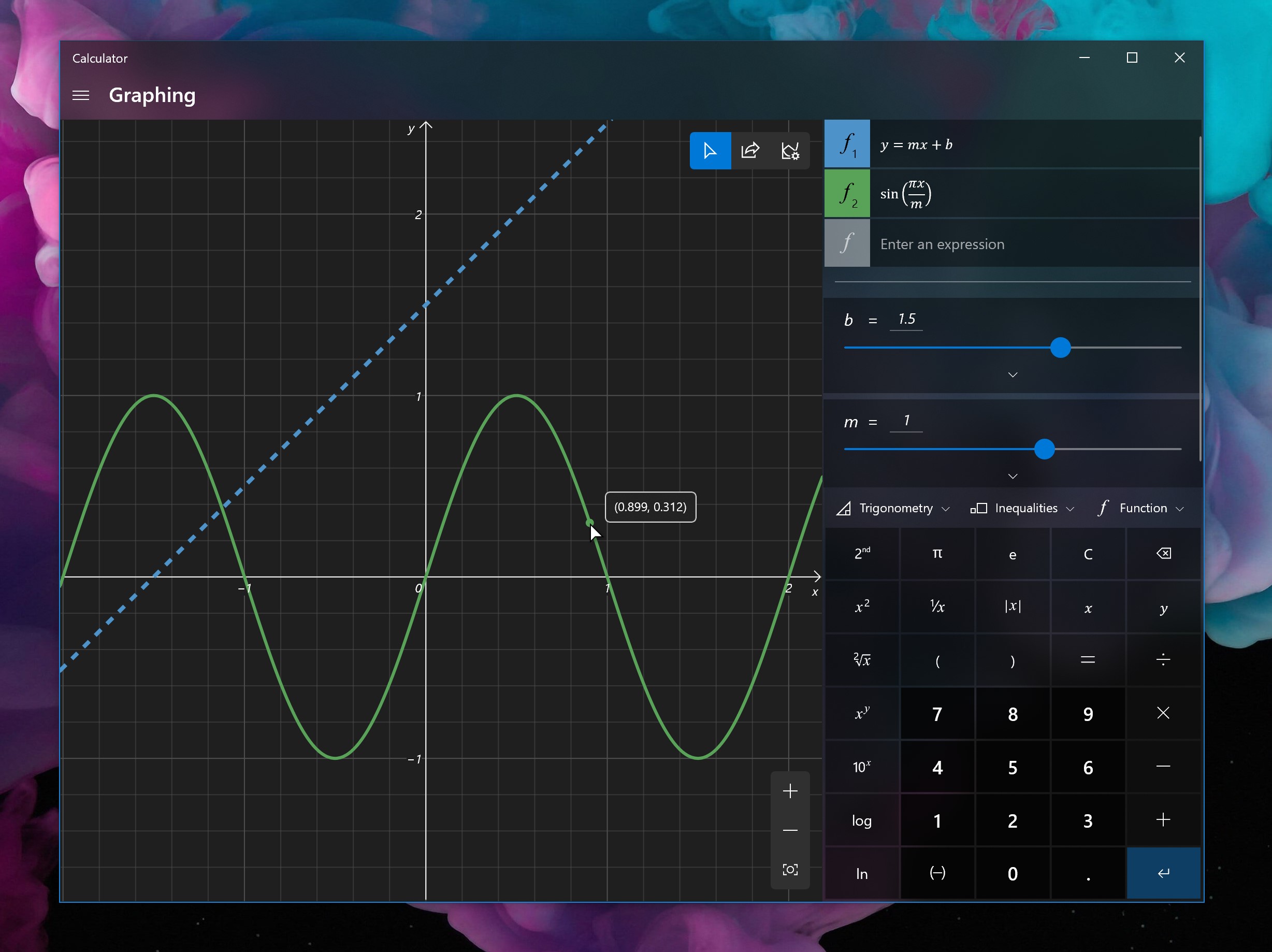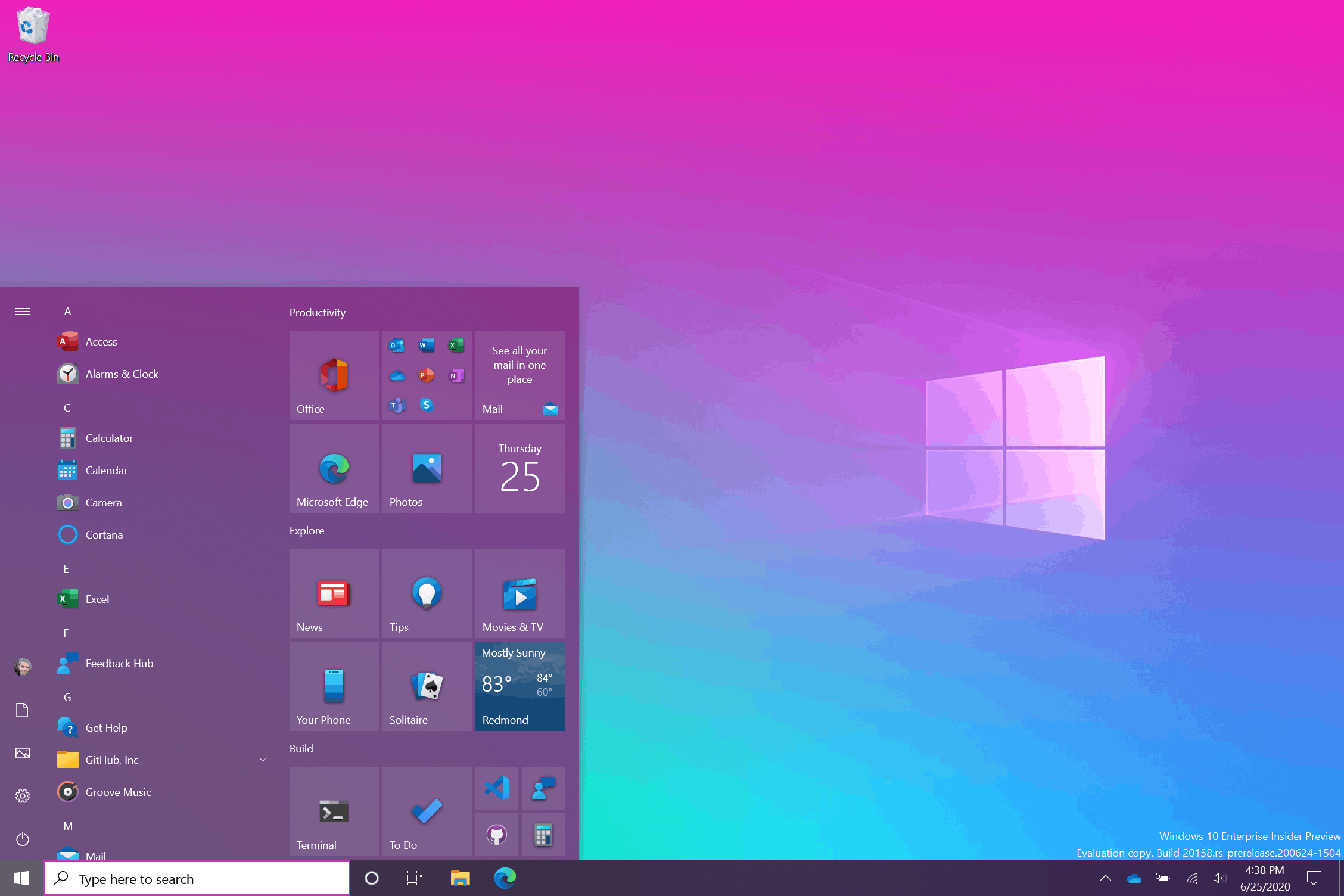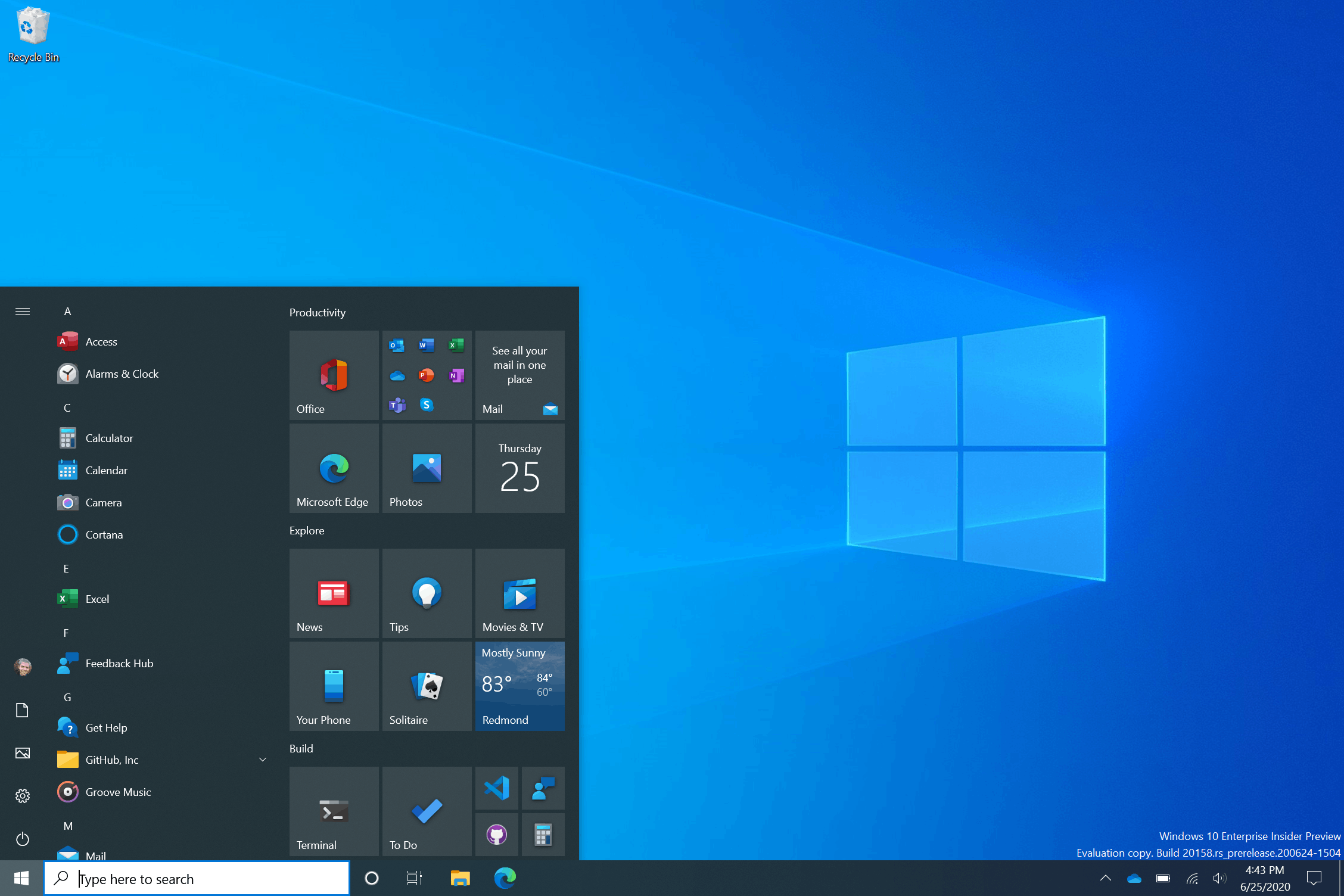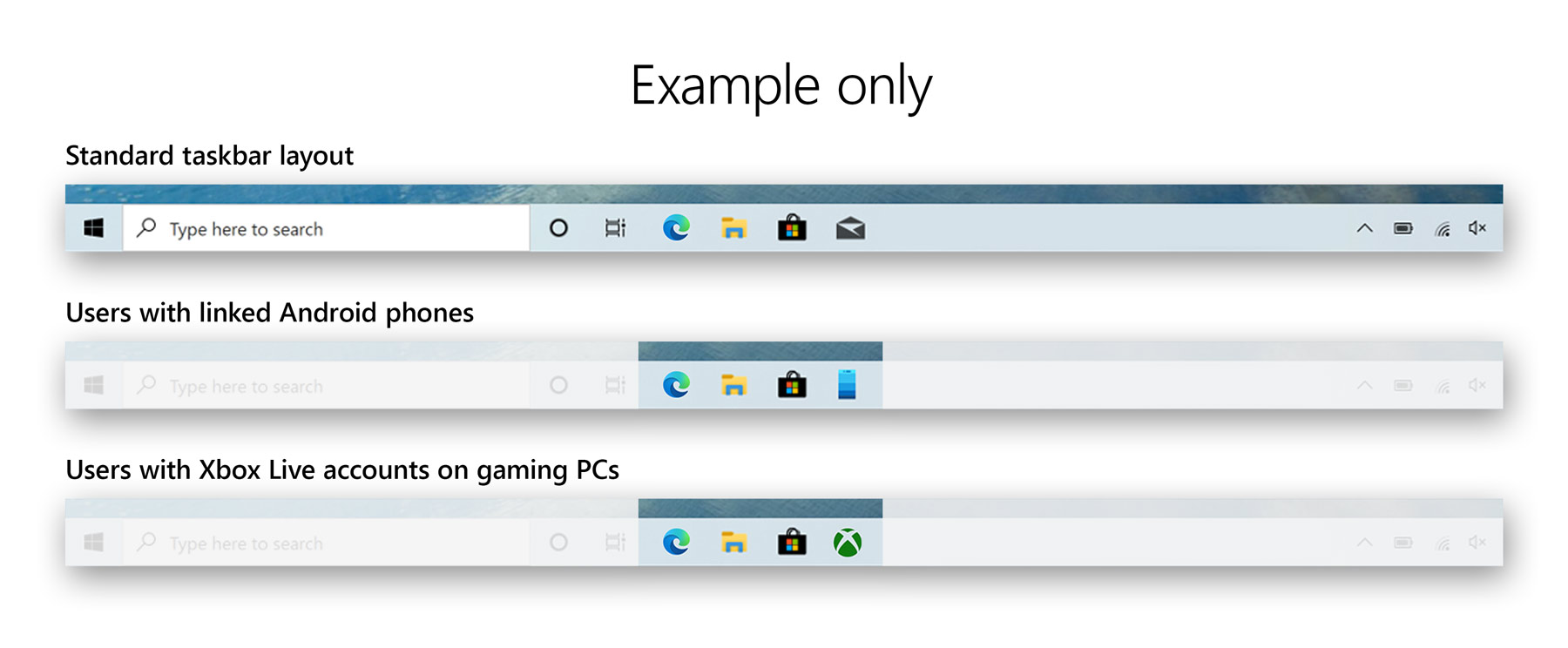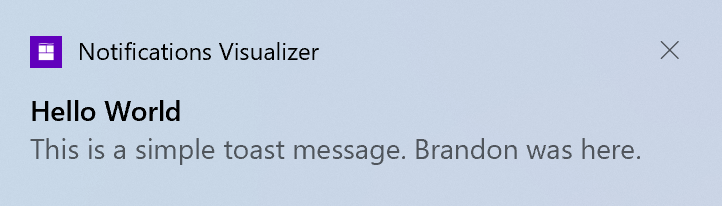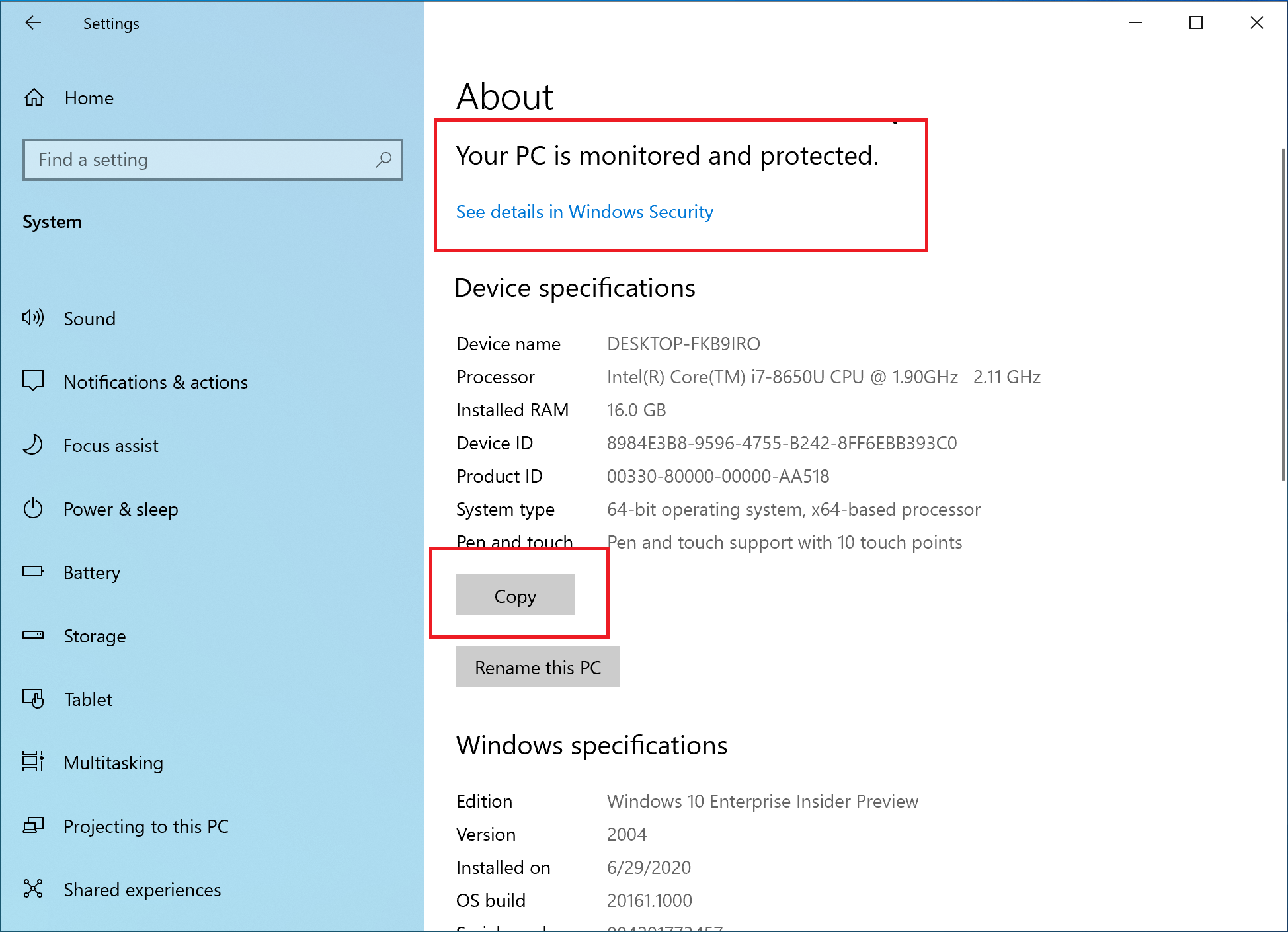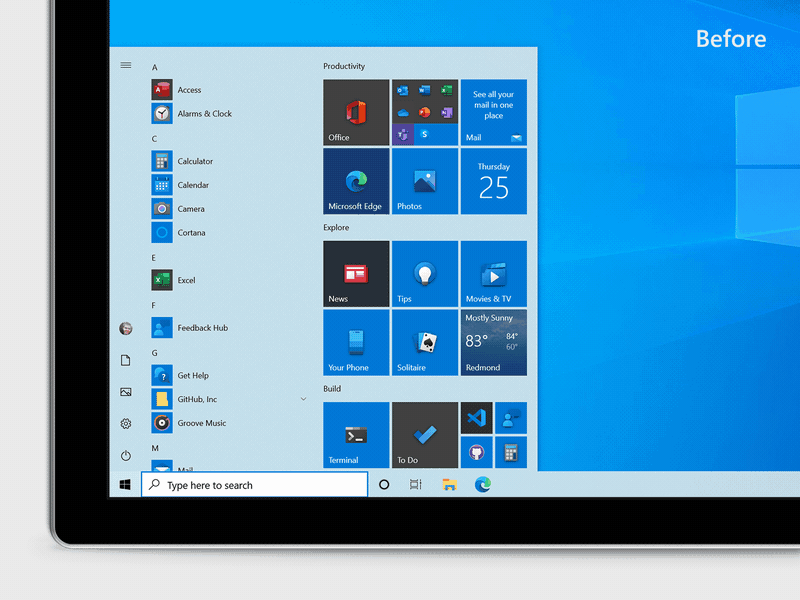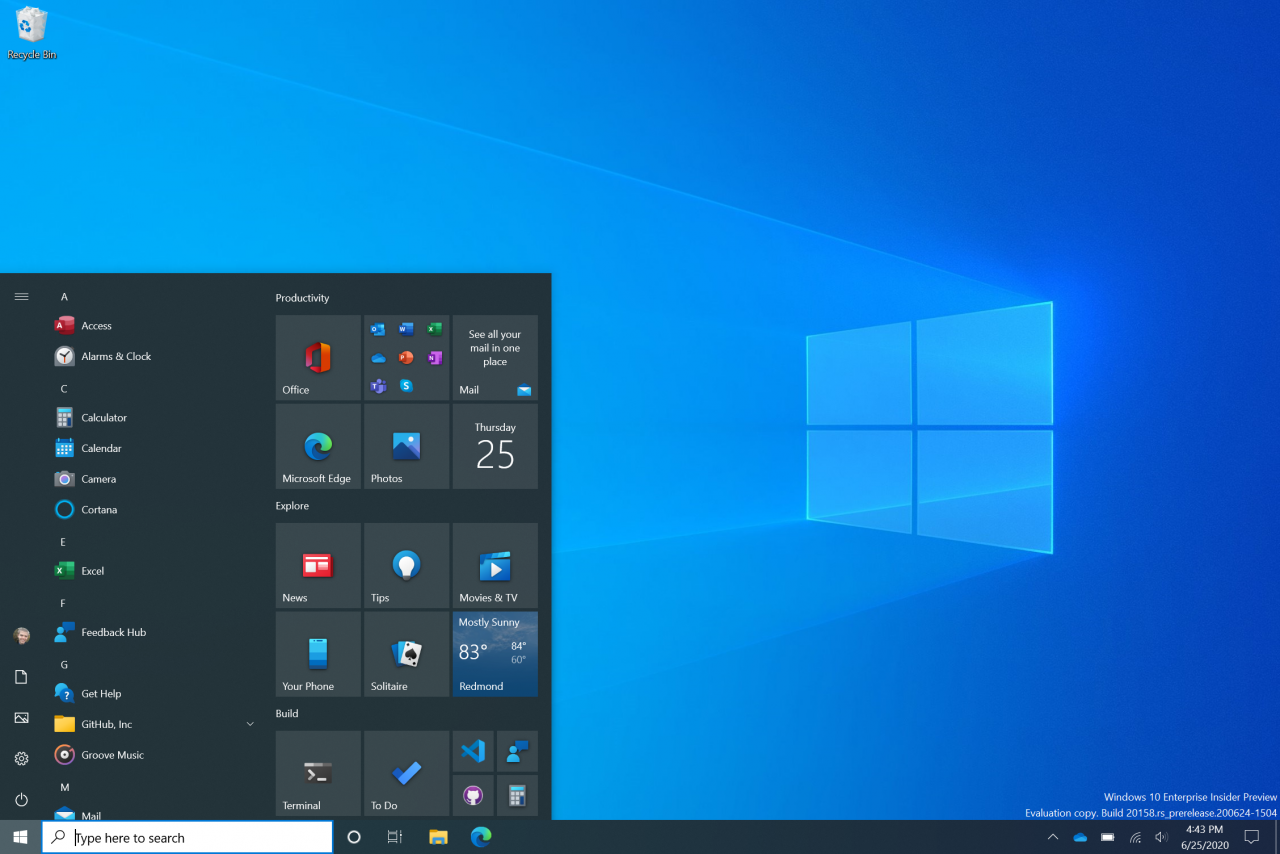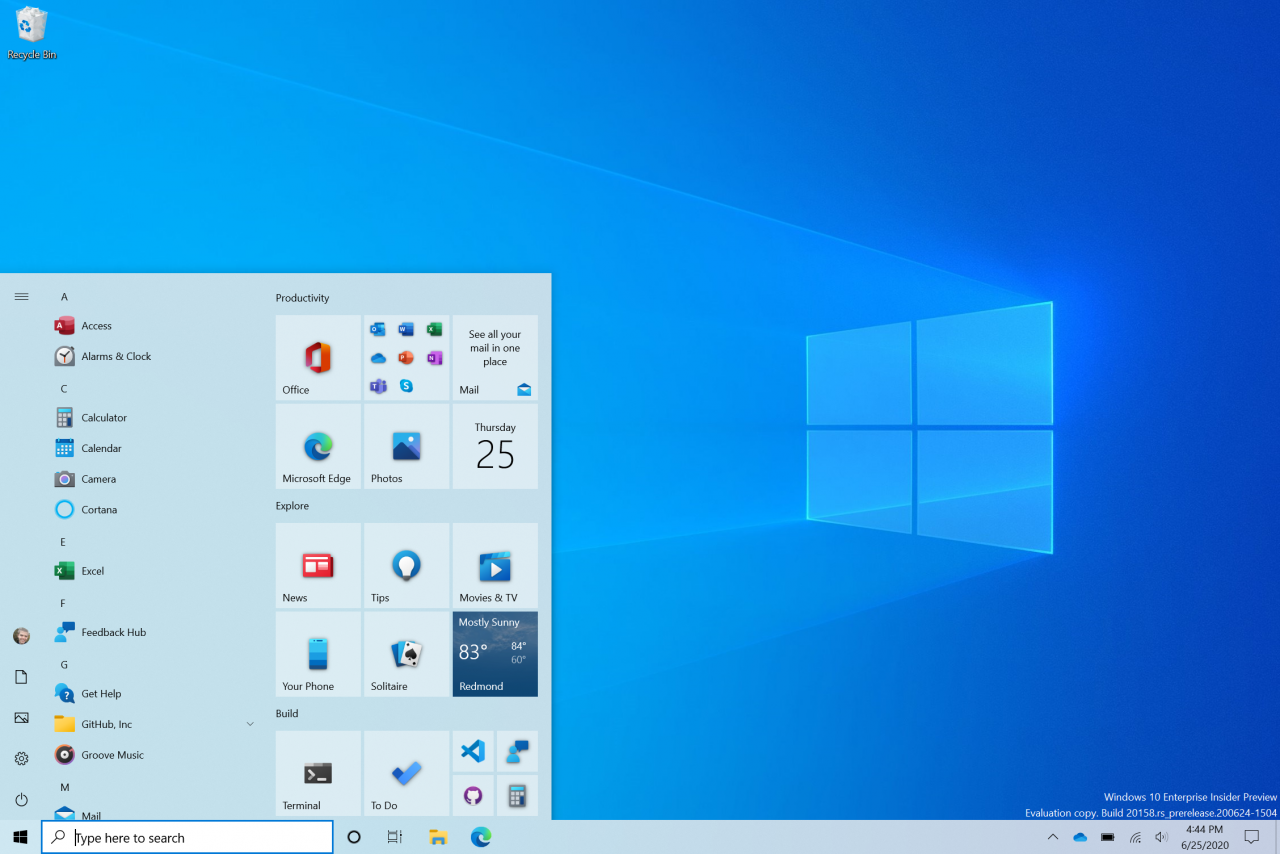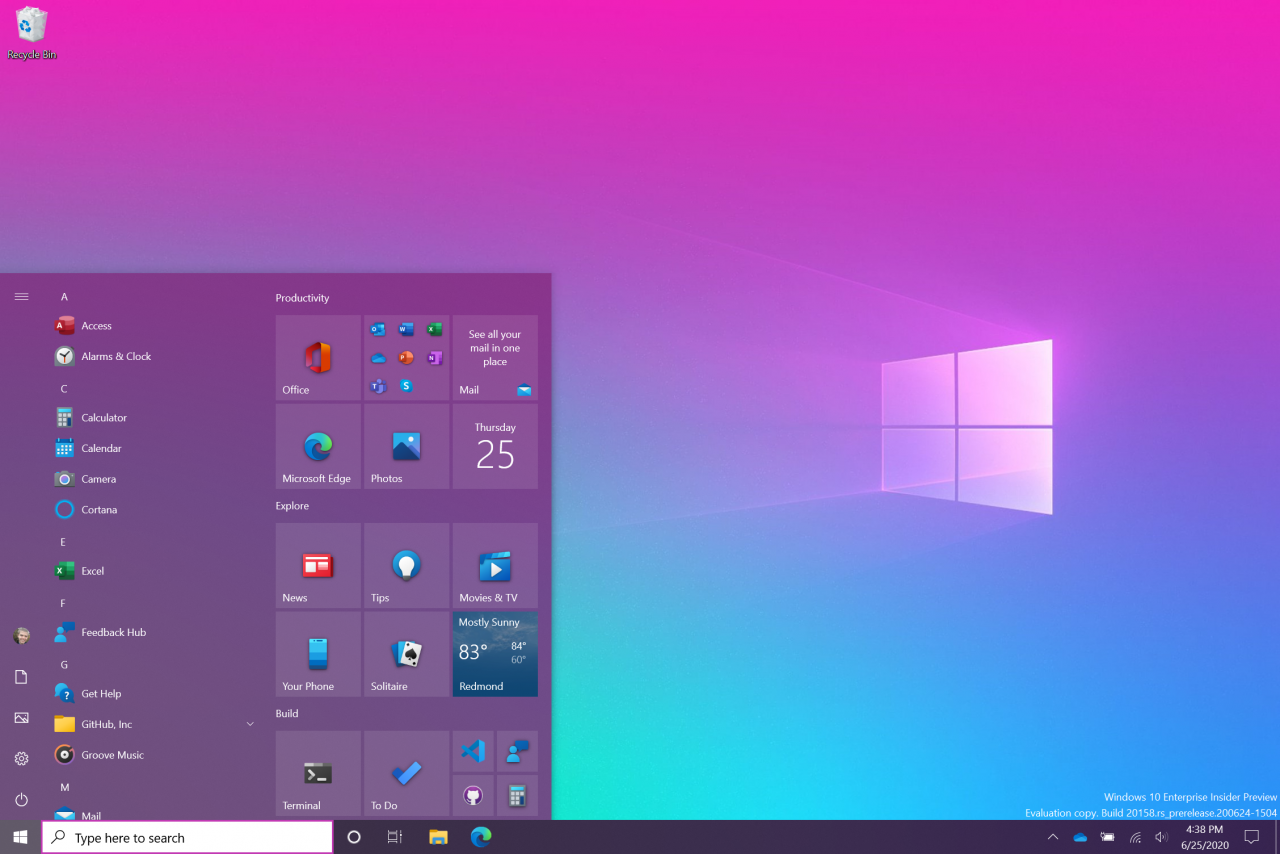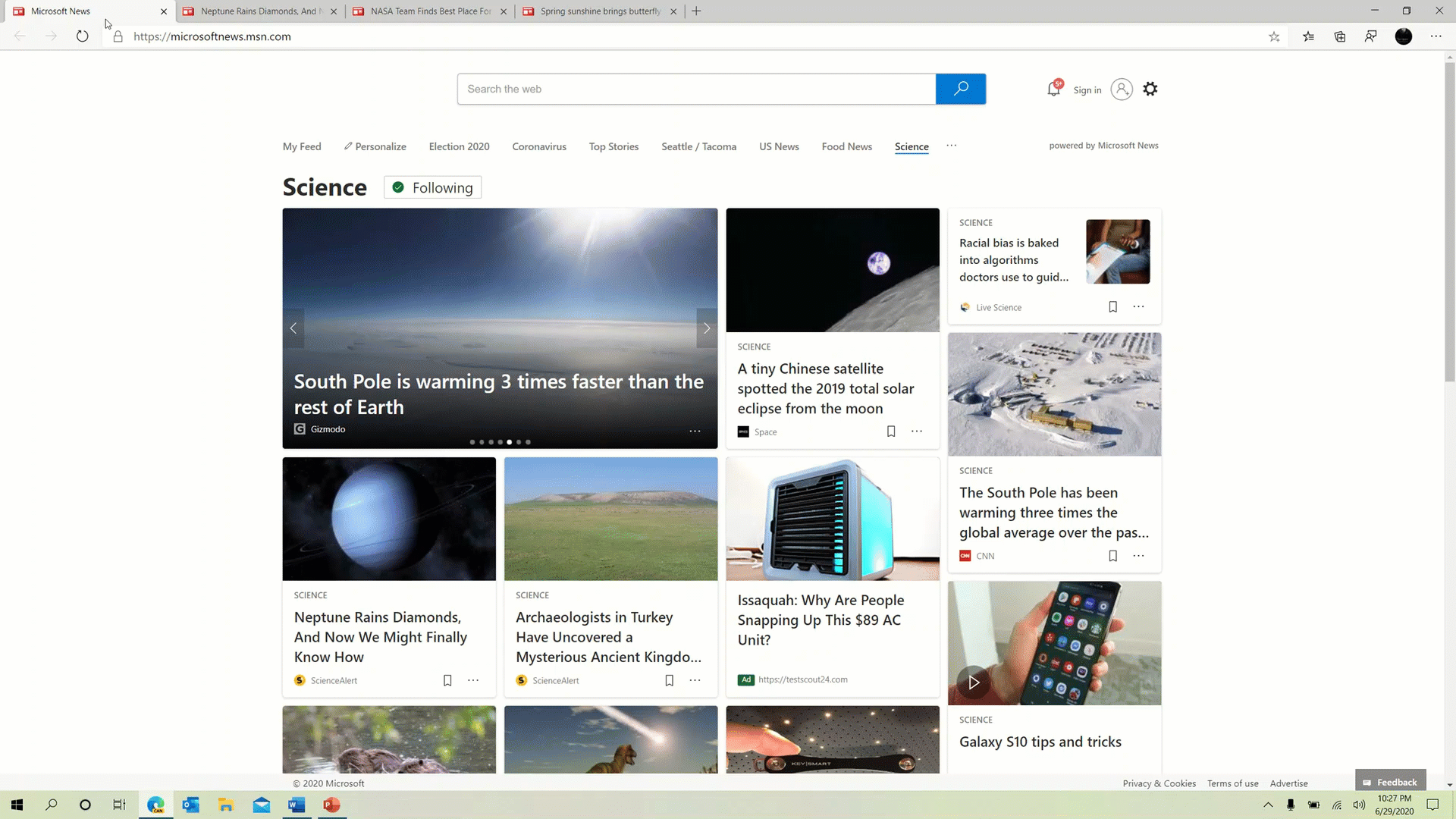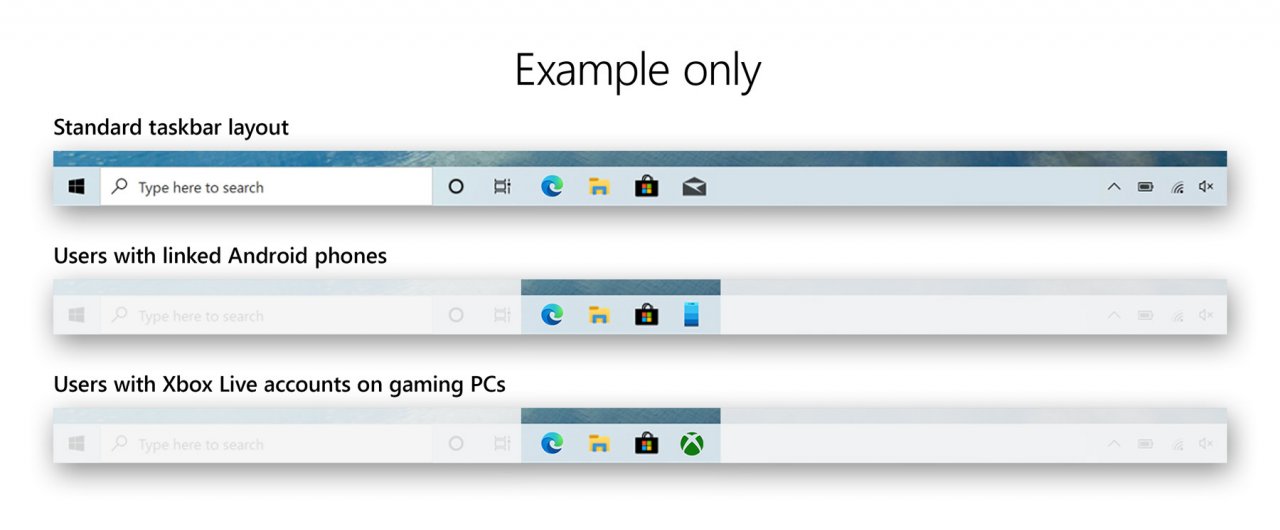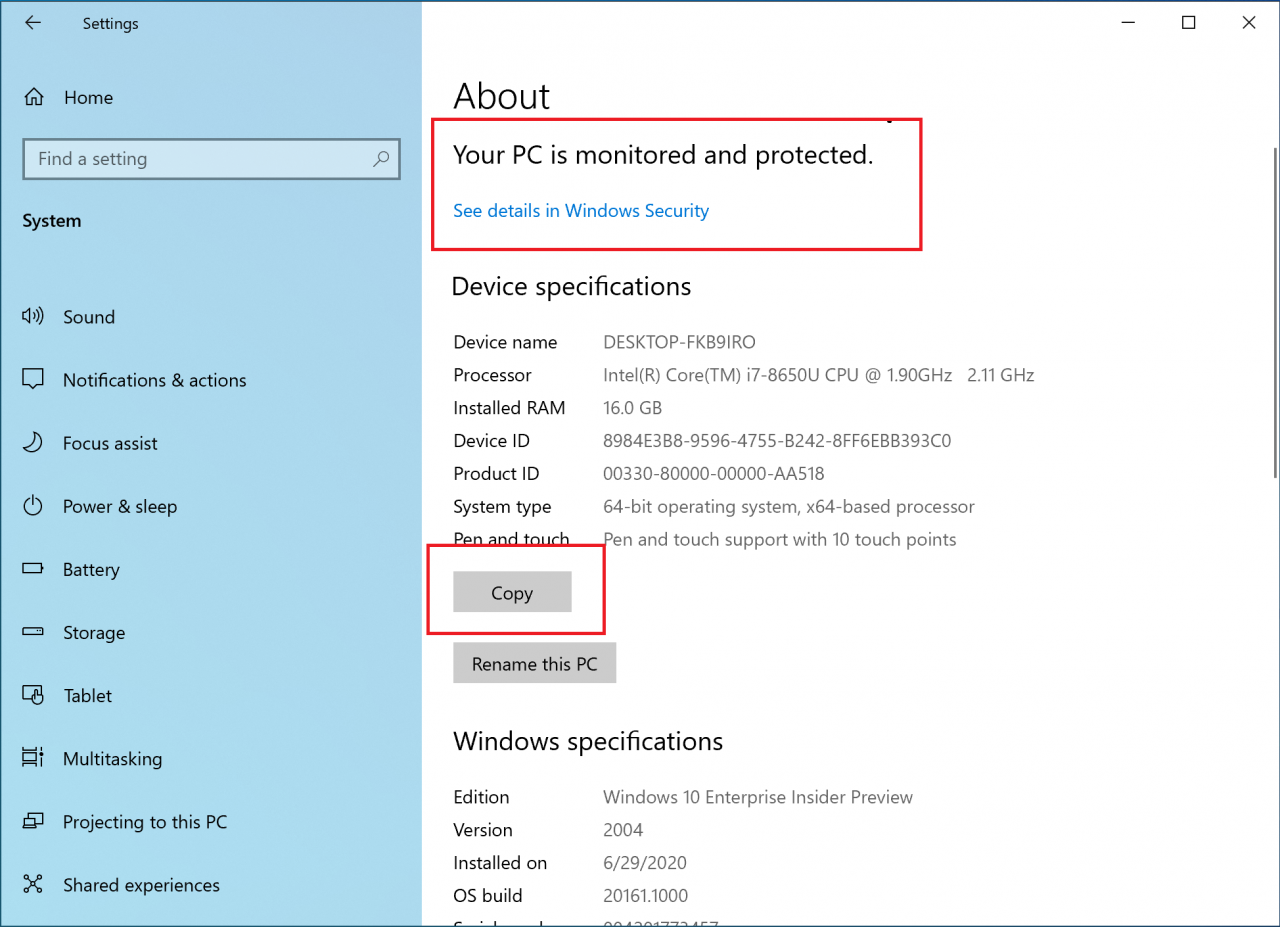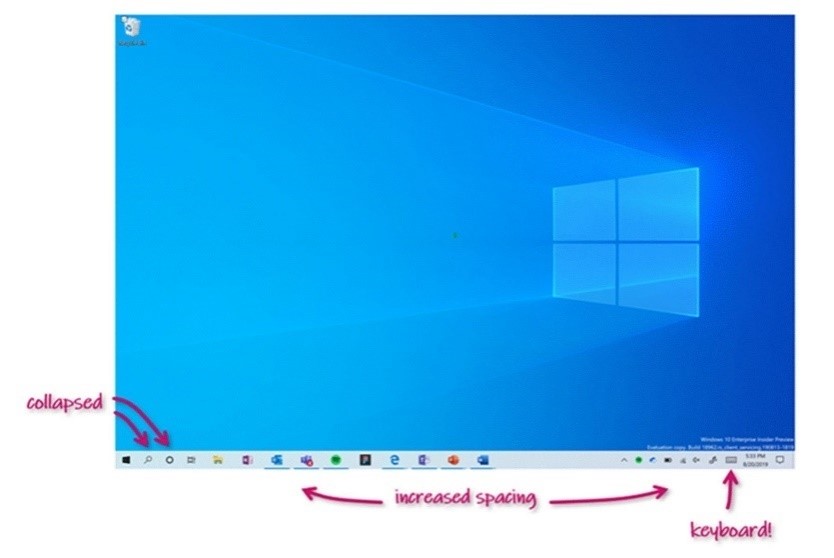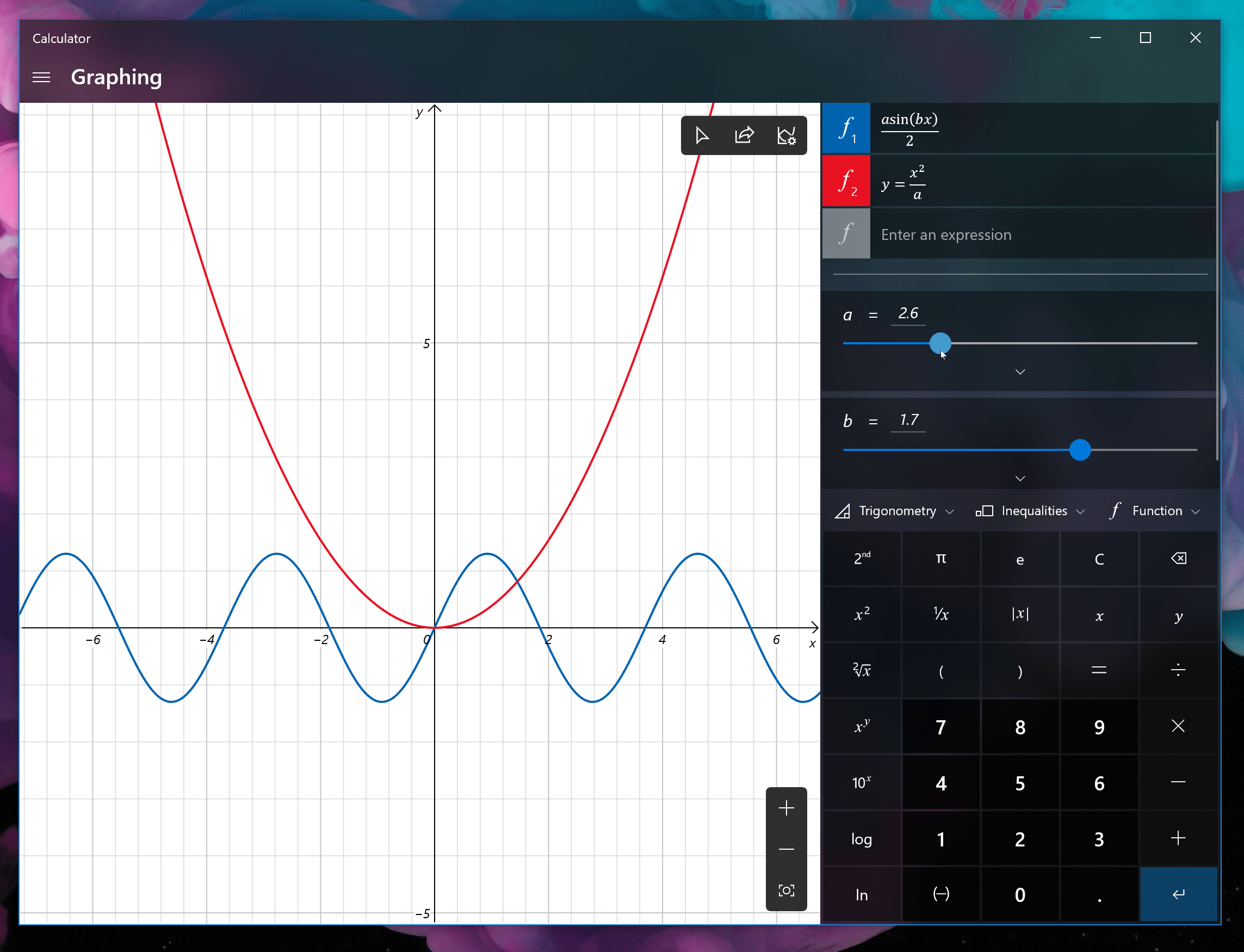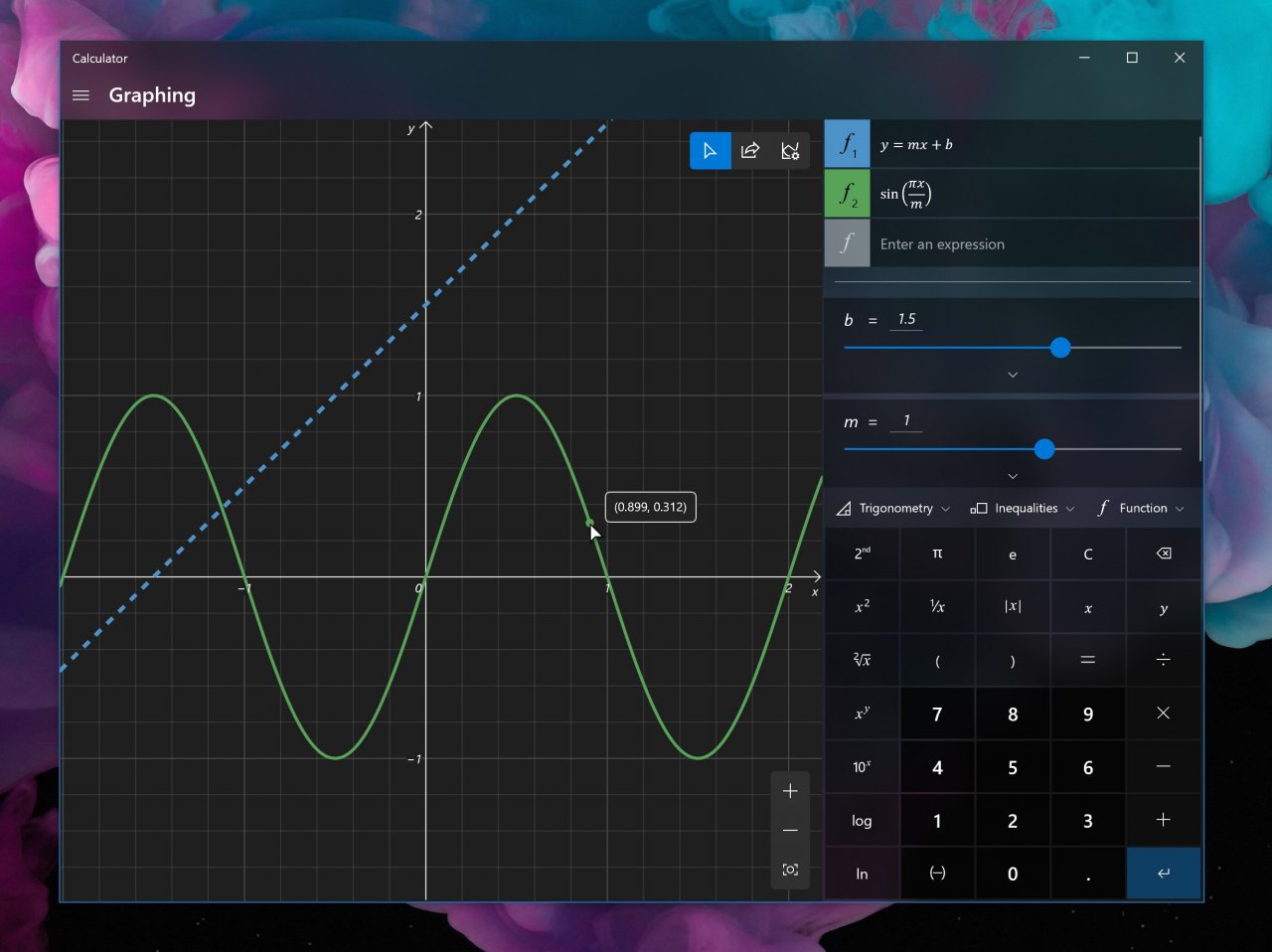1 июля Microsoft начала развертывание Windows 10 Build 20161 для тестировщиков в канале Dev программы Windows Insider. Windows 10 Build 20161 поставляется с рядом заметных функций, улучшений и кучей исправлений ошибок.
В Windows 10 Build 20161 корпорация Майкрософт вводит поддержку тем для плиток в меню «Пуск», чтобы убрать однотонные задние панели за значками приложений. Кроме того, Microsoft подтвердила, что плитки получат полупрозрачный фон с поддержкой Fluent Design в соответствии с вашей цветовой схемой.
Alt-Tab и панель задач
Вкладки Microsoft Edge начнут появляться в «Alt+Tab», когда Microsoft запустит следующее обновление функции в 2021 году. Microsoft говорит, что обновленный интерфейс «Alt+Tab» поможет пользователям в любой момент вернуться к своим веб-сеансам в Microsoft Edge.
Это, кстати, не будет обязательно. Вы всегда можете переключиться на классический интерфейс «Alt+Tab» в меню «Парамтеры» –> «Системы» –> «Многозадачность».
Уведомления
Microsoft обновляет интерфейс уведомлений в Windows 10, чтобы привести его в соответствие с интерфейсом Windows 10X. По словам Microsoft, пользователи теперь могут нажать кнопку «X» в верхнем правом углу уведомления, чтобы отклонить его.
Вы также можете щелкнуть значок «Параметры», чтобы отключить уведомления для определенного приложения и получить доступ к общесистемным настройкам уведомлений.
Компания также начала тестировать параметры персонализации для панели задач в новых сборках Windows 10. Microsoft говорит, что в настоящее время они запрашивают отзывы тестировщиков о значках, закрепленных на панели задач по умолчанию.
В настоящее время Microsoft внедряет эти улучшения для инсайдеров Windows в канале Dev, и ни одна из этих функций не появится в производственных выпусках Windows 10 в этом году.
Полный кодовый номер сборки: 10.0.20161.1000.rs_prerelease.200627-1754.
Hello Windows Insiders, today we’re releasing Windows 10 Insider Preview Build 20161 to Windows Insiders in the Dev Channel.
A few quick notes:
First—as a reminder, these builds are from our Active Development Branch and are not tied to any upcoming Windows 10 release. Insiders in the Dev Channel are getting the latest code from our engineers.
Second—we have officially rolled out channels to the Windows Insider Program Settings page, If you haven’t already, check out our blog post here outlining the transition from rings to channels.
And third—we’re introducing some cool new features in today’s build, however many of these features are rolling out to a subset of Insiders in the Dev Channel at first, to help us quickly identify issues that may impact performance and reliability. This means Insiders may not see some of these features right away, but rest assured they will be gradually rolled out to everyone in the Dev Channel. Check out what the team has been working on!
What’s new in Build 20161
Theme-aware tiles in Start
We are freshening up the Start menu with a more streamlined design that removes the solid color backplates behind the logos in the apps list and applies a uniform, partially transparent background to the tiles. This design creates a beautiful stage for your apps, especially the Fluent Design icons for Office and Microsoft Edge, as well as the redesigned icons for built-in apps like Calculator, Mail, and Calendar that we started rolling out earlier this year.
This refined Start design looks great in both dark and light theme, but if you’re looking for a splash of color, first make sure to turn on Windows dark theme and then toggle “Show accent color on the following surfaces” for “Start, taskbar, and action center” under Settings > Personalization > Color to elegantly apply your accent color to the Start frame and tiles.
Want the amazing desktop background shown in the screenshot above? Download our ‘Pride 2020 Flags’ theme from the Microsoft Store!
ALT + TAB between apps and sites
Are you a multitasker? We have exciting news for you! Beginning with today’s build, all tabs open in Microsoft Edge will start appearing in Alt + TAB, not just the active one in each browser window. We’re making this change so you can quickly get back to whatever you were doing—wherever you were doing it.
If you’d prefer fewer tabs or the classic Alt + TAB experience, we’ve added some settings for you under Settings > System > Multitasking. You can configure Alt + Tab to only show your last three or five tabs or choose to turn this feature off completely.
This feature is currently rolling out to a subset of Insiders today in the Dev Channel and requires a Canary or Dev build of Microsoft Edge (version 83.0.475.0 or higher).
This is just the beginning of productivity enhancements coming to Microsoft Edge—stay tuned!
A more personalized Taskbar for new users
We want to help customers get the most out of their PCs from day one, and that starts with offering a cleaner, more personalized, out-of-box experience to give you the content you want and less clutter. This provides us with a flexible, cloud-driven infrastructure to test customer reception of default Taskbar content and tailor these layouts based on user and device signal.
We will evaluate the performance of individual default properties, monitoring diagnostic data and user feedback to assess an audience’s reception. Using this information, we will tune default layouts to minimize clutter and perceptions of bloatware.
Please note that this experience is limited to new account creation or first logon scenarios. We will not use Programmable Taskbar to alter the Taskbar layout on existing accounts.
Improving the notification experience
We are making some changes to improve the notifications experience in Windows 10.
First, know where your toast is coming from by checking out the app logo at the top. Done with the notification? Select the X on the top right corner to quickly dismiss and move on with your life.
And second, we are turning off the Focus Assist notification and summary toast by default, so we will no longer let users know that Focus Assist has been turned on through an automatic rule via a notification. This can be changed back to the previous behavior via Settings.
Making Settings even better
We’re continuing to work on bringing capabilities from Control Panel forward into Settings. As part of this ongoing effort, we are migrating information found in Control Panel’s System page into the Settings About page under Settings > System > About. Links that would open the System page in Control Panel will now direct you to About in Settings. We are also bringing new improvements like making your device information copyable and streamlining the security information shown. And don’t worry—if you’re looking for more advanced controls that lived in the System page in Control Panel, you can still get to them from the modern About page if you need them!
There will be more improvements coming that will further bring Settings closer to Control Panel. If you rely on settings that only exist in Control Panel today, please file feedback and let us know what those settings are.
Improving the tablet experience for 2-in-1 devices
Previously, when detaching the keyboard on a 2-in-1 device, a notification toast would appear asking if you wanted to switch into tablet mode. If you selected yes, you would switch into tablet mode. If you chose no, it would give you the new tablet posture experience introduced in the May 2020 Update (or simply the desktop on earlier versions of Windows 10). We are further updating this experience by changing the default, so that this notification toast no longer appears and instead will switch you directly into the new tablet experience, with some improvements for touch. You can change this setting by going to Settings > System > Tablet. Some users may have already seen this change on Surface devices.
And to address confusion with some users getting stuck in tablet mode on non-touch devices, we are removing the tablet mode quick action on non-touch devices.
In addition, new logic is incorporated to let users boot into the appropriate mode according to the mode they were last in and whether the keyboard is attached or not.
Other updates for Insiders
Windows Calculator graphing mode feature now rolling out to the public
We are happy to announce that the graphing mode feature we released to Insiders in January is now rolling out to the general public! Adding support for graphing was one of our top feature requests, so we’re excited to bring this feature to our users. Graphing capabilities are also essential for students who are beginning to explore linear algebra. With this feature, we hope to empower students to learn mathematics by improving their conceptual understanding and attitudes towards math.
Key features
- Plot one or more equations on the graph. Enter multiple equations so that you can compare plots against each other and see interactions between the lines.
- Add equations with variables. If you enter equations with variables (e.g., y = mx + b), you’ll be able to update the value of those variables to see the changes live on the graph.
- Analyze the graph. Trace plots with your mouse or keyboard and analyze equations to help identify key graph features, like the x- and y-intercepts.
Since we released the feature in preview earlier this year, we’ve made lots of improvements based on your feedback in Feedback Hub and on GitHub, like introducing a brand new dark theme graph and more line customization options, adding error handling for when you try to plot an equation that isn’t quite right, and improving the overall experience when tracing or plotting multiple equations at the same time.
Thank you for your feedback and helping to make this feature better for everyone! You must have the Windows 10 May 2020 update and the latest version of Windows Calculator to access this feature.
Updates for developers
The Windows SDK is now flighting continuously with the Dev Channel. Whenever a new OS is flighted to the Dev Channel, the corresponding SDK will also be flighted. You can always install the latest Insider SDK from aka.ms/InsiderSDK. SDK flights will be archived in Flight Hub along with OS flights.
Fixes
- We fixed an issue resulting in Insiders experiencing bug checks when connecting and interacting with an Xbox controller.
- We’ve fixed an issue causing some games and applications to crash at launch or fail to install.
- We fixed an issue resulting in Microsoft Edge not navigating to websites when WDAG was enabled on the last 2 flights.
- We fixed an issue which was increasing log off time in recent builds.
- We fixed an issue with the Chinese Pinyin IME where after setting your preferred IME toolbar orientation, you may not be able to change it again after rebooting your PC.
- We fixed an issue causing Reset this PC to always show the error “There was a problem resetting this PC” when launched from Settings in the last few builds.
- We fixed an issue resulting in some Bluetooth devices no longer showing their battery level in Settings in the last few builds.
- We fixed an issue where Settings would crash if you went to Settings > Privacy > Microphone while a win32 app was recording audio.
- We fixed an issue where if Sound Settings showed “no input devices found” in the input dropdown and you clicked it, then Settings would crash.
- We fixed an issue where when adding a printer, the dialog might crash if you navigated through to the “Add a printer driver” dialog in recent builds.
- We fixed a graphics related issue resulting in some users experiencing bugchecks.
Known issues
- We’re working on a fix for an issue causing some systems to crash with a HYPERVISOR_ERROR bugcheck.
- We’re looking into reports of the update process hanging for extended periods of time when attempting to install a new build.
- We’re aware of an issue where Notepad might fail to reopen files which were automatically saved during a PC restart (if that option is enabled in Settings). Documents can be recovered from %localappdata%Notepad.We’re investigating reports of the screen becoming dimmer after upgrading to the previous build.
- We’re aware of an issue where Task Manager reports 0.00 GHz CPU usage in the Performance tab.
- We’re investigating reports that when you press space while using the Korean IME in certain apps, the last character is deleted.
- We’re working to fine tune the tile animations in Start to avoid flashes of color.
- For Insiders with the new Alt+Tab experience mentioned above, please note that the setting under Settings > System > Multitasking to set Alt+Tab to “Open windows only” currently doesn’t work.
New Windows Insider website design
Today, we launched a redesigned version of the Windows Insider website that’s build with Microsoft’s new, more accessible framework. This was an important chance to align our site with improvements Microsoft is making across the board, create a more beautiful and user-friendly home for the program, and better highlight all the ways you can engage with us.
Right now, the site is only available in the en-us English language while we also stand up new and improved translated versions of the site. Thank you for your patience as we try to make this website work better for Insiders around the world.
If you speak English, please go take a look. We’re also implementing new tools that will help us improve the site based on how you all are using it, so the more you explore the better. If you have any issues, reach out to us @WindowsInsider on Twitter.
As a reminder, some of the features mentioned above for this build are being rolled out to a subset of Insiders in the Dev Channel at first. If you don’t see some of the features right away, please be patient as we’ll be rolling them out to more Insiders in the Dev Channel over time.
You can check out our Windows Insider Program documentation here, including a list of all the new features and updates released in builds so far. Not seeing any of the features in this build? Check your Windows Insider Settings to make sure you’re in the Dev Channel. Submit feedback here to let us know if things weren’t working the way you expected.
If you want a complete look at what build is in which Insider ring, head over to Flight Hub. Please note, there will be a slight delay between when a build is flighted and when Flight Hub is updated.
Thanks,
BLB
Microsoft has released a new Insider Preview build of Windows 10 to Dev Channel users. The Dev channel, formerly known as Fast Ring, hosts builds with bleeding edge changes in Windows. Today’s release is build 20161, which comes with a number of new features.
What’s new in Build 20161
Theme-aware tiles in Start
We are freshening up the Start menu with a more streamlined design that removes the solid color backplates behind the logos in the apps list and applies a uniform, partially transparent background to the tiles. This design creates a beautiful stage for your apps, especially the Fluent Design icons for Office and Microsoft Edge, as well as the redesigned icons for built-in apps like Calculator, Mail, and Calendar that we started rolling out earlier this year.
This refined Start design looks great in both dark and light theme, but if you’re looking for a splash of color, first make sure to turn on Windows dark theme and then toggle “Show accent color on the following surfaces” for “Start, taskbar, and action center” under Settings > Personalization > Color to elegantly apply your accent color to the Start frame and tiles.
Want the amazing desktop background shown in the screenshot above? Download our ‘Pride 2020 Flags’ theme from the Microsoft Store!
ALT + TAB between apps and sites
Are you a multitasker? We have exciting news for you! Beginning with today’s build, all tabs open in Microsoft Edge will start appearing in Alt + TAB, not just the active one in each browser window. We’re making this change so you can quickly get back to whatever you were doing—wherever you were doing it.
If you’d prefer fewer tabs or the classic Alt + TAB experience, we’ve added some settings for you under Settings > System > Multitasking. You can configure Alt + Tab to only show your last three or five tabs or choose to turn this feature off completely.
This feature is currently rolling out to a subset of Insiders today in the Dev Channel and requires a Canary or Dev build of Microsoft Edge (version 83.0.475.0 or higher).
This is just the beginning of productivity enhancements coming to Microsoft Edge—stay tuned!
A more personalized Taskbar for new users
We want to help customers get the most out of their PCs from day one, and that starts with offering a cleaner, more personalized, out-of-box experience to give you the content you want and less clutter. This provides us with a flexible, cloud-driven infrastructure to test customer reception of default Taskbar content and tailor these layouts based on user and device signal.
We will evaluate the performance of individual default properties, monitoring diagnostic data and user feedback to assess an audience’s reception. Using this information, we will tune default layouts to minimize clutter and perceptions of bloatware.
Please note that this experience is limited to new account creation or first logon scenarios. We will not use Programmable Taskbar to alter the Taskbar layout on existing accounts.
Improving the notification experience
We are making some changes to improve the notifications experience in Windows 10.
First, know where your toast is coming from by checking out the app logo at the top. Done with the notification? Select the X on the top right corner to quickly dismiss and move on with your life.
And second, we are turning off the Focus Assist notification and summary toast by default, so we will no longer let users know that Focus Assist has been turned on through an automatic rule via a notification. This can be changed back to the previous behavior via Settings.
Making Settings even better
We’re continuing to work on bringing capabilities from Control Panel forward into Settings. As part of this ongoing effort, we are migrating information found in Control Panel’s System page into the Settings About page under Settings > System > About. Links that would open the System page in Control Panel will now direct you to About in Settings. We are also bringing new improvements like making your device information copyable and streamlining the security information shown. And don’t worry—if you’re looking for more advanced controls that lived in the System page in Control Panel, you can still get to them from the modern About page if you need them!
There will be more improvements coming that will further bring Settings closer to Control Panel. If you rely on settings that only exist in Control Panel today, please file feedback and let us know what those settings are.
Improving the tablet experience for 2-in-1 devices
Previously, when detaching the keyboard on a 2-in-1 device, a notification toast would appear asking if you wanted to switch into tablet mode. If you selected yes, you would switch into tablet mode. If you chose no, it would give you the new tablet posture experience introduced in the May 2020 Update (or simply the desktop on earlier versions of Windows 10). We are further updating this experience by changing the default, so that this notification toast no longer appears and instead will switch you directly into the new tablet experience, with some improvements for touch. You can change this setting by going to Settings > System > Tablet. Some users may have already seen this change on Surface devices.
And to address confusion with some users getting stuck in tablet mode on non-touch devices, we are removing the tablet mode quick action on non-touch devices.
In addition, new logic is incorporated to let users boot into the appropriate mode according to the mode they were last in and whether the keyboard is attached or not.
Fixes
- We fixed an issue resulting in Insiders experiencing bug checks when connecting and interacting with an Xbox controller.
- We’ve fixed an issue causing some games and applications to crash at launch or fail to install.
- We fixed an issue resulting in Microsoft Edge not navigating to websites when WDAG was enabled on the last 2 flights.
- We fixed an issue which was increasing log off time in recent builds.
- We fixed an issue with the Chinese Pinyin IME where after setting your preferred IME toolbar orientation, you may not be able to change it again after rebooting your PC.
- We fixed an issue causing Reset this PC to always show the error “There was a problem resetting this PC” when launched from Settings in the last few builds.
- We fixed an issue resulting in some Bluetooth devices no longer showing their battery level in Settings in the last few builds.
- We fixed an issue where Settings would crash if you went to Settings > Privacy > Microphone while a win32 app was recording audio.
- We fixed an issue where if Sound Settings showed “no input devices found” in the input dropdown and you clicked it, then Settings would crash.
- We fixed an issue where when adding a printer, the dialog might crash if you navigated through to the “Add a printer driver” dialog in recent builds.
- We fixed a graphics related issue resulting in some users experiencing bugchecks.
Known issues
- We’re working on a fix for an issue causing some systems to crash with a HYPERVISOR_ERROR bugcheck.
- We’re looking into reports of the update process hanging for extended periods of time when attempting to install a new build.
- We’re aware of an issue where Notepad might fail to reopen files which were automatically saved during a PC restart (if that option is enabled in Settings). Documents can be recovered from %localappdata%Notepad.We’re investigating reports of the screen becoming dimmer after upgrading to the previous build.
- We’re aware of an issue where Task Manager reports 0.00 GHz CPU usage in the Performance tab.
- We’re investigating reports that when you press space while using the Korean IME in certain apps, the last character is deleted.
- We’re working to fine tune the tile animations in Start to avoid flashes of color.
- For Insiders with the new Alt+Tab experience mentioned above, please note that the setting under Settings > System > Multitasking to set Alt+Tab to “Open windows only” currently doesn’t work.
Support us
Winaero greatly relies on your support. You can help the site keep bringing you interesting and useful content and software by using these options:
If you like this article, please share it using the buttons below. It won’t take a lot from you, but it will help us grow. Thanks for your support!
Добрый вечер, друзья! Компания Microsoft выпустила новую предварительную сборку Windows 10 под номером 20161 для участников программы Windows Insider, использующих канал Dev (в прошлом «Ранний доступ»).
Полный номер сборки: 20161.1000.rs_prerelease.200627-1754.
Напоминаем, что на канале Dev выпускаются сборки, которые могут содержать довольно неприятные ошибки. Если вам необходима большая стабильность, то рекомендуем перейти на каналы Beta (Поздний доступ) или Release Preview.
Новшества
Плитки в меню «Пуск», учитывающие тему
Microsoft обновила дизайн меню «Пуск», сделав его более продуманным и современным. Вместо цветных подложек под иконками в меню и списке приложений теперь используется однотонный и частично прозрачный фон. Этот дизайн отлично гармонирует с иконками ваших приложений, и особенно с новыми иконками в стиле Fluent Design для Office, Edge и предустановленных приложений, таких как «Калькулятор», «Почта» и «Календарь», которые начали появляться в начале этого года.
Этот усовершенствованный дизайн меню «Пуск» отлично выглядит как в тёмной, так и в светлой теме оформления. Но если вы хотите сделать меню более красочным, то включите тёмную тему оформления Windows, а затем установите флажок для элемента «Отображать цвет элементов на следующих поверхностях» -> «В меню „Пуск“, на панели задач и в центре уведомлений» в «Параметрах» в разделе «Персонализация» -> «Цвет». После этого акцентный цвет элегантно применится к фону меню «Пуск» и плиткам в нём.
ALT + TAB для переключения между приложениями и сайтами
Начиная с этой сборки все вкладки, открытые в Microsoft Edge, начнут появляться в представлении задач по комбинации ALT + TAB. Ранее там отображалась только активная вкладка для каждого существующего окна браузера. Это изменение сделано для того, чтобы вы могли быстро вернуться к тому, что вы делали.
Если вы предпочитаете меньшее количество вкладок или классический интерфейс ALT + TAB, то вы можете найти новые настройки в приложении «Параметры» в разделе «Система» -> «Многозадачность». Там вы сможете настроить ALT + TAB так, чтобы отображались только последние три или пять вкладок, или же полностью отключить эту функцию.
В настоящее время эта функция доступна ограниченному количеству инсайдеров на канале Dev. Для её работы требуется Microsoft Edge Canary или Dev версии 83.0.475.0 или новее.
Microsoft отмечает, что это только начало улучшений продуктивности для Microsoft Edge.
Персонализированная панель задач для новых пользователей
Microsoft хочет помочь клиентам получить максимальную отдачу от своего ПК с самого первого дня. И первый шаг в этом направлении — предложение более чистого, персонализированного и нужного контента, а также уменьшение нагромождения. Гибкая облачная инфраструктура позволит компании протестировать размещение разного содержимого на панели задач по умолчанию и адаптации макетов с учётом потребностей пользователя и используемого устройства.
Инженеры будут оценивать эффективность отдельных значений по умолчанию, отслеживать диагностические данные и отзывы пользователей, чтобы оценить реакцию аудитории на изменение. Используя эту информацию, Microsoft настроит макеты по умолчанию так, чтобы минимизировать беспорядок и улучшить восприятие системы.
Обратите внимание, что это изменение будет приняться только при создании нового профиля в системе или при первом входе в систему. Для существующих профилей Microsoft не планирует изменять макет панели задач.
Улучшение уведомлений
Microsoft внесла некоторые изменения, чтобы улучшить работу с уведомлениями в Windows 10. Во-первых, теперь в верхней части отображается логотип, чтобы вы могли быстро понять, какое приложение его отправило. Закончили работу с уведомлением? Нажмите X в правом верхнем углу, чтобы быстро убрать его и продолжить работу.
Во-вторых, компания по умолчанию отключает уведомления и обобщающие сообщения от функции «Фокусировка внимания». Это означает, что теперь система не будет информировать вас о включении функции «Фокусировка внимания» с помощью автоматического правила. Если потребуется, в «Параметрах» вы можете включить такие уведомления обратно.
Улучшение приложения «Параметры»
Продолжается работа над переносом возможностей «Панели управления» в приложение «Параметры». На этот раз компания перенесла информацию со страницы «Система» в «Панели управления» на страницу «Система» -> «О системе» в «Параметрах». Ссылки, которые ранее перенаправляли вас на страницу «Система» в «Панели управления», теперь будут перенаправлять в раздел «О системе» в «Параметрах».
Вместе с этим сделаны другие улучшения, включая возможность копирования информации о вашем устройстве и упрощение информации о состоянии безопасности. Если вам требуются продвинутые инструменты, которые находились на странице «Система» в «Панели управления», то вы по-прежнему сможете получить к ним доступ, но уже с современной страницы «О системе».
В дальнейшем будут сделаны и другие улучшения, которые ещё больше приблизят «Параметры» к «Панели управления». Если вы по-прежнему используете какие-либо настройки, которые присутствуют только в «Панели управления», то оставьте отзыв в Feedback Hub, описав, что это за настройки.
Улучшение работы планшетного интерфейса для конвертируемых ПК 2-в-1
Ранее при отсоединении клавиатуры на конвертируемых ПК 2-в-1 появлялось уведомление о том, хотите ли вы переключиться в режим планшета. Если вы выбирали «Да», то вы переключались в режим планшета. Если вы выбирали «Нет», то появлялся новый планшетный интерфейс, представленный на этапе разработки May 2020 Update.
Теперь же компания изменила настройки по умолчанию, так что уведомление с вопросом больше не будет появляться, а вместо этого вы будете автоматически переключены в новый планшетный интерфейс с небольшими улучшениями для сенсорных экранов. Вы можете изменить эту настройку, перейдя в «Параметры» -> «Система» -> «Планшет». Некоторые пользователи устройств Surface, возможно, уже заметили это изменение.
Также Microsoft убрала кнопку «Режим планшета» в быстрых действиях для устройств без сенсорного экрана, так как некоторые пользователи могли случайно его включить и не могли его отключить.
И, наконец, сделана новая логика, позволяющая пользователям загружаться с режимом, который использовался в предыдущий раз, независимо от того, подключена клавиатура или нет.
Другие обновления для инсайдеров
Графический режим в «Калькуляторе» доступен всем пользователям
Графический режим в «Калькуляторе», который стал доступен инсайдерам в январе этого года, теперь доступен всем пользователям. Добавление поддержки графиков было одним из ключевых запросов пользователей. Эта функция будет полезна для учащихся, которые начинают изучать линейную алгебру. С помощью этой функции компания надеется дать студентам возможность изучать математику, улучшая их представление и восприятие математики.
Ключевые функции:
- Поместите одно или несколько уравнений на график. Введите несколько уравнений, чтобы вы могли сравнить графики друг с другом и увидеть взаимодействия между линиями. Также вы можете настроить стиль линий и окно просмотре графика в соответствии со своими предпочтениями.
- Добавление уравнений с переменными. Если вы введёте уравнение со вторичной переменной (например, «y = mx + b»), то сможете легко управлять ими, чтобы быстро понять, как изменения влияют на график.
- Анализируйте графики. Отслеживайте графики с помощью мыши и клавиатуры, чтобы лучше понять связь между переменными в уравнении и на графике. Также вы можете анализировать уравнения, чтобы определять ключевые особенности графика.
С момента начала тестирования было внесено множество улучшений, основанных на отзывах в Feedback Hub и GitHub. В частности, была добавлена тёмная тема оформления для графиков, дополнительные параметры настройки линий, обработка ошибок при попытке составить не совсем правильное уравнение. Также улучшено общее впечатление при трассировке или построении нескольких уравнений одновременно.
Для получения этой функции вам потребуется Windows 10 May 2020 Update и последняя версия «Калькулятора» из Microsoft Store.
Обновления для разработчиков
Windows SDK теперь выпускается одновременно с выходом новых сборок на канале Dev. Вы всегда можете установить последнюю версию Insider SDK с официального сайта aka.ms/InsiderSDK.
Исправления
- Исправлена проблема, из-за которой инсайдеры испытывали проблемы при подключении и взаимодействии с контроллером Xbox.
- Исправлена проблема, из-за которой некоторые игры и приложения зависали при запуске или вовсе не устанавливались.
- Исправлена проблема, из-за которой на двух последних сборках Microsoft Edge не переходил на веб-сайты, если был включён WDAG.
- Исправлена проблема, из-за которой увеличивалось время выхода из системы на предыдущих сборках.
- Исправлена проблема с Chinese Pinyin IME, из-за которой после установки предпочитаемой ориентации панели инструментов IME иногда не удавалось изменить её после перезагрузки ПК.
- Исправлена проблема, из-за которой при использовании функции «Вернуть компьютер в исходное состояние» в «Параметрах» всегда появлялась ошибка «Возникла проблема со сбросом настроек этого ПК» на предыдущих сборках.
- Исправлена проблема, из-за которой для некоторых Bluetooth-устройств на предыдущих сборках перестал отображаться уровень заряда аккумулятора в «Параметрах».
- Исправлена проблема, из-за которой приложение «Параметры» зависало, если вы переходили в раздел «Конфиденциальность» -> «Микрофон» во время записи звука Win32-приложением.
- Исправлена проблема, из-за которой приложение «Параметры» аварийно завершало работу, если в выпадающем списке в разделе «Звук» отображался элемент «Устройства ввода не обнаружены», и вы выбирали его.
- Исправлена проблема, из-за которой диалоговое окно добавления принтера могло аварийно закрываться, если в процессе вы открывали окно «Добавить драйвер принтера».
- Исправлена графическая проблема, из-за которой возникали ошибки у некоторых пользователей.
Известные ошибки
- Инженеры работают над исправлением проблемы, из-за которой на некоторых устройствах возникает GSOD с ошибкой HYPERVISOR_ERROR.
- Исследуются сообщения о том, что процесс обновления системы может зависнуть на длительное время при попытке установки новой сборки.
- Компания знает о проблем, из-за которой «Блокнот» не может открыть файлы, которые были автоматически сохранены при обновлении ПК (или в процессе перезагрузки, если опция включена в настройках). Документы можно найти в папке %localappdata%Notepad.
- Исследуются сообщения о том, что экран стал тусклее после обновления до предыдущей сборки.
- Microsoft знает о проблеме, из-за которой в «Диспетчере задач» на вкладке «Производительность» для процессора отображается тактовая частота 0,00 Гц.
- Исследуются сообщения о том, что при нажатии на пробел во время использования корейского IME в определённых приложениях удаляется последний введённый символ.
- Microsoft работает над тонкой настройкой анимации плиток в меню «Пуск», чтобы предотвратить мигание цветов.
Желаем вам удачного обновления!
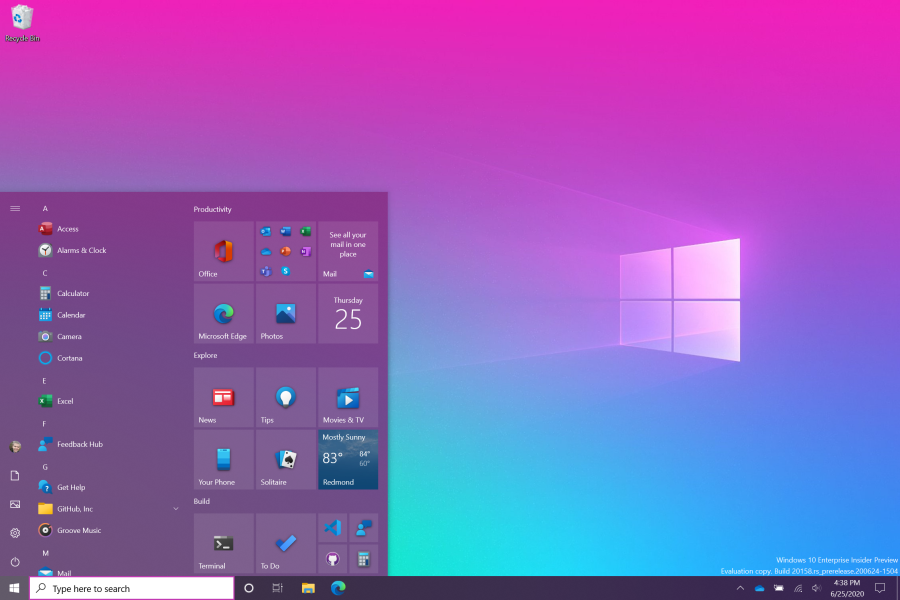
Пользователи Windows Insider на канале обновления Dev, получили Windows 10 Сборку 20161. Учитывая специфику канала Dev пока трудно понять, будут ли все изменения в обновлении 21H1. Ранее нам сообщали что слишком больших изменений в обновлении 20H2 ждать не стоит, так что новшеств из данной тестовой сборки мы точно не получим во втором крупном обновлении 2020 года.
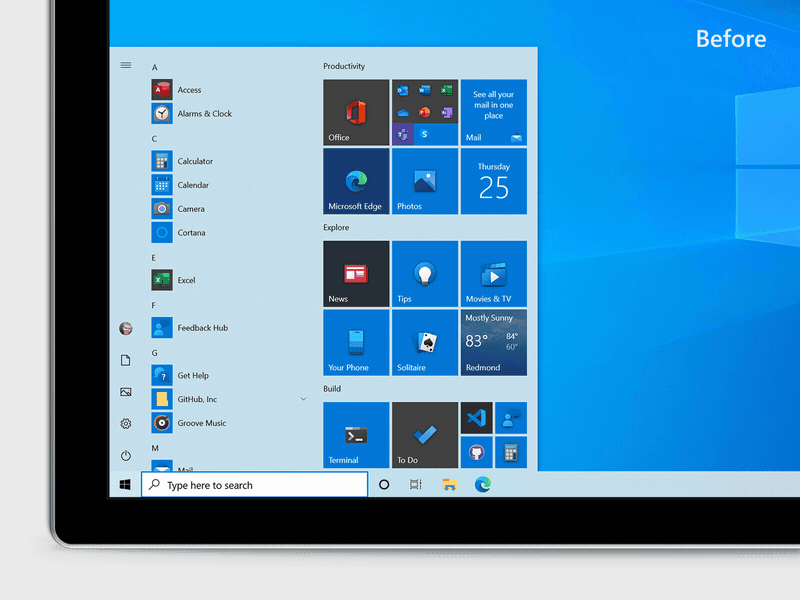
Начнем с нового Пуска. Теперь цветовой акцент в настройках не влияет на цвет фона плиток и иконок. Вместо этого на него больше влияет темная или светлая тема. Похоже кроме Почты и Погоды, остальные иконки лишились живых плиток (но это не точно). Впрочем, цветовой акцент также можно задать, но он влияет уже на весь Пуск и его цветовую гамму, не только на фон иконок.
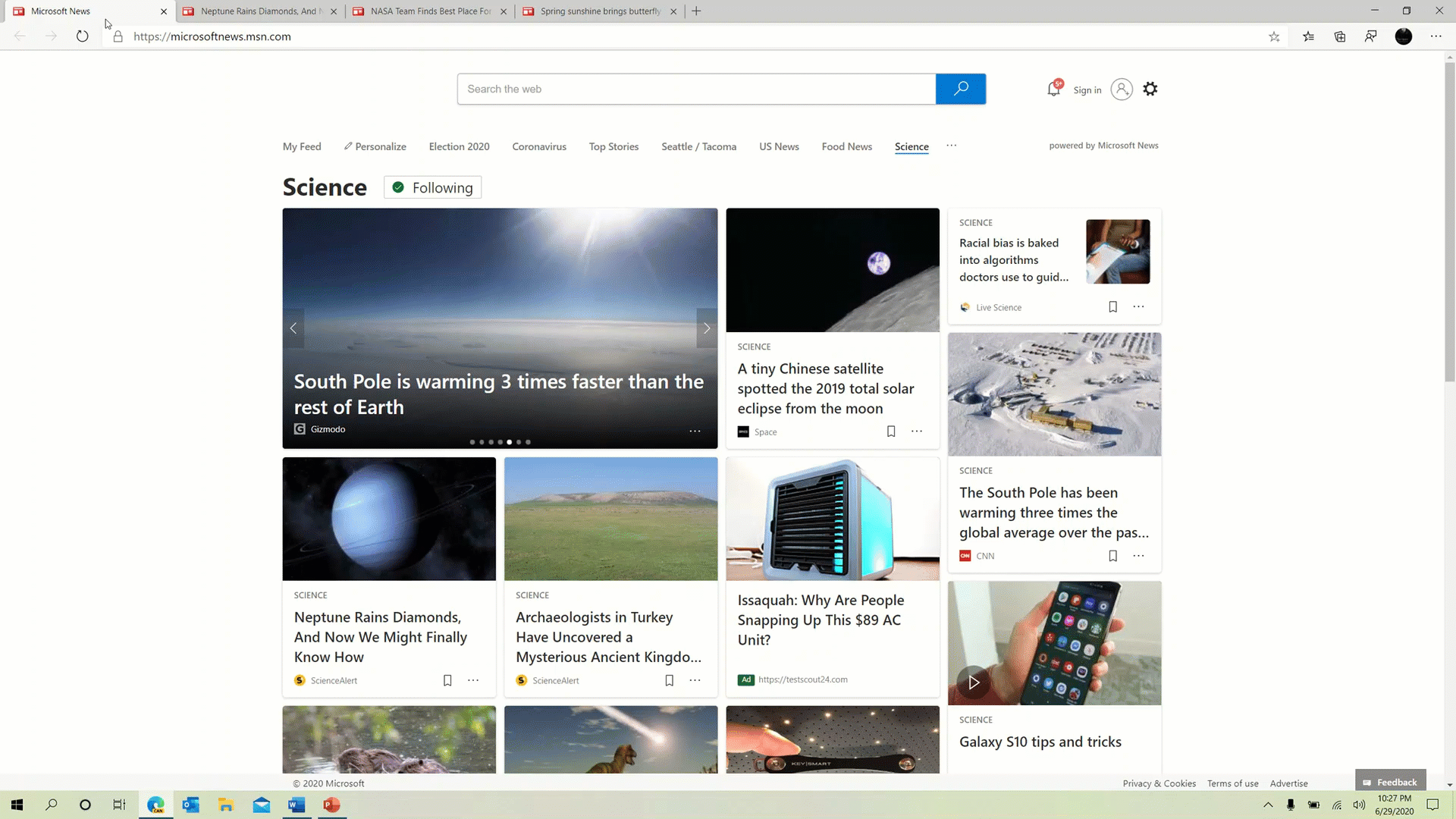
Мультизадачность в Edge была изменена. Теперь каждая вкладка в Edge будет отображаться отдельно если вы нажмете сочетание клавиш ALT + TAB. Если вкладок много, то будет куча пунктов из Edge и в добавок другие приложения. Смотрится неоднозначно, радует, что подобную мультизадачность можно отключить в настройках.
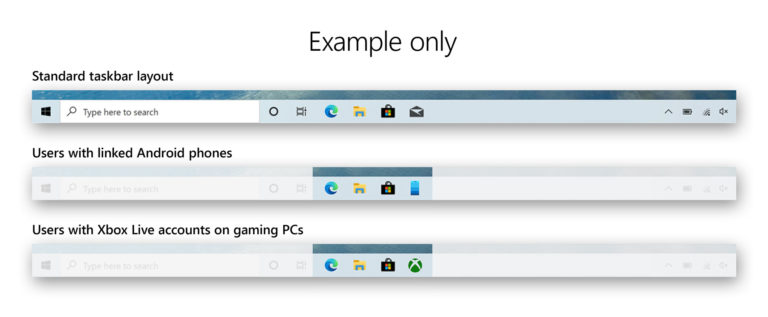
Новые пользователи, те кто переустанавливает, активирует новое устройство или ставит новую систему с нуля получат настройки панели задач. По сути, они сводятся к набору стартовых закрепленных иконок. И набор меняет иконку Почты, Xbox или Вашего телефона. Зачем это нужно – пока не ясно, в любом случаи, потом можно поменять всё как нужно самим пользователям.
Изменились уведомления, если точнее, то теперь на появляющейся плашке есть иконка приложения. Можно скопировать информацию о системе, в соответствующем пункте в Настройках появилась кнопка копирования. Приложение Калькулятора, умеет строить графики функций, последнее стало доступно не благодаря Microsoft, а благодаря сообществу, поскольку приложение Калькулятора теперь доступно на GitHub. Также исправили часть проблем и улучшили настройки устройств 2-в-1.
blogs.windows.com
Если вы нашли ошибку, пожалуйста, выделите фрагмент текста и нажмите Ctrl+Enter.
Посмотрите также:
- В Windows 11 тестирует папки в Пуске, Live Captions и другие…
- Microsoft объявила об изменении в каналах тестирования…
- Вышел Android 13 Developer Preview 1
- В Windows 11 тестируют вкладки в Проводнике
- Windows 11 получит вкладки в Проводнике и улучшения в…
- Обновленное приложение OneDrive начало поступать…
Год выпуска:
2020
Версия:
Windows 10 Enterprise 20161.1000 21H1 rs_PreRelease
Автор сборки:
Lopatkin
Платформа:
x86-x64
Язык интерфейса:
русский
Таблетка:
требуется
Системные требования:
CPU —
1 ggz
RAM —
1-2 gb
HDD —
4-6 gb
Video —
c DirectX 9.0
Display —
1024 x 768
Описание:
Максимально облегченные сборки Enterprise 20161.1000 21H1 rs_PreRelease c тайм бомбой до августа 2020 (пора бы MS и продлить, а так срок действия билда всего месяц), для ПК (планшетки с виртуальной экранной клавиатурой), с фильтром UWF, Framework 3.5, но без магазина, EDGE, Поиска, native, Unix, NFS, речи, рукописи, BitLocker, экранной и сенсорной клавиатур, xBox, метро приложений, Cortana, Defender, облака, телеметрии, кешей браузера, плеера, winsxs… Включены фильтр UWF, Framework 3.5, ASP.NET 4.5, DirectPlay… Поддержка AutoCAD, VisualStudio, нет поддержки VIDA, Forza 4…
Скачать Windows 10 Enterprise 20161.1000 21H1 rs_PreRelease BOMG by Lopatkin (x86-x64) (2020) {Rus} через торрент
windows-10-enterprise-20161_1000-21h1-rs_prerelease-bomg-by-lopatkin.torrent
[17 Kb] (cкачиваний: 160)
-
- 0
-