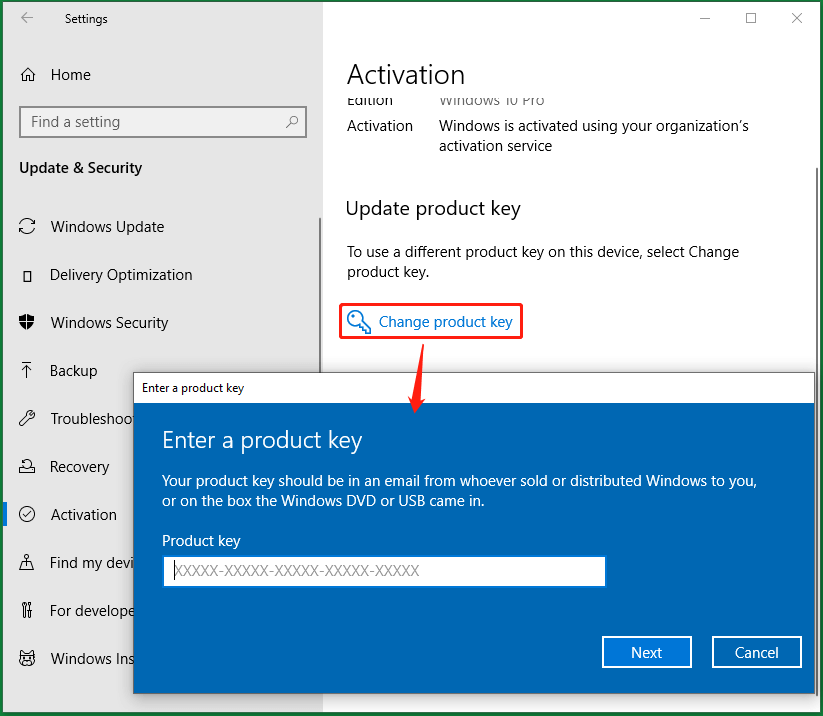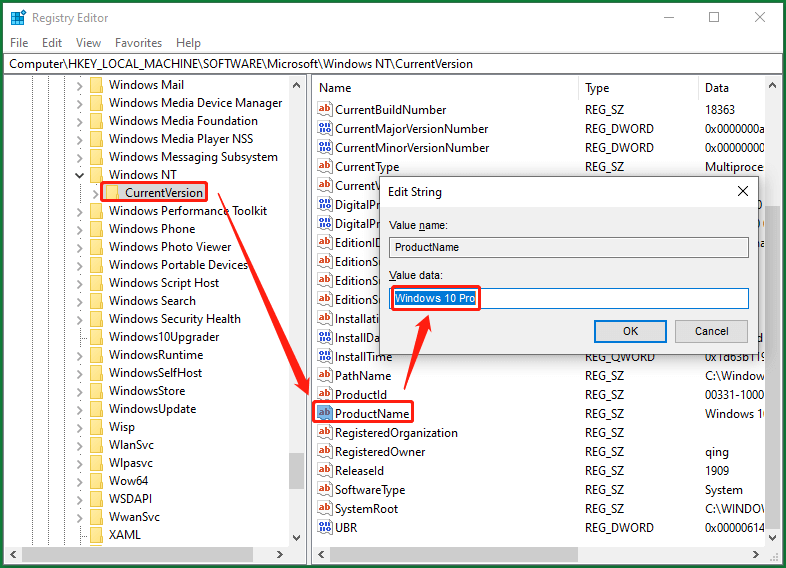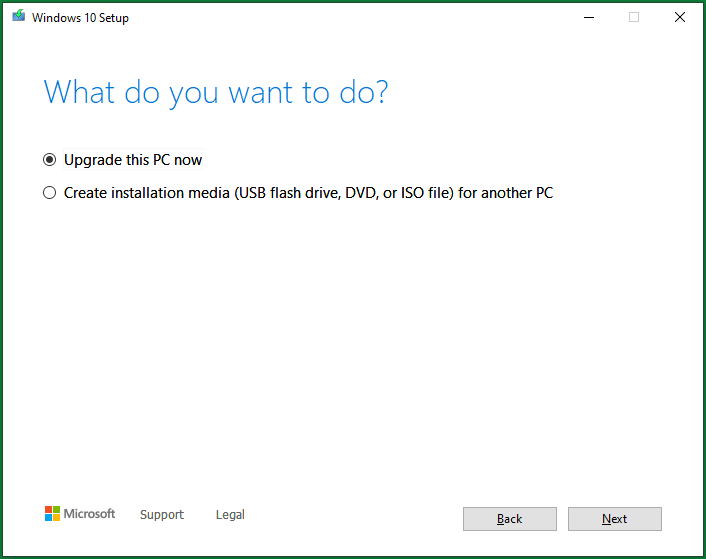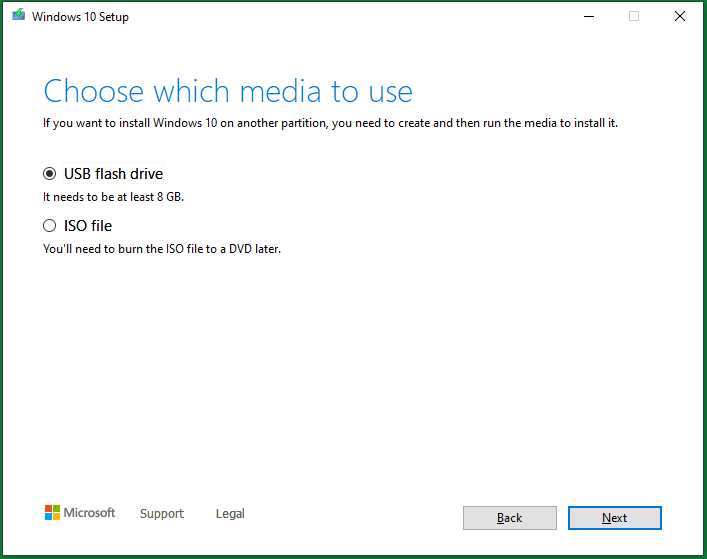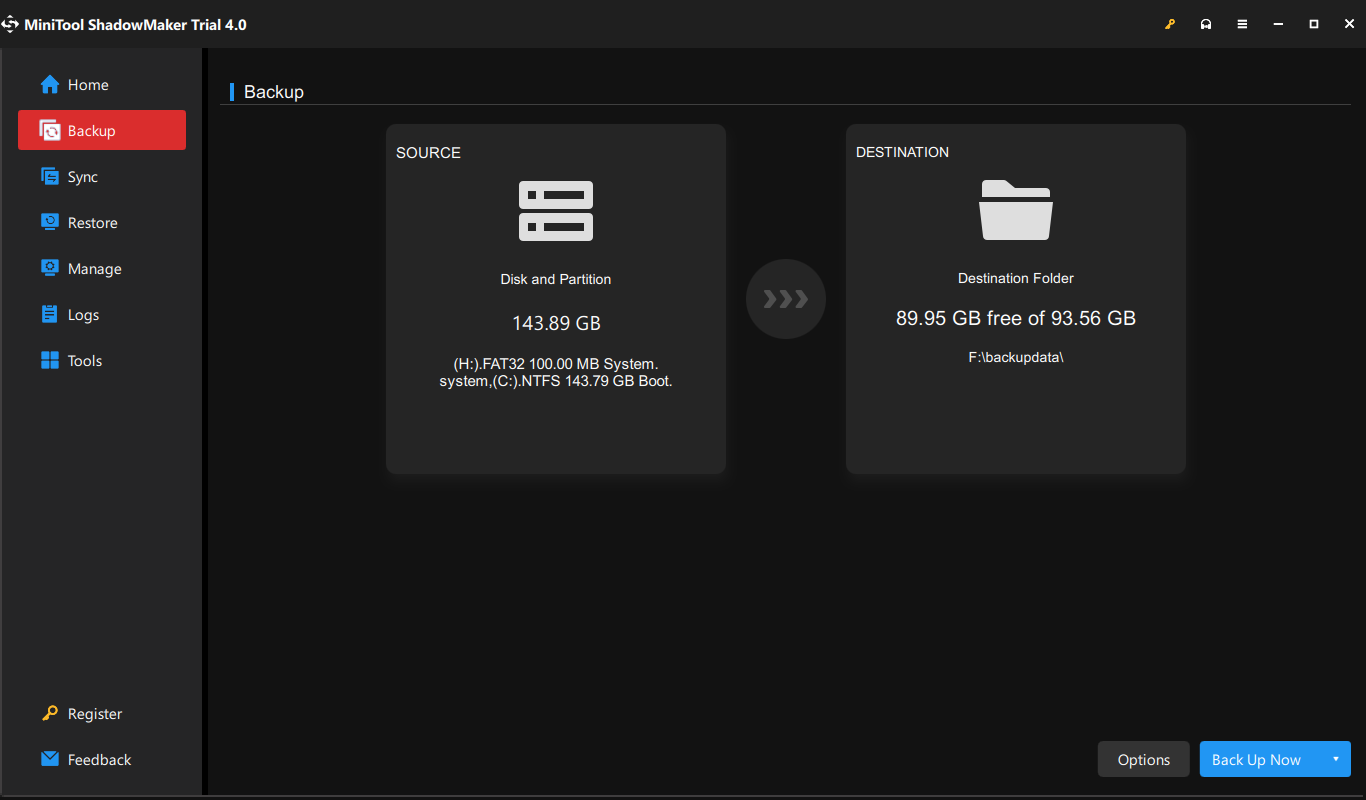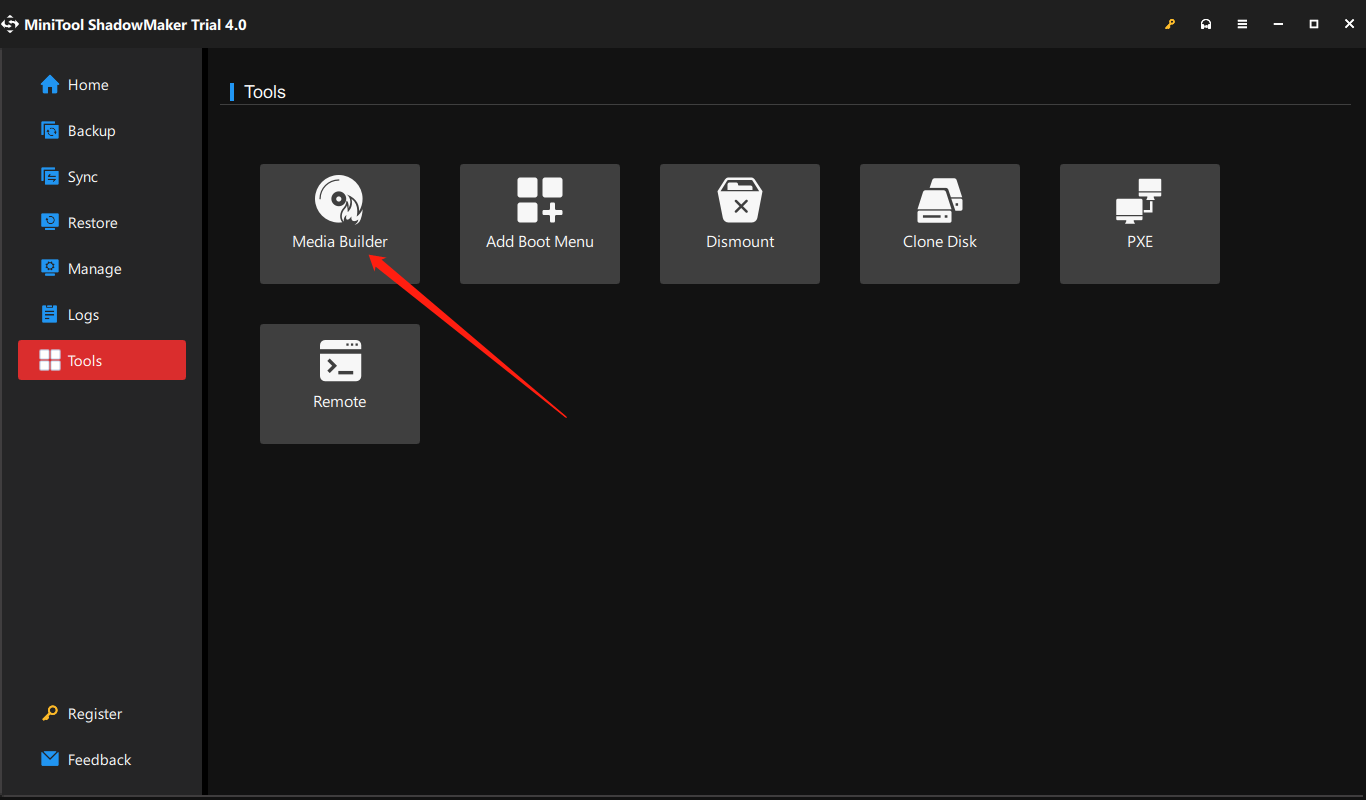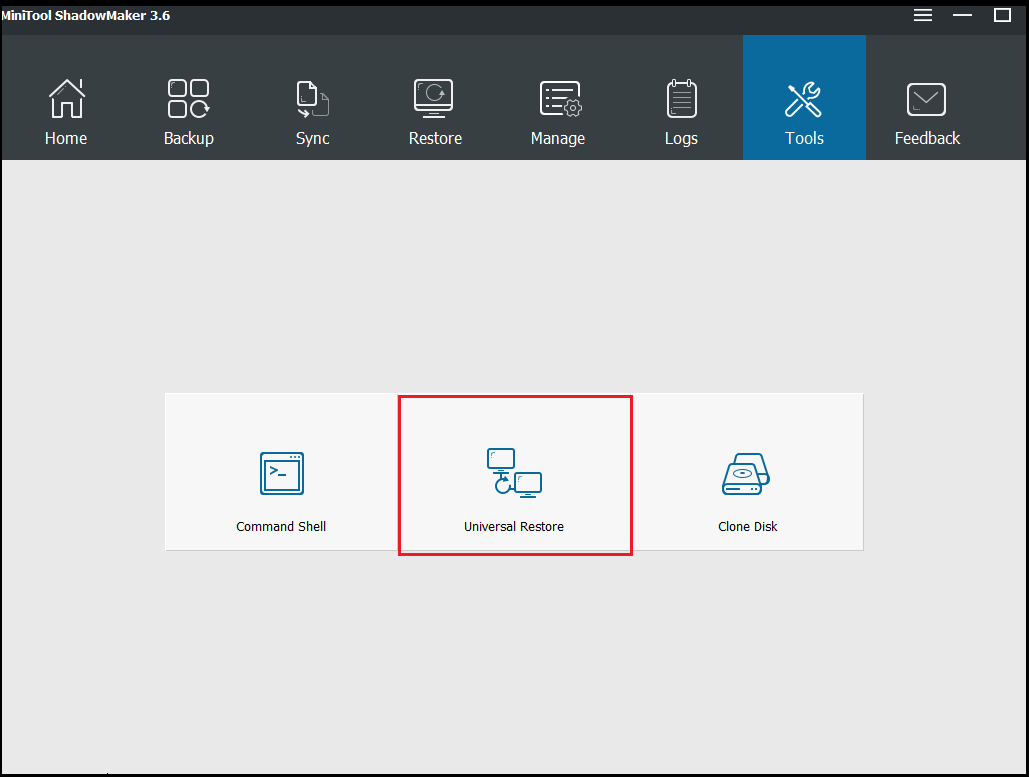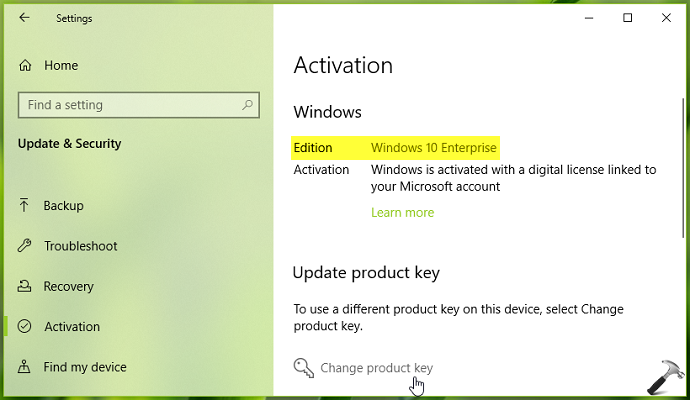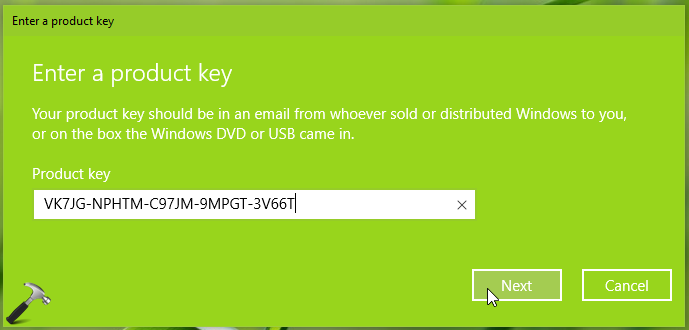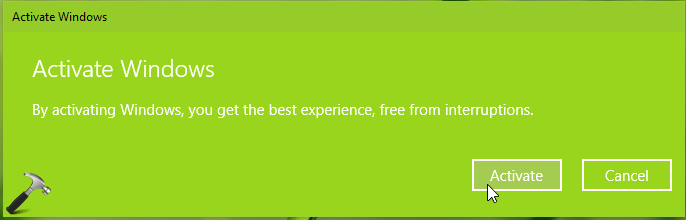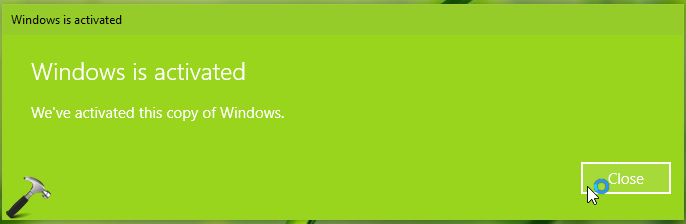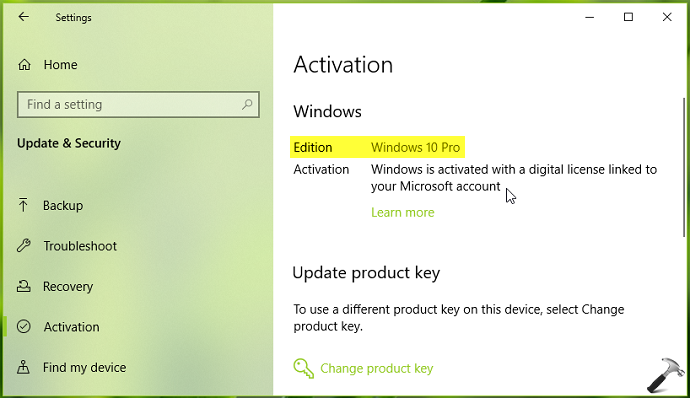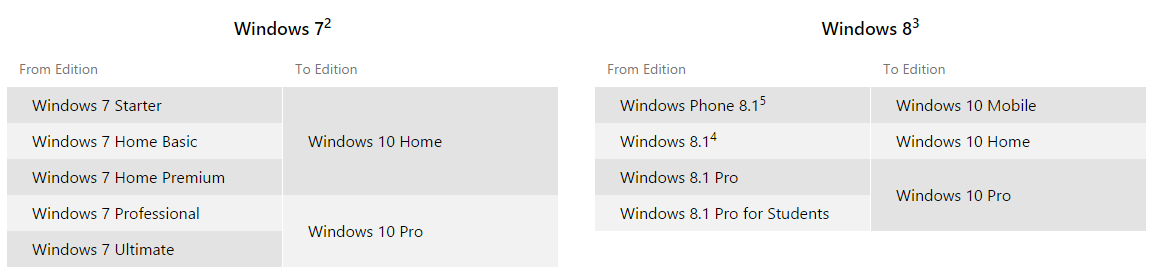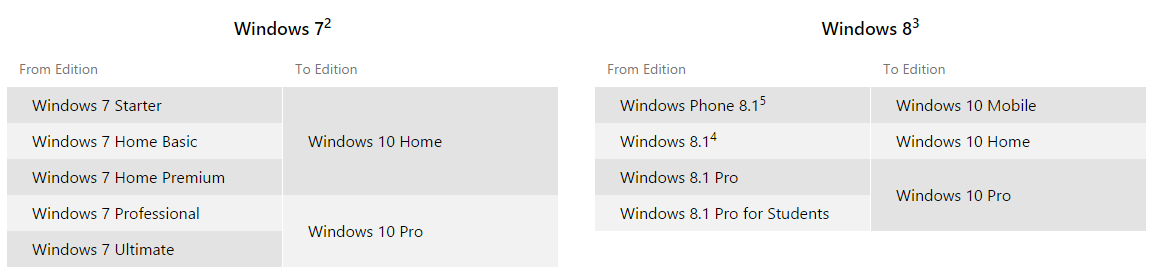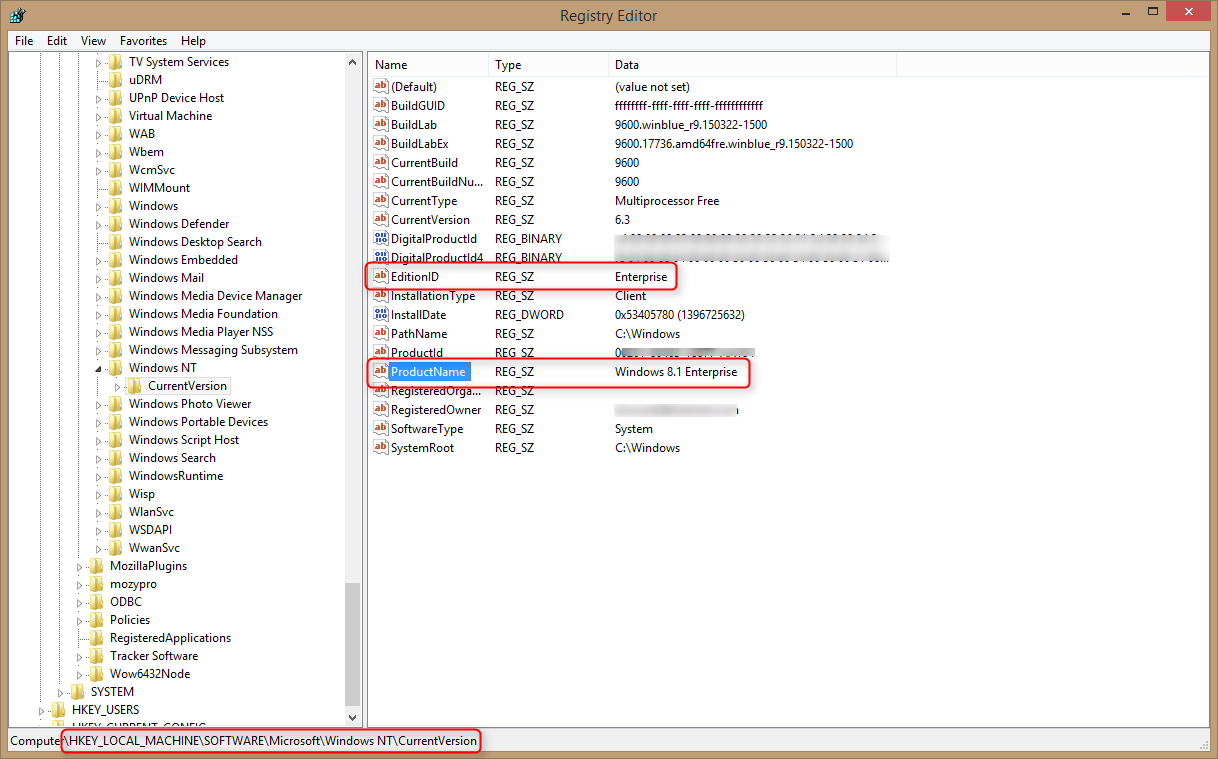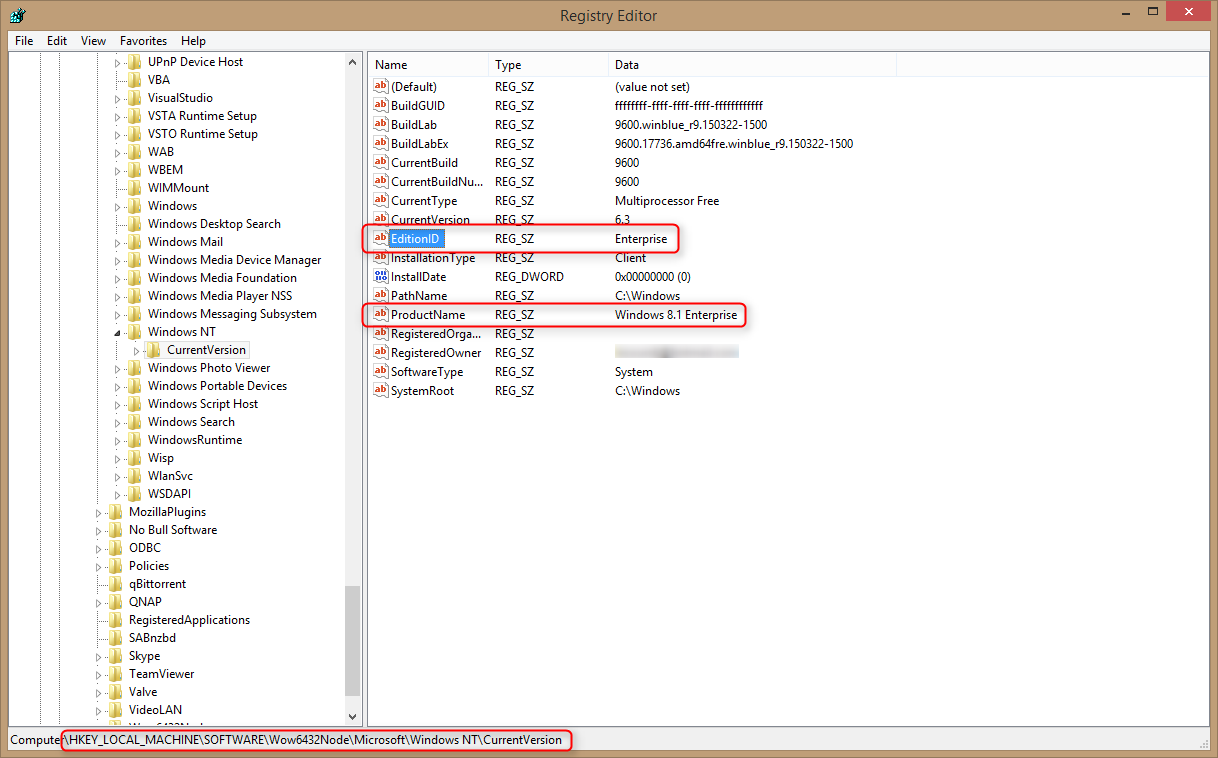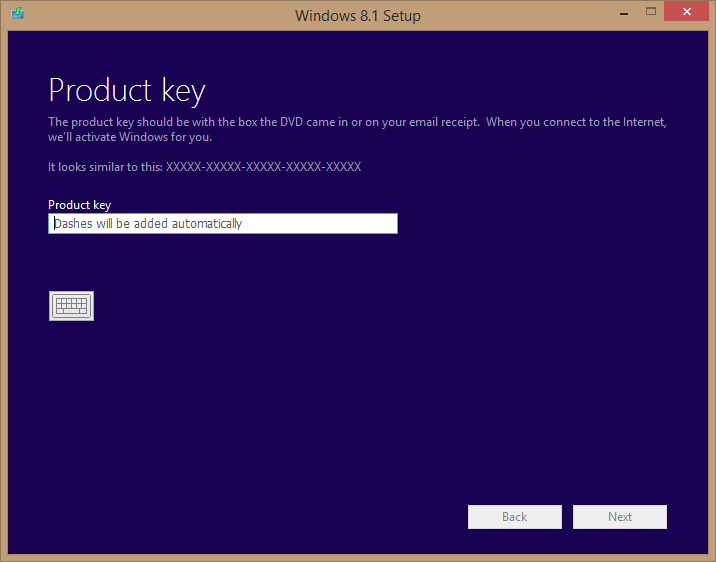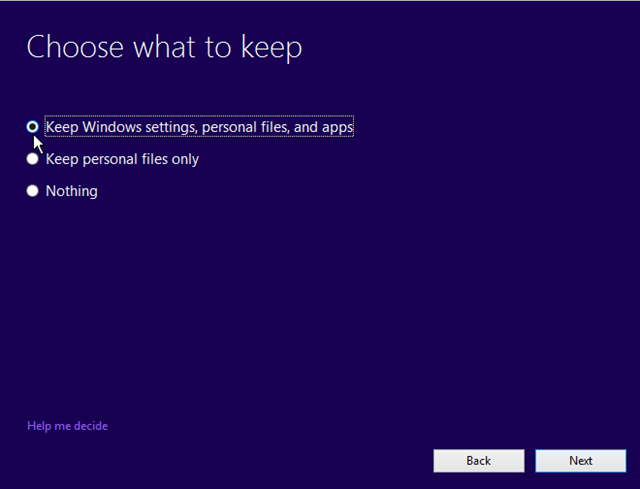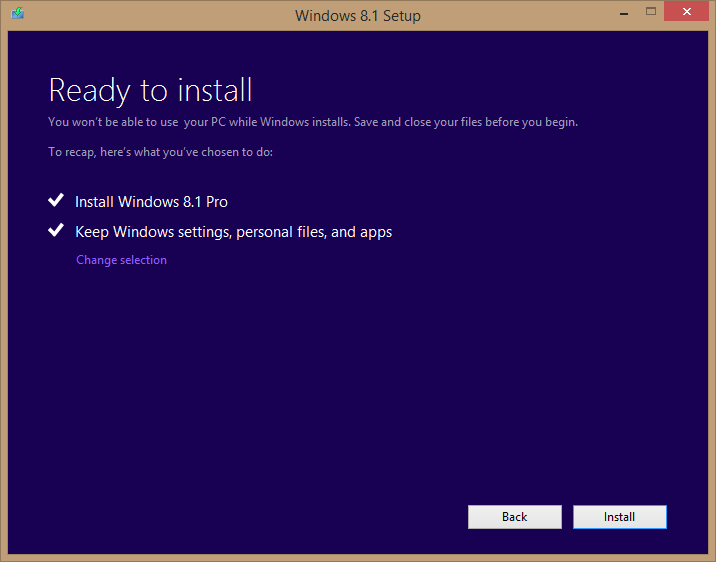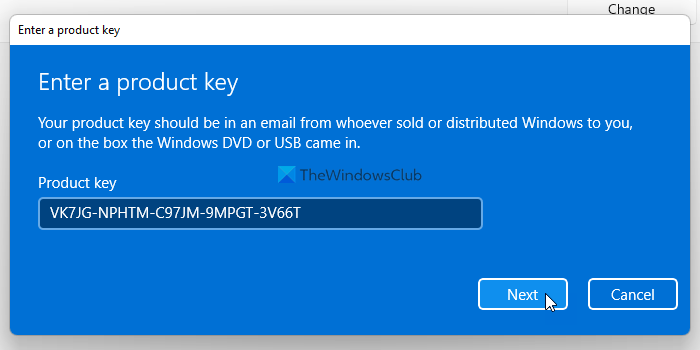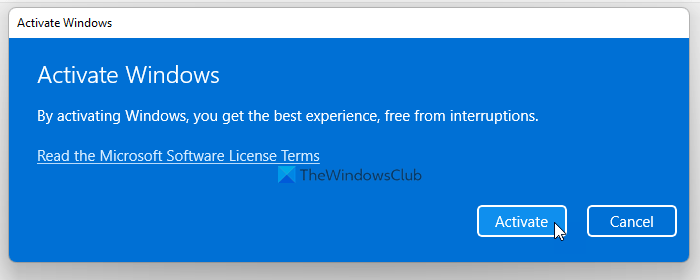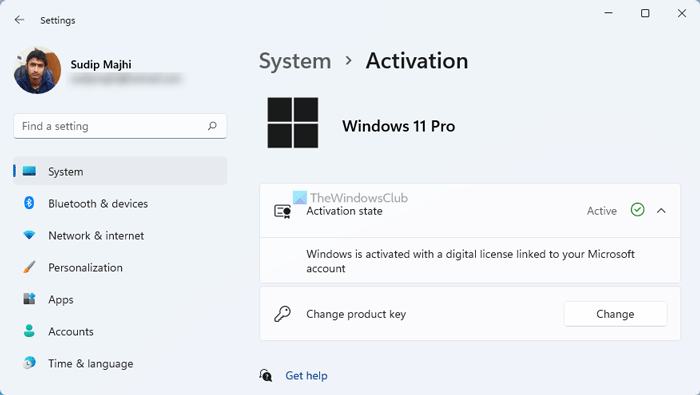The following content dissertated by MiniTool Software explains what downgrading from Windows 10 Enterprise to Pro is, why users need to do that, and most significantly how to achieve that without reinstalling personal applications.
What Does “Downgrade Windows 10 Enterprise to Pro” Mean?
Downgrading Windows 10 Enterprise to Pro refers to replacing your current Windows 10 Enterprise edition operating system (OS) with a lower Windows 10 Professional edition. Since Win10 Pro is less advanced than Win10 Enterprise, we usually regard this change as downgrading. On the contrary, to change Windows Pro to Enterprise, people call it “upgrade”.
Why Need to Downgrade Windows 10 Enterprise to Pro?
Users usually upgrade Windows 10 Pro to Enterprise to enjoy more features and better services for advanced tasks or gaming. However, why do some people want to change from Windows 10 Enterprise to Pro? There are several reasons.
- Users encounter some problems while using Windows 10 Enterprise system.
- Users don’t need the special services of Windows 10 Enterprise OS anymore.
- Users mistook Win 10 Enterprise with Win 10 Pro and installed it.
- Dismissed employees are not allowed to use the Enterprise license belonging to the company.
How to Downgrade from Windows 10 Enterprise to Pro?
Next, we will talk about how to downgrade Windows 10 Enterprise to Windows 10 Pro step by step. Please do exactly as what is described below.
Before starting, you need to do some preparations. On the one hand, you need to get a Windows 10 Pro license to register the PRO version you are going to install. On the other hand, you have to back up important data, especially personal files/folders, that you don’t want to lose during the downgrading process, which requires a clean installation of the system that erases all apps and files.
To create a backup of crucial files and tools, you will need a professional and reliable data backup program like MiniTool ShadowMaker, which enables you to back up vital items quickly and freely.
Free Download
The following solutions not only apply to Windows 10, but also Windows 11, 8.1, 8, 7.
#1 Downgrade Windows 10 Enterprise to Pro by Changing Product Key
The easiest way to turn Win10 Enterprise into Win10 Pro is to alter the Windows Registration key. However, you need to rely on a generic product key below as transit.
- For Windows 10 Pro: VK7JG-NPHTM-C97JM-9MPGT-3V66T
- For Windows 10 Pro N: 2B87N-8KFHP-DKV6R-Y2C8J-PKCKT
Now, let’s see how to downgrade Windows 10 Enterprise to Pro:
- Navigate to Windows 10 Enterprise Settings > Update & security > Activation.
- In the right section, click on the Change product key option.
- Next, input the Windows 10 Pro generic product key above into the column.
- Confirm the change with the Activate button.
If your Enterprise edition is upgraded from Pro before, you will be activated directly to the Pro edition after the above steps. If not, you have to further activate your system with a valid Windows 10 Pro license key that you should have got in the above preparation.
#2 Convert Windows 10 Enterprise to Pro Through Installation ISO
Secondly, you are able to replace Win10 Enterprise with the Pro edition using Windows 10 Pro installation ISO file.
- Get a Win10 Pro Installation ISO file.
- Click on the ISO file to open it.
- Double-click on exe to launch it.
- Then, it will notify you about system updates. You can choose either Download and install updates or Not right now.
- Accept applicable notices and license terms.
- Choose what to keep, keep personal files and apps, keep personal files only, or nothing.
Then, just follow the guidance to carry out the rest steps.
#3 Downgrade Windows 10 Enterprise to Pro in Media Creation Tool
Media Creation Tool is a Microsoft official program that can help you directly download all editions of Windows 10 automatically with its own downloader. With it, you do not need to manually find the official webpage and download the system you want.
For an important preparation, you have to change some settings in the registry. Go to ComputerHKEY_LOCAL_MACHINESOFTWAREMicrosoftWindows NTCurrentVersion in your Registry Editor, change ProductName string’s value from Windows 10 Enterprise to Windows 10 Pro and alter EditionID string’s value from Enterprise to Professional.
This preparation is to enable Media Creation Tool to automatically download Windows 10 Professional’s installation files in the below process.
- Download Media Creation Tool onto your PC.
- Then, double-click on the exe to start the process.
- Accept the applicable notices and license terms.
- Choose Upgrade this PC now and wait patiently to let it download Windows 10 necessary files and create Windows 10 media.
Then, just follow the on-screen instructions to finish the task.
#4 Change Windows 10 Enterprise to Pro with Installation Media
To downgrade from Win10 Enterprise to Pro with an installation device, you can carry out the operations on the target computer with the same preparations as described in the above Method 3. Or, you can perform the task on a Windows 10 Pro PC if you have one without those preparations.
No matter on which machine, just select Create installation media (USB flash drive, DVD, or ISO file) for another PC in the fourth step in the above method 3. Then, specify the language, edition, and architecture. Next, select which kind of installation media you’d like to create, USB flash drive or ISO file. Then, just follow the guide to finish.
If you choose a USB flash drive, you need to prepare a blank USB with no less than 8 GB storage space and insert it into your computer. If there are important files within the USB, just move them out or back them up with MiniTool ShadowMaker.
Free Download
If you select an ISO file, just pick up a location to save the ISO image and later burn it into a USB or CD/DVD for use with Windows Disc Image Burner.
Then, you can clean install Windows 10 Pro on your computer with the installation USB/CD/DVD.
#5 Downgrade Windows 10 Enterprise to Pro via Backup and Restore
Finally, if you have another computer running Windows 10 Pro edition, you can create a backup of the system and restore the backup to Windows 10 Enterprise PC. This will rely on MiniTool ShadowMaker mentioned above.
For preparation, you need to connect 2 USB disks to the Win10 Pro PC, one for storing the system image and one for creating bootable media.
- Download and install MiniTool ShadowMaker on the Win10 Pro machine.
- Launch the tool. If it asks for purchase, click the Keep Trial option to continue using it for free.
- In its main interface, move to the Backup tab.
- In the Backup tab, the source for system backup is selected by default.
- Click on the Destination module to select a USB hard drive to save the system image.
- Click Back up Now to start.
Wait until the process completes. Then, you need to create a bootable media with MiniTool ShadowMaker to boot Win10 Enterprise computer into Windows PE (Windows Preinstallation Environment) to conduct system restore. Just go to the Tools tab and select Media Builder to follow the instruction.
Next, connect the two USB disks to the Win10 Enterprise computer and set up the machine to boot from the bootable USB in its BIOS. When you successfully boot up from the bootable USB, you will enter WinPE and MiniTool ShadowMaker will open automatically.
- Switch to the Tools tab in MiniTool ShadowMaker.
- Click on the Universal Restore option, which improves the chance of system bootability after restoration compared to normal system restore.
- Then, follow the guide to finish the system restoration to a different computer.
Wait until the whole process completes. In this way, you have managed to alter OS from Enterprise to Pro.
Windows 10 Enterprise vs Pro
In general, Windows 10 Enterprise is almost identical to Windows 10 Pro and event to Windows 10 Home in terms of user interface (UI) except for the name in Windows Settings and the config screen. As for function, the advanced Win10 Enterprise system provides more features than the Win10 Pro system, which offers more utilities than Win10 Home.
The following are the features that are only available in Windows 10 Enterprise compared with Windows 10 Pro.
- DirectAccess: It is a VPN-type component that allows automatic VPN connections every time a user connects directly to the network while increasing security through an encrypted session.
- AppLocker: It enables you to create AppLocker rules in the Local Security Policy editor by setting up a whitelist and blacklist for programs as you preferred.
- App-V (Application Virtualization): It permits system administrators to create virtual instances of apps in a container. Then, Windows can run those programs in a self-contained virtual environment.
- UE-V (User Experience Virtualization): It enables users to save their system and app settings as they move from one computer to another so as to work in the same Windows environment.
- WTG (Windows To Go): It allows users to install Windows onto a USB flash drive or an external hard disk. So, you can plug the USB into any other computer and boot from it to work under a familiar system.
Knowing the above features that are embedded in Win10 Enterprise OS but not in Win10 Pro OS, you may have an impulse to upgrade from Windows 10 Pro to Enterprise to enjoy them. However, it’s somehow troublesome to upgrade a system that is similar to downgrade a system described above. If you really want some features above like Windows To Go, you can rely on third-party programs such as MiniTool ShadowMaker mentioned above to help you create bootable media.
Free Download
As for Windows Enterprise or Pro, which is better or which to choose, it’s hard to say. They are just two editions of the Windows operating system for users with different needs. You need to select the one that suits you most.
Verdict
That is all about downgrading Windows 10 Enterprise to Pro. Hope you can understand the information and manage to degrade Windows 10 Enterprise to Pro. If you have any different ideas or want to share something about this topic, just leave a comment below. If you encounter any problem while using MiniTool ShadowMaker, just contact [email protected].
Also read:
- Can You Use Filter on Snapchat Video Call? Yes or No?
- What’s the Best Frame Rate for 4k Video? 60 FPS or 50 FPS?
- How to Tag/Untag Photos on Facebook & Hide/See Tagged Photos?
- Windows 11 Video Editor Fade out/in: Movie Maker/Photos/Clipchamp
- [7 Fixes] Windows 11 Can’t Find Camera or Camera Doesn’t Work
- Remove From My Forums
-
Question
-
I have a Microsoft Surface 2 Pro with Windows 10 Enterprise. Activation code impossible to find. It is no longer on a corporate network.
W10 is performing well although at the right hand bottom you can always read «Activate Windows» on the back ground.
I have decided to purchase Windows 10 Home or Pro to have a new key and a new version of Windows.
I suppose that in order to make it work I ought to downgrade from Enterprise to Professional, but I have no clue on how to do this.
Anybody can help?
Thanks.
Answers
-
Your idea is correct, buy a Home or Pro key can activate corresponding version’s system.
From my survey, we can downgrade Windows 10 Enterprise to Pro by modify registry, but after degrading, your system might be non-activated, and you still need a Windows 10 Pro/Home iso image or a bootable USB drive or a DVD drive.
Look at this video for more information
downgrade Windows 10 Enterprise to Pro
https://www.youtube.com/watch?v=r5GnFru0zas
Please Note: Since the website is not hosted by Microsoft, the link may change without notice. Microsoft does not guarantee the accuracy of this information.
Therefore, directly execute a clean install seems more simple, just buy a product key, then get your Windows 10 from here.
https://www.microsoft.com/en-au/software-download/windows10
Regards
Please
mark the reply as an answer if you find it is helpful.If you have feedback for TechNet Support, contact
tnmff@microsoft.com-
Proposed as answer by
Friday, July 15, 2016 9:26 AM
-
Marked as answer by
Kate LiMicrosoft employee
Friday, July 22, 2016 5:02 PM
-
Proposed as answer by
-
There is no downgrade or upgrade path from Windows 10 Enterprise version.You need to perform a
Clean installation in order to install Windows 10 Professional.You need to
download and create installation media, either on a DVD or a flash drive, and install it from there.
S.Sengupta, Windows Experience MVP
-
Proposed as answer by
ZigZag3143x
Monday, July 11, 2016 9:27 AM -
Marked as answer by
Kate LiMicrosoft employee
Friday, July 22, 2016 5:02 PM
-
Proposed as answer by
-
You don’t need to buy a Windows 10 key actually.
The Surface Pro 2 has it’s own Windows 8.1 Pro license so you can use the free upgrade to Windows 10 before the end of July.Didn’t test if you can immediately install a Windows 10 because mine was upgraded last year before it was possible to use a Windows 7/8.1 key to install Windows 10.
If it doesn’t work, you can still download the Windows 8.1 Recovery media from this site then perform an in-place upgrade.
Download a recovery image for your SurfaceGerald
-
Proposed as answer by
Kate LiMicrosoft employee
Friday, July 22, 2016 5:02 PM -
Marked as answer by
Kate LiMicrosoft employee
Friday, July 22, 2016 5:02 PM
-
Proposed as answer by
Приветствую вас, дорогие друзья!
Сегодня в статье хотел затронуть актуальную тему, про котрую меня многие спрашивали, а именно — как сменить редакцию Windows 10 без переустановки ОС, с сохранением всех установленных программ, документов, настроек и прочего.
— Скажу сразу, операция не сложная и потребует немного времени сейчас все покажу и расскажу.
Довольно часто у пользователей и администраторов возникает вопрос – возможно ли обновить младшую редакцию Windows 10 (например, Home или Pro) до более функциональной старшей (например, до Pro или Enterprise соответственно). В этой статье мы рассмотрим, как повысить редакцию Windows 10 без переустановки ОС, с сохранением всех установленных программ, настроек и документов.
В работе по данному вопросу мы будем использовать команду DISM.
Для начала узнаем текущую редакцию Windows 10 с помощью команды DISM:
DISM /online /Get-CurrentEdition
В нашем примере используется Windows 10 Enterprise.
Затем, нам нужно вывести список редакций, до которых можно обновить нашу версию Windows 10, для этого используем следующую команду:
DISM /online /Get-TargetEditions
Даунгрейд с Windows 10 Enterprise до Professional
Так получилось, что устанавливалась операционная система с диска, где была только редакция Windows 10 Enterprise, а корпоративный ключ приобретенный организацией предполагает лицензирование версии Windows 10 Professional. Возможно ли сделать даунгрейд версии ОС без переустановки? — Да!
— Сейчас расскажу как:
Для даунгрейда редакции Windows 10 Enterprise до Professional нужно указать ключ продукта. Нужно указать KMS ключ для Windows 10 Professional (W269N-WFGWX-YVC9B-4J6C9-T83GX).
Нельзя использовать MAK ключ для апгрейда редакции. Если вы хотите использовать MAK ключ для активации Windows 10 Professional, сначала смените редакцию с помощью KMS ключа, как описано ниже, и только после этого можно активировать Windows MAK ключом.
Попробуем обновить редакцию с помощью команды DISM /Set-Edition, которая используется для обновления редакции Windows Server.
DISM.exe /online /Set-Edition:Professional/AcceptEula /ProductKey:W269N-WFGWX-YVC9B-4J6C9-T83GX
Данная команда возвращает ошибку:
Error: 50 Setting an edition is not supported with online images.
Тем самым можно понять, что онлайн апгрейд редакции не поддерживается, так как нужно загружаться с помощью загрузчика среду WinPE/WinRE и выполнять апгрейд образа Windows 10. Это муторно, долго и не удобно. В общем это не для нас.
Давайте воспользуемся утилитой Changepk.exe для автоматического апгрейда/даунгрейда редакции Windows 10 и попробуем обновить редакцию с Windows 10 Enterprise до Win 10 Professional командой:
Changepk.exe /ProductKey W269N-WFGWX-YVC9B-4J6C9-T83GX
Через одну-две минуты редакция вашей Windows 10 изменится на Professional (никаких дополнительных действий с вашей стороны не потребуется!). Осталось только активировать вашу Windows онлайн или на KMS-сервере, если такой у вас есть.
Вышеописанный механизм смены редакций предполагает как даунгрейд так и апгрейд редакций, в пределах которые видны после выполнения команды DISM /online /Get-TargetEditions то есть работает в обе стороны.
Апгрейд домашней редакции Windows 10 Home до Pro
Аналогичным образом вы можете обновить Windows 10 Home до Pro без потери данных и переустановки программ.
Проверьте текущую редакцию командой:
Dism.exe /Online /Get-CurrentEdition
Затем, выведите список редакций, до которых можно обновить Windows 10 Home:
DISM /online /Get-TargetEditions
В списке будет редакция Professional. Единственное отличие состоит в том, что для Windows 10 Home не поддерживаются рассмотренные выше способы обновления для редакции Professional, поэтому либо вы умазываете новый ключ продукта вручную, либо приобретаете лицензию на Windows 10 Professional в магазине Microsoft. Для ввода нового ключа в редакции Windows 10 Professional вручную воспользуйтесь командой:
Changepk.exe
Чтобы указать ключ новый Windows 10 Pro вручную, выполните команду:
Changepk.exe
Укажите свой ключ Windows 10 Pro и Подтвердите апгрейд редакции, нажав кнопку Активировать. Через некоторое время Апгрейд будет окончен и система запросит перезагрузку компьютера.
Вот и всё, теперь вы знаете как изменить редакцию Windows 10 не прибегая к переустановки ОС.
А я с вами прощаюсь, впереди будет еще много интересного материала.
Подписывайтесь на обновления блога:
Наша Группа ВКонтакте
Наш RSS-канал
Наш Telegram-канал
E-mail подписка
До новых встреч!
Previously, we’ve shared you following guide to convert your Pro edition into Enterprise edition:
How To Upgrade Windows 10 Pro To Enterprise Edition
Enterprise editions are usually used by corporate networks. In case if you’re no longer part of any organizational network and want to convert back your Enterprise edition to Pro, this article will help you with that. There might be some other reasons as well, which leads you to convert Enterprise into Pro edition such as activation method, telemetry etc.
But the good thing is that you can easily downgrade your Enterprise edition into Pro without reinstalling entire operating system and without losing your data. This will be most helpful to user accidentally and unknowingly moved to Enterprise edition while they opt to upgrade from Home to Pro edition via Microsoft Store. This is possible because the Pro edition and Enterprise edition are installed from same multiple edition Windows 10 ISO file. The ISO file based installation lets users to install or switch to any edition of choice they want.
So in this article, we’ll simply use Pro edition generic product key and switch back to Pro from Enterprise. As you’ve previously upgraded from activated Pro edition, your system will automatically activated when you switch to Pro. In case if you’re switching to Pro edition from Enterprise (never upgraded Pro to Enterprise), you’ll need to additionally activate Pro edition with its unique license key.
Please refer below mentioned steps to convert your Windows 10 Enterprise to Pro edition.
How To Downgrade Windows 10 Enterprise To Pro Edition
1. On your Windows 10 Enterprise, go to Settings app > Update & security > Activation. In the right pane of this window, click Change product key.
2. Now type following product key in Enter a product key prompt and click Next:
VK7JG-NPHTM-C97JM-9MPGT-3V66T
3. Moving on, in Activate Windows prompt, click Activate button.
4. Assuming you’ve previously upgraded from activated Windows 10 Pro to Enterprise edition, in few seconds, you’ll receive We’ve activated this copy of Windows message. Click Close.
5. You can now check and confirm the Edition, which should be pointing to Windows 10 Pro.
In this way, you can downgrade Windows 10 Enterprise edition to Pro edition.
Check this video to illustrate this method:
That’s it!
READ THESE ARTICLES NEXT
- Downgrade Windows 11 Pro to Home
- How to Find Out Installed Windows 11 Edition
- Downgrade Windows 11 Enterprise to Pro edition
- How to upgrade Windows 11 Pro to Enterprise edition
- How to upgrade Windows 11 Home to Pro
- Compare Windows Server 2022 editions
- FIX: Something Happened And We Couldn’t Start The Upgrade
- FIX: Upgrade From Windows 10 Home To Pro Results In Enterprise Edition
- A Quick Comparison Of Windows 10 Editions
- [How To] Upgrade Windows 10 Pro To Enterprise Edition
Windows 10 is coming out tomorrow. You want to install the latest Windows version to have the new OS features but you found out that one of your computer is running Windows 8 Enterprise edition which is not covered by the free Windows 10 upgrade. If you don’t need the Enterprise features, you can decided to downgrade your Windows 8.1 Enterprise edition to Windows 8.1 Pro to have the free upgrade to Windows 10.
This post will show you how to downgrade / change Windows edition from Enterprise to Professional in a couple of steps. This procedure works for Windows 7, 8 and 8.1 and you won’t need to reinstall your software and apps. The whole procedure should take about 30 minutes.
What you need
- Windows 8 Pro media
- A valid Windows 8 Pro product key
- Valid backup of you data in case something goes wrong
Which version can be upgraded to Windows 10
The following Windows versions can upgrade free to Windows 10 Home:
- Windows 7 Starter
- Windows 7 Home Basic
- Windows 7 Home Premium
- Windows 8.1
The following Windows versions can upgrade free to Windows 10 Pro:
- Windows 7 Professional
- Windows 7 Ultimate
- Windows 8.1 Pro
- Windows 8.1 Pro For Students
The following charts shows which version of Windows 10 you will get depending of you Windows 7 / 8 version:
Here’s what’s to be done to change Windows edition from Enterprise to Professional:
- Open Regedit.exe
- Navigate to HKLMSoftwareMicrosoftWindows NTCurrentVersion
- Change ProductName to Windows 8.1 Professional
- Change EditionID to Professional
- Navigate now to HKLMSoftwareWow6432NodeMicrosoftWindows NTCurrentVersion
- Change ProductName to Windows 8.1 Professional
- Change EditionID to Professional
- Close Regedit.exe
- Start the Windows 8.1 Pro installation
- Enter your 8.1 Professional product key when prompted
- On the Chose what to keep screen, select Windows settings, personal files and apps
- Review your selection and click Install
The computer will now reboot and once restarted you will have a Windows 8.1 Pro computer.
The next step is to update you PC using Windows Update. Once all updates are installed, you just have to wait for your computer to receive your free copy of Windows 10.
Bonus tip : Once the downgrade is successful you can safely delete the Windows.old folder to free up some hard disk space. See this link for detail on how to do this.
Download PC Repair Tool to quickly find & fix Windows errors automatically
Although Windows 11 or Windows 10 Enterprise edition has a few more features than the Pro edition, if you do not want to use it, you can always downgrade to the desired version. Here is how you can downgrade Windows 11/10 Enterprise to Pro edition within moments.
The Enterprise edition of Windows 11 or Windows 11 is mainly for organizations like schools, colleges, offices, etc. Let’s assume that you opted for the Enterprise edition due to some reason. However, now you want to move back to the Pro edition because you have a valid product key for that edition. In such cases, this guide could help you to get the job done.
Before getting started, you must know a few things:
- A valid product key for the Pro edition is required.
- We have provided a generic key to change the edition. However, it doesn’t activate your copy of Windows 11/10. It just replaces the Enterprise edition with the Pro.
- If you have a digital license linked to your Microsoft account, you can sign in to your account to activate the copy of Windows 11/10.
To downgrade Windows 11/10 Enterprise to Pro edition, follow these steps:
- Press Win+I to open Windows Settings.
- Go to System > Activation.
- Click on the Change button.
- Enter the product key and click the Next button.
- Click on the Activate button.
- Restart your computer to get the change.
To learn more about these steps, continue reading.
At first, you need to press Win+I to open Windows Settings on your computer. Ensure that you are in the System tab. If so, click on the Activation menu visible on the right-hand side.
Here you can find two options – Activation state and Change product key. You need to click on the Change button associated with the Change product key. Now you need to enter the Windows 11/10 Pro edition’s product key. However, if you do not have a valid product key or have a digital license, you can enter the following generic key:
VK7JG-NPHTM-C97JM-9MPGT-3V66T
Then, click the Next button.
Once your computer detects the product key, it displays an Activate button. You need to click on it.
Once it displays the Windows is activated message, you need to reboot your computer. While rebooting, it might take a few minutes to change the edition.
Once done, you can open the Windows Settings, go to System > Activation and find out the Activation state. As mentioned earlier, if you have a digital license, you need to sign in to your Microsoft account to activate the copy.
Can you change Windows from Enterprise to Pro?
Yes, you can change Windows 11/10 Enterprise to Pro. Whether you want to move from Enterprise to Pro or Pro to Enterprise, you can do that without any problem. All you need is a valid product key of the desired edition. On the other hand, you can also use a generic product as well.
Can you downgrade from Windows 11?
Yes, you can downgrade from Windows 11 to Windows 10 within moments. However, one important thing you must know is that you can roll back within ten days. Following that, you need to clean install Windows 10 on your computer in order to ditch Windows 11 and continue using Windows 10.
That’s all! Hope this guide helped.
Read Next: Download Windows 11/10 Enterprise ISO using Media Creation Tool.
Sudip loves to engage with the latest technology & gadgets. Apart from writing about all things technology, he is a Photoshop junkie and a football enthusiast.
Хотя выпуск Windows 11 или Windows 10 Enterprise имеет несколько больше функций, чем выпуск Pro, если вы не хотите его использовать, вы всегда можете перейти на нужную версию. Вот как вы можете за считанные минуты понизить версию Windows 11/10 Enterprise до версии Pro.
Корпоративная версия Windows 11 или Windows 11 в основном предназначена для таких организаций, как школы, колледжи, офисы и т. д. Предположим, что вы по какой-то причине выбрали версию Enterprise. Однако теперь вы хотите вернуться к версии Pro, поскольку у вас есть действительный ключ продукта для этой версии. В таких случаях это руководство может помочь вам выполнить работу.
Прежде чем приступить к работе, вы должны знать несколько вещей:
- Требуется действительный ключ продукта для версии Pro.
- Мы предоставили общий ключ для изменения редакции. Однако он не активирует вашу копию Windows 11/10. Он просто заменяет редакцию Enterprise на Pro.
- Если у вас есть цифровая лицензия, связанная с вашей учетной записью Microsoft, вы можете войти в свою учетную запись, чтобы активировать копию Windows 11/10.
Чтобы понизить версию Windows 11/10 Enterprise до версии Pro, выполните следующие действия:
- Нажмите Win+I, чтобы открыть настройки Windows.
- Перейти к Система > Активация.
- Нажать на Изменять кнопка.
- Введите ключ продукта и нажмите кнопку Следующий кнопка.
- Нажать на Активировать кнопка.
- Перезагрузите компьютер, чтобы изменения вступили в силу.
Чтобы узнать больше об этих шагах, продолжайте читать.
Сначала вам нужно нажать Win + I, чтобы открыть настройки Windows на вашем компьютере. Убедитесь, что вы находитесь на вкладке «Система». Если это так, щелкните меню «Активация», которое отображается справа.
Здесь вы можете найти две опции — Состояние активации и Изменить ключ продукта. Вам нужно нажать на Изменить кнопка, связанная с Изменить ключ продукта. Теперь вам нужно ввести ключ продукта версии Windows 11/10 Pro. Однако если у вас нет действительного ключа продукта или цифровой лицензии, вы можете ввести следующий универсальный ключ:
VK7JG-NPHTM-C97JM-9MPGT-3V66T
Затем нажмите кнопку Далее.
Как только ваш компьютер обнаружит ключ продукта, он отобразит кнопку «Активировать». Вам нужно нажать на нее.
Как только он отображает Окно активировано сообщение, вам необходимо перезагрузить компьютер. Во время перезагрузки изменение выпуска может занять несколько минут.
После этого вы можете открыть настройки Windows, перейти к Система > Активация и узнать Состояние активации. Как упоминалось ранее, если у вас есть цифровая лицензия, вам необходимо войти в свою учетную запись Microsoft, чтобы активировать копию.
Как перейти с Windows 11/10 Enterprise на Pro?
Чтобы перейти с Windows 11/10 Корпоративная на Pro, вам необходимо иметь ключ продукта версии Pro. Если у вас есть это, вы можете открыть настройки Windows, перейти к Система > Активацияи щелкните значок Изменять кнопка. Затем введите ключ продукта версии Pro и нажмите кнопку Активировать кнопка смены издания. Наконец, перезагрузите компьютер, чтобы все было сделано.
Можно ли сменить Windows с Enterprise на Pro?
Да, вы можете изменить Windows 11/10 Enterprise на Pro. Если вы хотите перейти с Enterprise на Pro или с Pro на Enterprise, вы можете сделать это без проблем. Все, что вам нужно, это действующий ключ продукта нужной редакции. С другой стороны, вы также можете использовать универсальный продукт.
Можно ли откатиться с Windows 11?
Да, вы можете перейти с Windows 11 на Windows 10 в считанные минуты. Тем не менее, одна важная вещь, которую вы должны знать, это то, что вы можете откатиться в течение десяти дней. После этого вам необходимо выполнить чистую установку Windows 10 на свой компьютер, чтобы отказаться от Windows 11 и продолжить использовать Windows 10.
Это все! Надеюсь, это руководство помогло.
Читать дальше: загрузите Windows 11/10 Enterprise ISO с помощью Media Creation Tool.