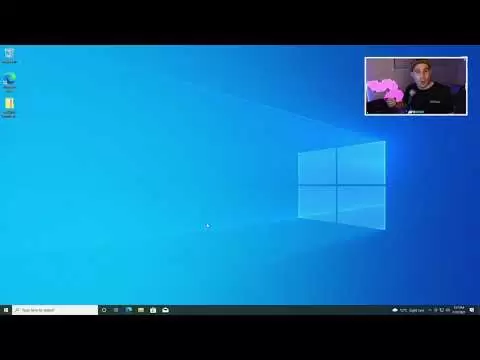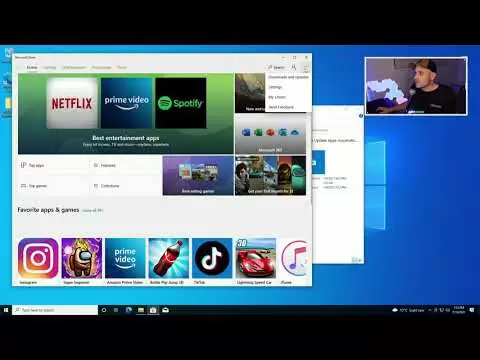NOTE: This pack is no longer being actively maintained. If you have interest to keep this project up and well, please fork it or send pull requests to me for this pack.
Windows Optimization Pack
A pack that sets the goal to be as transparent, automatic and stable as possible while improving fatal flaws inside Windows 7 and upwards, utilizing multiple free tools that improve, fix and stabilize the general Windows experience.
Introduction:
This is the public repository of the Mephres Windows Optimization Pack.
This pack has been primarily tested on Windows 10 only, but the majority of optimizations should also be compatible with Windows 7 and 11.
The pack has been tested by several people to assure this pack’s reliability and make its content run successfully with each run.
The goal of this pack is to make Windows require less resources, be lighter in storage and give you more control over your privacy and system.
If you experience any bugs, want to make suggestions, or just give general feedback, you can reach me out through Twitter or my YouTube channel.
Installation Instructions:
Enable the MSI Mode for every device that supports MSI and MSIX Mode for reduced latency.
The «Windows Preparations» folder serves as a base for people who reinstall their systems frequently and want to start quick on their feet.
Script Instructions:
The Microsoft Edge Purge script should only be run when you already have a browser of choice. If you use Edge, you can skip this step.
After running DDU (no matter if in Safe- or Normal Mode), restart your PC and run NVCleanstall while being disconnected to the internet.
When NVCleanstall is open, re-connect to the internet and follow the image guide.
Timer Resolution and its issues already have been addressed and are in the Optimization Script, working permanently.
Notes:
Do NOT modify any files or orders in this pack, as it can result in failure of the scripts and this pack altogether.
It is recommended to follow the steps of this pack in specified order to minimize possible mistakes.
If you should experience any weird behavior or boot time issues, re-run the System Integrity script, then the Tron script, and finish off with the rest of the pack.
Further instructions can be found in the «ReadMe» text files or example images in the «Files» folders for each representative program.
As last words of this section: this pack won’t cover CPU Overclocking and BIOS tweaking (besides HPET).
Credits:
Bitsum Highest Performance Power Plan Created and Published by Bitsum Process Lasso.
- https://bitsum.com/bhp
BleachBit Created and Published by Andrew Ziem.
- https://www.bleachbit.org
- https://www.bleachbit.org/download
- https://github.com/bleachbit/bleachbit
DDU Created and Published by Wagnardsoft.
- https://www.wagnardsoft.com
Device Cleanup Command Prompt Edition Created and Published by Uwe Sieber.
- https://www.uwe-sieber.de/english.html
- https://www.uwe-sieber.de/misc_tools_e.html#devicecleanup
MSI Afterburner Created and Published by MSI.
- https://www.guru3d.com/files/index.html
- https://www.guru3d.com/files-details/msi-afterburner-beta-download.html
- https://www.msi.com/Landing/afterburner/graphics-cards
MSI Mode Utility Created and Published by mbk1969 on Guru3D Forums.
- https://forums.guru3d.com/threads/windows-line-based-vs-message-signaled-based-interrupts-msi-tool.378044
Non-Modified Registry Tweaks and Multiple Settings Images Created and Published on FR33THY’s own Optimization Pack.
- https://www.youtube.com/fr33thy
NVCleanstall Created and Published by TechPowerUp.
- https://www.techpowerup.com/download/techpowerup-nvcleanstall
Power Settings Explorer Created And Published by mbk1969 on Guru3D Forums.
- https://forums.guru3d.com/threads/windows-power-plan-settings-explorer-utility.416058
RivaTuner Statistics Server Created and Published by Alexey Nicolaychuk. NO LONGER BEING USED IN CURRENT BUILD
- https://www.guru3d.com/files/index.html
- https://www.guru3d.com/files-details/rtss-rivatuner-statistics-server-download.html
Set Timer Resolution Created And Published by Lucas Hale
- https://www.lucashale.com
- https://www.lucashale.com/timer-resolution
Visual C++ Installer Created and Published by Abbodi1406 on Github.
- https://github.com/abbodi1406/vcredist
- https://github.com/abbodi1406/vcredist/releases
Windows Debloat Script Created and Published by Sycnex on Github.
- https://github.com/Sycnex/Windows10Debloater
- https://raw.githubusercontent.com/Sycnex/Windows10Debloater/master/Windows10DebloaterGUI.ps1
7-Zip Created and Published by Igor Pavlov.
- https://www.7-zip.org
Modification, Scripts and ReadMe Descriptors Created and Published by Mephres.
Final Notes:
This script is being worked upon constantly. Major changes to this script can be done at any time for safety- or performance reasons.
For the most optimal functionality, safety and stability, you should always run this script after every major update and keep it up-to-date.
At last: you can work on this pack for your own purposes and publish it for free under the guidelines of keeping the original README intact and updating it regularly and more, as this pack is free and open source, licensed under the GPL v2.0.
I hope this pack will help you/has helped you. Have a good day and wish you the best.
- Mephres
#fr33thy #windows10install #fpsboost #azguidewindows
Fr33thy’s Drive
All configs, files and folders for these videos.
https://drive.google.com/drive/folders/1ocl1dZpyeRjgNGpmEIA-Ay4BJ8Jex_l1?usp=sharing
Test Results Latency
https://docs.google.com/spreadsheets/d/19rFOoJtx8OTF7GumSxwhB_3oCQ5bmY4bSpth7ef69Iw/edit#gid=0&range=L1
Build Guide
https://pcpartpicker.com/user/fr33thy/saved/#view=sD4cbv
https://pcpartpicker.com/user/fr33thy/saved/#view=8frNcf
Windows 20H2
https://www.microsoft.com/en-au/software-download/windows10ISO
Windows Server
https://www.microsoft.com/en-US/evalcenter/evaluate-windows-server-2019?filetype=ISO
Server/Pro Keys
https://www.g2a.com/en/windows-server-2019-standard-pc-microsoft-key-global-i10000218690003?aid=12583759&___currency=SEK&er=0b914eab9b02bcf8c7b42657a6d53865&___language=en&adid=GA-SE_PB_DIGI_PLA_SSC_AllProducts_CSS_&id=14&gclid=EAIaIQobChMIksHzgJDV7gIVGOuyCh3BiA46EAQYASABEgKsQvD_BwE&gclsrc=aw.ds
https://www.vip-scdkey.com/software/microsoft-pc-10-pro-oem_1227-20.html
Discord
Use this discord invite link.
https://discord.gg/pTc37y7
YouTube
I make pc, windows and gaming optimization guide videos.
https://youtube.com/c/fr33thy
Twitch
I stream pc, windows and gaming optimization guide content.
https://twitch.tv/fr33thy
Twitter
I provide pc, windows and gaming optimization guide services.
To boost performance, fps, responsiveness, lower latency and improve throughput.
Including tech support, advice, training and teaching for a fair priced fee.
Message me on discord or twitter for details and pricing.
https://twitter.com/fr33thytweaks
PayPal
Feel like supporting me, send a donation.
https://paypal.me/FR33THYTWEAKS
- Категория
- Инструкции
Содержание
- Red Team Discussions
- Purpose
- Abstract
- Turns out there is input lag differences for CPUs and GPUs! As tested by Tech Yes City with a 1000fps camera, the Ryzen 2700x gets much less input lag than 9900k in desktop and workbenches. HOWEVER, the 9900k and Xeon 1680 both get much lower input lag in CSGO than the 2700x. The main cause of this is due to Microsoft’s piss poor scheduler/optimization for ryzen. [Remember microsoft only «otpimized it» when AMD and Microsoft collaborated on the Surface when the 3000 series and x570s came out.] https://www.youtube.com/watch?v=dsbVSknUK7I
- Best Tweaks
- Current Research
- Other huge Tweaks:
- AMD GPU Tweaks:
- Tin Foil Tweaks
- Oh the Irony
Red Team Discussions
- Subscribe to RSS Feed
- Mark Topic as New
- Mark Topic as Read
- Float this Topic for Current User
- Bookmark
- Subscribe
- Printer Friendly Page
Purpose
This guide is meant to explore and expand discussion into what causes Input Lag(going to be regarded as IL) and mouse movement. If you do not see a point in reducing as much input lag as possible, that is fine, but this is for people who enjoy the feeling of high responsive gameplay/desktop environments such as back during XP or windows 7 days or at least make the mouse feel that way again.
I will be going over why I do this and which tweaks I feel help. They will be separated into Best, Other, GPU, and Tin Foil. Best are just the best, Other are ones that I do not deem too necessary, GPU are just AMD GPU settings, and Tin Foil are ones I feel is too difficult to determine whether if it’s placebo or not. Please keep in mind, almost all of these tweaks have a link associated with the tweak/line. Also keep in mind that this is ongoing research, there is very little to no research at all on this topic besides several youtubers and forums and everything is always subject to change. This guide is meant to bring all the best tweaks together and test them out so feedback is much appreciated.
[There’s tons of links riddled all over this guide. Make sure to hover over text to see if they have a link.]
Abstract
I have lived with input lag on my Ryzen build for 2 years but had IL(Input Lag) for 4 years due to windows 10. I had no clue why I had so much IL in all of my games and desktop compared to my previous FX and Athlon builds and after 2 years of research I have found some tweaks that can help. I am using the same setup: mouse, 144hz monitor, room, outlet as my previous setups so I can feel the performance differences. https://community.amd.com/message/2932134
There may be other Polaris GPUs that also have IL(Input Lag) but me and some other people have all confirmed there is IL in the 580 and not just from one brand either(Mine was XFX RX 580 8GB XXX Black Edition):
I do not know if reference versions make a difference as I have not tested them. I hear 3rd party GPUs can sometimes introduce IL through bios and software changes, and that the reference R9 290s are king tier when it comes to IL.
Turns out there is input lag differences for CPUs and GPUs! As tested by Tech Yes City with a 1000fps camera, the Ryzen 2700x gets much less input lag than 9900k in desktop and workbenches. HOWEVER, the 9900k and Xeon 1680 both get much lower input lag in CSGO than the 2700x. The main cause of this is due to Microsoft’s piss poor scheduler/optimization for ryzen. [Remember microsoft only «otpimized it» when AMD and Microsoft collaborated on the Surface when the 3000 series and x570s came out.] https://www.youtube.com/watch?v=dsbVSknUK7I
- Don’t forget Intel and Microsoft have had a history of crippling AMD’s performance within the past 2 decades that still affects some software today: How to Bypass Matlab’s ‘Cripple AMD CPU’ Function — ExtremeTech. If you don’t have software after Windows 7 Service Pack 1(2013) there is always a small program called «Intel Compiler Patcher».
But do not worry, I believe Ryzen can have much less IL than Intel, especially now due to all of those vulnerability patches from Windows Updates. Intel are taking 15-20% performance hits and even have hyper threading disabled on older systems which is why so many people are switching to AMD right now! YouTube https://www.youtube.com/watch?v=ZN258Q2Y-T8
Obviously I do not have access to a 1000fps camera like Tech Yes City or Battle Nonsense but I can feel IL differences along with others and it matches people’s research to who do have 1000fps cameras. This led me on the long journey to find all the best tweaks possible to get back my mojo. Now this entire Abstract was focused on hardware input lag, which is an entirely different beast in itself, but now it’s time to talk about all the things you can do software wise.
EDIT: Windows 10 feels more sluggish since 1809 because they’ve permanently set QueryPerformanceFrequency to 10mhz instead of the smaller one we’ve had before. This is due to Intel’s spectre and meltdown vulnerabilities. https://answers.microsoft.com/en-us/windows/forum/all/queryperformancefrequency-qpc-is-10-mhz-since/.
Best Tweaks
A great input lag reduction came from upgrading to the new Windows 10 1903 or 1909. I used windows 7, Regular Windows 10 1500s-1776 windows LTSB 2016, windows 10 LTSC 2019 all of them had the same lag. No matter how much I reinstalled it doesn’t change the amount of input lag on my Ryzen(s). Using the new 1903 scheduler reduced my input lag by a noticeable amount. Even with English keyboard language input lag bug it still felt great. That 20% scheduling performance increase from windows 1903 claim does hold water. I have not tried 1909 but I’m sure it’ll be even better.
As I recall, most of the IL for games came from around October 2016 when Windows 10 changed the way their dwm.exe worked. You have to disable full screen optimization in order to have normal performance in applications now, and it affects both alt tabbed and fullscreen applications. https://www.reddit.com/r/leagueoflegends/comments/7drusz/psa_make_sure_to_disable_fullscreen_optimization.
Combining these 2 Guides have ascended me from a mere mortal back to reclaiming my throne. It is as if the sun and moon kissed. Just tested it for a few hours on my FX build and I was getting headshots, drifting corners, and counter crushing street fighters like nothing. Back then when I had input lag, I always feel like my game engine was like a second behind. Now I regained my mojo(I’d say I’m back 97%) and I haven’t even installed official AMD GPU drivers yet! However there is much more testing to do. Right now I am using Windows 8.1 updated (with Classic-Shell/Open-Shell to disable AERO) with almost everything disabled on BIOS. I do have HPET and CSM enabled in BIOS though(you can read why later on in #Current Research). I can see why overclockers can usually feel a difference; it’s not just because they are disabling features for a stable overclock, but they are reducing input lag in the process!
Can confirm, that by resetting all the BIOS settings to Load Optimal Defaults, I have felt
the system is more sluggish and has more stutters. Will test this out on my Ryzen build later.
The only way I was able to install Windows 8 with CSM off was to use a customized pirated CD
ISO on my CD drive connected through SATA. But it wasn’t installed in legacy mode it was defaulted to UEFI! Will try true Legacy mode install next time.
Current Research
Timecard sent me this. Whoever wants to contribute, please provide feedback.
Dwm «usually» doesn’t enforce vsync, or use any resources when you run a game in full screen exclusive mode, if you aren’t sure if your game is impacted use gpuview to confirm. Lots of great examples on diagnosing real world scenarios and game delays in the link below. Happy hunting.
Can my fellow gamers out there with Win 8.1 test out «Disable display scaling on high DPI settings» on the compatibility tab of your game’s exe?
Lhun and FR33THY both recommend these commands but I haven’t tried them out yet.
bcdedit /deletevalue useplatformclock
bcdedit /set disabledynamictick yes
Edit: Turning off APM master mode feels terrible and introduces stuttering(AM3+ Boards).
Other huge Tweaks:
Your monitor settings. Just test out different settings: gaming modes, natural modes. I know for my BenQ monitor has this feature called AMA settings that changes performance significantly by changing the ms response time. Make sure to google your monitor optimizations too, there’s loads of things you can discover. https://www.reddit.com/r/Amd/comments/ax4838/attention_display_port_users_i_might_have_a/
Process Lasso will help especially for Ryzen CCX performance. Just installing it and leaving it on at default(open at startup) is just fine, you will notice that your system is snappier just by having it on. There are however other things you can do such as Disabling SMT or managing Affinity for certain Applications. For Process Lasso on Ryzen I set my game to the primary cores(Disable SMT). And on other apps I set them on secondary cores(odds). So it would look like this on a 1600: Game 0,2,4,6,8,10 and other apps like chrome would be 1,3,5,7,9,11. Not only did this improve scheduling and responsiveness on older windows versions by 50% but increased FPS by around 40
Cores on ryzen 3k are numbered by their physical cores, with their smt pairs coming after that so core 0,8 1,9 2,10, etc. should be all the same cores ht pair on a 3700/3800x on a 3600 its 0,6 1,7, 2,8 etc. on a 3900x its 0,12, 1,13, etc. — this all is important from what i know, depending if you have 3-core ccxs (6 and 12 core parts) or 4-core ccxs (8 and 16 core parts), itll be just the 3 consecutive cores 0,1,2 3,4,5, etc. or 0,1,2,3 4,5,6,7 respectively so say you want to bind it to 1 ccx on a 3700x, youd set the affinity to core 4,5,6,7,12,13,14,15 for a 3600 itd be 3,4,5,9,10,11 for a 3900x itd be 3,4,5,15,16,17 and for a 3950x itd be 4,5,6,7,20,21,22,23 ccx structure on a 3600: (0,1,2,6,7,8),(3,4,5,9,10,11) ccx structure on a 3700x: (0,1,2,3,8,9,10,11)(4,5,6,7,12,13,14,15) ccx structure on a 3900x: (0,1,2,12,13,14),(3,4,5,15,16,17),(6,7,8,18,19,20),(9,10,11,21,22,23) ccx structure on a 3950x: (0,1,2,3,16,17,18,19),(4,5,6,7,20,21,22,23),(8,9,10,11,24,25,26,27),(12,13,14,15,28,29,
Language Setting IL Bug: I had to change keyboard language from English(US) to English(Philippines) . I assume it has something to do with their spy/bloatware. I was even using Win 10 LTSC 2019 1809. Then again I felt the same lag on my dual boot win7. Can confirm the input lag is on English Canada as well. So the best I tried is English Philippines.
Set CSM to Legacy or Disable it in BIOS. For me, it felt great on my x370 prime-pro with just legacy. If one doesn’t feel good, try the other. For me just legacy mode feels better than CSM off. It was really hard to install Windows CSM off without a CD Drive and when I do, it just installs as UEFI. UEFI = BAD 😠
AMD GPU Tweaks:
Have Chill or Anti-Lag as the only things to have on(depending on what game you play.) Some games require uncapped fps with anti-lag on or some games work better with chill only so it’s up to you to test them out for yourself. Examples Overwatch: Chill on, everything off. Paladins: Anti-Lag on, uncap FPS.(different for every computer and OS set up)
- Before chill and anti-lag existed my r9 270x and r7 370 both performed very well no input lag at all but switching over to rx 580 I felt some strange lag. Chill or AntiLag for RX 580 is really amazing. Night and day differences.
- Here are 2 different guides on how to use RadeonMod but it’s best you use the gury3D forums. If anyone else has some great settings please let me know. Crimson Drivers or even Adrenaline is fine.
- https://www.reddit.com/r/Amd/comments/ax4838/attention_display_port_users_i_might_have_a/ei77ttx/
- AMD Ryzen Balanced UEFI CPPC2 New power plan for 1903, repackaged. : Amd
Tin Foil Tweaks
Whenever someone is suggesting a change to Games they always say: «In the same Registry hive as the above tweak, you can also change the priority of Games. To implement this tweak, go to HKEY_LOCAL_MACHINESOFTWAREMicrosoftWindows NTCurrentVersionMultimediaSystemProfileTasksGames and change the following registry values:
The utility was updated recently and now you can add priorities towards each device as well, however I just don’t know which settings are the most beneficial yet, just don’t change the MSI mode of your OS drive. Before you use MSI Utility, you have to make a system restore checkpoint first. This is due to if you change the mode of your Sata or hard drive devices to MSI mode your OS will not boot anymore. If system restore doesn’t work, this video helps to restore your registry but you can also just make.
Ending Notes : Now that I provided you several hundred tweaks you can try out, you can do so yourself. Yeah it is «placebo» but I can certainly tell the difference as a competitive gamer. If we could feel the difference between V-Sync on and off, why is it so farfetched that me and many others can feel differences in these tweaks?
None of us have 1000fps cameras at our disposal but we do have experience, and I’m sure there’s other competitive PVP gamers out there who can definitely tell the difference in their machine’s performance and any feedback is much appreciated.
It’s been PROVEN that these input lag differences Do Exist and coincide with my findings. https://www.youtube.com/watch?v=dsbVSknUK7I
I usually rank at least diamond or masters in all the games I played: Overwatch, League of Legends, SFV but for the past 2 years I couldn’t really play any of them competitively because of some over arching lag in my system. I mean I Could play them but it’s just disgusting to play with higher input lag and hurts my soul. First 3 hours after tweaking and switching hardware around I finally moved on from diamond to masters in Overwatch and the difference is immediately noticeable if I switch back. Flipping through options I can definitely tell the difference. It might just be better frame delivery or better consistency but whatever It is, it makes my system more responsive in desktop or games. There is however still more testing to be done.
Quote: Originally Posted by r0ach
There is no fix. Windows XP was a hardware accelerated desktop, then Win 7 wasn’t, then Win 8.1 was again. This is why desktop cursor movement vs exclusive full-screen 3d mode feels the same in Windows 8.1 but not Windows 7. What’s bizarre is Nvidia doesn’t support Windows 8.1 on 2060-2080 series but does on 1600 series. I refuse to use Windows 10 New World Order edition myself. It’s Microsoft attempting to transition to a fully locked down, Apple-style OS, and I would use it solely as a game box and nothing else due to that, but cursor movement is worse than Win 8.1, so I have no use for it at all.
Reply: By RamenRider
Windows 10 pre October 2016 was actually great for input lag and gaming, kinda like 7 and 8.1. Before they forced in the Windows Optimization feature. They did something so horrible that de-synchronized the desktop mouse movement and in game mouse movement forever. Before I remember changing the display scaling, such as 100% magnification to 125%, and it would affect the mouse movement or dpi in game. It was amazing, it was almost like cheating as if the magnification increased the hitboxes; or just adjusted the dpi resolution to make it easier to move/accelerate. Worked for Windows 7 and 8 as well. Whatever it was, it was a slice of heaven.
This would mean I need to also test out Windows 8.1 for gaming performance.
Back to talking about the input lag defenders.
Look how they even attack and downvote this guy asking the same questions!
This poor guy is just asking a question and everyone is berating and downvoting him for no reason? You don’t see anything wrong with this? Maybe it’s not me or anyone else curious that’s in the wrong. Turns out all of those naysayers were proven wrong in that thread when Tech Yes released his video a few month later! https://www.youtube.com/watch?v=dsbVSknUK7I
Oh the Irony
I have tested GTX 970 with my Ryzen but the difference is nonexistant. The Windows 10 1903 upgrade was much more significant. I did try out default AMD GPU drivers that did not include chill and anti-lag but there is no noticeable difference; same rules apply, as turning off enhanced sync feels better, but the only real major changes are at the hardware level. Switching to R9 270 made the biggest difference because in performance, because the RX 580 IL is at a hardware/bios level that even affects people with Intel. https://community.amd.com/thread/235028. I also would love to test out Ryzen 2 differences as well, but I do not have much time or money anymore as I am back in school. Hope this helps though.
Just tested my FX build with Lhun and r0ach guides and it feels amazing. However parts of their guides conflict and everyone’s motherboard is different, so I have to find my own path. Unfortunately Latest Adrenaline 2020 drivers do not work with 8.1 but it feels good even if I am using only 17.x drivers(maybe due to no AMD overlay?) Make sure to test out CSM Legacy, Disable Fullscreen Optimization, Disabling HPET, Lhun’s guide, Windows 8.1 ect.
- Mark as New
- Bookmark
- Subscribe
- Subscribe to RSS Feed
- Permalink
- Email to a Friend
- Report Inappropriate Content
Thanks for the guide
- Mark as New
- Bookmark
- Subscribe
- Subscribe to RSS Feed
- Permalink
- Email to a Friend
- Report Inappropriate Content
System
FX8320 4.65Ghz 232BLCK AMD FX-8320 @ 4639.81 MHz — CPU-Z VALIDATOR with CM Hyper212
8GB HyperX Fury 1866Mhz @ 2175Mhz CL11
Gigabyte 990XA-UD3 with the stock FX heatsink without the fan OVER the VRM heatsink on the motherboard [yeah, absurdly enough it works like a charm].
ASUS STRIX RX580 8GB OC
Since reading this tutorial i have reverted from 20.2.1 to 17.9.3 >> Input lag decreased . Idk if it has something to do with the Radeon Relive but it worked like a charm.
Enabled HPET in bios, disabled platform clock with bcdedit >> Timer resolution now stable at 0.5ms through ISLC
To overclock the gpu skip the wattman / msi afterburner >> i’m using profiles in OverdriveNTool.exe 0.2.7 with disabled p profiles only last profile enabled.
[the latest overdriven is for crimson 18+ ]
Works like a charm and no P state fluctuations during gameplay.
No matter what PC you have, get a UPS, even an old one. Trust me it can Fix your input lag stutter too if the Power Supply gets different voltages.
These tests are done on a CRT monitor to eliminate any Display Lag. No noticeable difference between DVI-D converter & DP port converter on my RX580. Will try out with my HDMI to VGA cable soon.
[the AG6200 chip is the best Digital to analog converter with less than 1ms input delay. the 27.2 is from the display itself cuz its LCD >> as seen here https://www.youtube.com/watch?v=x3CA3FGZAyQ&t=52s ]
Since i can feel the difference between 144hz and 160hz i think i’m able to see if there are some problems with the input lag through the drivers.
17.9.3 work flawlessly in apex with no FPS drop or performance hit as far as i tested. Everything is the same as in 20.2.1
Another thing to notice if you have an old platform as me :
OVERCLOCK YOUR RAM TO THE WALL [FX people , OC your NB, CPU and use the stock FX cooler as VRM heatsink over the original motherboard VRM heatsink with some thermal paste between them — yeah it works wonders, use zipties]
Ram improvements in my PC >>
1] Default HyperX Fury 1866Mhz CL10-11-10-35-45 1.5V
OC 1 : 1866Mhz CL9-11-9-27-36 1.6V
OC 2 : 2175Mhz CL11-12-10-33-44 1.65V CPU-NB:+0.150 [IMPORTANT]
OC 3 : 2300Mhz CL12-13-11-35-46 1.65V CPU-NB: +0.150
After 2300Mhz my Board wouldn’t set the memory in dual channel so i stopped. Since i wasn’t able to set it to 2400Mhz the CL11 2175Mhz with tighter timings is faster and more stable on the FX processors.
Do your own testing, you’ll crash many times, but it’s worth it at the end.
Set NB to 2200Mhz together with HT at 2200Mhz . Set the BCLK up to 240 if your motherboard is able to stand the pressure and heat. Set Load line calibration to Regular [100%] (medium overvolts the cpu and makes it hotter). Check the DRAM Channel in cpu-z if your motherboard can withstand high mem freq in dual channel.
Pump that baby up to 4.5Ghz with +0.050V on the Core and +0.150V on the CPU-NB if you oc your ram.
The difference between 4.4 > 4.5 > 4.6 and 4.7 is noticeable but it generates a lot of heat. Don’t go over 0.1V on the CPU Core and you’re good to go. Keep the CPU bellow 70C to not get CPU Throttling.
Don’t try this on 970 Chipset. 970 Boards don’t have VRM cooling and they have less phases, which means they will heat up faster and can [as i have killed 2 boards myself before] FRY the VRM. Overclock above 0.05V on CPU voltage ONLY on 990X / 990FX boards.
Great tutorial bro, i hope my information donation will help out some people.
hi youtube my name is chris welcome back to the channel in this video i’m going to show you how to optimize your
windows
optimize your skew settings configure your hardware for the lowest input lag and maximum frames possible now if you’ve watched some. from my other videos before, i would like you to ignore them because this video is completely up to date. I’m going to include absolutely everything in this video, so if I’m going a little too fast for you, feel free to slow down. the video pause the video if you need it now many of you would have been sent here for my future videos my game
optimization
and latency guides because following these steps as far as
windows
optimization
BIOS optimization setting up your hardware correctly is basically the 90 percent of everything is fine so no matter what game you play or what settings if you don’t have your hardware bias or windows set correctly you won’t get those frames which is why this video is one of the really im the most important ones, i really dont want you guys to skip now in this series i made a video just before on how to factory reset your pc or do a hard clean windows wipe make a bootable usb put windows on bootable usb reset .
BIOS and completely clean the windows. There are a few reasons I’d rather have them work from a clean window now in this new method my optimization
pack
isn’t necessary but I would really recommend at least doing a factory reset so go back to the video before this at least do that and if you feel more comfortable doing a full clean install usb full clean some reasons windows gets a little old after a while it just keeps updating on updating on updating and never feels like two new there will be a lot of background that even if you have uninstalled it there will be background drivers background services dead registry keys that will still linger from your old stuff and your old install you have to worry about trying to get rid of the programs and then, once you’ve done that there’s still stuff left, it’s better to sign off with a clean slate, usually when each new build comes out I’d rather have do a clean clean um and reason number three i want you to basically have a local account because when you use a microsoft account windows sometimes acts a little funny sometimes the registry and other optimizations reset um it’s a little messy and there are many telemetry now has many other reasons I would like you to do a factory reset or fresh install but I don’t have to cover them here I just recommend going back and doing them now if you are not going to do a factory reset or update installation ok, no need for me to do it with my new optimization
pack
age.
More Interesting Facts About,
windows 10 fr33thy optimization pack final…
I did where you don’t need to agree. Another thing I would like to mention. I’d like me to do a fresh install for you if you’d like Let me go through all your bias settings during clock your memory cpu graphics card set up streaming settings I usually set up a customer’s favorite game for them make sure everything works ok I also do dual pc setups streaming setups stuff like that if something you’re interested in you don’t want to do this yourself feel free to go check out my twitter link tree down below in the description there you can find me via twitter and find my service programming now if you don’t want to do it yourself that’s why I provide videos because I encourage people to do it themselves if they want to.
I think all this information should be free and everything should be there so this is this video and this series is for people who really want to do it themselves and not waste too much time basically this year I got some latency tools and was able to validate everything which I spent a good part of the last five years of my life trying to achieve. t the most frames in the lowest input lag any kind of competitive advantage in gaming getting my hands on some latency tools i’ve gone through absolutely everything here and there generally going through the internet and validating everything and making sure that only we change what matters there a lot of other things that don’t matter there are a lot of guides with placebo stuff a lot of guides that are copy and pasted no one has tested things correctly there are youtubers that do it but most of them just kind of copy and paste and there are a lot of placebo stuff so you would be aware of a lot of things that are going around the internet and you would also be aware that 80 of them really are your hardware and they set it up correctly through bios and overclocking and stuff like that yeah the plan power and driver settings the right driver definitely helps there are a couple of other little things here in windows like resolution of l power plan timer things like that that help but most of the time it’s your hardware and the correct configuration of your hardware we’re covering all of that here today the last thing I’m going to mention is there’s a lot of plagiarism going on in this industry and i get it ok but if you ever book a service on twitter with someone else or some other type of optimization and they are basically using the same files as me go ahead and go through paypal get an instant refund or cancel your order um at the end of the day you can do it yourself for free or you can book through me i’m the one who created these files and compiled all of this together and i’ve wasted a good chunk of um two months this year i spent on twitch with my tools lazy trying to validate everything there was a lot of plagiarism in the playground um in the tweaking community and i just wanted to bring that up here and i wanted to call out anyone who is directly using this and going into twi tter and charging a service because at the end of the day if you book someone like that it’s ok most of the time that might be ok and they could do it right but when things go wrong someone might have bad memory card cpu overclocking, isn’t that cool? the amount of knowledge and experience I’ve had can pick up on those things and say, hey, because a lot of times it’s been something really simple, somebody’s had horrible input lag, it’s been something simple like hey you have a faulty bad stick or hey , your CPU color doesn’t work that well there are basic little things like that so something I just want to mention here let’s get on with the video sorry for wasting your time let’s go ahead I want you to Go to the description below and download the free optimization package on Google Drive.
This is the last one. Windows 11 will be out soon. I went and tried the experts and also tried the leaked developer. ld windows 11. it’s all the same backwards and if you’ve come back from my latency optimization game guides to this video you can use this pack and go ahead and go ahead even if you’re on windows 11 So without wasting any more time ya It’s been six minutes, go ahead and extract everything to the desktop, so I just download this file, put it on the desktop, and I want it to extract. file explorer on desktop the yellow folder i want you to go to this computer and then i want you to go to c drive and i want you to drag this extracted folder directly to your c drive is ok or update that free enter the optimization pack and leave this folder in your c drive indefinitely ok just leave it there because there will be files and programs you want to use in the future um and stuff like that you can review this so if windows updates itself or things restart you can follow it again if it is pretty straight forward as i said you don’t have to do a factory reset or a fresh install and just get on with it even in its current install form it’s now so open for free via the optimization pack let’s get started with Windows. maintenance windows maintenance just so you know there’s a folder of files on top of all of these ok and it’s just files that are needed for some of these shortcuts ok it’s pretty simple i try to keep this file as low as possible i got it down to 189 megabytes which is great anyway so go to device manager and let’s update our ethernet drive in windows it doesn’t always update the ethernet driver that’s good to get the latest i saved you time i have all the latest here on internet drivers ok i have covered intel killer and real tech and also some newer motherboards need this driver ok go ahead you may not have any of that driver installed on everything it could be on other devices as ethernet controller i would right click and go to refresh if it says ethernet control but p for me i just go to network adapters i choose my ethernet driver i’m going to update driver browse browse scroll down this pc sorry local drive c release optimization package. windows maintenance look for files and under the files click internet drivers and hit ok and hit next ok if it didn’t install and you didn’t pick it up you may need to go into that folder and you may have a new motherboard with this new driver you need to go in and install it, if you still have no luck with that you may need to use another pc go to google search ethernet card driver go ahead and download it put it on usb and put it. just go ahead and update because windows doesn’t update these ok most of the time windows won’t update these it stays a very very old one i would recommend there be more options to change while we’re here with the options to change i go i go to power management and disable it. come back here.
Check that it is off. Go to Advanced. ethernet card at all let’s go ahead and turn that off completely ok let’s go back to windows maintenance and then i want you to go to the directx installer this is just an online installer so go ahead and hit ok then don’t select bing bar no one uses bing bar now its going to download and install directx reason and next thing its going to be note rc plus plus installer sometimes games and programs wont always install this and you will get an error message so just go ahead and install and download this, just hit next and next once you are done hit finish go ahead and run the c plus plus installer you will need admin privileges this will install a bunch of um c plus packages for games and programs that will be needed now you may need to press i and y in this case i just need to press y ok and then let them install you just need to press any t key to complete and exit by comp leto, so we’ve done it, now i want it. to go update windows these are just shortcuts to save you time go ahead and check for updates and just update the latest ok there might as well be another little optional option to update some extra stuff see optional updates driver updates , go ahead and install everything.
I’m leaving out razer because I don’t want razer software on pc so go ahead and hit download and install and go ahead and get fully upgraded. You will most likely need a hard reset after this as well, so update. everything resets and you should be good to go. Yes, sometimes there might be a version or two of Windows that might not be that great, or an update that might not be that great. Going late to an older version of windows won’t give you more fps and lower latency just go with the latest ok so I’m done here what we’re going to do is go check activation now make sure it’s activated if not activated activate i have a shortcut here ok regarding buying a windows key ok you may be able to get a cheaper windows key elsewhere i have never had a problem with this website really I recommend you upgrade, the reason is if you get the upgrade overlay the game won’t actually run properly in full screen and you may actually lose some frames because the game won’t get full priority so I really recommend just activate windows and make sure it is activated once you have activated the activation key is tied to the motherboard so it doesn’t matter if you use a new hard drive or wipe windows completely, it will remember it via server server check your motherboard it’s like g well ok there is a windows key in this and it will happen automatically so in my case it’s done here because this is a fresh install we are working on today , so we’re good to go, but if you don’t, just open the purchase. windows key and you can go in here and you can change the product key to activate it permanently ok now pause updates which is why I recommend pausing updates as long as possible because you don’t want them running in the background problems while playing a game, you don’t want random updates and reboots on your PC and two, there might be one or two bugsWindows that, um, Windows updates coming out that are really buggy, it’s better to just put them off as long as possible when they need to happen again, which will soon be a couple of months, um or like a month, depending on the looks of things , when they need to come through again, let them come through, refresh it completely, and then pause it again so it’s nova to run in the background while you’re playing or doing something right, we’ve already done that, okay, open the store and I want that you go directly here and when you go to settings and I want you to turn off update apps automatically I like to turn these two off that’s a personal preference we don’t want Windows Store to constantly ping the internet and update Windows Store apps while we play a game or do something else we definitely want the maps to update automatically just go and click on this and turn off auto update Mapping the same way again, we don’t want this background update at all, the point of all this guys is basically to put Windows into a full performance mode and have nothing. on absolutely minimal stuff running in the background taking any memory usage or CPU usage while we’re trying to do tasks like gaming or whatever that’s the point of all this so go ahead and open it where Ays is, delete temp files and select all delete those open files delete temp files which is another folder select all those and delete them.
It’s a good idea to do these two occasionally and then also something else I want you to do if you’re not working. a fresh install open this ok and just check your c drive even just ssds in general try to keep at least 10 percent free on ssds especially windows drive if you are using an ssd as windows drive and probably even a hard drive if you fill it in red, your game and all your windows will slow down completely. I’ve seen people with horrible horrible frame drops because their c drive is completely red and they only have like a free gig and wonder why. if that’s the case maybe check your c drive delete a couple games or drag a couple games to another hard drive just make sure you always keep at least 10 percent free to be safe it’ll be fine go to disk cleanup here is ok so i want u to select all of these correctly and then select clean up system files actually i probably didnt need to select all of those click clean up system files now select all of these you might see something that says windows update at the top also go ahead and select that if you see that select them all basically and we’ll do a full disk cleanup and then hit ok and then delete the files once it’s done i want it to run and disable apps in second flat, go ahead and turn this off.
I don’t want Windows Store apps to run in the background. They will not. There are one or two apps that will run in the background. Skype and OneDrive are going to get rid of them because they’re still going to show up in a few weeks or so even if you haven’t disabled it here just turn it off you’ll be fine go ahead and kill the startup apps so I’m going to turn on the notification icon security and I’m going to turn off a unit, but we will. uninstall onedrive shortly just turn off all these now go reboot Turn off apps so scroll down till you see a rest auto reset.
Make sure they are disabled and also the one here below. I will use my login information to automatically terminate my devices after a refreshed reset. Disable this. Okay um windows gets a little tricky when this is left on every time you reboot you want it to reboot all the way back so turn it all off ok go sync your settings most of you probably won’t have this on but just make sure it’s disabled if you’re using a local account like a windows account offline this won’t be able to change anything here that’s totally normal ok check background unwanted apps now this is a big problem especially for you guys who haven’t done a fresh install i’m just going to move the task manager over here and what i want you to do is take a look here now when you hit remove background huh disable background apps you need to reboot for that to apply to force so and you see some stuff running here you might see pics and a bunch of other stuff running here if you reboot that should go away but skype and onedrive are just two things that just won’t go away so we’ll delete them but if you see anything else like um software you’re not using um like corsair software the iq software nzxt software peripheral software and usually just need software peripheral if you’re really using macros um or as rgb software if you generally don’t care about your rgbs you want to keep cpu usage as low as possible go ahead and uninstall all that stuff i’ll show you shortly the point of all this, we want to get it as low as possible without breaking windows you can still use everything in windows and just to create a smoother experience so go here and uninstall onedrive and skype.
These are two apps that just won’t go away, so just to save time, I’m going to search for Skype and uninstall this. it will po get up even if you have background apps disabled and then onedrive go ahead and uninstall onedrive here too horrible that this is so badly embedded just go ahead and get rid of it you can still use a drive you can re-download it from the store if you really do you need you can still use a drive through a web browser that’s fine go ahead and hit yes that’s fine go ahead usually just uninstall the bloats so if they’re programs you no longer use you think that might run on background you don’t need at all go ahead and get rid of them ok there are a bunch of windows like apps in here that won’t run in the background that’s totally fine ok but if you see any software in here that you definitely don’t are you going to use spotify it’s one thing for me if i had to use it i’d rather use the desktop app this is a uwp app i’m uninstalling it just in case but all these other As things you can uninstall weather but it won’t run in the background so no point about installing it you know you might use it in the future who knows but it’s totally fine you may just not get any performance benefit when you uninstall it because it won’t run in the background anymore so just leave it honestly especially some of these things if you remove too many of these things you might have a hard time if you want to use xbox game pass um and you need to use the store for something sometimes things will get a bit annoying so i just recommend just leaving it but if you see software on here that you’re not using anymore or a bunch of bloated stuff just remove it for me ok and here’s another program from uninstall.
This is a legacy. from a check here there might be a thing or two here that you didn’t see in the other sub menu you can go ahead and uninstall especially if you’re not using it right those are c packages we installed that’s totally fine we can leave it as all is well now go down to the last one here where it says remove unwanted autoruns you have to run this as administrator now for most of you this is probably for advanced users only most of you just recommend leaving it completely but there are some annoying apps that will still show up even if you go into settings, you know, to disable them from boot, which we’ll get to later in the video, they can still pop up and be a little annoying, so personally I’ll delete a bunch of these now I apologize I was using a new version of autoruns I went back to the old version and updated it so this will update for you guys when you go ahead and download this um run this as admin it was showing too much stuff which you shouldn’t have anyway go log in and this just isn’t fully loaded so you may need to reboot the pc but usually you’ll see a bunch of scheduled tasks and services isn’t doing that now i’m going to hit the pc a quick reboot ok each side of the pc now here log in be very careful like i said this is for advanced users only but if you see a couple of programs you have installed just log in when you start windows and you you don’t want them you can go ahead and delete them um in my case there’s nothing here because it’s a fresh install and same with scheduled tasks too so this is a d task e actual intel chipset um programming i dont really need that because i dont want it to update in the background but same thing again and generally you can get a bunch of similar services left behind from programs you have uninstalled you can delete them but those are a bit that’s for advanced use only for most of you I’m going to say um leave this spit altogether now when it comes to the drivers tab leave the drivers tab alone you’ll get blue screens if you play around with this it’s ok only for advanced users. but anyway it’s something i like to e to check every especially if you’re not doing a fresh install ok um and you might see a bunch of things like um you know things that show up at boot you might have uninstalled the cleaner from cc but that it could still be there and log in or like this is an example there might be a couple of things but anyway now I want them to go to graphics optimization so what I want them to do is boot into safe mode, so we’re going to use the display driver uninstaller. to remove the driver properly and correctly to get rid of everything and then we can do a full fresh install of a driver so boot into safe mode go ahead and run this ok it’s just ms config I’m going to boot and then click save start press apply ok and reboot nvidia drivers update and update and update sometimes they tend to wear out a bit sometimes its not brand new though if you press uh clean new install so i really recommend using the driver from screen on install especially if your Install on pc has been around for a while it didn’t work with a fresh install so we just follow the prompts and come back through this pc c drive with the optimization package graphics optimizations now for you to run the display driver uninstaller you’ll probably want administrator privileges um you didn’t do that here but um you could go back to e run it so run it as administrator just to be sure ok now what i want you to do is go to options in options i want you to scroll down and click here last one prevents downloading drivers or de Windows Updates, we have pauses in Windows Updates, but in case the last thing we want is to boot back into normal mode and Windows starts installing the generic video driver, we don’t want it to. manually install the latest driver or an updated driver so go ahead and select this hit ok and close go ahead and select gpu then select the graphics card you are using either amd nvidia or your um intel so for this case I’ve got a 3090 I’m selecting video and then I’m going to hit clean and don’t reboot, click clean and don’t reboot and I’ll show you why in a second this will take a few minutes for it to do its thing, it’ll let you know when it’s done, screen can flicker totally ok you’re done press yes now we need to go back to that folder ok now we need to disable safe mode so go back here here and here boot into normal mode open this do click boot and then uncheck secure boot. click apply ok then you should get a little popup it’s just sort of reason just a sec there we go you can hit restart it’s ok once you boot into normal mode either you have a card amd or an nvidia card just follow the link here so if you have AMD drivers I would highly recommend them so as an example say you have a 6900 xt hit submit on the right go ahead and install the recommended group of people I worked with.
I had some micro stutters. certain games like fortnite and call of duty using the optimal g or recommended to be sure is ok um and here is uh some info on installing amd drivers when you install them i would recommend the minimal install and factory reset option , so obviously I’m not going to follow through with this because I have a video card in the system currently, but just to show you guys, minimal install, factory reset and power off, keep user settings which will follow, in As for the nvidia drivers, themost of the time just get the latest here or there sometimes there’s a bit bad driver for a certain game here and it’s pretty obvious but most of the time it’s ok to go ahead and get the latest.
I recommend getting the latest one here, the latest one just coming out. right now it’s totally fine so i’ll select the card yeah go ahead and select your card serial you should be good to go it will install the dch driver most of you should be on dch java this drive is pretty good at this Now come on go ahead and download this there’s a newer one on Just go ahead and install that right then and there that’s totally fine so let’s go ahead and download this now while we head back and hopefully finish this download regarding the minimal driver install uh um uh for amd it’s what I would recommend it to be basically without the overlays and amd shadow play style if you really need shadow play and recording stuff via md i just turn it on and just i do the normal full install but i would really recommend a minimal install and let’s do the same for nvidia here too if you really need shadow play i get it that’s ok in, you lose about 10 frames, to use filters, you lose a lot more frames.
Some people really can’t live without it, that’s totally fine, but for the lower input lag, even though it’s minimal, it’s really minimal when I measured it, we’re going to install it. the driver bear without um the nvidiageforce overlay stuff so that’s what we’re going to do as an example here actually I have some instructions here with a picture you guys can follow basically just make the display driver just customize it and then make sure you hit clean, perform a clean install. Now, in my older videos, I used to remove the controller entirely. Actually, you don’t need to do that.
Here is fine, just install it without geforce experience. I can do that with the nvidia profile inspector I’ll walk you through that it’ll be pretty straight forward so I’ll go ahead and open this file and just follow the prompts like in the um picture go ahead and open that press yes it should be good press ok and i will install without geforce experience. It looks like you could have run it twice. r just um i don’t want geforce experience and i don’t want to lose filters i don’t want to lose any frames and i want the lowest input lag that’s what this guide is about i get it if you want to use those things you have to select this press accept and continue press custom hit next click perform a clean install and then go ahead and hit next you should be good to go so we’ll wait go ahead hit close and we can go to the next step ok next step go ahead and open the msi mode for gpu run as administrator is a simple tool to put your graphics card driver in msi mode this is something nvidia talks about in short length c guide they are actually doing it for newer nvidia cards now, by default, video laptops are usually done by default and AMD drivers are usually done by default default it’s usually 2000 series and below they don’t default you can get some extra juice and put the driver in msi mode there’s a picture here t I’ll explain that in the options to do basically you’ll find your card graphic, select msi and then press Apply. by default but if you have a 2000 series card or less you’ll want to do this ok now the next thing to check is um pci gen and resizable bar we’ll make sure to go ahead and select it in um bios this is just gpuz you can hit no here and then what we’re going to do is do some basic maintenance so what we’re going to do is it says pcie supports 16x in 4.0 ok so the graphics card currently supports it , we’re at um 16 times in 1.1 so this is a problem it’s probably a setting I need to change in bios this specific board because it’s a z490 I think it won’t work with gen 4 it will only work gen 3 that’s something I we need to address in BIOS make sure we fix it one other thing go to general and the In our advanced general and go to pci resizable bar we want to make sure we have all these options checked ok now if you have g cards really old rafics this isn’t really an option ok but it’s usually the newer nvidia cards than your amd. the cards won’t have a resizable bar so either we flash it on your card flash it on your motherboard and get the latest graphics drivers we want to have this enabled even if it only supports a few games in the future probably it will be compatible with a lot of games so that’s definitely something we need to do as you can see here it says yes to everything but not in BIOS so I’ll probably have to flash BIOS and then enable it in BIOS which will. later in the video ok and here’s a picture that explains all of that so you can stick with the picture if you don’t want to stick with the video to make your life easier as you can see so in the settings of the driver are pretty self explanatory ry this is a shortcut to the driver settings and this is a picture you can follow if you want to zoom in and follow all these settings I would recommend basically this will look a little different if you’re used to using the install the full controller, this is the stripped down version of the controller without the overlays and stuff, basically just turning off the animation and effects. g-sync adds a bit of input lag and it’s useless if you’re playing frames above your refresh rate anyway you want as many frames as possible there are a lot of guys out there who will probably want to use it so you play a war zone you have a 240 hertz monitor you don’t always hit over 240 it will be smoother with freesync or g-sync that’s a personal preference here but padding or simple lag you turn it off um gpu scaling basically i’m configuring no it’s not necessary real check it out here.
I just want them to change this setting to this. Well, that’s what I would recommend now as far as anti-lag. I know many customers who have had a lot of problems even though I don’t have AMD cards. i work with a lot of amd cards and clients who have issues with anti lag i would recommend having that turned off you might try this if you have a really old graphics card and maybe um it uses a lot of gpu it’s pretty much like offline maybe some games are ok but i know for a fact that fortnite and warzone are kind of fun with it so i just recommend leaving it but basically go ahead and follow all these settings and you should be totally fine. now if you didn’t use the um stripped driver and the minimal driver and used the normal driver there is a little performance option that you can change if you install the full driver if you go into the overclocking vram tuning section and change the timing of your memory to speed up time and get a bit of a fp It’s a boost that way but you need to install the full driver for that and if you do install the full driver I recommend turning off all overlays in the actual app.
Now obviously I have a video card here, so here’s a little picture. guys can follow the nvidia settings i would recommend as you can see here so you can go ahead and follow the pics and make sure they are all selected ok if you play stretched you might want to put that to full screen if you play some stretched resolutions if you have a compatible screen you can try scaling the screen for a little lower input lag go see my screen scaling video you need to use a 3rd party program um but here are the settings i would recommend changing here.
I’m going to go ahead and change all of them but you guys can stick with the pic as I said this abbreviates everything so this is the nvidia driver settings that should get you straight to nvidia. dri See settings just to quickly go over what I’ve changed guys. Basically I turned off g-sync and rolled over to desktop size and position. I went ahead and this is a personal preference. I like high vibrancy digital so if it looks too vibrant for you please change the resolution to actual resolution, and I’m obviously using a capture card here but you can just ignore that and use it in the video color settings and I put this in the full color gamut ok i changed the physics to the graphics card and then i went to manage the 3d settings and put these settings that you can find right through that photo i linked in this uh the optimization package of anyway moving on to the nvidia profile inspector the reason we’re going to use this is because even with a strip controller the response will show up as an overlay when you open the graphics app we want to turn this off so go ahead. and follow pic obviously i will in this video so i’ll go ahead and run this as admin um and just use global profile which is totally fine just globally just like nvidia settings no point setting individual game just do it globally , scroll down here and it should be a video predefined ansel use go ahead and select that to answer allow disallowed and hit apply settings and then it should exit and that should be done now this is the stripped nvidia version and you may actually need a manual extractor like my old videos, but some of you wouldn’t have followed anyway so that’s totally fine, that’s all we have and we’re ready to go ahead with the resolution upgrade right now. amd if you can’t change it in your software you might want to open this to do it that way so go ahead and open this scroll down and go to advanced settings display scaling display adapters and you can go to the list anyway and you can change your um refresh rate that way or you can just go ahead and do it that way.
Make sure your resolution is set correctly. Okay, make sure it’s maxed out. That’s really important. Nothing I want them to do is turn on hags unless you’re using unless you’re using obs or streamlabs on this pc now you won’t see this for amd but this is kind of a new nvidia card um a lot of the newer cards are supported this helps frame a bit worth putting but i’m going to repeat this one more time if you use streamlabs or obs on this computer you’re going to have this sitting on leave it off because you’ll get dropped frames some micro stutters on your recordings so leave it off but if you don’t use streamlabs or obs on this pc doing these optimizations to turn it on definitely turn it on you obviously need to restart this for it to apply great now I always want them to do a basic stress test of your card graphics card just to make sure everything is ok now this has programs to overclock your graphics card as well but I’m going to cover that more extensively in a separate video because I think of should be a separate video an updated graphics card overclock guide an extensive one but still i want you to go ahead and download and install super position could not be included in this download link because it is a very very large file so go ahead and download it there while i am removing this and you are using edge i recommend you block the origin for your web browsers and it gives you a little extra protection on the internet and also gets rid of annoying ads.
I recommend going and downloading and installing that as a plugin for your current web browser which you prefer to use now that I’m downloading and hoping um I’m going to include this in the video in every way though it doesn’t matter I like to go here and use the interest um completely like turn off ok i like to get rid of the cortana button and the task view button this is all for sonal preference stuff i like to unpin all of these because i don’t really use them and they just show up on the side anyway um, so if you’re curious, close this, I didn’t mean to open that and another thing that I like to do is delete the store because I never use the store.
I never use windows mail. taskbar settings and get all taskbar icons to always show so I know what’s running all the time because a lot of people have these clothes and they’ll have a bunch of bloatware running in the background that they usually don’t know. you want to close things you’re not using especially when you want to open a game even if you have high end hardware and I like to turn some of these off completely turn off system icons because they just go into it and annoy me and I don’t want them to show up so i like your rn all this off but that’s all like i said personal preference same with the color scheme i like to turn off the lock screen completely i don’t want photos on the lock screen i like to use the effects ofdark theme transparency which we’ll cover a bit later i’ll leave that to changing my color ok and the background i just like to use a solid color totally personal preference but i thought i’d include it in this video now the reason why that I chose super position is because it’s free and it’s an incredibly stressful graphical benchmark that will probably be very unrealistic for many of us who play games on low settings, but as far as making sure your card is okay it’s not overheating it’s boosting correctly and if you’re going to overclock in the future with my future video with these tools this is the kind of program to use you can basically do an 8k run optimization should generally be fine with the overclock, it’s pretty stressful right now, some cards I’ll cover. er this very soon, but if you have a mid to low end card with not that much vrm you may need to dial it down a bit, I’ll show you in a second, once you’ve downloaded and installed that. i want you to open msi afterburner now i’m not going to give you the installer because i have a preconfigured setup to make your life a little bit easier and it’s the only way i could do it so it’s basically a portable version of the app so going back to leaving this folder here you need to leave this folder here for some of these programs so just leave the folder here on your c drive let’s come back here open msi after burner the way portable app works is to open msi after burner leaving msi after burner open open rivet tuna is ok so you have both open then close the msi after burner close the river tuna and now when you open the msi after burner it is usually ok what you will find it will open the river tuna with is because they are a little together and I want them to be together a and I want them to make it work so if you want you can copy and paste miss I have to record on the esc itory here if you want easy access now in this video, like I said, we’re not covering overclocking, we just want to make sure everything’s okay. working fine so what i’m going to ask you to do is open ak overlay optimized or overlay ok go to performance just gonna do a benchmark go to um ak optimized now when you press run if it says not enough vram or will gives a warning message just move down to next, if it still makes you move to next just run the highest you can to do the most stress and while running we want msi afterburner open it too so we can see the overlays and we can see everything that’s going on so you can show them what to watch out for.
Obviously I’m not covering overclocking in this video check out my other video if you want to squeeze a few more frames out of your graphics card overclocking i is covered under warranty it’s safe especially with graphics cards you can’t ruin your graphics card by doing overclocking the driver will just fail if it’s not stable um completely so it’s totally fine or just to force the clock to be totally safe to do that but like I said we’re going to cover that in another video so I’ll to click ak optimize go ahead and click run here with msi afterburner open and basically just don’t press anything and let it run now I haven’t done any bios optimization yet we’ll cover that soon so right now it’s basically default settings and default RAM speeds, but what we really want to check here is our GPU temperatures for a making sure it’s ramping up correctly um and doing all that good stuff so we’re running benchmarks now just check the temp in the top left you can see 68 degrees totally fine this stress test will make the card perform very , very hot and that’s ok unbelievably hot actually but we can turn up the fan speed later in the graphics overclocking video we’ll do I’ll show you some other simple things like that the next one to the left is 99 so that’s our gpu usage this guy this stress test really makes the card hang and then the next one is our actual gpu boost um so in the core we’re doing about 1785 megahertz in the core and in the next up is 400 watts we’re actually pulling 400 watts out of this card right now and next up is volts and the um further down is memory clock as you can see the cpu temps there, cpu usage and cpu boost so we’re jumping up and down and we want to prevent that from happening but that will go later to be the um in the bios. optimizations we’re going to do so we want to boost our cpu make sure it’s always boosting as you can see here apparently the cpu only draws about 18 watts almond fps is about 60 so if you can do a Full run of this with no graphical glitches or artifacts so black pixel rainbow colors appear something that does Not look good White blinks Strange blinks Entire program crashes and crashes Should be fine Your graphics card will be fine and just make sure it’s ramping up correctly there It didn’t crash You see the
final
score here Should be good Graphics card should be Totally fine it’s a pretty heavy stress test this can obviously be greatly improved by doing BIOS setup about clocks a couple of things on windows which we’ll get to shortly but that’s the bottom line so yeah keep these tools here you can close ms msi afterburn er and rivet tuner now keep these tools here for future video we’re going to cover graphics card overclocking let’s continue with windows optimization so go ahead open our number three folder what I want you to do is go ahead and turn off the game bar completely it’s horrible unless you usually need to use it turn it off I like to turn it off and off it just causes problems with games it’s a horrible overlay just turn it off you can turn it back on if you ever need use it in the future.
Game mode should be on automatically. I recommend the game mode. There were issues with game modes in earlier versions of Windows. Leave game mode on transparency effects now though this won’t really affect frames much but potentially if you’re on a very low end platform I would recommend just turning it off anyway personally we just want to keep like um you know. minimal program processes and i’ll keep things low it’s one of those things it’s a bit of a meme but do it anyway just turn off transparency effects now one other thing i want to mention here is windows scaling always recommend 100 even if you’re on a 2k or 4k monitor I really recommend a scaling of 100 there may be issues with mouse acceleration if you use a different scaling setting in windows and they haven’t really fixed it but it’s actually really annoying now open this shortcut i like turn on latent windows try to fix abs so they are not blurry most of the time sometimes when you alt key in a game if you have a certain capture card or a certain monitor it can blink and cause trouble. resize and then reduce size and try to fix it absolutely blurry it’s failing most of the time I just recommend turning it off ok the following here should take us directly to mouse settings mouse input in games I really recommend turning this off just in case anyway and you really don’t want any acceleration on desktop now some pro gamers like acceleration with the exception of a very few but I really recommend changing the enhanced point of Precision in raw excel all the time on desktop and games because in general it won’t help you and will leave the default value.
This should be 6 of 11. Leave the default completely. Don’t play around with these settings if you need to change. your mouse speed can change your dpi if it really bothers you click apply and ok next here disable visual effects this as transparency shouldn’t affect frames at all but its something i totally recommend doing i I like to get the best performance then turn on soft borders for ruler fonts and show thumbnails instead of icons. to make sure i like to select this is like this and i click apply and ok next is to install power plan and hibernate.
I tried to avoid logging and scripts in this guide, but some things can’t be avoided because otherwise it’s too hard. guys would take a look basically here we are kinda importing a higher performance power plan which is actually better and max performance and high performance and other power plans you’ll see out there e this is perfect for amd and it’s perfect for intel and it’s perfect for laptops ok and what this does is it’s a really good power plan that generally gives the lowest latency numbers and as far as my benchmarks go though it’s very very minimal it gives a little bit higher frames and I’ll make sure your cpu doesn’t disable the clock too so go ahead and run this as admin basically it sets power plan imports sets it as default removes the other power plans energy, why do I remove the other power? plans because sometimes windows will change them and this happens literally you can check a week later and you will find it rebalanced that’s why they get removed ok ok this is performance latency guide ok , this disables hibernate hibernate causes problems between those sometimes sometimes windows doesn’t boot completely correctly, you have shut down the pc turn it back on but you haven’t actually done a clean reboot and I would always recommend a fresh clean shutdown , so it basically disables hibernation and this just checks that the power plan is there and the others are removed.
This one I really want you to run as administrator, so go ahead and run this as administrator. done that go ahead we can check and make sure the power plan is set so we’ll go here to power options and it doesn’t seem to work i’ll fix that script now ok weirdly don’t run it as administrator and actually it worked even though disabling hibernation requires administrative privileges. I don’t know if this is something new to Windows anyway, but go ahead and run it and then you should be good to go. I’m not sure. how to fix this but this is the power plan here ok i apologize for that i fixed it so go back run install power plan normally so go ahead and double click it it will come up and actually it will be a power plan. being called a bit high performance i apologize e about that and then i detached the script to disable hibernation run as admin so go ahead and run this as admin ok and it will disable hibernation for you so there you go , everything is solved now, next step is ok, just to confirm. sure that actually works you’ll see that it will come up with your power options and you’ll see that’s actually selected there so you should be good to go now power plan which is very important in windows now we’re going to run a cleaner smart waitlist ok there’s a lot of skepticism about this app and i get it we have very high end hardware now it’s not exactly necessary but i’ll explain it a bit it helps a little bit especially with controller latency , as in general, just a little more, like lower system latency, so go ahead and run smart sambal. memory Oy, you have half your memory, so it will be eight gigs in your times for 1024 and you enter that value here.
Here are the settings. If you don’t want to follow this video it’s pretty straight forward so for me I need to change this. at 0.5 is ok and that’s a bit off there 0.5 is ok i need to click enable custom time resolution because i only have 16 gigahertz that at 8 1 9 2 and then i’m going to check both to get it working start and click start this program will always run at startup will purge standby memory which can cause stuttering in some games. It has very long gaming sessions and forces the timer to max resolution. it will be a bit snappier desktop and gameplay and there may be some games where you’ll get little games and frames but at least it’s something that used to be more important on really old PCs and older hardware.
It’s not that important anymore but it definitely helps a bit, especially if you check something like latency for your driver latency, it’s basically how fast Windows updates with the CPU keeping it at that full max so you can minimize that and that will always be sitting there doing his thing. You don’t need to worrythat’s why it will start at startup it would be nice to go well rebuild the performance counters because sometimes they get corrupted you need to run this as administrator go ahead and do it right now just say rebuild Performance counters are done and go ahead and run registry tweaks.
Now these are some basic settings that you can’t really change in any option that I would really recommend disabling power capping, network capping and system responsiveness. in the log even though we didn’t do cmd but just in case you don’t recommend sleep or hypnotize ever your windows should start very fast and shut down very fast I’d rather you do it n reboot or shutdown and boot to make it a full boot new or a new reboot ok and also something a bit that doesn’t really matter but the menu display lag makes when you open file explorer a bit faster so go ahead and run these tweaks pretty simple record and press yes and then yes and you should be good to go now let’s go ahead and do sound settings sound settings pretty basic stuff just go ahead and personal preference I like to turn this into Do nothing I like to turn off the sounds of the window completely if it was windows 11 i would probably leave this sound because i don’t care for sounds in windows not windows 11 they’re not that bad but i like them anyway turn them off off now playback find out what device you are using if you use monitor sound leave monitor sound but i dont use monitor sound too i am going to disable all of these it is ok to disable all monitors as you can see here pretty basic now i am using optical audio like this I need that but you may have something else so I recommend you disable everything you’re not using.
I am using a cover for my microphone. I am using an optic for my audio. devices offline just to clean it up a bit now i recommend changing some sound settings now this won’t really improve fps at all unless you have selected full max bitrate its just to make sure there is no transcoding in games that don’t i hear the sound sounds a bit muffled let’s go ahead and get into here and i recommend turning exclusive mode off unless you are using something like voice to leave it on and i would recommend setting it to max 2 channels 24 bit 4800 now you can only have one channel 16 bits 4800 that’s fine just select 4 800 hertz that’s what i would recommend then go ahead with levels personal preference i like to max out my mic volume and just leave the rest i’m just going to call this mic just to find out what it is just clear the stuff a little bit and i’ll just leave it as is ok i’m going to play here the same thing again here um i have an external device that i control to this so I’m keeping it at 100 if you don’t start it in 50 cities don’t blow your ears off go ahead I’m going to change this to just play for me.
Personal preference like I said, this is kind of a personal preference, but I’ll cover it anyway. I’m going to change this to 2 channel 24 bit 4 800 hertz and turn exclusive mode off so apps don’t try to change this randomly and I like to turn enhancements off completely and I should be good to go that’s me for sounds no I do. I have to worry about the rest now what I would really recommend is a system restore point once you’ve made these changes in case it messes something up I don’t fully trust system restore points but it’s a good thing Windows removes them after a month or so so keep that in mind, be prepared to do a fresh install if necessary or a factory reset if you’re not comfortable doing a fresh install, but it’s just a good idea in case you accidentally install something and something messes up click on your c drive go to setup i like delete all the old ones completely and i would recommend you do that too the default should be fine if this was off that’s ok you need to turn it on and select al minus 10 gig just to be sure you know 10 gig whatever the percentage is for 10 gig it will be totally fine Honestly ok now we’re going to click on this and go create.
I’m just going to call this backup so we only have one backup and we’ll know it because we’ll get it back if we ever need it. go back and roll back to it create the restore point delete the old ones and we show you it would be nice to start now we covered the juiciest stuff and the stuff that really matters which is BIOS optimizations this is really really important we’ll cover upgrading the hardware and pc build guide recommendations very soon but we are going to work with what you have now ram channels this is a very important thing you have to make sure your ram configuration is in the right way i see many People get it wrong and they won’t get the maximum performance so they can I have some problems with running xmp now depending on the board manufacturer but go ahead and I recommend looking at the manual most of the time. the right hand side but this might depend on the photo I got the board with but all the time if you only have two sticks they should be on two and four no matter which board I don’t care and then four six is pretty self explanatory ry I see a lot of people just two sixes put them in the wrong slots this is a big problem especially if you want to run x and b or ever overclock that’s really important so if you have four sticks you’re easy if you have two sticks two and four okay and here’s a little program you can use uh memphis 64 to see what uh it pipes the memory you’re in um just so you know it’s pretty self explanatory but I I’m going to open up the mem test here and I only have two bars of ram so this is slot one two three four and I’m on two and four so we’re good obviously I could go physically check the board based on itself. this is just a program to show you know to make your life a little easier if you don’t want to go down and check or if you have one of those cases that’s a little closed and a little weird right now like current memory speeds you can also see in the task manager this is a problem we need to fix xmp is one of the biggest o ram speed is one of the biggest optimizations of anything you can do.
Ram speed is important so we need to fix this and we need to address it right. you’re on amd just get to the latest ok smart depends and board dependent but generally i would recommend upgrading especially if it says to improve memory compatibility or improve performance just go ahead and run this somewhere ms info 32, usually you’ll be able to look by motherboard product if you’re not sure try to find another way through receipts or search the board find exactly what board you have I’m going to press ctrl c then I’m going to go to edge here control v and I’m going to go ahead and update my bio to the latest full version ok just to make sure we don’t have any compatibility issues bug fixes things like that go to support most of these pages look generally the same and we’re going to go to bios and that’s self explanatory so improve audio compatibility i’m going to go and update this bio to this here so we’re going to download the arch ivo, open the file, okay, I’m going to close this and we just need this bias file here now. you can just put it on the c drive, usually you’ll read it on the c drive, some boards are a little weird, especially with clients I’ve worked with where you need to put this on a USB stick, so if you’re not sure, plug it in Back up a USB stick and put this file on the USB stick and the motherboard should read it correctly if it says a wrong bias file you may have a different variant of a board where it is a wi-fi version or as a non-wi version -fi Stuff like that, so check that out, let’s go ahead and update it right now.
We have a little tutorial on how to enter the timeline. here’s another option if you can’t be bothered or don’t want to do that um basically you go to recovery options r and reboot now in uefi firmware settings so i’ll do that now instead of spamming so basically you can go here which is flashing security recovery and then advanced startup so click advanced startup to reboot now and then we’ll come up. with a little blue recovery screen as you can see here we’re going to troubleshoot we’re going to advanced options and uefi firmware settings and reboot this should take us right into bios so now we’re on bias um every motherboard looks a bit different so go ahead and update the bios.
I really recommend doing it this way. an msi board so i’m going to go straight to m flash press enter and it’ll boot us into bios mode update now i know a lot of you may feel really uncomfortable doing this step because if the power goes out while you’re on update bias it can break the board if you don’t have a recovery option and you may need to rma but i really recommend doing this step because i’ve seen a lot of bug fixes and a lot of issues are resolved just by flashing bios so i really recommend sticking with the latest one on Right now especially if your board is maybe like first release just get the latest and then do your overclocks on all the bias options I’m showing in this video we’re going to do a CPU and memory overclock video after this completely separate included in this series but a separate video but um yeah just go ahead and do that and once you’re done tualized, do your buyer setup and call it a day and just leave it, don’t bother updating the bias unless If you have any issues you should be fine, just roll out of the first version to make sure there are no bugs but anyways for me i’m going to select the c drive which should be here and put the file here now if you don’t see it like i said you might need to put it on a usb stick so i’m going to hit enter here um never I’m going to use all that kind of processor on this so I’m totally fine to flash it um and then yeah let’s just wait for this and make sure we don’t. turn the power off or the power doesn’t go off while we do this just in case but just let it do its thing and then we can basically go back to bias and do some optimizations now while you’re in the buyer bio either amd or intel have some basic settings that need to be changed which i really recommend to be completely safe so i’ll just mention them here are some pics you can follow sorry put them in pics but i couldn’t think of another way to do it you know amd config that i recommend switching make sure you have x and p on precision boost overdrive its on the resize bar support is enabled and if you have a pump ai oh like a water cooler make sure you set the water pump to full speed if you can do it in bios great if you can’t if you have a cooler like a um corsair iq or a nzxt kraken you might want to download the software and put the water pump in mo fixed c or full speed mode that’s the setting that is a must for AMD as far as intel is concerned I would recommend xmp extreme memory profile disable speed stepping disable speed switching disable c sets the speed ratio of the CPU when running avx set to zero we don’t want the cpu to shut down at all resize bar support enabled and the same goes for real waterpump if you have pump water put it on full throttle either bios either either in the software you are using. windows ready to go which it will do if you followed this video precision boost overdrive it will boost the cpu a bit more so if you have c states disabled on your amd system just leave it on auto so i’m going to go on bias now and change um these settings right now sorry the board will look a little different now i’m going to go straight to the hardware monitor i have an arctic liquid freezer it’s controlled by bios it’s attached to the cpu header so i’m going to select this is in pwm mode pwm mode is four pin dc is three pin if you’re not sure it’s ok leave it on auto i know it’s four pieces i’m changing that and with this i’m just pushing this this is the pic i have on the um the optimization package is the am uh asus version of it this is how you would change the asus version you should have to find out which water pump you have connected to now this water pump reaches a 1700 rpm max so I’ll wait for it to get to 1700 rpm and it should be good to go same thing runs relatively quiet that’s great so yeah it looks good and that’s my water pump speed so should i be gone so much my fans got really loud i totally forgot. is actually connected tosystem one uh the cpu one was actually my exhaust fans they just got really loud it looks like yeah it’s maxed out and that’s my water pump I’m going so I’m going to get out of this now , let’s escape, okay, and we had a few other options to change, so they’ll be in different areas. you’re going to have to search for them but on msi boards this is where i find the resize bar support so i’m going to enable that and for the others as well you need to go to oc scroll down and extreme memory profile , go ahead. and select profile 1 or enable profile two, sometimes we will have tighter secondary times, but they may not be completely stable.
Where is the advanced CPU settings here? I want to disable Intel C state. I want to disable AMD boards speed stepping and fill rate change technology. in it you will see that on an amd board there will be sp You need the step and speed change to disable both and you should be good to go. If there is an option that says turbo mode, make sure it is turned on. That’s really important. so you shouldn’t have to worry about that, okay, and there was one more that’s right on the intel system. f10 and enter to save and exit but before you do that if you have a save and exit option then for me on my msi board it’s the oc profile but have a look at save and exit if there is an option to save profiles for that you can save all your settings go to the overclocking profile and save the overclocking profile that way you can reload it in the future if um you know you ever reset the cmos or pulled the battery all the way you can just recharge this setting usually when you update bios this goes away completely so j just to keep that in mind like i said just update the bias to the latest setting and call it a day save a profile in case it ever reboots now we can hit f10 and then enter to save and exit so i’ll go ahead and do it now now if you don’t have xmp and bios maybe you have kind of a low end pc where it does it automatically or as a pre-build or maybe you have a non-overclocked board like a non-zed board um and maybe like a really cheap board so you had a crash there now if you didn’t post anything like it wasn’t even booting you’ll have to erase sim ok take out the bias battery or short the two pins, just look at user manual there, maybe you have bad memory kit or maybe your ram speed is too fast for motherboard so check memory list memory motherboard vendor qvl compatibility list make sure it’s ok um like i said you might have a bad kit all memory speeds it’s too fast for the board and you’ll have to do some manual timing so i would recommend watching my future video whats going on being in this series which is memory overclocking because um you know to get really high frequencies sometimes you need a really good cpu controller and a really good motherboard good nte to be able to support that and relatively decent cooling so just depends on you knowing you might have like i said hit bad ram too fast or something but hey getting your memory and advertise speeds is really very important to that we can quickly check it by going to task manager performance and seeing that we’re stuck at four nine um now which is good we haven’t overclocked the cpu but it will automatically boost to max which is four nine at this 10 900k once we’ve done x p and the other stuff as well as the power plant in windows um and as you can see here we’re at 4400 megahertz so as you can see there yeah 4400 megahertz we’re ready to go so anyways go back to the folder just to check a few things because we need to do some quick stability. stress tests just to make sure everything is ok because it doesn’t let itself stutter if there is some kind of hardware problem so i have tm5 with ana 777 setup you can see there are some advanced types of guides here go and see if would you like to prepare me for my upcoming video or if you want to get your hands dirty and look inside yourself right now doing this kind of thing you really need to know what you are doing take is easy and has more understanding because if you mark things that are not stable just because it boots into windows doesn’t mean it’s stable it may overheat in games you may still have a blue screen and crash in games and if it’s especially memory if it’s not stable memory you may end up completely damaged breaking your entire system Windows operating system and you will have to install it again because things will be completely corrupted which I have seen happen before but here are some guides and different things to do. and do.
I will cover this very soon. but we’re going to be using the tm5 stress test so run it as admin and it should automatically load anna 777’s setup that’s how I set it up to save you guys time now go ahead and let this run just open up the hardware info ok we’re going to go ahead and run that once administrative privileges and just go to the sensors tab just ok um this is what i recommend just to check the sensors now you don’t have to fully understand what you’re doing here but I’ll just show you something to stay tuned for now. system and that’s totally normal we want it to if it could in l This runs this if you have a single rank so two sticks um you know or two six two by eight’s run it for at least an hour and a half , you should be fine if you have a double range for at least three hours.
If you’re not sure, just run it for three hours. If you don’t get errors, that’s fine. If you get errors, you may want to manually reduce speeds while leaving xmp on. What I want to check here is to make sure that the CPU is increasing so it is increasing to the default four nine. I like to look at the clock on the doorbell. The bell clock is four three. It’s supposed to be four. Agent three’s watch is one thousand. That’s what we want now I like to go to cold temps and just make sure the CPU is ok it’s not getting too hot so memory stress says this looks pretty good temps pretty cool um um so i like to scroll down and memory frequency. i have to double this number but we are on xmp here 4400 megahertz these are the timings that come with xmp everything looks good but i also like to scroll down and check the battery voltage This kit is 1.45 ready to use. you will probably end up getting errors or crash issues.
Another thing I like to look at is vcore, although this shouldn’t be a problem if you haven’t applied any graphics. play around with this when we overclock the cpu so that’s not a big deal now this may seem a bit advanced and i’m going to cover this in the memory overclocking guide but it’s something to keep an eye out for and i see this happen on asus the bc cio and vcc sa boards so the memory controller voltages and system agent clock voltages are tied with um you know they will increase when you increase the max ram speeds I would really recommend 1.35 if you really are extremely if you’re crazy great you could go 1.37.
I see asus boards. overvault this so i’ve seen asus boards overvolt this on a simple 4000 megahertz kit at 1.6 volts it’s going to be bad timing putting too much voltage on the cpu will make the cpu too hot and basically kill your memory controller basically now this has really given it too good as you can see here this i’ll move it here this is 1.4 1.4 is too high i’ll probably manually set it to 1.35 and this would probably be ok i could bump this up a bit but that’s getting into memory overclocking , but if this is more than 1.35 just lower it ok as these will be very high on a fast ram kit if we had a 3600 megahertz kit we normally don’t have to worry about this the auto setting should be fine, but it’s something to watch out for in general to the best of my knowledge and you know the reference totally depends but 3200 megahertz around 1.1 you need 3600 megahertz down to less than 1.22 1.2 to 5 and when you start getting to 4400 megahertz and on top of that you really need 1.3 or 1.35 on both and in an extreme case if you’re doing secondary timings I need a little bit more but that’s covers memory overclock i just want to keep that on either because that’s too much like i need to bring it down with just x and b on this kit but this is a pretty highly rated kit so what i would do is go into the bios, I would lower it to 1.35 let this run with my memory kit I can only do an hour and a half you might spend three hours to be sure if there are no areas you can go to and if the temps aren’t getting to the point where it’s hitting you know tj maxx you’re good you’ll see um you know here it will say a thermal throttling warning if there is a problem and if this problem you may need to consider replacing your cooler replace your cooler or dust or maybe your cooler is defective ne you need to change it or maybe your an air you have a dodgy air cooler and you need to address that so cp cooling is really important don’t skimp on that i’ll cover hardware um shortly but anyway yeah , for the first one of this video I’m just going to show you I’m overclocking it but um you I know most of you shouldn’t worry about this at all I’m going to overclock the ram a bit later so I’m just going to 1.5 on both and it should be fine, but yeah, just some. to keep an eye out because it’s not something a lot of people really talk about and I see that with high end memory kits some small boards are a bit over vaulting this and it causes stuttering issues or the CPU gets too hot and that’s No It is a good moment.
The CPU gets too hot. Lower the clocks to try to protect yourself or Windows will shut down completely. You are going to have micro stutters in games. Not good. I’m sure I mentioned this already, but don’t do anything else with this ultimate stress test. running you should let it run and do nothing else you probably won’t be able to physically use your computer it will be too slow anyway but I go quickly and check my vccio and system agent voltage huh and jumped and we’re good there totally fine i probably could have left the i o at default but i’m going to do some memory overclocking later so i’ll leave it as is ok another thing i would recommend we can also keep the hardware info open there in the tab of sensors we’ll do a stress test on the cpu now its not a big deal if we haven’t overclocked the cpu which we don’t technically like xmp is overclocked and auto boosts to 409 at all times but just to be sure , I would recommend just running this so go ahead and click test and see select cpu and go ahead and click play um and then you’ll have to wait for this timer because it’s like the free version which is totally fine and now we can just go ahead and press play um for most of you if you want to be sure an hour should be fine everyone has a different testing method but honestly if you can get through this with an hour no errors they are ok if there are errors maybe something is completely wrong same thing i can’t post an xmp it may not just be the memory kit there could be something wrong with the board it could have a pin of bent cpu you know you could have like a um faulty y’know faint slot on your motherboard it could be a lot of things um but just a few things I’m going to mention to you if you’re having trouble doing any of this almost the 95 percent of you should have no problem doing anything in this guide and it should be pretty simple but you don’t have to do these stress tests but it’s just to make sure everything is ok because the last thing you want to do is do r these optimizations and things are worse because things shouldn’t be worse things should was working much better after these optimizations and if they work worse then most likely there is a hardware problem because we have pushed things to the limit where they should be ,so now the problems are more obvious either its ok or not working bent cpu bad ram stick pin etc but anyways on this for an hour and you guys should be right.
I’m going to cover extensive CPU overclocking in a future video related to this series now 864 is great. a bit later regarding doing memory stress tests um and getting more frames and how to measure that with ram timings and ram overclocking cinebench is a cool program i would recommend using you could also use this for cpu testing but i like it for Also use it as a benchmark if I’m overclocking making sure the numbers go up and not down because if the numbers go as high as the benchmarks then you know you’re doing something right it’s not getting worse. boy a zen 3 overclocking guide i recommend this not bethe best but not too many good guides here regarding overclocking zen 3 um zen 2 most of you will recommend just precision boost overdrive call it a day precision boost overdrive calling your day here is fine too but um you could do a bit more with um the curve and precision optimizer boost overdrive overclock also um something i’m mentioning here i’ll probably cover this more extensively in the overclocking guide here not the best but at least some basic reading for you guys yeah you want to see cpu overclocking straight from intel um and here’s something about the impact of ram speeds that i’ll cover later another video too um and i know it’s fortnite he’s done other games on here but just to show you how cpu matters ram speed and single range dual range and some kind of benchmarks worth noting here. e max frames you need to get your hands a bit rough with the hardware its like ok um now dont feel like you have to do any of this if you have a decent enough ram kit and this enough cpu what we have done here today is more than Enough it’s totally fine but I only mention this if you want a little more out of your system which I’m going to cover in another video and here’s a really great ram overclocking guide definitely worth a read if you want to get your hands dirty, but like i said i’m going to cover a little video here i bring it up because this is this is god here this website um anyway regarding hardware optimization so we’re almost at the end of the video we’ve done everything what matters inside BIOS and windows when overclocking our graphics card, more bar overclocking our cpu and bar doing some ram overclocking, faster memory speeds, lower times to get more peripheral frames lat ency um i wanted to talk about hardware improvement for latency and really important stuff so the keyboard is long it’s kinda overlooked um and i know it’s not that important in some games , but there are other games that are the fantastic major arting website they do long reviews and tests on keyboards, mice, monitors, you name it, they do basically everything and it’s great. click wired latency and scroll down here and you can see they’ve done it in the lazy test.
I haven’t done it on all keyboards, but it’s worth mentioning and showing you this website just by plugging in a completely different keyboard. keyboard lag without having to do without having to do anything else so i had the apex pro for a while ino was the biggest fan my favorite keyboard by far is the razer huntsman tournament edition it’s optical it’s very very fast right out of the box so it’s a thousand hertz i bought this i wasn’t the biggest fan it was 4000 hertz and i feel like it’s a little wonky when you start turning the keyboard up to those it hurts i didn’t need the software to switch to 4000 hertz this one right here is 8000 hertz and it really i feel like it would really be kind of a windows limitation at that point because i’ve seen mice and i have 8000 hertz mice and it’s a little wonky so anyway this is the type of keyboard i would recommend which is so build it without I’ll show you around shortly, but monitor latency is definitely worth mentioning.
Here is also a great thing. Just by changing your monitors you can get lower input lag not necessarily just the actual monitor refresh rate and input lag so go here click native input lag resolution and as for ban g for money i really think the asus rugged 280 hertz is like the best value for money because one is ips great colors great viewing angles you also know 280 hertz which is awesome always coming out and it’s like 1.9 milliseconds compared to this. i have here i have the alienware here which is one uh 1.7 and this is a 360 hertz display i’m using so something i would mention here um i really recommend getting stuff from asus just for money um and it’s definitely worth looking at just switching your screen, you can get lower input lag.
They cover really extensive reviews here. Our stuff is worth checking out. in your monitor settings and change the overdrive this is what it looks like on a uh benq system ok so a zowie benq system you can change ama to premium which is basically overdrive mode it’s pixel clock and the alienware monitor uh what i have you can go ahead and change the response time to the extreme sometimes they call it a little different things you can get a lower import lag just doing this on your monitor there is a bit of a trade off sometimes you can get a bit of motion blur, it’s not that clear when doing it, so it’s something worth trying, um etc etc. look a little ok look at the ufo and follow the ufo with your eyes ok and change the overdrive now the fastest overdrive obviously going to be you know lower input lag but at the same time you want to try of finding the sweet spot where it’s not too fast to the point where this is too blurry to try to pull in because if you turn the overdrive all the way up and it looks incredibly blurry it’s going to be bad timing for your tracking and game so something that i need to mention. here because it’s a pretty simple thing and you can easily change it on your monitor ok now we have to go and talk about mouse latency and this is also a big problem just changing your mouse to get lower input lag um there are other websites that have click lag tests. here this one is simple and it’s easy and I think it’s worth showing it to you guys now optical switches seems to be the key and as far as inverting way it’s also a big personal preference so I’ll bring it up here do click lag isn’t the be all and end all but relatively you want to get a mouse with lower click lag and a shape that works for you um and honestly i think out of the box i think the razer viper mini is like the mouse um which is the cheapest you can get it has a lot of lag and it’s a pretty small and light mouse it’s not that bad but I need to mention this here because there are some mice that have really horrible lag um and in general like you can find a better way so Even oh they’ve tried starlight it doesn’t seem like the highest latency super light seems to far exceed it and I had a feeling that this would happen, I’m surprised it came out with super light mo and the viper ultimate i think these are the two companies that make the best wireless mouse but hey it’s worth mentioning yeah you know if you have kind of a potato mouse and you want lower input lag, it’s a simple thing you can do quickly Go ahead and just change your mouse make sure it’s your shape and weight you’re comfortable with it and then go just plug and play so putting your mouse on a thousand hertz is a big deal here’s a shortcut here um you know move the mouse with this program just to check we’re checking two things here with mouse movement and pointer movement and if the numbers to the left and to the right add up we don’t have acceleration so that’s good, we’ve improved it. point of precision off we have Scale 100 on windows 6 of 11 on windows slider We’re set to not throttle here um and also just make sure your mouse is set to a thousand hertz okay so I’ve got something here that just um with a little pic just to show you a couple of things you can do for mouse optimization so some mouse will give you software where you can change the bounce time increase all the way to get click delay lower if you start having double click issues you may need to bump it up a bit you can get much lower click lag just by changing the slider if you have a model or now logitech or just ride most really good mice which are coming out now that you don’t have angle adjustment turned on, but if you have an older Logitech or something, you might want to make sure angle adjustment is turned off, l or that will cause you problems and also the polling rate.
I really recommend the thousand hertz polling rate as a minimum. especially on a high reference refresh rate monitor some people still prefer 500 it’s kind of weird so i don’t know why um but it’s 1000 hertz it’s lower input lag um definitely worth it now there are some mice that support up to 8000 hertz that I own and tested a thousand hertz is recommended for a high end PC um a thousand hertz is recommended for a mid to low end PC eight thousand hertz is unstable due to hardware limitations in windows ok that’s something higher than a thousand hertz I can pick the CPU usage and it calls microstate in some games I have personally experienced with the 8000 hertz razer viper 8k mouse and also if I open the task manager and hover the mouse very very fast, cpu usage would go up another 10 percent see this the mouse is at a thousand and it’s not really doing anything so we’re good but that’s just something to mention ok let’s move on, we need a test buffer float so here is a cool website where you can basically test your internet buffer board if you want to read about what buffer expansion is go ahead and read this FAQ.
You want buffer expansion to be kept to a minimum, that’s fine, and basically it will cause less stutter in your game and less latency spikes in your game. It’s definitely something worth doing. hey take a look, go ahead and start the test and they’ll walk you through a couple of things you can do to fix buffer bloat. out there but it’s uh doom os is really easy for gamers just set your bloated buffer but i’ll show you that real quick here if you think you may have quality of service on your router it’s worth checking to enable it fix your buffer ship problem ok just open this and this is called ipconfig and go to the default gateway which is more than likely your router so I’ll go ahead and log into my gateway now just so i can show you type my buffer expansion settings so here is my doom os page usually go ahead and check and log in to see if you can find something called quality service and turn it on and if there is an option for the slider maybe just set aside 10 for your gaming experience and to make sure there’s no interruptions at all um that’s cool what you can do with this thing you can do a lot more than e so i’ve kind of given myself and my streaming pc full priority as you can see with uploading and downloading which is pretty cool but just something i’m going to mention here because it’s a big problem now if there’s nothing to you can do to fix your buffering but maybe you just have a bad ISP or a bad line and it’s worth a try change the isp a few times see if you get a different ping um you know it pings your local host and if there is a problem ask them to send someone over because there could be something seriously wrong with your line especially if you are experiencing gaming latency all the time and packet loss there is probably something and i have seen it many times i have seen people just change isp problems and also i have seen people really need someone to come and fix the line uh fun fact i changed isp several times and had problems i
final
ly found someone who was decent but they had to send someone and it turned out that there were some poor um some places um one in the shops and one at the end of the road there was a bit of a dodgy connection that they had to fix once they fixed it it was nice to do something worth mentioning here so if there isn’t nothing you can do to fix buffer bloat and try to get a router with quality of service or any buffer bloat and it doesn’t work maybe it’s an ISP problem you are paying for a service they are not providing they need to fix it obviously , no need to think about it always use ethernet never use wi-fi i dont need to say anything else thats what it is now we are almost done guys i have two um medium build guides here for you guys or mid range build guides to hi i should say um just on hardware recommendations now you probably already have a decent enough pc anyway as some of you might not um if you only have a 32 megahertz um 3200 meg ahertz of ram considering upgrading ram thats a really simple thing you can do get the fastest speed ram kit and then just make sure a xmp is enabled thats a great way to increase frames or maybe get a better call and overclock your current cpu following my future videos but something worth mentioning here but anyway here is a list of basic parts it’s not the beel and indole don’t take it with a grain of salt but it is basically just to help and point you in the right direction with what to do now as far as the patriot viper kit i really feel like even ifyou got like uh not the best motherboard or the best cpu for overclocking i would still get this kit anyway and manually register it to whatever you want to run it for just because this kit is so cheap and future proof but of anyway here’s the amd system you could upgrade to a much better board with better vrm like an asus x570 uh viii or whatever and you might get the 5950x but it seems gaming performance wise you’re limited to the 5800x , you pretty much get similar fps about the same in a lot of games with the 5800x with the 5950 so this is the AMD build here I have a little bit small graphics card so it is what it is graphics cels are really hard to get if it was this build and you can’t get a 37 year old retail I’d try to find a second hand 2080 ti for a really good steal depending on what you have but yeah I mean it’s just a rough guide, for you guys just to show you guys and i have these peripherals and stuff here so that’s personal preference um whatever you want to do you don’t have to get going it’s really just a guide guys just a basic guide because here’s the thing like you could get the 30 90 you could get the 5950x and a lot of games you could be playing 1080p low so you could get the same frames with this rig anyway something worth mentioning anyway I just put them together for you guys and here is the intel build now originally on this intel build.
I had the 10850k but, um, it’s literally the same price as the 11 700k and you can get a new motherboard that potentially has faster RAM speeds, so technically speaking. you should use this amd system you should be able to use the patriot kit and do these timings with it so that’s four times eight sticks so you’re dual channel and you’ll rank if you’re not sure what dual channel and your dual range is um look it up ok it’s something you know helps frame something worth mentioning but that should be able to run in these times and that voltage totally fine and the amd system here should be able to run dual channel dual range at these times of this system that board should be fine it should be more than capable of doing that it’s a cheap board but i didn’t see mean huh you need to go all out but if you want to be top of the line personally if you’re at the top of the line I’d probably go for 10 900k because you get two more calls um and they overclock very very well with uh 11 900k a lot of them I’ve worked with didn’t overclock as well as I could just do five 5.1 , either a 10900k it could do 5.2 it has two extra cores yeah the reason I picked it but if it was a high end build 10 900k and I would probably go out and get an obscure evga or an asus apex um x- iii so it would probably be like the board if you wanted to go high end um and obviously 39 on your 38 eti if you wanted to go full high end but this build should be more than enough uh definitely probably even overkill but yeah there is something which is worth mentioning in a few parts just to help you out so that’s the optimization package just put it on your c drive because it will be um you can go over it if you say uh you know your upgrading to a new build of windows uh they don’t complete fresh install you can follow this again to make sure everything is ok um and she will get you out of trouble.
I’ll spend a little bit of time working on this and these are all the things that really matter. future video on ram overclocking cpu ever clogging gpu overclocking um there really are a lot of things out there that are really just placebos and these are the things that matter so this should get your pc running smoothly and everything should go very very good and so do you guys appreciated this pack i created for you guys and if you’ve made it this far congratulations and especially if you’re coming from my future game latency optimization guides because this is like the most important thing game optimization guides they can alone.
I really do a lot with graphical settings in game settings this is huge this is a must if you want to get the most out of your system so thank you very much for watching the video. people on twitter if you want to go see me there i stream on twitch go see me there follow me on instagram i’m also on tiktok subscribe to me on youtube guys thanks so much for your support see ya outside
Hi guys, what I also wanted to include on Intel systems is disabling something called EIST (which is the MSI version of speed shift). This setting will be grayed out during manual overclocking. I updated the optimization package to include this in the photo. This is a new guide that replaces the old AZ, make sure to follow all the videos in this playlist in order. Twitch I stream content from the PC, Windows and gaming optimization guide. Linktree All platforms, follow me! Fr33thy’s Drive Configs, Files and Folders Discord Use this discord invite link. YouTube I make PC, windows and gaming optimization guide videos. Twitter I offer a PC, Windows and gaming optimization guide service. TikTok Instagram PayPal If you want to support me, send me a donation. Send Me Stuff PO BOX 1033 Princes Highway, ALBION PARK RAIL, NSW, AUSTRALIA 2527 # optimizewindows10forgaming optimizewindows10 # # # optimizewindows10forgaming2021 optimizewindows102021 #optimizewindowsforbetterperformance # bestsoftwareoptimizewindows10 #optimizewindowscomputer optimizecpuperformancewindows10 # # # optimizecpuusagewindows10 optimizegraphicscardwindows10 #optimizewindowsdefender optimizedriveswindows10 # # # defragandoptimizewindows10 #optimizewindowsforgaming optimizewindowsforgaming2021 #optimizewindowsforfortnite # optimizewindowsforwarzone #optimizewindowsforperformance #optimizewindowsgaming #windows10optimizeforgaming #howtooptimizewindows102021 #optimizewindows10internetspeed # optimizewindows10laptopforgaming # optimizenewlaptopwindows10 #lowspecgameroptimizewindows10 #optimizewindowstimize102021 #optimizewindows10internetspeed #optimizewindows10laptopforgaming # optimizenewlaptopwindows10 #lowspecgameroptimizewindows10 #optimizewindowstimize10lowendpcwindowperformancememorizewindows10 #lowspecgameroptimizewindows10 #optimizewindowstimize10lowendpc optimizenetworksettingsw indows10 # optimizenvmessdwindows10 #optimizewindowsoperatingsystem #optimizewindowsperformance #optimizewindowspc optimizewindows10performance # # # optimizehddperformancewindows10 optimizewindows10proforgaming #optimizewindowsreddit #optimizewindowsregistry optimizeramwindows10 # # # regeditoptimizewindows10 optimizewindows10registryforgaming #optimizewindowsstartup #optimizewindowssettings #optimizewindowsstartupspeed optimizeinternetspeedwindows10 # # # optimizewindows10settings optimizeramusagewindows10.
source
To see the full content, share this page by clicking one of the buttons below
Back to top button
Дата публикации:
15.07.2021 23:00
Продолжительность:
01:25:16
Ссылка:
https://thewikihow.com/video_DCc0xPCiK6M
Действия:
Источник:
Описание
Подписывайтесь на наш Telegram канал!@thewikihowоткрытьМониторим видео тренды 24/7
Explore more videos from Fr33Thy
| Video | Views | Date |
|---|---|---|
 |
26 064 | 13.10.2022 |
| Display Scaling Vs Integer Scaling (Boost Fps With Sharper Image) — Nvidia Integer AMD Integer Intel Integer TUNE, Get your PC tuned! Windows, BIOS and gaming optimization service. Boost performance, fps,… | ||
 |
30 760 | 11.10.2022 |
| Sharpen Your Game (Improve Visibility) — AMD CAS = AMD sharpening — can be used with nvidia built into game engines (new titles) TUNE, Get your PC tuned! Windows, BIOS and gaming… | ||
 |
24 111 | 23.09.2022 |
| Modern Warfare 2 Beta Pc Fps Optimization Guide — Music TUNE, Get your PC tuned! Windows, BIOS and gaming optimization service. Boost performance, fps, responsiveness and lower latency on your PC for… |
CraftyDex
16 часов назад
So do I keep it at 1000 or 10000 polling rate in the video you showed 10000 in the pic but on Islc you showed 1000
Karam
2 дня назад
direct installer doesnt, work, says the specified file path doesnt exist, lmk
Chin
1 неделя назад
The amount of effort this guy put into this video and creating the shortcuts and making the file and finding out all these things combined is more that double the amount of subs and likes he has. If I had a job I’ll give him some money he deserves it. Thank you!
Berko
2 недели назад
bro where can I download this pack?
P A
2 недели назад
setting the aio pump to maximum isnt that good cuz the water needs time to absorb the heat
KadashiProductions
3 недели назад
Hey! Fr33thy I love the video but I can’t seem to get the power plan working. At all. Im on a OMEN gaming desktop. Im pretty sure the cmd settings are changed from -import to /import but I tried it and it isn’t working.
The Elafinte
3 недели назад
I MISS THIS BIG GUY THE OG HE USE TO BE IN DISCORD WITH ADAM DOSE EVERYTHING AND FR33 THE NEXT LEVEL <3 ALWAYS KEEP UP THE LOVE TO FR33 HE IS THE GOATE SANS 2020 
The Elafinte
3 недели назад
I MISS THIS BIG GUY THE OG IN DISCORD WITH ADAM <3
SoulyFN
1 месяц назад
thankyou so much u are a hero
moritz funck
1 месяц назад
Can you make an Update plz?
Nick Dashwood
1 месяц назад
For some reason that power plan never loads, and cant load it manually either threw CMD in Admin mode. Not sure what I’m doing wrong but I do exactly what your video states
Cortes do Randownss
1 месяц назад
hey brow it would be too cool for you to create an iso already including all these modifications so it would be very easy for people who urgently need a fluid and light system
Rimmer666
1 месяц назад
Great video! How do you enable sleep mode again? Very important now with high energy prices.
NaumMW
1 месяц назад
What a helpful video! Thank you
Orion Lynd
1 месяц назад
Hey man I am so happy to see your channel is growing I subbed to you at 5k subs and its so awesome you are growing!
Andrés Inchausti
1 месяц назад
Turbo boost technology is not working without eist ON
YanisNQNT
2 месяца назад
yo opti are still up to date today ? (GOOD VIDEOS)
Pc Px
2 месяца назад
I love you so much
Mike
2 месяца назад
You are so helpful man. You are appreciated