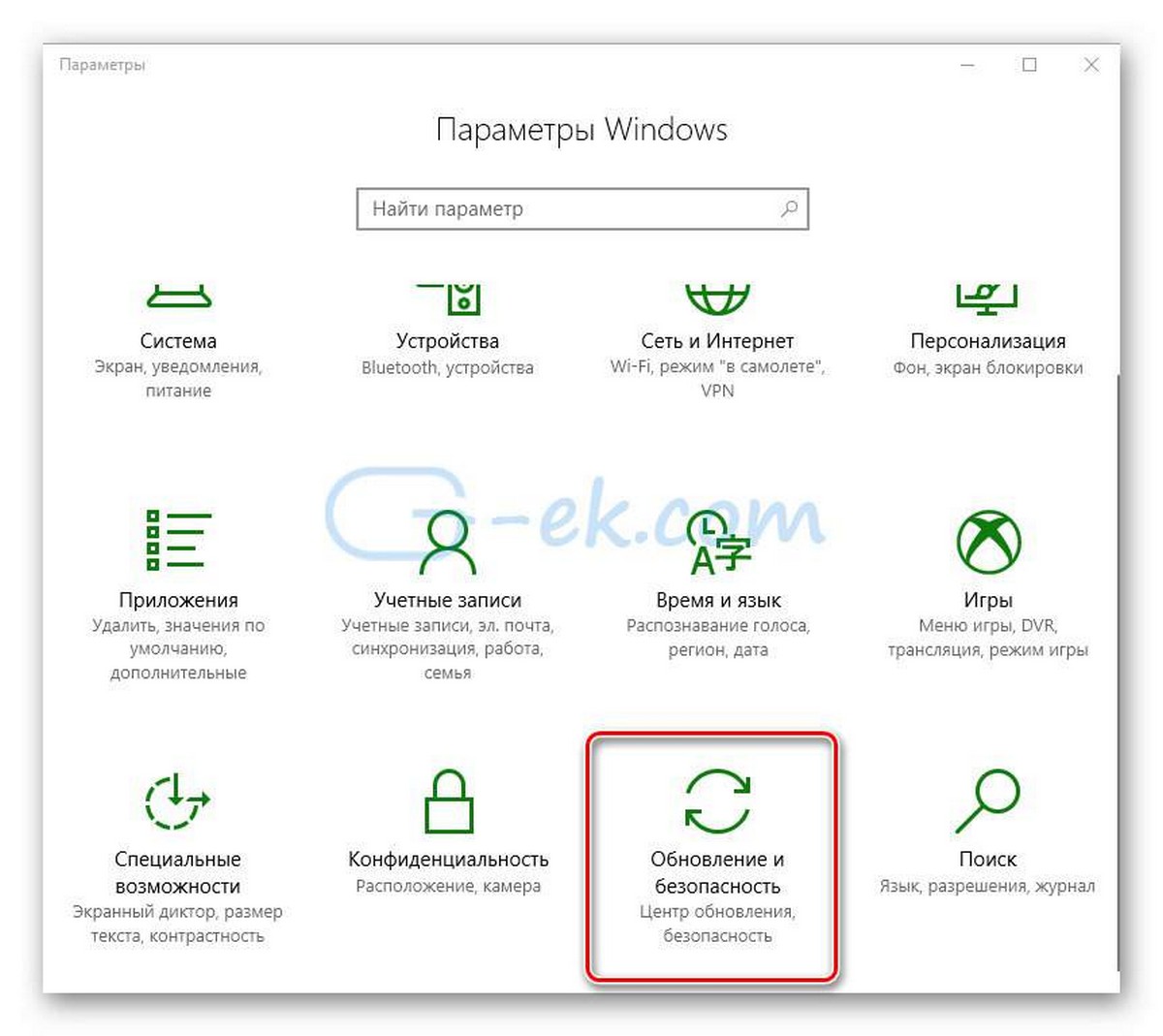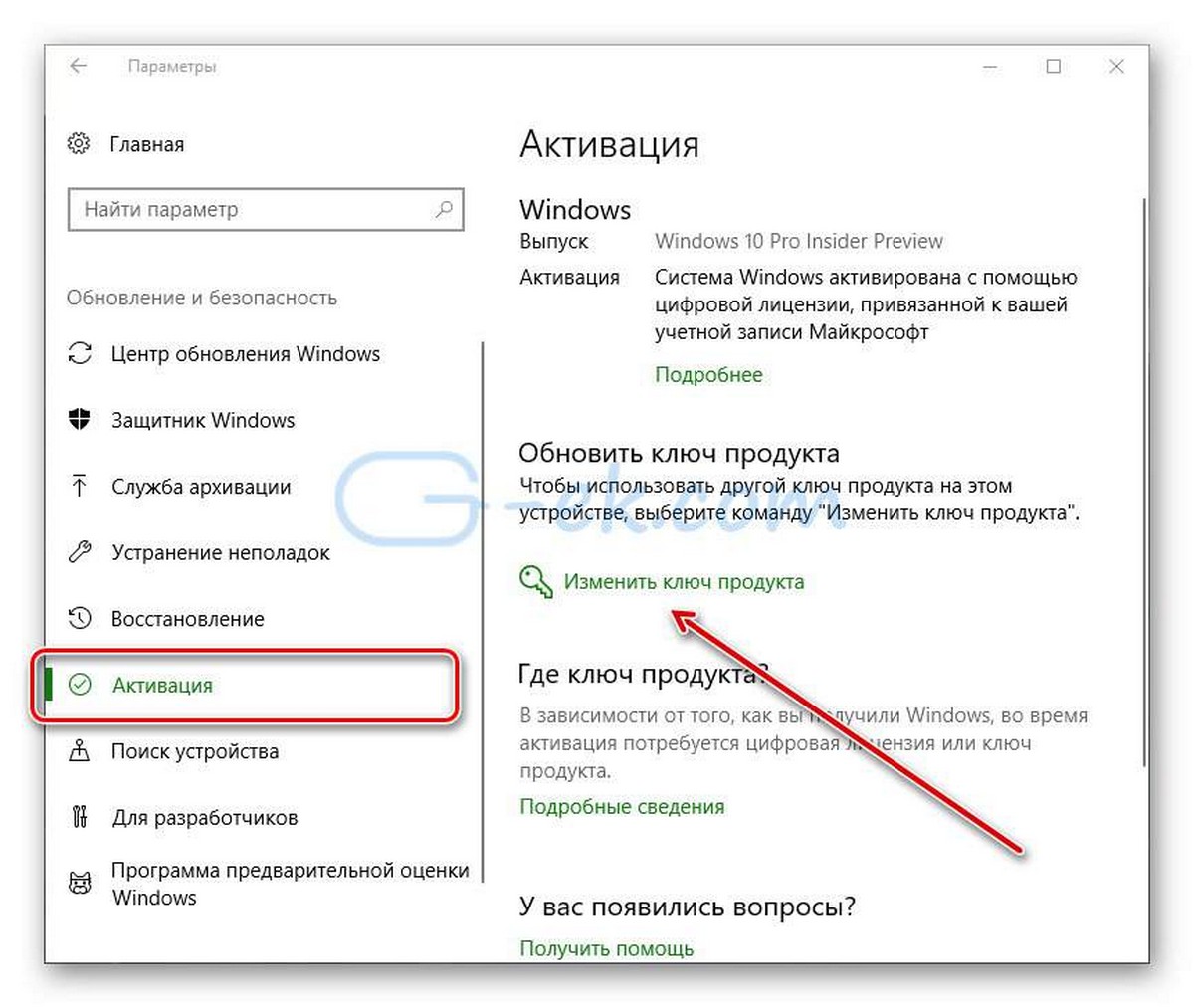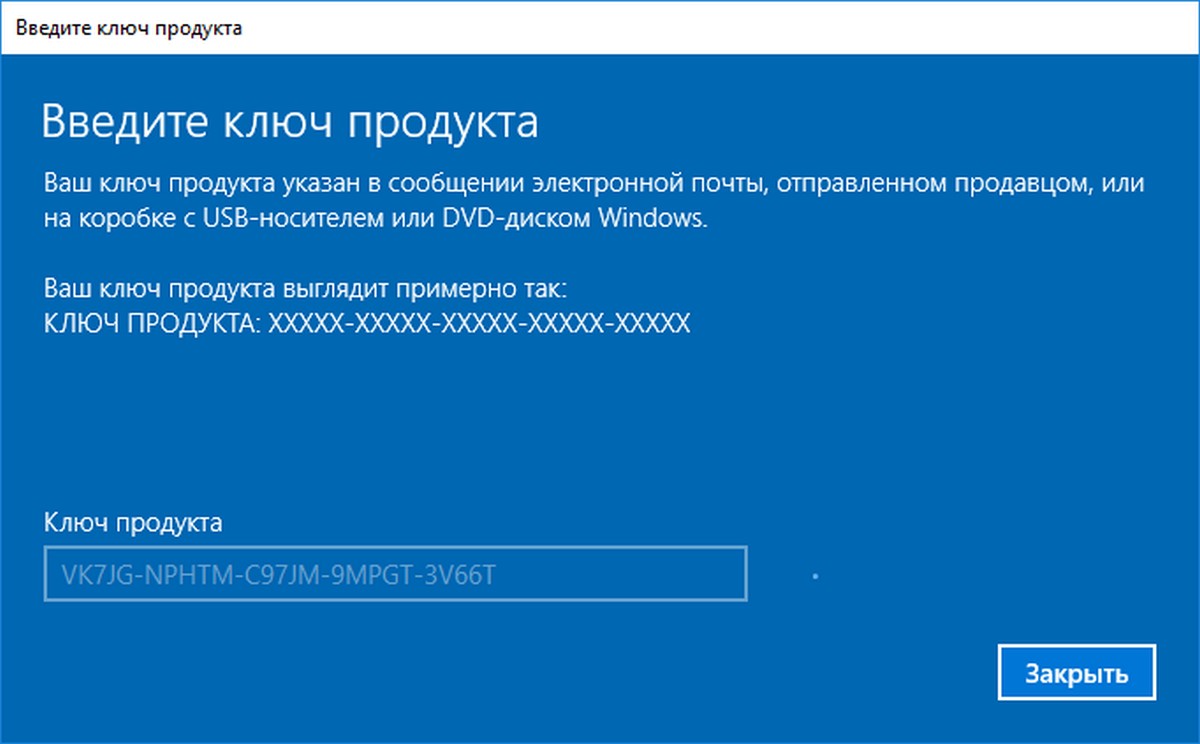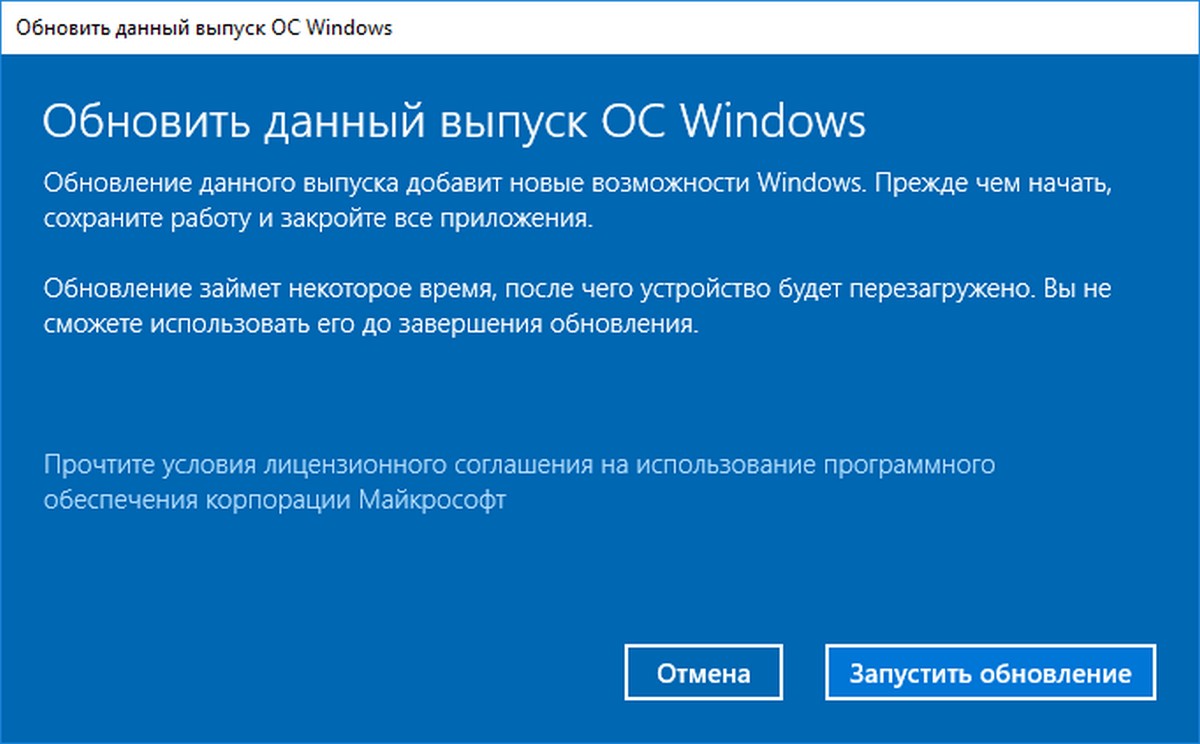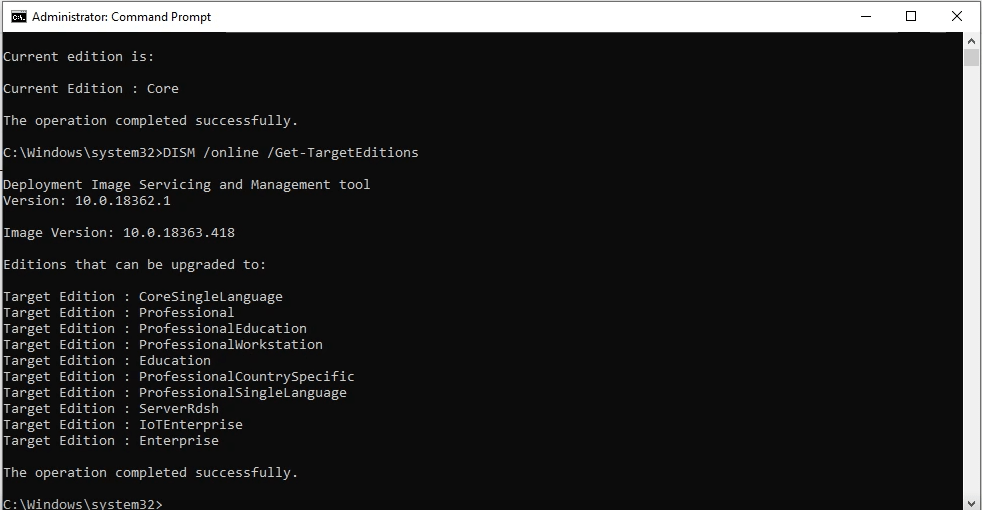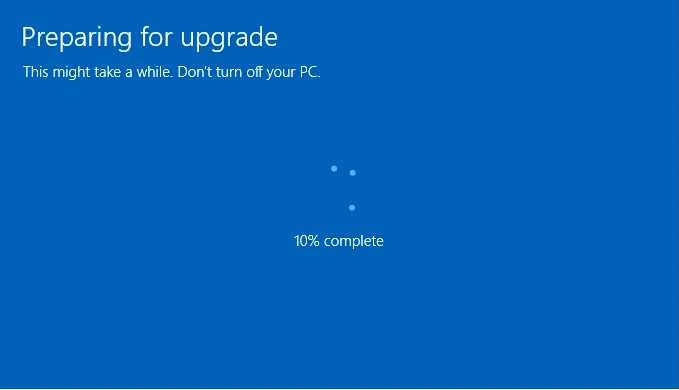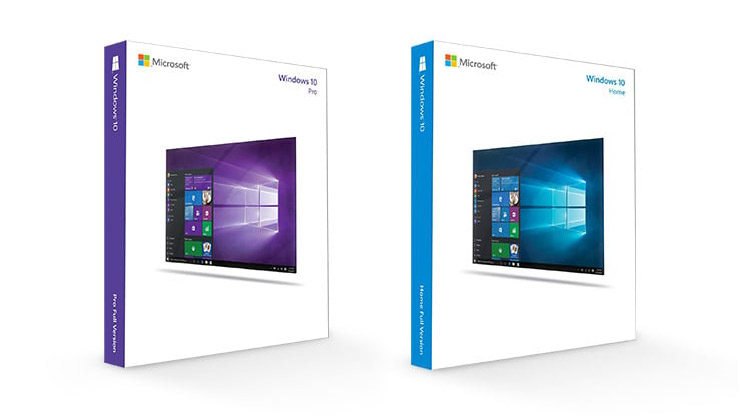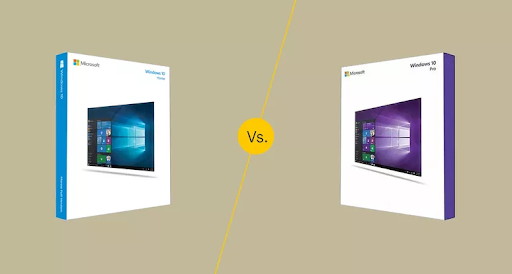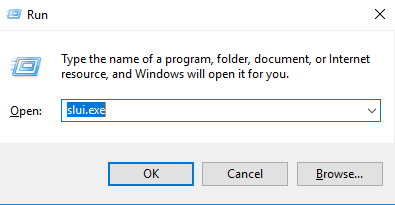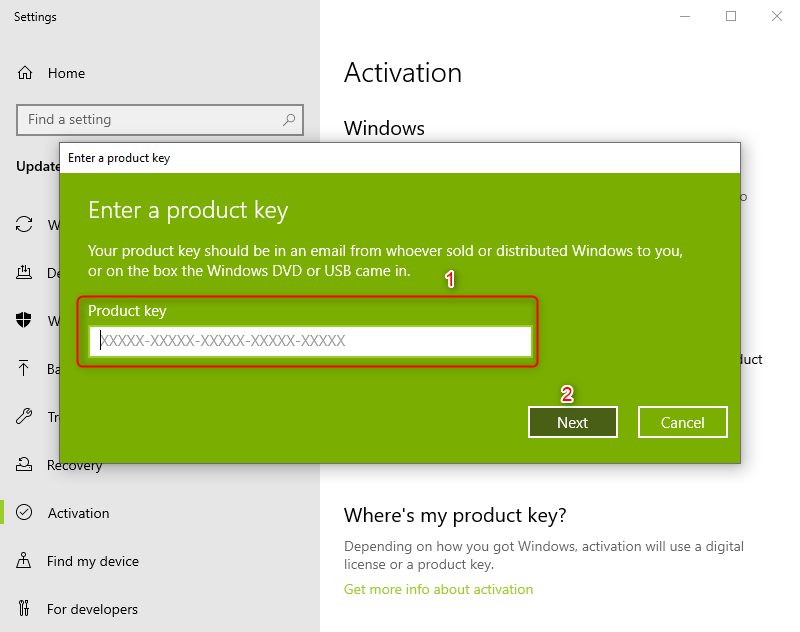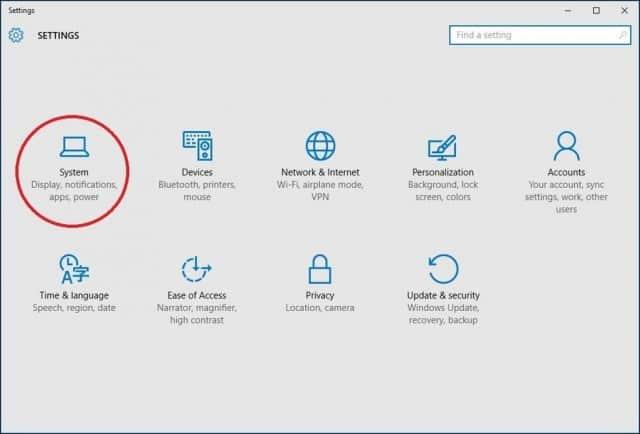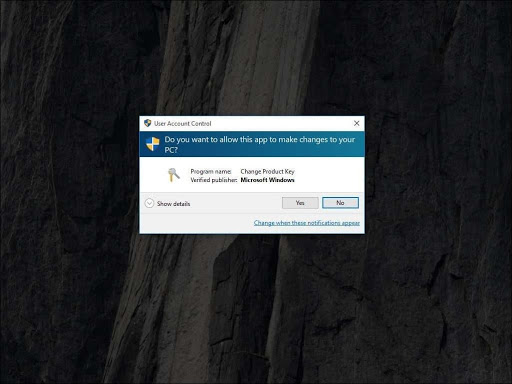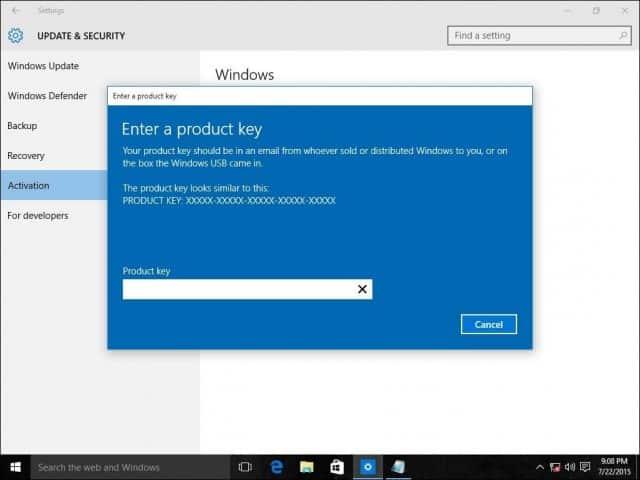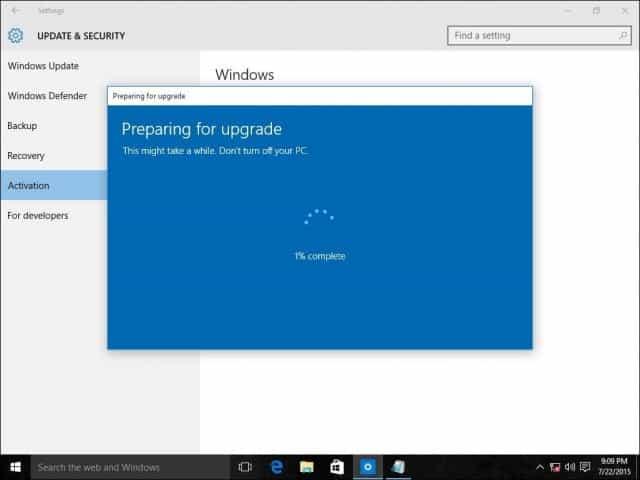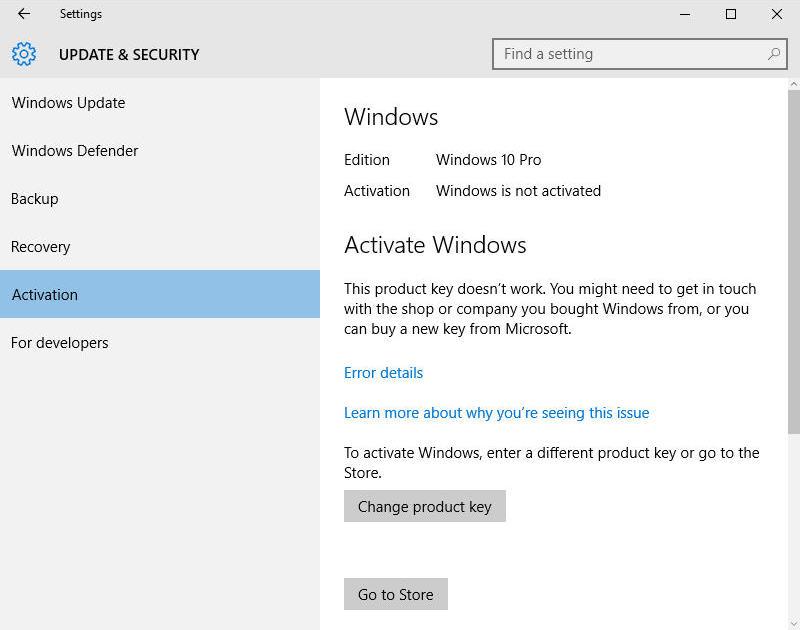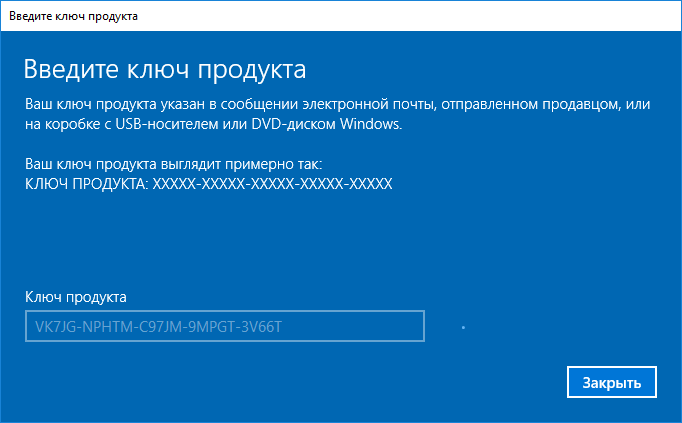Помните, что эти ключи можно использовать для оценки, тестирования и для установки указанных ниже редакций Windows 10.
Новые компьютеры, с установленной Windows 10 для конечных потребителей, как правило доступны в двух версиях : Home и Pro.
Версия Home — домашняя редакция, конечно уступает своими возможностями перед Pro версией — это и редактор групповой политики, удаленный рабочий стол, Internet Explorer в режиме предприятия, Режим ограниченного доступа, Hyper-V. и др.
Если вы решили с помощью Универсального ключа, обновить свою операционную систему Windows 10 с Home до Pro.
Процесс перехода с Домашней редакции на Профессиональную очень простой и даже можно сказать быстрый: в процессе обновления, все ваши файлы, установленные приложения и программы остаются нетронутыми.
Как обновить Windows 10 Home до Windows 10 Pro с помощью Универсального ключа Windows 10 для обновления.
- Откройте Параметры Windows — с помощью сочетания клавиш Win + I или нажав значок в виде шестеренки в меню Пуск.
- Кликните мышкой на раздел — Центра обновления и безопасности
- В левой части окна, найдите и нажмите на раздел Активация
- В открывшимся окне найдите и кликните на ссылку Изменить ключ продукта
- Вам потребуется ввести ключ нужной вам редакции Windows 10 и нажать кнопку Далее.
- В следующем окне нажмите Запустить обновление
- Обновление займет некоторое время, после чего ваше устройство будет перезагружено
Купить лицензию на обновление до профессиональной версии, это хорошая идея, но есть способ, перейти с Home на Pro издание, не покупая сначала лицензию, а оставить этот вопрос на потом.
После обновления когда вы будете активировать вашу ОС, вам будет нужно изменить общий ключ продукта на фактический ключ, который вы приобрели.
Введя указанные ниже или свой ключ вы сможете поменять редакцию Windows 10:
- Windows 10 Home до Windows 10 Pro
- Windows 10 Pro до Windows 10 Education
- Windows 10 Pro до Windows 10 ProfessionalEducation
- Windows 10 Pro до Windows 10 Enterprise
- Windows 10 Enterprise до Windows 10 Pro
- Windows 10 Education до Windows 10 Pro
На данный момент доступны ключи для обновления Windows 10 между редакциями:
- Windows 10 Home
- TX9XD-98N7V-6WMQ6-BX7FG-H8Q99
- WIndows 10 Pro
- VK7JG-NPHTM-C97JM-9MPGT-3V66T
- W269N-WFGWX-YVC9B-4J6C9-T83GX
- Windows 10 Home Single Language
- 7HNRX-D7KGG-3K4RQ-4WPJ4-YTDFH
- Windows 10 Enterprise
- NPPR9-FWDCX-D2C8J-H872K-2YT43
- Windows 10 Home N
- 4CPRK-NM3K3-X6XXQ-RXX86-WXCHW
- Windows 10 Pro N
- 2B87N-8KFHP-DKV6R-Y2C8J-PKCKT
- Windows 10 Pro Workstations
- DXG7C-N36C4-C4HTG-X4T3X-2YV77
- Windows 10 Pro N Workstations
- WYPNQ-8C467-V2W6J-TX4WX-WT2RQ
- Windows 10 Pro Education
- 8PTT6-RNW4C-6V7J2-C2D3X-MHBPB
- Windows 10 Pro Education N
- GJTYN-HDMQY-FRR76-HVGC7-QPF8P
- Windows 10 Education
- YNMGQ-8RYV3-4PGQ3-C8XTP-7CFBY
- Windows 10 Education N
- 84NGF-MHBT6-FXBX8-QWJK7-DRR8H
- Windows 10 Enterprise N
- WGGHN-J84D6-QYCPR-T7PJ7-X766F
- Windows 10 Enterprise S
- NK96Y-D9CD8-W44CQ-R8YTK-DYJWX
- Windows 10 S
- 3NF4D-GF9GY-63VKH-QRC3V-7QW8P
Свернуть
Поскольку, получить обновление до Windows 10 в определенный период времени можно было бесплатно, и, возможно, вы воспользовались бесплатным обновлением, вам не нужны были ключи Windows 10, но позже, когда вы будете использовать файл образа установки системы Windows или DVD-диск, эти ключи продукта будут необходимы для установки Windows 10.
Общие ключи для установки Windows 10 версии 1909 — Обновление Ноябрь 2019.
На данный момент для Windows 10 доступен набор общих ключей.
Чтобы установить Windows 10 версии 1909 с универсальным ключом, используйте следующие ключи:
Windows 10 Home YTMG3-N6DKC-DKB77-7M9GH-8HVX7
Windows 10 Home N 4CPRK-NM3K3-X6XXQ-RXX86-WXCHW
Windows 10 Home Single Language BT79Q-G7N6G-PGBYW-4YWX6-6F4BT
Windows 10 Pro VK7JG-NPHTM-C97JM-9MPGT-3V66T
Windows 10 Pro N 2B87N-8KFHP-DKV6R-Y2C8J-PKCKT
Windows 10 Pro для рабочих станций DXG7C-N36C4-C4HTG-X4T3X-2YV77
Windows 10 Pro N для рабочих станций WYPNQ-8C467-V2W6J-TX4WX-WT2RQ
Windows 10 S 3NF4D-GF9GY-63VKH-QRC3V-7QW8P
Windows 10 Образование YNMGQ-8RYV3-4PGQ3-C8XTP-7CFBY
Windows 10 Образование N 84NGF-MHBT6-FXBX8-QWJK7-DRR8H
Windows 10 Pro Образование 8PTT6-RNW4C-6V7J2-C2D3X-MHBPB
Windows 10 Pro Образование N GJTYN-HDMQY-FRR76-HVGC7-QPF8P
Windows 10 Корпоративная XGVPP-NMH47-7TTHJ-W3FW7-8HV2C
Windows 10 Корпоративная GN FW7NV-4T673-HF4VX-9X4MM-B4H4T
Windows 10 Корпоративная N WGGHN-J84D6-QYCPR-T7PJ7-X766F
Windows 10 Корпоративная S NK96Y-D9CD8-W44CQ-R8YTK-DYJWX
Windows 10 Корпоративная N LTSB 2016 RW7WN-FMT44-KRGBK-G44WK-QV7YK
Свернуть
Общие ключи для установки Windows 10 версии 2004 г., май 2020 г., обновление
На данный момент для Windows 10 доступен набор общих ключей. Чтобы установить Windows 10 версии 2004 с универсальным ключом, используйте следующие ключи:
Windows 10 Home YTMG3-N6DKC-DKB77-7M9GH-8HVX7
Windows 10 Home N 4CPRK-NM3K3-X6XXQ-RXX86-WXCHW
Windows 10 Home Single Language BT79Q-G7N6G-PGBYW-4YWX6-6F4BT
Windows 10 Pro VK7JG-NPHTM-C97JM-9MPGT-3V66T
Windows 10 Pro N 2B87N-8KFHP-DKV6R-Y2C8J-PKCKT
Windows 10 Pro для рабочих станций DXG7C-N36C4-C4HTG-X4T3X-2YV77
Windows 10 Pro N для рабочих станций WYPNQ-8C467-V2W6J-TX4WX-WT2RQ
Windows 10 S 3NF4D-GF9GY-63VKH-QRC3V-7QW8P
Windows 10 Образование YNMGQ-8RYV3-4PGQ3-C8XTP-7CFBY
Windows 10 Образование N 84NGF-MHBT6-FXBX8-QWJK7-DRR8H
Windows 10 Pro Образование 8PTT6-RNW4C-6V7J2-C2D3X-MHBPB
Windows 10 Pro Образование N GJTYN-HDMQY-FRR76-HVGC7-QPF8P
Windows 10 Корпоративная XGVPP-NMH47-7TTHJ-W3FW7-8HV2C
Windows 10 Корпоративная GN FW7NV-4T673-HF4VX-9X4MM-B4H4T
Windows 10 Корпоративная N WGGHN-J84D6-QYCPR-T7PJ7-X766F
Windows 10 Корпоративная S NK96Y-D9CD8-W44CQ-R8YTK-DYJWX
Windows 10 Корпоративная N LTSB 2016 RW7WN-FMT44-KRGBK-G44WK-QV7YK
Свернуть
Если у вас есть образ ISO или любой другой загрузочный носитель, содержащий файлы установки Windows, вы можете установить ОС с помощью универсального ключа.
Чтобы установить Windows 10 с помощью общего ключа, используйте ключи представленные выше.
Contents
- 1 Windows 10 Pro upgrade key
- 2 You use Windows 10 pro upgrade key to upgrade Windows 10 Home to Windows 10 Pro
- 2.1 Method 1: You use cmd to upgrade Windows 10 Home to Windows 10 Pro
- 2.2 Method 2: You use Windows Setting to upgrade Windows 10 Home to Pro
- 2.3 Method 3: You use cmd to remove Windows 10 Home key. Then you upgrade Windows 10 Home to Windows 10 Pro
- 3 You use Windows 10 upgrade key to upgrade/downgrade between Windows 10 Pro, Windows 10 Education and Windows 10 Enterprise
With Windows 10, you can quickly upgrade from one edition of Windows 10 to another, provided the upgrade path is supported.
To download Windows 10 ISO you visit here
We can easy to upgrade/downgrade between Windows 10 editions by using Windows 10 upgrade key
(Source: Windows 10 Upgrade key)
- Windows 10 Pro upgrade key: VK7JG-NPHTM-C97JM-9MPGT-3V66T
- Windows 10 Pro for Workstations upgrade key: DXG7C-N36C4-C4HTG-X4T3X-2YV77
- Windows 10 Education upgrade key: YNMGQ-8RYV3-4PGQ3-C8XTP-7CFBY
- Windows 10 Pro Education upgrade key: 8PTT6-RNW4C-6V7J2-C2D3X-MHBPB
- Windows 10 Enterprise upgrade key: XGVPP-NMH47-7TTHJ-W3FW7-8HV2C
Note:
- These product keys can’t use the usual way. I will guide you how to use them below.
- Because these methods help you upgrade Windows 10 Home to Pro for free, so you will lose Windows 10 Home license. After you upgrade Windows 10 Home to Pro, you need to buy Windows 10 Pro product key to activate it. I also sell cheap Windows 10 Pro product key ($25/key) on https://cheapproductkeys.com/
On this website, I also sell Windows 10 Home key, Windows 10 Pro N key, Windows 10 Enterprise key, Windows 10 Education key, and Windows 10 Pro for Workstations key.
How to use Windows 10 upgrade key to upgrade your Windows 10
You use Windows 10 pro upgrade key to upgrade Windows 10 Home to Windows 10 Pro
Method 1: You use cmd to upgrade Windows 10 Home to Windows 10 Pro
(Applies to: Windows 10 Home, Windows 10 Home Single Language)
Step 1: You open cmd (run as administrator)
Step 2: You type these codes in cmd
slmgr.vbs /upk
slmgr.vbs /cpky
slmgr.vbs /ckms
Step 3: You type this code
DISM /online /Get-TargetEditions
If you see Target edition: Professional, your Windows 10 Home can upgrade to Windows 10 Pro
If you don’t see Target edition: Professional, you use method 5
Step 4: You type these codes in cmd
sc config LicenseManager start= auto & net start LicenseManager
sc config wuauserv start= auto & net start wuauserv
changepk.exe /productkey VK7JG-NPHTM-C97JM-9MPGT-3V66T
exit
Then you enter and wait for a moment.
You can watch this video to know how to use cmd to upgrade Windows 10 Home to Pro:
Method 2: You use Windows Setting to upgrade Windows 10 Home to Pro
Step 1: You open “Activation Setting“
Step 2: You click “Change product key“. Then you paste the Windows 10 Pro upgrade key here: VK7JG-NPHTM-C97JM-9MPGT-3V66T
Note: You need to turn off your wifi before you click Next (I add the video below)
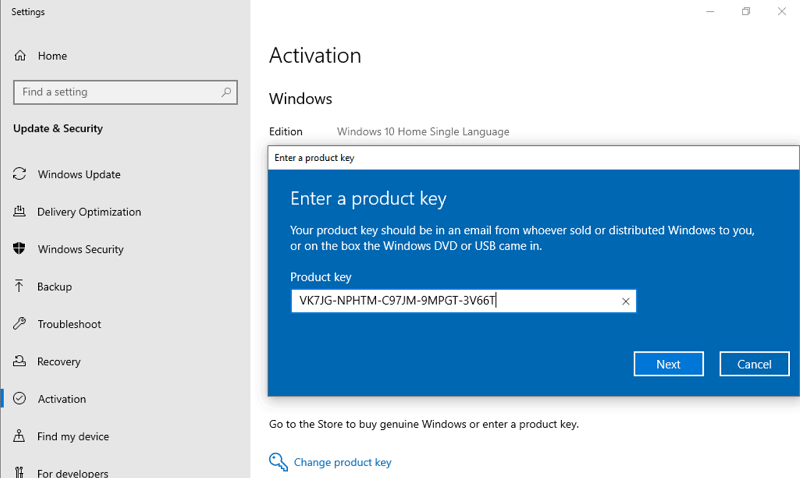
Then you click “Next“.
Step 3: You click “Start” to begin upgrading Windows 10 Home to Pro
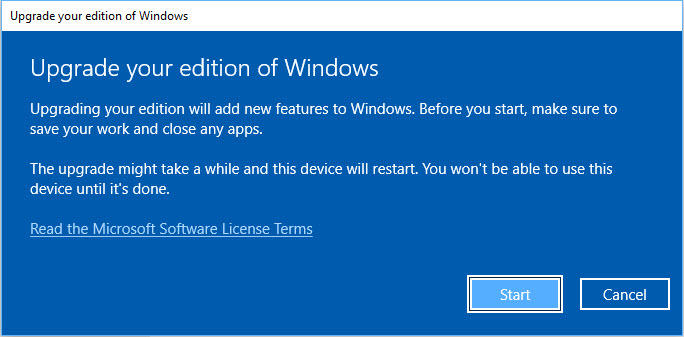
Note:
- You need to turn off your wifi and turn it back on when the update is 10% or more to complete
- If you have Windows 10 Home license, you will lose the license when you upgrade Windows 10 Home to Pro free. The upgrade key only upgrades Windows, it can’t activate Windows.
You can watch this video to know how to use Windows 10 Pro upgrade key
With this method, you can upgrade Windows 10 Home to Pro easily.
Method 3: You use cmd to remove Windows 10 Home key. Then you upgrade Windows 10 Home to Windows 10 Pro
Step 1: You open cmd (run as administrator)
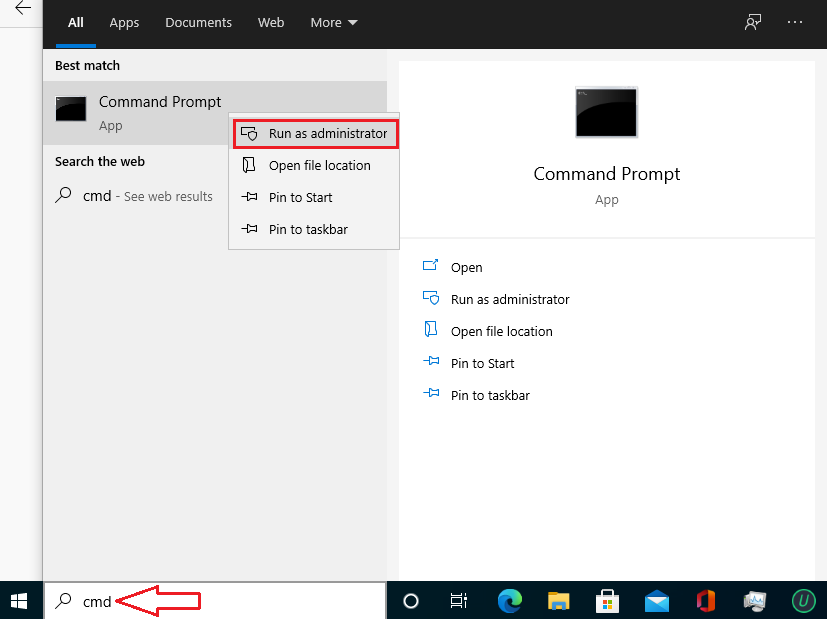
Step 2: You type these codes in cmd to remove the old Windows 10 Home key
slmgr.vbs /upk
slmgr.vbs /cpky
slmgr.vbs /ckms
Step 3: You type these codes in cmd to upgrade Windows 10 Home to Pro
sc config LicenseManager start= auto & net start LicenseManager
sc config wuauserv start= auto & net start wuauserv
changepk.exe /productkey VK7JG-NPHTM-C97JM-9MPGT-3V66T
exit
Note: If you can’t upgrade Windows 10 Home to Pro and you lose the Windows 10 Home license. You type this code in cmd to reactivate Windows 10 Home
slmgr.vbs /ipk YTMG3-N6DKC-DKB77-7M9GH-8HVX7
You use Windows 10 upgrade key to upgrade/downgrade between Windows 10 Pro, Windows 10 Education and Windows 10 Enterprise
Step 1: You open cmd, then you right-click and select Run as administrator
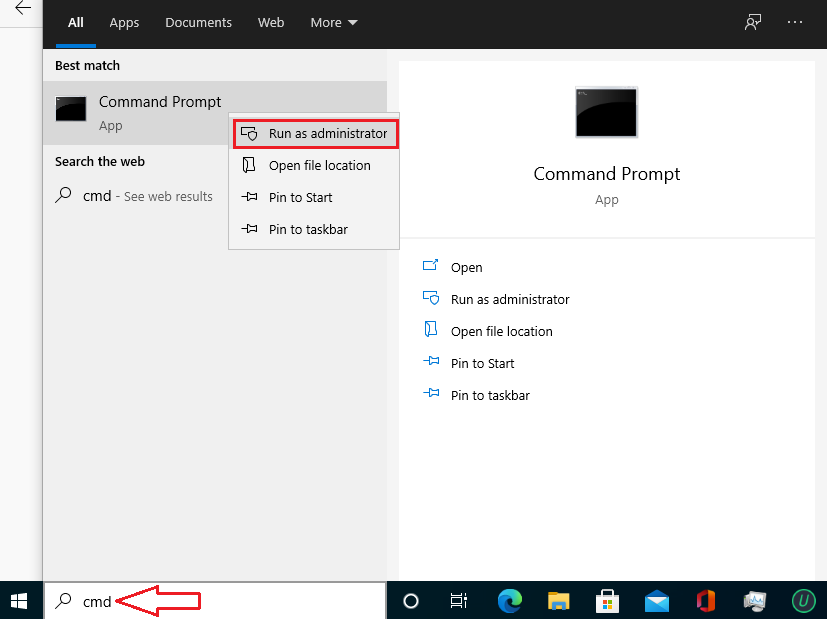
Step 2: You type slmgr.vbs /ipk [Upgrade Windows key]
If you want to upgrade Windows 10 Pro to Enterprise you type: slmgr.vbs /ipk XGVPP-NMH47-7TTHJ-W3FW7-8HV2C, then you enter
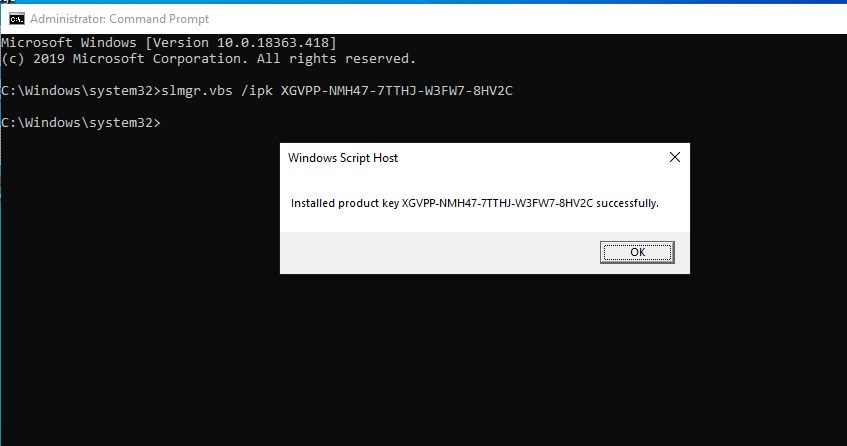
You open Activation settings, you will see the result Windows 10 Pro => Windows 10 Enterprise
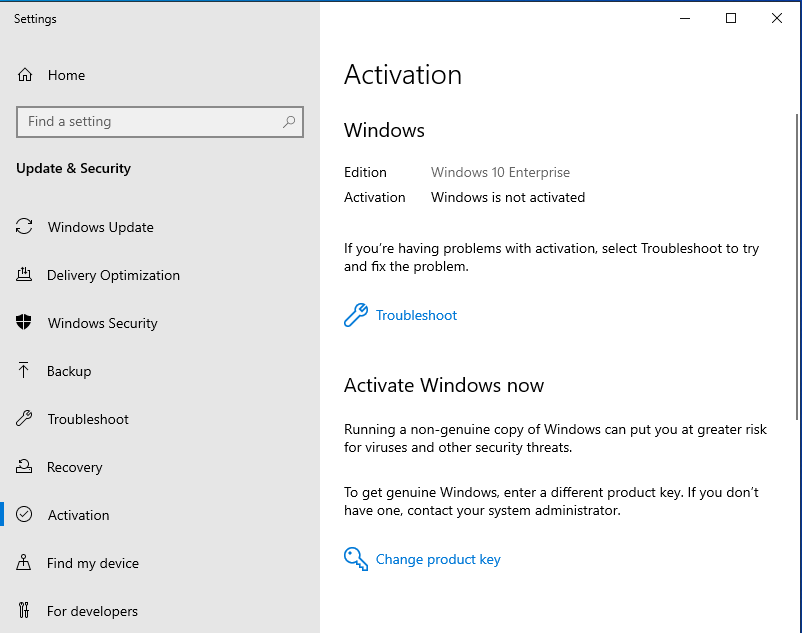
If you want to upgrade Windows 10 Pro to Education you type: slmgr.vbs /ipk YNMGQ-8RYV3-4PGQ3-C8XTP-7CFBY, then you enter
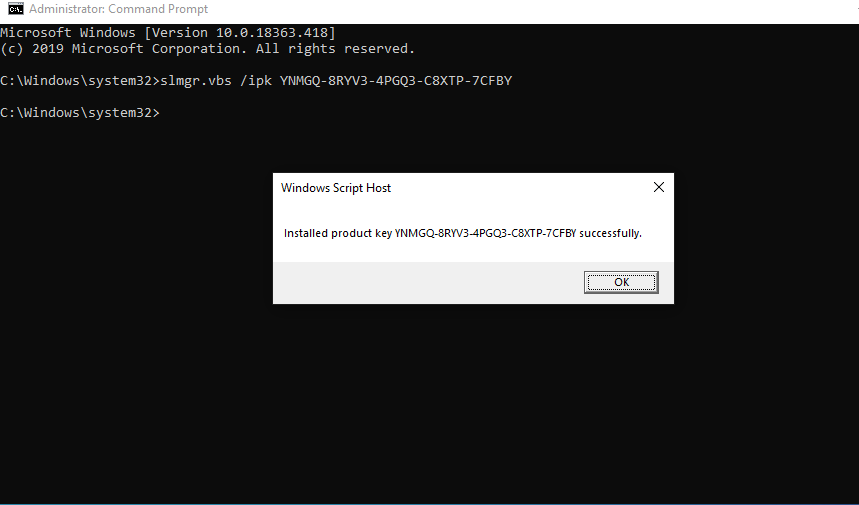
You open Activation settings, you will see the result Windows 10 Pro => Windows 10 Education
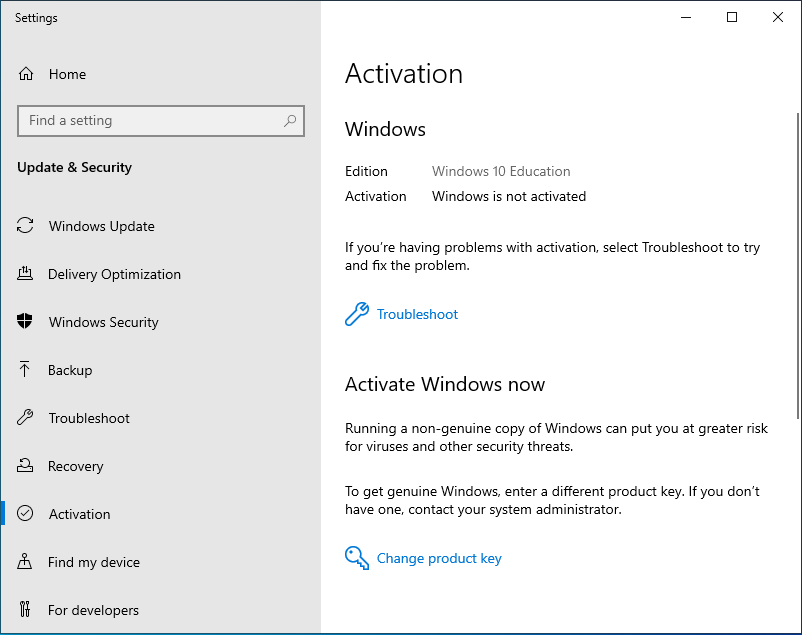
If you want to upgrade Windows 10 Pro to Pro for Workstations you type: slmgr.vbs /ipk DXG7C-N36C4-C4HTG-X4T3X-2YV77, then you enter
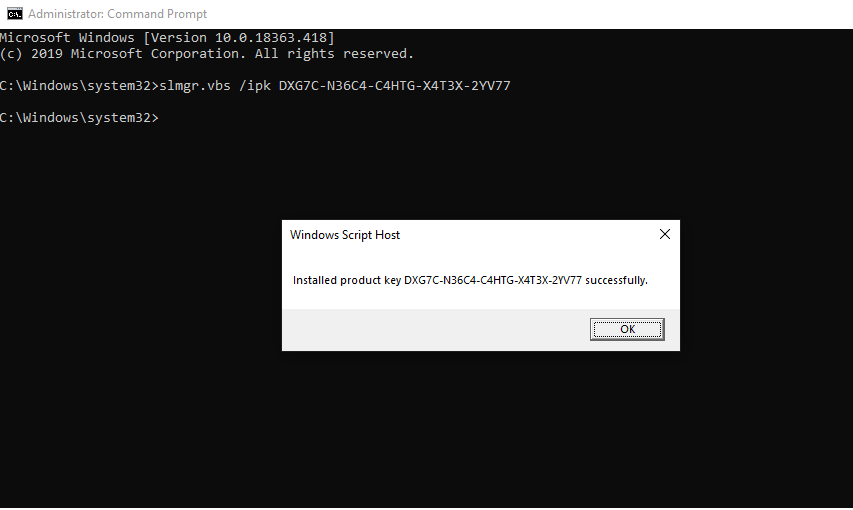
You open Activation settings, you will see the result Windows 10 Pro => Windows 10 Pro for Workstations
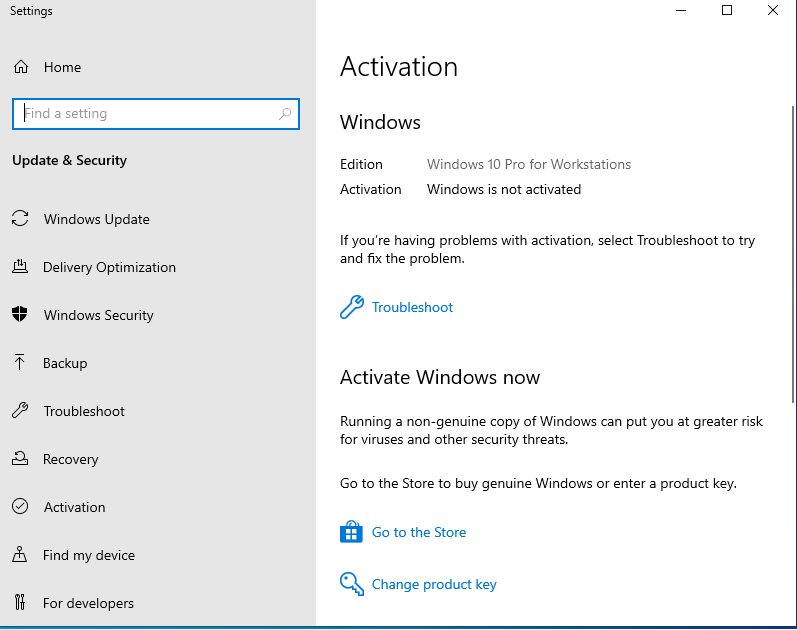
If you want to upgrade Windows 10 Pro to Pro Education you type: slmgr.vbs /ipk 8PTT6-RNW4C-6V7J2-C2D3X-MHBPB, then you enter
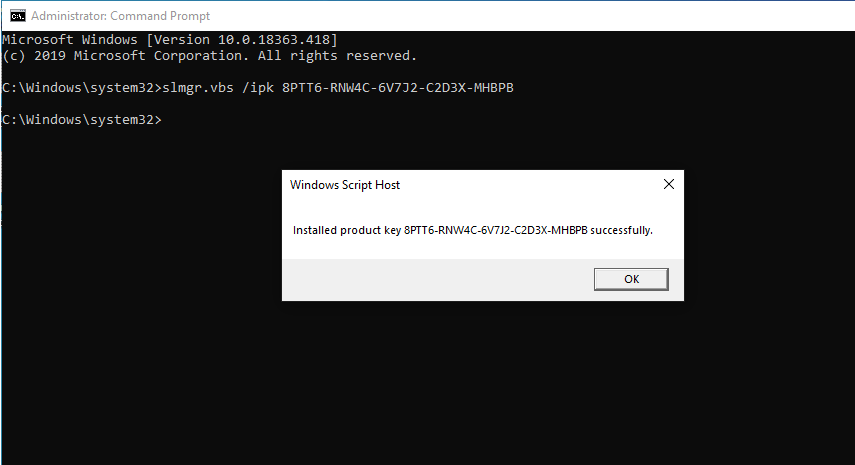
You open Activation settings, you will see the result Windows 10 Pro => Windows 10 Pro Education
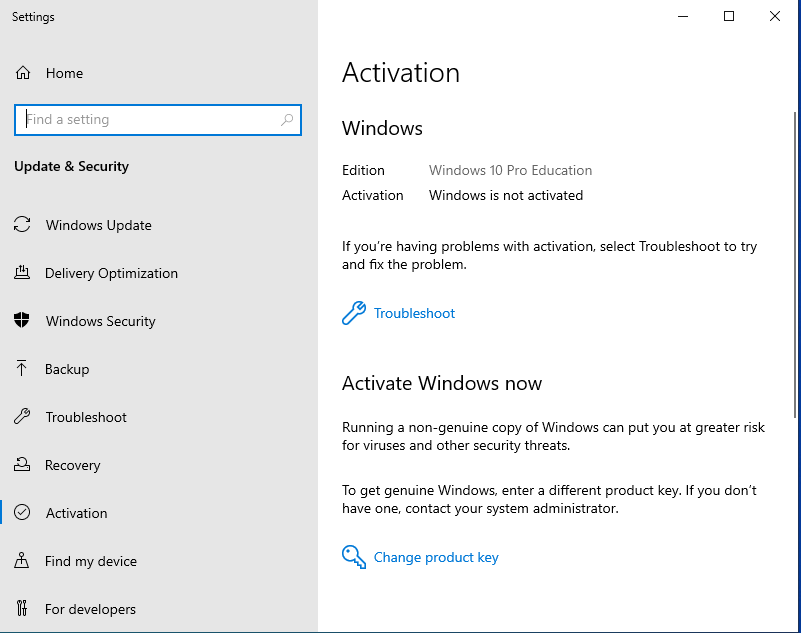
You can watch this video to know How to use the upgrade key to upgrade/downgrade between Windows 10 editions
Tag: Windows 10 Pro upgrade key, Windows 10 upgrade key, Windows 10 Home to Pro upgrade key free, upgrade Windows 10 Home to Pro with product key
Read more:
- Windows 10 ISO Download
- Windows 10 Product Key
- Windows 7 ISO download
- Windows 8.1 ISO download
Автор: Администратор
Создан: 18 Jul 2020
Просмотры: 11437
Комментарии: 23
Оценки: 30 54
Инструкция по обновлению версии Windows 10 с Домашней до Профессиональной
Может возникнуть необходимость того, что вы захотите с Windows 10 Home (Домашняя) на Виндовс 10 (Pro) Профессиональную (повысить редакцию) что воспользоваться всеми преимуществами старшей версии.
Есть несколько способов перейти с Windows 10 Домашняя до Виндовс 10 Профессиональный:
-
Переустановкой системы с установочным диском для Windows 10 Pro
-
Покупкой цифровой лицензии в магазине Microsoft Store
-
С помощью ключа обновления до Windows 10 Pro

В этой статье показано обновление встроенным методом БЕЗ переустановки системы с ключом!
Обновить Виндовс 10 Домашняя до Windows 10 Pro вам понадобится ключ обновления.
Надо ввести ключ обновления VK7JG-NPHTM-C97JM-9MPGT-….(Читай дальше)
Прежде всего нужно ОТКЛЮЧИТЬ ИНТЕРНЕТ!
Иначе вы получите ошибку 0x803fa067 и не сможете обновить свою систему!
Содержание:
- Отключение Интернета
- Ввод ключа и обновление система
- Включение интернета
Отключение Интернета
-
Нажать на иконку Интернета
Выбрать «Параметры сети и Интернет»
-
Кликнуть «Настройка параметров адаптера»
-
Выбрать свой «Адаптер» И нажать «Отключение сетевого устройства»
Ввод ключа и начало процесса обновления
-
После отключения интернета перейти в «Главная»
-
В окне «Параметры Windows» Нажмите на раздел → «Обновления и безопасность»
-
В левом окне списка «Обновления и безопасность» Нажмите на пункт «Активация»
-
Дальше нажмите на пункт «Изменить ключ продукта»
«=»
-
Введите «Ключ обновления»
VK7JG-NPHTM-C97JM-9MPGT-3V66T и нажмите на кнопку «Далее»
-
После этого вас попросят закрыть все приложения
Закрываем все приложения и жмём на кнопку «Начать»
-
Начнется обновление до версии Professional
-
Когда закончится обновление вы увидите ошибку:
0x80070005
Не волнуйтесь! Так и должно быть!
-
Перезагружаем компьютер!
-
Открываем:
«Параметры Windows» → «Обновление и Безопасность» → «Активация» И видим, что Операционная Система обновилась до «Профессиональной версии»!
Теперь после обновления вам понадобится ключ активации от Windows 10 Professional!
Включаем интернет в Windows 10
-
Нажимаем на иконку «Глобус»
Потом на «Параметры сети и Интернет» -
Кликнуть на «Настройка параметров адаптера»
-
Выбираем «Свой адаптер» И жмём «Включение сетевого устройства»
While Windows 10 Home already comes with a suite of extra features compared to Windows 8.1, including the digital voice assistant Cortana and Virtual Desktops, Windows 10 Pro offers greater connectivity and privacy tools.
If you want to take advantage of tools like BitLocker for disk encryption and Assigned Access for locking user accounts or to connect to a Windows domain, you may want to upgrade to Windows 10 Home to Pro.
First, Locate or Find your Windows product key (for Windows 10 or Windows 11)
Depending on how you got your copy of Windows 10 or Windows 11 (OEM, Retail, or volume license), you’ll need either a 25-character product key or a digital license to activate it. A digital license (called a digital entitlement in Windows 10, Version 1511) is a method of activation that doesn’t require you to enter a product key. Without one of these, you won’t be able to activate your device.
A Windows product key is a 25-character code used to activate Windows. It looks like this:
PRODUCT KEY: XXXXX-XXXXX-XXXXX-XXXXX-XXXXX
Where to find your product key depends on how you got your copy of Windows:
- A new PC running Windows. Most new PC’s come with product keys preinstalled, included with the PC packaging, or included on the Certificate of Authenticity (COA) attached to the PC. For more information, contact your hardware manufacturer.
- A copy of Windows 10 or Windows 11 from an authorized retailer. The product key is on a label or card inside the box that Windows came in. For more info, contact the retailer that sold you Windows 10 or Windows 11.
- A digital copy of Windows 10 or Windows 11 from an authorized retailer like SoftwareKeep or the Microsoft website. Find your product key in the confirmation email you received after buying Windows 10 or Windows 11 in a digital locker accessible through the retailer’s website.
- Free upgrade to Windows 10 or Windows 11. If you upgraded to Windows 10 or Windows 11 for free from Windows 10, Windows 7, or Windows 8.1, you should have a digital license instead of a product key.
- Microsoft Store App. If you bought a Windows (Windows 10 or Windows 11 Pro) upgrade in the Microsoft Store app, you’ll receive a digital license instead of a product key in the confirmation email sent to confirm the purchase. That email message will contain the digital license. You can use the digital license for activation.
- Volume Licensing agreement or MSDN subscription. Your product key is available through the web portal for your program. See Volume Activation for Windows 10 for further information.
Best Website to Buy Windows and Microsoft Office for Cheap and Securely
Compare Windows 10 Home Vs. Pro
Let’s break down the differences between the versions of Windows 10 — Home vs. Pro — to help find the best fit for your needs.
Note: Check out our product offerings to see which Windows 10 version checks all of your boxes.
Windows 10 Home Vs. Pro
If you don’t have time to read to the end, watch this video:
Windows 10 Home Vs Pro: Which one is best for you? (2021)
First things first: Home is the standard version of Windows 10. It is the baseline package designed for the general user. Windows 10 Pro is more of professional use with improved capability, security, and business features.
Feature Comparison of Window 10 Home and Pro
Windows 10 Home and Windows 10 Pro share many features. But Windows 10 Pro has a few extra features that the Home version cannot support.
Features: Windows 10 Pro Has More Features
To simplify the comparison, we’ve listed only the Windows 10 Pro features missing in Windows 10 Home.
|
Feature |
Windows 10 Home |
Windows 10 Pro |
|
BitLocker Device Encryption |
No |
Yes |
|
Windows Information Protection (WIP) |
No |
Yes |
|
Mobile Device Management |
No |
Yes |
|
Hyper-V |
No |
Yes |
|
Group Policy |
No |
Yes |
|
Enterprise State Roaming with Azure |
No |
Yes |
|
Microsoft Store for Business |
No |
Yes |
|
Assigned Access |
No |
Yes |
|
Dynamic Provisioning |
No |
Yes |
|
Windows Update for Business |
No |
Yes |
|
Kiosk mode set-up |
No |
Yes |
|
Support for Active Directory |
No |
Yes |
|
Support for Azure Active Directory |
No |
Yes |
If you find most of these features meaningless, that’s no surprise. Indeed, most people don’t really need the extra features in Windows 10 Pro. Typically, Windows 10 Pro is designed for businesses.
In summary, two areas differentiate Windows 10 Home and Windows 10 Pro.
Security
Security: Windows 10 Pro Has Additional Security Features
Regarding security, Windows 10 Pro has Bitlocker device encryption and Windows information protection (WIP) which are missing in Windows 10 Home.
Fundamental features
Fundamentals Features: Windows 10 Home Doesn’t Have Windows Fundamentals
Windows 10 Home
- Requires a third-party app for a virtual desktop.
- Remote desktop support requires a third-party app.
Windows 10 Pro
- Domain Join.
- Azure Active Directory Domain Join.
- Enterprise Mode Internet Explorer.
- Remote Desktop with central management.
- Client Hyper-V.
Business Management and Deployment (BMD)
Management Features: Windows 10 Pro Has Management and Deployment Features
When it comes to BDM Windows 10 Pro has all BDM features that are missing in the Home edition. These include Group Policy, Mobile device management, Hyper-V, Enterprise State Roaming with Azure, Microsoft Store for Business, Assigned Access, Dynamic Provisioning, Windows Update for Business, Kiosk mode set-up, Support for Active Directory, and Support for Azure Active Directory.
Which features do Windows 10 Home and Pro have in common?
All versions of Windows 10 (including Pro and Home) come with all the core features targeting a broad consumer market. These features include Cortana, Outlook, OneNote, and Microsoft Edge.
Windows 10 Home is compatible with the Windows Insider program, but it does limit the security and group management services made available to other versions.
Verdict
Is Windows 10 Pro better than Windows 10 Home?
In short. The main difference between Windows 10 Home and Windows 10 Pro is the operating system’s security. Windows 10 Pro is a safer choice when it comes to protecting your PC and securing your information. Moreover, Windows 10 Pro offers useful functions like Remote Desktop and is best for businesses and enterprises.
Final Verdict: Choose the Version for Your Needs
Want Windows 10?
Get Windows 10 Operating system today from our wide selection. Enjoy speed, security, durability, and great design. You’ll get it all.
Upgrading from Windows 10 Home to Windows 10 Pro
Upgrading from Home to Pro is straightforward. When you upgrade, the Pro license supersedes the Home license.
One way to do this is to pay for a Windows 10 Pro upgrade. But if you already have an OEM key for Windows 10 Pro, just follow the steps below to find out how to upgrade and activate your Pro system:
Windows 10 Pro Upgrade Key-Steps to Take
Before we dive into the Windows 10 Pro product upgrade, here’re some free keys you can use.
Windows 10 Product Keys for 2021 All Versions:
|
Windows 10 Professional Key |
W269N-WFGWX-YVC9B-4J6C9-T83GX |
|
Windows 10 Pro build 10240 |
VK7JG-NPHTM-C97JM-9MPGT-3V66T |
|
Windows 10 Professional N Key |
MH37W-N47XK-V7XM9-C7227-GCQG9 |
|
Windows 10 Enterprise Key |
NPPR9-FWDCX-D2C8J-H872K-2YT43 |
|
Windows 10 Enterprise N Key |
DPH2V-TTNVB-4X9Q3-TJR4H-KHJW4 |
|
Windows 10 Education Key |
NW6C2-QMPVW-D7KKK-3GKT6-VCFB2 |
|
Windows 10 Pro 2020 |
W269N-WFGWX-YVC9B-4J6C9-T83GX |
|
Windows 10 Enterprise LTSC Key |
92NFX-8DJQP-P6BBQ-THF9C-7CG2H |
|
Windows 10 Enterprise G |
YYVX9-NTFWV-6MDM3-9PT4T-4M68B |
|
Windows 10 Pro for Workstations |
NRG8B-VKK3Q-CXVCJ-9G2XF-6Q84J |
How much is a Windows 10 Activation Key?
You can buy Genuine Windows 10 for;
- Windows Home at $99.99
- Windows 10 Pro at $119.99
- Windows 10 Enterprise at $354.99
How to Upgrade to Windows 10 Step by Step Guide
Step 1: Press WINDOWS+R on your keyboard to open the Run window, and type slui.exe then click OK
Note: Make sure your work is saved and all applications are closed on your computer before starting the upgrade Follow the instructions and your upgrade will now begin. Don’t worry if your computer reboots during the upgrade process; this is normal.
Step 2: Try entering your Windows 10 Pro product key in the dialog box as shown.
Step 3: If the OEM key is not accepted, then first try using Microsoft’s Windows 10 Pro product key for users wanting to upgrade their systems.
Note: This will allow you to upgrade your Windows 10 Home to Pro, but it will not activate Pro; that comes later
How to Switch Windows 10 Product Keys
- Press Windows key + I to Open Settings then go to
- Update & security > Activation > Change Product key and the product key from Microsoft (VK7JG-NPHTM-C97JM-9MPGT-3V66T) in the space provided.
- A User Account Control dialogue box may open asking if you want to allow the app to make changes. Click Yes
- Now enter the Windows 10 Pro product key: VK7JG-NPHTM-C97JM-9MPGT-3V66T.Note: Make sure your work is saved and all applications are closed on your computer before starting the upgrade
- Follow the instructions and your upgrade will now begin. Don’t worry if your computer reboots during the upgrade process; this is normal
Step 4: Once the upgrade is complete, you can now use your OEM key to activate Windows 10 Pro
- Click on the Start button in the bottom left of your screen and select Settings again (you can also press WINDOWS+I to open the Settings window)
- Click Update & Security and then select the Activation tab on the left. In the Activation tab, click Change product key
- Now enter your Windows 10 Pro OEM key and click Next to activate
Windows 10 Pro Product Key Free-Upgrade
- MH37W-N47XK-V7XM9-C7227-GCQG9
- VK7JG-NPHTM-C97JM-9MPGT-3V66T
- W269N-WFGWX-YVC9B-4J6C9-T83GX
- WNMTR-4C88C-JK8YV-HQ7T2-76DF9
- W269N-WFGWX-YVC9B-4J6C9-T83GX
- TX9XD-98N7V-6WMQ6-BX7FG-H8Q99
- DPH2V-TTNVB-4X9Q3-TJR4H-KHJW4
That’s it! Your computer should now be upgraded from Windows Home 10 to Pro and fully activated. You can now enjoy all the features of Windows 10 Pro!
FAQs
How to Find Windows 10 Product Key Using Command Prompt?
- Press Windows + X key at the same time.
- From here click on Command Prompt as an Admin.
- Now in the Command Prompt just type the below command and hit enter «wmic path SoftwareLicensingService get OA3xOriginalProductKey» without the quotes.
- Your product will be listed on the next page.
Summary: How To Upgrade Windows 10 Home to Pro using an OEM key
- Press Windows key + R.
- Type: slui.exe.
- Hit Enter.
- Enter your Windows 10 Pro key.
- Once you have your Windows 10 key ready select System.
- Select About then Change product key or upgrade your edition of Windows.
- Click Yes if User Account Control comes up.
See Also:
> 4 Commonly Asked Questions About Windows 10 Product Keys and Activation
> How to find your Windows 10 Product Key
> How to Upgrade Windows 10 Home to Pro Using an Upgrade Key and SLMGR
> How to Plug in Your Product Key with SLMGR and SLUI
Универсальный ключ Windows 10 для обновления с Windows 10 Home до Windows 10 Pro
Помните, что эти ключи можно использовать для оценки, тестирования и для установки указанных ниже редакций Windows 10.
Новые компьютеры с установленной Windows 10 для конечных потребителей как правило доступны в двух версиях : Home и Pro. Версия Home — домашняя редакция, конечно уступает своими возможностями перед Pro версией — это и редактор групповой политики, удаленный рабочий стол, Internet Explorer в режиме предприятия, Режим ограниченного доступа, Hyper-V. и др.
Если вы решили с помощью Универсального ключа, обновить свою операционную систему Windows 10 с Home до Pro.
Процесс перехода с Домашней редакции на Профессиональную очень простой и даже быстрый: в процессе обновления, все ваши файлы, установленные приложения и программы остаются нетронутыми.
Как обновится.
Параметры Windows / Обновление и безопасность / Активация.Нажимаем«Изменить ключ продукта».
После обновления когда вы будете активировать вашу ОС, вам будет нужно изменить общий ключ продукта на фактический ключ, который вы приобрели.
Введя указанные ниже или свой ключ вы сможете поменять редакцию Windows 10:
- Windows 10 Home до Windows 10 Pro
- Windows 10 Pro до Windows 10 Education
- Windows 10 Pro до Windows 10 ProfessionalEducation
- Windows 10 Pro до Windows 10 Enterprise
- Windows 10 Enterprise до Windows 10 Pro
- Windows 10 Education до Windows 10 Pro
На данный момент доступны ключи для обновления Windows 10 между редакциями:
Windows 10 Home: — TX9XD-98N7V-6WMQ6-BX7FG-H8Q99
WIndows 10 Pro: — VK7JG-NPHTM-C97JM-9MPGT-3V66T
Windows 10 Home Single Language— 7HNRX-D7KGG-3K4RQ-4WPJ4-YTDFH
Windows 10 Enterprise: — NPPR9-FWDCX-D2C8J-H872K-2YT43
Еще можно подобрать себе ключик в этом сборнике: windows_10_keys
Источник: g-ek.com
Важно!
Если вы не видите ссылки на скачивания, то отключите Ads Block или другой блокировщик рекламы в вашем браузере.
Microsoft has gone to great lengths to make Windows 10 licensing as simple as possible. There are situations when product activation may not go as planned. You want to install Windows 10 for the first time or transfer your license to a new computer. Your product key is a valuable item that you must possess. Maybe you don’t have a Windows 10 product key.

You can file the product key away after you’ve completed a Windows 10 Home to Pro upgrade successfully. Your update has been converted to a digital license tied to your specific hardware. Microsoft’s activation servers will detect your hardware and immediately activate Windows 10.
System Requirements of Windows 10
Processor: 1 gigahertz (GHz) or faster processor or System on a Chip (SoC)
RAM: 1 gigabyte (GB) for 32-bit or 2 GB for 64-bit (DDR4 preferred)
Hard drive size: 32GB (minimum) or larger hard disk
Graphics card/ Display Card: Compatible with DirectX 9 or later
Display: 800×600
- To open the Run window, hold the WINDOWS+R on your keyboard, type slui.exe, and click OK.

- Enter your Windows 10 Professional product key as indicated in the dialogue box.

- If the OEM key isn’t working, try the Windows 10 Pro product key that Microsoft has available to consumers who want to update their systems.
(This will upgrade your Windows 10 Home to Windows 10 Pro, but it will not activate Windows 10 Pro.) Follow steps in the next heading to upgrade windows to Professional
- After the upgrade is finished, you can activate Windows 10 Pro with your OEM key.
- Select Settings from the Start menu in the bottom left corner of your screen (you can alternatively press WINDOWS+I to enter the Settings window).
- Select the Activation tab on the left after clicking Update & Security. Click the Change product key in the Activation tab.
- Insert your OEM key to Activate Windows 10 Professional and click Next.
Learn how to Switch Windows 10 product key
- To open Settings, use Windows key + I, go to Update & security, and Activation.


- In the field provided, change the product key and the product key from Microsoft. (VK7JG-NPHTM-C97JM-9MPGT-3V66T)

- If you allow the program to make modifications, a User Account Control dialogue box may appear, asking if you wish to enable it to do so. Yes, it should be selected.

- Now type in the product key for Windows 10 Pro.
(Before beginning the upgrade, make sure your work is saved and all applications on your computer are closed.)
- Your upgrading will now begin if you follow the instructions. It’s very common for your computer to reboot throughout the update process.
How to Locate Windows 10 Product Key?
Windows 10 is available as a digital download or a fully boxed product that you can buy in a store. The Microsoft Store is where you can get your Windows 10 license. Your Microsoft Account has a copy of the product key.
A copy of the product key will also be sent to you in a confirmation email from Microsoft. Examine your junk folder if you don’t get the confirmation email. Log onto the Microsoft Store > Downloads > Product Keys > Subscription page if you still can’t find it.
What If you Don’t Do Windows 10 Activation?
Even if you don’t activate Windows 10, you may still use it for free on your PC. You can get Windows 10 Pro or Home to operate almost smoothly on your PC.
Negative Consequences of Not Activating Windows
- If you receive Windows 10 for free and don’t have a digital license, you’ll see this watermark on your desktop.
- You won’t be able to update Personalization items in the Settings menu unless you activate the version of Windows 10.
- It means you won’t be able to customize your desktop wallpapers, slideshows, or backdrops.
- Additionally, the colors of the Start, taskbar, Action Center, and light or dark color schemes.
- The lack of custom aesthetics can be depressing, especially if you prefer to change colors and graphics.
- If you right-click a picture from the web or a personal photo and select “Set as Background,” you can still change your wallpaper.
- If you acquire Windows 10 for free and don’t activate it, Microsoft disables your customization options.
- If you don’t activate Windows 10, Microsoft won’t provide you with any technical help.
Some of the “Windows 10 Product keys” for Genuine Windows 10
- Windows 10 Professional Key: W269N-WFGWX-YVC9B-4J6C9-T83GX
- Windows 10 Pro build 10240: VK7JG-NPHTM-C97JM-9MPGT-3V66T
- Windows 10 Enterprise LTSB Key: 92NFX-8DJQP-P6BBQ-THF9C-7CG2H
- Windows 10 Enterprise G: YYVX9-NTFWV-6MDM3-9PT4T-4M68B
- Windows 10 Pro for Workstations: NRG8B-VKK3Q-CXVCJ-9G2XF-6Q84J
- Windows 10 Education Key: NW6C2-QMPVW-D7KKK-3GKT6-VCFB2
- Windows 10 Pro 2020: W269N-WFGWX-YVC9B-4J6C9-T83GX
- Windows 10 Professional N Key: MH37W-N47XK-V7XM9-C7227-GCQG9
- Windows 10 Enterprise Key: NPPR9-FWDCX-D2C8J-H872K-2YT43
- Windows 10 Enterprise N Key: DPH2V-TTNVB-4X9Q3-TJR4H-KHJW4
Buy Microsoft Windows10 Student from Microsoft store.
Microsoft is providing free copies of Windows 10 to students at some universities and high schools. Allow them to get a free copy of Windows 10 Education from Microsoft Store.
Some schools offer Windows 10 for free or for $15 to students and teachers, respectively.
- Windows 10 Education is identical to Windows 10 Enterprise, Microsoft’s most powerful Windows 10 edition.
- Security, device control, management, and deployment are all things that Windows 10 Home lacks.
- In contrast to Windows 10 Home, Windows 10 Education includes client and host remote desktop and remote app functionality. Hyper-V and other programs such as AppLocker and BitLocker are also available.
- If you’re not a student but have a .edu email, I don’t encourage using the system. If you’re detected, Microsoft has the power to make you pay regardless.
- This offer is void if you make false statements about your eligibility. Microsoft maintains the right to reclaim the total amount of the product(s) you ordered.
How to Find Windows 10 Key Using Command Prompt?
Using the Command Prompt, locate your Windows 10 product key. You’ll need administrator rights to run the command line application.
- To do so, go to the Windows search box and type “cmd.”
- In the search results, you’ll see Command Prompt. Right-click it and pick “Run As Administrator” from the pop-up menu.
- Once the window is apparent, copy and paste the following command, then press Enter:
- wmic path softwarelicensingservice get OA3xOriginalProductKey
Conclusion
The new and improved Windows is waiting for you when you upgrade to Windows 10. Windows 10 Pro looks and feels very much like previous versions of Windows. It offers a more tailored experience that builds on your past preferences.