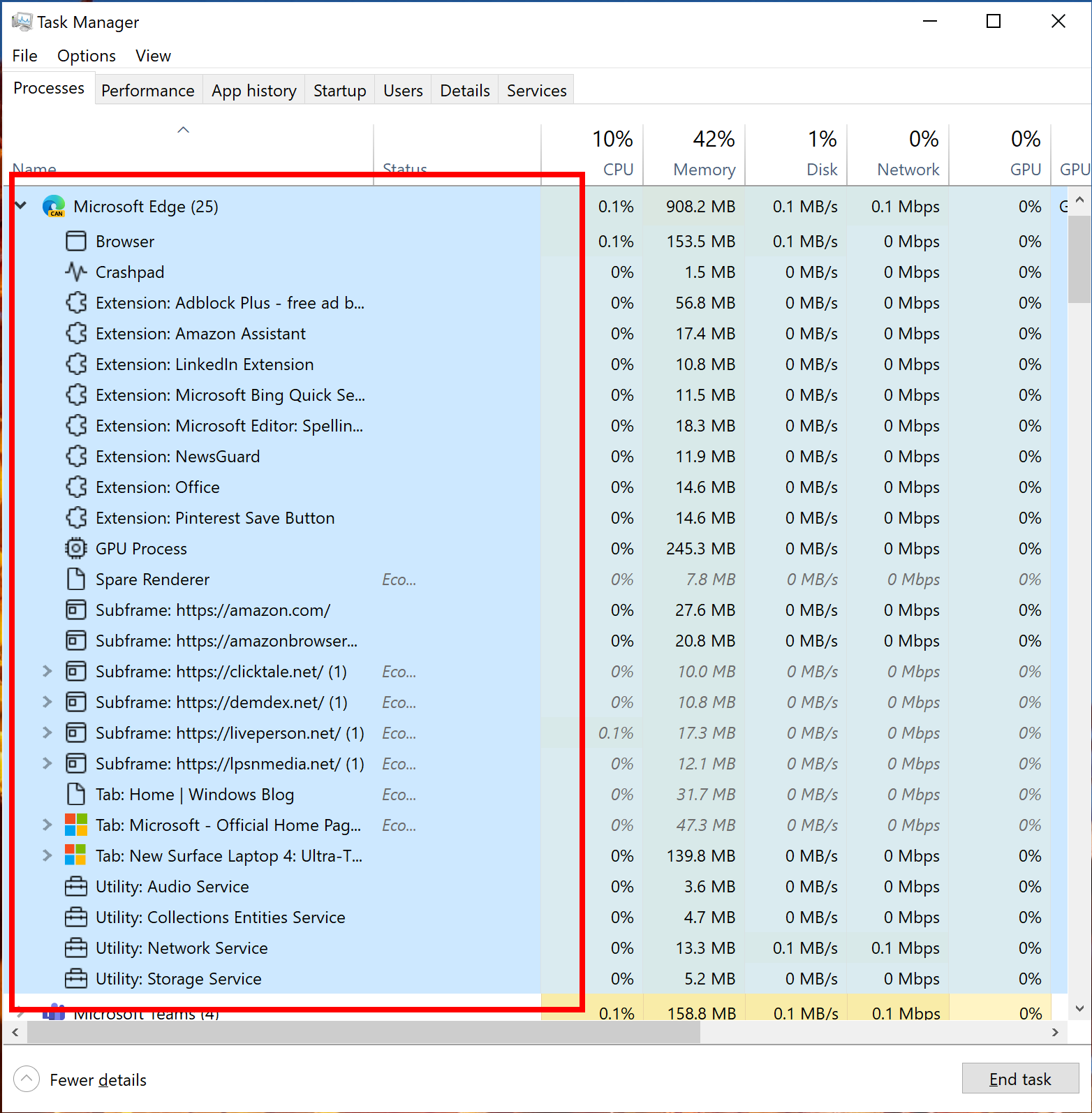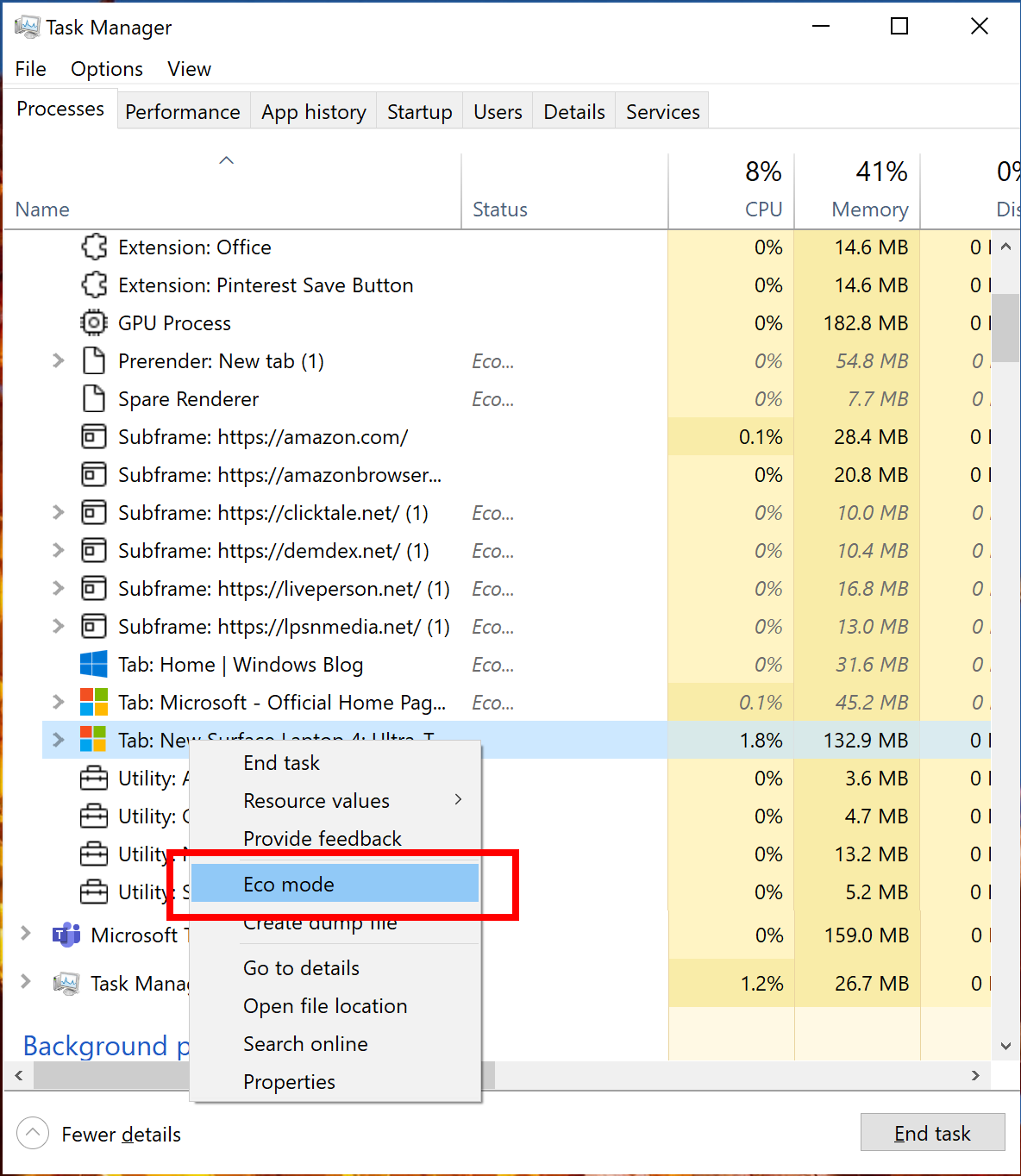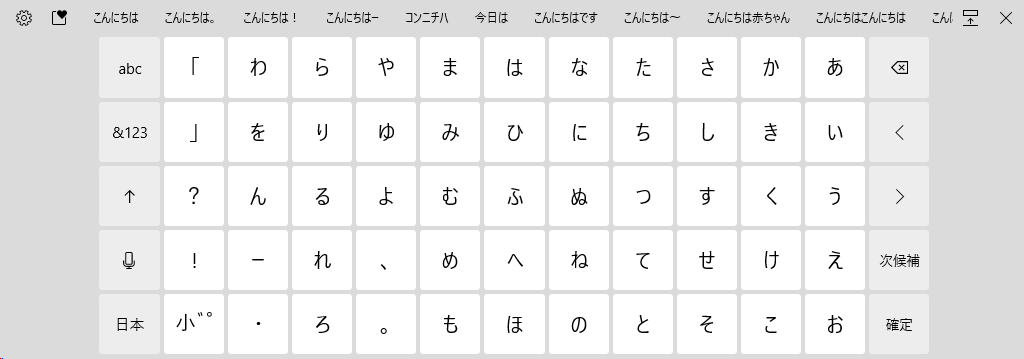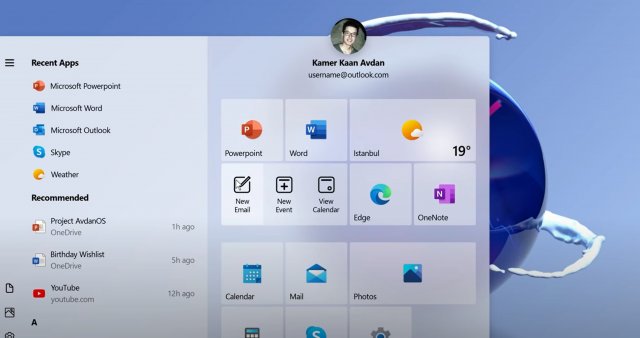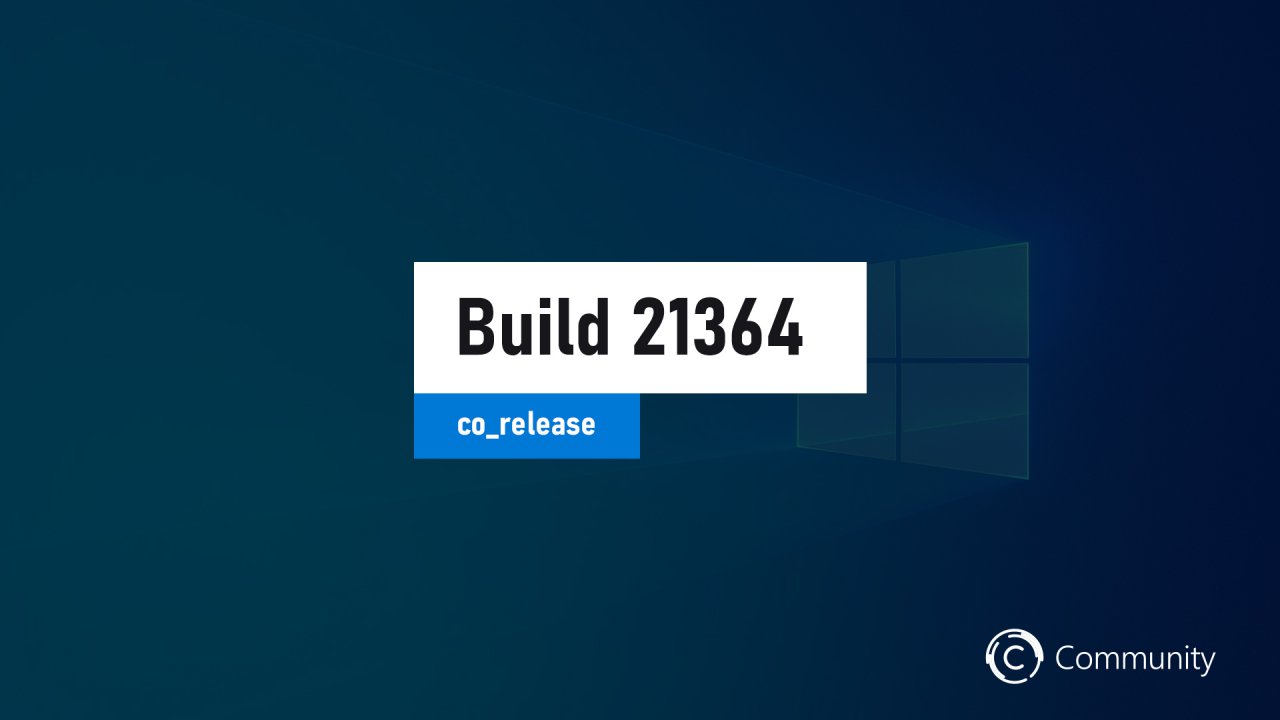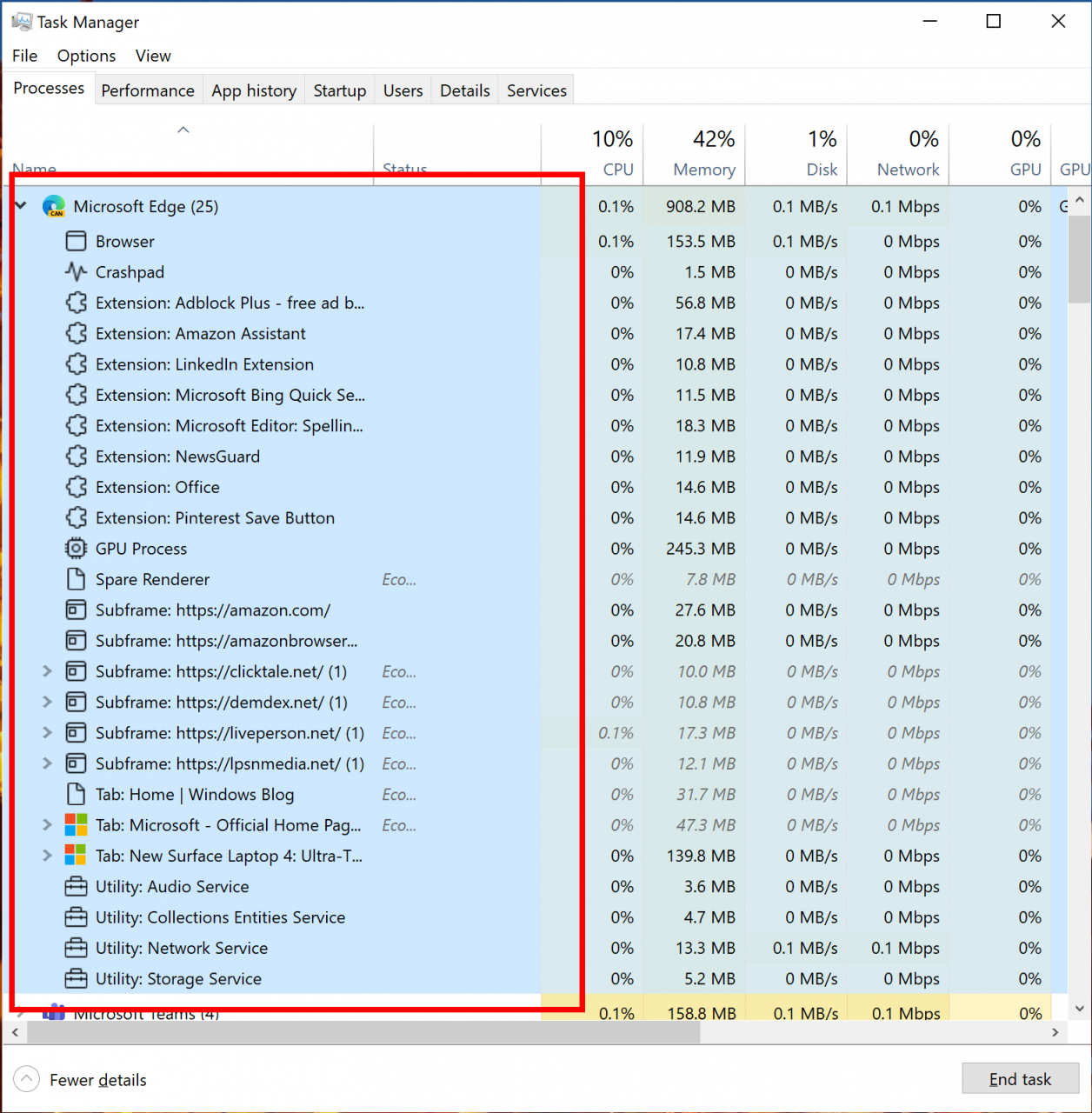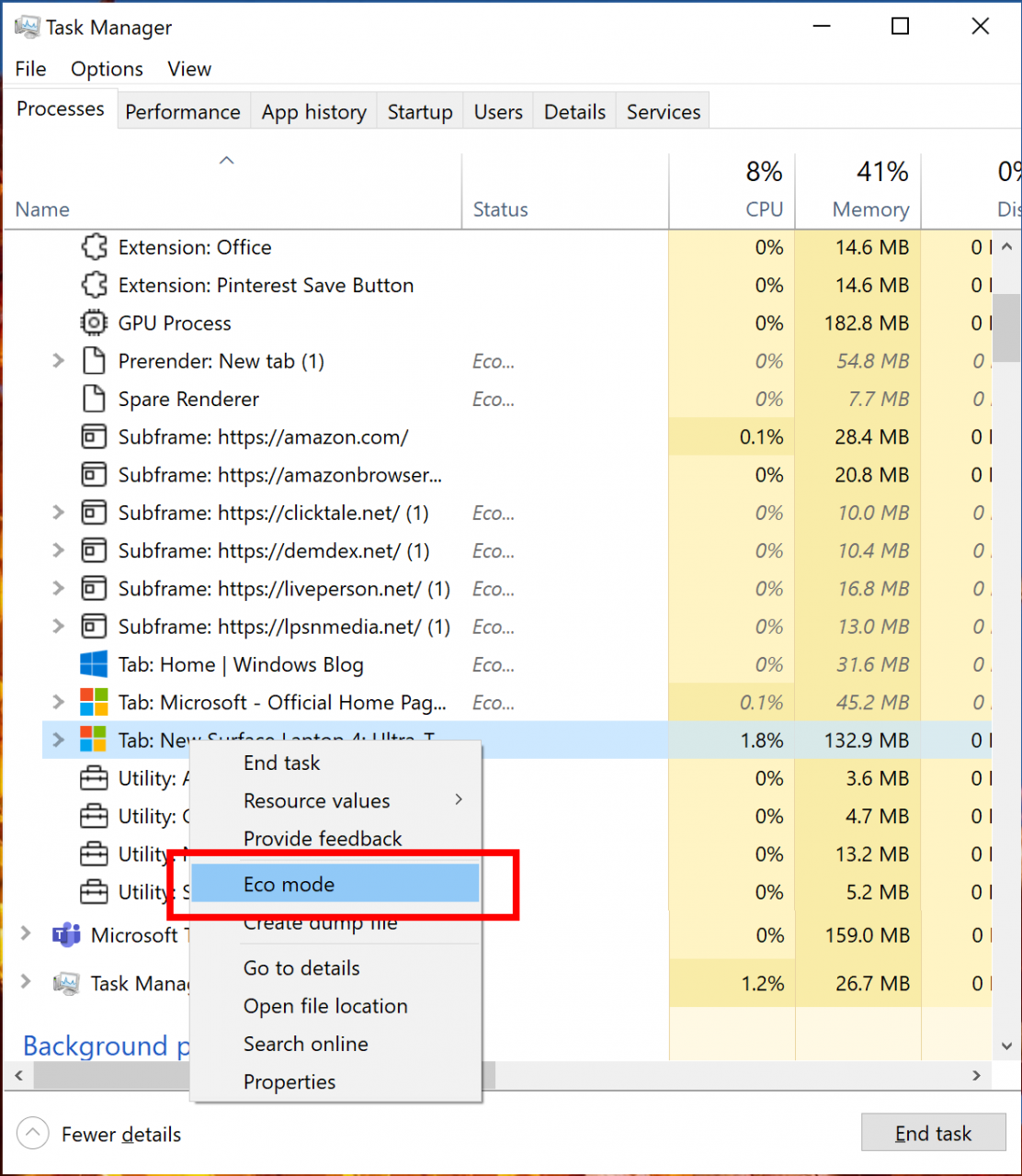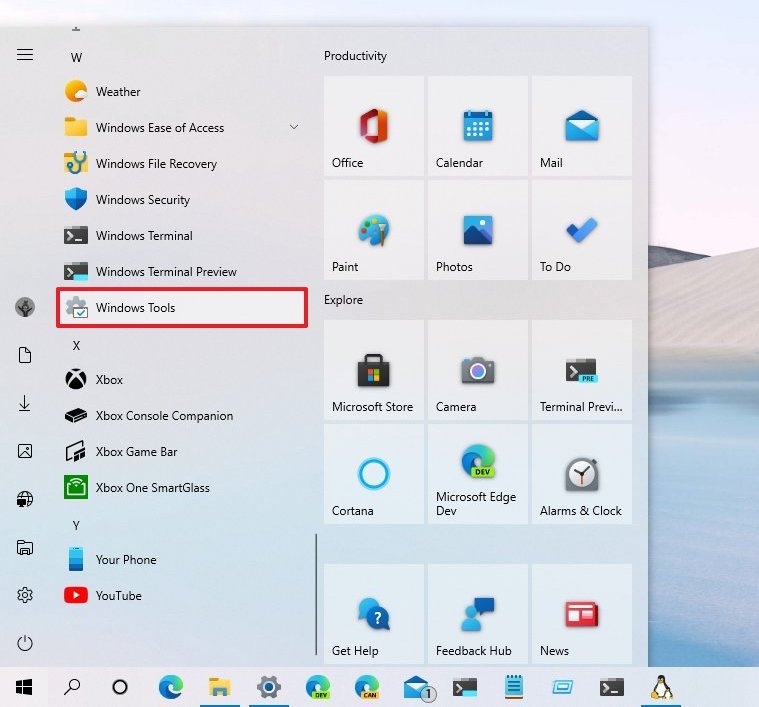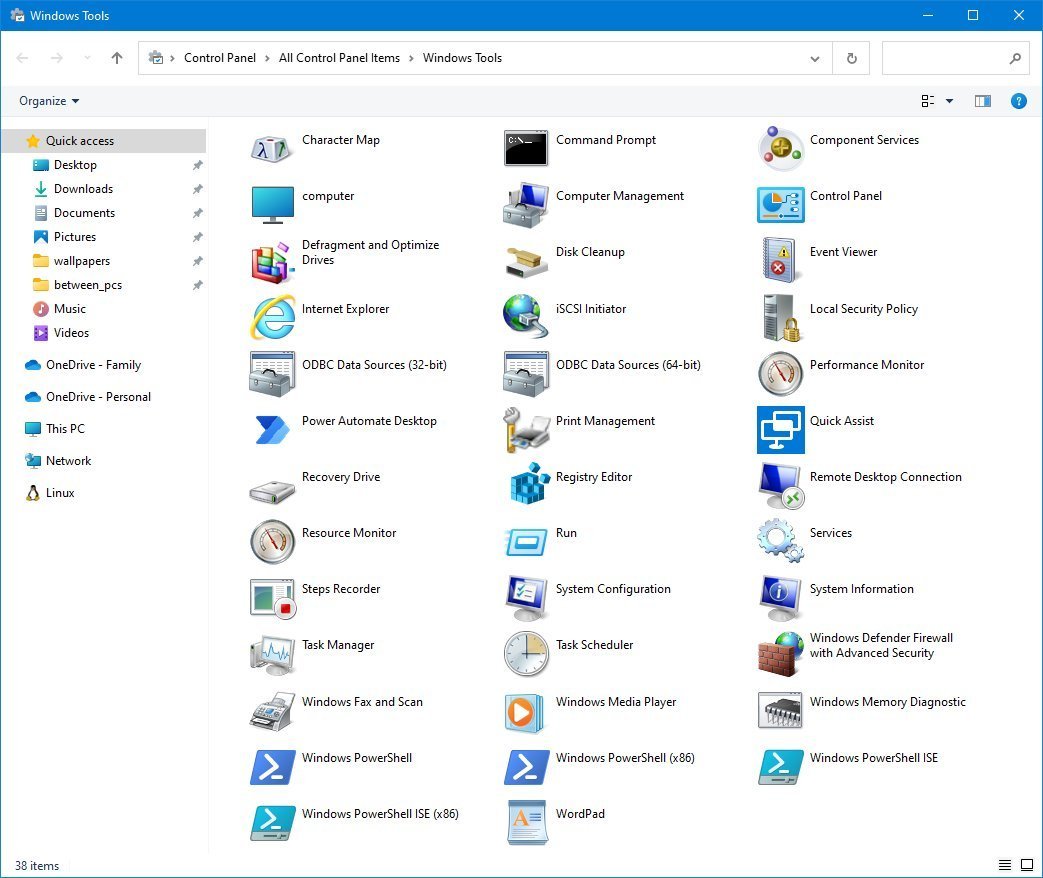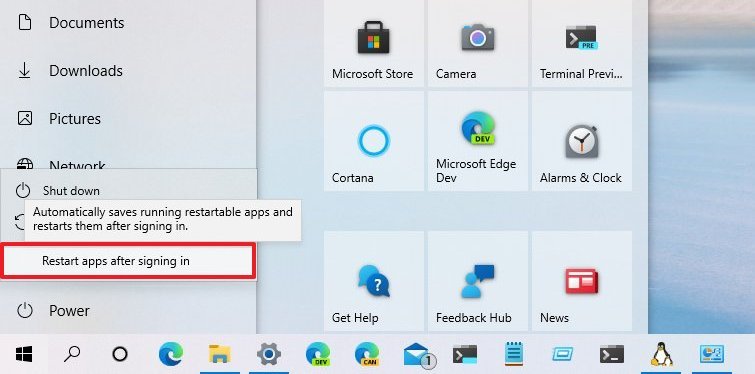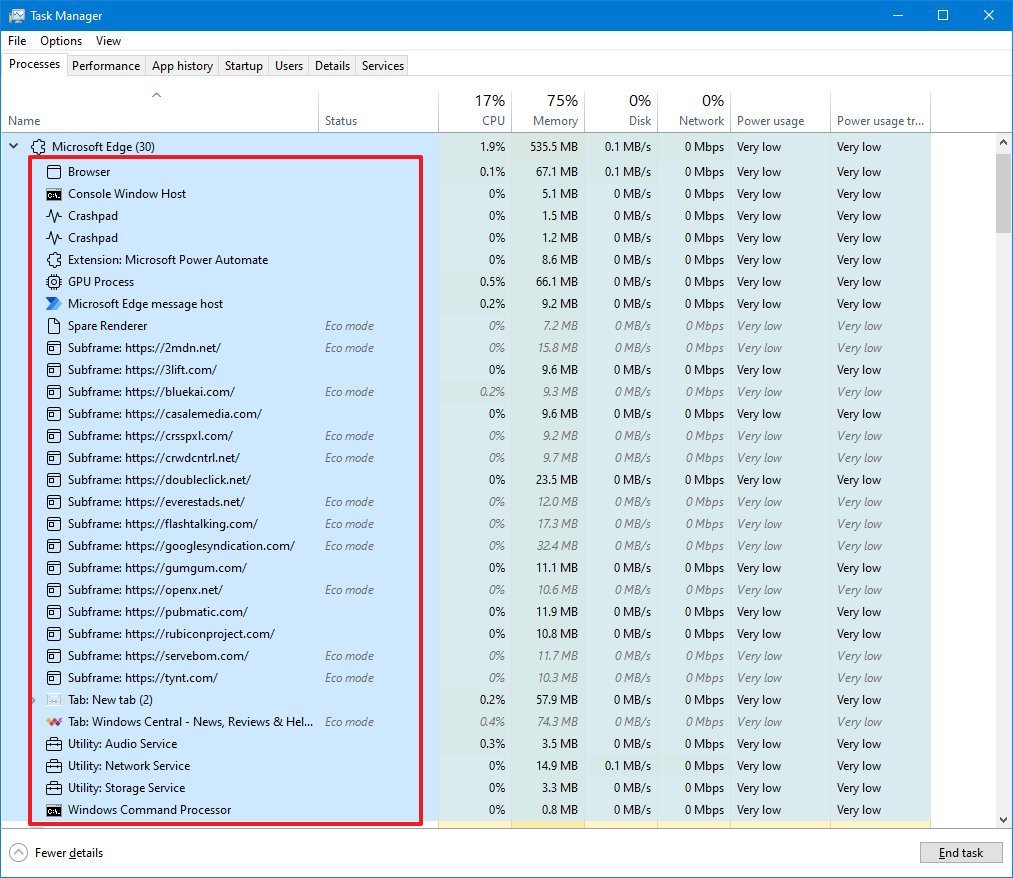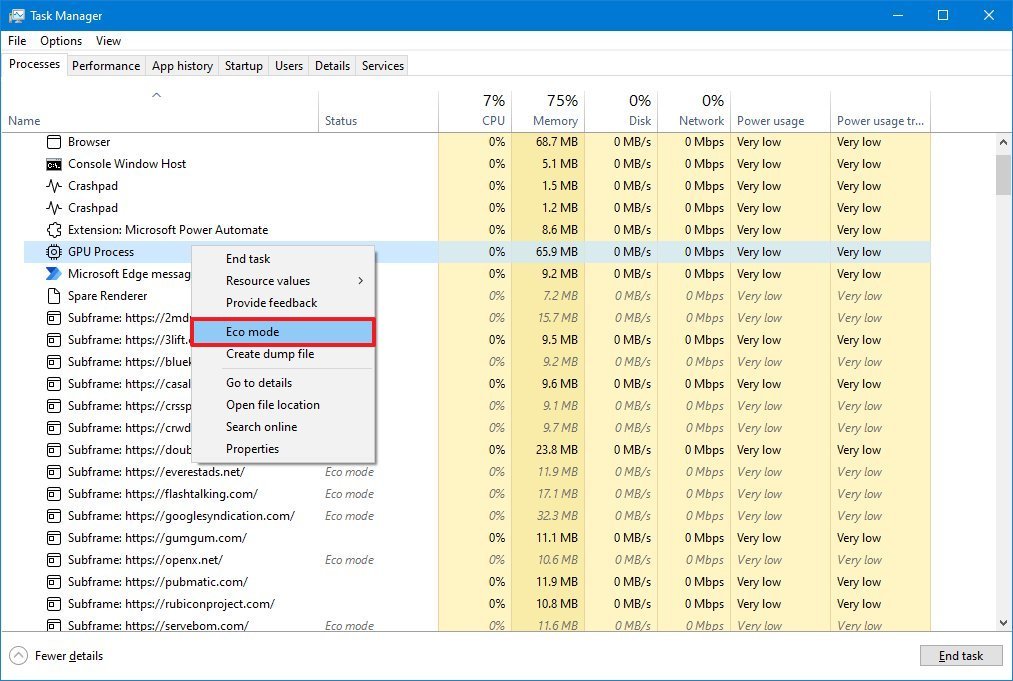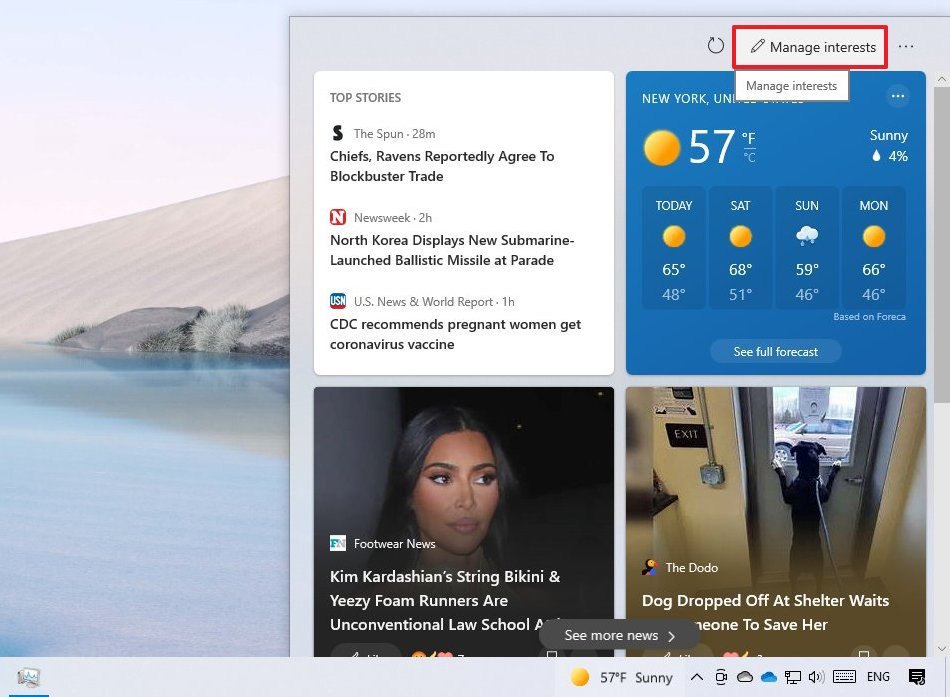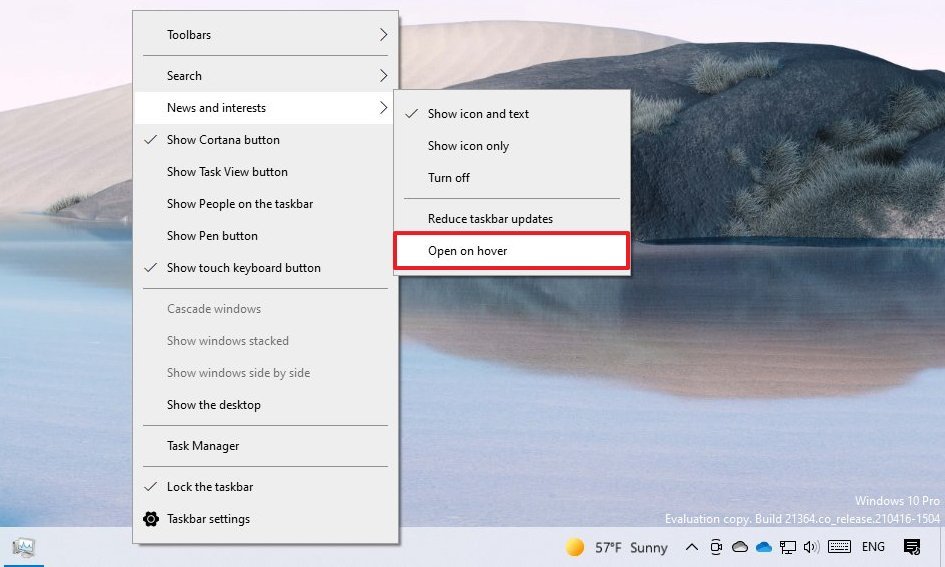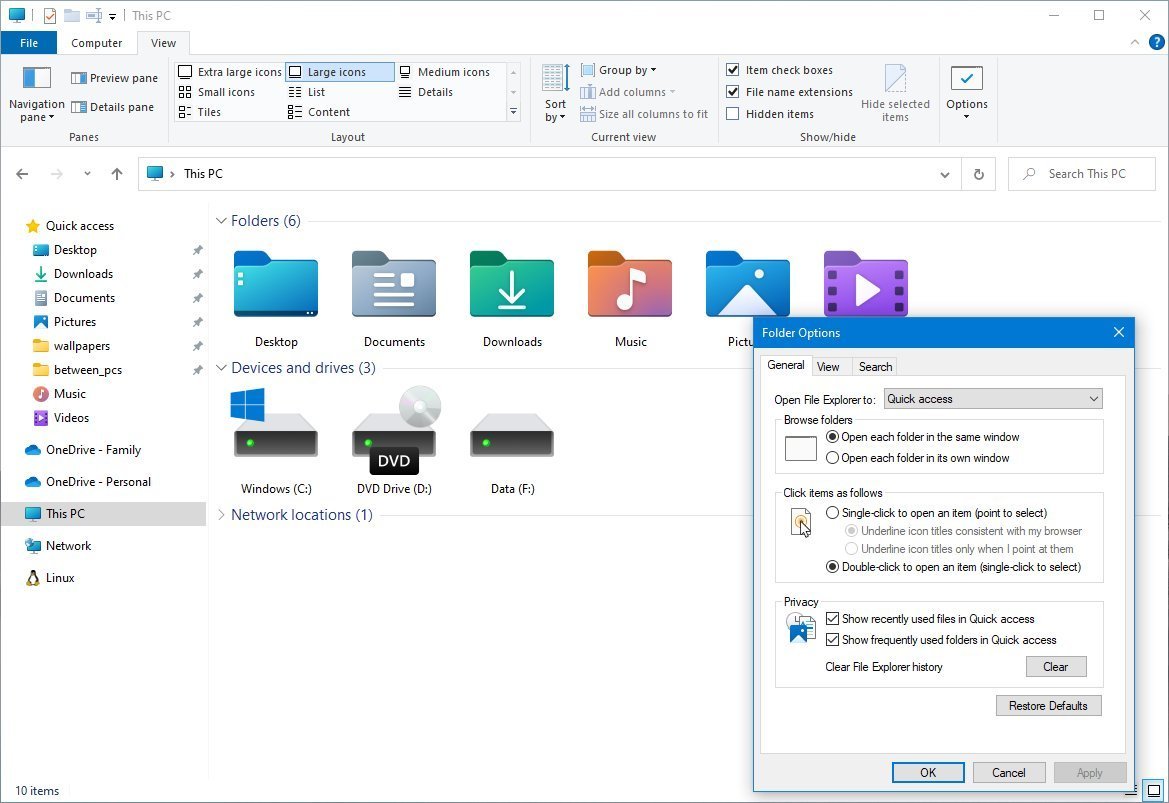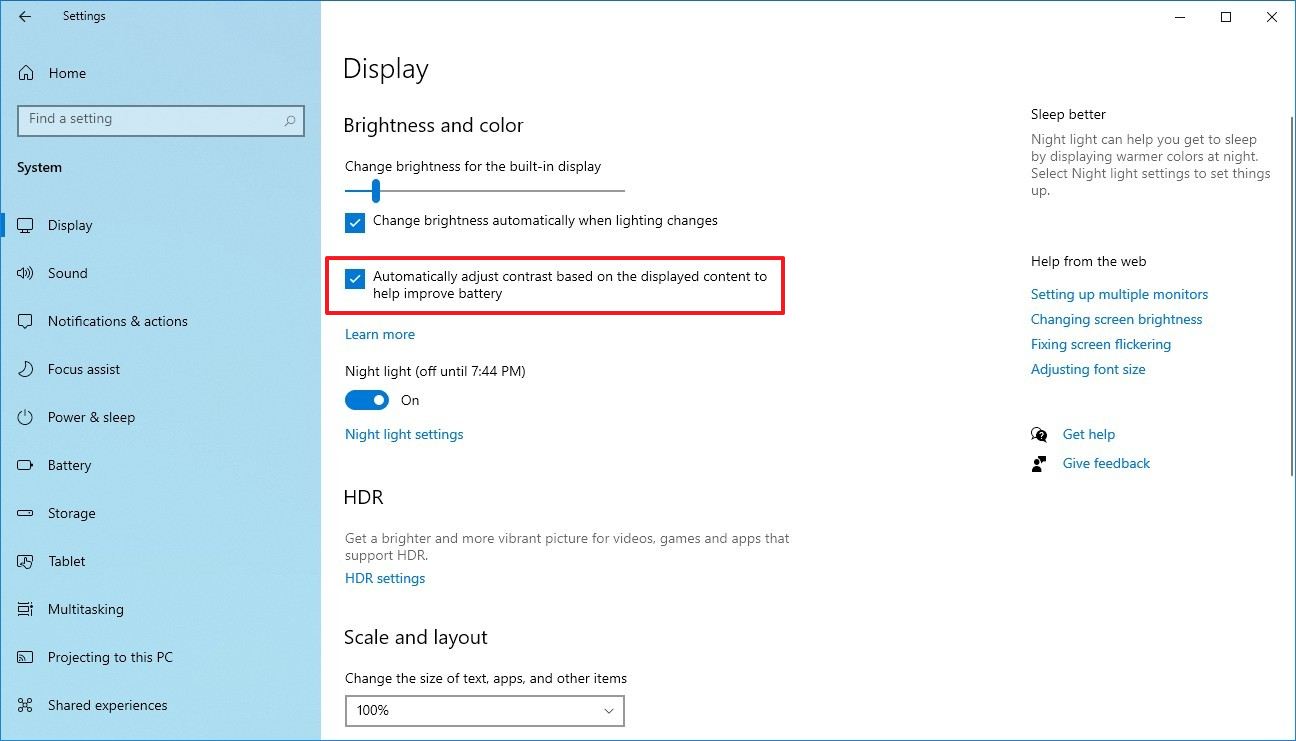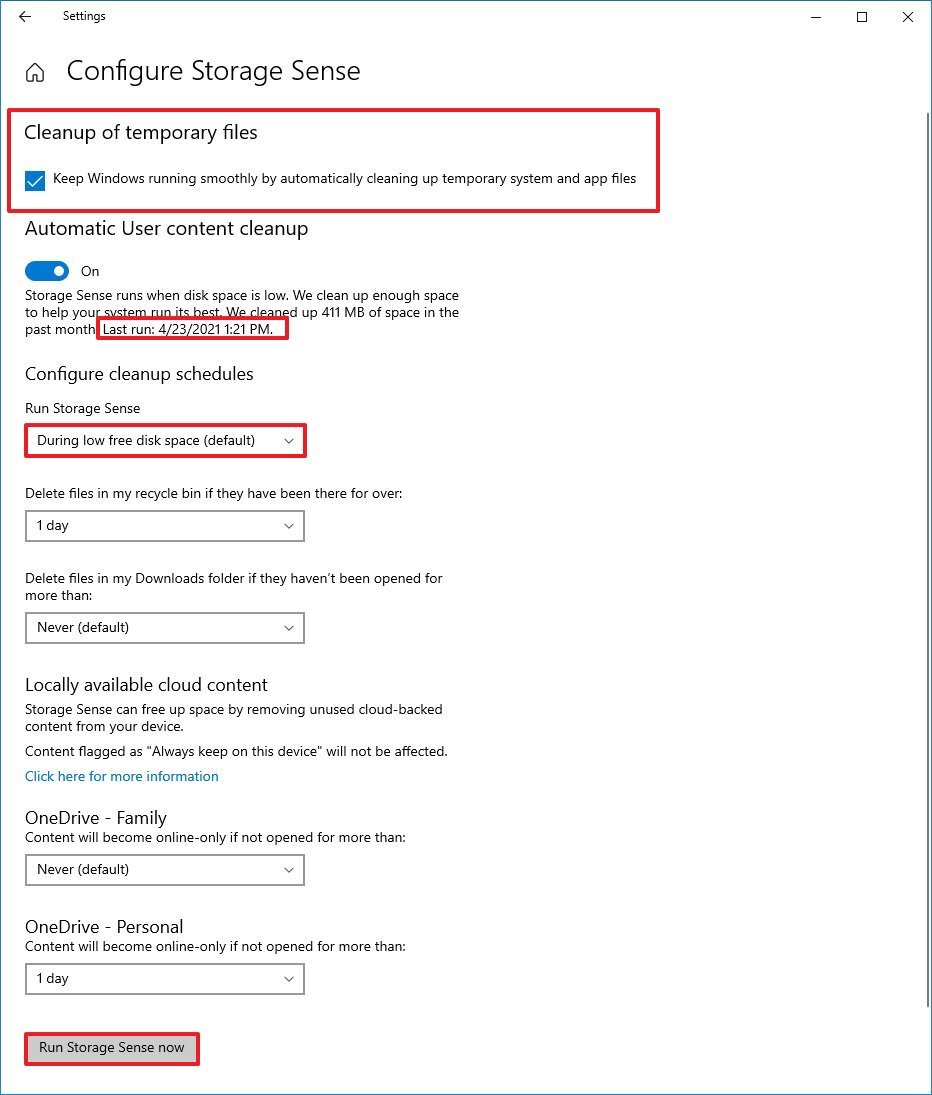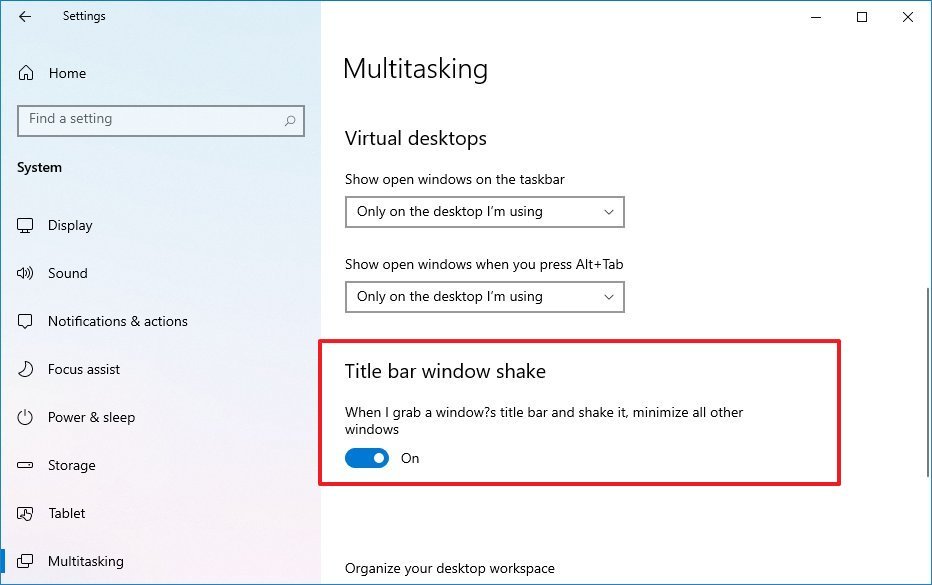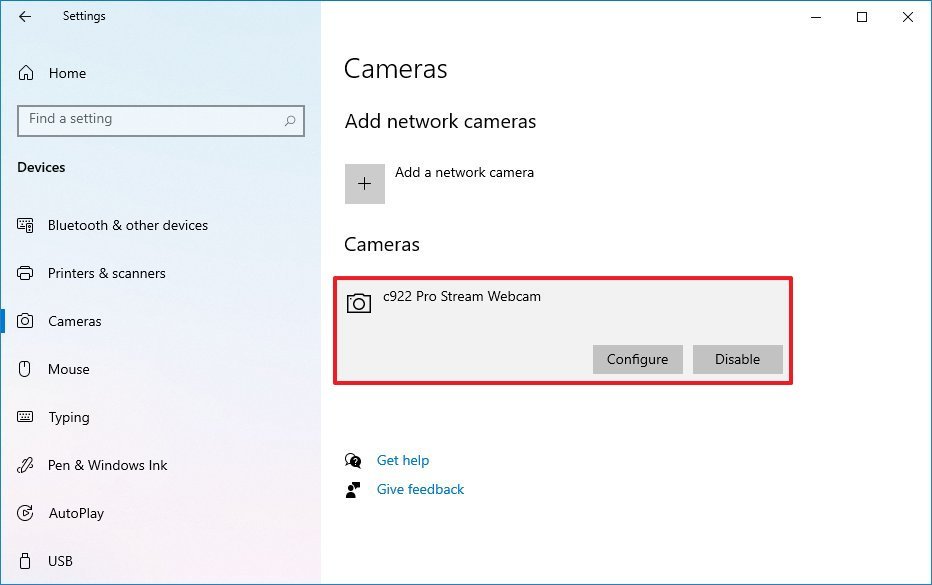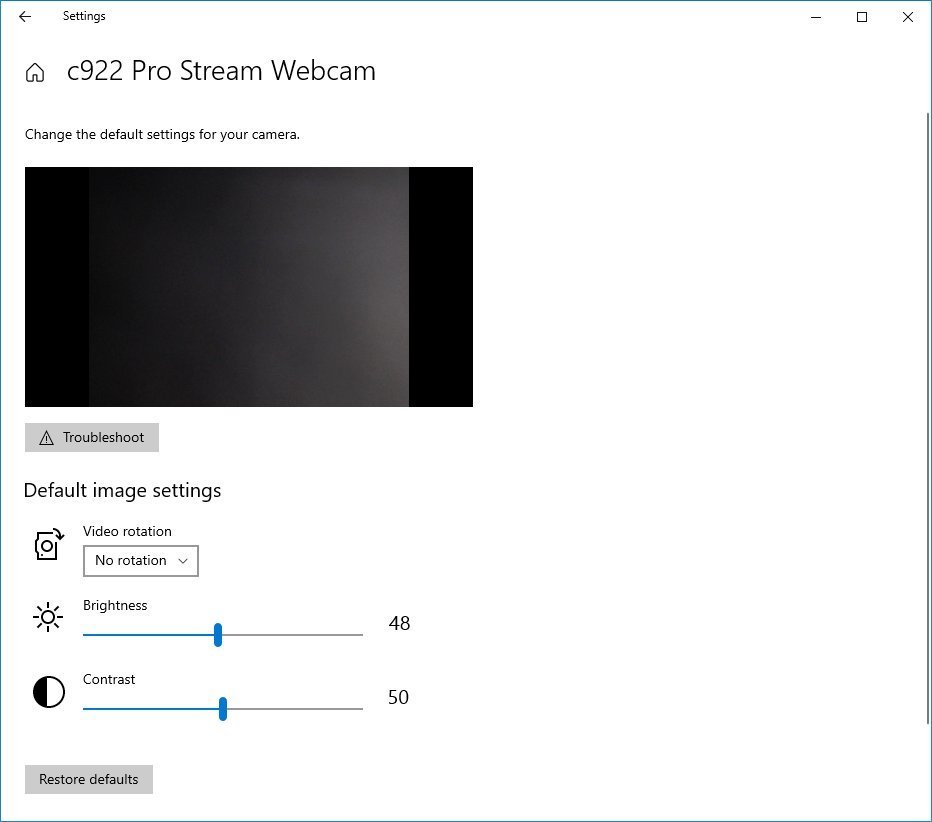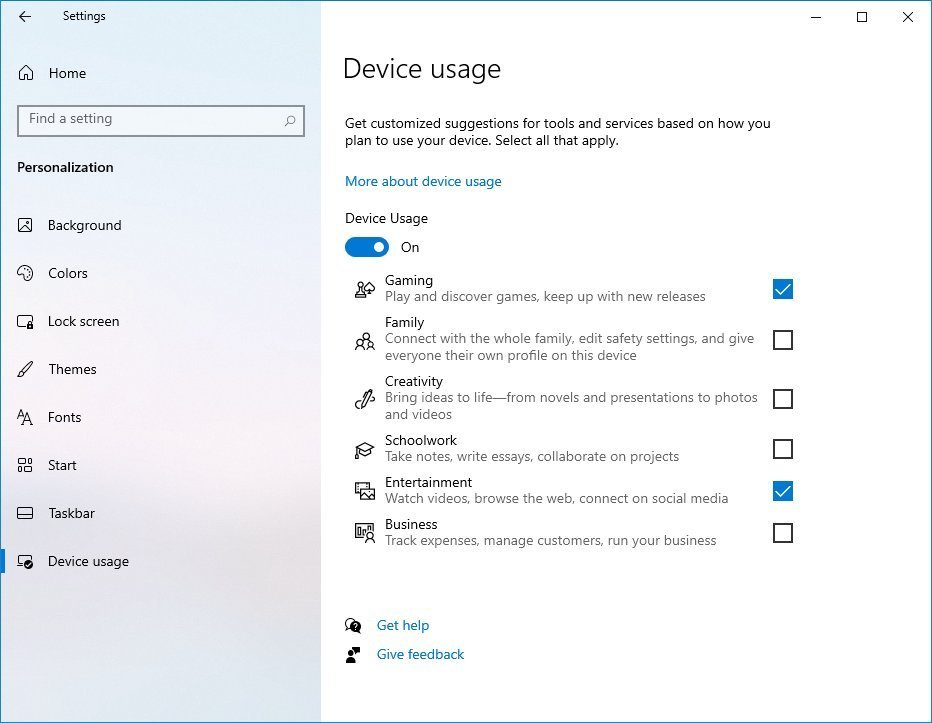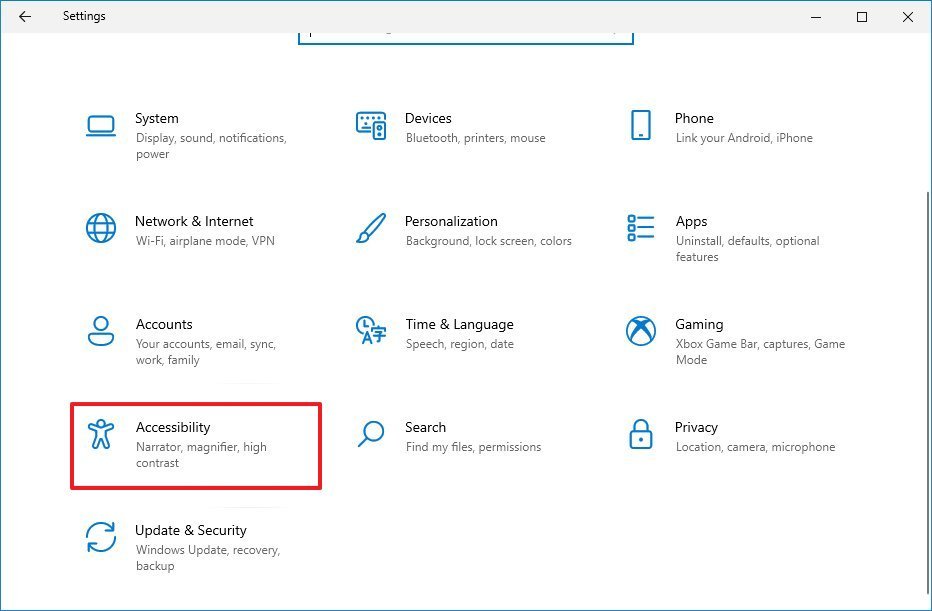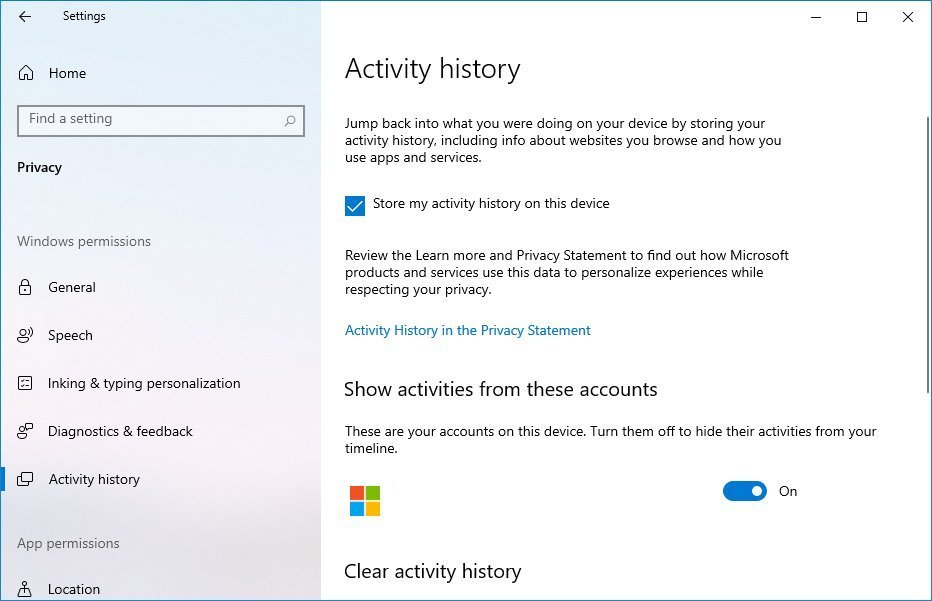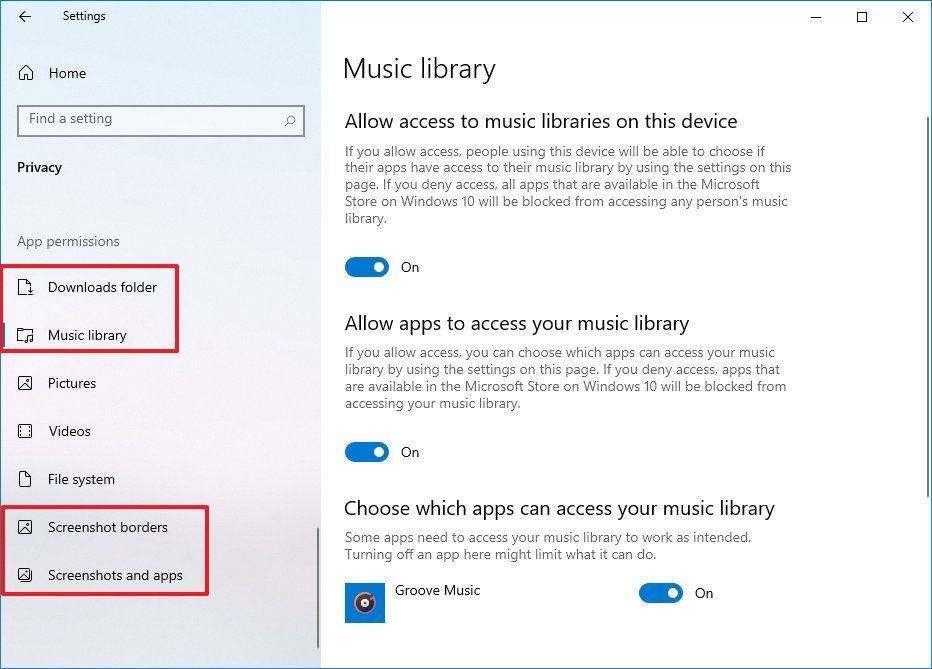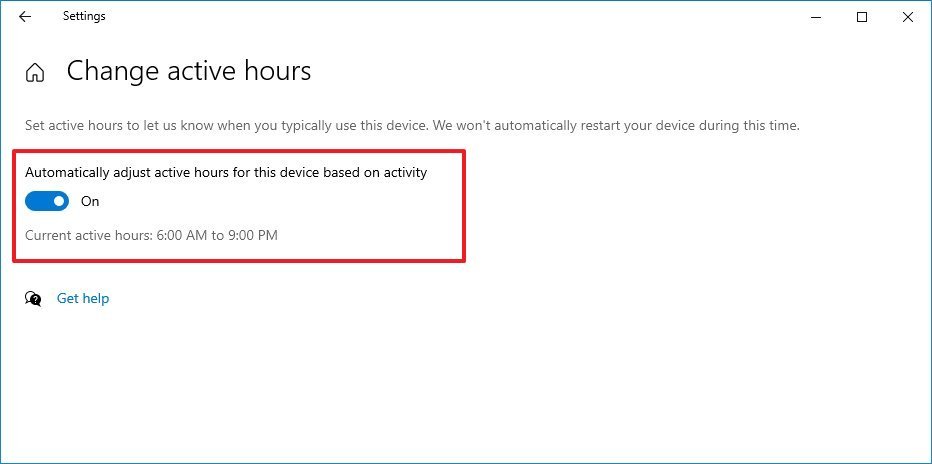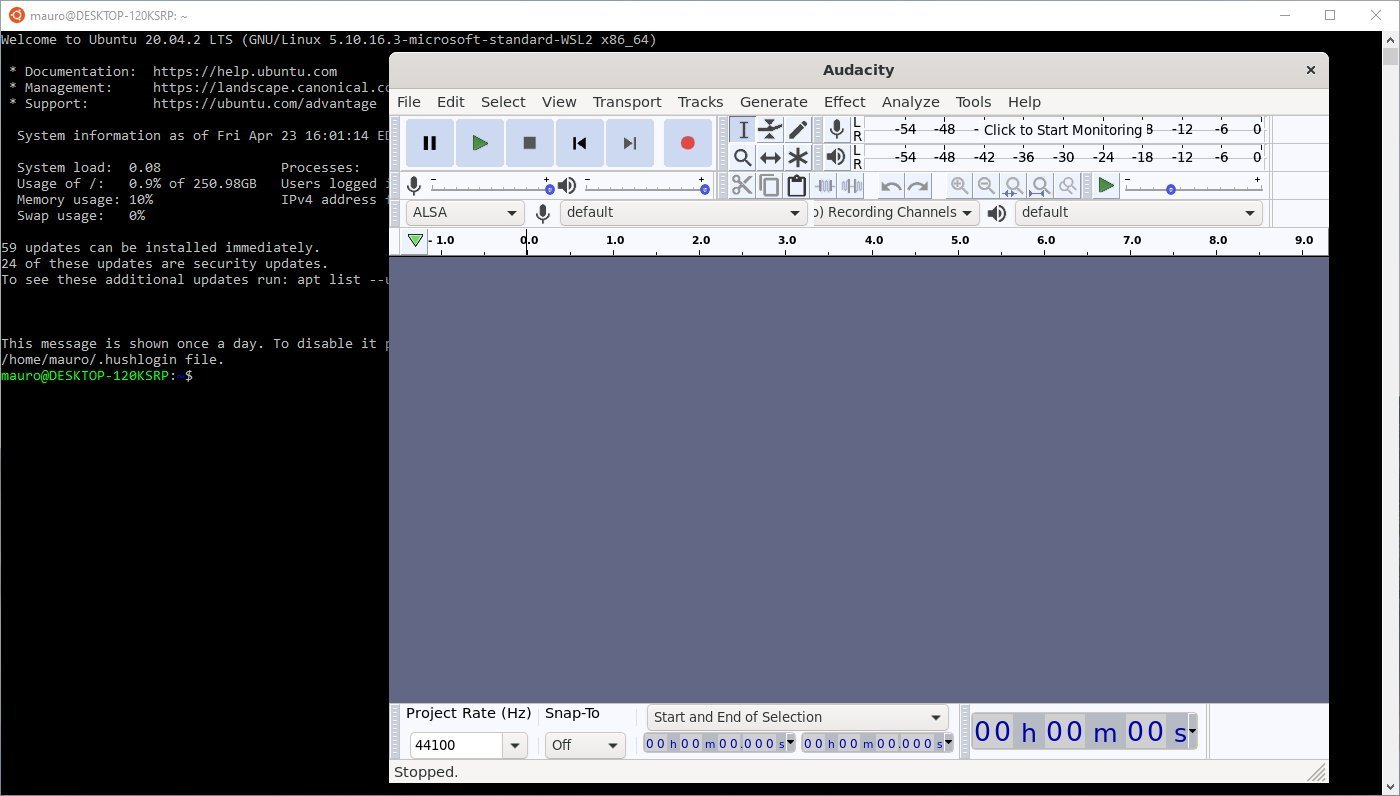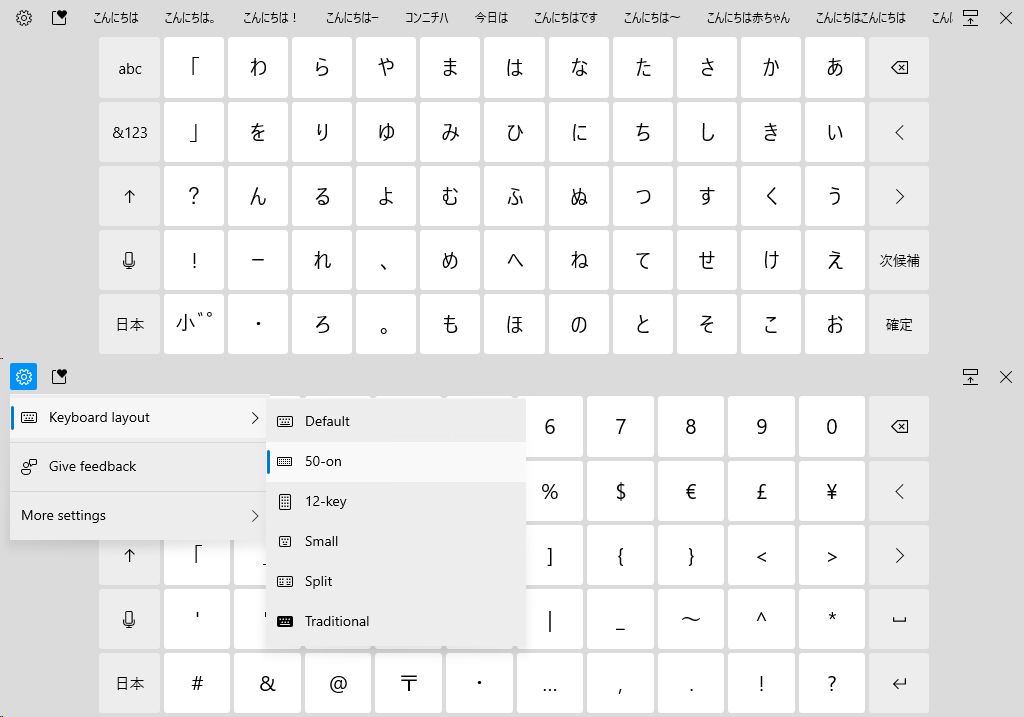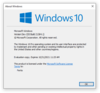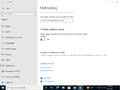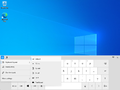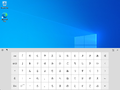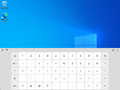Written By
published
April 21, 2021
UPDATE 4/28: We are starting to roll out Cumulative Update Build 21364.1011 (KB5003402). This update does not include anything new and is designed to test our servicing pipeline including our ability to release servicing updates on top of previous servicing updates. This DOES NOT include any fixes for the known issues listed below.
UPDATE 4/23: We are starting to roll out Cumulative Update Build 21364.1000 (KB5003397). This update does not include anything new and is designed to test our servicing pipeline. This DOES NOT include any fixes for the known issues listed below.
Hello Windows Insiders, today we are releasing Windows 10 Insider Preview Build 21364 to Windows Insiders in the Dev Channel.
What’s new in Build 21364
Run Linux GUI applications directly on Windows using the first preview of GUI app support on the Windows Subsystem for Linux (WSL)
The Windows Subsystem for Linux now includes a first preview of support for GUI applications! This means you can now run your favorite GUI editors, tools, and applications, to develop, test, build and run your Linux apps! Please view the video below for a demo:
For more info on this change please view this blog post.
Task Manager supports Microsoft Edge process classification
We partnered with the Microsoft Edge team to support process classification in Task Manager. This will help you to identify resource consumption under Microsoft Edge. The classification is broken down to several different components like Tabs, Browser processes (Browser, GPU Process, Crashpad), Utility plugins (Utility: Audio Service Extensions), Dedicated & Service workers etc. It also features separate icons for each process to help you identify them including fav icon for website. Head over to this Microsoft Edge blog post for a list of detailed improvements.
NOTE: This feature is available to Windows Insiders that are running the latest Microsoft Edge Canary or Dev builds. Insiders can download the latest version here. This feature is also rolling out to a subset of Insiders in the Dev Channel at first, to help us quickly identify issues that may impact performance and reliability. Rest assured they will be gradually rolled out to everyone in the Dev Channel.
Eco mode in Task Manager
Task Manager has a new experimental feature in this build called “Eco mode” which provides users with an option to throttle process resources. It will also help identify apps that are already running in Eco mode. This feature is helpful when you notice an app consuming high resources and would like to limit its consumption so that the system gives priority to other apps which will lead to faster foreground responsiveness and better energy efficiency.
Here is how to enable Eco mode for any process:
- Open Task Manager.
- Click on Processes tab.
- Right-click on a child process or an individual process.
- Click on “Eco mode” in the context menu to apply throttling.
- The status column in the Processes tab should show Eco mode for the process.
This same process also works on the Details tab too.
If “Eco mode” is greyed out, then it’s a parent/group process. You can expand the process tree to apply Eco mode on one of its child processes.
And if Microsoft Edge (or Chrome) is showing “Eco mode” as enabled but you did not apply it, this is due to both Microsoft Edge and Chrome experimenting with lowering base priority and applying power efficiency APIs to improve performance which is similar to what Task Manager is doing to identify “Eco” efficient apps. You may see other apps with “Eco mode” if they adapt to similar techniques to improve performance.
You can submit feedback on these recent Task Manager changes in Feedback Hub under Desktop Environment > Task Manager.
NOTE: This feature is rolling out to a subset of Insiders in the Dev Channel at first, to help us quickly identify issues that may impact performance and reliability. Rest assured they will be gradually rolled out to everyone in the Dev Channel.
Japanese 50-on touch keyboard
We’re excited to introduce a new touch keyboard layout for Japanese, 50-on touch keyboard. 50-on touch keyboard is a popular layout widely used for Kiosk devices in Japan. It allows you to input Japanese texts intuitively without knowing how to compose Hiragana characters.
You can switch to 50-on layout from [⚙] > [50-on]. It also provides alphabet and symbol views newly designed specifically for the layout. You may notice some known issues where inserting a full-width space using Shift key doesn’t work and typing some characters shows garbled suggestion candidates. We’re actively working on addressing them. Thank you for your patience. We’re looking forward to your feedback via [Give feedback] menu!
Changes and Improvements
- Based on feedback, we’re updating the notification that used to say “We need to fix your account (most likely your password changed)”, to be more representative of what it’s for, and now say “Select here to sign in to your account to continue using apps between this device and your other devices.”
- When you turn on or off night light manually, for example via the Action Center, night light will now turn on immediately rather than slowly transition.
- [ADDED 4/22] You can now turn off Aero Shake via Settings > System > Multitasking and choosing the “off” toggle under “Title bar window shake”. This setting is now off by default so for those who want it back will need to turn this setting on.
Fixes
- We fixed an issue causing some USB attached printers to no longer work after upgrading to Build 21354 and higher.
- Theme-aware splash screens are now visible again in this build.
- We fixed an explorer.exe crash impacting Insiders in the last few builds.
- We fixed an issue resulting in the About page in Settings appearing blank sometimes.
- We fixed an issue resulting in some corrupted characters across Settings in the previous build, for example in the “These folders won’t be indexed” text on the Searching Windows page.
- We fixed an issue that could result in the Windows Update status in the Settings header not being correct.
- We fixed an issue where the “Manage Disks and Volumes” page in Settings was incorrectly displaying HDDs as SSDs.
- We fixed an issue where chkdsk was sometimes not calculating elapsed time correctly.
- We fixed an issue where some of the text in the UAC dialog wasn’t displaying correctly.
- We fixed an issue with where the recent changes to the default spacing in File Explorer, the icon in the address bar was a little too close to the side.
- We fixed an issue resulting in the New Text Document button in File Explorer’s ribbon not working.
- We fixed an issue where File Explorer was unexpectedly not pinned for some Insiders after resetting or clean installing their PC in recent builds.
- We fixed an issue where the battery icon in the taskbar looked like it was at 90% when it was actually at 100% at some scaling.
- We fixed an issue impacting Windows Hello reliability in recent flights.
- We fixed an issue where Windows Firewall was unexpectedly giving an error recently when updating existing rules to Block.
- We fixed an issue where sihost.exe would crash sometimes when trying to use the Share option when right clicking an app in Start.
- We fixed an issue impacting Search reliability for some Insiders in the last two builds. Please let us know if you continue experiencing crashes after upgrading, as it may be a different underlying root cause.
- We fixed an issue resulting in some Insiders seeing a CRITICAL PROCESS DIED bug check in recent builds.
- We fixed an issue that could result in freezing in certain games recently when bringing up overlays when HDR was enabled.
- We fixed an issue where certain images expectedly wouldn’t appear in your clipboard history after copying them from a webpage using Microsoft Edge.
- We fixed an issue where elements of the Japanese IME candidate window may get truncated when using a text scaling of 200%.
- We fixed an issue where after using the gesture on the touch keyboard’s space bar to move your cursor, the Shift and CTRL key displayed states may become out of sync with the actual state.
- We fixed an issue that was preventing x64 apps on ARM64 like Cyberlink PhotoDirector from detecting the presence of the C++ redistributables.
- We fixed and issue preventing split screen mode for Auto HDR from working.
- We added support for x64 out of process shell extensions on ARM64.
- 3D Viewer and Print 3D app shortcuts have been moved back into Start.
Known issues
- We’re looking into reports of the update process hanging for extended periods of time when attempting to install a new build.
- [News and interests] Pressing ESC key to dismiss an opened context menu in the flyout dismisses the whole flyout instead.
- [News and interests] Sometimes the news and interests flyout cannot be dismissed with pen.
- We’re investigating an issue where elements of Search (including the search box in File Explorer) are no longer displaying correctly in dark theme.
- The Windows Camera App currently does not respect the default brightness setting set via the new Camera Settings page.
- We’re working on a fix resulting in WSL users finding that File Explorer launch performance regressed after upgrading to Build 21354 and higher.
- [ADDED] Some Insiders are reporting error 0x80092004 installing KB5001030 – 2021-02 Cumulative Update Preview for .NET Framework 3.5 and 4.8 after updating to this build. We are working on a fix for a future build.
- [ADDED 4/22] We are aware of broken characters appearing in text across Settings resulting in random characters appearing within text.
Important Insider Links
You can check out our Windows Insider Program documentation here, including a list of all the new features and updates released in builds so far. Are you not seeing any of the features listed for this build? Check your Windows Insider Settings to make sure you’re in the Dev Channel. Submit feedback here to let us know if things weren’t working the way you expected.
If you want a complete look at what build is in which Insider channel, head over to Flight Hub. Please note, there will be a slight delay between when a build is flighted and when Flight Hub is updated.
Thanks,
Amanda & Brandon
Microsoft недавно выпустила новую предварительную сборку для инсайдеров Windows в канале разработчиков (Dev), и на этот раз есть много новых функций, которые можно опробовать.
Новая сборка Windows 10 – это билд под номером 21364, и она включает раннюю поддержку приложений Linux с графическим интерфейсом. Другими словами, те, кто установил подсистему Windows для Linux на свои устройства, теперь могут запускать приложения Linux в собственном графическом интерфейсе прямо поверх Windows 10.
Затем компания обновила Диспетчер задач с классификацией процессов Microsoft Edge и экономичным режимом, который, по сути, является простым способом ограничения ресурсов процесса.
В этой новой сборке также представлена новая раскладка клавиатуры для японского языка.
«Мы рады представить новую раскладку сенсорной клавиатуры для японского языка, сенсорную клавиатуру с 50 вставками. Сенсорная клавиатура с 50 кнопками – это популярная раскладка, широко используемая в Японии. Он позволяет интуитивно вводить японские тексты, не зная, как составлять символы хираганы», – поясняет компания.
Мелкие настройки и известные проблемы
Здесь есть небольшие улучшения, в том числе небольшая настройка Ночного света. Microsoft говорит, что всякий раз, когда эта функция включается или отключается вручную, все это больше будет мгновенно на всех устройствах.
Изменения, доступные в этой предварительной сборке, могут быть реализованы как часть Windows 10 версии 21H2, которая, согласно текущему календарю выпуска, должна быть запущена осенью этого года.
Полный кодовый номер сборки Windows 10 Insider Preview: 21364.1.co_release.210416-1504 (21H2/Cobalt).
Добрый вечер, друзья! Компания Microsoft выпустила новую предварительную сборку Windows 10 под номером 21364 для участников программы Windows Insider, использующих канал Dev.
Полный номер сборки: 21364.1.co_release.210416-1504.
Недавно имя ветки изменилось на CO_RELEASE. Как и в октябре, когда инсайдеры начали получать сборки из ветки FE_RELEASE, компания практикует возможность изменения ветки, которая считается активной веткой разработки. Поскольку инженеры работают в разных ветках внутри цикла разработки, не исключено, что может потребоваться перемещение инсайдеров между этими ветками. В компании относятся к этим сборкам так же, как и к сборкам из ветки RS_PRERELEASE.
Напоминаем, что на канале Dev выпускаются сборки, которые могут содержать довольно неприятные ошибки. Если вам необходима большая стабильность, то рекомендуем перейти на каналы Beta или Release Preview.
Обновлено 23.04.2021. Выпущено накопительное обновление KB5003397, которое не приносит с собой каких-либо новшеств, а направлено на тестирование системы обслуживания. После обновления номер сборки системы изменится на 21364.1000.
Полный номер сборки: 21364.1000.co_release_svc_prod1.210417-1937.
Новшества
Запуск Linux-приложений с графическим интерфейсом с помощью WSL
Windows Subsystem for Linux получил первую предварительную версию поддержки Linux-приложений с графическим интерфейсом. Это означает, что теперь вы можете запускать в Windows любые редакторы, инструменты и приложения, предназначенные для Linux, чтобы разрабатывать, тестировать и запускать собственные приложения для платформы Linux.
Более подробную информацию вы можете найти в блоге Microsoft по этой ссылке.
Классификация процессов Microsoft Edge в «Диспетчере задач»
Инженеры Windows сотрудничают с командой Microsoft Edge, чтобы реализовать поддержку классификации процессов в «Диспетчере задач». Это поможет вам определить, какое количество ресурсов потребляет каждый из компонентов браузера. Классификация включает в себя вкладки, процессы браузера (Browser, GPU Process, Crashpad), плагины утилит (Utility: Audio Service Extensions), Service Workers и прочее. Каждый процесс получил индивидуальные иконки, которые помогут быстрее определить предназначение процесса. Для процессов вкладок отображается иконка веб-сайта.
Примечание. Эта функция доступна участникам программы Windows Insider, которые используют актуальные сборки Microsoft Edge Canary или Dev. Скачать текущие сборки с этих каналов можно по этой ссылке. Также сейчас функция доступна только некоторым участникам программы Windows Insider на канале Dev. Управляемое распространение подобных функций позволяет Microsoft быстро выявлять проблемы, которые могут повлиять на производительность и стабильность. Со временем функция станет доступна всем пользователям.
«Эко-режим» в «Диспетчере задач»
В этой сборке в «Диспетчере задач» появилась новая экспериментальная функция под названием «Эко-режим», которая предоставляет возможность снижать потребление ресурсов процессом. Также это поможет определить, какие приложения уже работают в экономичном режиме. Эта функция будет полезна, если вы заметили, что какое-либо приложение потребляет много ресурсов, и вы хотите ограничить его, чтобы система отдала приоритет другим приложениям, что улучшит отзывчивость и энергоэффективность системы.
Чтобы включить экономичный режим для любого процесса, воспользуйтесь следующими шагами:
- Откройте «Диспетчер задач»;
- Перейдите на вкладку «Процессы» (или «Подробности»);
- Щёлкните правой кнопкой мыши по отдельному или дочернему процессу из списка;
- В контекстном меню выберите «Эко-режим», чтобы включить ограничение;
- В столбце «Состояние» должна появиться информация о «Эко-режиме» для этого процесса.
«Эко-режим» будет недоступен, если вы попытаетесь применить его к родительскому процессу или группе процессов. Вы можете развернуть древо процессов, чтобы применить режим к одному из дочерних процессов.
Если для Microsoft Edge (или Chrome) «Эко-режим» неожиданно оказывается включён, хотя вы его не включали, то беспокоиться не стоит. Это связано с тем, что команды Microsoft Edge и Chrome экспериментируют с понижением базового приоритета и применением API-интерфейсов энергоэффективности для повышения производительности. Эти изменения аналогичны тем, что происходят при включении «Эко-режима» в «Диспетчере задач». Если какие-либо другие приложения используют аналогичные методы для повышения производительности, то для них также может отображаться информация о включённом «Эко-режиме».
Примечание. В настоящее время эта функция доступна только некоторым участникам программы Windows Insider на канале Dev. Управляемое распространение подобных функций позволяет Microsoft быстро выявлять проблемы, которые могут повлиять на производительность и стабильность. Со временем функция станет доступна всем пользователям.
Изменения и улучшения
- Основываясь на отзывах, Microsoft обновила уведомление, в котором ранее отображался текст «Необходимо исправить учетную запись (Вероятнее всего, пароль изменен)», чтобы было понятнее, для чего требуется эта процедура. Теперь в уведомлении будут отображаться следующий текст: «Нажмите здесь, чтобы войти в свою учётную запись, чтобы продолжить использовать приложения на этом устройстве и на других ваших устройствах».
- Если вы вручную включаете или отключаете функцию «Ночной свет», например, через «Центр уведомлений», то она применится сразу, а не постепенно.
- [Добавлено 22.04] Теперь вы можете отключить Aero Shake, перейдя в «Параметры» -> «Система» -> «Многозадачность» и воспользовавшись переключателем в разделе «Title bar window shake». Опция отключена по умолчанию, так что если вы используете эту функцию, то её придётся включить вручную.
Исправления
- Исправлена проблема, из-за которой некоторые подключённые USB-принтеры не раболи после обновления до сборки 21354 или новее.
- В этой сборке вновь работают экран-заставки (splashscreen) с поддержкой системной темы оформления.
- Исправлен сбой explorer.exe, который наблюдался у инсайдеров в нескольких предыдущих сборках.
- Исправлена проблема, из-за которой страница «О программе» в «Параметрах» иногда казалась пустой.
- Исправлена проблема, из-за которой в предыдущей сборке некоторые символы в приложении «Параметры» были повреждены. Например, проблема касалась текста «Эти папки не будут индексироваться» на странице «Поиск в Windows».
- Исправлена проблема, которая могла приводить к отображению неверного статуса «Центра обновления Windows» на панели в верхней части окна приложения «Параметры».
- Исправлена проблема, из-за которой на странице «Управление дисками и томами» в «Параметрах» HDD-диски неожиданно отображались как SSD.
- Исправлена проблема, из-за которой chkdsk иногда некорректно вычислял прошедшее время.
- Исправлена проблема, из-за которой некорректно отображалась часть текста в диалоговом окне UAC.
- Исправлена проблема, из-за которой иконка в адресной строке «Проводника» располагалась слишком близко к краю, что произошло после недавних изменений макета «Проводника».
- Исправлена проблема, из-за которой у некоторых инсайдеров «Проводник» неожиданно не закреплялся на панели задач после сброса настроек или чистой установки системы.
- Исправлена проблема, из-за которой при некотором масштабировании иконка аккумулятора на панели задач выглядела так, будто батарея заряжена на 90%, хотя на самом деле она заряжена на 100%.
- Исправлена проблема, которая в предыдущих сборках влияла на стабильность работы Windows Hello.
- Исправлена проблема, из-за которой «Брандмауэр Windows» неожиданно выдавал ошибку при попытке заблокировать что-либо уже в существующем правиле.
- Исправлена проблема, из-за которой sihost.exe иногда аварийно завершал работу при попытке использовать функцию «Поделиться», щёлкнув правой кнопкой мыши по приложению в меню «Пуск».
- Исправлена проблема, которая в предыдущих двух сборках влияла на стабильность работы поиска у некоторых инсайдеров. Если после обновления проблемы сохраняются, то сообщите об этом в Feedback Hub, так как причина может быть в другом.
- Исправлена проблема, из-за которой в предыдущих сборках некоторые инсайдеры сталкивались с GSOD с ошибкой CRITICAL PROCESS DIED.
- Исправлена проблема, которая могла приводить к зависанию в некоторых играх при отображении оверлеев с включённым HDR.
- Исправлена проблема, из-за которой некоторые изображения не отображались в истории буфера обмена после их копирования с веб-страницы из Microsoft Edge.
- Исправлена проблема, из-за которой элементы окна кандидатов IME на японском языке могли обрезаться при использовании масштабирования текста в 200%.
- Исправлена проблема, из-за которой использование жеста на пробеле сенсорной клавиатуры для перемещения курсора могло приводить к тому, что отображаемые состояния клавиш Shift и Ctrl могли не синхронизироваться с их фактическим состоянием.
- Исправлена проблема, из-за которой x64-приложения на ARM64, такие как Cyberlink PhotoDirector, не могли обнаружить C++ Redistributable.
- Исправлена проблема, которая препятствовала работе режима разделённого экрана при включённом Auto HDR.
- Добавлена поддержка расширения базовых функций оболочки для x64-прицессов на платформе ARM64.
- Ярлыки приложений 3D Viewer и Print 3D возвращены в меню «Пуск».
Известные проблемы
- Исследуются сообщения о том, что процесс обновления системы может зависнуть на длительное время при попытке установить новую сборку.
- [Новости и интересы] Клавиша Esc закрывает всплывающее окно, а не контекстное меню, вызванное внутри всплывающего окна.
- [Новости и интересы] Иногда всплывающее окно новостей и интересных сведений невозможно закрыть с помощью пера.
- Исследуется проблема, из-за которой элементы Windows Search (в том числе поле поиска в «Проводнике») некорректно отображаются в тёмной теме оформления.
- Приложение «Камера» сейчас не учитывает настройку яркости по умолчанию, установленную на новой странице в «Параметрах».
- Инженеры работают над исправлением проблемы, из-за которой пользователи WSL обнаружили, что производительность работы «Проводника» снизилась после обновления до сборки 21354 или новее.
- [Добавлено] Некоторые инсайдеры сообщают об ошибке 0x80092004 при установке предварительной версии накопительного обновления для .NET Framework 3.5 и 4.8 (KB5001030) от февраля 2021 года. Инженеры работают над исправлением проблемы.
- [Добавлено 22.04] В приложении «Параметры» в текстах могут встречаться повреждённые символы.
Желаем вам удачного обновления!
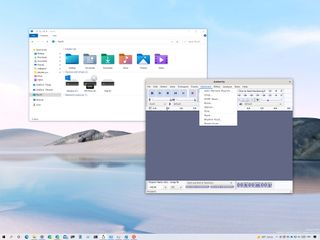
(Image credit: Windows Central)
Windows 10 devices enrolled in the Windows Insider Program’s Dev Channel recently picked up Windows 10 build 21364, a new preview that includes a couple of significant changes and several improvements.
For example, in this release, Microsoft is shipping a new update version of the Windows Subsystem for Linux that brings support for Linux GUI apps to Windows 10. Task Manager gets a new Eco mode to limit app access to resources to improve performance, and now the tool displays classifications for Microsoft Edge processes.
Besides build 21364, the company also made available three other previews since our last roundup of changes, including build 21343, 21354, and 21359 that also delivered several changes and visual improvements to the Settings app, File Explorer, Start menu, and more.
In this Windows 10 guide, we will highlight the new features and changes Microsoft has been working on in the Dev Channel of the Windows Insider Program.
Windows 10 Dev Channel changes up to build 21364
These are the most important features and improvements that Microsoft has been working on in the last four preview builds of Windows 10:
Although the Start menu remains identical to previous releases, Microsoft has added several changes in the last four builds. For example, starting with build 21343, the «Windows Administrative Tools» folder in the Start menu has now been renamed «Windows Tools.» Also, the entry is no longer a folder either. Instead, it is an option with a new modern icon that opens the Windows Tools page in Control Panel.
The new page now combines all the options previously located in the Windows Accessories, Windows Administrative Tools, Windows PowerShell, and the Windows System folders.
In build 21359, the power menu adds a new «Restart apps after signing in» option, which, as the name implies, allows you to decide if apps in the current session should restart automatically after signing back into the account.
Although the option is new, the feature is not. When you choose to restart apps, you are actually enabling the «Restart apps» option in the «Sign in options» settings page.
Finally, with the rollout of Windows 10 build 21364, Microsoft has removed the «3D Viewer» and «Print 3D» app shortcuts from the menu.
Task Manager
As part of the Dev Channel development, the Task Manager introduces two worthy changes, including process classifications for Microsoft Edge and Eco mode.
Microsoft Edge processes
The process classification means that Task Manager now will be available to display and describe each process for the Chromium version of Edge. The classification breaks down into several categories, including Tabs, Utility plugins (Utility: Audio Service Extensions), Browser processes (Browser, GPU Process, Crashpad), Dedicated & Service workers, and others.
You will also notice that each category has an icon to help you identify the process. In the case of an open tab, you will see the website icon.
While you won’t be drilling down into these processes often, it will become useful to help determine the resources or websites that are slowing down the system to deal with them accordingly to improve performance.
Eco mode
Eco mode is an experimental feature that gives you the ability to limit system resources to processes manually. Although Windows 10 does a good job managing resources, this new feature will help to deal with apps that may be using a lot of resources, and you would like to restrict its consumption to safe resources for other apps.
The process to enable or disable «Eco mode» is straightforward. You only need to right-click a process, select the «Eco mode» option, and then click the Turn on Eco mode button. If the option is grayed out, you are trying to enable the feature in the process group. In this case, you will need to expand the group and turn on the mode for each child process.
Microsoft Edge, Google Chrome, and certain other apps may have Eco mode enabled by default. If this is the case, the application analyzes the experience with lower base priority and uses a specific set of power efficiency settings to improve performance.
These improvements with Task Manager are available with the rollout of build 21364.
Notifications
In the notifications department, build 21364 updates the notification: «We need to fix your account» to make it clearer. As a result, the notification now reads: «Select here to sign in to your account to continue using apps between this device and your other devices.»
Night light
Windows 10 build 21364 also brings changes to the night light feature. In this flight, when enabling or disabling night light manually through the Settings app or Action Center, the feature will change the state immediately without going through the slow transition.
News and interests
As part of the «news and interests» experience, build 21354 introduced more ways to customize the experience with a new «Manage interest» button that appears in the top-right that takes you to your Microsoft account to adjust the preferences.
You can now decide whether to access the taskbar widget by hovering over the weather icon in the bottom-right or clicking the taskbar icon. If you want to change the behavior, you can right-click the taskbar, select the «News and interest» submenu, and choose the Open on hover option.
It’s important to note that Microsoft has already announced that this feature will be rolling out to older versions of Windows 10 in the coming weeks. The feature is expected to arrive on versions 1909, 2004, 20H2, and higher releases.
File Explorer
Starting with build 21343, Windows 10 ships with an updated version of File Explorer that introduces a new set of modern icons with new styles, colors, and orientations to align with the design changes that Microsoft has been pushing throughout the experience.
The new icons are available across the experience, but you immediately notice the icon designs for the profiles folders, including Desktop, Documents, Downloads, Music, and Pictures.
Also, there are new icons for the system drives, including the drive holding the installation, secondary and network drives, and many other elements, such as for options like This PC, Network, items in the ribbon menu, and inside the «Folder Options» settings.
Even many of the icons inside of the Control Panel have been updated.
Settings app
In the last several builds, Microsoft has also been working to improve the Settings app with many changes and new features.
Display
On Settings > System, the Display page includes an option to disable (or enable) content adaptive brightness control (CABC).
Content adaptive brightness control is a feature on Windows 10 that automatically controls the brightness and contrasts of the display based on the displayed content to improve energy efficiency.
The only downside is that it can cause distracting changes on the screen and reduces image quality. As a result of this problem, Microsoft decided to add the «Automatically adjust contrast based on the display content to help improve battery» option to disable the feature when you need to show content with more accurate colors.
Also, on the «Advanced display settings» page, Windows 10 will show whether the display has an HDR certification.
Storage Sense
On Settings > System > Storage, the Storage Sense settings have been updated. For example, the page is now called «Configure Storage Sense,» the settings have been reorganized, and the descriptions have been reworded to make them simpler to understand.
The option to delete temporary files has been moved to the top, and it has been renamed to «Cleanup of temporary files.»
The «Storage Sense» setting has been renamed to «Automatic User content cleanup.» The setting will now show the last time the optimization was run.
Under the «Configure cleanup schedules» section, you will now find the settings to schedule a Storage Sense cleanup.
Finally, the button at the bottom of the page to manually run the optimization has been renamed «Run Storage Sense now.»
Multitasking
On Settings > System, the Multitasking page, there’s a new «Title bar window shake» option to enable or disable Aero Shake on Windows 10.
Although the setting is new, the feature is not. Aero Shake has been available for a long time, and it’s a feature that allows you to grab and shake a window and minimize all the other windows to declutter the desktop quickly.
Cameras
On Settings > Devices, the Cameras page is new to Windows 10, and it includes the settings to enable or disable cameras, and you can also install and set up network cameras.
In the configuration for the device, you can control brightness, contrast, rotation settings, and you can even enable or disable Video HDR and Eye Contact (if supported).
Device Usage
On Settings > Personalization, the Device Usage page is new starting with build 21354, and it houses the settings that allow you to configure Windows 10 for how you plan to use the device.
On the page, you can enable and disable the feature. If you decide to turn on Device Usage, you will be able to select one or more use cases for the computer, including gaming, family, creativity, schoolwork, entertainment, and business. Then depending on your selections, Windows 10 will suggest services and tools to optimize the experience.
If these settings look familiar is because the feature is already available in the out-of-box experience (OOBE) when performing a clean install on Windows 10.
Accessibility
On Settings, the «Ease of Access» section has been renamed to Accessibility, but the settings haven’t received any new updates in recent builds.
Activity history
On Settings > Privacy, the Activity history page removes the «Send my activity history to Microsoft» option. As a result, Windows 10 now loses the ability to sync activities to the cloud and across devices as part of the Timeline experience.
However, Microsoft says that with these changes, it is not retiring Timeline. Instead, the feature will remain, but you will only be able to see and pick up where you left off local activities.
App permissions
On Settings > Privacy, the Downloads folder, Music library, Screenshot borders, and Screenshots and apps are new pages that allow you to decide which apps can access your downloads folder, music files, and whether to take capture borders in screenshots.
Windows Update
On Settings > Update & Security, the Windows Updates settings since build 21354, Windows 10 turns on the «Automatically adjust active hours for this device based on activity» option automatically inside the «Change active hours» page for devices that never change this setting before. Otherwise, the setting will remain unchanged.
According to the company, this change will help the system schedule restarts automatically to apply updates, minimizing the chances of interruptions while actively using your computer.
Apps
As part of the app improvements and changes, Windows 10 build 21354 ships with a new version of the Microsoft Paint app that now includes a modern icon and updates from the Microsoft Store. This means that the app will receive updates without having to wait for new releases of Windows.
The Snipping Tool package has now been combined with the Snip & Sketch app, and they both now receive updates through the Microsoft Store.
Windows Subsystem for Linux
The Windows Subsystem for Linux (WSL) has been getting some interesting improvements in the last several builds. For example, on build 21354, a change has been made to the WSL integration in File Explorer that changes the default
\wsl\path to
\wsl.localhost\, which according to the company, improves performance and reliability.
If you want to use the previous path, you still can, but the experience will be better using the new path.
Starting with Windows 10 build 21364, Microsoft is also shipping a new update for WSL that supports running Linux GUI (graphical user interface) applications to use your mouse and keyboard instead of commands.
The integration works thanks to a new companion system distro that includes an X server, Wayland, pulse audio server, and everything required to render applications using the Linux visual style elements, including for frame, menus, buttons, and options.
The Linux applications will even register themselves to appear in the Start menu, which means you can launch these GUI apps without even opening the terminal console. Although most users will be able to tell whether the app is Linux or Windows-based, in the taskbar, Linux-based apps will include a Linux logo to differentiate them from the other apps.
This new app integration with the Windows Subsystem for Linux also includes support for speakers, microphones, and GPU acceleration for 3D graphics.
Containers
Beginning with build 21343, the Windows Sandbox and Microsoft Defender Application Guard feature now use a new container technology that makes the experience lightweight and faster to start up.
In addition, the Windows Sandbox container has been updated to include the Chromium version of Microsoft Edge.
Language
On the language side of things, Windows 10 build 21364 introduced a new touch keyboard layout for the Japanese language known as «50-on touch keyboard.»
The layout has been designed to allow users to input text more easily without knowing how to compose Hiragana characters.
While in the touch keyboard, you can enable the new layout by clicking the Settings button, selecting the Keyboard layout menu, and choosing the 50-on option.
Since build 21343, Windows 10 includes the new IME candidate window design for the Simplified Chinese IMEs. In the touch keyboard settings, the «Get Help» link has been renamed «Learn more.» Also, with build 21359, Microsoft has updated the Ebrima font to now support characters from Bamum (Unicode block U+A6A0 to U+A6FF) and the Nirmala UI font family to improve how the Chakma characters are shown when combined.
Microsoft Edge
While Microsoft Edge gets updates independently from Windows updates, some features still require system updates. For example, in build 21354, Windows 10 includes a change to allow pinned sites to show all the open tabs across windows in the taskbar.
Other changes
In addition to all the new features and changes, Windows 10 also ships with a few other improvements. For instance, starting with build 21364, you will now find support for x64 out-of-process shell extensions. And, you can now enable compatibility settings for x64 applications on devices based on ARM processors.
Also, when there is a problem with the account information on the Shared Experiences page, the system will generate a notification inside Action Center instead of showing multiple toast notifications.
More Windows 10 resources
For more helpful articles, coverage, and answers to common questions about Windows 10, visit the following resources:
- Windows 10 on Windows Central – All you need to know
- Windows 10 help, tips, and tricks
- Windows 10 forums on Windows Central
Get the best of Windows Central in in your inbox, every day!
Mauro Huculak is technical writer for WindowsCentral.com. His primary focus is to write comprehensive how-tos to help users get the most out of Windows 10 and its many related technologies. He has an IT background with professional certifications from Microsoft, Cisco, and CompTIA, and he’s a recognized member of the Microsoft MVP community.
Turn on suggestions
Auto-suggest helps you quickly narrow down your search results by suggesting possible matches as you type.
Showing results for
Show only
|
Search instead for
Did you mean:
- Home
- Windows
- Windows Insider Program
- Announcing Windows 10 Insider Preview Build 21364
| Build of Cobalt | |
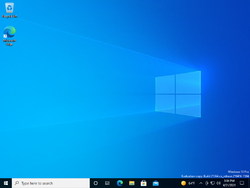 |
|
| Architecture | x86, x64, ARM64 |
|---|---|
| Compiled | 2021-04-16 |
| Timebomb | 2021-10-31 (+198 days) |
| About |
|
| SKUs | |
| Home Home China Home N Home Single Language Pro Pro N Pro Single Language Pro China Only Pro Education Pro Education N Pro for Workstations Pro N for Workstations Education Education N Enterprise Enterprise Evaluation Enterprise G Enterprise G N Enterprise multi-session Enterprise N Enterprise N Evaluation IoT Enterprise Team Cloud Cloud N |
|
| Key | |
| Use a Windows 10 Retail serial | |
|
|
Windows 10 build 21364.1 is the fifteenth Insider Preview build of Cobalt, the 21H2 development semester of Windows as a service. This build was released on 21 April 2021 to all Windows Insiders on the Dev Channel.
Changes[edit | edit source]
Task Manager[edit | edit source]
These changes are only available to a small group of Insiders, meaning that not everyone will see them right out of the box, and will roll out to the rest of Insiders soon.
Process classification has been added for Microsoft Edge in Task Manager. This allows processes to be broken down into components such as tabs, browser processes, utility plugins, and dedicated and service workers. They also include favicons for improved identification. This feature requires Dev or Canary builds of the browser.
An experimental feature, «Eco mode», has also been added, and it allows to throttle resources for individual or child processes for the system to give priority to other apps. It was later removed in build 21387 and added again in build 22557 as «Efficiency mode».
Settings[edit | edit source]
The Device usage page under Settings introduced in build 21354 has finished rolling out to Windows Insiders in the Dev Channel.
The Multitasking page under the System section has also received some changes. Its icon on the left pane has been changed from the Timeline one to two overlapping windows. In addition, an option to enable or disable Aero Shake has been added. By default, both upgrades and clean installations will have this disabled.
-
Device usage
-
Multitasking Settings with the Aero Shake option
Touch keyboard[edit | edit source]
A 50-on keyboard layout has been added for the Japanese language in the touch keyboard. It allows to input Japanese texts intuitively without knowing how to compose Hiragana characters, and it can be accessed from the «Keyboard layout» menu in the flyout settings.
-
50-on layout in the Settings menu
-
50-on keyboard (hiragana characters)
-
50-on keyboard (additional symbols)
Other changes[edit | edit source]
- Preview support for running GUI Linux apps has been added to the Windows Subsystem for Linux.
- The “We need to fix your account (most likely your password changed)» notification has been changed to read «Select here to sign in to your account to continue using apps between this device and your other devices».
- When night light is turned on, the system will now change to it immediately rather than doing so through an animation.
Bugs[edit | edit source]
News and interests[edit | edit source]
- Pressing the Esc key to dismiss an opened context menu in the flyout will dismiss the whole flyout instead.
- Sometimes the flyout cannot be dismissed with pen.
Camera Settings[edit | edit source]
- The Camera app does not respect the brightness adjustments made to a camera under its respective page.
General[edit | edit source]
- The update process to this build has a chance of hanging for extended periods of time.
- Certain parts of Search, including the File Explorer search box, are not displaying correctly in the dark theme.
- Random broken characters appear in some text across the Settings app.
- Windows Subsystem for Linux (WSL) users might notice a slow launch performance for File Explorer.
- After upgrading to this build, some Windows Insiders reported the installation of the February 2021 Cumulative Update Preview for .NET Framework 3.5 and 4.8 (KB5001030) failing with the error code
0x80092004.
Gallery[edit | edit source]
-
Boot screen
External links[edit | edit source]
- Official announcement
Microsoft выпустила сборку Windows 10 Insider Preview 21364, которая содержит несколько новых функций. Эти функции включают в себя возможность запускать приложения с графическим интерфейсом пользователя Linux, просматривать классифицированные процессы в диспетчере задач, использовать экономичный режим для ваших процессов и многое другое.
Как было объявлено на Блог программы предварительной оценки Windows, Microsoft предоставляет возможность запускать приложения Linux с графическим интерфейсом пользователя в Windows, используя первую предварительную версию подсистемы Windows для Linux, инструмента, часто обозначаемого сокращенно WSL.
Microsoft говорит:
Подсистема Windows для Linux теперь включает первую предварительную версию поддержки приложений с графическим интерфейсом! Это означает, что теперь вы можете запускать свои любимые редакторы графического интерфейса, инструменты и приложения, чтобы разрабатывать, тестировать, создавать и запускать свои приложения для Linux!
В этой сборке также есть несколько других функций, таких как возможность просматривать классифицированные процессы Edge, регулирование ресурсов в диспетчере задач и новая клавиатура для японского языка.
Новые функции в сборке Insider Preview 21364
Вот что вы получите с этой последней предварительной сборкой Windows 10.
Классификация процессов Microsoft Edge
С помощью этой сборки вы можете расширить основной процесс Microsoft Edge и просмотреть его подпроцессы. Это позволяет узнать, какие ресурсы используются каждым элементом браузера Edge.
Вы можете щелкнуть запись Microsoft Edge в диспетчере задач, чтобы просмотреть список всех подпроцессов.
Дросселирование ресурсов с помощью «Эко-режима» в диспетчере задач
Диспетчер задач теперь предлагает новую опцию, называемую экономичным режимом. Используя это, вы можете ограничить объем ресурсов, которые разрешено использовать приложению. Это полезная функция, если одно из ваших приложений использует слишком много мощности процессора.
Связанный: Как исправить высокую загрузку ЦП в Windows
Вы можете установить ограничение ресурсов для этого приложения, и это поможет повысить производительность других приложений, работающих на вашем компьютере.
Новая японская клавиатура
Microsoft выпустила новую сенсорную клавиатуру для японского языка с этой сборкой Preview. Эта клавиатура повторяет раскладку клавиатур, используемых в киосках Японии. Вам больше не нужно знать, как писать символы хираганы, чтобы писать на японском языке с помощью этой клавиатуры.
Эта сборка также содержит некоторые другие улучшения и исправления ошибок. Примечательно, что теперь вы можете отключить Aero Shake в меню «Настройки»> «Система»> «Многозадачность» на своем ПК.
Несколько новых функций в сборке Windows 10 Insider Preview
В этой последней сборке Windows 10 Insider Preview можно многое изучить, и это хороший показатель всех интересных вещей, которые появятся в будущих стабильных выпусках Windows 10.