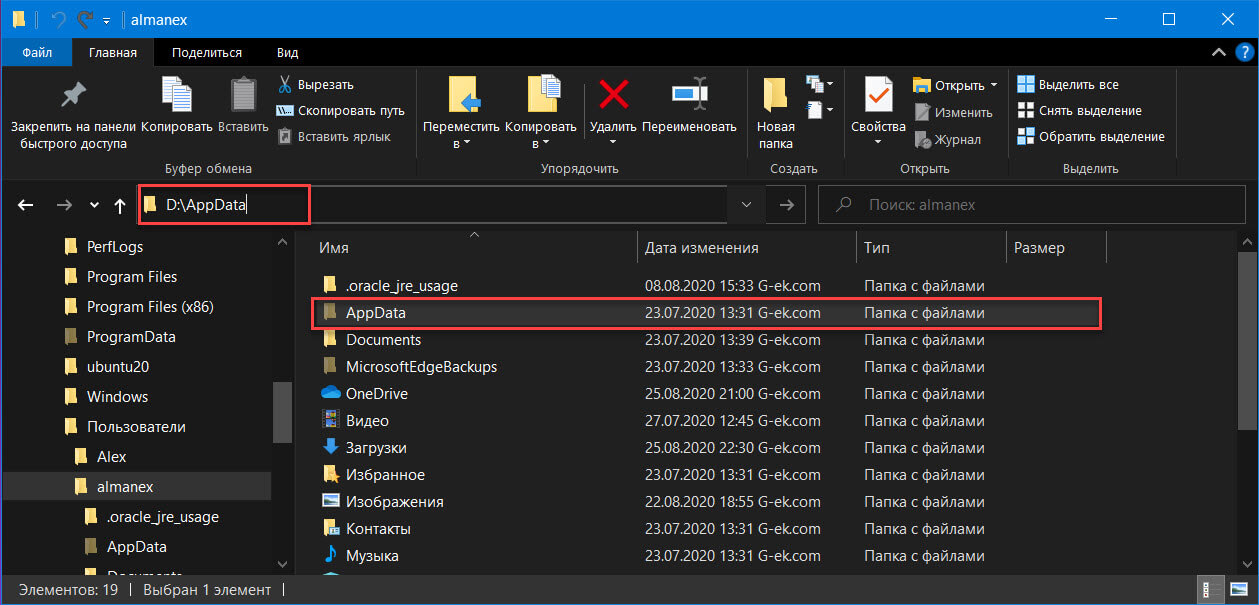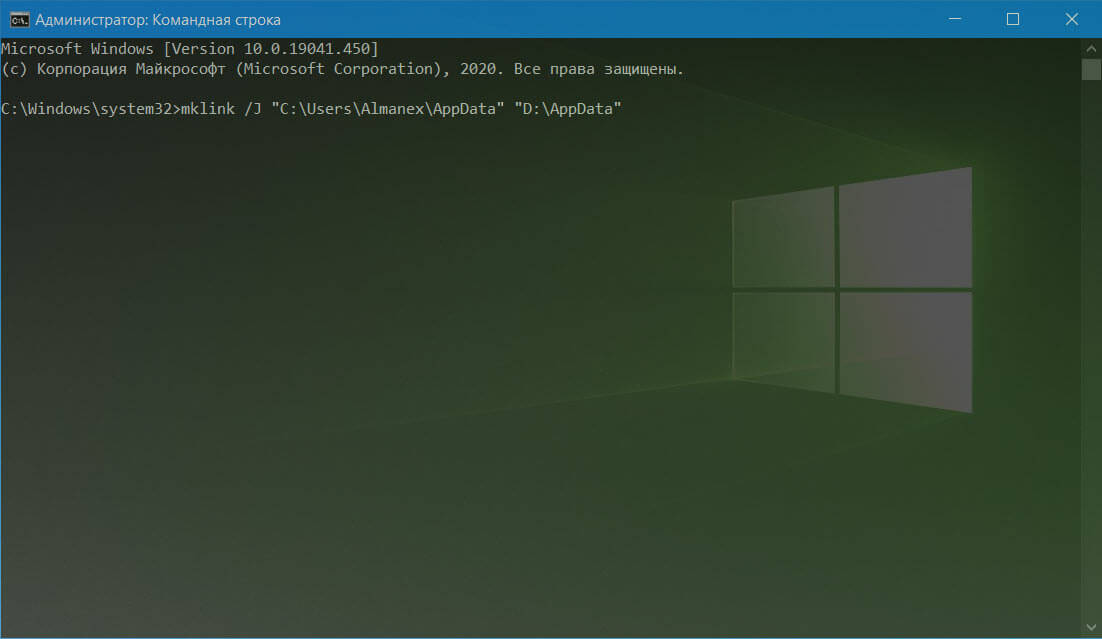AppData — это системная папка Windows. По умолчанию она скрыта, но к ней можно получить доступ, если пользователь выберет отображение скрытых файлов и папок в своей системе. Папка расположена в корневой директории папки пользователя.
Переместить папку AppData
Ранее мы уже публиковали статью о папке AppData в Windows 10 и трех подпапках, которые она содержит; — Roaming, Local и LocalLow. В них хранятся файлы, созданные программами. Приложения могут быть установлены на диск C или любой другой, но все они сохраняют пользовательские данные в папке AppData, например профили Chrome хранятся в папке AppData.
Она может стать довольно большой и в конечном итоге занять значительное пространство на диске C (или любом другом диске, который является вашим диском с Windows). Пользователи не могут просто переместить эту папку так, как они могут переместить программу или приложение, потому что все приложения настроены так, чтобы искать ее в месте по умолчанию. Если вам нужно переместить AppData, вам придется использовать символическую ссылку.
- Решите, куда вы хотите переместить AppData, и переместите папку в новое место.
- Создайте символическую ссылку с папкой AppData в следующем месте; C:UsersYourUserName, для этого:
- Откройте Командную строку от имени администратора.
- Выполните следующую команду, но внесите изменения в пути к файлам.
mklink /J "путь для символической ссылки" "Путь к целевой папке"
«путь для символической ссылки» следует заменить на этот путь C:UsersUserNameAppData, где «UserName» имя вашего пользователя, а
«путь к целевой папке» следует заменить на путь к папке AppData в ее новом расположении.
Пример:
mklink /J "C:UsersAlmanexAppData" "D:AppData"
Отменить перемещение AppData
Если позже вы решите что нужно вернуть папку AppData на прежнее место, вы легко это сделаете.
- Откройте командную строку с правами администратора.
- Выполните следующую команду, чтобы удалить созданную вами символическую ссылку, но обновите путь в команде перед ее выполнением.
rmdir "путь для символической ссылки"
- Переместите папку AppData обратно в следующее место, где «UserName» ваше имя пользователя.
C:UsersUserName
Все!
Вывод
Самое большое препятствие при ее перемещении, заключается в том, что нельзя просто заставить приложения, самостоятельно искать папку AppData в другом месте. Символическая ссылка позволяет приложениям получать доступ к папке AppData, как если бы она все еще находилась в исходном месте. Этот способ должен работать безупречно, но в случае возникновения проблем с запуском приложения лучше всего восстановить папку AppData в ее расположение по умолчанию. Если вам не хватает места на диске C, перейдите в папку AppData и удалите папки для приложений, которые вы уже удалили. Они редко удаляются во время деинсталляции.
Вам может быть интересно:
- Изменить расположение папки для загрузки обновлений Windows 10.
- Как в Windows 10 изменить место загрузки и установки приложений из (магазина) Windows Store.
- 16 Способов освободить место на диске в Windows 10.
Moving AppData folder on Windows 10
- Create a new user with administrator permissions
- Sign out of the current user and sign in as the newly created user
- Navigate to
C:Usersin File Explorer - Click into the account you want move AppData from
- There could be a popup telling you that you need to allow yourself to access that user’s data, do so
- Cut the AppData folder
- If invisible, go to View and check Hidden Items
- Paste in the desired location
- Some errors will show up:
- exe’s with size of 0 will pop up errors 0x80070780 «This file cannot be accessed», skip them
- tbres’ and other various files will pop up saying they shouldn’t be moved and are you sure, always yes
- Some errors will show up:
- Wait for the operation to finish
- Navigate back to the AppData location before the move
- Delete the old folder
- It contains those exe’s that couldn’t be accessed, they can be deleted though
- Launch Command Prompt as admin
- I recommend
ctrl+R, typingcmdandctrl+shift+enter
- I recommend
- Navigate to the User folder of the moved account
cd ....UsersAccount_name_here
- Create a junction named AppData to the moved folder location
mklink /j AppData "Z:PathToNewAppData"
- Log out of the new user, log back in as the user with the moved AppData
- Start menu will not work, throw an error and ask you to sign out to fix it, that won’t work, ignore it
- Start powershell as admin
- Same method as with cmd
- Fix the UWP packages
Get-AppXPackage -AllUsers | Foreach {Add-AppxPackage -DisableDevelopmentMode -Register "$($_.InstallLocation)AppXManifest.xml"}- This will fix the start menu by adding back the applications you «deleted» in step 10
- Some packages may fail because a newer version is already installed, that’s not a problem
- Some may fail because on the new user the packageds cannot be installed while they’re running (notable: StartMenuExperienceHost), kill them:
taskkill /F /IM explorer.exe
taskkill /F /IM SearchApp.exe
taskkill /F /IM SearchUI.exe
taskkill /F /IM ShellExperienceHost.exe
taskkill /F /IM StartMenuExperiencehost.exe
- Sign out, restart, sign back back in
- Delete the user created in step 1
- Some packages may still be broken, you may fix them as needed
Get-AppXPackage *WindowsStore* -AllUsers | Foreach {Add-AppxPackage -DisableDevelopmentMode -Register "$($_.InstallLocation)AppXManifest.xml"}- Replace the WindowsStore with name of various UWP apps that break
2 Answers
- Open a cmd window with administrative privileges.
- Navigate to c:Usersusernameappdata.
- execute the following command: mklink /d local d:appdatalocal. replace d:appdatalocal with the actual path of where you moved the appdata to.
14 сент. 2017 г.
How do I move AppData to another drive?
Login using Safe mode:
- Press F8 at boot and select Safe Mode from the menu.
- Navigate to %AppData% → Right-click LocalLow and/or Roaming → Properties. …
- Tab: Location → Move.
Can you copy AppData folder?
Go into the Users folder on your old drive then go to your user account. You may need to assume ownership of the files, but in there, you’ll find AppData. It’s a hidden folder. However, I wouldn’t blind copy everything over since it may cause newly installed programs to stop working, forcing a reinstall.
Can I move the Users folder in Windows 10?
To make the move, open C:Users, double-click your user profile folder, and then right-click any of the default subfolders there and click Properties. On the Location tab, click Move, and then select the new location for that folder. (If you enter a path that doesn’t exist, Windows will offer to create it for you.)
How do I clean up AppData?
To clean up the AppData directory, you can use the built-in Windows 10 Disk Cleanup Wizard. Go to Settings > System > Storage and select your system drive. Select Temporary files. Select Temporary Internet Files and Temporary files and click the Remove Files button.
How do I move my roaming folder?
Use Windows Explorer to right-click on current Roaming folder and right-click on “Location” tab. Set the new location and follow the assistance when it suggest you to move the content of the folder to the new location. That’s all.
How do I reduce the size of my AppData folder?
If you want to reduce the number of unnecessary files on your hard disk to free up disk space and help your computer run faster, use Disk Cleanup. It removes temporary files, empties the Recycle Bin, and removes a variety of system files and other items that you no longer need.
How do I move my .minecraft folder?
Move the Minecraft folder where you want it to physically reside, then hit Win-R, enter cmd , hit Enter and input the following command: mklink /j link target , where target is the new location of the Minecraft folder and link is where it originally was.
How do I free up space on my C drive?
Here’s how to free up hard drive space on your desktop or laptop, even if you’ve never done it before.
- Uninstall unnecessary apps and programs. …
- Clean your desktop. …
- Get rid of monster files. …
- Use the Disk Cleanup Tool. …
- Discard temporary files. …
- Deal with downloads. …
- Save to the cloud.
23 авг. 2018 г.
Should I Backup My AppData folder?
By backing up the AppData folder, it ensures you can easily restore a program’s settings or restore your profiles from a backup. It is recommended to backup your entire user account directory, including the hidden AppData directory.
How do I copy a file to the AppData folder for every user profile?
You need to copy the file called config. xml to the AppDataMyApp sub-directory of every user. This creates the directory MyApp in the AppData sub-directory of every user’s profile (if it doesn’t exist already) and then copies the config. xml file to this sub-directory.
What is the difference between AppData local and AppData roaming?
3 Answers. Local stays with the user on that specific computer. If you are on a domain, a “roaming” profile will be uploaded before you logoff. When you log onto another computer with roaming folders, all of your files in the roaming folder will be at the new computer too.
Can I move Windows folder from C drive to D drive?
#1: Copy files from C drive to D drive via Drag and Drop
Double-click Computer or This PC to open Windows File Explorer. Step 2. Navigate to the folders or files you want to move, right click them and select Copy or Cut from the given options. Step 3.
How do I move files between users in Windows 10?
Replies (3)
- Press Windows + X keys on the keyboard, select Control Panel.
- Select System and Security and then System.
- Click Advanced System Settings.
- Under User Profiles, click Settings.
- Select the profile you want to copy.
- Click Copy to, and then enter the name of, or browse to, the profile you want to overwrite.
Can’t move the folder because there is a folder in the same location?
When you find that the folder can’t be moved and receive the error “Can’t move the folder because there is a folder in the same location that can’t be redirected”, you can try re-linking OneDrive to your PC or modifying User Shell Folders Registry Key.
Доброго времени суток! Сегодня продолжим тему переноса системных папок (предыдущие темы по переносу папок доступны по ссылкам: папка Temp, Мои документы, Моя музыка, рабочий стол или даже всё вместе, просто перенеся профиль целиком). Сегодня мы постараемся перенести содержимое папки AppData. Но в этом есть небольшая проблема: если вы попробуете перенести саму папку appdata таким же способом, у вас ничего не получится, так как в свойствах этой папки нет вкладки «Расположение»:
Не известно почему, но Microsoft решил не давать возможность пользователям переноса всей папки Appdata. Но если вы посмотрите на свойства папок Local, Roaming, LocalLow, вы увидите заветную вкладку «Расположение»:
Так что мы будем просто перемещать содержимое папки Appdata. Итак, для этого есть два варианта:
I. Перенос папок Appdata посредством внесения изменений в реестр.
II. Перенос папок Appdata средствами проводника Windows.
Рекомендую использовать первый вариант. Также лучше всего эти изменения производить сразу после установки Windows, пока ещё не установлены программы. Так как далеко не все программы спокойно выдерживают перемещение папок и могут быть утеряны, к примеру закладки в браузере. Итак, начнём.
1) Создаем на другом локальном диске папку Appdata и копируем в неё содержимое текущей папки.
2) Открываем реестр Windows для этого жмём комбинацию клавиш Win+R и в открывшемся окне пишем regedit:
3) Идём в необходимый нам раздел:
HKEY_CURRENT_USERSoftwareMicrosoftWindowsCurrentVersionExplorerShell Folders
Перед нами откроется следующее:
4) В данном окне изменяем значения всех параметров, которые ссылаются на папку Аppdata. То есть, в результате все значения типа «C:Users*user*Appdata…» должны иметь вид «D:Appdata…», соответственно указав свой путь до новой папки Appdata. В итоге должны получить следующий вид:
На этом всё, перезагружаем компьютер и удаляем старую папку Appdata.
II. Перенос папки Appdata средствами проводника Windows
1) Создаём папку Appdata в нужном вам месте. В ней нам нужно так же создать папки Roaming, Local, LocalLow:
2) Идём в текущую папку и жмём правой клавишей по папке Roaming и выбираем «Свойства»:
3) В открывшемся окне переходим на вкладку «Расположение» и жмём кнопку «Переместить»:
4) Выбираем новую папку Roaming:
И жмём кнопку «Применить». Windows спросит о перемещении файлов из старого расположения в новое, отвечаем «Да» и ждём пока файлы переместятся.
5. Повторяем пункты 2, 3 и 4 для папок Local и LocalLow.
6. Перезагружаем компьютер и удаляем старую папку Appdata.
На этом всё. Надеюсь эта статья оказалась вам полезной, нажмите одну из кнопок ниже, чтобы рассказать о ней друзьям. Также подпишитесь на обновления сайта, введя свой e-mail в поле справа.
Спасибо за внимание 
Материал сайта Skesov.ru
- Распечатать
Оцените статью:
- 5
- 4
- 3
- 2
- 1
(29 голосов, среднее: 4.3 из 5)
Поделитесь с друзьями!
Create an account to follow your favorite communities and start taking part in conversations.
r/Windows10
Posted by2 years ago
Archived
I was wondering if it was possible to move the appdata folder to a drive different from c, since I have a small ssd and I want to free up some space. I’ve red that changing its path could break some programs so I wanted to know what do you think about it and if you know other ways to free up space in the main drive. Thanks a lot for any help.
This thread is archived
New comments cannot be posted and votes cannot be cast
level 2
If I format any time soon I will try this, thanks a lot.
level 1
dont waste your time, you will cause more issues.
a lot of programs don’t really respect the proper path instead they are hard coded.
even moving Downloads caused me a lot of glitches/minor issues.
level 2
I never had a problem by moving downloads, what kind of glitches you mean? Btw the point you made is exactly what I was thinking, but I wanted to find out if someone had some more ideas or safe ways to do it. Thank you anyway
About Community
Welcome to the largest community for Microsoft Windows 10, the world’s most popular computer operating system!
This is not a tech support subreddit, use r/WindowsHelp or r/TechSupport to get help with your PC