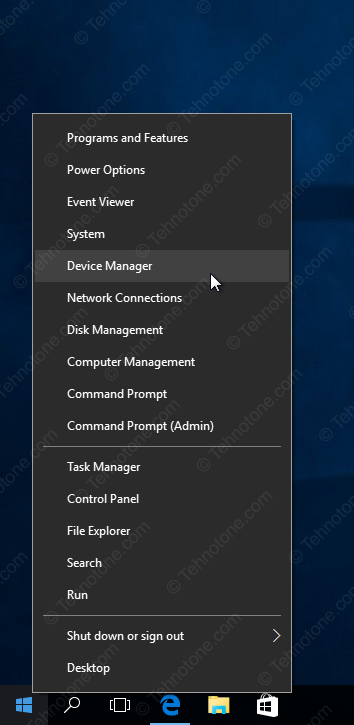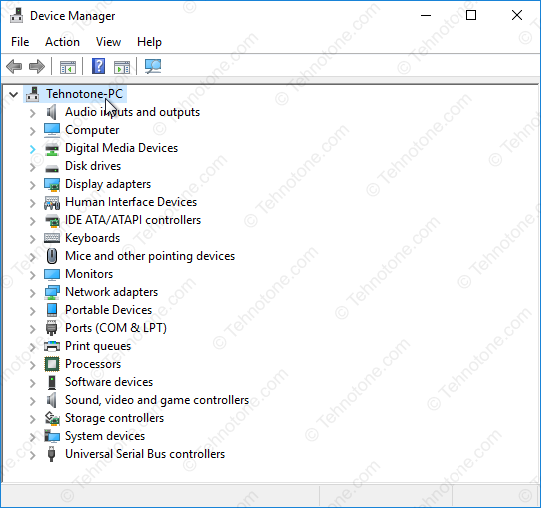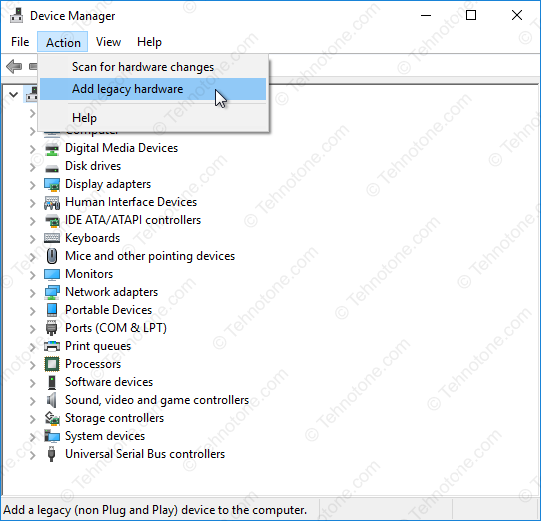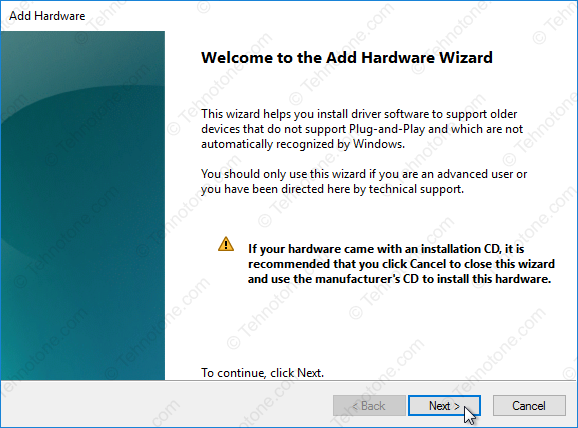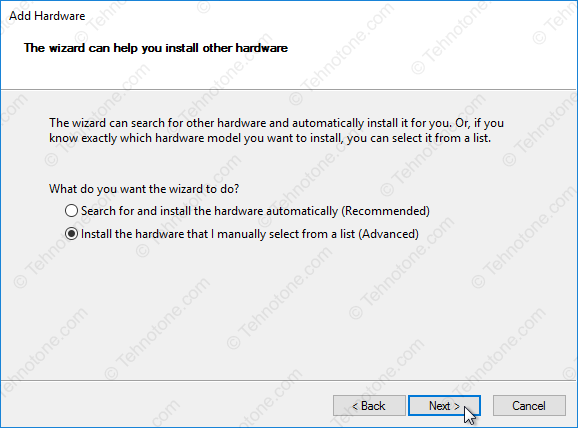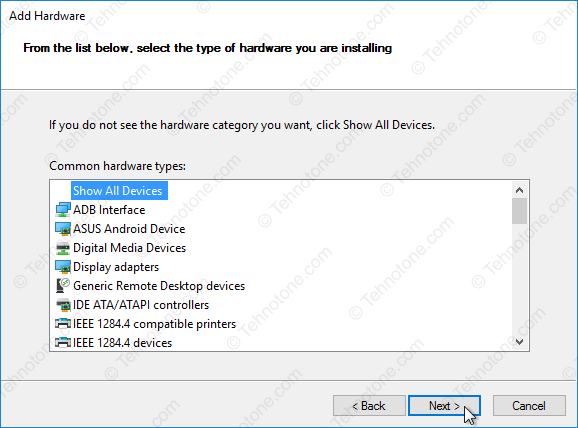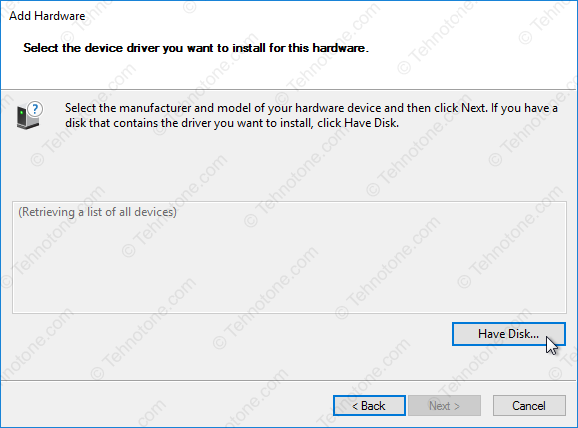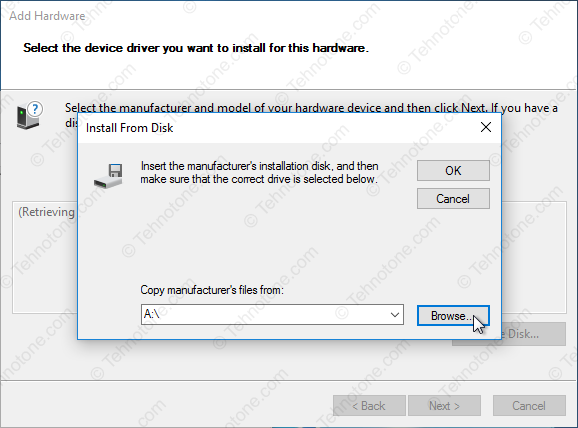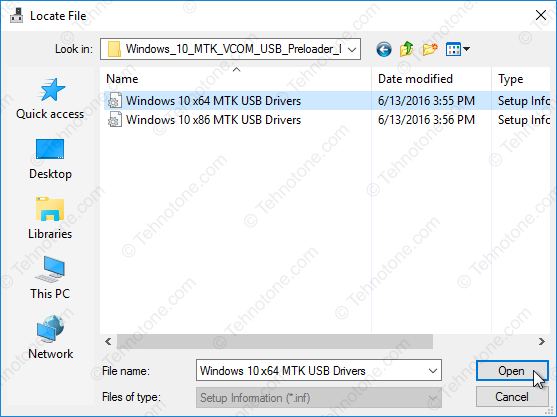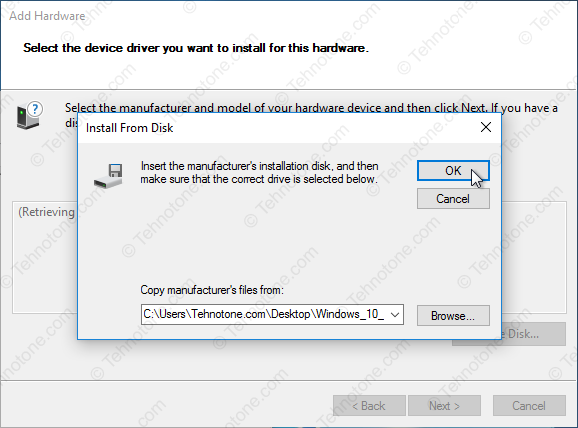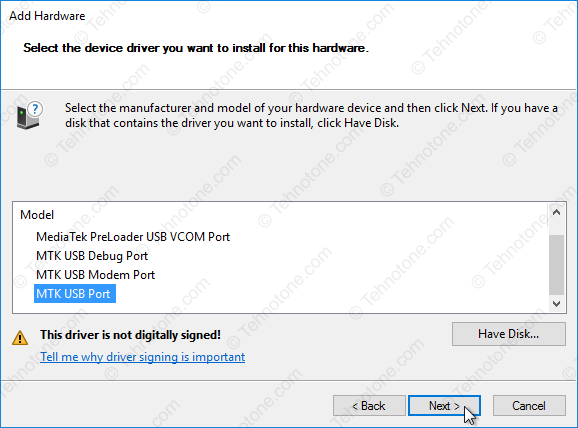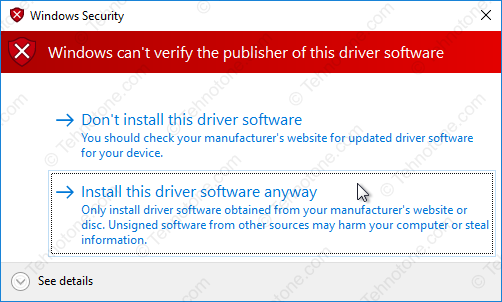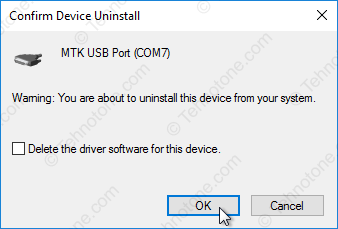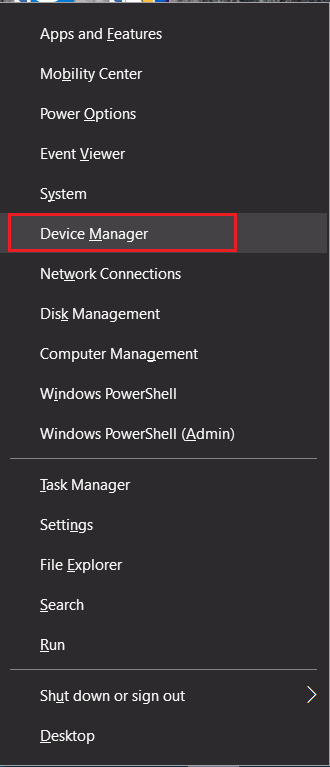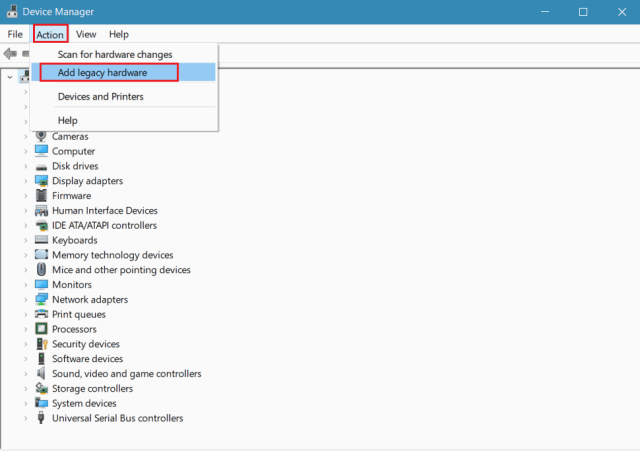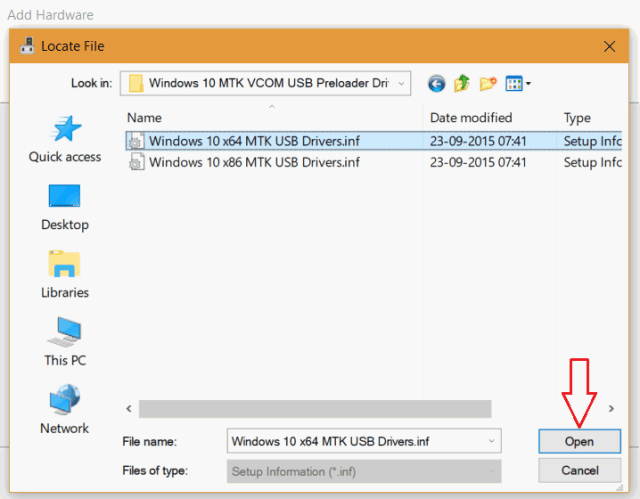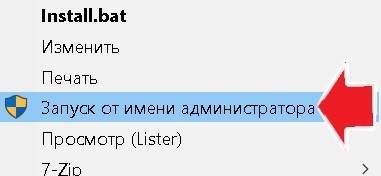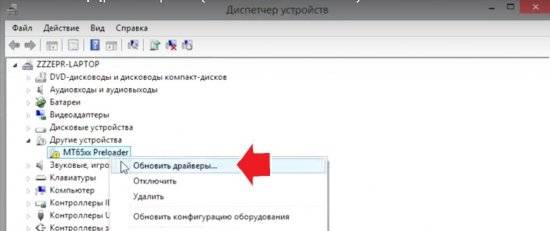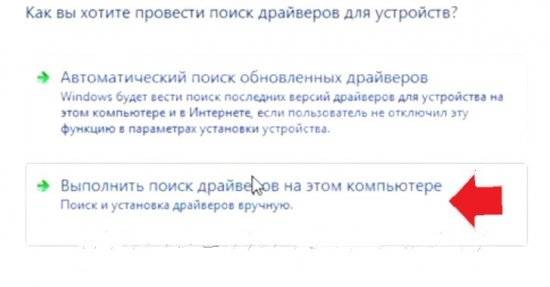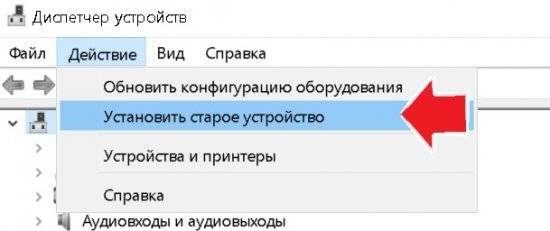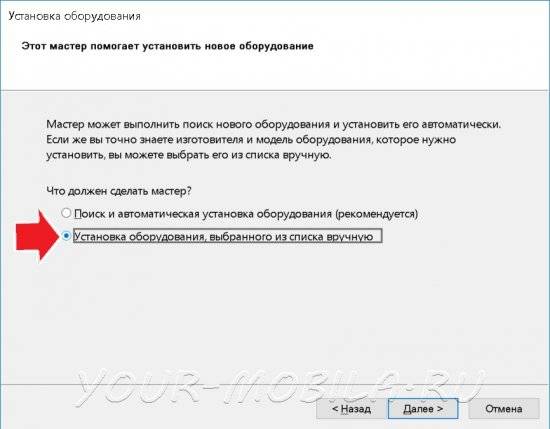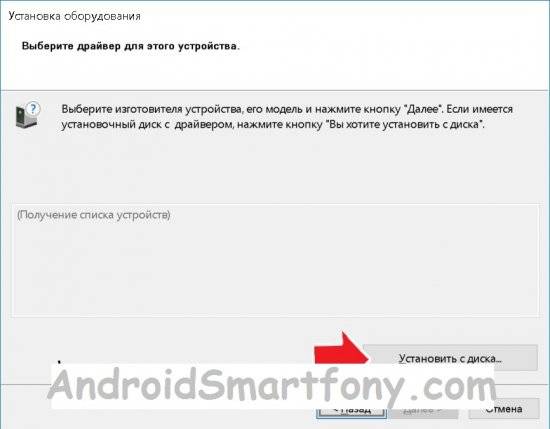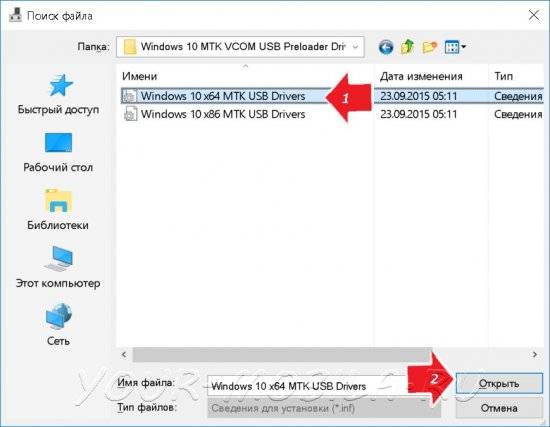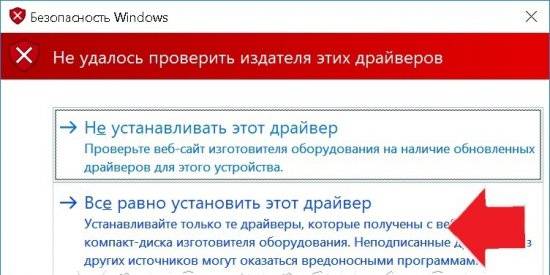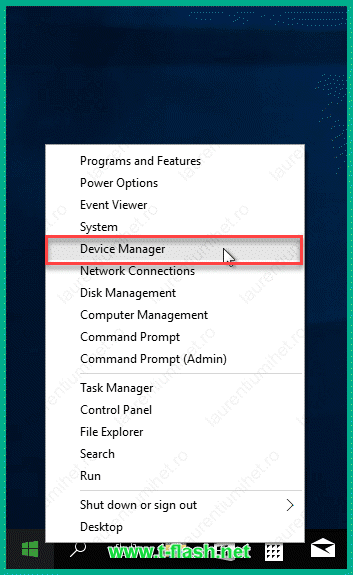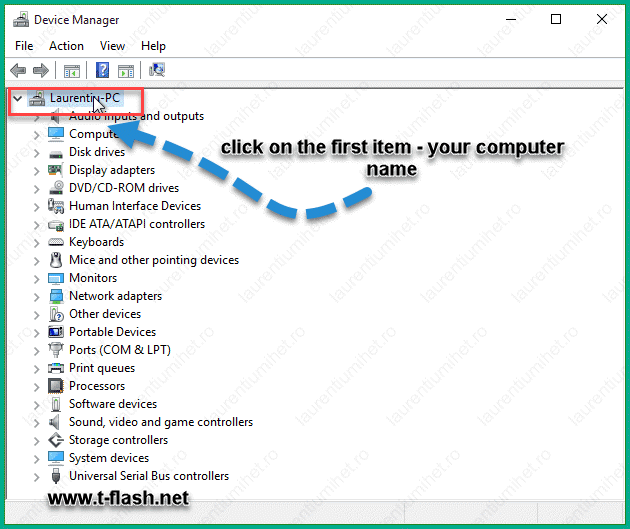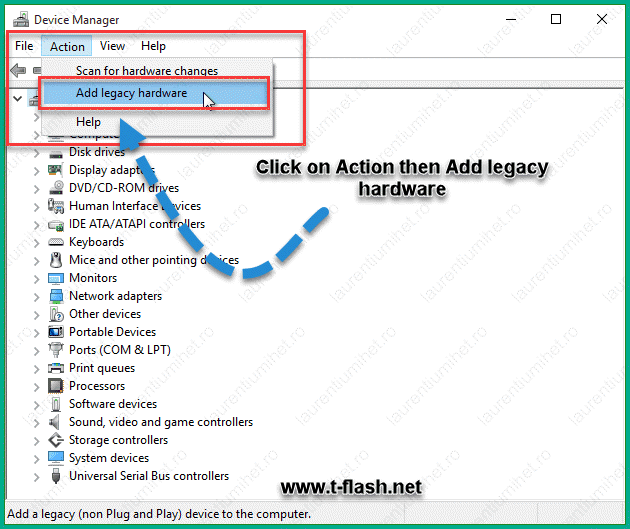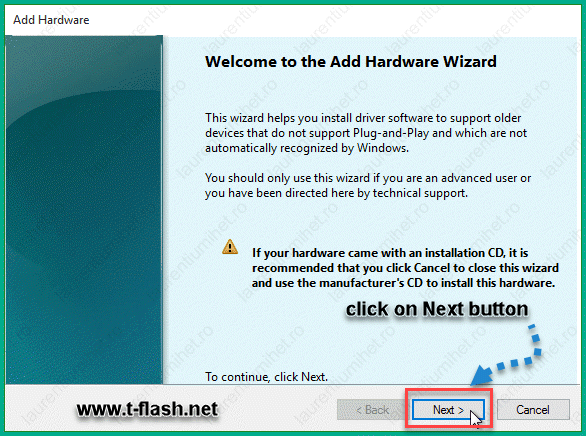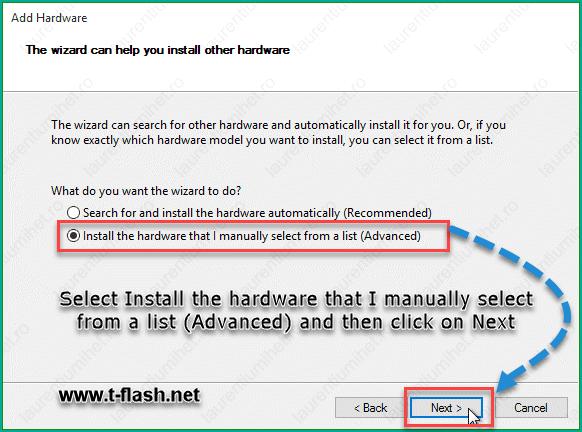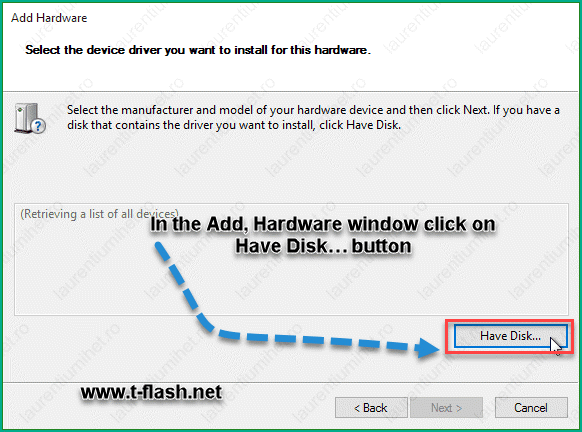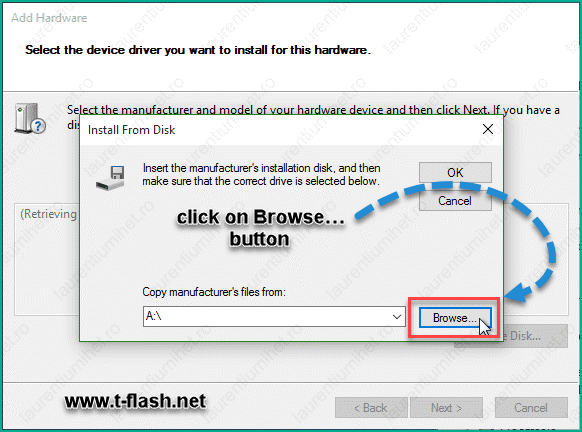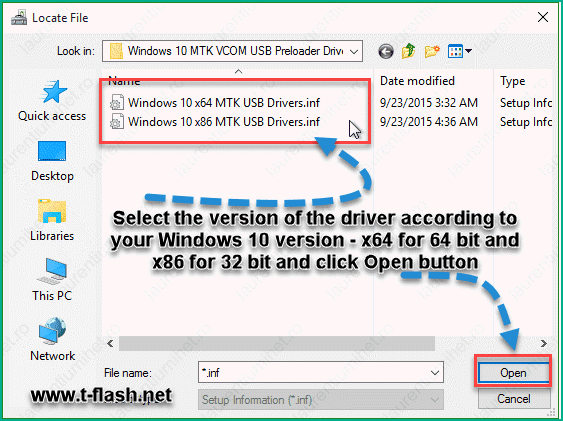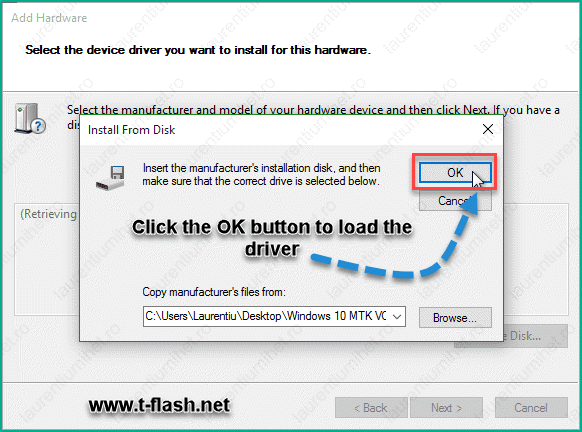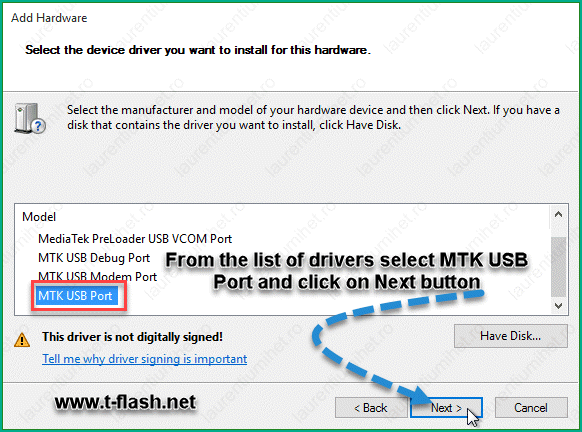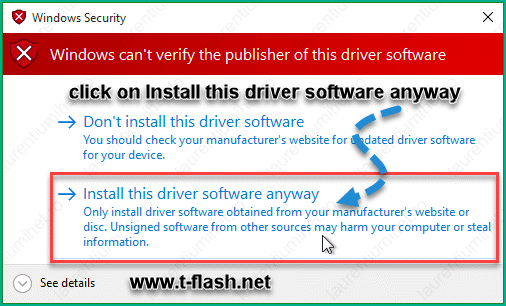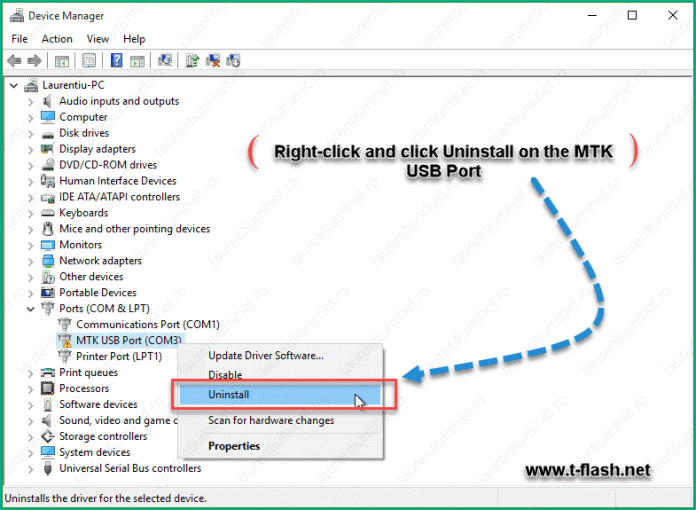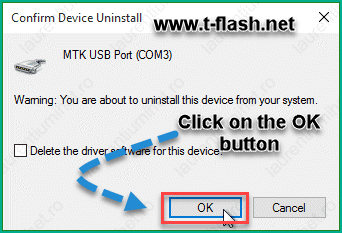Published on September 24, 2015. Updated: July 22, 2018
This drivers will make the connection to your MTK device possible form a Windows 10 PC on a 32 or 64 bit configuration. The drivers that you will find on this page are unsigned so if you are running Windows 10 64 bit you are required to temporary disable the driver signature verification enforcement in order to be able to install.
To determine the version of Windows 10 that you have (32 bit or 64 bit):
- Right-click on Start then click on System
- In the System window that opens, in System section, you will find your version of Windows next to System type
- Windows 10: 64 bit or 32 bit? How to find out?
To disable Windows 10 64 bit driver signature enforcement:
- On your 64 bit Windows 10 desktop click on Start then on Settings
- Click on Update & security then in the left pane click on Recovery
- Under Advanced startup click on Restart now button
- Click on Troubleshoot then on Advanced options
- Click on Startup Settings then on Restart button
- The computer will restart with the Startup Settings screen
- To disable the driver signature enforcement until next restart press on number key 7 or F7 on your keyboard.
- After restart you can proceed with the unsigned MTK drivers installation for your 64 bit Windows
- After you install the unsigned drivers, to use them again in the future, you have to repeat this procedure
To install the MTK VCOM USB Drivers on 32 & 64 bit Windows 10:
-
- Download the drivers *.zip archive and extract the folder from inside on to the desktop:
- Download Windows 10 MTK VCOM USB Preloader Drivers
- Right-click on Start then click on Device Manager
- In the Device Manager Window click on the first item – your computer name
- Click on Action then Add legacy hardware
- On the Welcome to the Add hardware Wizard window click on Next button
- Select Install the hardware that I manually select from a list (Advanced) and then click on Next button
- Click on Show All Devices then on Next button
- In the Add Hardware window click on Have Disk… button
- In the Install From Disk window click on Browse… button
- In the next window – Locate file – browse for the folder that you have extracted on the desktop at the beginning
- Select the version of the driver according to your Windows 10 version – x64 for 64 bit and x86 for 32 bit and click Open button
- Click the OK button to load the driver
- From the list of drivers select MTK USB Port and click on Next button
- If a red warning window will open, click on Install this driver software anyway
This action will add the following drivers in to the operating system:
- MediaTek DA USB VCOM Port
- MediaTek PreLoader USB VCOM Port – for transferring the firmware to your device
- MTK USB DEBUG Port
- MTK USB Modem Port
- MTK USB port – for transfering PreLoader to your device (and recovery in case of bad or corrupt firmware)
Now we need to remove the device that we have installed but leave the drivers in the operating system.
To do that, in the Device Manager window we expand Ports (COM & LPT) section
- Right-click and click Uninstall on the MTK USB Port
- In the Confirm Device Uninstall window make sure that the box Delete the driver software for this device is empty
- You need to leave the drivers in the operating system and only remove the device that you added
- Click on the OK button to finalise
Now, when you will connect your dead (or turned off) MTK device to the Windows 10 computer by USB, the device will be recognized either trough a MediaTek Preloader USB VCOM Port interface or as a MTK USB port if it is bricked or it has bad/corrupt firmware. The SP Flash Tool will be able to transfer the firmware to your device trough this interfaces. Make sure you connect the device after you press the Download button in SP Flash Tool, as the communication interface will only be alive for 2 seconds if no data is being sent.
Download SP Flash Tool v3 & v5 – Latest versions
If you have trouble installing a new MTK driver in your system or you see a high or unusual number beside COM Ports displayed in the Device Manager, you might want to clean the USB driver garbage in your system with USBDeview – Download USBDeview download for 32 & 64 bit Windows – learn what it does and how to get rid of unwanted USB drivers and COM Port duplicates.
MediaTek USB VCOM Driver is used to connect MediaTek Smartphones with Windows PC. The Driver is needed for many tasks like installing the firmware on a bricked device and more. If you are looking forward to executing such tasks you can use VCOM Drivers. Here you can Download MediaTek USB VCOM Drivers for Windows with an installation guide.
What are VCOM Drivers?
VCOM Drivers are specific USB Drivers to detect MediaTek phones on Windows-based computers. The driver allows users to flash Firmware on bricked phones and also allows modifications of MediaTek phones. It helps Windows PC to detect MediaTek phones even without a battery.
So, if you have a phone with a MediaTek chipset, you should use MTK VCOM Driver on your PC for any modification by different tools.
Supported Platforms:
- Windows 7 (32/64 bit)
- Windows 8 (32/64 bit)
- Windows 8.1 (32/64 bit)
- Windows 10 (32/64 bit)
- Windows 11
Download VCOM Driver
The VCOM driver is a small utility driver (in kb’s) yet very useful. And if you want to flash firmware or any other functions on MediaTek based phones, use the below link to download MTK VCOM USB Driver on Windows PC.
The VCOM Driver is for Windows 10 32 bit and Windows 10 64 bit operating systems along with other Windows versions. After downloading the driver, follow the given guide to install VCOM Driver on your PC. The installation process is different than common executable files. So, it is recommended to follow the guide.
How to Install MediaTek VCOM Drivers on Windows PC
Check out the Windows version (32 bit or 64 bit) in the system properties. And if you have Windows 10 64 bit, then you have first to disable driver signature enforcement. No need to disable driver signature enforcement on Windows 10 32 bit.
Disable Driver Signature Enforcement Window 64 bit
- Click on Start and go to Settings > Update & Security.
- In left pane select Recovery.
- Under Advanced Startup, click on Restart Now.
- Click on Troubleshoot and select Advance options.
- Click on Startup settings > Restart.
- It will restart to Startup Settings with various options.
- Press F7 or 7 to disable driver signature enforcement.
- Now you can install the driver.
- Repeat this procedure after installing MTK VCOM USB Driver on your computer.
Step to Install MTK VCOM Driver on Windows PC
- Extract the downloaded zip file using Winrar or Winzip.
- Right click on the start icon and open Device Manager.
- In Device Manager click on the first item.
- Click on Action > Add legacy hardware.
- On the Add Hardware Wizard window click on Next.
- Select “Install the hardware that I manually select from a list (Advanced)” and click Next.
- Select Show All Devices and click Next.
- Now click on Have Disk and locate to the extracted folder.
- Select Windows 10 x64 MTK USB Drivers.inf for 64-bit Windows or select Windows 10 x86 MTK USB Drivers.inf for 32-bit Windows.
- After selecting click on OK. From the Model list select MTK USB Port and click Next.
- If a warning window pops up, click on Install the driver software anyway.
- This will install MediaTek Preloader USB VCOM Port, MTK DA USB VCOM Port, MTK USB Debug Port, MTK USB Modem Port, and MTK USB Port.
- Open Device Manager again and expand Ports (COM & LTP).
- Right click on MTK USB Port (COM3) and click Uninstall.
- In the Confirm Device Uninstall window uncheck “Delete the driver software for this device” and click OK.
That’s it, you have now installed MTK VCOM USB Drivers on your Windows PC. Now you can connect your MediaTek phone with your PC to transfer files, flash firmware, install recovery, and other modifications. Tools like SP flash tool can easily detect MediaTek smartphones if the VCOM USB Driver is installed.
Still any questions in mind? Let’s take a dig at the FAQ!
What is a VCOM Driver?
VCOM USB Drivers detect your MediaTek smartphone on Windows. The Driver allows users to flash Firmware on bricked phones and also allows modifications of MediaTek phones.
How to Install MTK VCOM Drivers on Windows 10?
First, download the appropriate driver from the given link. Transfer the downloaded Driver to your Windows PC and then Install it on your system. You can follow the step-by-step mentioned in the guide.
Is VCOM Driver available for Windows 11?
Yes, you can download & Install the MediaTek USB VCOM drivers on Windows 10 and Windows 11 (on both 32-bit & 64-bit).
What is the use of MTK VCOM USB Driver?
The MediaTek VCOM driver lets you transfer the files between phone and computer. You can easily share the media files with the help of MTK drivers.
Related to Drivers
- Download All MTK USB Drivers for Windows 32 & 64 bit
- Download MTK FRP Tool to Bypass/Unlock/Remove FRP
- MT65xx Preloader Drivers Download for Windows 7/8/10
By Ashutosh singh
Ashutosh is a game lover and tech enthusiast, He likes helping others by posting solutions regarding Windows and Android operating systems problems. He enjoys movies and games in his free hours.
What is MediaTek USB driver?
MediaTek USB drivers are very important files that allow you to connect your device with your PC so, if you want to transfer data between your device and your PC you should install MTK drivers to let your computer detect your phone, it also important to detect your phone for flashing stock ROM or flashing IMEI.
How To Download and install MTK Drivers (VCOM or CDC) on Windows 10?
First, you need to download MTK drivers (download link at the end of tutorial)
Second, Follow Next Tutorial.
Download the drivers and extract it to your desktop and follow next steps:
# step 1: Right-click on Start and select Device Manager
# step 2: click on the first item (your computer name)
# step 3: Select Action Section then Add legacy hardware
# step 4: Click on Next button
# step 5: Select second option then click on Next button
# step 6: Select Show All Devices and Next button
# step 7: Click on Have Disk.
# step 8: Click on Browse button and browse for the folder on the desktop (The folder you had extracted it at the beginning)
# step 9: Select the version of the driver x64 for 64 bit and x86 for 32 bit and click Open.
# step 10: Click the OK button.
# step 11: Select MTK USB Port then click on Next button.
,# step 12: Click Install this driver software anyway, If you see warning window.
Now the following drivers added to the operating system:
– MediaTek DA USB VCOM Port.
– MediaTek PreLoader USB VCOM Port.
– MTK USB DEBUG Port.
– MTK USB Modem Port.
– MTK USB port.
*NOTE: Now we need to remove the device that we have installed but leave the drivers in the operating system.
To do that, in the Device Manager window we expand Ports (COM & LPT) section
# step 13: Right-click and click Uninstall on the MTK USB Port
# step 14: Click OK button.
Weldone, you successfully installed the drivers.
The USB Drivers you have installed work with INFINIX, Lenovo, HTC, HUAWEI, Alcatel, OPPO, TECNO, Samsung, InnJoo, G-TIDE, Archos, ZTE And Any CPU MediaTek (MTK) Phone.
Download MediaTek USB Drivers
Download Android VCOM Drivers
Download Android CDC Driver
Latest USB Driver Windows
MTK VCOM USB Drivers for Windows 10 32 & 64 bit
MTK VCOM USB Drivers Windows 10 32 & 64 bit
Драйвер MediaTek USB VCOM используется для подключения смартфонов MediaTek к ПК с ОС Windows. Драйвер необходим для многих задач, таких как установка прошивки на устройство с кирпичом и многое другое. Если вы с нетерпением ждете выполнения таких задач, вы можете использовать драйверы VCOM. Здесь вы можете загрузить драйверы MediaTek USB VCOM для Windows с руководством по установке.
Что такое драйверы VCOM?
Драйверы VCOM — это специальные USB-драйверы для обнаружения телефонов MediaTek на компьютерах под управлением Windows. Драйвер позволяет пользователям прошивать прошивки на кирпичных телефонах, а также позволяет модифицировать телефоны MediaTek. Это помогает ПК с Windows обнаруживать телефоны MediaTek даже без батареи.
Итак, если у вас есть телефон с набором микросхем MediaTek, вам следует использовать драйвер MTK VCOM на своем ПК для любых изменений с помощью различных инструментов.
Поддерживаемые платформы:
- Windows 7 (32/64 бит)
- Windows 8 (32/64 бит)
- Windows 8.1 (32/64 бит)
- Windows 10 (32/64 бит)
- Windows 11
Скачать драйвер VCOM
Драйвер VCOM — это небольшая служебная программа (в килобайтах), но очень полезная. А если вы хотите прошить прошивку или какие-либо другие функции на телефонах на базе MediaTek, используйте приведенную ниже ссылку, чтобы загрузить драйвер MTK VCOM USB Driver на ПК с Windows.
Скачать драйвер VCOM
Драйвер VCOM предназначен для 32-разрядных и 64-разрядных операционных систем Windows 10 и других версий Windows. После загрузки драйвера следуйте данному руководству, чтобы установить драйвер VCOM на свой компьютер. Процесс установки отличается от обычных исполняемых файлов. Итак, рекомендуется следовать руководству.
Как установить драйверы MediaTek VCOM на ПК с Windows
Проверьте версию Windows (32-битную или 64-битную) в свойствах системы. А если у вас 64-разрядная версия Windows 10, то сначала нужно отключить принудительное использование подписи драйверов. Нет необходимости отключать принудительное использование подписи драйверов в 32-разрядной версии Windows 10.
Отключить окно принудительного использования подписи драйверов 64 бит
- Нажмите «Пуск» и выберите «Настройки»> «Обновление и безопасность».
- На левой панели выберите Восстановление.
- В разделе «Расширенный запуск» нажмите « Перезагрузить сейчас».
- Нажмите на Устранение неполадок и выберите Advance вариантов.
- Щелкните Параметры запуска> Перезагрузка.
- Он перезапустится до настроек запуска с различными параметрами.
- Нажмите F7 или 7, чтобы отключить принудительное использование подписи драйверов.
- Теперь вы можете установить драйвер.
- Повторите эту процедуру после установки драйвера MTK VCOM USB Driver на ваш компьютер.
Шаг по установке драйвера MTK VCOM на ПК с Windows
- Распакуйте загруженный zip-файл с помощью Winrar или Winzip.
- Щелкните правой кнопкой мыши значок запуска и откройте Диспетчер устройств.
- В диспетчере устройств нажмите на первый элемент.
- Щелкните « Действие»> «Добавить устаревшее оборудование».
- В окне мастера добавления оборудования нажмите Далее.
- Выберите «Установить оборудование, которое я вручную выбрал из списка (Дополнительно)» и нажмите «Далее».
- Выберите « Показать все устройства» и нажмите «Далее».
- Теперь нажмите « Установить с диска» и найдите извлеченную папку.
- Выберите Windows 10 x64 MTK USB Drivers.inf для 64-разрядной версии Windows или выберите Windows 10 x86 MTK USB Drivers.inf для 32-разрядной версии Windows.
- После выбора нажмите ОК. В списке «Модель» выберите « USB-порт MTK» и нажмите «Далее».
- Если появится окно с предупреждением, нажмите «Все равно установить драйвер».
- Это установит MediaTek Preloader USB VCOM Port, MTK DA USB VCOM Port, MTK USB Debug Port, MTK USB Modem Port и MTK USB Port.
- Снова откройте Диспетчер устройств и разверните Порты (COM и LTP).
- Щелкните правой кнопкой мыши USB-порт MTK (COM3) и нажмите Удалить.
- В окне «Подтвердить удаление устройства» снимите флажок «Удалить программное обеспечение драйвера для этого устройства» и нажмите «ОК».
Вот и все, теперь вы установили USB-драйверы MTK VCOM на свой ПК с Windows. Теперь вы можете подключить свой телефон MediaTek к компьютеру для передачи файлов, прошивки прошивки, установки восстановления и других модификаций. Такие инструменты, как SP flash tool, могут легко обнаруживать смартфоны MediaTek, если установлен драйвер VCOM USB.
Остались вопросы? Давайте покопаемся в FAQ!
Что такое драйвер VCOM?
USB-драйверы VCOM обнаруживают ваш смартфон MediaTek в Windows. Драйвер позволяет пользователям прошивать прошивки на телефонах с кирпичом, а также позволяет модифицировать телефоны MediaTek.
Как установить драйверы MTK VCOM в Windows 10?
Сначала загрузите соответствующий драйвер по указанной ссылке. Перенесите загруженный драйвер на свой ПК с Windows, а затем установите его в своей системе. Вы можете следовать пошаговому руководству здесь.
Доступен ли драйвер VCOM для Windows 10?
Да, вы можете загрузить и установить драйверы MediaTek USB VCOM в Windows 10 (как в 32-битной, так и в 64-битной версиях).
Какая польза от драйвера MTK VCOM USB Driver?
Драйвер MediaTek VCOM позволяет передавать файлы между телефоном и компьютером. Вы можете легко обмениваться медиафайлами с помощью драйверов MTK.
Содержание
- 1 Способ 1. Автоматическая установка драйвера
- 2 Способ 2.
- 3 Способ 3. Ручная установка драйвера MTK Preloader
- 4 Обновление прошивки LG G Pro 2
- 5 Huawei Ascend Y320 — Официальная прошивка
- 6 Прошивка Asus Transformer Pad Infinity TF700T
- 7 Прошивка Google Nexus 7 (2012) Wi-Fi
- 8 Как отключить проверку цифровых подписей драйверов в Windows 7, 8, 10
- 9 Как на Vertex Impress X сбросить Google аккаунт (обход Google FRP)
- 10 Сравнительный обзор LG G7 ThinQ и LG V30
- 11 Часы Samsung Gear S4 могут выйти в двух размерах
- 12 SP FlashTool – программа для прошивки смартфонов и планшетов на процессорах Mediatek (MTK).
- 13 What is MediaTek USB driver?
- 14 Download MediaTek USB Drivers
- 15 MTK VCOM USB Drivers for Windows 10 32 & 64 bit
Установка драйвера для устройств на базе МТК
5-05-2018, 13:07
- 80
- 1
- 2
- 3
- 4
- 5
<center> </center> Частая проблема при прошивке устройств на базе МТК — некорректная установка USB драйверов. Вы собираетесь прошить свой смартфон при помощи SP_flash_tool, подключаете свой девайс к компьютеру, но он просто не видит ваше устройство и никак не реагирует на его подключение. При такой проблеме нужно проверить, правильность установки драйверов. Мы расскажем о трех основных способах установки.В Windows 10 установка драйвера МТК для корректной работы SP_flashtool требуется не всегда, чаще всего он там предустановлен.
Способ 1. Автоматическая установка драйвера
- Скачайте и разархивируйте драйвера для вашей модели смартфона. Можно попробовать использовать универсальные — mtk_driver_auto_installer_v5.1453.rar [9,32 Mb] (cкачиваний: 30185) или driver_auto_installer_sp_drivers_20160804.rar [8,87 Mb] (cкачиваний: 11493) или drivers.rar [17,89 Mb] (cкачиваний: 23973)
- Для Windows 8 и Windows 10 — перед запуском установочного файла, нужно отключить проверку цифровых подписей драйверов
- Зайдите в папку с драйверами и найдите файл автоматической установки. Он может называться примерно так:
- Install.bat
- MTK_DriverInstall.exe
- MTK Driver Auto Installer.exe
- install_driver.exe
- installdrv64.exe
- dpinst.exe
- Кликните правой кнопкой мышки по файлу и выберите «Запуск от имени Администратора»
- Начнется процесс установки драйвера. Согласитесь со всеми уведомлениями и предупреждениями которые появятся в процессе.
- После окончания установки драйвера, желательно перезагрузить компьютер.
Если автоматическая установка драйвера мтк через .exe или .bat инсталятор не помогла, либо в папке с драйверами нет .exe или .bat файла и SP_Flash_tool продолжает игнорировать ваш смартфон, то попробуйте ручной метод установки драйвера МТК.
- Скачайте и разахривируйте драйвера конкретно для вашей модели смартфона или универсальные — hm_drivers.rar [17,58 Mb] (cкачиваний: 5594) или sp_drivers_v2.0.rar [8,37 Mb] (cкачиваний: 3443)
- Для Windows 8 и Windows 10 — обязательно нужно отключить проверку цифровых подписей драйверов
- Откройте Диспетчер устройств
- Выключите полностью ваш смартфон (если возможно, то извлеките аккумулятор) и подсоедините его к ПК
- На 2-3 секунды в Диспетчере устройств появится новое устройство под названием «Неизвестное устройство» либо «MTK Preloader»
- Теперь нужно быстро, пока это устройство не исчезло, кликнуть по нему правой кнопкой мыши и в появившемся меню выбрать пункт «Обновить драйверы». Если вы не успели это сделать, то отсоедините телефон от компьютера, убедитесь что он полностью выключен и заново подключите его к компьютеру
драйвера мтк прелоадер
- В появившемся окне выберите «Выполнить поиск драйверов на этом компьютере»
андроид мтк драйвер
- Через Обзор и выберите папку с драйверамидрайвера для мтк процессоров
- Убедитесь, что активирована галка «Включая вложенные папки»
- Нажмите Далее.
- Появится уведомление об успешной установке драйвера, закройте окно
- Смартфон отключите от компьютера, драйвер установлен.
Видеоинструкция установки мтк драйвера
<iframe>
Способ 3. Ручная установка драйвера MTK Preloader
- Скачайте и разархивируйте драйвера конкретно для вашей модели смартфона или универсальные — windows10_mtk_vcom_usb_preloader_drivers.zip [15,61 Kb] (cкачиваний: 3078)
- Для Windows 8 и 10 — перед установкой, обязательно нужно отключить проверку цифровых подписей драйверов
- Откройте Диспетчер устройств
- В диспетчере устройств установите курсор на любом пункте из списка, затем нажмите Действие > Установить старое устройство
мтк юсб драйвер
- Нажмите Далее и выберите пункт «Установка оборудования, выбранного из списка вручную». Нажмите Далее
скачать мтк usb драйвер
- Пункт «Показать все устройства» — Далее
-
«Установить с диска»
мтк драйвер виндовс 10
-
Обзор, найдите разархивированную папку с драйвером и выберите файл драйвера в зависимости от разрядности вашей операционной системы (x64, либо x32 — она же x86). Например, универсальный драйвер для Windows 10 64x — «Windows 10 x64 MTK USB Drivers»
Windows 10 MTK driver
- Ок
- Выберите «MediaTek Preloader USB VCOM Port» из списка. Нажмите Далее несколько раз
- В процессе установки драйвера нажмите «Всё равно установить этот драйвер». В конце — Готово.
установка драйвера мтк
- В диспетчере устройств появится новое устройство со знаком восклицания. Кликните правой кнопкой мыши по нему и нажмите «Удалить устройство»
скачать драйвер мтк preloader
- Убедитесь, что галка «Удалить программы драйверов этого устройства» НЕ АКТИВИРОВАНА
- Всё, установка драйвера выполнена. Теперь можно работать с программой SP Flashtool и подключить смартфон к ПК.
Видео-инструкция
<iframe> Windows Похожие новости:
Обновление прошивки LG G Pro 2
Huawei Ascend Y320 — Официальная прошивка
Прошивка Asus Transformer Pad Infinity TF700T
Прошивка Google Nexus 7 (2012) Wi-Fi
Рекомендуемые новости:
Как отключить проверку цифровых подписей драйверов в Windows 7, 8, 10
Как на Vertex Impress X сбросить Google аккаунт (обход Google FRP)
Сравнительный обзор LG G7 ThinQ и LG V30
Часы Samsung Gear S4 могут выйти в двух размерах
Комментарии:
SP FlashTool
SP FlashTool – программа для прошивки смартфонов и планшетов на процессорах Mediatek (MTK).
- SP FlashTool v5.1844.00.000 (скачать)
- SP FlashTool v5.1816.00.000 (скачать)
- SP FlashTool v5.1744.00.000 (скачать)
- SP FlashTool v5.1728.00.000 (скачать)
- SP FlashTool v5.1716.00.000 (скачать)
- SP FlashTool v5.1708.00.000 (скачать)
- SP FlashTool v5.1644.00.000 (скачать)
- SP FlashTool v5.1612.00.000 (скачать)
- SP FlashTool v5.1604.00.000 (скачать)
- SP FlashTool v5.1540.00.000 (скачать)
- SP FlashTool v5.1520.00.000 (скачать)
- SP FlashTool v5.1512.00.000 (скачать)
- SP FlashTool v5.1505.02.000 (скачать)
- SP FlashTool v5.1444.00.000 (скачать) – для аппаратов на процессорах MT67xx использовать FlashTool ниже этой версии не рекомендуется.
- SP FlashTool v3.1344.0.212 (скачать)
USB драйверы Mediatek
USB драйверы для прошивки смартфонов и планшетов на процессорах Mediatek (MTK).
- Driver Auto Installer v5.1632.00 (скачать) – эта версия драйвера подходит для Windows 10 (необходимо отключить проверку цифровой подписи драйверов)
- Driver Auto Installer v5.1524.00 (скачать)
- Driver Auto Installer v5.1453.03 (скачать)
- Driver Auto Installer v5.1453.00 (скачать) – Win8
- Driver Auto Installer v5.1453.00 (скачать) – WinXP, Win7
- Driver_Auto_Installer_v1.1612.00 (скачать)
- Driver_Auto_Installer_v1.1352.00 (скачать)
- Driver_Auto_Installer_v1.1236.00 (скачать)
- SP_Drivers_v2.0 (скачать) – ручная установка (через диспетчер устройств)
- SP_Drivers_v1.6 (скачать) – ручная установка (через диспетчер устройств)
- LenovoUsbDriver_autorun_1.0.15 (скачать)
- LenovoUsbDriver_autorun_1.0.13 (скачать)
What is MediaTek USB driver?
MediaTek USB drivers are very important files that allow you to connect your device with your PC so, if you want to transfer data between your device and your PC you should install MTK drivers to let your computer detect your phone, it also important to detect your phone for flashing stock ROM or flashing IMEI.
How To Download and install MTK Drivers (VCOM or CDC) on Windows 10?
First, you need to download MTK drivers(download link at the end of tutorial)
Second, Follow Next Tutorial.
Download the drivers and extract it to your desktop and follow next steps:
# step 1: Right-click on Start and select Device Manager
# step 2: click on the first item (your computer name)
# step 3: Select Action Section then Add legacy hardware
# step 4: Click on Next button
# step 5: Select second option then click on Next button
# step 6: Select Show All Devices and Next button
# step 7: Click on Have Disk.
# step 8: Click on Browse button and browse for the folder on the desktop (The folder you had extracted it at the beginning)
# step 9: Select the version of the driver x64 for 64 bit and x86 for 32 bit and click Open.
# step 10: Click the OK button.
# step 11: Select MTK USB Port then click on Next button.
,# step 12: Click Install this driver software anyway, If you see warning window.
Now the following drivers added to the operating system:
*NOTE: Now we need to remove the device that we have installed but leave the drivers in the operating system.
To do that, in the Device Manager window we expand Ports (COM & LPT) section
# step 13: Right-click and click Uninstall on the MTK USB Port
# step 14: Click OK button.
Weldone, you successfully installed the drivers.The USB Drivers you have installed work withINFINIX, Lenovo, HTC, HUAWEI, Alcatel, OPPO, TECNO, Samsung, InnJoo, G-TIDE, Archos, ZTE And Any CPU MediaTek (MTK) Phone.
Download MediaTek USB Drivers
MTK VCOM USB Drivers for Windows 10 32 & 64 bit
Используемые источники:
- https://androidsmartfony.com/3022-ustanovka-drayvera-dlya-ustroystv-na-baze-mtk.html
- https://power-on.tech/программа-sp-flashtool-и-драйвера-для-процессор/
- https://www.t-flash.net/mediatek-usb-drivers/
Special offer. See more information about Outbyte and unistall instrustions. Please review Outbyte EULA and Privacy Policy
Mediatek PreLoader USB VCOM Port
Windows XP, XP 64-bit, Vista, Vista 64-bit, 7, 7 64-bit, 11, 10, 8, 8.1
Mediatek PreLoader USB VCOM Port
- Driver type:
- Others
- Version:
- 2.0000.0.0 (24 Dec 2011)
- Vendor:
- Mediatek
- *.inf file:
- usbvcom.inf
Hardware IDs (1)
- USBVID_0E8D&PID_2000
Mediatek PreLoader USB VCOM Port Windows drivers were collected from official vendor’s websites and trusted sources. This software will let you to fix Mediatek PreLoader USB VCOM Port or Mediatek PreLoader USB VCOM Port errors and make your stuff work. Here you can download all latest versions of Mediatek PreLoader USB VCOM Port drivers for Windows devices with Windows 11, 10, 8.1, 8, and 7 (32-bit/64-bit). You can download all drivers for free. We check all files and test them with antivirus software, so it’s 100% safe to download. Get the latest WHQL certified drivers that works well.
This page is available in other languages:
Deutsch |
Español |
Italiano |
Français |
Indonesia |
Nederlands |
Nynorsk |
Português |
Русский |
Українська |
Türkçe |
Malay |
Dansk |
Polski |
Română |
Suomi |
Svenska |
Tiếng việt |
Čeština |
العربية |
ไทย |
日本語 |
简体中文 |
한국어
-
Главная -
Драйверы
-
Устройства ввода
-
Устройства ввода MTK
- MTK USB VCOM
-
MTK USB VCOM
Производитель:
MediaTek, Inc
Версия:
3.0.1511.0
(22 июл 2022)
Файл *.inf:
cdc-acm.inf
Windows Vista, 7, 8, 8.1, 10
В каталоге нет драйверов для MTK USB VCOM под Windows.
Скачайте DriverHub для автоматического подбора драйвера.
Драйверы для MTK USB VCOM собраны с официальных сайтов компаний-производителей и других проверенных источников.
Официальные пакеты драйверов помогут исправить ошибки и неполадки в работе MTK USB VCOM (устройства ввода).
Скачать последние версии драйверов на MTK USB VCOM для компьютеров и ноутбуков на Windows.
Версия: 1.3.7.1452 для Windows 7, 8, 10 и 11
Бесплатное ПО
В комплекте идет опциональное ПО
- Yandex Browser
- Opera Browser
- Avast Free Antivirus
- World of Tanks
- World of Warships