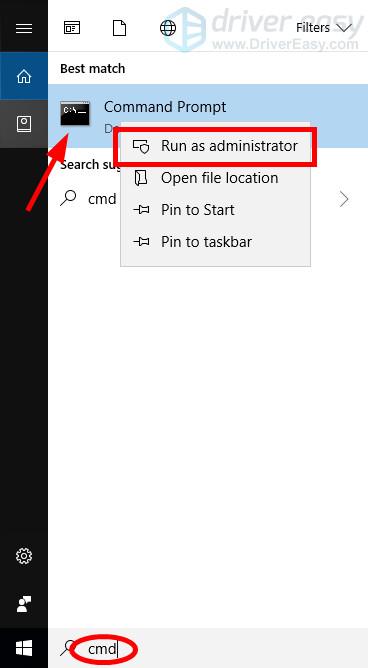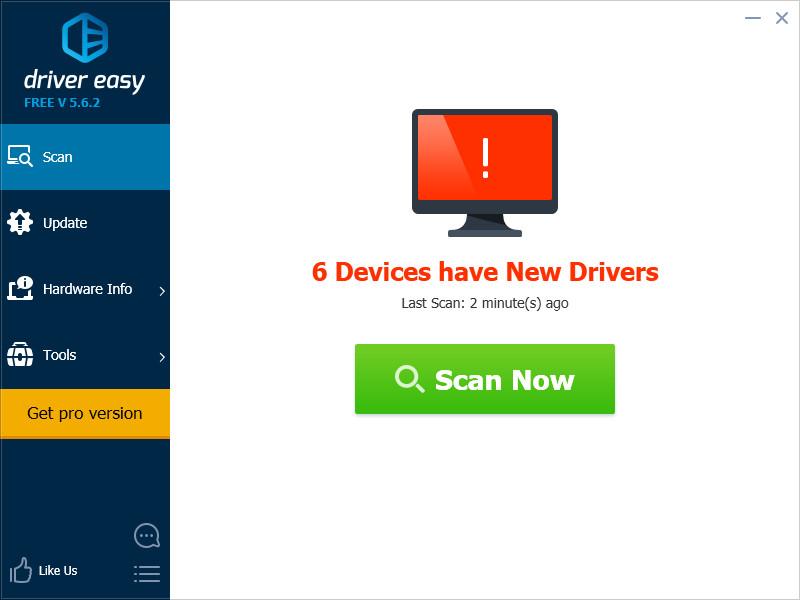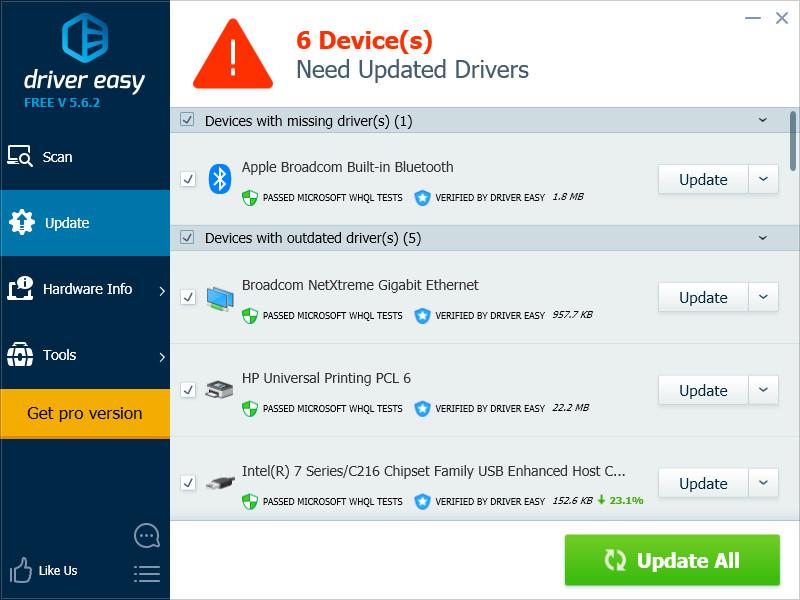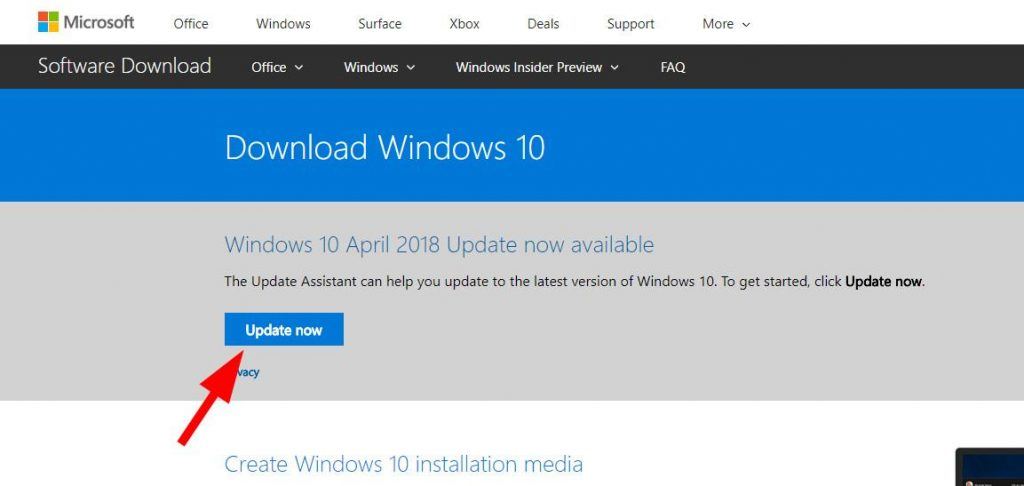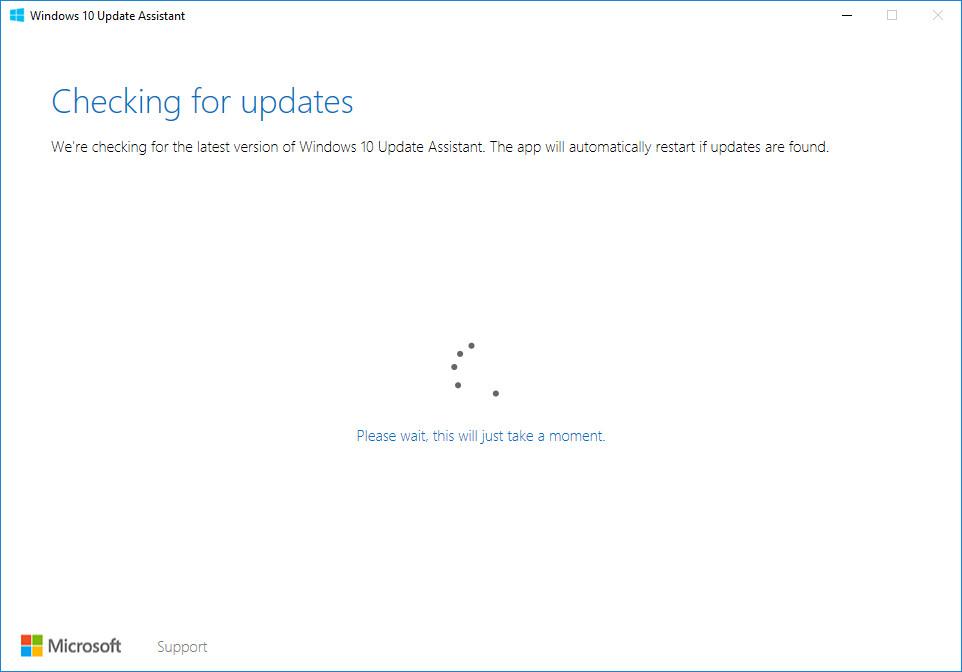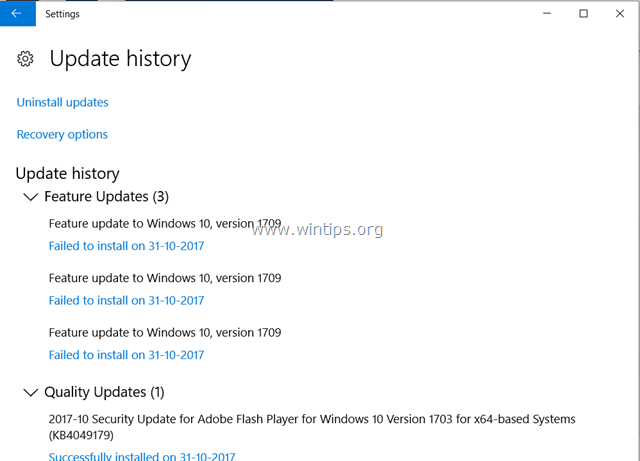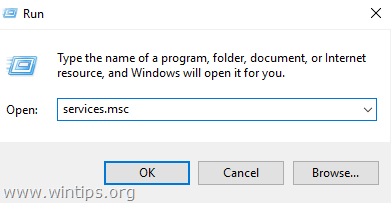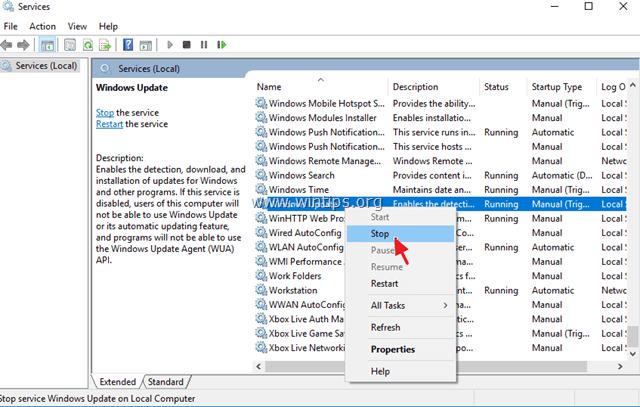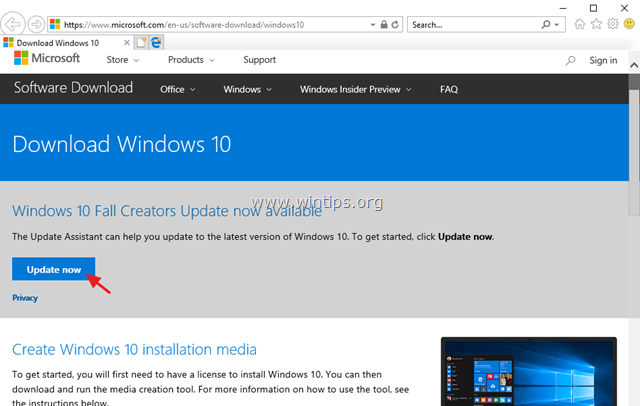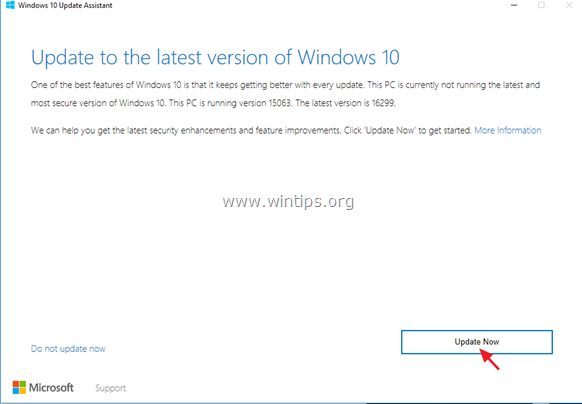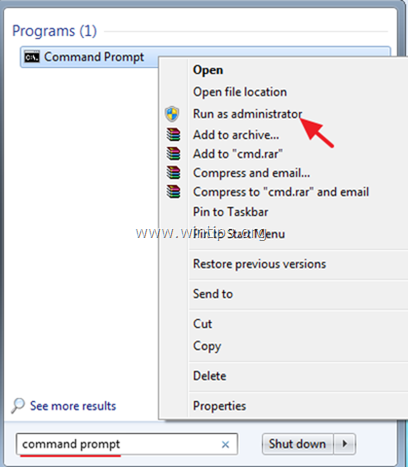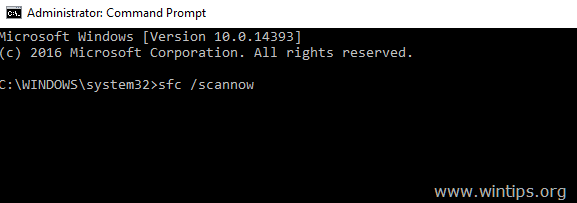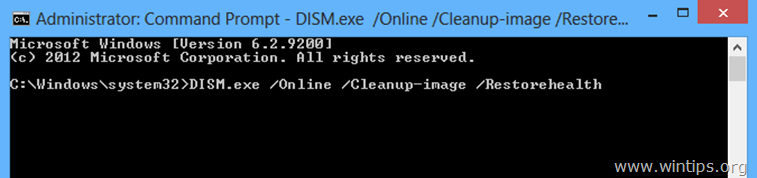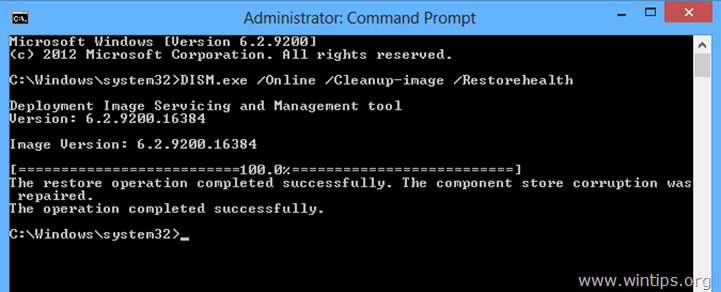Many Windows 10 users are having problems installing the 1709 feature update. Their system keeps failing to install the update, and shows multiple entries of “Feature update to Windows 10, version 1709 Failed to install on …” on Windows Update.
This is a frustrating issue. You can’t access the new features of the 1709 feature update because of this issue. But don’t worry. It can be fixed…
Fixes to try
The following are a few methods that have helped many Windows 10 users fix this issue. You don’t have to try them all; just work your way down the list until you find the one that works for you.
- Temporarily disable your antivirus software
- Reset your Windows Update components
- Update your device drivers
- Run the DISM utility
- Install the update with the Windows 10 Update Assistant
Method 1: Temporarily disable your antivirus software
Sometimes your system can’t install new updates due to the interference from your antivirus software. You can temporarily disable your antivirus and see if the problem persists. (Consult your antivirus program documentation for instructions on disabling it.)
If this resolves the problem, contact the vendor of your antivirus software and ask them for advice, or install a different solution.
IMPORTANT: Be extra careful about what sites you visit, what emails you open and what files you download when your antivirus is disabled.
Method 2: Reset your Windows Update components
The 1709 update may fail to install because there are problems with your Windows Update services or cache. You should try resetting these components and see if this resolves your problem.
To reset your Windows Update components:
1) Click the Start button in the lower left corner of your screen, then type “cmd“. Right click Command Prompt in the results and select Run as administrator.
2) In Command Prompt, type the following lines of command, then press Enter on your keyboard after typing each:
net stop bits
net stop wuauserv
net stop appidsvc
net stop cryptsvc
3) Type the following lines of command and press Enter after typing each:
ren %systemroot%softwaredistribution softwaredistribution.old
ren %systemroot%system32catroot2 catroot2.old
4) Type the following commands and press Enter after each:
net start bits
net start wuauserv
net start appidsvc
net start cryptsvc
5) Run Windows Update and see if you are able to install the 1709 update.
If this helps you resolve your problem, great! But if not, there are three more fixes for you to try…
Method 3: Update your device drivers
The update may fail to install if you’re using a wrong device driver or its out of date. You should update your drivers on your computer to see if this fixes your update issue. If you don’t have the time, patience or skills to update your drivers manually, you can do it automatically with Driver Easy.
Driver Easy will automatically recognize your system and find the correct drivers for it. You don’t need to know exactly what system your computer is running, you don’t need to risk downloading and installing the wrong driver, and you don’t need to worry about making a mistake when installing.
You can download and install your drivers by using either Free or Pro version of Driver Easy. But with the Pro version it takes only 2 clicks (and you get full support and a 30-day money back guarantee):
1) Download and install Driver Easy.
2) Run Driver Easy and click the Scan Now button. Driver Easy will then scan your computer and detect any problem drivers.
3) Click the Update button next to each device to download the latest and correct driver for it. You can also click the Update All button at the bottom right to automatically update all outdated or missing drivers on your computer (this requires the Pro version — you will be prompted to upgrade when you click Update All).
4) Restart your computer. Then check to see if you’re able to install the 1709 update.
Method 4: Run the DISM utility
You may not be able to install the 1709 update because your system files are corrupted. You should run the DISM (Deployment Image Servicing and Management) utility to repair your system. To do so:
1) Click the Start button in the lower left corner of your screen, then type “cmd“. Right click Command Prompt in the results and select Run as administrator.
2) Type the following command and press Enter on your keyboard:
dism.exe /online /cleanup-image /restorehealth
3) Wait for the process to complete. Then restart your computer and see if this fixes your issue.
If the DISM utility is helpful, you’ll be able to install the update. But if not, you may need to…
Method 5: Install the update with the Windows 10 Update Assistant
Microsoft offers another tool called Windows 10 Update Assistant for the Windows 10 users to install feature updates. You can try using it to install the 1709 feature update if Windows Update fails. Here’s how to use this tool:
1) Go to the Windows 10 download site.
2) Click the Update now button.
3) Open the downloaded file (Windows 10 Update Assistant), then follow the on-screen instructions to install the latest update for your Windows 10 computer.
6
6 people found this helpful

Many Windows 10 users are having problems installing the 1709 feature update. Their system keeps failing to install the update, and shows multiple entries of “Feature update to Windows 10, version 1709 Failed to install on …” on Windows Update.
This is a frustrating issue. You can’t access the new features of the 1709 feature update because of this issue. But don’t worry. It can be fixed…
Fixes to try
The following are a few methods that have helped many Windows 10 users fix this issue. You don’t have to try them all; just work your way down the list until you find the one that works for you.
- Temporarily disable your antivirus software
- Reset your Windows Update components
- Update your device drivers
- Run the DISM utility
- Install the update with the Windows 10 Update Assistant
Method 1: Temporarily disable your antivirus software
Sometimes your system can’t install new updates due to the interference from your antivirus software. You can temporarily disable your antivirus and see if the problem persists. (Consult your antivirus program documentation for instructions on disabling it.)
If this resolves the problem, contact the vendor of your antivirus software and ask them for advice, or install a different solution.
IMPORTANT: Be extra careful about what sites you visit, what emails you open and what files you download when your antivirus is disabled.
Method 2: Reset your Windows Update components
The 1709 update may fail to install because there are problems with your Windows Update services or cache. You should try resetting these components and see if this resolves your problem.
To reset your Windows Update components:
1) Click the Start button in the lower left corner of your screen, then type “cmd“. Right click Command Prompt in the results and select Run as administrator.
2) In Command Prompt, type the following lines of command, then press Enter on your keyboard after typing each:
net stop bits
net stop wuauserv
net stop appidsvc
net stop cryptsvc
3) Type the following lines of command and press Enter after typing each:
ren %systemroot%softwaredistribution softwaredistribution.old
ren %systemroot%system32catroot2 catroot2.old
4) Type the following commands and press Enter after each:
net start bits
net start wuauserv
net start appidsvc
net start cryptsvc
5) Run Windows Update and see if you are able to install the 1709 update.
If this helps you resolve your problem, great! But if not, there are three more fixes for you to try…
Method 3: Update your device drivers
The update may fail to install if you’re using a wrong device driver or its out of date. You should update your drivers on your computer to see if this fixes your update issue. If you don’t have the time, patience or skills to update your drivers manually, you can do it automatically with Driver Easy.
Driver Easy will automatically recognize your system and find the correct drivers for it. You don’t need to know exactly what system your computer is running, you don’t need to risk downloading and installing the wrong driver, and you don’t need to worry about making a mistake when installing.
You can download and install your drivers by using either Free or Pro version of Driver Easy. But with the Pro version it takes only 2 clicks (and you get full support and a 30-day money back guarantee):
1) Download and install Driver Easy.
2) Run Driver Easy and click the Scan Now button. Driver Easy will then scan your computer and detect any problem drivers.
3) Click the Update button next to each device to download the latest and correct driver for it. You can also click the Update All button at the bottom right to automatically update all outdated or missing drivers on your computer (this requires the Pro version — you will be prompted to upgrade when you click Update All).
4) Restart your computer. Then check to see if you’re able to install the 1709 update.
Method 4: Run the DISM utility
You may not be able to install the 1709 update because your system files are corrupted. You should run the DISM (Deployment Image Servicing and Management) utility to repair your system. To do so:
1) Click the Start button in the lower left corner of your screen, then type “cmd“. Right click Command Prompt in the results and select Run as administrator.
2) Type the following command and press Enter on your keyboard:
dism.exe /online /cleanup-image /restorehealth
3) Wait for the process to complete. Then restart your computer and see if this fixes your issue.
If the DISM utility is helpful, you’ll be able to install the update. But if not, you may need to…
Method 5: Install the update with the Windows 10 Update Assistant
Microsoft offers another tool called Windows 10 Update Assistant for the Windows 10 users to install feature updates. You can try using it to install the 1709 feature update if Windows Update fails. Here’s how to use this tool:
1) Go to the Windows 10 download site.
2) Click the Update now button.
3) Open the downloaded file (Windows 10 Update Assistant), then follow the on-screen instructions to install the latest update for your Windows 10 computer.
6
6 people found this helpful
Похожий калькулятор
23.04.2020
Значит, скоро всё ещё хуже будет!
Ответить
Развернуть ветку
Неопознанный Сыч
23.04.2020
1909 — как раз зарождается эпидемия невиданного доселе Испанского гриппа: дефицит масок, удар по экономике, массовые смерти…
Ответить
Развернуть ветку
Кровавый коктейль
22.04.2020
Ответить
Развернуть ветку
Педагогический Илья
22.04.2020
Прелюдия к ответу на звонок конечно шикарная)
Ответить
Развернуть ветку
Алексей Панткратов
22.04.2020
План действий, при проблемах с операционной системой Виндовс.
Шаг первый. Переустановить Виндовс.
Ответить
Развернуть ветку
Денис Александрович
22.04.2020
Автор
Только что переустановил! Дистрибутив не помог! Средство установки отказывается ставить!
Ответить
Развернуть ветку
Денис Александрович
22.04.2020
Автор
Я имею ввиду на мою! я только что поставил версию 1709. Попробовал игру с rtx. А там нужна версия не младше 1809 или 1806-не помню точно. Через систему он обновил все службы кроме винды. И пишет что обновление не требуется
Ответить
Развернуть ветку
Алексей Панткратов
22.04.2020
А я тебе говорю сноси нахрен старую свою и ставь с ноля новую. Можешь еще резервную копию моих документов сделать, чтобы закладки с проном не потерять.
Ответить
Развернуть ветку
Аккаунт удален
23.04.2020
Комментарий недоступен
Ответить
Развернуть ветку
Детокс Раскольников
23.04.2020
Возможно ты установил корпоративную версию винды, в таком случаи просто обновиться не получиться, нужно «играть» с реестром, обмануть инсталятор, позавчера этим занимался, обновился с 1808 на 1909. Обновление прошло успешно.
Ответить
Развернуть ветку
Аккаунт удален
23.04.2020
Комментарий недоступен
Ответить
Развернуть ветку
pogkrusher
22.04.2020
Скачать дистрибутив последней на данный момент десятки (1909) и обновиться с него.
Ответить
Развернуть ветку
saber-nyan
22.04.2020
Скачать образ своего издания, но свежей версии и накатить поверх.
Ответить
Развернуть ветку
Ложный каякер
22.04.2020
Ответить
Развернуть ветку
Комментарий удален модератором
Развернуть ветку
Аккаунт удален
23.04.2020
Комментарий недоступен
Ответить
Развернуть ветку
ncuxonam
23.04.2020
Тебя берегут от худшего, а ты хочешь вляпаться. Или железо не поддерживается или твики. Сам правда подумываю майский влепить апдейт.
Ответить
Развернуть ветку
Читать все 28 комментариев
При попытке обновления Windows 10 предыдущих версий до 1709 ничего не выходит. Изначально обновления должны были установится через WSUS, но скачивание файла обновления висело на 0%. После танцев с бубном решил устанавливать «вручную» со скачанного
.iso, но и тут неудача.
Частичное содержание C:$WINDOWS.~BTSourcesPanthersetuperr.log (удалил «похожие» строки)
2017-10-26 15:24:22, Error CONX Unable to get message handle 80092009 c:windowssystem32driverstap0901.sys
2017-10-26 15:24:25, Error CONX Windows::Compat::Appraiser::WicaApplicationInventory::AddItemProperty (546): App Inventory returned duplicate file c:program files (x86)mozilla thunderbirdwow_helper.exe.[gle=0x8007000d] 2017-10-26 15:24:25, Error CONX Windows::Compat::Appraiser::WicaApplicationInventory::AddItemProperty (546): App Inventory returned duplicate file c:program files (x86)mozilla thunderbirdwsenable.exe.[gle=0x8007000d] 2017-10-26 15:24:25, Error CONX Windows::Compat::Appraiser::WicaApplicationInventory::AddItemProperty (546): App Inventory returned duplicate file c:pdfstreamdumperxor_bruteforcerxorbrute.exe.[gle=0x8007000d] 2017-10-26 15:24:25, Error CONX Windows::Compat::Appraiser::WicaApplicationInventory::AddItemProperty (546): App Inventory returned duplicate file c:program fileslibreoffice 5programxpdfimport.exe.[gle=0x8007000d] 2017-10-26 15:24:25, Error CONX Windows::Compat::Appraiser::WicaApplicationInventory::AddItemProperty (546): App Inventory returned duplicate file c:program files (x86)nmapzenmap.exe.[gle=0x8007000d] 2017-10-26 15:24:27, Error CONX Unable to get message handle 80092009 c:windowssystem32driversumdfasmbsw.dll 2017-10-26 15:24:28, Error CONX 0xd0000034 Failed to add user mode driver [%SystemRoot%system32DRIVERSUMDFuicciso.dll] 2017-10-26 15:25:30, Error MOUPG CDlpResponseImpl<class CDlpErrorImpl<class CDlpObjectInternalImpl<class CUnknownImpl<class IDlpResponse> > > >::CheckUserCancelled(1586): Result = 0x800704D3 2017-10-26 15:25:30, Error MOUPG CDlpResponseImpl<class CDlpErrorImpl<class CDlpObjectInternalImpl<class CUnknownImpl<class IDlpResponse> > > >::Execute(1751): Result = 0x800704D3 2017-10-26 15:25:30, Error MOUPG CDlpActionImpl<class CDlpErrorImpl<class CDlpObjectInternalImpl<class CUnknownImpl<class IMoSetupDlpAction> > > >::ExecuteResponse(1184): Result = 0x800704D3 2017-10-26 15:25:30, Error MOUPG CDlpActionSummary::ExecuteRoutine(202): Result = 0x800704D3 2017-10-26 15:25:30, Error MOUPG CDlpActionImpl<class CDlpErrorImpl<class CDlpObjectInternalImpl<class CUnknownImpl<class IMoSetupDlpAction> > > >::Execute(441): Result = 0x800704D3 2017-10-26 15:26:03, Error CONX 0xd0000034 Failed to add user mode driver [%SystemRoot%system32DRIVERSUMDFuicciso.dll] 2017-10-26 15:44:34, Error SP pSPRemoveUpgradeRegTree: failed to delete reg tree HKLMSYSTEMSetupUpgrade[gle=0x00000005] 2017-10-26 15:45:38, Error CSetupAutomation::Resurrect: File not found: C:$WINDOWS.~BTSourcesPantherautomation.dat[gle=0x00000002] 2017-10-26 15:45:38, Error SP CSetupPlatform::ResurrectAutomation: Failed to resurrect automation: 0x80070002[gle=0x00000002] 2017-10-26 15:49:50, Error SP [SetupCl library] Required profile hive does not exist: [??C:$WINDOWS.~BTNewOSWINDOWSsystem32configsystemprofileNTUSER.DAT]. 2017-10-26 15:50:52, Error MOUPG Finalize: Error reading narrator reg key: [0x80070002] 2017-10-26 15:50:56, Error [0x06420a] IBSLIB ReadOrWriteSectorsWinNt: Couldn't write [8192] bytes[gle=0x00000005] 2017-10-26 15:50:56, Error [0x06420b] IBSLIB ReadOrWriteSectors: Failed to write sectors (start sector = 0x0, sector count = 0x10, sector size = 0x200)[gle=0x00000005] 2017-10-26 15:50:56, Error [0x0641fc] IBSLIB LayNtBootCode: Error writing disk sectors![gle=0x00000005] 2017-10-26 15:50:56, Error SP CUpdateBootSector::DoExecute: Failed to update the boot sector. Error code is [0x80070005][gle=0x00000005] 2017-10-26 15:50:56, Error SP Operation failed: Update Boot Sector. Error: 0x80070005[gle=0x000000b7] 2017-10-26 15:50:56, Error SP ExecuteOperations: Failed execution phase Finalize. Error: 0x80070005 2017-10-26 15:50:56, Error MOUPG MoSetupPlatform: Finalize reported failure! 2017-10-26 15:50:56, Error MOUPG MoSetupPlatform: Using action error code: [0x80070005] 2017-10-26 15:50:56, Error MOUPG CDlpActionFinalize::ExecuteSetupPlatformFinalize(896): Result = 0x80070005 2017-10-26 15:50:56, Error MOUPG CDlpActionFinalize::ExecuteRoutine(393): Result = 0x80070005 2017-10-26 15:50:57, Error MOUPG CDlpActionImpl<class CDlpErrorImpl<class CDlpObjectInternalImpl<class CUnknownImpl<class IMoSetupDlpAction> > > >::Execute(441): Result = 0x80070005 2017-10-26 15:50:57, Error MOUPG CDlpTask::ExecuteAction(3243): Result = 0x80070005 2017-10-26 15:50:57, Error MOUPG CDlpTask::ExecuteActions(3397): Result = 0x80070005 2017-10-26 15:50:57, Error MOUPG CDlpTask::Execute(1631): Result = 0x80070005 2017-10-26 15:50:57, Error MOUPG CSetupManager::ExecuteTask(2169): Result = 0x80070005 2017-10-26 15:50:57, Error MOUPG CSetupManager::ExecuteTask(2132): Result = 0x80070005 2017-10-26 15:50:57, Error MOUPG CSetupManager::ExecuteInstallMode(809): Result = 0x80070005 2017-10-26 15:50:57, Error MOUPG CSetupManager::ExecuteDownlevelMode(346): Result = 0x80070005 2017-10-26 15:51:17, Error MOUPG CSetupManager::Execute(236): Result = 0x80070005 2017-10-26 15:51:17, Error MOUPG CSetupHost::Execute(375): Result = 0x80070005
Частичное содержание C:$WINDOWS.~BTSourcesPanthersetupact.log (строки, где встречается «Error»)
2017-10-26 15:24:22, Error CONX Unable to get message handle 80092009 c:windowssystem32driverstap0901.sys 2017-10-26 15:24:25, Error CONX Windows::Compat::Appraiser::WicaApplicationInventory::AddItemProperty (546): App Inventory returned duplicate file c:program files1cv8common1cestart.exe.[gle=0x8007000d] 2017-10-26 15:24:25, Error CONX Windows::Compat::Appraiser::WicaApplicationInventory::AddItemProperty (546): App Inventory returned duplicate file c:program fileswiresharkwireshark-gtk.exe.[gle=0x8007000d] 2017-10-26 15:24:25, Error CONX Windows::Compat::Appraiser::WicaApplicationInventory::AddItemProperty (546): App Inventory returned duplicate file c:program fileswiresharkwireshark.exe.[gle=0x8007000d] 2017-10-26 15:24:25, Error CONX Windows::Compat::Appraiser::WicaApplicationInventory::AddItemProperty (546): App Inventory returned duplicate file c:program files (x86)adobeacrobat reader dcreaderwow_helper.exe.[gle=0x8007000d] 2017-10-26 15:24:25, Error CONX Windows::Compat::Appraiser::WicaApplicationInventory::AddItemProperty (546): App Inventory returned duplicate file c:program files (x86)mozilla thunderbirdwow_helper.exe.[gle=0x8007000d] 2017-10-26 15:24:25, Error CONX Windows::Compat::Appraiser::WicaApplicationInventory::AddItemProperty (546): App Inventory returned duplicate file c:program files (x86)mozilla thunderbirdwsenable.exe.[gle=0x8007000d] 2017-10-26 15:24:25, Error CONX Windows::Compat::Appraiser::WicaApplicationInventory::AddItemProperty (546): App Inventory returned duplicate file c:pdfstreamdumperxor_bruteforcerxorbrute.exe.[gle=0x8007000d] 2017-10-26 15:24:25, Error CONX Windows::Compat::Appraiser::WicaApplicationInventory::AddItemProperty (546): App Inventory returned duplicate file c:program fileslibreoffice 5programxpdfimport.exe.[gle=0x8007000d] 2017-10-26 15:24:25, Error CONX Windows::Compat::Appraiser::WicaApplicationInventory::AddItemProperty (546): App Inventory returned duplicate file c:program files (x86)nmapzenmap.exe.[gle=0x8007000d] 2017-10-26 15:24:27, Error CONX Unable to get message handle 80092009 c:windowssystem32driversumdfasmbsw.dll 2017-10-26 15:24:28, Error CONX 0xd0000034 Failed to add user mode driver [%SystemRoot%system32DRIVERSUMDFuicciso.dll] 2017-10-26 15:25:30, Error MOUPG CDlpResponseImpl<class CDlpErrorImpl<class CDlpObjectInternalImpl<class CUnknownImpl<class IDlpResponse> > > >::CheckUserCancelled(1586): Result = 0x800704D3 2017-10-26 15:25:30, Error MOUPG CDlpResponseImpl<class CDlpErrorImpl<class CDlpObjectInternalImpl<class CUnknownImpl<class IDlpResponse> > > >::Execute(1751): Result = 0x800704D3 2017-10-26 15:25:30, Error MOUPG CDlpActionImpl<class CDlpErrorImpl<class CDlpObjectInternalImpl<class CUnknownImpl<class IMoSetupDlpAction> > > >::ExecuteResponse(1184): Result = 0x800704D3 2017-10-26 15:25:30, Error MOUPG CDlpActionSummary::ExecuteRoutine(202): Result = 0x800704D3 2017-10-26 15:25:30, Error MOUPG CDlpActionImpl<class CDlpErrorImpl<class CDlpObjectInternalImpl<class CUnknownImpl<class IMoSetupDlpAction> > > >::Execute(441): Result = 0x800704D3 2017-10-26 15:26:03, Error CONX 0xd0000034 Failed to add user mode driver [%SystemRoot%system32DRIVERSUMDFuicciso.dll] 2017-10-26 15:44:23, Error DISM DISM Driver Manager: PID=4660 TID=3776 Failed trying to get property for driver package 'C:WindowsSystem32DriverStoreFileRepositorynpcap.inf_amd64_e98f16f3262f0c09npcap.inf' in the driver store. - CDmiDriverStore::GetProperty(hr:0x80070490) 2017-10-26 15:44:23, Error DISM DISM Driver Manager: PID=4660 TID=3776 onecorebasentsetupopktoolsdismprovidersdmiproviderdlldriverpackage.cpp:552 - CDriverPackage::GetProperty(hr:0x80070490) 2017-10-26 15:44:25, Error DISM DISM Driver Manager: PID=4660 TID=3776 onecorebasentsetupopktoolsdismprovidersdmiproviderdlldriverpackage.cpp:552 - CDriverPackage::GetProperty(hr:0x80070490) 2017-10-26 15:44:25, Error DISM DISM Driver Manager: PID=4660 TID=3776 Failed trying to get property for driver package 'C:WindowsSystem32DriverStoreFileRepositoryigdlh64.inf_amd64_a89617337ce7436cigdlh64.inf' in the driver store. - CDmiDriverStore::GetProperty(hr:0x80070490) 2017-10-26 15:44:25, Error DISM DISM Driver Manager: PID=4660 TID=3776 onecorebasentsetupopktoolsdismprovidersdmiproviderdlldriverpackage.cpp:552 - CDriverPackage::GetProperty(hr:0x80070490) 2017-10-26 15:44:26, Error DISM DISM Driver Manager: PID=4660 TID=3776 Failed trying to get property for driver package 'C:WindowsSystem32DriverStoreFileRepositoryintcdaud.inf_amd64_b80d538dc0216f86intcdaud.inf' in the driver store. - CDmiDriverStore::GetProperty(hr:0x80070490) 2017-10-26 15:44:26, Error DISM DISM Driver Manager: PID=4660 TID=3776 onecorebasentsetupopktoolsdismprovidersdmiproviderdlldriverpackage.cpp:552 - CDriverPackage::GetProperty(hr:0x80070490) 2017-10-26 15:44:26, Error DISM DISM Driver Manager: PID=4660 TID=3776 Failed trying to get property for driver package 'C:WindowsSystem32DriverStoreFileRepositoryintcdaud.inf_amd64_b80d538dc0216f86intcdaud.inf' in the driver store. - CDmiDriverStore::GetProperty(hr:0x80070490) 2017-10-26 15:44:26, Error DISM DISM Driver Manager: PID=4660 TID=3776 onecorebasentsetupopktoolsdismprovidersdmiproviderdlldriverpackage.cpp:552 - CDriverPackage::GetProperty(hr:0x80070490) 2017-10-26 15:44:34, Error SP pSPRemoveUpgradeRegTree: failed to delete reg tree HKLMSYSTEMSetupUpgrade[gle=0x00000005] 2017-10-26 15:45:38, Error CSetupAutomation::Resurrect: File not found: C:$WINDOWS.~BTSourcesPantherautomation.dat[gle=0x00000002] 2017-10-26 15:45:38, Error SP CSetupPlatform::ResurrectAutomation: Failed to resurrect automation: 0x80070002[gle=0x00000002] 2017-10-26 15:49:50, Error SP [SetupCl library] Required profile hive does not exist: [??C:$WINDOWS.~BTNewOSWINDOWSsystem32configsystemprofileNTUSER.DAT]. 2017-10-26 15:50:29, Warning SP pSPStartAutoStartingServices: Failed to open SC_OOBE_MACHINE_NAME_DONE event. Error: 0x00000002 2017-10-26 15:50:52, Error MOUPG Finalize: Error reading narrator reg key: [0x80070002] 2017-10-26 15:50:52, Error MOUPG Finalize: Error reading narrator reg key: [0x80070002] 2017-10-26 15:50:53, Info SP BFSVC: SetNamedSecurityInfo failed! Error code = 0x2 2017-10-26 15:50:53, Info SP BFSVC: SetNamedSecurityInfo failed! Error code = 0x2 2017-10-26 15:50:56, Error [0x06420a] IBSLIB ReadOrWriteSectorsWinNt: Couldn't write [8192] bytes[gle=0x00000005] 2017-10-26 15:50:56, Error [0x06420b] IBSLIB ReadOrWriteSectors: Failed to write sectors (start sector = 0x0, sector count = 0x10, sector size = 0x200)[gle=0x00000005] 2017-10-26 15:50:56, Error [0x0641fc] IBSLIB LayNtBootCode: Error writing disk sectors![gle=0x00000005] 2017-10-26 15:50:56, Error [0x0641fc] IBSLIB LayNtBootCode: Error writing disk sectors![gle=0x00000005] 2017-10-26 15:50:56, Error SP CUpdateBootSector::DoExecute: Failed to update the boot sector. Error code is [0x80070005][gle=0x00000005] 2017-10-26 15:50:56, Error SP CUpdateBootSector::DoExecute: Failed to update the boot sector. Error code is [0x80070005][gle=0x00000005] 2017-10-26 15:50:56, Error SP Operation failed: Update Boot Sector. Error: 0x80070005[gle=0x000000b7] 2017-10-26 15:50:56, Error SP Operation failed: Update Boot Sector. Error: 0x80070005[gle=0x000000b7] 2017-10-26 15:50:56, Error SP ExecuteOperations: Failed execution phase Finalize. Error: 0x80070005 2017-10-26 15:50:56, Error SP ExecuteOperations: Failed execution phase Finalize. Error: 0x80070005 2017-10-26 15:50:56, Error MOUPG MoSetupPlatform: Finalize reported failure! 2017-10-26 15:50:56, Error MOUPG MoSetupPlatform: Using action error code: [0x80070005] 2017-10-26 15:50:56, Error MOUPG CDlpActionFinalize::ExecuteSetupPlatformFinalize(896): Result = 0x80070005 2017-10-26 15:50:56, Error MOUPG CDlpActionFinalize::ExecuteRoutine(393): Result = 0x80070005 2017-10-26 15:50:57, Error MOUPG CDlpActionImpl<class CDlpErrorImpl<class CDlpObjectInternalImpl<class CUnknownImpl<class IMoSetupDlpAction> > > >::Execute(441): Result = 0x80070005 2017-10-26 15:50:57, Error MOUPG CDlpTask::ExecuteAction(3243): Result = 0x80070005 2017-10-26 15:50:57, Error MOUPG CDlpTask::ExecuteActions(3397): Result = 0x80070005 2017-10-26 15:50:57, Error MOUPG CDlpTask::Execute(1631): Result = 0x80070005 2017-10-26 15:50:57, Error MOUPG CSetupManager::ExecuteTask(2169): Result = 0x80070005 2017-10-26 15:50:57, Error MOUPG CSetupManager::ExecuteTask(2132): Result = 0x80070005 2017-10-26 15:50:57, Error MOUPG CSetupManager::ExecuteInstallMode(809): Result = 0x80070005 2017-10-26 15:50:57, Error MOUPG CSetupManager::ExecuteDownlevelMode(346): Result = 0x80070005 2017-10-26 15:51:15, Info DIAGER Consent Value = HKCUSoftwareMicrosoftWindowsWindows Error ReportingConsent!WinSetupDiag02 has been set to 4 2017-10-26 15:51:15, Info DIAGER Watson Error Report submitted and Result=1 2017-10-26 15:51:15, Info DIAGER Consent Value = HKCUSoftwareMicrosoftWindowsWindows Error ReportingConsent!WinSetupDiag02 has been cleaned out 2017-10-26 15:51:17, Error MOUPG CSetupManager::Execute(236): Result = 0x80070005 2017-10-26 15:51:17, Error MOUPG CSetupHost::Execute(375): Result = 0x80070005
Если бы проблема была бы только с одной машиной, то не страшно, но когда их больше 100, то переустанавливать всё с нуля как-то не хочется. Помогите разобраться
P.S. Ситуация похожа на тут и решение тут и
проблемы этого решения для не англоязычных версий тут
При попытке установить обновление 1709 для Windows 10, также известное как «Fall Creators Update», могут возникнуть следующие проблемы: не удается установить обновление или застряла процедура загрузки обновления. В этом руководстве вы найдете инструкции по устранению следующих проблем при загрузке или установке Windows 10 Fall Creators Update 1709:
Выпуск №1: Когда загрузка Windows 10 Fall Creators Update версии 1709 завершена, Windows просит перезагрузить систему для установки обновления. После перезагрузки системы обновление Fall Creator не устанавливается, и в журнале обновлений появляется следующая ошибка: «Обновление компонента до Windows 10, версия 1709: не удалось установить…» (ошибка: 0x80080008)
Выпуск №2: После проверки новых обновлений Windows начинает загружать обновление Fall Creators для Windows 10 версии 1709, но во время операции загрузки обновлений застревает на уровне xx% (например, на 85% или 99%) с ошибкой 0x80d02002.
В этом руководстве вы найдете подробные инструкции по решению проблем при установке Windows 10 Fall Creators Update 1709.
Как исправить: Обновление компонента до Windows 10, версия 1709 Не удалось установить.
Предложения: Прежде чем приступить к обновлению вашей системы:
1. Полностью деинсталляция антивирус программа или любой другой безопасность программа из вашей системы.
2. Отключите все USB-устройства, которые вам не нужны. (например, беспроводная мышь USB или приемник клавиатуры, беспроводная сетевая карта USB и т. д.).
3. Будьте терпеливы … обновление занимает несколько часов, чтобы загрузить и установить.
4. Перед применением методов, указанных ниже, сначала запустите средство устранения неполадок Центра обновления Windows из настройки > Обновить Securitу> Troubleshoot > Центр обновления Windows.
Способ 1. Удалите папку обновления Windows.
Способ 2. Загрузите и установите обновление Windows 10 вручную.
Способ 3. Восстановление системных файлов с помощью SFC.
Способ 4. Исправить ошибки повреждения Windows с помощью инструмента DISM.
Способ 5. Восстановление Windows 10 с обновлением на месте.
Способ 6. Запрет автоматического обновления Windows 10.
Общее руководство по устранению неполадок для обновлений Windows 10.
Способ 1. Удалите папку Windows Update.
Папка Центра обновления Windows (C: Windows SoftwareDistribution) — это место, где Windows хранит новые обновления после их загрузки. Во многих случаях содержимое папки «SoftwareDistribution» становится поврежденным и вызывает проблемы при загрузке или установке обновлений. В этих случаях все эти проблемы можно легко обойти, если удалить папку «SoftwareDistribution».
Чтобы удалить папку Центра обновления Windows:
1. Одновременно нажмите Выиграть + р ключи, чтобы открыть окно команды запуска.
2. Введите следующую команду и нажмите ХОРОШО.
- services.msc
3. В списке служб на правой панели найдите Центр обновления Windows оказание услуг.
4. Щелкните правой кнопкой мыши службу «Центр обновления Windows» и выберите Стоп. *
5. близко Окно «Услуги».
* Примечание. Если вы не можете остановить службу Windows Update, тогда:
а. Дважды щелкните по нему, чтобы открыть его свойства.
б. Установить Тип запуска в инвалид и нажмите хорошо.
с. Перезапуск твой компьютер.
д. После перезапуска перейдите к следующему шагу.
6. Откройте проводник Windows и перейдите к C: Windows папки.
7. Найдите и затем удалять SoftwareDistribution папки. *
* Заметки:
1. Если вы не можете удалить папку с ошибкой «Папка используется — попробуйте еще раз», перезапустите Windows в «Безопасном режиме» и повторите процедуру.
2. Если вы отключили службу Центра обновления Windows (Тип запуска = Отключено), перейдите к службам и установите для параметра Тип запуска значение автоматическая.
8. Перезапуск твой компьютер.
9. После перезагрузки перейдите в Начало > настройки > Обновить Безопасность.
10. Проверьте наличие обновлений и установить их.
Способ 2. Загрузите и установите обновление Windows 10 v1709 вручную.
Следующий способ устранения проблем при загрузке или установке обновления 1709 для Windows 10 Fall Creators состоит в том, чтобы загрузить и установить обновление с помощью «Помощника по обновлению Windows». Для этого:
1. Перейдите на сайт загрузки Windows 10 и нажмите кнопку Обновить сейчас кнопка.
2. Когда спросят, нажмите на Бег файл «Windows10Upgrade9252.exe», чтобы немедленно начать установку, или нажмите кнопку «Сохранить», чтобы запустить программу установки позже.
3. Наконец, нажмите Обновить сейчас Нажмите кнопку и следуйте инструкциям на экране для установки обновления.
Способ 3. Восстановление системных файлов с помощью SFC.
Если у вас по-прежнему возникают проблемы с установкой Центра обновления Windows, попробуйте восстановить системные файлы Windows с помощью инструмента командной строки SFC. Для этого:
1. Откройте командную строку от имени администратора. Для этого:
а. В поле поиска введите: CMD (или командная строка).
б. Щелкните правой кнопкой мыши на командная строка (результат) и выберите Запустить от имени администратора.
2. Введите следующую команду и нажмите Войти:
- SFC / SCANNOW
3. После завершения сканирования SFC попробуйте установить обновление Windows 10 Fall Creators 1709 еще раз.
Способ 4: исправление ошибок повреждения Windows с помощью инструмента командной строки DISM.
Следующий метод решения проблем установки Windows 10 Update v1709 — восстановление образа Windows с помощью команды DISM.
1. открыто Командная строка как Администратор.
2. В окне командной строки введите следующую команду Нажмите Войти:
- Dism.exe / Online / Cleanup-Image / Восстановление здоровья
3. Будьте терпеливы, пока DISM не отремонтирует магазин компонентов.
4. Когда операция будет завершена, вы должны быть проинформированы о том, что повреждено хранилище компонентов.
5. Закройте окно командной строки и перезапуск твой компьютер.
6. Проверьте наличие обновлений и установите их.
Способ 5. Восстановление Windows 10 с обновлением на месте.
Другой способ, который обычно работает, чтобы исправить проблемы с обновлением Windows 10, — это выполнить Windows 10 Repair-Upgrade. Для этого выполните подробные инструкции в этой статье: Как восстановить Windows 10.
Это оно! Дайте мне знать, если это руководство помогло вам, оставив свой комментарий о вашем опыте. Пожалуйста, любите и делитесь этим руководством, чтобы помочь другим.
Обновлено 2023 января: перестаньте получать сообщения об ошибках и замедлите работу вашей системы с помощью нашего инструмента оптимизации. Получить сейчас в эту ссылку
- Скачайте и установите инструмент для ремонта здесь.
- Пусть он просканирует ваш компьютер.
- Затем инструмент почини свой компьютер.

Windows 10 версии 1709 — это обновление операционной системы Windows, выпущенное в 2017 году и также известное как Windows 10 Fall Creators Update. Эта версия предназначена для визуальных креативов, среди прочего, с улучшениями в приложении «Фото» и в новом приложении Paint.
Однако некоторые пользователи жаловались на ошибки во время установки и загрузки. Мы собрали для вас информацию о том, как вы можете исправить эту ошибку самостоятельно.
В чем причина сбоя установки Windows 10 Update 1709?
- Антивирусное программное обеспечение обычно контролирует состояние вашего компьютера, включая системные файлы, чтобы убедиться, что на вашем компьютере нет потенциальных угроз. Возможно, ваше антивирусное программное обеспечение конфликтует с Центром обновления Windows и вызывает эту ошибку.
- Как мы все знаем, Windows автоматически синхронизирует ваше время с вашими часовыми поясами. Если у вас неправильный часовой пояс, это может вызвать странные проблемы, например невозможность установить обновление.
- На вашем компьютере могут быть несоответствия или поврежденные сектора. Возможны неисправности или неправильная конфигурация, из-за которых ваш компьютер не обновляется.
- Если у вас включено сетевое шифрование при подключении к Интернету, это, вероятно, причина этой проблемы, так как это может помешать загрузке файлов Windows, вызывая возникновение этой ошибки.
Как исправить сбой при установке Windows 10 Update 1709?
Обновление за январь 2023 года:
Теперь вы можете предотвратить проблемы с ПК с помощью этого инструмента, например, защитить вас от потери файлов и вредоносных программ. Кроме того, это отличный способ оптимизировать ваш компьютер для достижения максимальной производительности. Программа с легкостью исправляет типичные ошибки, которые могут возникнуть в системах Windows — нет необходимости часами искать и устранять неполадки, если у вас под рукой есть идеальное решение:
- Шаг 1: Скачать PC Repair & Optimizer Tool (Windows 10, 8, 7, XP, Vista — Microsoft Gold Certified).
- Шаг 2: Нажмите «Начать сканирование”, Чтобы найти проблемы реестра Windows, которые могут вызывать проблемы с ПК.
- Шаг 3: Нажмите «Починить все», Чтобы исправить все проблемы.
Установите обновление с помощью мастера обновления Windows 10.
- Перейдите на страницу загрузки Windows 10.
- Нажмите кнопку «Обновить сейчас».
- Откройте загруженный файл (Помощник по обновлению Windows 10) и следуйте инструкциям на экране, чтобы установить последнее обновление для вашего компьютера с Windows 10.
Запустите утилиту DISM
- Нажмите кнопку «Пуск» в нижнем левом углу экрана, затем введите «cmd».
- В результатах щелкните правой кнопкой мыши Командную строку и выберите Запуск от имени администратора.
- Введите следующую команду и нажмите клавишу Enter на клавиатуре:
dism.exe / онлайн / cleanup-image / restorehealth - Дождитесь завершения процесса. Затем перезагрузите компьютер и посмотрите, решит ли это проблему.
Временно отключить антивирус
Иногда ваша система не может установить новые обновления, потому что антивирусное программное обеспечение мешает работе вашей системы. Вы можете временно отключить антивирусное программное обеспечение и посмотреть, сохраняется ли проблема (см. Документацию по антивирусному программному обеспечению, чтобы узнать, как его отключить).
Если это не решит проблему, обратитесь к производителю антивирусного программного обеспечения и попросите совета или установите другое решение.
Обновите драйверы вашего устройства
Обновление может не установиться, если вы используете неправильный или устаревший драйвер устройства. Вы должны обновить драйверы на своем компьютере и посмотреть, решит ли это проблему обновления. Если у вас нет времени, терпения или навыков для обновления драйверов вручную, вы можете сделать это автоматически с помощью сторонней программы обновления драйверов.
Он автоматически обнаружит вашу систему и найдет подходящие драйверы. Вам не нужно точно знать, какая система установлена на вашем компьютере, вам не нужно рисковать загрузкой и установкой неправильного драйвера, и вам не нужно беспокоиться о том, что вы сделаете ошибку во время установки.
Совет экспертов: Этот инструмент восстановления сканирует репозитории и заменяет поврежденные или отсутствующие файлы, если ни один из этих методов не сработал. Это хорошо работает в большинстве случаев, когда проблема связана с повреждением системы. Этот инструмент также оптимизирует вашу систему, чтобы максимизировать производительность. Его можно скачать по Щелчок Здесь
Часто задаваемые вопросы
Слишком мало памяти: если на вашем компьютере недостаточно свободной памяти для обновления Windows 10, обновление будет прервано, и Windows сообщит об ошибке обновления. Если вы освободите часть памяти, это обычно не проблема. Поврежденные файлы обновлений: удаление поврежденных файлов обновлений обычно решает эту проблему.
Если вы хотите проверить наличие обновлений сейчас, выберите «Пуск», затем «Настройки» -> «Обновление и безопасность» -> «Центр обновления Windows» -> «Проверить наличие обновлений». Если вы не видите обновления, подождите. Скоро он будет доступен.
- Попробуй еще раз.
- Удалите временные файлы и кеш браузера.
- Отключите брандмауэр и антивирусное ПО.
- Запустите SFC и DISM.
- Запустите средство устранения неполадок Центра обновления Windows.
- Вручную сбросьте компоненты Центра обновления Windows до значений по умолчанию.
- Очистите папку распространения программного обеспечения.
- Удалите стороннее программное обеспечение безопасности.
- Вручную проверьте программу Центра обновления Windows.
- Запускать все службы через Центр обновления Windows.
- Запустите средство устранения неполадок Центра обновления Windows.
- Перезапустите службу Центра обновления Windows через CMD.
- Увеличьте свободное место на системном диске.
- Восстановить поврежденные системные файлы.
Сообщение Просмотров: 52