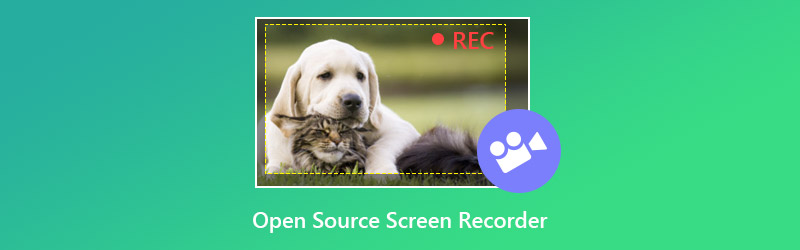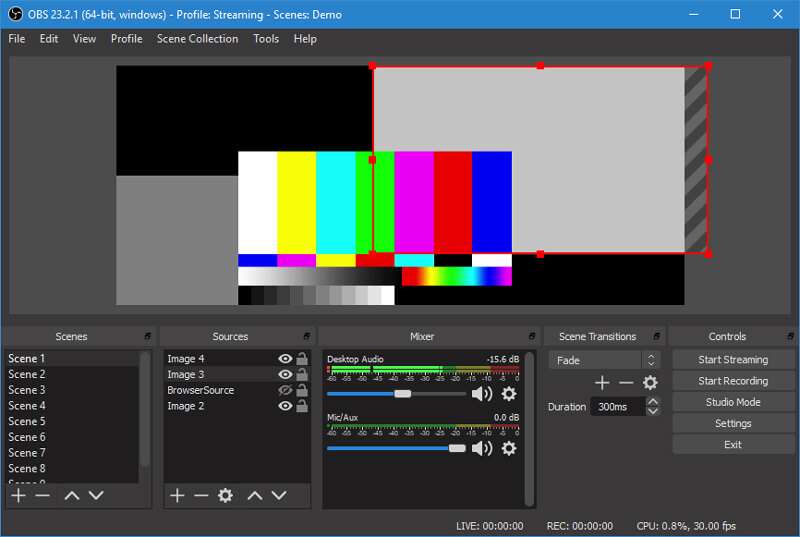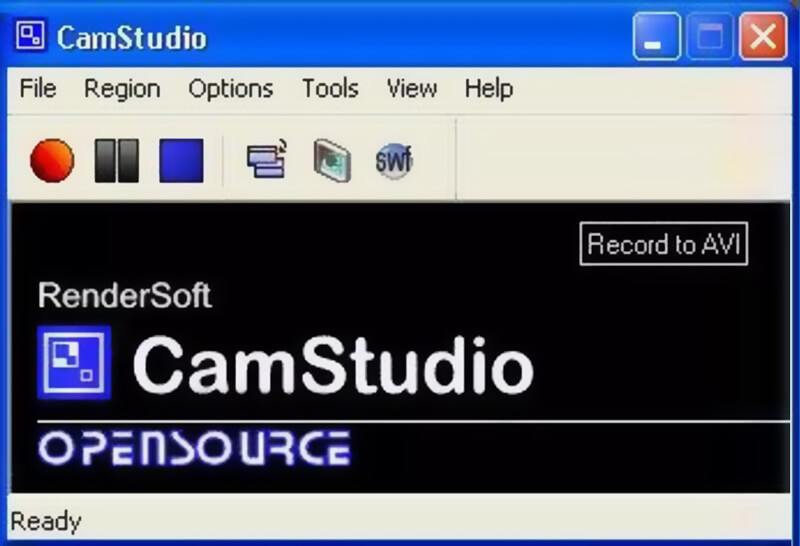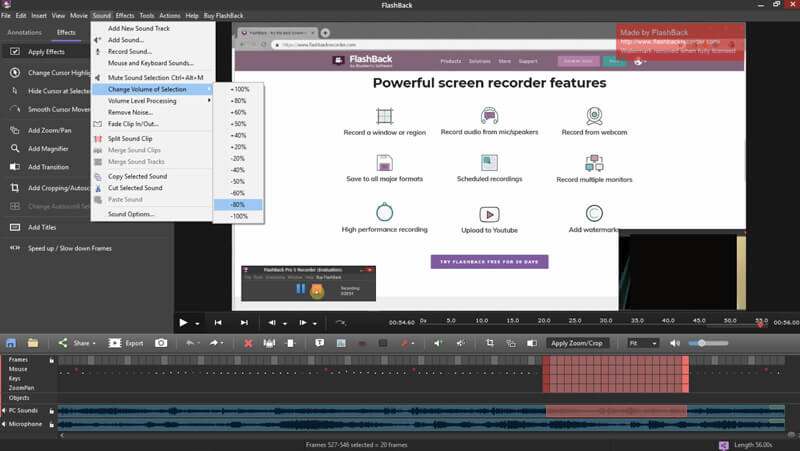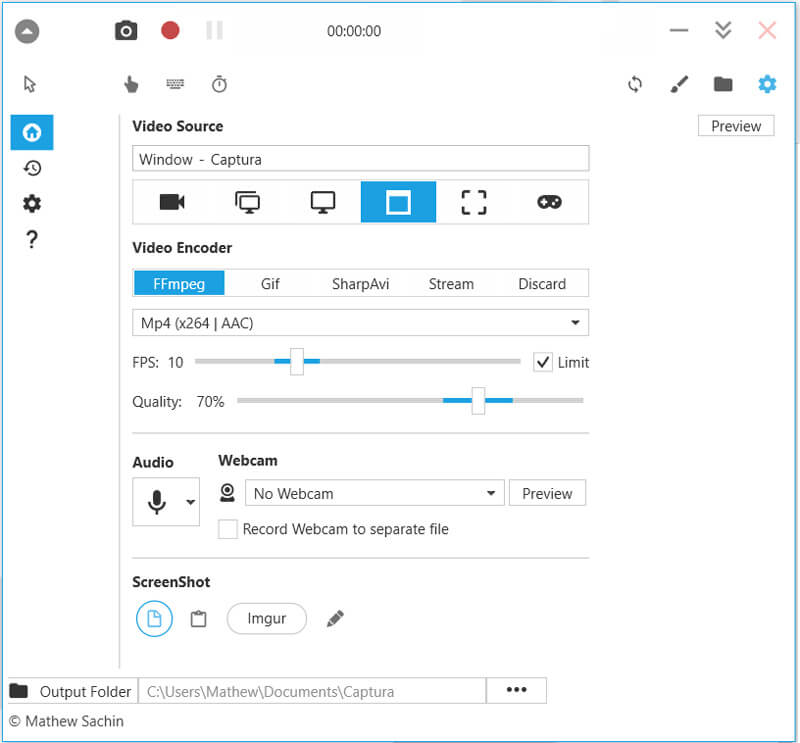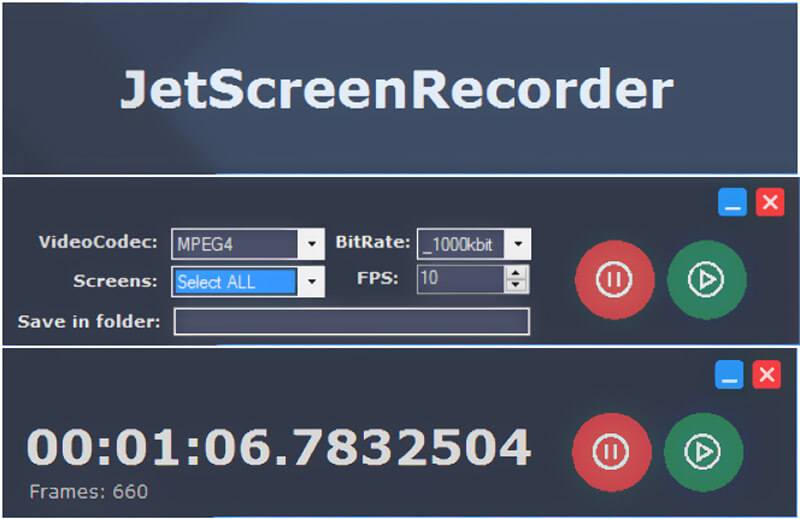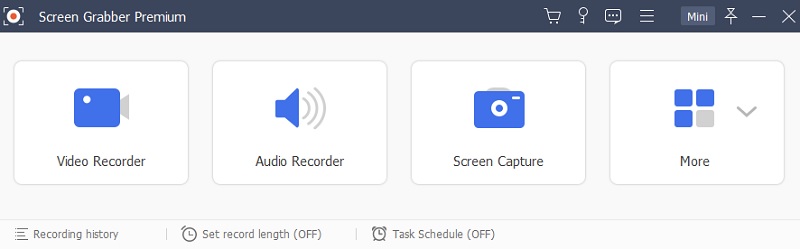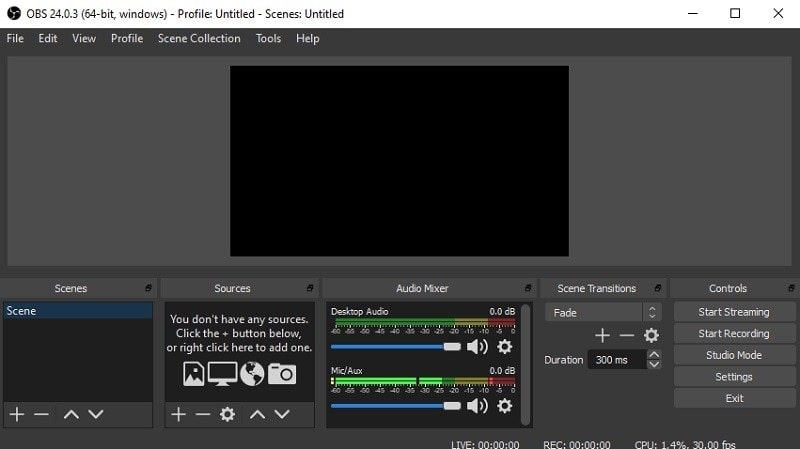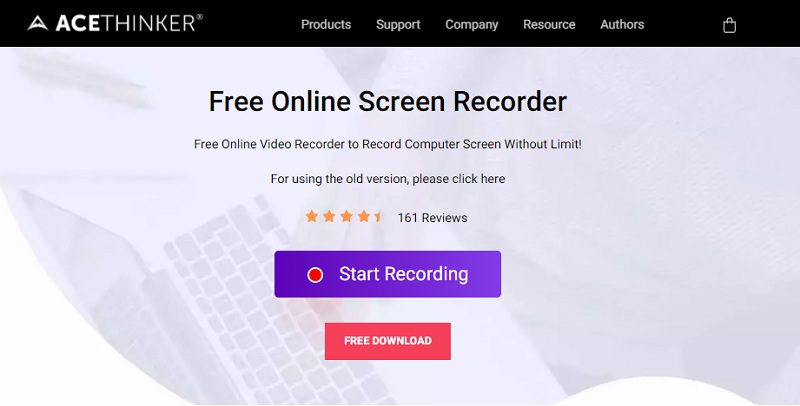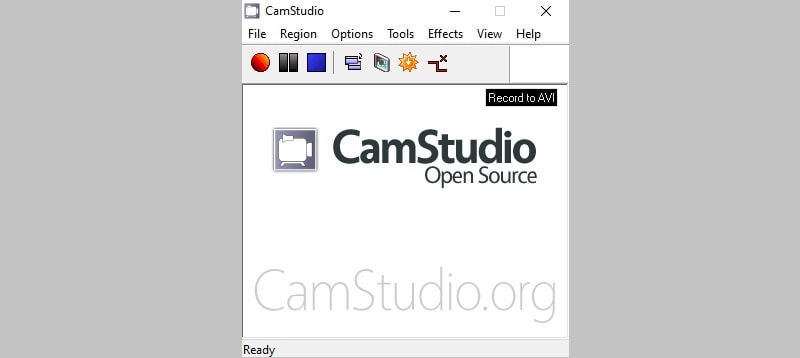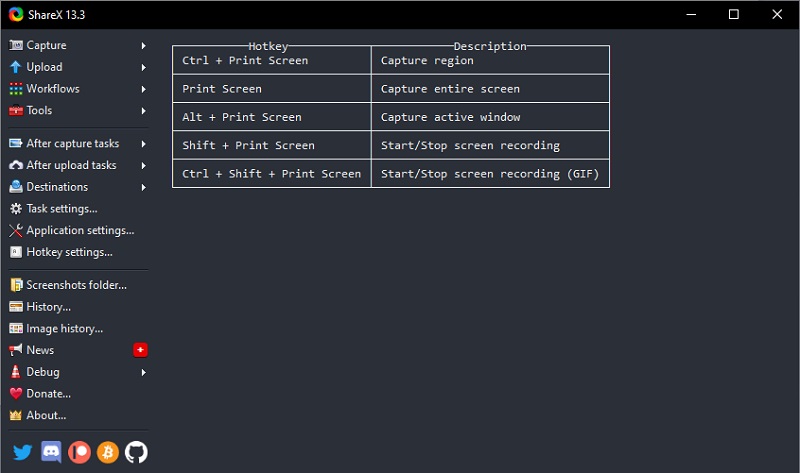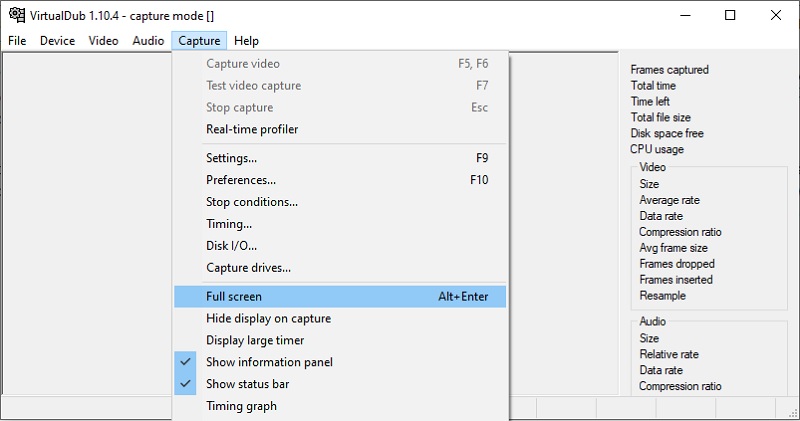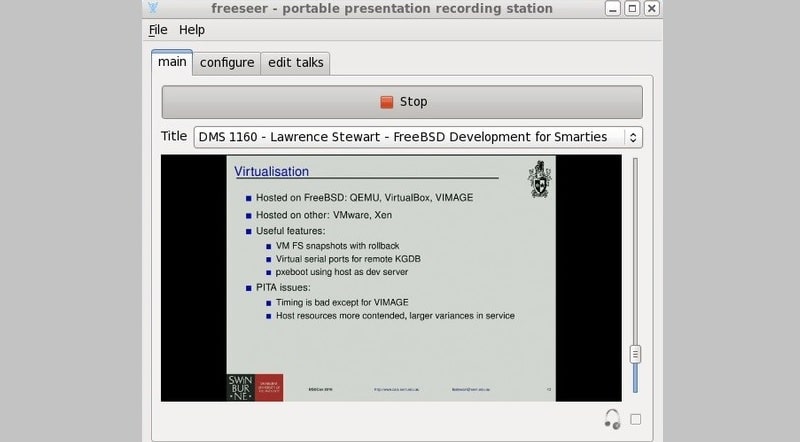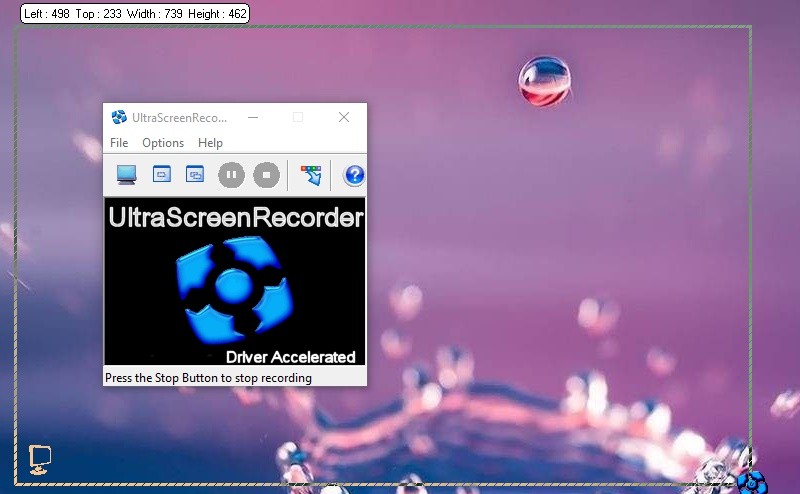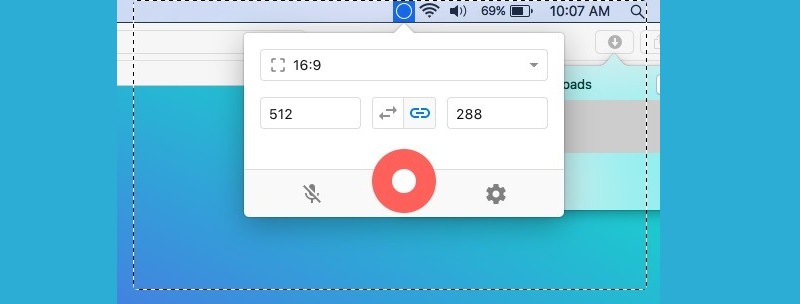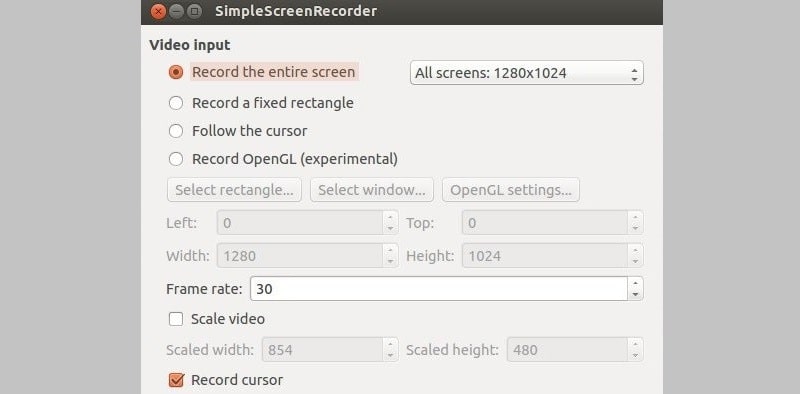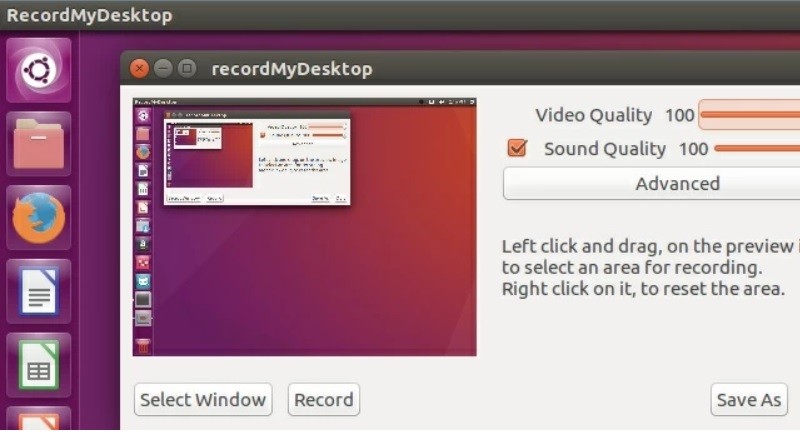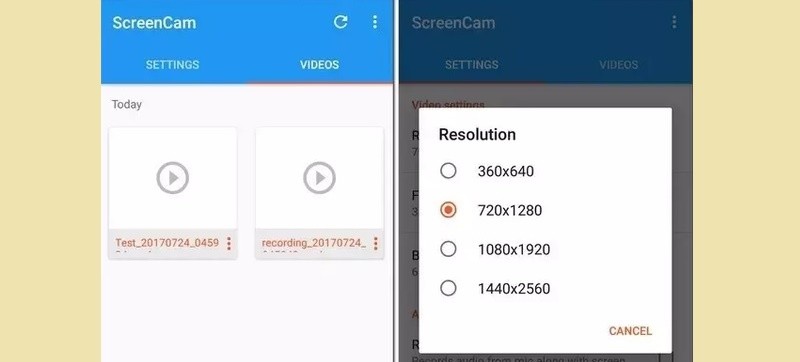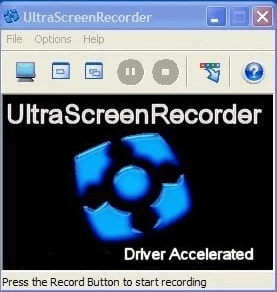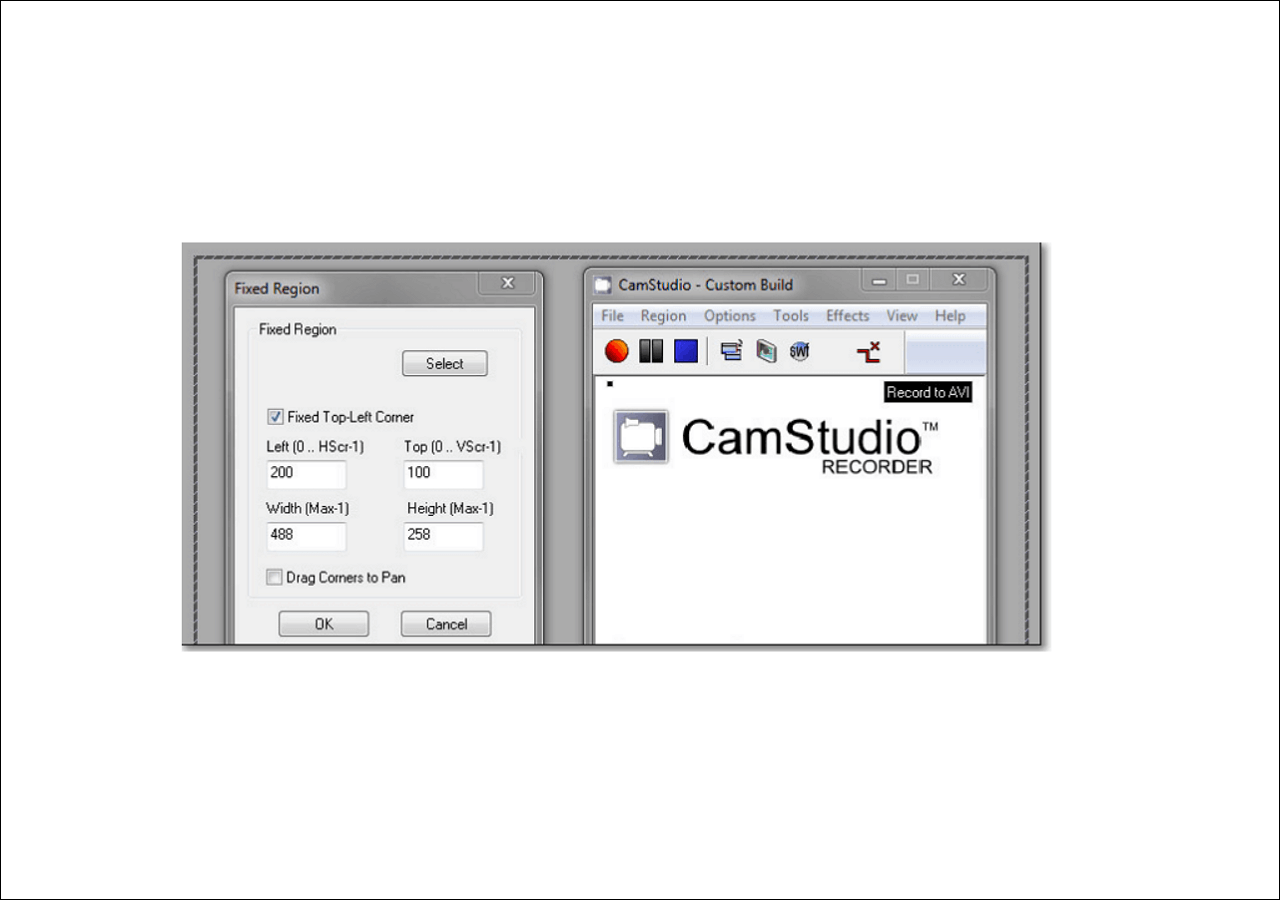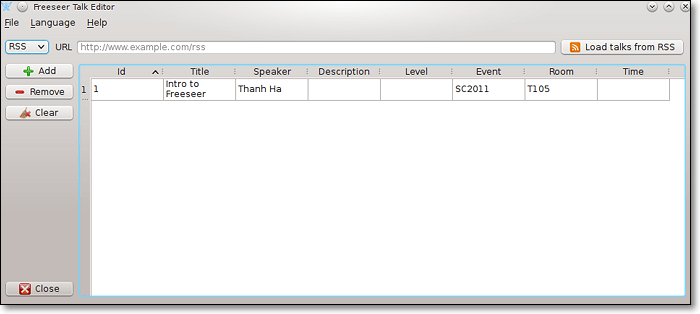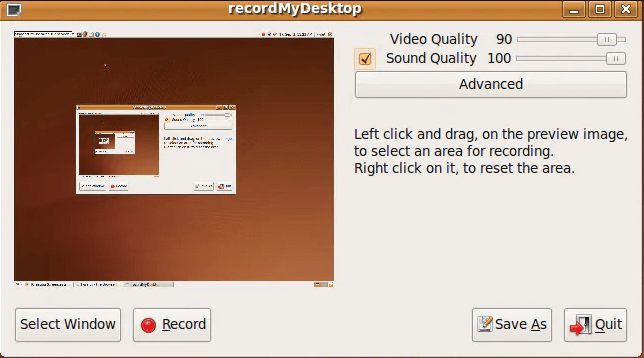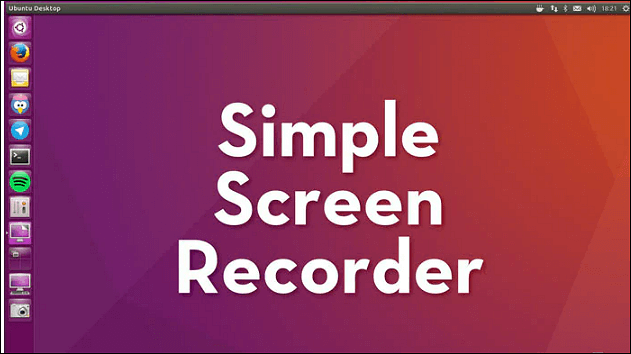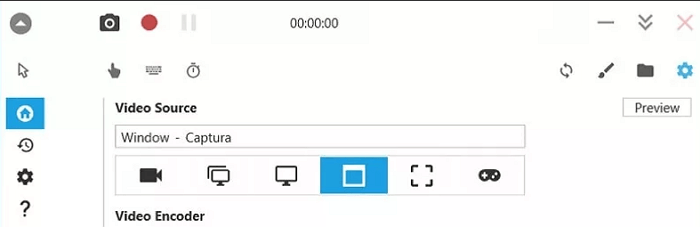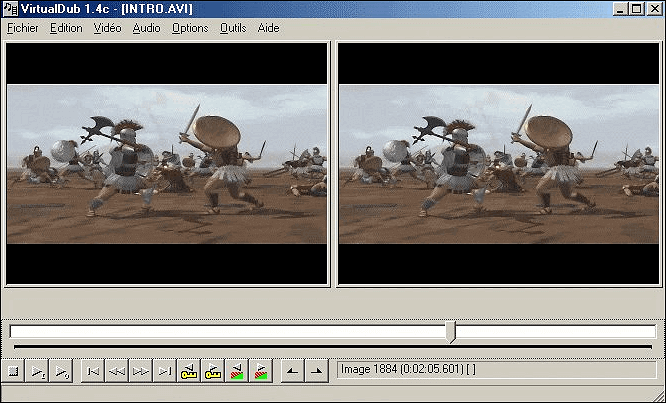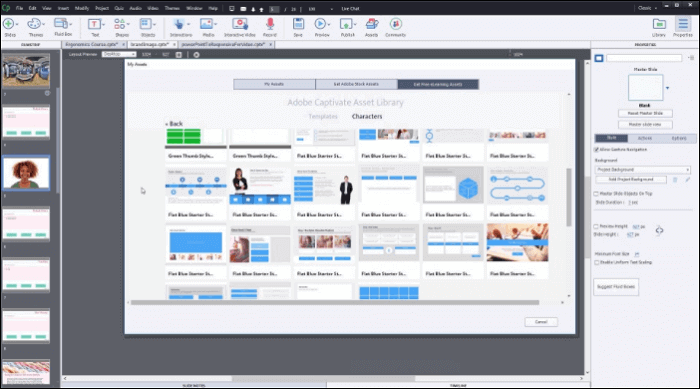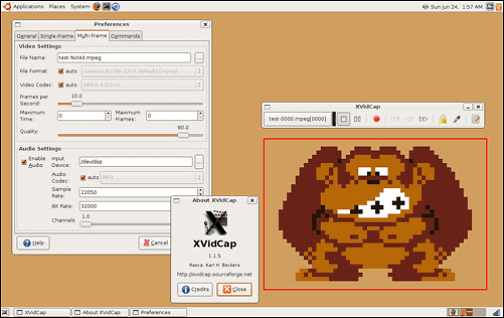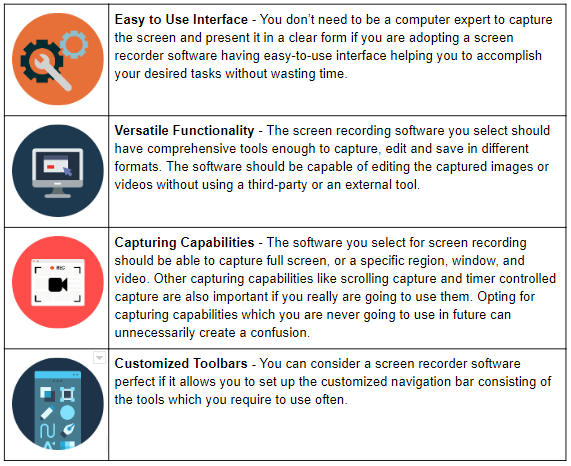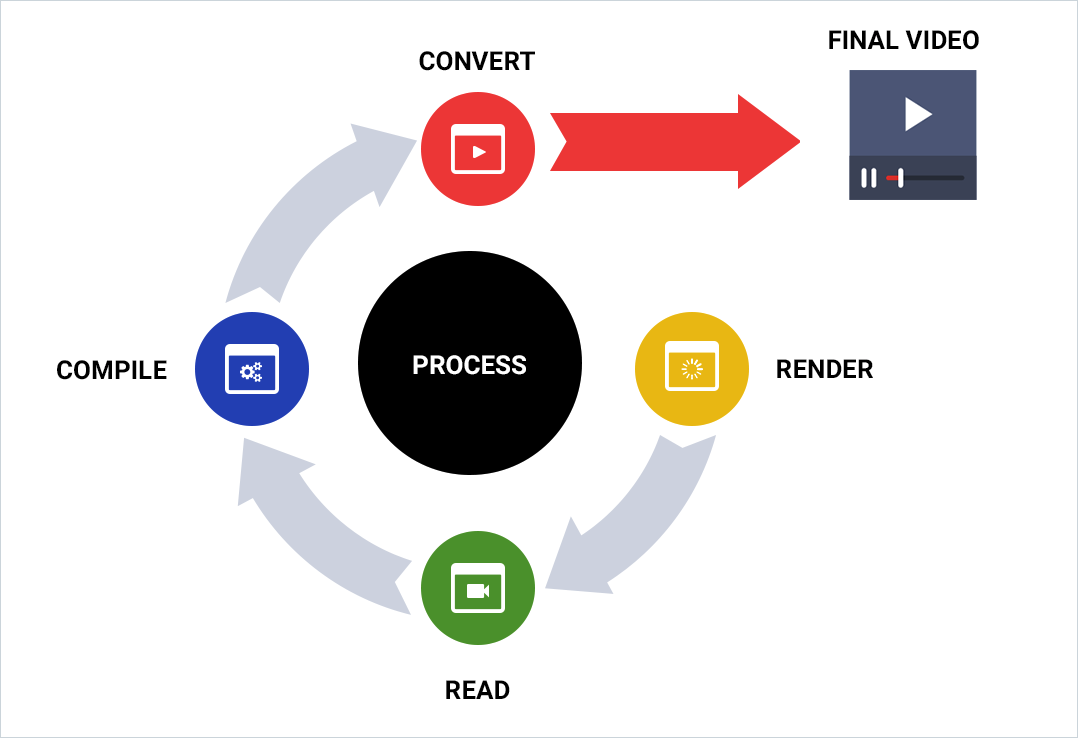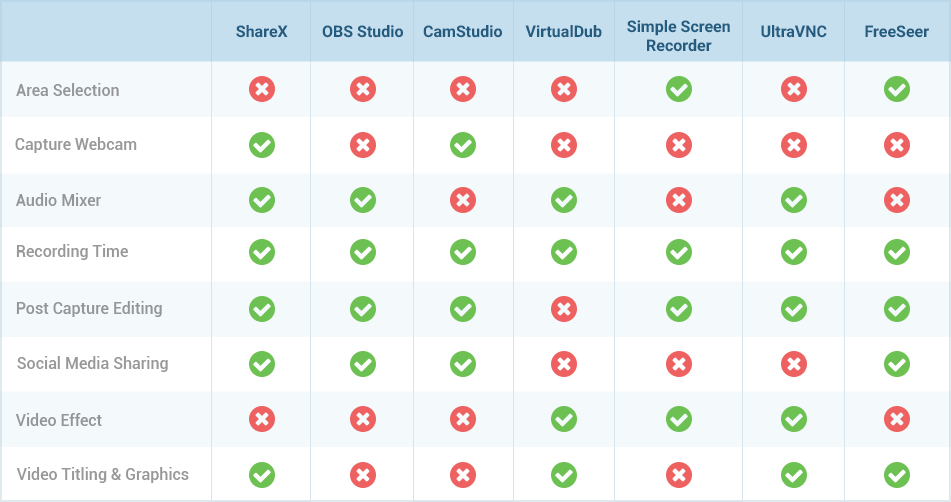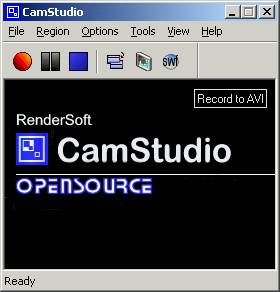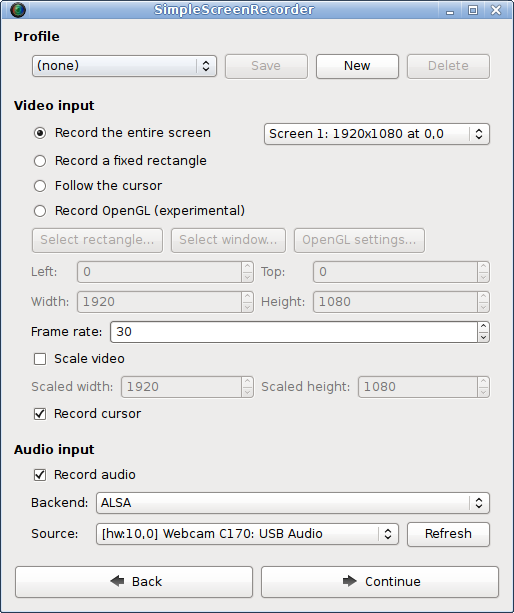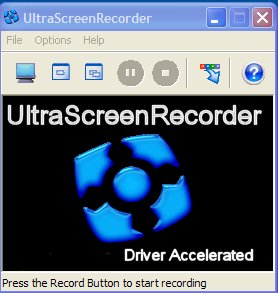Opensource screen recorder can be a great option when you have the need to capture video or audio on computer. Considering that almost all open source tools are free and full-featured. However, some of open source screen capture software may produce low quality. Meanwhile, you are more likely to encounter a bug or error while using an open source screen recorder. So it’s quite necessary to select a good one for the screen recording.
With so many open source screen recording and editing software offered on the internet, which one you should use? We have tested more than 30 free screen recorders and selected 7 ones from them for you to use. You can get basic information of each open source screen recorder, and then pick your preferred one to capture videos on your Windows 7/8/10 PC or Mac.
Best Screen Recorder
- Record screen and sound on Windows 7/8/10 PC and Mac with high quality.
- Support 4K UHD video recording up to 3840 x 2160 resolution.
- Create a picture-in-picture recording while playing video game.
- Capture online live videos, 2D/3D gameplay, webcam, video/audio chats, music and more.
- Advanced hardware acceleration technology to record screen with low CPU, GPU and RAM.
- Powerful recording editing features and output captured content in any popular format.
- NO.1 Open Source Screen Recorder — ShareX
- NO.2 Open Source Screen Recorder — OBS Studio
- NO.3 Open Source Screen Recorder — CamStudio
- NO.4 Open Source Screen Recorder — Screencastify
- NO.5 Open Source Screen Recorder — FlashBack Express
- NO.6 Open Source Screen Recorder — Captura
- NO.7 Open Source Screen Recorder -JetScreenRecorder
It’s very important to choose a right and stable video audio recorder, especially for some live contents. Surely you don’t want to capture your video gameplay or other activities from time to time.
Also, you should know that, different screen recorders will offer a range of differing features. So you need to choose the open source screen recorder depending on what you intend to do with the footage you capture. In the following parts, we will show you the top 7 free and open source screen recorders.
NO.1 Open Source Screen Recorder — ShareX
ShareX is our first recommendation for the open source screen recorder. It is very popular because of the fast screen recording function with unlimited features. This free screen recorder enables you to capture video with full screen, specific window or customized area. One cool feature is that, it carries an “Automated Capture” feature for screen recordings.
To ensure you get a really high quality output video, ShareX offers many useful settings to get customized results. You can get easy controls for effects, drawings and region. It is able to save the captured content as MP4 video or animated GIF file. One great feature of this open source screen recorder is that, it won’t place any watermark or duration limits on your recordings. After recording, you are allowed to directly upload recordings to social platforms.
NO.2 Open Source Screen Recorder — OBS Studio
OBS Studio is one of most popular screen recording and live software. As an open source screen recorder, OBS can help you make the video recordings on Windows, Mac and Linux. It enables you to capture your computer screen without any time limits. OBS Studio is mainly developed for content creators. It allows you to record video and audio from webcam and microphone. In that case, it’s quite convenient to capture all useful contents at the same time.
This free open-source video audio recorder can help you record any area of your computer screen according to your need. Moreover, the settings panel makes it very simple for easy, quick configuration of broadcasts and recording. Similar to ShareX, this open source screen recorder also add no watermark to the captured video.
NO.3 Open Source Screen Recorder — CamStudio
CamStudio is another popular open source screen recorder. This free video capture software has the capability to record any activities on your computer screen with industry standard. It enables you to place screen captions and overlay your webcam video on top of the content you are capturing. That means you can personalize the recorded content while introducing the picture in picture feature over desktop.
This open source screen capture can offer you high quality video recording experience. The captured video will be saved in AVI or SWF format based on your settings. But it doesn’t carry any editing features. Another thing you should concern is that, the output file is large in size.
NO.4 Open Source Screen Recorder — Screencastify
Screencastify is an open source screen capture extension on Chrome browser. It provides you with a simple way to record anything happened on your Windows PC or Mac. The convenient part is, there is no downloading required. So you can navigate to the Chrome, find the extension and then start your video audio recording. What’s more, you can rely on it to record webcam video smoothly.
This free screen recorder enables you to capture screen with full screen, windows or customized area. The recordings will be saved and uploaded to Google Drive automatically. The free version of Screencastify only allows you to capture a 10-minute video. What’s worse, the output file will be added a watermark. You have to pay $24/year to remove the time limits and watermark.
NO.5 Open Source Screen Recorder — FlashBack Express
FlashBack Express is one kind of all-featured open source screen recorder. It has the capability to record screen from whole computer screen, a window, webcam or a selected area according to your need.
There is no any limitations of the recording time and length. More importantly, it won’t add any watermark onto the captured video. Flashback Express can output video in MP4, AVI, or WMV format as your settings. After the screen capturing, you are allowed to edit your recording. For instance, you can cut the video and only keep the useful part. And you can crop video to remove the black edge.
NO.6 Open Source Screen Recorder — Captura
Captura is an easy-to-use open source screen recorder which can help you capture screen from computer monitor and webcam. It allows you to capture specific regions, windows, or screens. Captura is designed with a concise interface that can give you a comfortable video and audio recording experience. This free screen recording software is completely ad-free. What’s more, it highly supports over 30 languages.
This open source screen recorder has the capability to do the demanded task of mixing microphone input audio and output speaker audio. Moreover, it offers hotkeys feature to ensure you to get full control of the recording. It also enables you to record DirectX Fullscreen games using the Desktop Duplication API. After recording, the captured video can be saved as MP4, AVI or GIF format based on your settings.
NO.7 Open Source Screen Recorder -JetScreenRecorder
JetScreenRecorder is the last open source screen capture in our list. This free video recorder can give a smooth and stable screen recording. It is designed with a user friendly GUI which can offer you a great user experience. JetScreenRecorder provides you with large choice of bit rate, from 50 kbit to 3000 kbit. In addition, it enables you to record full screen or selected area based on your need. You can capture video in MPEG4, WMV, FLV or other formats with ease.
The open source screen capture is totally no-ads. There won’t be any prompts bothering you while the screen recording process. One cool feature is that, you are allowed to change the fps number to fit your need. Whether you want to make a step-by-step tutorial, gameplay video, or e-Learning course, it can be a useful tool.
Conclusion
Here in this post, we mainly talked about 7 open source screen recorders. While the daily usage of your computer, you will frequently have the need to capture screen, whether for creating video tutorials or saving online videos. Considering that there are lots of recording tools offered on the market and it can be difficult to choose a right one, here we make a list of some great open source screen capture software for you.
You can get some basic features of each recorder and then find the one that best suits your needs. After reading this post, hope you can find one free video recorder that can fulfill your requirements. If you have any other awesome screen recording software, please share it in the comment part with us and other readers.

The Best Open Source Screen Recorder for All Platforms
| Product | Supported OS | Area Selection | Editing | Output Format |
|---|---|---|---|---|
| Screen Grabber Premium | Windows and Mac | Yes | Yes | MP4, AVI, MOV, etc. |
| OBS Studio | Windows, Mac, and Linux | No | No | FLV, MKV, MP4, etc. |
| Free Online Screen Recorder | Windows, Mac | Yes | Yes | AVI, MOV, WMV, FLV, MP4, etc. |
| Camstudio | Windows | No | Yes | AVI, SWF |
| ShareX | Windows | No | No | AVI, MP4, GIF |
| VirtualDub | Windows | No | No | AVI |
| Freeseer | Windows, Mac, and Linux | Yes | No | OGG |
| UltraVNC | Windows | No | Yes | AVI |
| Kap | Mac | No | No | GIF, MP4, WebM, or APNG |
| SimpleScreenRecorder | Linux | Yes | No | MP4, OGG, Matroska, or WebM |
| RecordMyDesktop | Linux | Yes | No | Ogg Theroa |
| ScreenCam | Android | No | No | MP4 |
1. Screen Grabber Premium
Another excellent and powerful screen recorder that is accessible for both Windows and Mac computers? AceThinker Screen Grabber Premium is suited for you. It has a very intuitive user interface that lets you record your screen within a few clicks. One good thing about the software is it lets you share the screen recording directly to other platforms. It includes YouTube, Facebook, Twitter, and others. Furthermore, the tool can save the video to multiple formats like MP4, AVI, MOV, etc.
Key Features:
- It has a Task Schedule function that lets you record the screen automatically.
- Screen Grabber Premium supports high quality video recording for up to 60 fps.
- You can insert annotations such as lines, texts, and drawings into the recording.
PROs
- This tool has task scheduler
- Users can connect microphone and use it as the source of audio.
CONs
- It has no mobile version yet.
2. OBS Studio
One of the most famous open-source screen recording software is OBS Studio. It stands for Open Broadcaster Software. Additionally, this tool is equipped with essential solutions for screen recording and streaming. OBS Studio is connected to Twitch, which lets you record your gameplay like DotA2, LoL, CSGO, etc. Hence, you can sync your Twitch account, so you can stream it.
Key Features:
- It comes with real-time video mixing and capturing.
- This tool has intuitive audio mixing.
- It has customizable layout.
PROs
- It can easily connect users to different video-sharing platform.
- It comes with easy to edit designs due to its open-source features.
CONs
- It could be more favorable for new users as it can confuse them on which functions should use.
3. AceThinker Free Online Screen Recorder
The next open-source screen recording on the list is AceThinker Free Screen Recorder. With this online screen recorder with audio, you can capture audio and video to produce the ideal screen recording. You may also use your webcam to record video and audio. You may also customize the audio input choices to use the system’s audio or an external microphone and include or remove system noises.
Key Features:
- This online screen video recorder gives you the option of recording the whole screen or just a portion of it.
- It grants users to save the recorded video in a variety of formats, including AVI, MOV, WMV, MP4, and many more so that you can play and share it wherever you like.
- This free online desktop recorder enables you to share the recorded video directly with the public by uploading it to YouTube, Video, Google Drive, or Dropbox.
PROs
- No log-in is required.
- It allows users to record unlimited screen recording activities on your device.
CONs
- Its limit varies on the available space of your computer.
4. Camstudio
Camstudio is an open-source screen capture tool built for Windows computers exclusively. What’s good about this recorder is its very intuitive and minimalist interface. Here, you only need to determine the screen area that you want to capture and hit the «Rec» button to start. Besides, it lets you add the webcam overlay window and include it on the recording.
Key Features:
- Camstudio lets you save the recording in AVI, SWF, and other video formats available.
- It can record computer screen with 4K qualty.
- It is free to use.
PROs
- It does not attach watermark on its recorded file.
- It comes with conversion process. It can convert AVI to SWF.
CONs
- It is prone to malicious software.
5. ShareX
Comes next on this list of open-source software for screen recording is ShareX. It is one of the oldest tools in this post, providing quality recording features for over 12 years. The software boasts a lot of capture and recording modes you can choose from. In fact, it even lets you control the recording process using hotkeys for added efficiency.
Key Features:
- It can share your recorded screen video to video-sharing platforms including YouTube, Facebook, and others.
- It can record for as long as you want. Just remember, this depends on your remaining storage space.
- The computer software lets you record your screen and save it as GIF.
PROs
- It is an open-source program.
- It can record QR code on its recorded screen.
CONs
- It is too complicated to recommend for new users.
6. VirtualDub
The next free, open-source screen recorder that is built for Windows computers is VirtualDub. The good thing about it is that it is even available for older versions of Windows. These versions include 98, XP, Vista, and others. Moreover, VirtualDub saves the screen recording video to AVI format, which is suitable for Windows’s media players.
Key Features:
- It has audio filters that you can monitor in real-time that lets you reduce the noise, adjust the volume, and others.
- VirtualDub has basic video editing options such that can blur, sharpen, or resize the video recording.
- Also, it can compress the final output in case you are saving disk space.
PROs
- Users can modify its interface and function.
- It can record and monitor the input level of the screen recording in real-time.
CONs
- Due to its being an open-source, the tools constantly crashes.
7. Freeseer
As its name suggests, Freeseer is another free, open-source screen recorder that you can rely on. This one is available to install on your Windows, Mac, or even Linux computers. Additionally, it lets you record from external devices like a webcam, another computer, or others. Also, it enables you to adjust the volume, mute the audio, and control it as you like while recording.
Key Features:
- Its main purpose is to record webinars, online meetings, conferences, and others.
- Freeseer can save the videos to OGG and WEBM formats that lets you upload the output to YouTube.
- You can download several plug-ins for additional services for Audio and Video mixing.
PROs
- It comes with configuration tool.
- This screen recording tool support basic keyboard shortcuts.
CONs
- It comes with too many system crashes.
8. UltraVNC Screen Recorder
Are you’re looking for minimalist yet editing features for an open-source recorder? UltraVNC Screen Recorder is for you. Aside from recording, you can enhance the video with video effects, filters, and other tools. Furthermore, it lets you record your webcam, which is excellent for live recording streams, gameplay, and others.
Key Features:
- It can record several windows opened on your screen at the same time.
- Ultra VNC lets you save the recording in MP4, which is acceptable for almost any device.
- Even you have a low CPU processor, Ultra VNC can optimize the recording process since it compresses the final output.
PROs
- It can access and record other computer screen using remote access feature.
- It supports subtitle editing for your recorded file.
CONs
- It requires network service to remotely access different computer and record them.
9. Kap
Kap is an open-source screen video recorder built for Mac computers. It is available for macOS 10.12 or later. The software lets you save the recording in MP4 and WEBM format. Aside from that, it even lets you create GIFs through screen recording. Also, you can take screenshots using the tool and save them in PNG format.
Key Features:
- It allows you to record and highlight mouse cursor and movements, which is essential for video tutorials.
- Kap allows you to trim the audio and video recording to remove unwanted parts.
- The software presents a very intuitive interface to access the tool using the Menu bar of your Mac computer.
PROs
- It comes with future where users can create GIFs.
- It can directly upload the recorded screen on the Streamable or Streamlabs.
CONs
- The recording process ends prematurely without the users knowledge.
10. SimpleScreenRecorder
SimpleScreenRecorder claims that it is the best open-source screen recorder for Linux computers. Based on its name, expect to see a minimalist and intuitive interface. In this function you can record the screen compared to other Linux recorders, including VLC and FFmpeg. The tool lets you record in high quality for up to 30 fps. Also, you have the choice to capture the audio or mute it.
Key Features:
- It can detect external devices and include them in the recording like headphones, webcam, and others.
- In case you have a slow computer, don’t worry since SimpleScreenRecorder adjusts the video frame rate to avoid or reduce lag.
- You can monitor recording time, running file size, and the frame rate while recording is on-going.
PROs
- It comes with defaults settings.
- It automatically reduces the video frame rate when your device is running too low.
CONs
- It is too technical for new users.
11. RecordMyDesktop
If you are knowledgeable about editing codes, RecordMyDesktop is the perfect software for you. Here, you can perform basic recording functions like starting and saving the video by entering codes in your command prompt. Aside from that, it also presents an interface window, which is perfect for beginners.
Key Features:
- RecordMyDesktop lets you live stream your recording and sync it to your accounts for Facebook, YouTube, or others.
- It saves your recording for up to 1080p resolution.
- Features several recording modes that it even lets you capture your screen based on aspect ratios.
PROs
- It has basic command for lightweight screen recorder.
- It also has a capability to record audio files only.
CONs
- The recorded file only saved in OGG format.
12. ScreenCam Screen Recorder
Of course, if we can do it on computers, we can also record our screen on our phones. ScreenCam Screen Recorder is an open-source Android screen recorder available for version 5 or above. Even though the app is free, expect that no ads are appearing before, during, or after the recording. Also, it lets you pause or resume the recording as you want.
Key Features:
- You choose your preferred resolution, fps, and bitrate. This will ensure you to achieve high-quality recording.
- It accesses your front camera and adds the camera overlay to include it on the recording.
- ScreenCam Screen Recorder lets you trim the video output.
PROs
- It can directly export recorded file on the internet and various video-sharing platform.
- It comes with high-performance screen recording process; it will not crash or lag.
CONs
- It does not work on Windows 98 poerpely.
FAQs About Open Source Screen Recording Software
1. Which is better? Open Source or Closed Source software?
Open Source and Closed source are both free to use. Yet, the difference is that an Open source can be used on all platforms such as Windows, Mac, and Linux computers. Unlike the Closed source, there is a limited platform that you can use. Open source code can also be shared with the public, and you can copy and modify it. Unlike the Closed source, it has a private source code wherein you can’t modify and edit it.
2. Is it safe to use open source software for screen recording?
There are lots of people asking if it is safe to use an open-source free screen recorder. Most of them are using closed source software because it is more secure than the open-source one, is that true? Not really. Because open-source screen recorder is more reliable than closed source code. The source code is under the public’s inspection numerous times, so you can leave the security problem alone.
Quick Navigation:
- Easy-to-Use Screen Recorder (Special Recommend)
- Top 12 Open Source Screen Recorder (with Comparison Table)
- FAQs About Open Source Screen Recording Software
Nowadays, most of you have a great demand for the best free screen recorder, as you more or less need to record online meetings, capture live streaming audio/video, make tutorial videos, or others. While choosing the screen recording programs, you may get confused, as some are free, some are paid, and some are complex to use…
We have tested and chosen the best 12 open source screen recorder, which can work on Windows, macOS, and Linux computers. You can pick the best one that suits your needs best to do your screen recording activities.
Easy-to-Use Screen Recorder (Special Recommend)
EaseUS RecExperts is a fantastic video capture software that is widely used by all levels of users, and it is compatible with both Windows and macOS computers.
This screen recording software enables you to capture your screen, audio, webcam, and even gameplay flexibly without any lag, so you can choose the most suitable recording tool to capture what you need. With its help, you can record live streams, meetings, online courses, etc., without much effort. Also, it can modify recordings with the built-in trimmer. Although it’s not an open source screen recorder, it can surely meet requirements.
EaseUS RecExperts
- Easy and intuitive workflow
- Record part of screen on Windows 10 or capture the full screen
- Capture online meetings, gameplay, and podcast
- Support schedule recording to set the start/stop time
- Record the video/audio in more than 10 formats
Top 12 Open Source Screen Recorder (with Comparison Table)
To help you find your desired screen recording software, we have made a comparison table below among those 12 opening source screen capture software we introduced.
| Operating System | Area Selection | Record Webcam | Capture Audio | Editing | |
| OBS Studio | Win/Mac/Linux | × | × | √ | × |
| ShareX | Win | × | √ | √ | × |
| UltraVNC | Win | × | √ | √ | √ |
| Camstudio | Win | × | × | √ | √ |
| Freeser | Win/Mac/Linux | √ | × | √ | √ |
| RecordMyDesktop | Linux | √ | × | √ | × |
| ScreenCam | Win | √ | √ | √ | × |
| SimpleScreenRecorder | Linux | √ | √ | √ | × |
| Captura | Win | √ | √ | √ | × |
| VirtualDub | Win | × | × | √ | √ |
| Adobe Captivate | Win/Mac/Android | √ | √ | √ | √ |
| XVidCap | Linux | × | × | √ | × |
Top 1. OBS Studio
OBS Studio is one of the most popular open source screen recorder software on the market. This video recording software provides further customization and functionality to your needs. Using it, you can record your screen, live streaming audio/video, or capture video from multiple resources like images, webcam, browsers, etc.
Besides, it is also an unlimited screen recorder. Also, this open-source screen capture offers custom transitions, advanced filters, color correction, and many more to apply to your recorded video clips.
Features:
- Compatible with Windows, macOS, and Linux
- Offer high-performing audio mixer with noise reduction ability
- Support basic editing tools, like adding transitions and filters
Top 2. ShareX
ShareX is a free and open source video capture software, which allows you to capture your screen area, including the full screen, a locked window, or a specific area.
Or you can record videos in different shapes like rectangles, squares, etc. After recording, you are able to save it via GIF or an MP4 file format with HD quality and share it with one click.
Features:
- No time limitation and no watermark on your recorded videos
- Share your recorded videos on social media platforms like YouTube or other platforms
- Offer the opportunity to URL shortening and URL sharing services
Top 3. UltraVNC Screen Recorder
UltraVNC Screen Recorder is another open source video capture software for Windows 10 that many people use it. It is famous for its fast speed while recording the screen. With this freeware screen recorder, you can capture video, record audio with screen, and even record gameplay and webcam videos of up to 4K quality.
Also, it offers you options to edit your recorded videos, like adding video effects and filters after recording.
Features:
- Can record audio and sync it with the video
- No ads on the interface
- Provide basic and advanced editing tools
- Capture multiple videos simultaneously
Top 4. CamStudio
Camstudio can record all the activities on your screen and export them with 4K quality. As one of the best open source screen recorder software, it allows you to set the full screen, window, or fixed region as a target area according to your situation. Moreover, it enables you to record a demonstration or product information video from your desktop screen.
After recording, you can convert these recordings into high-quality videos. If you require high-quality video with small file size, you can try CamStudio.
Features:
- Allow you to add text and overlay your webcam video while recording screen
- Export the recording into various formats, including AVI, SWF, and many more
- Facilitate to customize cursors while recording the video
Top 5. Freeser
Freeser is a free, open-source, and cross-platform screen recorder to capture anything on your desktop. It is friendly to beginners as well as professionals. This Windows screen recording software in open source is designed for capturing presentations and has been successfully used at many open source conferences to record hundreds of talks.
Moreover, using it, you also can capture demos, training materials, lectures, and other kinds of videos as you like.
Features:
- Give you the freedom to record any part of your screen
- Directly export and upload the recording to social media platforms
- Offer video editing tools and allow you to apply video effects
- Built-in an audio mixer
Top 6. RecordMyDesktop
RecordMyDesktop is a popular open source screen recording software, which can even run on a Linux computer.
This freeware lets you record the screen in different aspect ratios, and you can capture video with audio in one simple click. It can also help you record streaming audio or video from different sites like YouTube, Facebook, and many others. Last but not least, the output recording file will be of high quality.
Features:
- Clear and simple interface
- Support several resolutions up to 1080p
- Record video with audio in one easy click
Top 7. ScreenCam
ScreenCam is an open source screen recorder for Windows, which gives you a virtual screen camcorder for recording virtually anything on your desktop.
Once the recording is done, it can export to the most powerful internet, CD/DVD, and email formats, combined with the ability to add high-end interactivity all in one elegant package.
Features:
- Best for novices and pros
- Open source video recording software
- Export the recording in various formats
- Enable you to record any part on your screen with ease
Top 8. Simple Screen Recorder
SimpleScreenRecorder is an easy-to-use and open source screen capturing software on Windows 10. It can help record any activities on your screen with HD quality.
By using this program, you can capture live streaming videos or gameplay. And while recording, it allows you to check previews of videos, pause or resume them as per need. Once the recording is done, this freeware enables you to export the recorded file in various file formats and codecs.
Features:
- Easy and intuitive user interface
- Reduce the video frame rate automatically if the computer is too low
- Offer customizable settings
- Allow you to preview the video during the recording
Top 9. Captura
Captura is another open source software. It can capture the full screen, a fixed window, or a specific area of your screen. While recording, you also can use the hotkeys to control the recording. Once done, you can directly upload the recorded videos to social media platforms like Facebook, YouTube, etc. All in all, it will give you a comfortable audio and video recording experience with a simple and friendly user interface.
Features:
- Screen recorder open source for Windows 10 free download
- Allow you to record audio, screen, and webcam flexibly
- Support different file formats like MP4, GIF, AVI, and more
Top 10. VirtualDub
This is a simple but versatile open source recording software for Windows users that enables you to capture your screen and export the recordings in videos. Since its user interface is easy to use, you can use this tool without much effort, and even you are a beginner.
Besides the recording function, this open-source screen recorder also offers some useful video editing tools. With their help, you can easily add effects and subtitles to your recordings.
Features:
- Support HDR
- Adjust the speed of recordings
- Split or merge videos easily
- Select recording area freely
Top 11. Adobe Captivate
This is a powerful open-source recording software designed by Adobe. This versatile tool can run smoothly on various operating systems, including Windows, macOS, even iOS and Android.
Its strong compatibility gives you the ability to capture the screen of your devices effortlessly. You don’t even worry that you will miss online meetings or classes since this tool provides you with a task scheduler that automatically helps start recording.
Features:
- Record screen online
- Capture games with no lag
- Allow adding subtitles
- Support capturing Webcam
Top 12. XVidCap
This is an open-source recorder that you can use on Linux, and you can use it to do some simple and basic recording tasks. But there is a disadvantage that may have some severe negative impact on you. This software is old, and the lack of updates makes it’s not so convenient to use this tool.
Features:
- Support online encoding
- Allow you to get MPEG video
- Screen recorder without watermark
The Bottom Line
On this page, we share with you the top 12 best open source screen recorder. Whether you are working on a Windows, macOS, or Linux computer, you can always find the best screen recording software here.
While selecting the screen recorder, make sure to choose the one that can work best for you according to your situation. No matter you are a Windows user or a Mac user, EaseUS RecExperts is your best option. Although it’s not open source, it can satisfy almost all of your needs. Try it now!
FAQs About Open Source Screen Recording Software
This post introduced many excellent open-source screen recording apps you can use on different operating systems. You may still have some questions about those programs, like how to use them. You will find the answer in this part.
1. How do I record my screen on open source?
Let’s take OBS Studio as an example, and you can follow those steps to use it to record your screen.
1. Launch this open source video capture software and adjust the settings according to your needs.
2. Go to the «Source» tab on the main interface, click the «+» icon, and choose «Display Capture» as the video source. Then, select «Audio Output Capture» to set the sound source.
3. Click on the «Start Recording» button to capture the activities on your screen.
4. Hit the «Stop Recording» button to save the captured video to your device.
2. Which is the best open-source screen recording software for PC?
There is enough open-source capture software on different platforms, and you can find the most suitable one for you in the following list.
Listed Best Open Source Screen Recorder for Windows:
- OBS Studio
- ShareX
- UltraVNC
- Camstudio
- Freeser
- ScreenCam
- VirtualDub
- ……
Among them, OBS Studio is a famous open source screen recording software on Windows. It provides simple and advanced editing functions for recording screens, audio, etc.
This program allows one to «record» your desktop, or even stream it!
It includes some helper «record your screen capture/stream it» and setup utilities.
It also includes a helper (virtual-audio-capturer) to record «what you hear/see on your desktop» for vista+ system.
In order to use those you'll want/need the java JRE installed on your system first. Install from java.com if you don't have it installed.
It also includes a free, general purpose, open source directshow desktop/screen source capture filter.
You can use this with any (directshow compatible) program to capture or stream, like VLC, etc.
See also the ChangeLog.txt file for a list of changes in latest versions.
Installation
Download installer and run, from
Audio capture
Usage
Use some helper programs provided in
Start menu → Programs → Screen Capture Recorder → record desktp[/broadcast/XXX
Or use any 3rd party program that can read from a Directshow Capture Device (ex: VLC/FFmpeg).
ffmpeg example:
$ ffplay -f dshow -i video="screen-capture-recorder"
or
$ ffmpeg -f dshow -i video="screen-capture-recorder" -r 20 -t 10 screen-capture.mp4 # -t 10 for 10 seconds recording
or combine it with recording «what you hear» audio [vista/windows 7] (using ffmpeg in this example):
$ ffmpeg -f dshow -i audio="virtual-audio-capturer":video="screen-capture-recorder" yo.mp4
Note also that ffmpeg has a built in «gdigrab» input option you could use instead of screen capture recorder, as well.
The audio device name can be any other dshow audio devices, as well.
Avisynth also works with it. Add it to a filter graph using graphedit, then use DirectShowSource as your
input source with that graphedit filename specified.
gstreamer works, as well, ex:
$ gst-launch.exe dshowvideosrc device-name=screen-capture-recorder ! ffmpegcolorspace ! directdrawsink
I’ve even had Skype accidentally use it, thinking it was my webcam.
Let me know if you want an easier way made for it for anything.
Configuration
By default, it captures the «full screen» of the main desktop monitor (all windows, overlapping, from there, with aero if vista+, without transparent windows if non aero).
To configure it differently, run the provided «configuration setup utilities/shortcuts» or
adjust registry settings before starting a run (advanced users only):
HKEY_CURRENT_USERSoftwarescreen-capture-recorder
ex: see configuration_setup_utilityincoming.reg file (though NB that those values are in hex, so editing that file is a bit tedious—
I always just use regedit or the accompanying script utilities and don’t edit it by hand).
To «reset» a value delete its key.
OR
create a file named this: %APPDATA%ScreenCaptureRecorder.ini
with contents like this, all go under a section «all_settings»
your_first_setting=1
your_second_setting=100
…
By default it reads the registry first, if it doesn’t find something set there, it’ll look in the .ini file.
Trouble shooting
It’s too slow! (ex: 15 fps)
Run the «benchmark your capture speed» utility to see how slow your system can capture.
It captures much more quickly if aero is turned off (as in with aero, capturing a 650×976 window takes 50ms, without aero, 3ms.
The rest of a single screenshot capture takes about 7ms (sum 10ms without aero), so you can see the relative cost it adds [!].
There’s also a registry setting to have it turned off «automatically».
I have only been able to get max 15 fps when capturing aero [ping me if you want me to look into improving this somewhat, I have some ideas…].
It’s too slow! (ex: 50 fps)
Disabling or enabling «hardware acceleration» for the desktop might help, too, or setting it to one stop above none
Try switching from 32 to 24 bit or 16 bit input (from this), and/or switching your desktop depth itself—or both! fastest is 16 bit display with capture in 16 bit mode—400 fps whoa!).
It starts making the computer sluggish after awhile.
Make sure you have enough RAM available (virtualbox is known to hog some without telling you). Also disable aero if possible.
Note that if your output is, say, going to be 10 fps «actually used» in the end, ex:
$ ffmpeg -f dshow -i video=video-capture-recorder -r 10 yo.mp4 -r 10 # output file is only 10 fps
Then to save cpu, a «good» application will also instruct the «source fps» to be 10 fps
$ ffmpeg -framerate 10 -f dshow -i video=video-capture-recorder -r 10 yo.mp4 # input and output are set to 10
that they pass on to this filter, and everybody’s in 10 fps and hopefully happy, and cpu is saved.
ex: vlc.exe dshow:// … :dshow-fps=10
vlc then passes this in to SetFormat after negotiation, and the device accepts it, and feeds you at 10 fps.
Some «bad» directshow applications don’t pass this parameter in. Most can.
So there may be a case where it is wasting cpu somehow, by capturing too many or the like.
So for those programs, you’ll want to set the max fps parameter, which will limit its
capture frequency.
Setting max fps to greater than 30 also allows you to get fps greater than 30 (the default max). It «enables» them,
by giving it a higher max default. I didn’t think people would normally care/want them so there you have.
Skype users
I can’t capture full screen [like starcraft type windows].
Feedback/Question
Redistribution
You can redistribute this. See file LICENSE.TXT.
If you do, you may just need to distribute for instance the file PushDesktop.dll
If you do, you have to register this device, via registering its dll
(like $ regsvr32 PushDesktop.dll—may require administrator rights) as part of your install.
Also note that end users also need the MSVC 2010 redistributable previously installed (or you have to make it available
in the same dir as your exe) for the dll to work/install, in case end users don’t have it installed).
If you change it and redistribute it, you may want to change the GUID’s, so that it won’t clash if
somebody also installs this software.
See also #17
Code/Future work/Attributions
The code is gently based on/lifted from («inspired by») this from the Windows 7.1 SDK
….Microsoft SDKsWindowsv7.1Samplesmultimediadirectshowfilterspushsource as well as some other dshow demos around the ‘net (tmhare virtual capture).
so you’ll probably want to install the Windows SDK before messing around with the source code.
To hack on the code, build the windows SDK directshow baseclasses, then open source_code/*.vcxproj in visual studio 2010
express. This is meant to provide a «directshow filter» you can use in your graph, not a demo of how to do graphs.
It outputs a .dll file that you «register» via (in administrator console)
$ regsvr32 XXX.dll (and unregister when you’re done with regsvr32 /u XXX.dll)
there are also some scripts to set the registry values (written in ruby/jruby currently for the GUI) but you don’t
have to adjust those to mess with the filter itself.
I can add features upon reasonable demand.
Basically you want a feature, ping me, you got it.
To build it locally, install VS Express 2010, install Microsoft SDK, open up your equivalent of
Program FilesMicrosoft SDKsWindowsv7.1Samplesmultimediadirectshowbaseclassesbaseclasses.sln
build it (debug)
now add to your local build (project properties, from the source_codepushdesktop.sln) adjust the VC++ Directories (Include/Library)
to point to your various baseclass directories.
More Attributions
The included speed test utility was originally from http://stereopsis.com/blttest
(bitblt is quite hardware dependent, so I’m told, so it’s good to be able to test its speed).
FFmpeg binaries are also included, see their site for licensing details/source: http://ffmpeg.org
Related
http://obsproject.com is open source, doesn’t use FFmpeg but might work for you. May even capture DirectX woot.
http://www.ffsplit.com is not open source, but does capture/stream desktop using FFmpeg.
http://camstudio.org is open source and free, but requires you to just use your local codecs installed in your windows
system, and has some usability issues, which is why I even started this project in the first place 
There’re always a crowd of customers who get used to using free open source tools rather than the closed sources in the very beginning. Therefore, to help those who are seeking for one or two decent open source screen recording software, we’ve gathered, tested, gone through the reviews and users’ feedbacks, and finally narrowed them down to this best 5 open source screen recorder list, covering all the mainstream computer systems of Windows, macOS as well as Linux. Since some tools are cross-platform available, to help you choose an ideal one quickly, we will deliver their compatible systems, the latest release dates and easy-level alongside for your reference.
Frequently Asked Questions:
- Open source vs. closed source software, what’s the difference and who is better?
Open source software (OSS) vs. closed source software (CSS), the most conspicuous difference is that OSS is totally free in usage and its code is shared in public so that any person can copy and modify it, while the CSS locks its code source and usually sell the service to customers for usage.
Who is superior to the other one? It’s hard to reach a decision as it depends on the actual need. If you are a general public who are just eager for a tool for the sake of the capability, open source software is worth a shot as long as you can bear the relatively less friendly interface and maybe more complicated settings.
- Is it safe to run open source screen recorder on computer?
Many people believe that closed source software, due to its closing principle, is more secure than open source one. Is it true? Not really. On the contrast, the OSS to some degree is more reliable than CSS because the source code is under public’s inspection for numerous times. So if you’re an ordinary customer, you can just leave the security problem alone. (>> Is screen recorder safe to use?)
- Is there any easy-to-use free and open source screen recorder?
In the following open source screen recorder article, you can figure out who is easier-to-handle. But a word of caution, few open source screen recorder keeps a well balance between functionality and simplicity. Therefore, if you are a beginner and have more requirements on software features, you are suggested to pick a closed source tool like RecMaster.

RecMaster gives a one-click screencast solution for capturing everything happening on the computer. No matter you are a PC gamer, a vlogger, a teacher, a student, or an usual user, you can leverage this app to save whatever on-screen content (besides those encrypted).
Now it’s time to check our cherry-picked open source screen recorders for computer:
Open Source Tool #1. OBS Studio
OS: Windows 8, 8.1 and 10, macOS 10.13 +, and Linux
Last update date: April 5th, 2020 for Windows version and April 17th, 2020 for Mac version
Complexity: ★★★★☆
OBS, full name Open Broadcaster Software and also called OBS Studio for newer versions, is a household name for experienced streamers and gamers. As an open source software suite for both broadcasting and screen recording, it perfectly supports live streaming on YouTube/Twitch/Mixer etc. platforms and capturing whatever content on the computer screen with no limit on duration and scenes.
Looking into the screen recording capability of this completely free screen recorder for Windows 10, macOS 10.15 etc, video & audio capturing and mixing, various capture sources and scenes (for switching with transition), and an array of configuration settings are all kept in stock to meet any possible needs. You can dig around here for many useful yet hidden-deeply features like multi-view/studio mode, multi-track screen capture, resolution scaling, (FLV/MOV/MKV/TS) video to MP4 remuxing, hardware encoder and so on.
OBS Studio is really powerful. The only downside of it is the beginner-unfriendly learning curve. Also, the infamous black screen error may get newbie in trouble when there’s any proper setting or system update.
Open Source Tool #2. CamStudio
OS: Officially available on Windows XP, Vista and 7
Last release date: October 19th 2013
Complexity: ★★☆☆☆
CamStudio, as a dedicated open source screen recorder for Windows, empowers you to take any screen activity with audio and export the video as a standard AVI, MP4 or SWF file. If you’re going to grab various screen behaviors, CamStudio gives you freedom to set full screen, window or fixed region as target area. If you dislike the internal sound or your voice or need to mark up some crucial contents, use the Annotation tool to add captions or other effects. If you plan to create picture-in-picture video tutorial or similar with your webcam overlay attached, turn on the webcam with CamStudio. If you are not satisfied with the capture quality or file size (too big I mean), free download the CamStudio Lossless Codec to improve this situation. SWF producer is an unique feature of CamStudio to help transform AVI to flash format free. (>>How to Capture Flash Video)
Open Source Tool #3. ShareX
OS: Windows 7, 8.1 and 10
Last update date: 2020-03-01
Complexity: ★★★☆☆
ShareX is notable and versatile open source screen capture software that supports both screenshots and screencasts making. Due to its written language and framework, ShareX is only available for Windows system and will not go for Mac and Linux at all.
ShareX offers a dozen of capture options on its main UI while only two for screen recording, and they are “Screen Recording” and “Screen Recording (GIF)”. It may seem a little bit simple, but ShareX can help you take video capture on any common activities and streams on the desktop without restriction.
You may not know that what ShareX stands out from others and gets its own name is the vast number of sharing and storing options for uploading captured files to online sites (40+) or to local destination (80+). Also, it’s powered with many toolbars like image editor, URL shortener, directory indexer, and DNS changer. One more word, if you come across a “(403) Forbidden” download error on Github, please go to Microsoft Store to complete the download and install.
You may be interested in: Free GIF Recorders to Record GIF on Windows, Mac, and Chrome
Open Source Tool #4. Ultravnc screen recorder
OS: Windows 8 or later for 2015 version, and win2000 and later for older version
Last update date: New version in 2015, and older version on 12 October 2010
Complexity: ★☆☆☆☆
This open source screen recorder is owned by RenderSoft Software, whose initial purpose is to conduct a faster screen capture than general software while maintaining a low CPU usage. Yes, the software boosted the speed with the help of a mirror driver in older version, and the 2015 version is optimized and only has a single .exe file.
Similar to the design of CamStudio, Ultravnc/UVNC/Ultra Screen Recorder (three names are actually the same thing) has a concise UI and allows people to do full screen recording, fixed region recording and selected area recording (with audio) in clicks. Video and audio options are given to set compressor, quality, frame rate (up to 200fps) and similar.
In short, Ultra is a super simple freebie to meet all basic desktop recording needs. However, no advanced functions at all, say showing/highlighting mouse cursor, turning on webcam and editing. And the recorded file format is fixed in AVI.
Open Source Tool #5. Virtualdub.org
OS: Windows platforms (98/ME/NT4/2000/XP/Vista/7), and may also available on Linux and Mac OS X using Wine
Last update date: Dec 29, 2013
Complexity: ★★★★★
Virtualdub is another open-source video capture and processing utility for Windows. Aimed to help the developer Avery Lee do easy screen capture and encoding work on PC, the software has finally grown into a common application and was released to the public.
It supports DirectShow, Video for Windows video recording and DV capture. It enables you to customize the video frame size and data format at will, and also is preloaded with noise reduction/field swapping alike real-time capture helper. Plus the basic video filters (e.g. cut, trim, crop, add segments, resize, blur, sharpen, and adjust video parameters) and the support for third-party video processing plug-in, Virtualdub is de facto a good desktop screen recorder and linear video processor, for pro-level users.
However, as a part-time product from its author, Virtualdub doesn’t have a newbie-friendly interface and workflow on both screen capture and editing. Also, since it only outputs AVI video capture, the file is usually over-sized and you need do further compression or transcoding for sharing or storing.
Closing Remarks
Now that you’ve finished the reading, how do you think about them and have you discovered the ideal open source screen recorder you’d like to try? If we have missed some quality OSS you’ve already known, please feel free to let us know via the support email.
The usage of screens has become inevitable these days. Whether it is your personal computer, mobile or a television, the information we seek gets displayed on the screen. But, what if you need to share that information with someone? Screen recording plays a prominent role here. It has become a significant tool for sharing knowledge whether it is for business, education or entertainment.
Organizations use screen recorder software for preparing how-to-do videos, product demos, and learning resources which can enhance customer services and employees’ knowledge. Moreover, in the educational sector, screen recorder software is used to prepare tutorials and other learning resources.
While delivering instructions, many times textual content might not solve your purpose. You may need to show specific steps to solve a particular issue or share knowledge. Writing a long description would take more time than sharing your screen with someone. But, what if you are not physically present with the person who needs to view your screen? Screen recorder software is of great use in this situation.
You can record whatever is on your screen, convert it into a presentable video and share it through various channels like Facebook, Youtube, etc. But, the entire process of preparing videos and sharing them can be tough if the right kind of screen recorder software is not applied.
Features of an Ideal Screen Recording Software
There are many screen recorder software available these days which offer a plethora of features. Besides, the basic capability of recording high-quality videos and sharing them to specific platforms, what should we consider before selecting a screen recorder software?
How Does a Screen Recorder Software Work?
The process starts with rendering the scene displayed on your screen at present which includes the applications and the content displayed. The screen recording application reads that content and transfers that to its memory. This completes the process of capturing a single image.
But, in case you need to capture multiple images of the screen, the process is repeated. Then these multiple images are compiled and converted into a video required for how-to-dos, product demos, tutorials, or learning resources.
Factors to be Considered While Selecting the Best Screen Recording Software
There are several screen recording software available in the market which seems to be similar at times. How would you differentiate one from another and select the best which suits your requirements?
These factors perhaps can help you in that matter.
Frame Rate Speed
The number of times the screen image captured in a second is known as the frame rate. The video output is smooth if the frame rate speed is high. An ideal screen recorder software provides 30 fps (frames per second) recording speed.
Multiple Screens Recording
For instance, if you are using a very complex financial software, you may require recording multiple screens. Ensure that the software you select provides you this facility if you require recording multiple screens at the same time.
Video Sharing
Many screen recorder tools just prepare a video and save it to your hard drive. You can then decide on where and how to share that video. But, there are some screen recording tools available which automatically share the video on the platforms you want to.
Deployment
The screen recording software can either run locally on your hard drive or can be web-based. Web-based screen recorder can be accessed online and will not take your storage space. But, you have more control over screen recording software which is downloaded and runs locally on your hard drive.
Similar to other software you use for business or entertainment purpose, your screen recording software ideally should be user-friendly and easily adaptable. Fortunately, there are many free and open source screen recording software consisting of high-end features which help in creating professional videos required in diversified sectors.
7 Free and Open Source Screen Recording Software
Open source screen recorder software gives you access to the source code, and thus you can customize the software as per your need. Moreover, if the open source software you are using is free, you can create professional videos without paying anything at all.
Here, we have picked 7 best free and open source screen recorder software, which might help you in selecting the best one suiting to your specific needs.
1. ShareX
ShareX is a free and open source software which allows you to capture and record any area of the screen and share with a single click. You can even upload images, text, and files to 80 different destinations.
(getsharex.com)
Highlights
- ShareX allows different methods of capturing screenshots like full screen, a specific window or monitor in various shapes like rectangle, square, etc.
- It includes customizable tasks after capturing like adding effects, watermarking, annotating, uploading, and printing.
- Using this software, you can upload text and image files using hot-key. It allows drag & drop, clipboard upload, and Windows Explorer context menu.
- It includes a productivity tool, advanced screenshot capture, screen recording, and file sharing & printing.
- It supports 40 different file hosting services for text and image uploading like Dropbox, FTP, Imgur, etc.
- It also supports URL shortening, and URL sharing services.
- It is powered with advanced tools like an image editor, DNS changer, directory indexer, and many more.
- Its hot-key specific settings allow unlimited customizable workflows.
Bottom Line
ShareX is a free screen recorder software. You don’t need to worry about the watermarks, and there are no time limitations if you are using ShareX to capture still screens and recording videos.
If you have already used ShareX, please feel free to share your reviews here.
2. OBS Studio
OBS Studio is a brilliant screen recorder software which is completely free without any restrictions relating to the number or length of the videos. Zealous gamers consider it as the best screen capture software.
This screen recorder can record in HD and can even support streaming. It can locally save the footage in FLV format after encoding. Also, you can stream live to Twitch or YouTube gaming and save your videos there.
As OBS Studio is endowed with robust API, it allows you to implement customization and functionality as per your requirement using its plugins and scripts. Create professional productions using OBS Studio as it allows you to preview your creation before you post live. It also enables you to customize keys for actions like the transition between scenes, start/stop streaming, adjusting audio, etc.
(obsproject.com)
Highlights
- OBS studio can capture and mix high-performance real-time video/audio. It can create scenes from multiple resources like images, text, window captures, webcams, capture cards, browser windows, etc.
- OBS Studio can set up infinite scenes which you can switch one after another smoothly using custom transitions.
- Consisting of spontaneous audio mixer including filters like noise gate, noise suppression, and gain, it can provide full control with VST plugin support.
- It offers robust and user-friendly configuration options which allow you to add new sources, copy the existing sources, and modify their properties seamlessly.
- It has a systematic panel of settings providing access to a wide range of configuration options which can improvise your recording.
- Its modular ‘Dock’ UI enables you to customize the layout as per your requirement. You can even make each dock to pop out to its window.
Bottomline
OBS Studio is a screen recording software which can work on Windows, Linux and Mac OS 10.11+. You can download and start streaming instantly.
If you have already used OBS Studio, please feel free to share your reviews here.
3. CamStudio
CamStudio is a screen recorder having the ability to record the screen activities including audio running on your computer. Convert those recordings into high-quality AVI video files. These AVI video files are later converted into streaming Flash videos which are bandwidth-friendly so that you can upload them on any platform online.
Whether it is about creating a demonstration video or product information video, CamStudio can help you with that. Providing total control over your output video; this software is an amazing option when your requirement is a high-quality video with low file size.
You can reduce or increase the video file size depending on the source you would need to upload. For example, for email, you need small file size videos, whereas to burn into CD/DVD, quality becomes a priority, and so it doesn’t matter even if the file size is high.
(camstudio.org)
Highlights
- Create videos with sound and screen captions.
- Personalize your video with a webcam movie.
- Includes Lossless Codec helping to create explicit videos with small file size.
- Facilitates to customize cursors while recording the video
- The option of capturing the whole screen or a specified section of the screen
Bottomline
You can download CamStudio — a free and open source software which is also easy to use. You can learn how to use it in a matter of minutes, and apply it for creating high-quality videos for your personal or commercial use. No royalties or hidden costs are associated with this software.
If you have already used CamStudio, please feel free to share your reviews here.
4. VirtualDub
VirtualDub is software which captures the screens and processes the captured screens into videos. It works with 32-bit and 64-bit Windows platforms. It has the capability of processing many files and customize using third-party video filters. It can process AVI files, but can read MPEG-1 files and can also handle BMP images.
It is a high-speed program in terms of interface and video processing. Being easy to use, VirtualDub is an ideal companion to one wanting to create product demos, and how-to-do videos from screens captured.
(virtualdub.org)
Highlights
- It allows fractional frame rates. Why settle for 19 or 20 when your requirement is 19.95?
- You can monitor its input level with the help of its integrated volume meter and histogram.
- Noise reduction, field swapping, and downsizing are possible on a real-time basis.
- It includes uncluttered interface layout which includes the caption, menu bar, info panel, and status bar.
- You can use keyboard and mouse shortcuts for quick creations. For example, you just need to hit F6 to capture.
- It has integrated MPEG-1 and Motion-JPEG decoders.
- You can add/remove/edit audio tracks without disturbing the video.
- Several video filters available like the blur, emboss, sharpen, flip, resize, rotate, brightness/contrast, etc. to enhance the video quality.
- Audio and video both can be compressed and decompressed.
- It has the ability to remove segments of a video without decompressing.
- The Video preview is available before making it live.
Bottomline
A fully customizable screen capturing software, which even allows you to write the filter using filter SDK. Being free and open source, you can try it out and determine if the results are as per your requirements or not.
If you have already used VirtualDub, please feel free to share your reviews here.
5. SimpleScreenRecorder
SimpleScreenRecorder is a Linux based program specifically created for recording games and programs. It has a straightforward interface and thus is extremely easy to use. It has versatile features and is one of the most powerful screen recorder software of today.
It supports X11 and OpenGL and has a Qt-based graphical user interface. It has the ability to record the entire screen or a specified part of the screen. At any time, the recording can be passed and resumed from where it was left. It supports many different file formats and codecs and has the scope of adding more.
(maartenbaert.be)
Highlights
- It has a Qt-based graphical user interface.
- It is faster than other screen recorders
- It has the option to record the entire screen, part of it or OpenGL applications directly
- Proper synchronization of audio and video is possible
- It automatically reduces the video frame rate if the computer is too slow.
- It is fully multithreaded, as it never blocks the components if there is a small delay in any component. This results in a smooth video with better performance using computers having multiple processors.
- It facilitates pausing and resuming recording by a single click or press of a button.
- During recording, the software facilitates a preview, which saves your time and energy.
- It allows default settings, so that every time you record a video, you don’t have to repeat adjusting the settings as per your requirements.
- There are tooltips available for everything; you don’t need to read the entire document, to know how these simple tools work.
- At the time of recording, this software also shows real-time statistics like file size, recording time, frame rate, bit rate, etc.
- This software supports a plethora of codecs and file formats as it uses libav/ffmpeg libraries for encoding.
Bottomline
SimpleScreenRecorder is a screen recorder software which is extremely rich in features. Moreover, it is free and open source so you can try using it without burning a hole in your pocket.
If you have already used SimpleScreenRecorder, please feel free to share your reviews here.
6. UltraVNC Screen Recorder
One thing in UltraVNC screen recorder which is better than other screen recorders is the speed. It is a very fast screen capturing software. This software developed by uVNC is just perfect for people looking out for fast screen recorder software.
(uvnc.com)
Highlights
- UltraVNC screen recorder integrates the mirror driver, which is the cause of its fast processing system.
- This software can record audio and sync it with the video.
- The video prepared by this software is saved on the hard disk, and you can share it on your preferred platforms.
Bottomline
As it is free and open source software, you can download and try it without investing anything. Just explore its features to determine whether it suits your requirement or not.
If you have already used UltraVNC, please feel free to share your reviews here.
7. Freeseer
Freeseer is a free and open source cross-platform software for capturing and streaming the desktop. It is coded using Python and utilizes Qt4 for its GUI, and GStreamer for audio & video processing. Being based on open standards, Freeseer supports royalty free audio and codecs.
Freeseer is specially designed for capturing presentations and has a proven record of being used at many open source conferences to record discussions. Moreover, it can also be used to capture lectures, educational videos, training materials, and demos.
(freeseer.readthedocs.io)
Highlights
- The config tool of Freeser helps developers in configuring the plugins and writing a new plugin to add a unique feature to the software. Moreover, you can customize your audio and video recordings, save location, and much more
- It allows audio & video streaming using RTMP and Justin.tv plug-in
- It includes a talk editor which can manage talks to be recorded
- It can support basic keyboard shortcuts
- It can upload videos on Youtube
- It has report editor for reporting issues with recorded talks
Bottomline
Freeser includes three basic functionality — recording, configuration, and a talk-list editor. This software creates videos in an ogg format, and its source options include USB, Webcam, and desktop. It is a free and open source software with versatile features worth using for creating professional videos.
If you have already used FreeSeer, please feel free to share your reviews here.
Did you find the perfect screen recorder as per your requirements from the above list? If not, you can go through paid recording software like Filmora Scrn, FlashBack PRO, GoPlay, and Adobe Captivate. You can try some of these for free, these solutions can leave a watermark on your created video.
Among these paid software, we would suggest you to try Adobe Captivate, as it is an affordable software, with latest and user-friendly features. Let’s dig into further about this smart and productive screen recording tool.
Adobe Captivate
Adobe Captivate is an efficient screen recording software which can work quickly and effectively on Windows and macOS platforms. It is an easy-to-use but powerful tool to capture screen activity, include interactivity and create sharp and precise videos highly compelling on desktop, tablet, and latest smartphones. You can produce amazing content using this tool as it can work well with Photoshop, Illustrator, Premier Pro, etc., Adobe tools.
(adobe.com)
Key Features
- Can capture screens of defined sizes
- Ability to design responsive videos and presentations
- Allows you to add buttons and interactive objects to the eLearning Module
- Allows you to save the presentation in the SWF and HTML formats
- Can convert the presentations into apps for use on mobile devices
- Allows adding and rearranging slides easily
- Can import powerpoint presentation and convert it into an interactive video
- Import and sync content from Photoshop, Illustrator, etc.
If you have already used Adobe Captivate, please feel free to share your reviews here.
Conclusion
Companies and individuals use screen recorders for different reasons. Whether it is about creating a presentation for a seminar or creating a tutorial video, a screen recording software can be of great help. But, it is essential that you select a screen recorder which is user-friendly and at the same time can create professional presentations compatible with your business requirements. A screen recorder, whether used for commercial or entertainment purpose, should be easy to learn and quick in delivering results.
Are you looking for other screen recording software options, besides the ones mentioned in this article? Just go through our complete list of screen recorders here and select the one which best suits your preferences.
Have you used any of these screen recording software? Please share your valuable feedback here.