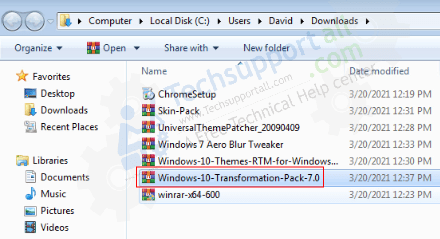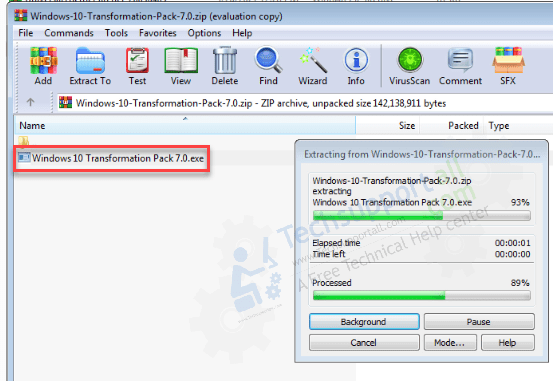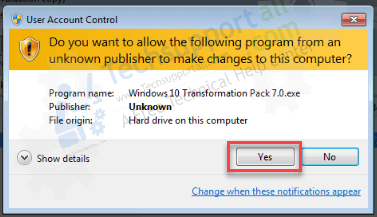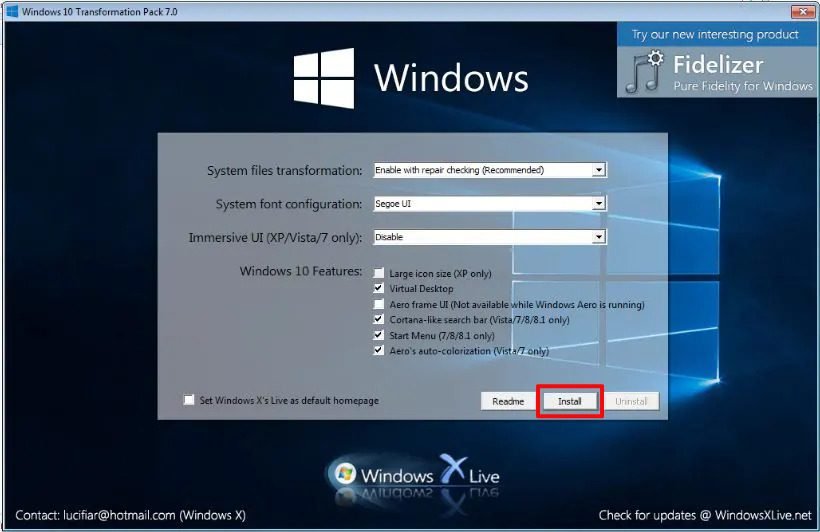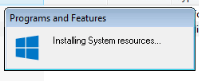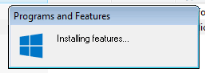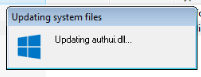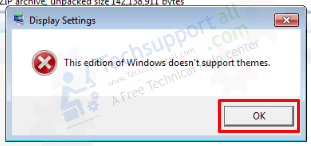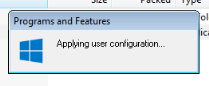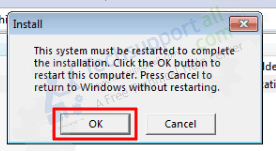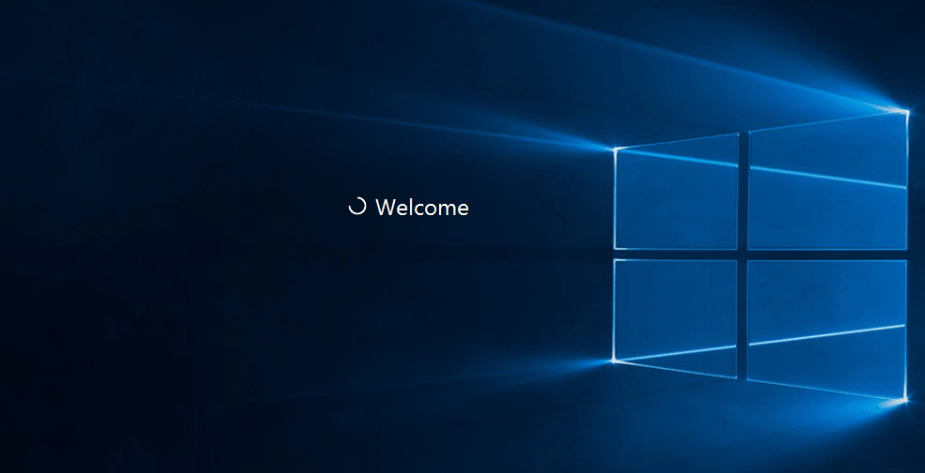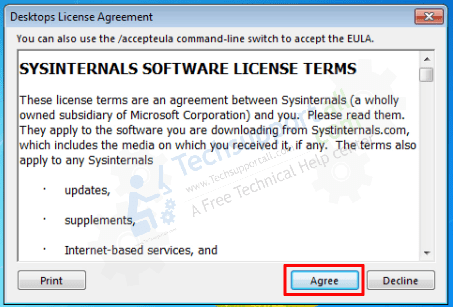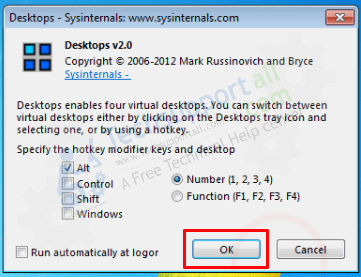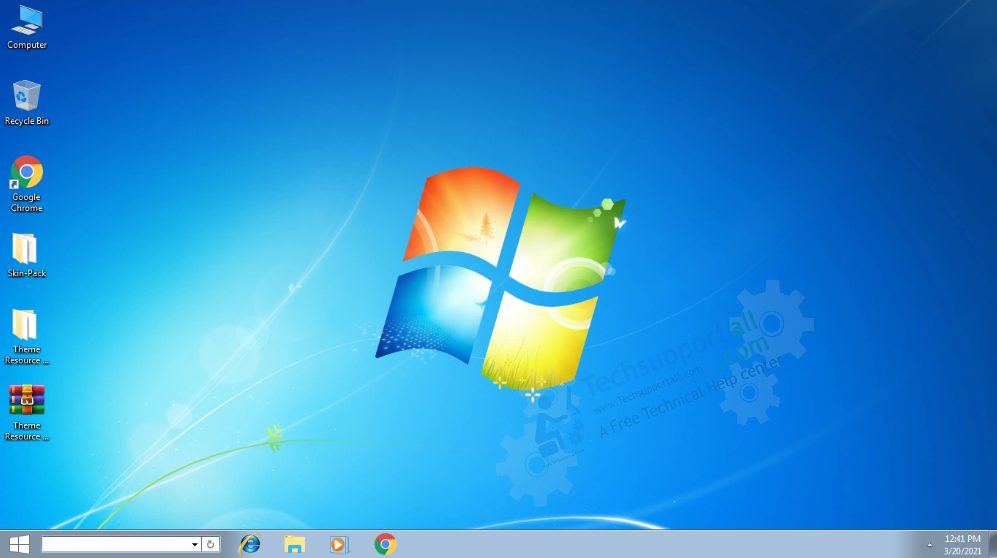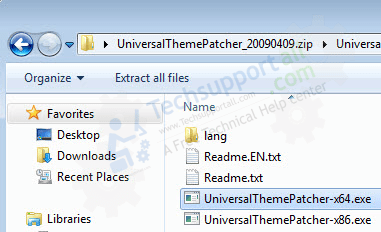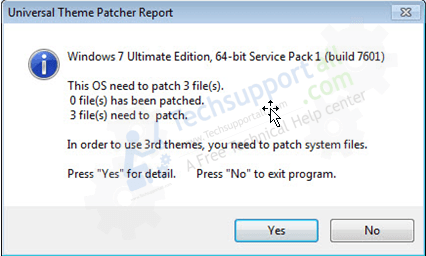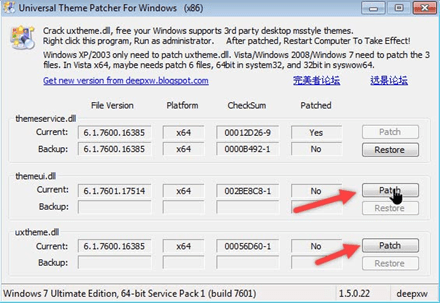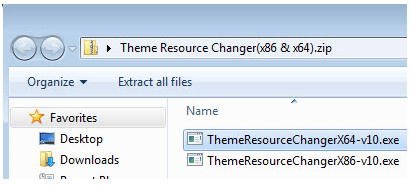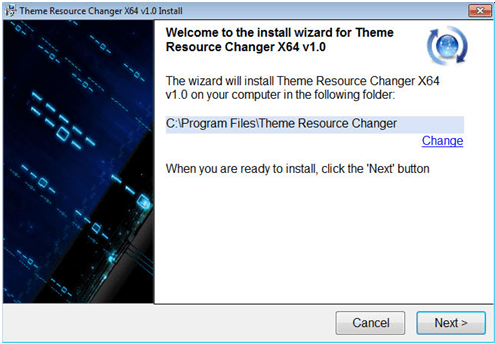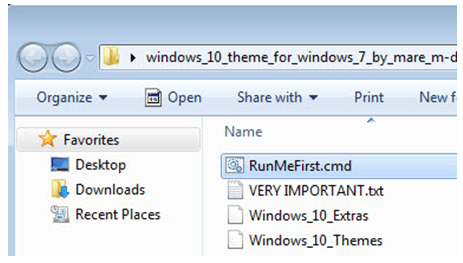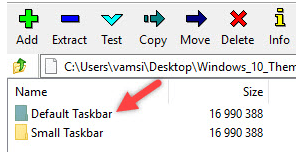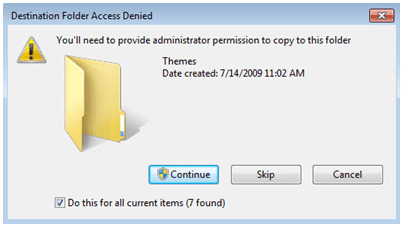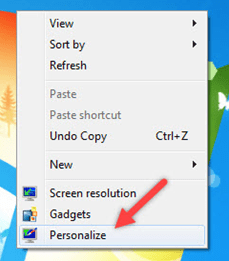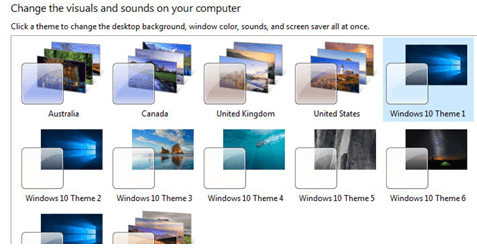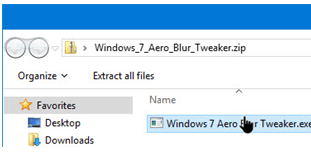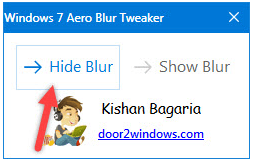-
Главная
- /
- Темы оформления
- /
- Темы Windows 10 для…
Портированные (адаптированные) темы оформления с Windows 10 RTM под Windows 7. Уникальная возможность преобразовать устаревающую «семерку» современными темами, без использования громоздких приложений. Пусть все думают, что у вас «Десятка»).
В комплект входят темы:
- Windows 10;
- RTM All Colours;
- Windows 10 RTM;
- RTM Dark;
- RTM Blue;
- RTM Red;
- RTM Orange;
- RTM Green;
- RTM Purple;
- RTM Black;
- RTM Pink;
- RTM Default.
В пакет включены:
- Сами визуальные стили (Темы);
- Shell32.dll (32 бит и 64 бит);
- ExplorerFrame.dll (32 и 64 бит);
- Обои;
- Справка.
Порядок установки:
- Применяем специальный патч, который позволяет устанавливать сторонние темы. Подробнее и скачать здесь.
- Скачайте и распакуйте пакет портированных тем;
- Скопируйте содержимое папки Themes в C:WindowsResourcesThemes;
- Теперь можно применять новые темы через панель управления.
Совместимость: Windows 7 (X86) 32-разрядная и Windows 7 (X64) 64-разрядная.
Скачать (21 Mb):
Важно!
Если вы не видите ссылки на скачивания, то отключите Ads Block или другой блокировщик рекламы в вашем браузере.
Еще по теме
Windows 10 RTM Themes for Windows 7 FINAL
«Windows 10», «Windows 10 RTM All Colors», «Windows 10 RTM», «Windows 10 RTM Dark», «Windows 10 RTM Blue», «Windows 10 RTM Red», «Windows 10 RTM Orange», «Windows 10 RTM Green»,
«Windows 10 RTM Purple», «Windows 10 RTM Black», «Windows 10 RTM Pink» & «Windows 10 RTM Default» theme for Windows 7 (X86)32 bit & (X64)64 bit Systems.
Support Windows 7 Build 7600 & Build 7601 SP1 Well.
P.S. «Windows 10» most complete & best Windows 10 RTM themes for Windows 7. the color chooser working perfect. try it now!
(FINAL Update) 19 December 2015 : Added Windows 10 Build 10586 themes from some Request.
(Update) 1 August 2015 : Added Windows 10 RTM themes from some Request. also, fixed all possible bugs too.
(Update) 25 July 2015 : Added Windows 10 Build 10240 Insider Preview themes from some Request. also, fixed some bugs too.
(Update) 4 July 2015 : Added Windows 10 Build 10162 Insider Preview themes from some Request. also, fixed some bugs too.
(Update) 20 June 2015 : Added Windows 10 Build 10147 Insider Preview themes.
(Update) 1 June 2015 : Added Windows 10 Build 10135 Insider Preview themes from some Request.
(Update) 1 May 2015 : Added Windows 10 Build 10074 Insider Preview themes from some Request.
(Update) 3 April 2015 : Added Windows 10 Build 10041 themes from some Request. also, fixed some bugs too.
(Update) 7 March 2015 : Fixed some bugs from some request.
(Update) 21 February 2015 : Added two more theme «Windows 10 Build 9926 Black» & «Windows 10 Build 9926 Pink» from some request.
(Update) 7 February 2015 : Added five more theme «Windows 10 Build 9926 Blue», «Windows 10 Build 9926 Red», «Windows 10 Build 9926 Orange», «Windows 10 Build 9926 Green» & «Windows 10 Build 9926 Purple». also, fixed explorer Window bugs too.
(Update) 1 February 2015 : Added one more theme «Windows 10 Build 9926 Dark» from some request. also, fixed some bugs too.
(Update) 24 January 2015 : Fixed the taskbar bugs of «Windows 10 Build 9926» theme.
(Update) 27 December 2014 : Added Windows 10 Build 9901 theme from some Request. also, fixed some minor bugs too.
(Update) 19 December 2014 : Fixed the Desktop slideshow bugs.
(Update) 8 November 2014 : Fixed the start menu highlight newly installed programs bugs.
(Update) 24 October 2014 : Added one more theme from some request. now you can use the theme transparent/non transparent with any color. also, fixed some bugs.
————————————————-
Visual Style Name: «Windows 10»
Author: sagorpirbd.
Release Date: 19 October 2014
Final Release Date: 19 December 2015
Website: [Link]
————————————————-
————————————————-
Including This Pack :
Visual Styles/Themes.
shell32.dll (32Bit & 64Bit).
ExplorerFrame.dll (32Bit & 64Bit)
Start ORB Image. OR Download Explorer.exe (32Bit & 64Bit) From Here : [Link]
Wallpapers.
Read Me.
——————————————-
——————————————-
How to use the Style
First you need a universal theme patch to apply third party Styles.
Universal theme patch found here :—>> [Link]
Now Unzip & copy «Windows 10» folder to : C:l Windows:l Resources:l Themes folder.
Now Go to Desktop Personalize & apply «Windows 10», «Windows 10 RTM All Colors», «Windows 10 RTM», «Windows 10 RTM Dark», «Windows 10 RTM Blue», «Windows 10 RTM Red», «Windows 10 RTM Orange»,
«Windows 10 RTM Green», «Windows 10 RTM Purple», «Windows 10 RTM Black», «Windows 10 RTM Pink» or «Windows 10 RTM Default» theme.
Enjoy.
Requirements
Windows 7 (X86) 32 bit & Windows 7 (X64) 64 bit .
Aero Compatible PC.
Good Luck.
———————————————————————
———————————————————————
Some of my Windows 7 Themes
«Themetic» themes for Windows 7 :—>> [Link]
«Sierra» Mac OS X themes for Windows 7 :—>> [Link]
«Refresh» themes for Windows 7 :—>> [Link]
«Aero 8/8.1» Themes for Windows 7 :—>> [Link]
«Aero Lite» 8/8.1 Themes for Windows 7 :—>> [Link]
«Swift» themes for Windows 7 :—>> [Link]
«Soft Glass» Themes for Windows 7 :—>> [Link]
«Different Touch 7» Themes for Windows 7 :—>> [Link]
«Snow Leopard» for Windows 7 :—>> [Link]
«Dark Leopard» for Windows 7 :—>> [Link]
Leopard Mod for Windows 7 Final :—>> [Link]
«Clear Glass 7» for Windows 7 :—>> [Link]
«Aero Glass 7» Themes for Windows 7 : —>> [Link]
«Clear Glass 2.0» Themes for Windows 7 :—>> [Link]
«Purple Dream 7 PLUS» for 7 :—>> [Link]
«Seven Breeze» Port to Windows 7 :—>> [Link]
«Satin² 7 Plus» Port to Windows 7 :—>> [Link]
«Longhorn PowerPlus» for Windows 7 :—>> [Link]
«Aero Revised» for Windows 7 :—>> [Link]
«Longhorn Revealed» for Windows 7 :—>> [Link]
«Mac Lion» Themes for Windows 7 :—>> [Link]
«Dark Lion» Themes for Windows 7 :—>> [Link]
«Rattron» Themes for Windows 7 :—>> [Link]
—————————————————————————
—————————————————————————
Comments are Most Welcome!
If You Really Like It , please Give it a it Sure Means a Lot…………..
Please, Post your bugs, suggestions and opinions here or Send Me Note.
Don’t Release/Distribute Modified Versions of This Theme or Any Resources Without My Written Permission.
Not Allowed in Transformation packs/Skin packs in anyway!
© Copyright: sagorpirbd 2014-2015.
Visit My Gallery Here. | Watch Me.
Like my Arts ? Please donate some points :
[Link]
Disclosure: We are not providing any kind of paid support. Beware of scammers. This page may contain affiliate links read disclaimer
Low-end PC users who don’t have enough resources to run and enjoy Windows 10 can get the taste of Windows 10 by downloading and installing its theme in Windows 7. Yes, There are Windows 10 themes available for the Windows 7. In this guide, you will learn how to download and install the Windows 10 theme in Windows 7. This guide works for both 32- and 64-bit versions. We are describing here both methods first with a transformation pack and second without transformation pack.
Instead of downloading multiple tools to set up Windows 10 look in Windows 7 PC, you can download and install a single transformation pack. The link is provided below. Follow the following steps:
- Download “Windows 10 Transformation Pack for Windows 7” → Download
- Double-click on the downloaded zip file (Windows 10 Transformation Pack 7.0.exe).
- Click on Yes if it’s asking through UAC.
- Click on install.
- Please wait while installing it.
- Click on OK. It shows that it is not supported.
- Wait while it is configuration user settings.
- Once it is done now, click on OK to restart the computer.
- The computer is restarting with a Windows 10 theme.
- After restarting its is asking to agree to accept the agreement of the user. Click on agree.
- There are settings for the desktop v2.0 theme. Click on OK.
- Your Windows 10 theme is ready to use. Enjoy it. Once you have done with it, you may simply uninstall it from the control panel.
- That’s it
Here’s the video tutorial for the same above:
Steps to change the Windows 7 look to feel like Windows 10 without transformation pack
If the above Windows 10 transformation pack doesn’t work for you, then we suggest that you try the following more tools to get Windows 10 look in your Windows 7 computer without upgrade.
- First, you need to download the Windows 10 theme. Just download it, don’t install it, we’ll install it later after installing a Universal Theme patcher.
- Once you have downloaded the Windows 10 theme, you will need to download some more tools to install the downloaded Windows 10 theme in Windows 7. The tools are enlisted below, please download.
- Universal Theme Patcher
- Theme Resource Changer (Password: tsa)
- Taskbar Transizer (Optional)
- Aero Blur Tweaker (Optional)
- Once you have all these tools downloaded, you are fine with moving to the next step. Open the download Universal theme patcher zip file (the first one). There are two EXE files in the zip, one is for 32-bit Windows and the other for 64-bit. Open the UniversalThemePatcher.exe file according to your Windows version.
- When you will open the theme patcher, it will inform you to modify/patch some system files. Click on Yes and move to the next step.
- In this window, click on the patch in front of all .DLL files. You can go back to old files in any case.
- Open Theme resource changer zip file and run the file according to your Windows version.
- Click on Next. Installation Wizard will open, just follow the on-screen instructions and install it. Restart your PC so that the changes made by these tools can take effect.
- It’s time to open the main Windows 10 theme zip file. From this file, then click on RunMeFirst.cmd file.
- After performing step 8, the extension of the theme files present in this folder will change. Open the Windows 10 theme file with any zip software such as Win RAR or 7zip.
OR
Download and install SkinPacks Windows 10 theme. Use this password: skinpacks.com when prompted.Optional steps: - Open the Default Taskbar folder from the zip file.
- Select all files and folders in the Default taskbar folder and drag and drop them to the location: C:WindowsResourcesThemes.
- Click on Continue if asked.
- The Windows 10 theme has been successfully added to the themes section of Windows 7. Now, you can easily apply the Windows 10 theme on your Windows 7 by going to personalize it. To do so, right-click anywhere on the desktop and click on Personalize.
- You will see multiple Windows 10 themes. Click on the theme which you like to apply.
- You can have a look much closer to Windows 10 but Windows 7 transparency is still there. To hide it, open Aero Blur tweaker file and open its EXE file.
- A pop-up window will open, just click on Hide Blur and you are done!
If you are afraid of upgrading to the latest version of Windows 10 then here is a complete feature and guide about Windows 10. And here is a working method to freely upgrade to windows 10 with windows 7 key.
If you are looking for Windows 10 themes then find check out the latest Windows 10 themes here for Windows 10. Or if you want to set up Windows 11 theme on your Windows 7 PC then you can do it easily as well. Follow this article: Download Windows 11 theme for Windows 7. If you want to revert it and would like Windows 7 theme on a Windows 10 computer, then explore this article: How to download Windows 7 theme on windows 10.
03.05.2016
Просмотров: 52671
После выхода самого крупного ноябрьского обновления Windows 10, в сети интернет начали появляться различные темы для Windows 7, которые имитируют интерфейс новинки. В связи с тем, что на некоторые старые компьютеры Десятка не может быть установлена, многие пользователи просто пытаются изменить оформление ОС.
Как установить темы Windows 10 на ОС Windows 7?
Изменение темы в Win 7 означает не только изменение обоев, но и всего интерфейса системы, а именно: кнопки Пуск, Проводника, курсора мыши, окон и прочих элементов. Для этого недостаточно скачать тему и запустить на своём ПК, нужно ещё и задействовать патчи, которые позволяют редактировать некоторые файлы. Выполняем следующие действия:
- Подготавливаем систему для поддержки сторонних тем. Для этого скачиваем патч Universal Theme Patcher. Распаковываем его и запускаем ехе-файл, который соответствует разрядности системы.