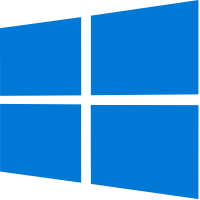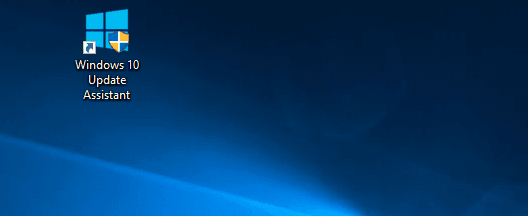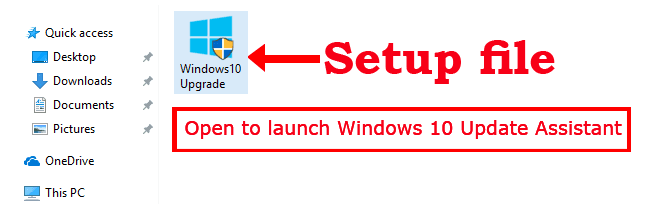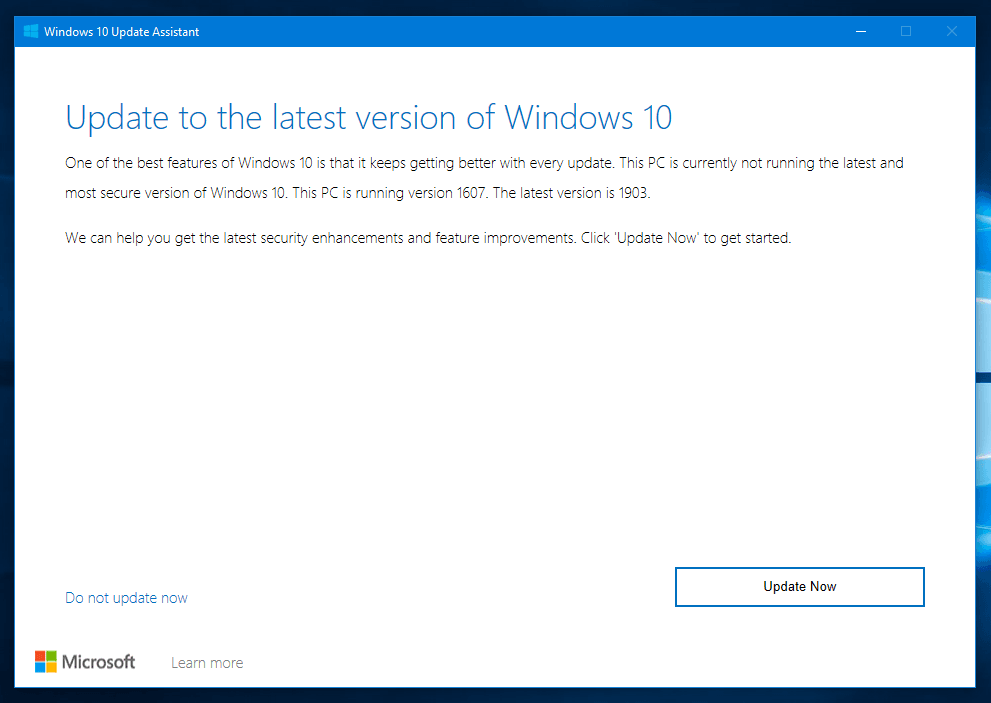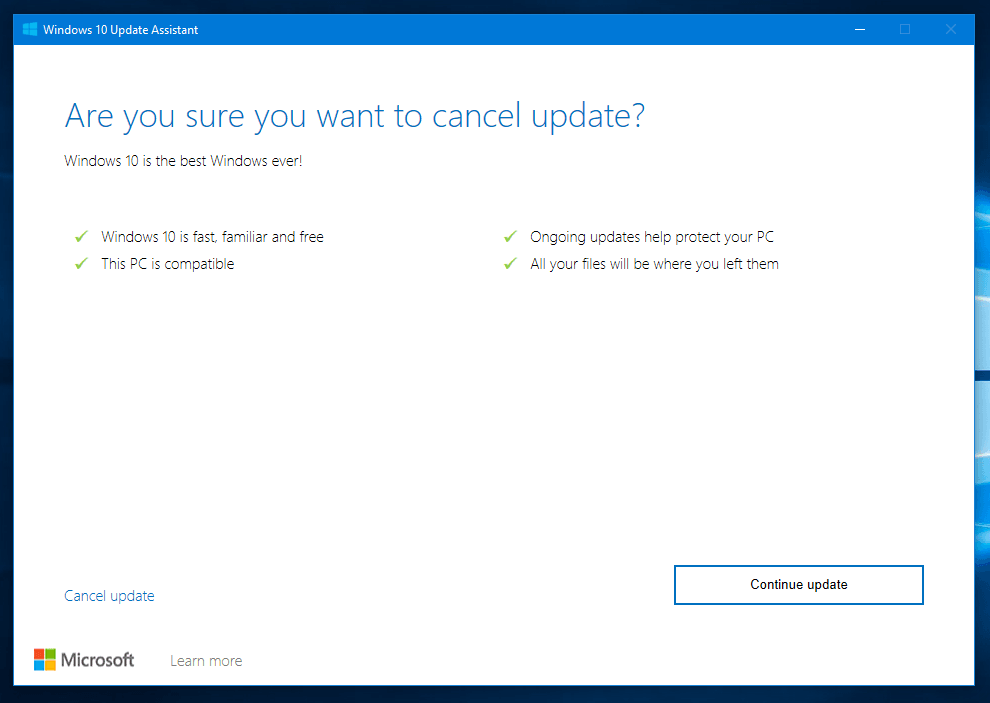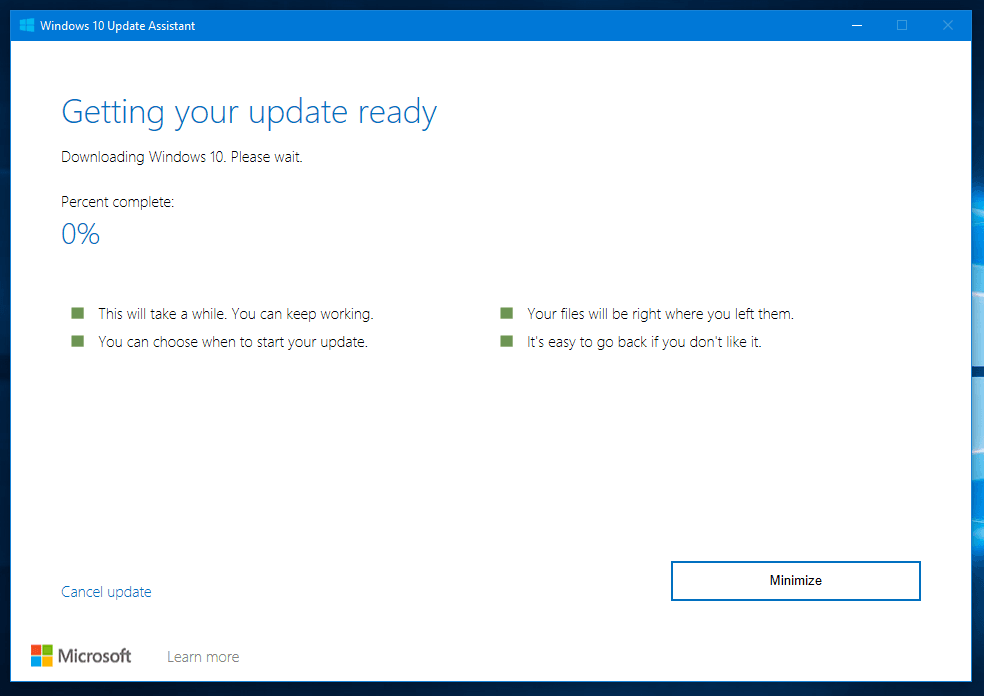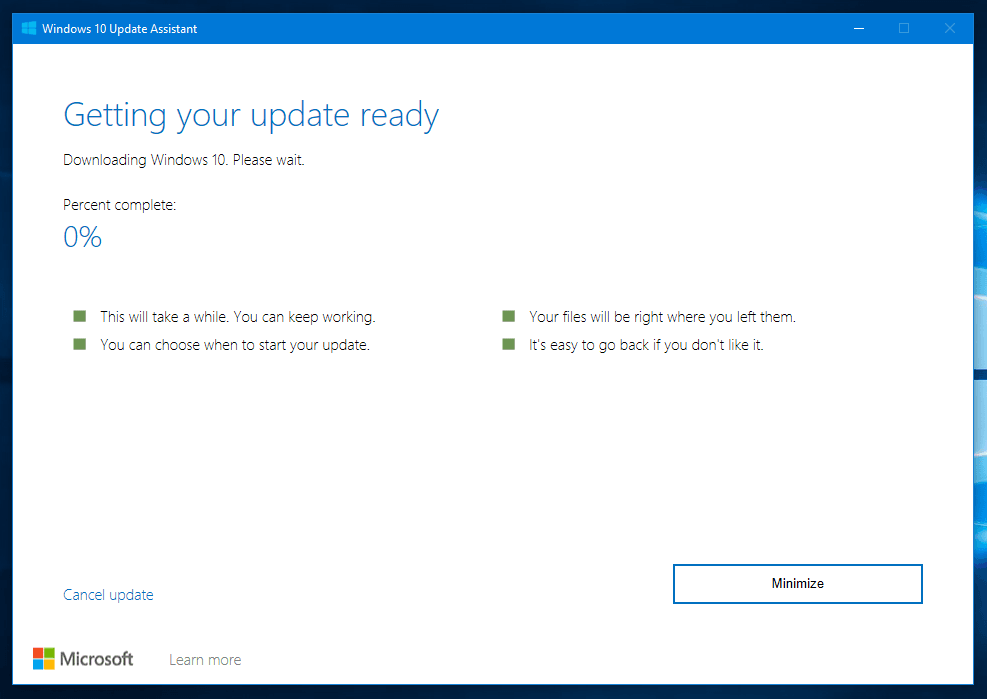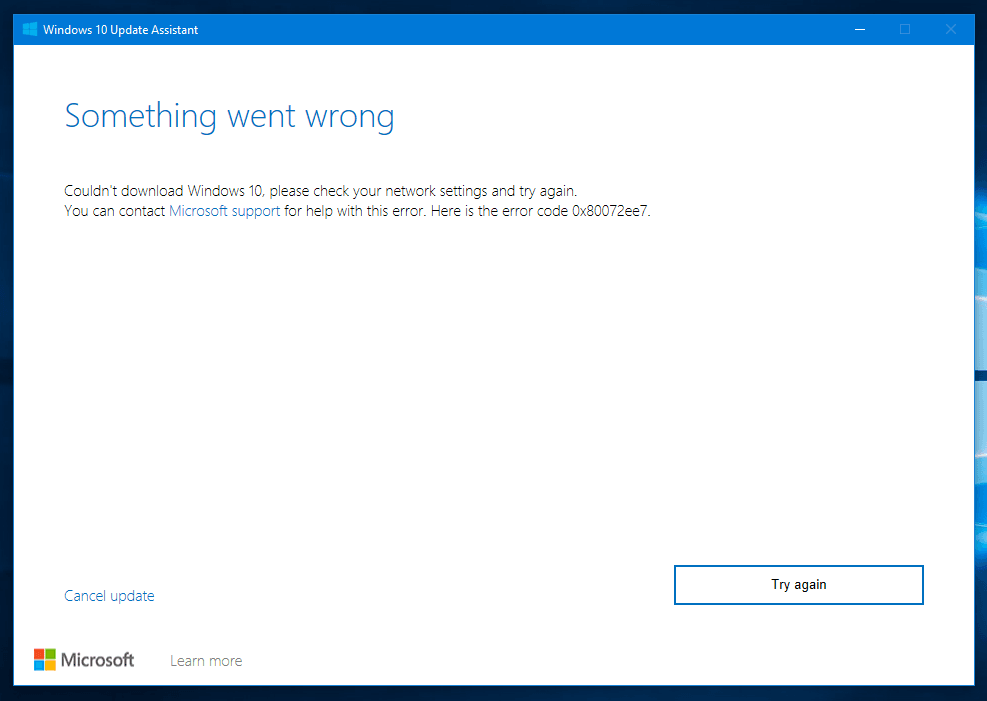The Windows 10 Update Assistant downloads and installs feature updates on your device. Feature updates like Windows 10, version 1909 (a.k.a. the Windows 10 November 2019 Update) offer new functionality and help keep your systems secure. You’ll get these updates automatically after you download the Update Assistant.
If you don’t want to wait for an automatic update, or if you want to check for quality updates (which are more frequent and include small fixes and security updates), you can update Windows 10 yourself.
If you’re an IT professional, you can defer updates. Go to Windows 10 servicing options.
Need to know which version of Windows 10 is running on your device? You can check quickly and easily. In the search box on the taskbar, type winver, then select winver from the list of results.
Need to know about required disk space, error codes, removing an installed update, or other update questions? Find more help at Windows Update: FAQ.
Note: Windows 10 Update Assistant doesn’t run on ARM-based PCs. It’s only supported for PCs using x86/64 processors.
Need more help?
Windows 10 Update Assistant загружает и устанавливает функциональные обновления для вашего устройства. Обновления функций, например Windows 10, версия 1909 (также называется обновлением для Windows 10 от ноября 2019) предлагают новые функциональные возможности и помогают защитить системы. Эти обновления автоматически устанавливаются после загрузки Центра обновлений.
Если вы не хотите ждать автоматического обновления, или если вы хотите проверить наличие обновлений качества (которые являются более частыми и включают небольшие исправления и обновления безопасности), вы можете обновить Windows 10 самостоятельно.
Если вы являетесь ИТ-специалистом, вы можете отложить обновления. Перейдите в Параметры обслуживания Windows 10.
Хотите узнать, какая версия Windows 10 работает на вашем устройстве? Вы можете проверить легко и быстро. В поле поиска на панели задач введите winver и выберите winver из результатов.
Хотите знать о требуемом дисковом пространстве, кодах ошибок, удалении установленных обновлений или других вопросах обновления? Узнайте больше в разделе Часто задаваемые вопросы по Центру обновления Windows.
Примечание: Центр обновления Windows 10 не работает на компьютерах на базе ARM. Поддерживаются только ПК с процессорами x86/64.
Нужна дополнительная помощь?
Each software is released under license type that can be found on program pages as well as on search or category pages. Here are the most common license types:
Freeware
Freeware programs can be downloaded used free of charge and without any time limitations. Freeware products can be used free of charge for both personal and professional (commercial use).
Open Source
Open Source software is software with source code that anyone can inspect, modify or enhance. Programs released under this license can be used at no cost for both personal and commercial purposes. There are many different open source licenses but they all must comply with the Open Source Definition — in brief: the software can be freely used, modified and shared.
Free to Play
This license is commonly used for video games and it allows users to download and play the game for free. Basically, a product is offered Free to Play (Freemium) and the user can decide if he wants to pay the money (Premium) for additional features, services, virtual or physical goods that expand the functionality of the game. In some cases, ads may be show to the users.
Demo
Demo programs have a limited functionality for free, but charge for an advanced set of features or for the removal of advertisements from the program’s interfaces. In some cases, all the functionality is disabled until the license is purchased. Demos are usually not time-limited (like Trial software) but the functionality is limited.
Trial
Trial software allows the user to evaluate the software for a limited amount of time. After that trial period (usually 15 to 90 days) the user can decide whether to buy the software or not. Even though, most trial software products are only time-limited some also have feature limitations.
Paid
Usually commercial software or games are produced for sale or to serve a commercial purpose.
Windows 10 Update Assistant — помощник по обновлению операционной системы Windows 7, 8.1, 8 до новой версии «десятки». Поможет автоматически загрузить и установить свежую сборку OS от компании Microsoft.
Возможности Помощник по обновлению до Windows 10
- Настройка языка и часового пояса;
- Интеграция с утилитой Windows Insider;
- Открытие панели ассистента одним нажатием;
- Автоматическая проверка выхода новых релизов;
- Надёжная защита пользовательской конфиденциальности;
- Можно сделать резервную копию настроек и откатить OS до предыдущей сборки;
- Доступ к учётной записи Майкрософт и магазину приложений на www.microsoft.com;
- Упрощает и ускоряет процедуру апдейта для владельцев «семёрки» и «восьмёрки».
Преимущества
- Отсутствует вредоносное ПО;
- Удобный интерфейс, простое управление;
- Совместимость со слабыми компьютерами;
- Не нужен штатный центр обновления Windows;
- Запуск с жёсткого диска или загрузочной флешки;
- Позволяет вручную задать некоторые конфигурации;
- Официальный сайт Microsoft регулярно обновляет программный пакет;
- Можно активировать лицензионный ключ (доступно окно быстрой активации), но это не обязательно, обычно ваша старая лицензия остается рабочей.
Недостатки
- Невозможно произвести апдейт на Виндовс XP и Vista;
- Не поддерживаются обновления до Windows 10 Creators Update;
- После обновления на жестком диске остается папка windows.old, которую сложно удалить;
- Процесс установки обновления Виндовс 10 может быть длительным и зависит от мощности компьютера и скорости интернет соединения;
- Нельзя выбрать более старую сборку, например, Windows 10 November 2019 Update (1909) или May 2019 (1903), а также заблокировать какие-либо из тех, что вам не понравились, устанавливается только актуальная версия.

Помощник по обновлению до Windows 10 скачать бесплатно
Последняя версия:
1909 build 18362.418 от
18.11
2019
Лицензия: Бесплатно
Операционные системы:
Windows 7, 8, 10
Интерфейс: Русский
Размер файла: 6 Mb
Скачать Помощник по обновлению до Windows 10
Windows_10_Upgrade_Assistant.exe
Полное описание
С помощью помощника Win10 Update PC Assistant вы сможете получить бесплатное обновление до Windows 10. Приложение предназначено для пользователей операционных систем ОС Windows 7 и 8.
Достаточно запустить установочный файл и следовать пошаговым инструкциям на экране, затем выбираем необходимые параметры (язык, дата и т.д.) и жмём кнопку установки, после чего специализированный инструмент от корпорации Microsoft выполнит автоматическое скачивание и инсталляцию апдейта. Дождитесь завершения процесса загрузки требуемых компонентов и перезагрузки ПК.
В то время как многие пользователи ждут выхода автообновления под конкретную сборку, программное обеспечение предоставит оптимальный способ упрощённого и ускоренного обновления до последней версии Windows 10 на вашем компьютере, нужно только нажать на одну кнопку.
Системные требования:
- Процессор: от 1 ГГц;
- ОЗУ: 1 ГБ (для x32) или 2 ГБ (для x64);
- Место на жёстком диске: 32 ГБ;
- Видеокарта: DirectX версии 9 и выше;
- Разрешение монитора: минимум 800 x 600.
jQuery(document).ready(function() {
App.init();
//App.initScrollBar();
App.initAnimateDropdown();
OwlCarousel.initOwlCarousel();
//ProgressBar.initProgressBarHorizontal();
});

Version Info : (1.4.9200.22589)
File Size : (5.8_MB)
Update Windows 10 Products
The Windows 10 Update Assistant downloads and installs highlight reports on your gadget. Highlight refreshes (for instance, the Windows 10 October 2018 update, version 1809) offer new usefulness and help keep your frameworks secure. You’ll get these updates automatically after you download the Update Assistant.
In the event that you would prefer not to sit tight for a programmed update, or on the off chance that you need to check for quality updates, you can refresh Windows 10 yourself.
Windows 10 version 1809, October 2018 Update, is presently on more than six percent of gadgets, and if your gadget hasn’t gotten the update through Windows Update, you can compel the new version utilizing the “Update Assistant” instrument.
The Windows 10 “Update Assistant” is a device that Microsoft makes accessible for gadgets which for obscure reasons are not getting the new update. The instrument works fundamentally the same as the Media Creation Tool, yet with the distinction that you can just complete a set up overhaul
Windows 10 Update Assistant Screenshots
- You may also like…
- Windows 10 Free Download
Windows 10 Update Assistant Download Windows 10 Update Download
Обновлено
2019-06-28 09:45:23
Язык
Другое,
Русский,
Английский
Описание
Windows 10 Upgrade Assistant — программа, которая поможет обладателям ПК на Windows 10 без лишних усилий скачать и установить на свой компьютер последние обновления операционной системы.
О программе
Перед вами удобный помощник по установке обновлений для Windows 10, разработанный компанией Microsoft. Этот инструмент будет полезен для всех пользователей «Десятки», желающих получить доступ ко всем новым возможностям, не дожидаясь поступления автоматического обновления. Таким образом, Windows 10 Upgrade Assistant позволяет скачать обновление Windows 10 May 2019 Update (версия 1903) и установить его на ваш компьютер всего в несколько кликов. Всё, что для этого потребуется — это следовать несложным инструкциям на экране ПК.
С нашего сайта вы можете скачать Помощник по обновлению до Windows 10 совершенно бесплатно, без регистрации и СМС.
Версии
Last Updated on February 3, 2023 by Rizwan
Windows 10 Update Assistant (aka Windows 10 Upgrade Assistant) helps you upgrade to latest version of Windows 10 without any hassle. No need to check for updates and wait for updates to install step by step. Microsoft has officially launched this tool to install Windows 10 updates in a single step.
Windows 10 Update Assistant is fastest and most straightforward tool to upgrade Windows 10 to latest version. If you are not satisfied with normal Windows updates system due to slow download speed or downloading updates in chunks or any other reason, then this tool is a thing of pleasure for you.
What is Windows 10 Update Assistant
Windows 10 Update Assistant is a standalone application to upgrade Windows 10 to latest stable version. It is a dedicated software offered by Microsoft for best user experience with Windows updates.
It works like a step by step wizard. Each step requires you select options in order to update without problems. The design is minimal and to the point. You are ready to go with upgrading with a few clicks.
How Windows 10 Update Assistant works
Windows update assistant is a utility program which helps you bypass the general update channel and install latest version of Windows 10 directly in a single process.
For the sake of even more clarity, it actually does not download updates like Windows update system. It might (but usually does not) download Windows 10 cumulative updates for the latest version or (actually) download the ISO or setup files of newest version of Windows 10.
When ISO image / setup files download is finished, the upgrade process starts to install new version.
If you already have experience to upgrade or download Windows 10 using Media Creation Tool, you will notice the upgrade system of both these tools works alike. However, Windows Update Assistant is much simpler than Media Creation Tool.
Windows 10 Update Assistant vs Media Creation Tool
The upgrade function of both tools works in same way. But when you only want to upgrade your operating system without options overload, then Update Assistant is best for you.
Here is how update assistant tool is better than media creation tool:
- Easy to upgrade
- No extra options
- Smaller file size
- Faster to load than Media Creation Tool
- Keep working during downloading updates
- Your files will not be deleted after upgrade.
- You have choice when to start update
- You can revert updates and go back whenever you want.
How to use Windows 10 Update Assistant
There is nothing complicated with this tool. It is just a standalone portable software which does not need to install. That is how simple and easy it is. All you need is just download and run the software.
Download
Download Windows 10 Update/Upgrade Assistant tool from download section (top of this page). The file has a small size (6 MB approx) and downloads in a few seconds.
Install Windows 10 Update Assistant
Upgrade Assistant is a portable software, so there is no need to install it. Just open the downloaded file and it will load the main program.
Run the program
Go to the location where you downloaded the file. Open the Windows10upgrade.exe file (or with similar name).
Select Yes on UAC (user access control) dialog box and program will open. It may take a few seconds to check your system, current version of Windows and new version available for upgrade.
If you already have latest version of Windows 10 installed then this tool will tell you that there is no upgrade available as your system is up to date.
In case when you have an older version and updated version is available, it will tell you to update to latest version of Windows 10.
Press Update Now button to proceed (or press Do not update now button if you are not ready to upgrade now).
When you proceed with update option, the next screen will start checking device compatibility which may take a few seconds.
Congratulations message will display if your PC is compatible for upgrades installation. It usually check CPU, memory and disk space.
Press Next button to continue or you will be automatically proceeded in a few seconds.
Windows 10 Update Assistant will now start downloading latest files of Windows 10 to upgrade. This will take time, depending on your internet connection speed. However, you can minimize this window and keep using and working your PC normally.
After complete download, the system will restart to install updates. You will have to wait until the Windows 10 upgrade is fully installed on your computer.
Download Windows 10 ISO without product key
If you are not happy with upgrade assistant or facing errors again and again, then there is an alternative method to download full Windows 10 ISO and create bootable USB using Rufus. Then reboot and manually upgrade Windows 10.
You can also download Windows 10 Media Creation Tool, but it will also fail due to frequent internet disconnect or network failure issues.
If you want to download Windows 10 without product key / license key using a legal method, you will be glad to know there is a valid way to do so. Microsoft offers trials of Windows to try Windows 10 before you purchase it.
Windowstan.com offers separate ISO files for each edition of Windows 10. If you want to download Windows 10 ISO files without Media Creation Tool, here are direct links to download ISO files of Windows 10:
| Windows 10 Home | Free download Windows 10 Home ISO |
| Windows 10 Pro | Free download Windows 10 Pro ISO |
| Windows 10 Enterprise | Free download Windows 10 Enterprise ISO |
| Windows 10 Education | Free download Windows 10 Education ISO |
FAQs
Here are questions which are most problematic for most users.
- Can I pause/resume during upgrade?
Pause/resume is not supported during the process.
- Can I use IDM (Internet Download Manager) to speed up download?
WUA (Windows Update Assistant) does not allow or accept external files. It downloads files itself and installs them.
- Can I cancel during upgrade process?
You can cancel during download, not during upgrade, until it reaches a checkpoint or finishes.
Troubleshooting
How to fix Error Code “0x80072ee7”
The error message states:
Something went wrong
Couldn’t download Windows 10, please check your network settings and try again.
You can contact Microsoft support for help with this error. here is the error code 0x80072ee7.
screenshot:
Solution: This is a network error code. You are either not connected to internet or have a temporary disconnect problem. Please ensure your internet connection is stable or try later when it is stable.