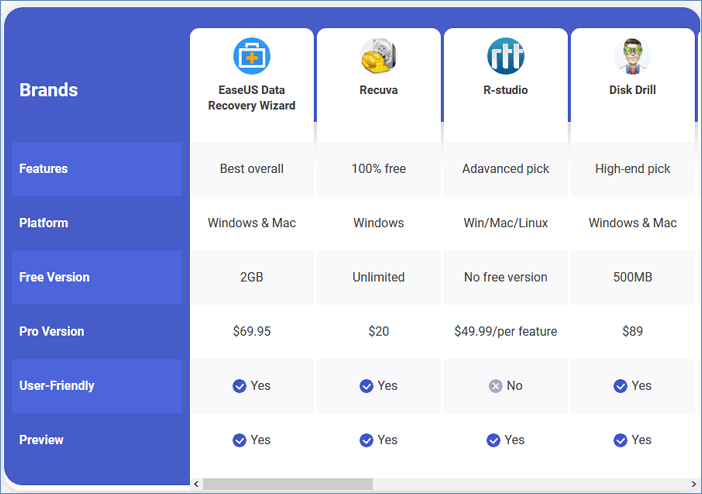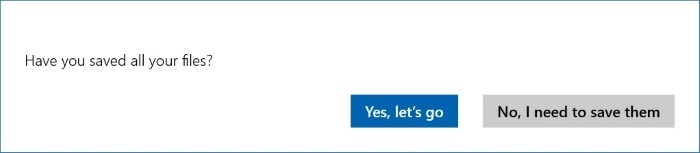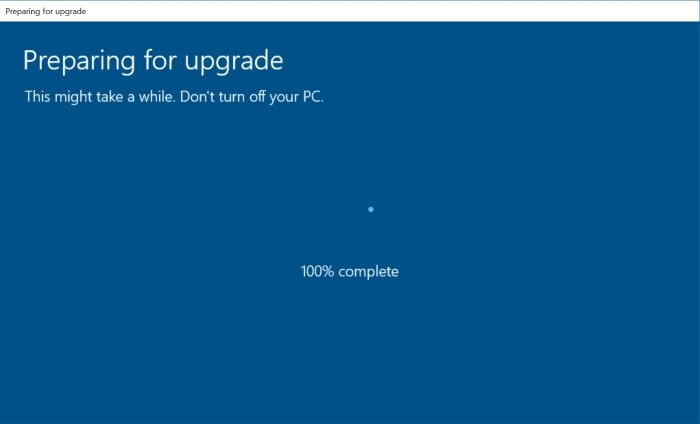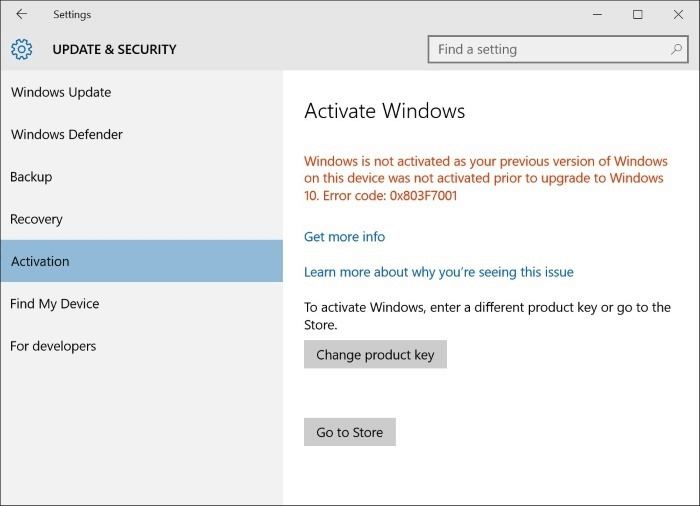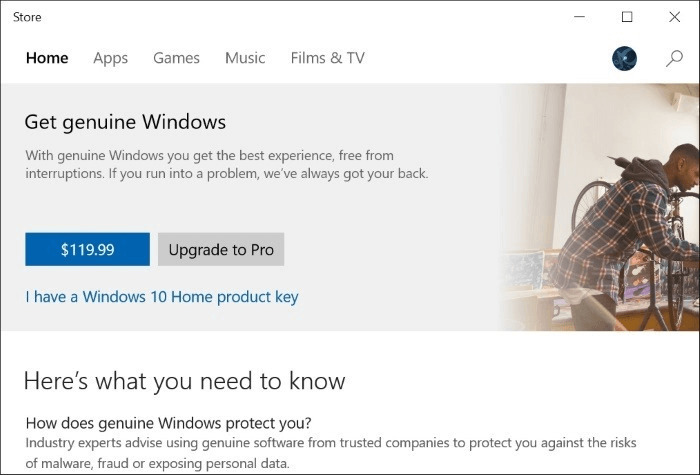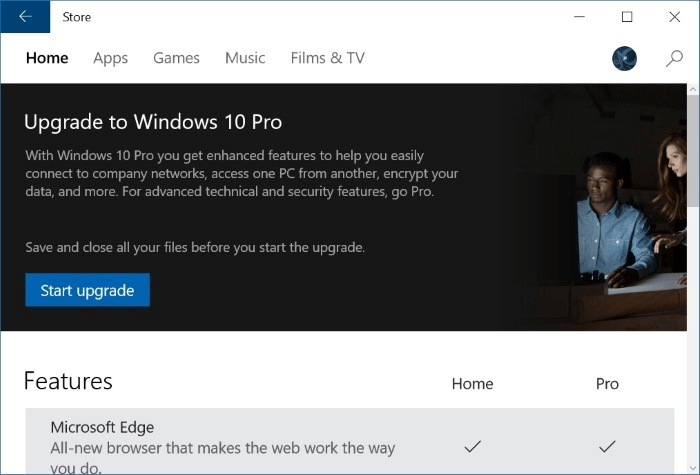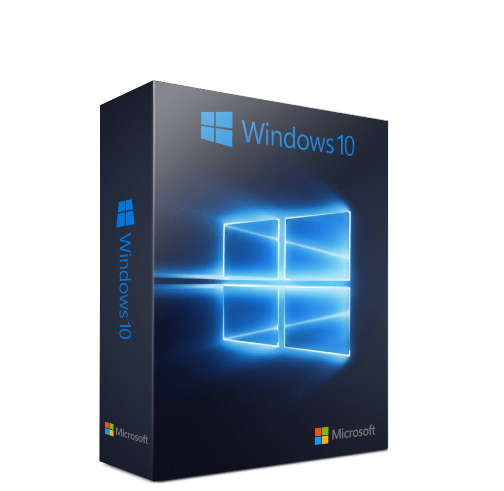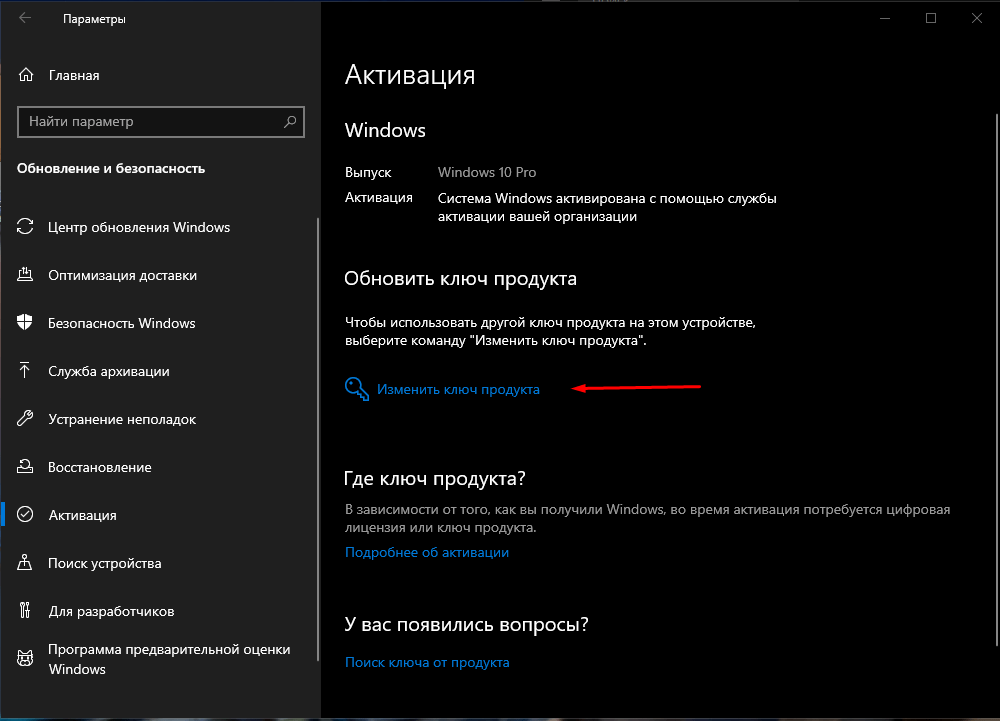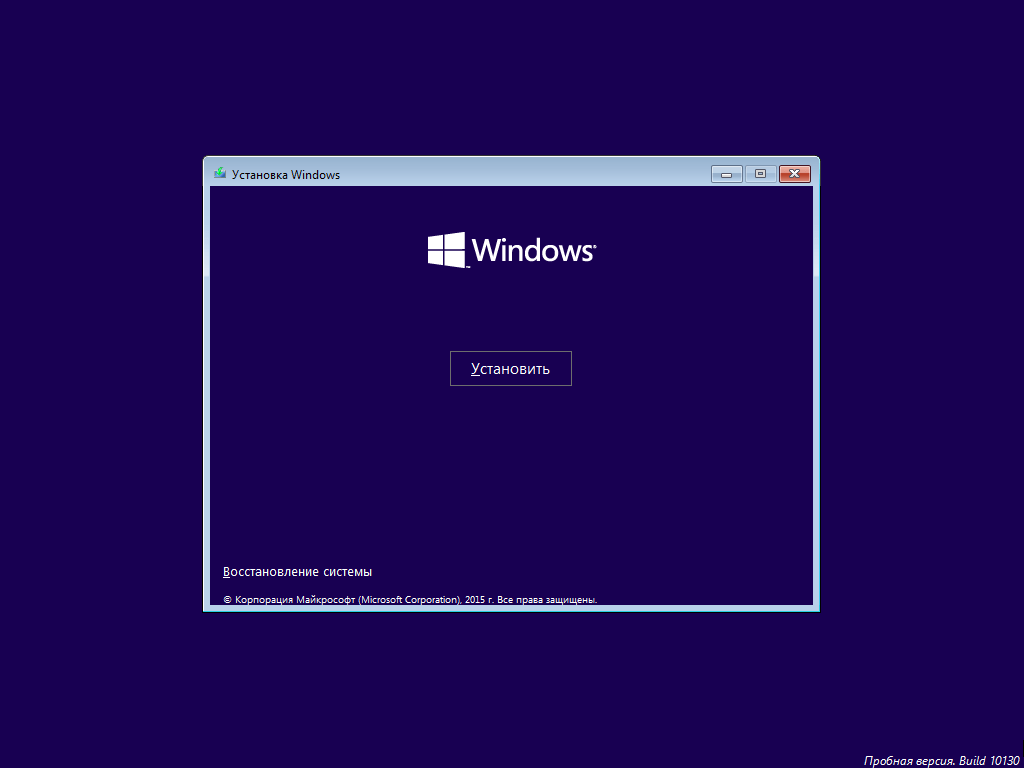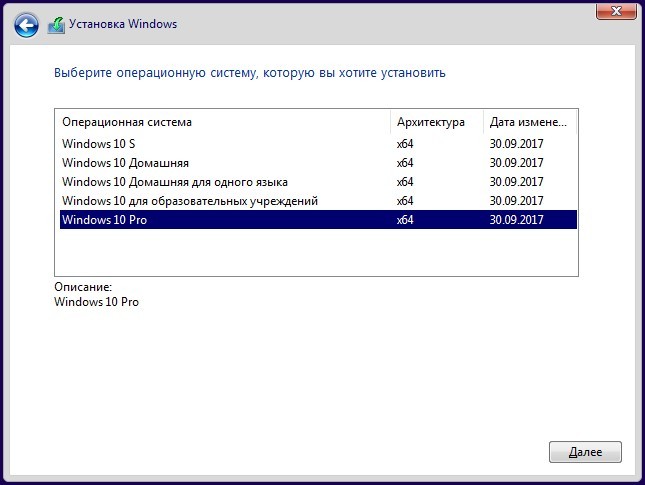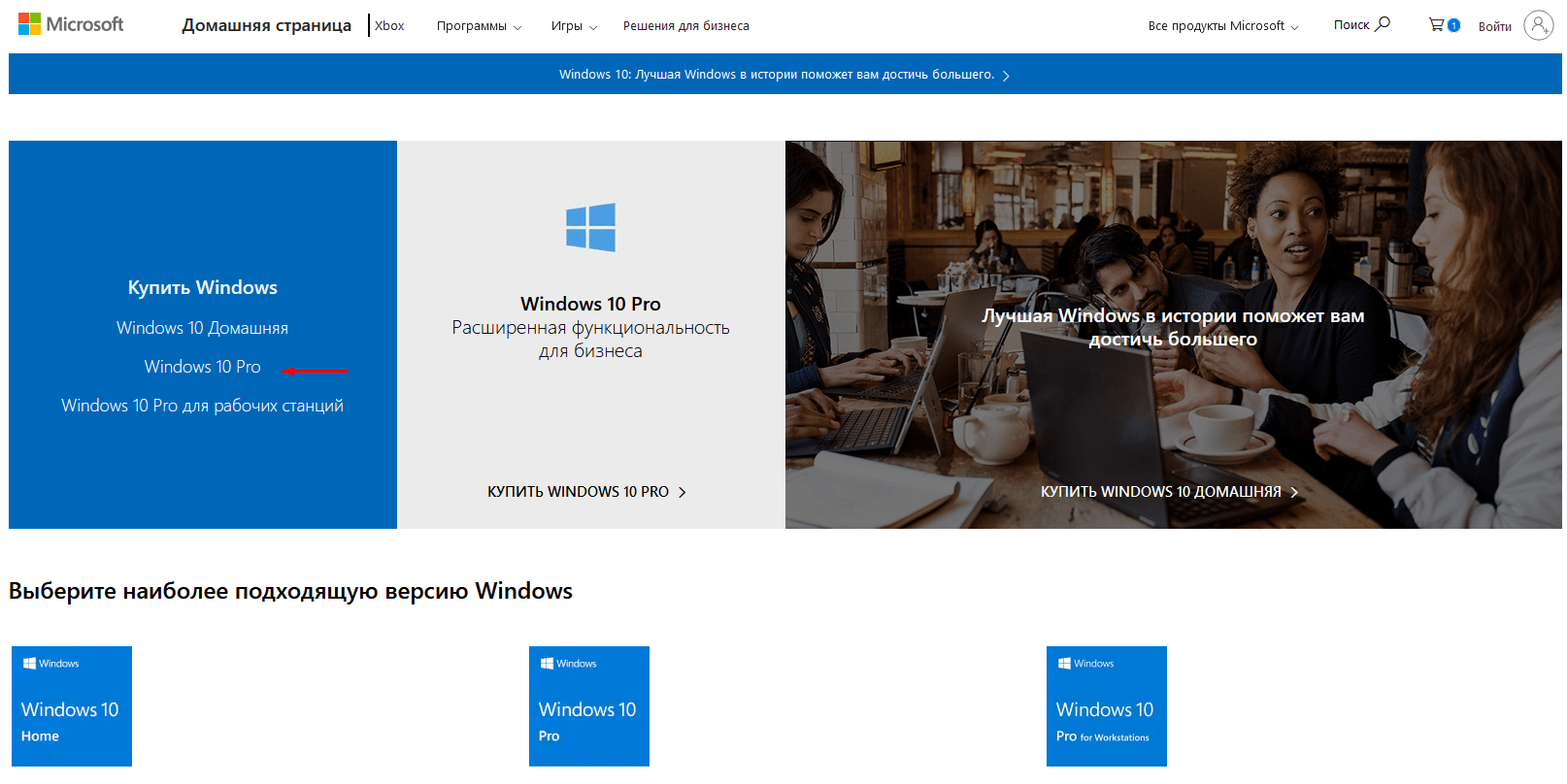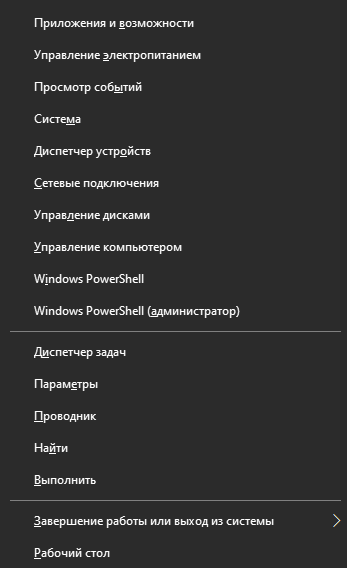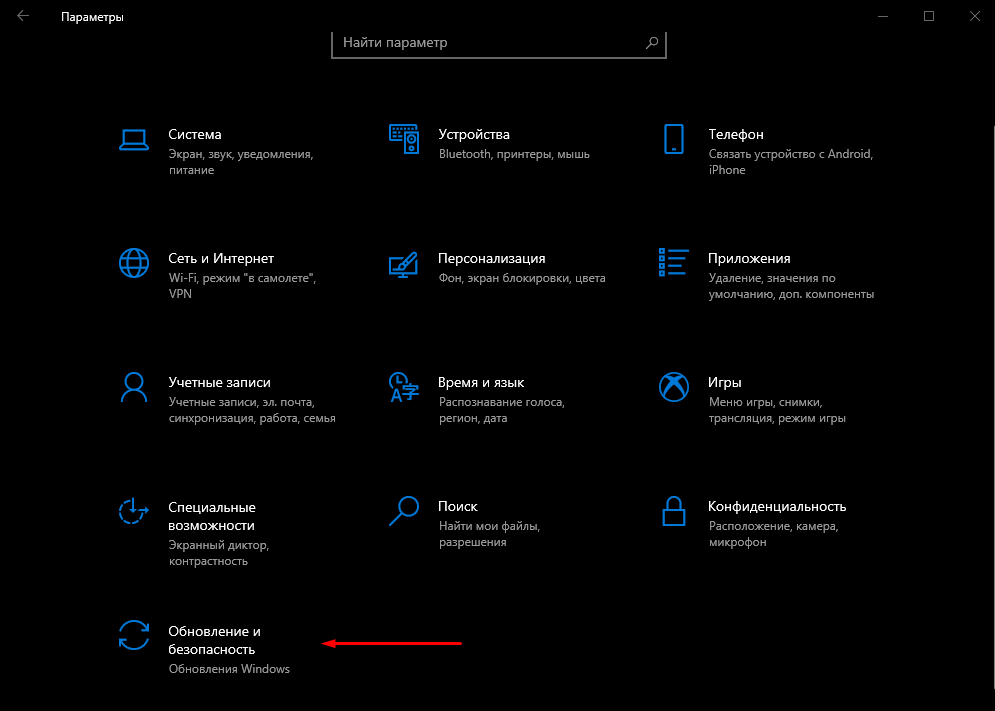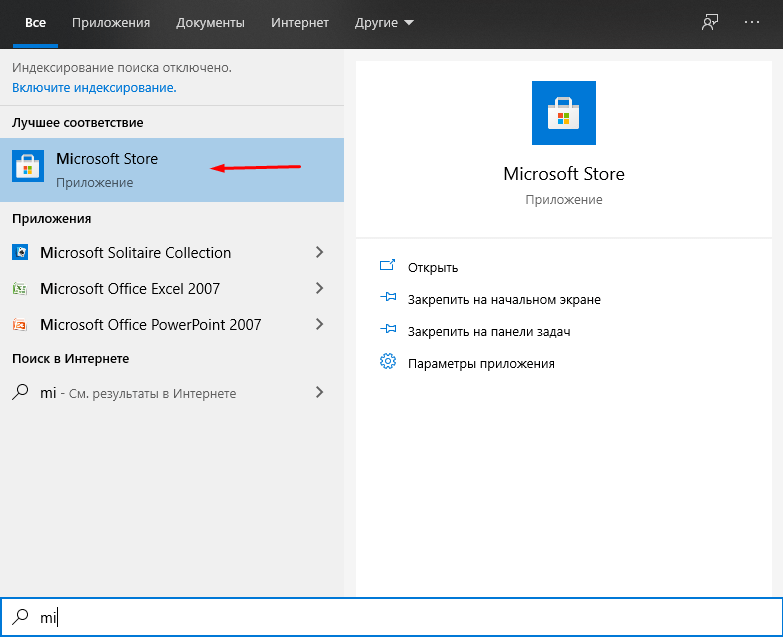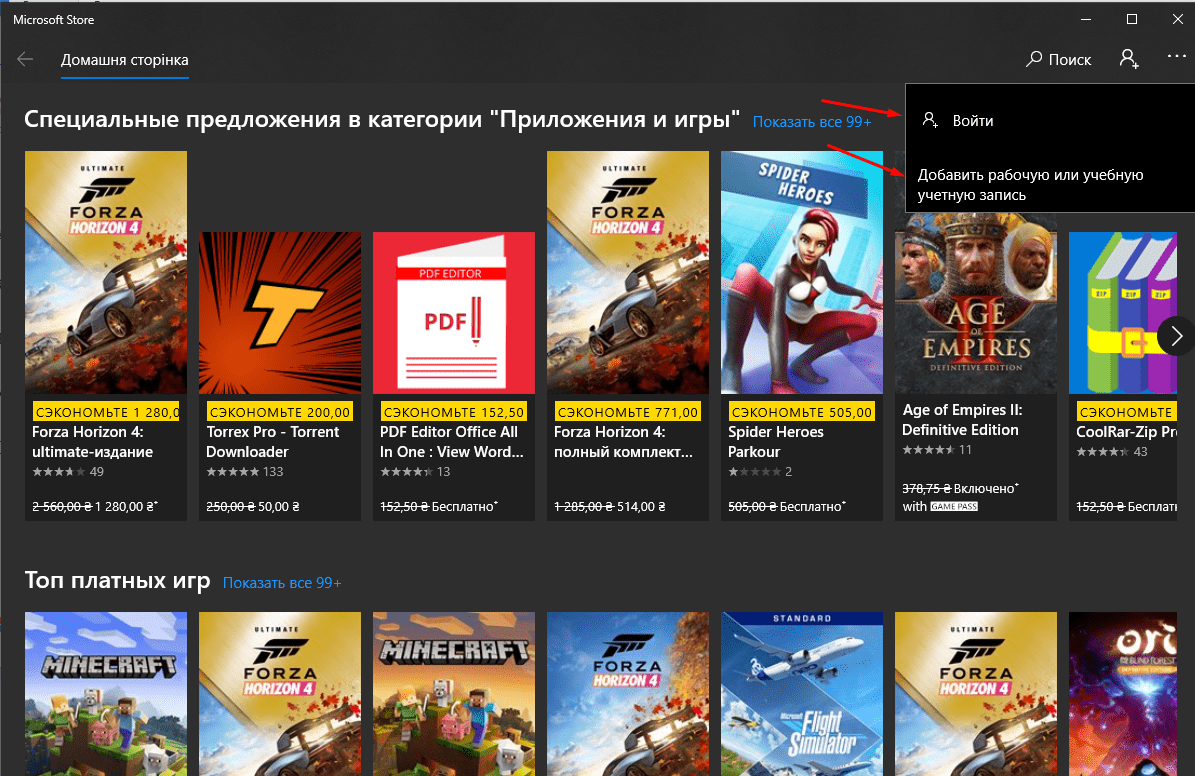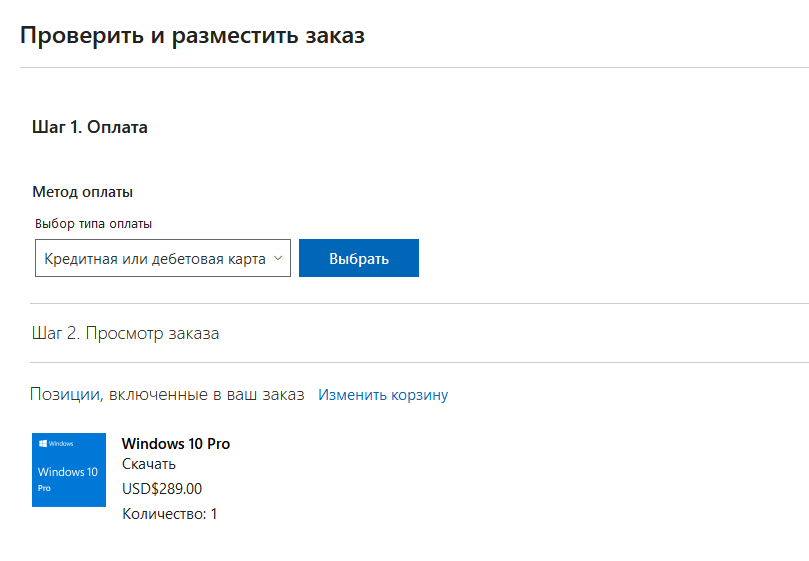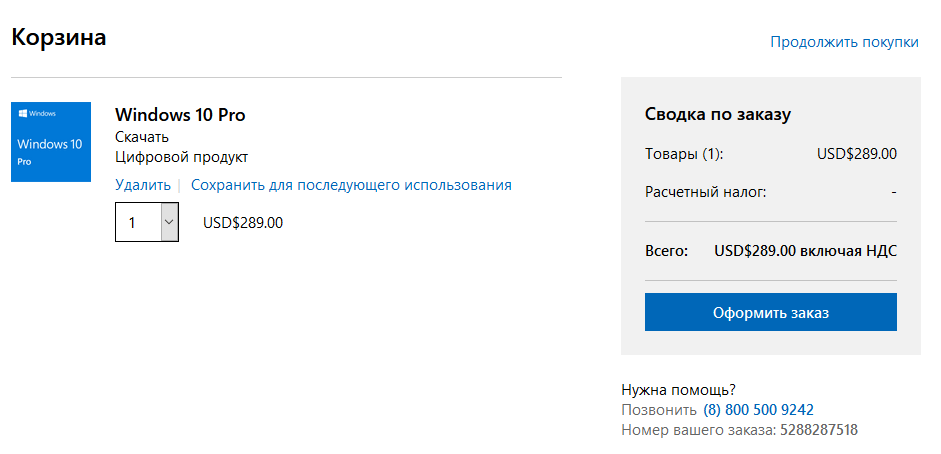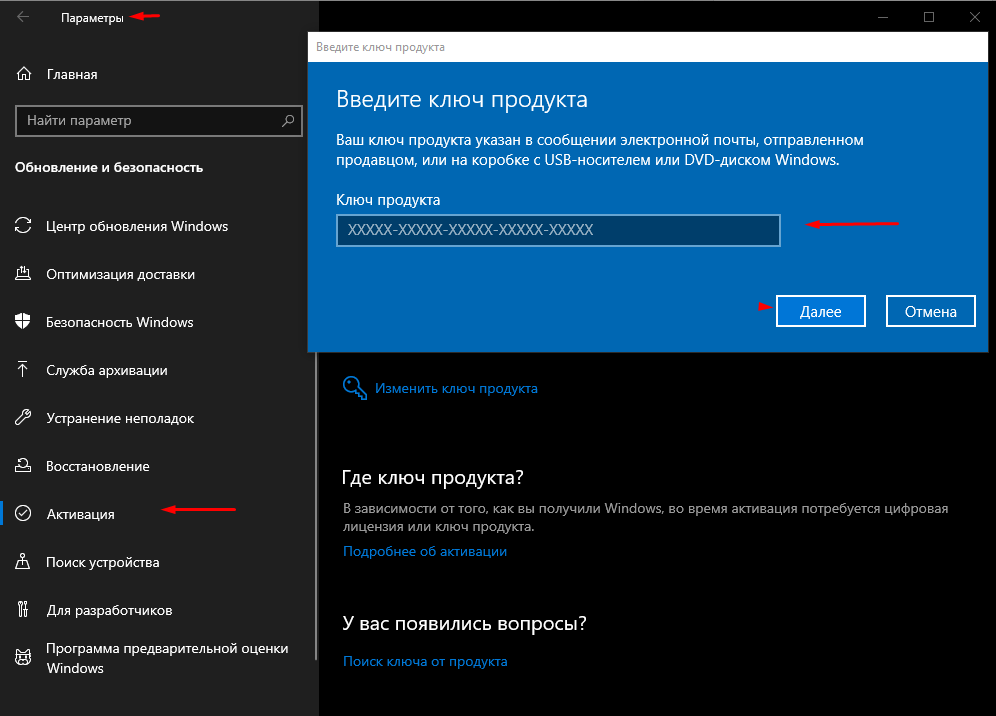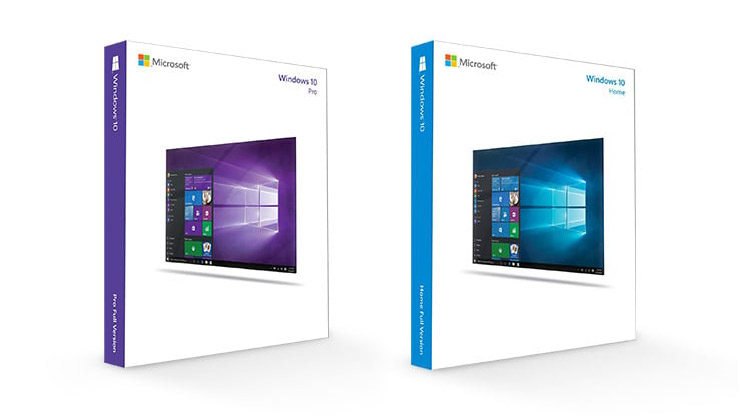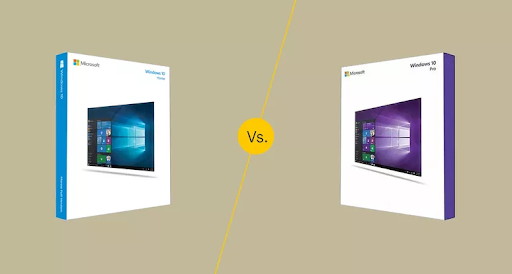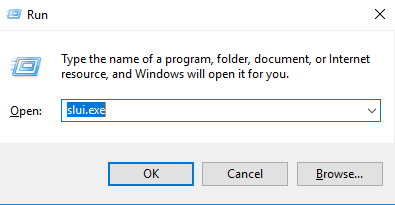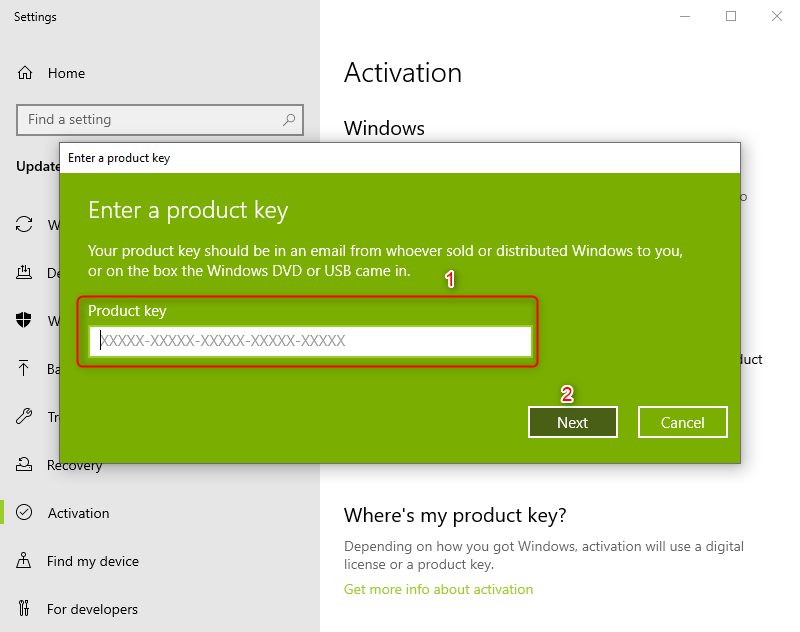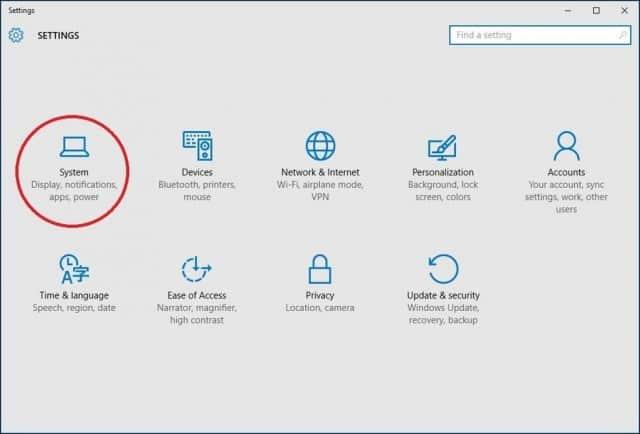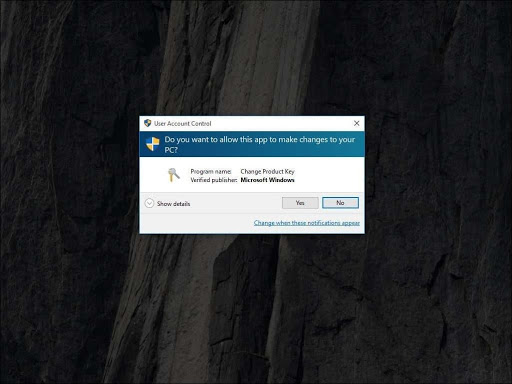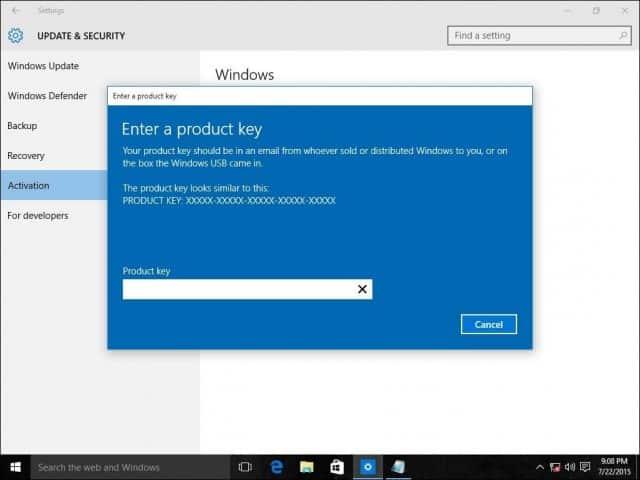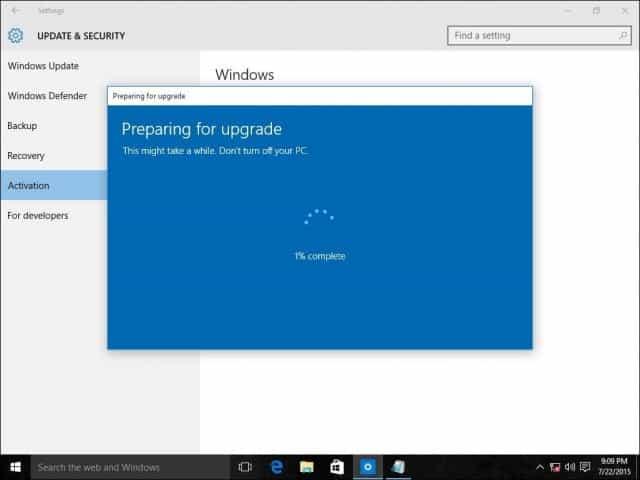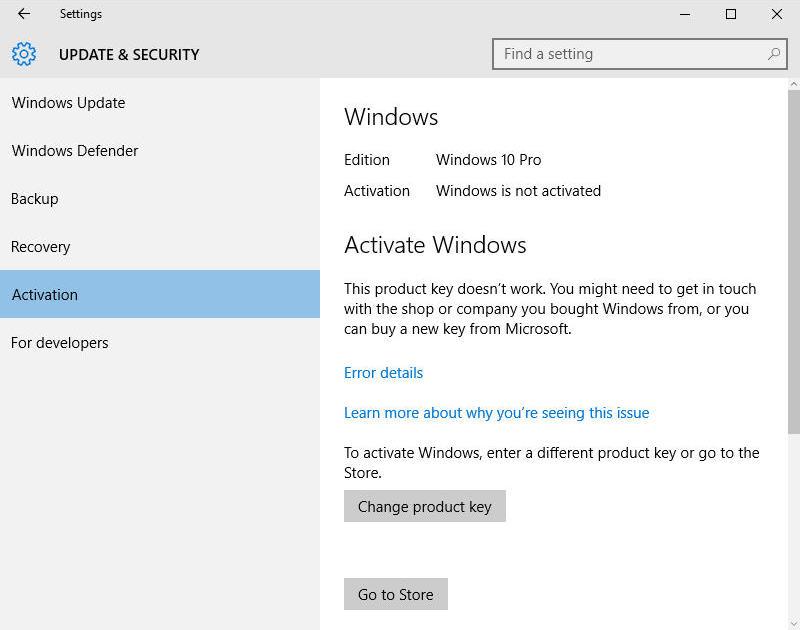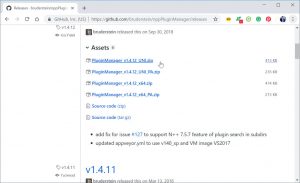This article details the steps to take if you’d like to upgrade your device from Windows 11 Home to Windows 11 Pro.
To check which edition you’re running and your activation state:
-
Select Start > Settings > System > Activation.
-
At the top of the Activation page, you see your edition: either Home or Pro. You‘ll also see if you’re activated under Activation state.
Open Activation settings
Important: The following steps apply only to devices currently running an activated copy of Windows 11 Home. If you’re not activated, we recommend you activate Windows 11 Home first. For more info, see Activate Windows.
First, check if you have a Windows Pro product key. For more info, see Find your Windows product key. Then, follow the steps that apply to your product key scenario.
If you have a Windows 11 Pro product key
-
Select Start > Settings > System > Activation.
-
Select Change product key, and then enter the 25-character Windows 11 Pro product key.
-
Select Next to start the upgrade to Windows 11 Pro.
If you don’t have a Windows 11 Pro product key
-
Select Start > Settings > System > Activation.
-
Under Upgrade your edition of Windows, select Open Store
-
Make sure you’re signed in with your Microsoft account to purchase Windows 11 Pro
-
After you confirm your purchase, you’ll be prompted to install Windows 11 Pro and restart your PC. You’ll then be running Windows 11 Pro.
Related articles
-
Get help with Windows activation errors
-
Activate Windows
This article details the steps to take if you’d like to upgrade your device from Windows 10 Home to Windows 10 Pro.
To check which edition you’re running and your activation state:
-
Select Start > Settings > Update & Security > Activation.
-
At the top of the Activation page, you see your edition: either Home or Pro. You‘ll also see if you’re activated under Activation state.
Open Activation settings
Important: The following steps apply only to devices currently running an activated copy of Windows 10 Home. If you’re not activated, we recommend you activate Windows 10 Home first. For more info, see Activate Windows.
First, check if you have a Windows Pro product key. For more info, see Find your Windows product key. Then, follow the steps that apply to your product key scenario.
If you have a Windows 10 Pro product key
-
Select Start > Settings > Update & Security > Activation.
-
Under Upgrade your edition of Windows, select Change product key.
-
Enter the 25-character Windows 10 Pro product key.
-
Select Next to start the upgrade to Windows 10 Pro.
If you don’t have a Windows 10 Pro product key
-
Select Start > Settings > Update & Security > Activation.
-
Under Upgrade your edition of Windows, select Go to the Store
-
Make sure you’re signed in with your Microsoft account to purchase Windows 10 Pro
-
After you confirm your purchase, you’ll be prompted to install Windows 10 Pro and restart your PC. You’ll then be running Windows 10 Pro.
Related articles
-
Get help with Windows activation errors
-
Activate Windows
Don’t know what are the differences between Windows Home and Pro edition? Below picture will give you a brief introduction.
How to upgrade Windows 10 from Home to Pro edition? Without a key?
Not satisfied with installed Windows 10 Home edition on your PC? Are you trying to find a way to upgrade Windows 10 from Home edition to Pro edition for free?
Is it possible to free upgrade Windows 10 from Home to Pro edition without a key? Sure!
According to professional Windows tech support sites and managers, here on this page, we’ll gather and show you two free methods to upgrade Windows 10 from Home to Pro edition without losing data and formatting.
Just follow and see how to free upgrade Windows 10 from Home to Pro with ease now.
Part 1. Extend system C drive and fix existing errors on Windows PC
Before you start Windows upgrade process, it’s highly recommended for you to leave enough space in system C drive so to install new Windows 10 ISO image files.
Removing bad sectors or unknown file system errors is also highly necessary so to avoid unexpected Windows 10 update stuck or failure issue. partition manager software will effectively help with extending system C drive and repair bad sector error.
Here you may try EaseUS partition manager software for help:
Extend system C drive:
Option 1. Extend System C drive with unallocated space
- 1. Right-click on the System C: drive and select «Resize/Move».
- 2. Drag the system partition end into the unallocated space so to add it to the C: drive. And click «OK».
- 3. Click «Execute Task» and «Apply» to execute the operations and extend the C drive.
Option 2. Extend System C drive without unallocated space
- 1. Right-click a big partition with enough free space on the system disk, select «Allocate Space».
- 2. Select the system drive at the Allocate Space From (*) To section, and drag the end of System C drive into the unallocated space. Click «OK» to confirm.
- 3. Click «Execute Task», it will list the pending operations, and click «Apply» to save the changes and extend the C drive.
0:00-0:26 Extend System Drive with Unallocated Space; 0:27-0:58 Extend System Drive without Unallocated Space.
Repair bad sectors/file system errors:
Step 1. Right-click the target partition that has a problem.
Step 2. Choose «Advanced» > «Check File System».
Step 3. Confirm if you want to hide the partition or not.
Step 4. In the Check File System window, check the «Try to fix errors if found» option.
Step 5. Click «Start» to check errors on your partition.
Part 2. Backup system and files before upgrade
In order to avoid data loss issue or system revert issue, it’s highly recommended for you to backup Windows 10 system and data before upgrade to Windows 10 Pro edition. Professional Windows backup recovery software — EaseUS Todo Backup can help you do the job.
Part 3. Free upgrade Windows 10 from Home to Pro edition
After Step 1 and Step 2, you can now upgrade Windows 10 from Home to Pro edition with either method offered below.
Method 1. Manually upgrade from Windows 10 Home to Pro by upgrading Windows Store
1. Open Windows Store, log in with your Microsoft Account, click on your account icon and select Download and Updates;
2. Select Store, click Update under Store;
Wait for the Windows Store update process to complete.
3. After the update, search Windows 10 in the search box and click on it;
4. After this, click Install to upgrade your Windows 10 from Home to Pro edition.
5. Click Yes, let’s go to confirm the upgrade process.
If the process is 100%, which means that it’s almost done and you’ll need to restart your PC manually when you receive Succeed message.
6. Go to Settings > Update & security > Activation to check if it is Activated. Usually, it would be activated. If not, purchase a key for the activation.
Method 2. Upgrade Windows 10 from Home to Pro edition without activation
1. Go to Settings > Update & security > Activation;
2. Click Go to Store > Click on Upgrade to Pro so to upgrade from Home edition to Pro edition;
You don’t have to pay for an activation key right now, you can buy it later after the upgrade process.
3. Click Start upgrade when you see the features of Pro edition and click Yes, let’s go to confirm.
4. Wait for the process complete at 100% and restart PC, then you’ll get Windows 10 Pro edition upgraded and installed on your PC.
Now you can use Windows 10 Pro on your PC. And you may need to activate the system after 30 days free trial by then.
If you lost data after Windows 10 upgrade, you can restore it from backup images created before the upgrade.
If you want to revert to the previous system, you can try Windows revert access to downgrade Pro to Home edition or directly perform system restore to downgrade Windows 10 Pro to Home from system image created by EaseUS Todo Backup.
Upgrade Windows 10 Home to Pro FAQs
Can I get Windows 10 Pro for free?
If you are still on Windows old version (Windows 7 or Windows 8), you can upgrade to Windows 10 Pro for free.
Can Windows 10 Home be upgraded to professional?
Yes, you can. Click «Get Windows 10 Pro» from Microsoft website.
ZDNET Recommends
If you purchase a new PC with Windows 10 Home preinstalled, prepare to be annoyed. This down-market edition (maybe we should just call it Windows for Cheapskates) doesn’t have the features you need for getting real work done: Remote Desktop server access, BitLocker disk encryption, group policy support, and control over when updates get installed, just for starters.
You could pay $99 for an upgrade, but before you reach for your wallet, consider a less expensive option.
Do you have an old product key from Windows 7 Pro, Windows 7 Ultimate, or Windows 8/8.1 Pro lying around? Those keys can be reused to enable an upgrade from Windows 10 Home to Windows 10 Pro, potentially saving you the upgrade fee. In fact, you can use a product key from any of these older Windows versions to perform a clean install or to upgrade to Pro.
In recent versions of Windows 10, the upgrade from Home to Pro is quick and easy.
It’s worth rummaging through your garage, storeroom, or email archives to see if you can locate one of those old keys. Maybe you still have a key for one of the heavily discounted upgrades to Windows 8 Pro that Microsoft offered in the first few months after that product’s ill-fated launch in 2012.
Or perhaps you have a shrink-wrapped retail copy of Windows 7 Professional or Ultimate, where the license associated with the product key is no longer in use.
Best of all, you only need to use the older product key one time. After you complete the upgrade from Windows 10 Home, the Windows 10 Pro digital license is attached to the specific hardware you just upgraded, allowing you to reinstall that edition of Windows on that hardware anytime, without the need for a product key.
This scenario worked during the early Windows 10 upgrade program, and after some testing and multiple reports from independent testers worldwide I can confirm that it still succeeds in 2021, more than five years later.
Microsoft first made this option available in Windows 10 version 1511. Since then, they have simplified the process dramatically.
I’ve been testing upgrade/activation scenarios on a wide variety of hardware over the years to see how things work. Here’s the scoop.
UPGRADING A NEW PC FROM HOME TO PRO
Let’s say you buy a new PC with Windows 10 Home installed by the OEM. Some vendors offer an upgrade option as part of the purchase, but many PCs sold in the retail channel are preloaded with Home edition.
This could also be the case if you took advantage of the free Windows 10 upgrade offer on a PC running a Home edition of Windows 7 or Windows 8.x.
In either case, the upgrade takes just a few minutes. Start at Settings > Update & Security > Activation, where you should see a screen that looks something like this:
The Pro upgrade accepts product keys from older business (Pro/Ultimate) versions of Windows.
If you don’t have a Pro product key and you want to buy one, you can click Go To The Store and purchase the upgrade for $100. Easy.
But if you have a product key for Windows 10 Pro, Windows 7 Professional or Ultimate, or Windows 8/8.1 Pro, there’s a less expensive option: Click the Change Product Key link and enter that 25-character key here.
Enter a product key here and then follow the prompts.
After entering the product key, follow the prompts to perform the upgrade.
You’ll see a succession of progress screens and your system will restart. After the upgrade completes, you should see a Success notification. Check the Activation screen again to confirm that you’re now running Windows 10 Pro.
CLEAN REINSTALL
After you’ve successfully performed a Home-to-Pro upgrade, you can file that product key away. Your upgrade is now a digital license, attached to your unique hardware. If you perform a reinstallation of Windows, Microsoft’s activation servers will recognize the hardware and activate Windows 10 automatically.
I have tested this scenario multiple times on hardware that originally shipped with Windows Home and was upgraded to Windows 10 Pro. After the upgrade was complete, I used a bootable USB flash drive containing Windows 10 setup files to reinstall a clean copy of Windows 10 Pro, skipping the option to enter a product key as part of setup, as shown below. When prompted, be sure to choose Windows 10 Pro as the edition to install.
If your PC already has a Pro license, don’t enter a product key when reinstalling.
When setup was complete, I signed in and checked the activation status (Settings > Update & Security > Activation). The system was properly activated, because Microsoft’s servers recognized the hardware and used the digital license.
start here
CLEAN REINSTALL, WITH EDITION UPGRADE
The one gotcha in this series of scenarios comes when you have a system that includes digital licenses for both Windows 10 Home and Windows 10 Pro. In that scenario, you can inadvertently restore Windows 10 Home.
This happened recently when I used a recovery image to reinstall Windows 10 on a Surface Pro PC that had originally shipped with Windows 10 Home and had been upgraded to Windows 10 Pro. Not surprisingly, using the recovery image gave me an installation of Windows 10 Home.
If that happens to you, don’t bother searching for the product key you used to upgrade. Instead, use Microsoft’s generic product key to force the upgrade.
Go to Settings > Update & Security > Activation and click Change Product Key. Next, enter the default Windows 10 Pro product key:
VK7JG-NPHTM-C97JM-9MPGT-3V66T
Follow the prompts to upgrade from Home to Pro. Because your hardware already has a digital license for the Pro edition, it will activate automatically.
That generic product key isn’t magical, of course. If your hardware doesn’t already have a Pro license, you’ll get an activation error and you’ll need to supply a proper product key or pay for an upgrade.
Any questions?
Windows 10
This article has been completely rewritten to incorporate developments in recent feature updates to Windows 10.
Привет друзья! На днях админ показал способ обновления Windows 10 Домашняя до Windows 10 Профессиональная, но в его статье не всё объяснено до конца. Многим непонятно, каким образом произошло обновление, ведь если скачать на официальном сайте Майкрософт ISO-образ Windows 10 с помощью утилиты MediaCreationTool и затем запустить в скачанном образе установщик setup.exe, то при запуске обновления автоматически выбирается редакция установленной на нашем компьютере Windows 10 Домашняя и затем соответственно происходит обновление до Windows 10 Home. Возникает вопрос, каким же образом админ обновил Windows 10 Домашняя до Windows 10 Профессиональная. Чтобы всем всё было понятно, начну с самого начала.
Как обновить Windows 10 Домашняя до Windows 10 Профессиональная. Подробный комментарий
ISO-образ Windows 10 содержит 5 редакций (S, Home, Home Single Language, Для образовательный учреждений, PRO)
и если на вашем компьютере установлена Windows 10 Home, то при обновлении OS с помощью ISO-образа подхватится автоматически версия Home и ваш ПК обновится до Домашней версии.
Чтобы обновить ваш компьютер до Профессиональной версии нужно создать два дополнительных файла конфигурации, которые можно использовать в процессе обновления Windows для указания выпуска операционной системы при обновлении! Созданные нами файлы покажут ОС, что ей нужно обновляться до Windows 10 PRO.
Итак, поехали!
На нашем компьютере установлена Windows 10 Домашняя для одного языка.

Создаём простой текстовый файл и сохраняем его прямо на рабочем столе под таким названием и расширением ei.cfg
Содержимое файла ei.cfg:
[EditionID]
Professional
[Channel]
OEM
[VL]
0
EditionID — редакция системы — Professional.
Channel — канал распространения — OEM.
VL — корпоративная версия — 0.
Создаём ещё один простой текстовый файл и сохраняем его тоже на рабочем столе под таким названием и расширением pid.txt
[PID]
Value=W269N-WFGWX-YVC9B-4J6C9-T83GX
где W269N-WFGWX-YVC9B-4J6C9-T83GX — ключ от официальной предварительной версии Windows 10 Professional (10240). В результате нам не нужно будет вводить лицензионный ключ в процессе обновления.
Можете скачать готовые файлы ei.cfg и pid.txt на моём облачном хранилище.
Скачиваем на оф. сайте Майкрософт ISO-образ Windows 10.
Создаём на рабочем столе папку и называем её Win 10.
Копируем в неё содержимое скачанного ISO-образа Windows 10.
Теперь копируем созданные нами файлы ei.cfg и pid.txt в папку «sources», находящуюся в папке с файлами Win 10 на рабочем столе.
Теперь заходим в папку Win 10, находящуюся на рабочем столе и запускаем файл setup.exe.
Начинается процесс обновления операционной системы.
Я отказываюсь скачивать последние обновления.
Далее.
Принимаем условия лицензии.
Созданные нами файлы ei.cfg и pid.txt показали установщику системы, что обновляться нужно до Windows 10 PRO.
Установить.
Обновление началось.
И наконец загружается Windows 10 Профессиональная. Все установленные программы остались работоспособны, а файлы невредимы.
В конце статьи замечу, что для подобной операции можно специально создать (с помощью Dism) образ Windows 10 Профессиональная.
Microsoft с каждой новой операционной системой внедряет различные версии, отличающиеся ценой и функциональными особенностями. Одной из таких версий является Windows 10 Pro, которая, по сравнению с базовой конфигурацией, предлагает массу дополнительных инструментов. Более подробно о том, как обновить Windows 10 Home до версии Pro, можно узнать ниже.
Чем отличаются версии?
Главное отличие Windows 10 профессиональной от домашней заключается в наличии продвинутых инструментов, предназначенных для виртуализации, администрирования, тестирования системы и продвижения бизнеса. В список ключевых особенностей входит:
- Функция Remote Desktop. Предназначена для предоставления доступа к рабочему столу операционной системы.
- Microsoft Hyper-V. Технология, с помощью которой можно установить и перейти к виртуальному оборудованию в ОС.
- Защитная система Bit Locker. Она позволяет шифровать на твердотельных накопителях любую информацию для одного языка. При этом получение доступа к файлам вредоносными программами абсолютно исключено.
Как обновить Windows 10 Home до Windows 10 Pro
Обновление ОС можно совершить нескольким и способами:
- Самостоятельная переустановка Windows с выбором интересующей версии.
- Использование штатных инструментов интерфейса для автоматического апдейта.
Чистая переустановка
Один из очевидных способов – установка Windows 10 Pro со съемного носителя или специализированного диска. Для начала необходимо подготовить загрузочную флешку или другой носитель.
Помочь в этом может программа Ultra ISO. Далее нужно выполнить следующее:
- Вставить носитель в компьютер.
- В настройках БИОС изменить загрузку через USB.
- Дождаться, пока система подгрузит компоненты Виндовс.
- Установить ОС, следуя инструкциям инсталлятора.
Чистая переустановка с повышением версии
Владелец ПК может воспользоваться двумя способами:
- Установить сразу версию Professional.
- Установить сначала Windows 10 Home, а после использовать обновление через интерфейс ОС.
Апгрейд нового ПК с версии Home на Pro
Существует несколько способов поменять версию Windows 10. Сделать это можно с помощью цифровой лицензии, универсального ключа или магазина Microsoft. Первый вариант считается наиболее эффективным методом обновления Win 10.
Обновление через ключ продукта
Для обновления операционной системы можно использовать универсальный ключ, который распространяется условно бесплатно.
Получить его можно, перейдя на данную страницу. Обновление осуществляется следующим образом:
- Перейти по ссылке и скачать универсальный ключ.
- Зайти в раздел с параметрами Windows.
- Перейти к дополнительному блоку с обновлением и безопасностью.
- Нажать на вкладку «Активация».
- Кликнуть на строчку изменения ключа продукта.
- Далее может появиться окно с контролем учетных записей. Это может возникнуть в том случае, если установлен средний или высокий уровень безопасности.
- В появившемся окне вписать лицензионный ключ, который состоит из 25 различных символов. В противном случае его просто можно скопировать с сайта и вставить в соответствующее поле.
- Ожидать, пока система перепроверит подлинность комбинации, и в случае успеха нажать на кнопку запуска обновления.
- На следующем этапе система подтянет необходимые для установки компоненты.
Важно! Обновление программного обеспечения будет осуществляться в автоматическом режиме. Когда процедура завершится, устройство самостоятельно перезагрузится, после чего будет отображаться Windows 10 Pro.
Обновление через цифровую лицензию
Данный метод подойдет в том случае, если Windows 10 Pro уже ранее устанавливалась на ПК или ноутбук. В этом случае цифровая лицензия должна сохраниться, что приведет к облегчению процедуры. Во-первых, пользователю не придется использовать какой-либо ключ. Во-вторых, обновление пройдет гораздо быстрей, чем в предыдущем случае. Что потребуется для успешного проведения процедуры:
- Выполнить 3 первых пункта из предыдущего метода.
- Если на ПК установлена домашняя версия и имеется цифровая лицензия ОС Pro, пользователю понадобится воспользоваться инструментом для перехода в магазин и скачать бесплатный апдейт.
Также бывают ситуации, когда при наличии цифровой лицензии не удается обновиться да профессиональной версии. Это возникает в том случае, если на компьютере не установлена Виндовс 10 Домашняя.
Обновление ОС Windows 10 через магазин Microsoft
Ниже подробно рассмотрена методика обновления операционной системы Windows 10 да профессиональной версии через официальный магазин Microsoft. Компания предлагает несколько способов использования ОС. Во-первых, пользователь может ознакомиться с функциональными особенностями ПО Pro посредством пробного периода (тестирование с целью выявления дефектов).
Во-вторых, если последний уверен в качестве ОС, можно сразу приобрести лицензию с возможностью дальнейших обновлений. В этом случае потребуется:
- Открыть меню пуска и перейти к основным параметрам системы. Также это можно сделать через комбинацию «Win+X».
- В контекстном меню отыскать раздел с безопасностью и обновлениями.
- Перейти к вкладке с активацией, нажав на нее мышкой.
- Воспользоваться пиктограммой для перехода в магазин Microsoft.
- В следующем окне заполнить платежную форму и указать персональные данные.
- Кликнуть на кнопку покупки.
Если все сделано правильно, система автоматически начнет загрузку компонентов для апдейта. Стоит заметить, что задействованы будут данные, которые потребуются для изменения уже установленных функций. Что касается основной информации на диске с установленной базовой Windows (стороннее ПО, пользовательские файлы и прочее), она останется в целостности.
Когда обновление установится, компьютер самостоятельно перезагрузится и подключит новые функции, которые появились вместе с Windows 10 Pro.
Обновление бесплатным способом
Ко всеобщему удивлению есть метод, с помощью которого можно обновить операционную систему абсолютно бесплатно. Для этого можно воспользоваться специальным ключом, который распространяется компанией «Майкрософт». Что потребуется сделать:
- Перейти в меню пуска.
- Открыть раздел с параметрами системы.
- Найти пункт с активацией.
- В появившемся поле ввести следующую комбинацию – VK7JG-NPHTM-C97JM-9MPGT-3V66T.
- Нажать на клавишу запуска обновления.
- Ожидать окончания процедуры.
Заключение
Windows 10 Pro более производительная и функциональная, по сравнению с базовой версией. Большинство пользователей устанавливают данную ОС для получения доступа к расширенному функционалу. Если появилась необходимость в установке Windows Pro, рекомендуется воспользоваться одной из инструкций, указанных выше.
Компания Microsoft выпускает и поддерживает несколько редакций своей операционной системы Windows 10. Основные редакции — Home, Pro (Professional) и Enterprise. Из них Home обладает минимальными возможностями, но её при желании можно обновить до Pro.
Редакция Windows 10 Pro отлично подходит для продвинутых пользователей, которым необходимы бизнес-приложения, средства для тестирования, администрирования и виртуализации.
Её основные особенности:
- благодаря новой системе защиты данных (BitLocker), которая шифрует информацию на дисках, можно не беспокоиться о том, что какая-нибудь вредоносная программа получит доступ к вашим файлам;
- технология Microsoft Hyper-V (встроенная система виртуализации) позволяет устанавливать и запускать в Windows 10 виртуальные машины;
- опция Remote Desktop предоставляет удалённый доступ к рабочему столу ОС.
Обновление Windows 10 Home до Pro
Рассмотрим способы обновления ОС Windows 10 с редакции Home до Pro.
Обновление с помощью ключа продукта
Если у вас есть ключ версии Professional, то в таком случае:
- Откройте меню «Пуск» и нажмите на пункт «Параметры».
Нажмите на кнопку «Параметры», выделенную красным кружком - В окне «Параметры» выберите раздел «Обновления и безопасность».
Выберите пункт «Обновления и безопасность» - В левом списке окна «Обновления и безопасность» выберите пункт «Активация».
В меню слева выберите пункт «Активация» - Далее нажмите на строку «Изменить ключ продукта» и введите ваш ключ для Windows 10 Pro.
Выберите вариант «Изменить ключ продукта» - После ввода ключа нажмите кнопку «Далее», и начнётся обновление Windows.
Введя ключ, нажмите кнопку «Далее»
Обновление с помощью цифровой лицензии
Если Windows 10 Pro уже была когда-то установлена на вашем ПК и активирована, то у вас есть цифровая лицензия компании Microsoft. В этом случае можно обновить редакцию Windows 10 Home до Professional без ключа продукта, воспользовавшись имеющейся цифровой лицензией.
Чтобы обновиться, используя цифровую лицензию, повторите шаги 1–3 из предыдущего параграфа, а затем:
- Если у вас есть цифровая лицензия на Windows 10 Pro, а на компьютере установлена редакция Home, то выберите «Перейти в Магазин», где вам предложат бесплатное обновление.
- Если у вас имеется лицензия на Windows 10 Pro, но на устройстве не установлена Windows 10 Home, то выберите «Устранение неполадок» и действуйте согласно появляющимся на экране инструкциям.
Если цифровой лицензии у вас нет, то её можно приобрести в официальном магазине Microsoft Store.
Бесплатное обновление
Существует легальный способ бесплатного обновления с помощью универсального ключа, который распространяет сама компания Microsoft. Выполните первые четыре шага из параграфа про обновление с помощью ключа, и когда система потребует ввести ключ, скопируйте его отсюда: VK7JG-NPHTM-C97JM-9MPGT-3V66T. Затем выберите «Запустить обновление», и ваша операционная система обновится до редакции Pro.
Обновление Windows 10 до версии Enterprise
Редакция Enterprise часто используется крупными корпорациями и бизнесменами, поскольку в ней реализованы следующие дополнительные возможности:
- Direct Access — лёгкий удалённый доступ к ПК.
- BranchCache — улучшенная система загрузки и установки обновлений.
- Credential Guard и Device Guard — приложения, обеспечивающие безопасность данных от вредоносных программ и взлома.
К сожалению, Microsoft не продаёт ключи к редакции Enterprise обычным пользователям — частным лицам. Она предлагает установить редакцию Windows 7 Ultimate, которая содержит в себе все полезные функции редакции Enterprise, но всё же является несколько устаревшей по сравнению с Windows 10.
Многие не знают, но существует возможность обновления редакции Home или Pro до версии Enterprise всего за несколько минут. Для обновления потребуется ключ продукта, но здесь есть лазейка: нужен обычный ключ, а не лицензионный.
Описываемый процесс использует KMS-ключ с сайта Mircosoft. Эти публично распространяемые ключи применяются в организациях с установленной системой централизованного управления ключами. Если задействовать ключ вне этой системы, то Windows 10 обновится до Enterprise, но не будет по-настоящему активирована.
То есть если у вас была лицензионная и активированная Windows 10 Home или Pro, то, применив KMS-ключ, вы получите неактивированную систему и будете постоянно видеть надпись, говорящую об этом. Но это единственный недостаток, в остальном ОС будет работать, как обычно.
Но если у вас есть лицензионный ключ Windows 10 Enterprise, то после его введения система сама обновится и активируется.
Итак, чтобы обновить редакцию Home или Pro до Enterprise, вам нужно:
- Открыть меню «Пуск» и нажать на пункт «Параметры».
- Выбрать вариант «Обновление и безопасность».
- В левом списке выбрать действие «Активация».
Здесь вас попросят ввести ключ продукта. Если у вас есть лицензионный ключ, то просто введите его, если же такого ключа нет, то воспользуйтесь вот этим KMS-ключом: NPPR9-FWDCX-D2C8J-H872K-2YT43. Помните, это не лицензионный ключ продукта, система обновится, но не активируется на серверах Microsoft.
Видео: обновление Windows 10 Pro до Enterprise
Если у вас возникла потребность в расширении функциональности Windows 10 Home, то вы можете легко обновить её до редакций Pro или Enterprise разными способами как за деньги, так и бесплатно.
- Распечатать
Студент-инженер
Оцените статью:
- 5
- 4
- 3
- 2
- 1
(15 голосов, среднее: 3.5 из 5)
Поделитесь с друзьями!
While Windows 10 Home already comes with a suite of extra features compared to Windows 8.1, including the digital voice assistant Cortana and Virtual Desktops, Windows 10 Pro offers greater connectivity and privacy tools.
If you want to take advantage of tools like BitLocker for disk encryption and Assigned Access for locking user accounts or to connect to a Windows domain, you may want to upgrade to Windows 10 Home to Pro.
First, Locate or Find your Windows product key (for Windows 10 or Windows 11)
Depending on how you got your copy of Windows 10 or Windows 11 (OEM, Retail, or volume license), you’ll need either a 25-character product key or a digital license to activate it. A digital license (called a digital entitlement in Windows 10, Version 1511) is a method of activation that doesn’t require you to enter a product key. Without one of these, you won’t be able to activate your device.
A Windows product key is a 25-character code used to activate Windows. It looks like this:
PRODUCT KEY: XXXXX-XXXXX-XXXXX-XXXXX-XXXXX
Where to find your product key depends on how you got your copy of Windows:
- A new PC running Windows. Most new PC’s come with product keys preinstalled, included with the PC packaging, or included on the Certificate of Authenticity (COA) attached to the PC. For more information, contact your hardware manufacturer.
- A copy of Windows 10 or Windows 11 from an authorized retailer. The product key is on a label or card inside the box that Windows came in. For more info, contact the retailer that sold you Windows 10 or Windows 11.
- A digital copy of Windows 10 or Windows 11 from an authorized retailer like SoftwareKeep or the Microsoft website. Find your product key in the confirmation email you received after buying Windows 10 or Windows 11 in a digital locker accessible through the retailer’s website.
- Free upgrade to Windows 10 or Windows 11. If you upgraded to Windows 10 or Windows 11 for free from Windows 10, Windows 7, or Windows 8.1, you should have a digital license instead of a product key.
- Microsoft Store App. If you bought a Windows (Windows 10 or Windows 11 Pro) upgrade in the Microsoft Store app, you’ll receive a digital license instead of a product key in the confirmation email sent to confirm the purchase. That email message will contain the digital license. You can use the digital license for activation.
- Volume Licensing agreement or MSDN subscription. Your product key is available through the web portal for your program. See Volume Activation for Windows 10 for further information.
Best Website to Buy Windows and Microsoft Office for Cheap and Securely
Compare Windows 10 Home Vs. Pro
Let’s break down the differences between the versions of Windows 10 — Home vs. Pro — to help find the best fit for your needs.
Note: Check out our product offerings to see which Windows 10 version checks all of your boxes.
Windows 10 Home Vs. Pro
If you don’t have time to read to the end, watch this video:
Windows 10 Home Vs Pro: Which one is best for you? (2021)
First things first: Home is the standard version of Windows 10. It is the baseline package designed for the general user. Windows 10 Pro is more of professional use with improved capability, security, and business features.
Feature Comparison of Window 10 Home and Pro
Windows 10 Home and Windows 10 Pro share many features. But Windows 10 Pro has a few extra features that the Home version cannot support.
Features: Windows 10 Pro Has More Features
To simplify the comparison, we’ve listed only the Windows 10 Pro features missing in Windows 10 Home.
|
Feature |
Windows 10 Home |
Windows 10 Pro |
|
BitLocker Device Encryption |
No |
Yes |
|
Windows Information Protection (WIP) |
No |
Yes |
|
Mobile Device Management |
No |
Yes |
|
Hyper-V |
No |
Yes |
|
Group Policy |
No |
Yes |
|
Enterprise State Roaming with Azure |
No |
Yes |
|
Microsoft Store for Business |
No |
Yes |
|
Assigned Access |
No |
Yes |
|
Dynamic Provisioning |
No |
Yes |
|
Windows Update for Business |
No |
Yes |
|
Kiosk mode set-up |
No |
Yes |
|
Support for Active Directory |
No |
Yes |
|
Support for Azure Active Directory |
No |
Yes |
If you find most of these features meaningless, that’s no surprise. Indeed, most people don’t really need the extra features in Windows 10 Pro. Typically, Windows 10 Pro is designed for businesses.
In summary, two areas differentiate Windows 10 Home and Windows 10 Pro.
Security
Security: Windows 10 Pro Has Additional Security Features
Regarding security, Windows 10 Pro has Bitlocker device encryption and Windows information protection (WIP) which are missing in Windows 10 Home.
Fundamental features
Fundamentals Features: Windows 10 Home Doesn’t Have Windows Fundamentals
Windows 10 Home
- Requires a third-party app for a virtual desktop.
- Remote desktop support requires a third-party app.
Windows 10 Pro
- Domain Join.
- Azure Active Directory Domain Join.
- Enterprise Mode Internet Explorer.
- Remote Desktop with central management.
- Client Hyper-V.
Business Management and Deployment (BMD)
Management Features: Windows 10 Pro Has Management and Deployment Features
When it comes to BDM Windows 10 Pro has all BDM features that are missing in the Home edition. These include Group Policy, Mobile device management, Hyper-V, Enterprise State Roaming with Azure, Microsoft Store for Business, Assigned Access, Dynamic Provisioning, Windows Update for Business, Kiosk mode set-up, Support for Active Directory, and Support for Azure Active Directory.
Which features do Windows 10 Home and Pro have in common?
All versions of Windows 10 (including Pro and Home) come with all the core features targeting a broad consumer market. These features include Cortana, Outlook, OneNote, and Microsoft Edge.
Windows 10 Home is compatible with the Windows Insider program, but it does limit the security and group management services made available to other versions.
Verdict
Is Windows 10 Pro better than Windows 10 Home?
In short. The main difference between Windows 10 Home and Windows 10 Pro is the operating system’s security. Windows 10 Pro is a safer choice when it comes to protecting your PC and securing your information. Moreover, Windows 10 Pro offers useful functions like Remote Desktop and is best for businesses and enterprises.
Final Verdict: Choose the Version for Your Needs
Want Windows 10?
Get Windows 10 Operating system today from our wide selection. Enjoy speed, security, durability, and great design. You’ll get it all.
Upgrading from Windows 10 Home to Windows 10 Pro
Upgrading from Home to Pro is straightforward. When you upgrade, the Pro license supersedes the Home license.
One way to do this is to pay for a Windows 10 Pro upgrade. But if you already have an OEM key for Windows 10 Pro, just follow the steps below to find out how to upgrade and activate your Pro system:
Windows 10 Pro Upgrade Key-Steps to Take
Before we dive into the Windows 10 Pro product upgrade, here’re some free keys you can use.
Windows 10 Product Keys for 2021 All Versions:
|
Windows 10 Professional Key |
W269N-WFGWX-YVC9B-4J6C9-T83GX |
|
Windows 10 Pro build 10240 |
VK7JG-NPHTM-C97JM-9MPGT-3V66T |
|
Windows 10 Professional N Key |
MH37W-N47XK-V7XM9-C7227-GCQG9 |
|
Windows 10 Enterprise Key |
NPPR9-FWDCX-D2C8J-H872K-2YT43 |
|
Windows 10 Enterprise N Key |
DPH2V-TTNVB-4X9Q3-TJR4H-KHJW4 |
|
Windows 10 Education Key |
NW6C2-QMPVW-D7KKK-3GKT6-VCFB2 |
|
Windows 10 Pro 2020 |
W269N-WFGWX-YVC9B-4J6C9-T83GX |
|
Windows 10 Enterprise LTSC Key |
92NFX-8DJQP-P6BBQ-THF9C-7CG2H |
|
Windows 10 Enterprise G |
YYVX9-NTFWV-6MDM3-9PT4T-4M68B |
|
Windows 10 Pro for Workstations |
NRG8B-VKK3Q-CXVCJ-9G2XF-6Q84J |
How much is a Windows 10 Activation Key?
You can buy Genuine Windows 10 for;
- Windows Home at $99.99
- Windows 10 Pro at $119.99
- Windows 10 Enterprise at $354.99
How to Upgrade to Windows 10 Step by Step Guide
Step 1: Press WINDOWS+R on your keyboard to open the Run window, and type slui.exe then click OK
Note: Make sure your work is saved and all applications are closed on your computer before starting the upgrade Follow the instructions and your upgrade will now begin. Don’t worry if your computer reboots during the upgrade process; this is normal.
Step 2: Try entering your Windows 10 Pro product key in the dialog box as shown.
Step 3: If the OEM key is not accepted, then first try using Microsoft’s Windows 10 Pro product key for users wanting to upgrade their systems.
Note: This will allow you to upgrade your Windows 10 Home to Pro, but it will not activate Pro; that comes later
How to Switch Windows 10 Product Keys
- Press Windows key + I to Open Settings then go to
- Update & security > Activation > Change Product key and the product key from Microsoft (VK7JG-NPHTM-C97JM-9MPGT-3V66T) in the space provided.
- A User Account Control dialogue box may open asking if you want to allow the app to make changes. Click Yes
- Now enter the Windows 10 Pro product key: VK7JG-NPHTM-C97JM-9MPGT-3V66T.Note: Make sure your work is saved and all applications are closed on your computer before starting the upgrade
- Follow the instructions and your upgrade will now begin. Don’t worry if your computer reboots during the upgrade process; this is normal
Step 4: Once the upgrade is complete, you can now use your OEM key to activate Windows 10 Pro
- Click on the Start button in the bottom left of your screen and select Settings again (you can also press WINDOWS+I to open the Settings window)
- Click Update & Security and then select the Activation tab on the left. In the Activation tab, click Change product key
- Now enter your Windows 10 Pro OEM key and click Next to activate
Windows 10 Pro Product Key Free-Upgrade
- MH37W-N47XK-V7XM9-C7227-GCQG9
- VK7JG-NPHTM-C97JM-9MPGT-3V66T
- W269N-WFGWX-YVC9B-4J6C9-T83GX
- WNMTR-4C88C-JK8YV-HQ7T2-76DF9
- W269N-WFGWX-YVC9B-4J6C9-T83GX
- TX9XD-98N7V-6WMQ6-BX7FG-H8Q99
- DPH2V-TTNVB-4X9Q3-TJR4H-KHJW4
That’s it! Your computer should now be upgraded from Windows Home 10 to Pro and fully activated. You can now enjoy all the features of Windows 10 Pro!
FAQs
How to Find Windows 10 Product Key Using Command Prompt?
- Press Windows + X key at the same time.
- From here click on Command Prompt as an Admin.
- Now in the Command Prompt just type the below command and hit enter «wmic path SoftwareLicensingService get OA3xOriginalProductKey» without the quotes.
- Your product will be listed on the next page.
Summary: How To Upgrade Windows 10 Home to Pro using an OEM key
- Press Windows key + R.
- Type: slui.exe.
- Hit Enter.
- Enter your Windows 10 Pro key.
- Once you have your Windows 10 key ready select System.
- Select About then Change product key or upgrade your edition of Windows.
- Click Yes if User Account Control comes up.
See Also:
> 4 Commonly Asked Questions About Windows 10 Product Keys and Activation
> How to find your Windows 10 Product Key
> How to Upgrade Windows 10 Home to Pro Using an Upgrade Key and SLMGR
> How to Plug in Your Product Key with SLMGR and SLUI
How to Upgrade From Windows 10 Home to Pro
If you need more power, here’s how to upgrade
Updated on August 29, 2022
What to Know
- Go to Start Menu > Settings > Update & Security > Activation > Go to the Store to purchase a Windows 10 Pro upgrade.
- If you have a Windows 10 Pro product key, go to Start Menu > Settings > Updates and Security > Activation > Change product key.
- To install Pro on another PC, re-enter the Windows 10 Home product key on current PC, then enter the Pro product key on new PC.
This article explains how to upgrade from Windows 10 Home to Windows 10 Pro via the Windows Store or by entering your Pro product key. You can find out which version of Windows you have by checking your system settings.
How to Upgrade Windows 10 Home to Pro via the Windows Store
If you haven’t paid anything for Pro yet, and no one has handed you a copy, the most straightforward way to upgrade is from the Windows Store. Here’s how:
-
First, check for any pending Windows updates on your PC.
-
Next, select the Start Menu > Settings.
-
Select Update & Security.
-
Select Activation in the left vertical menu.
-
Select Go to the Store. This link leads you to the Windows Store.
-
To purchase the upgrade, select Buy.
-
Log in with your Microsoft account, then enter your payment method. Windows will immediately upgrade.
Maddy Price / Lifewire
Upgrade From Windows 10 Home to Pro via a Product Key/Digital License
If you have a copy of Windows 10 Pro you should also have a product key (alternately called a license key) to enable Windows 10 Pro. You’ll need this key to replace your Windows Home product key.
Here’s how to replace your current product key:
-
Make sure you have the latest Windows updates.
-
Navigate to Start Menu > Settings > Updates and Security > Activation.
-
Under Activation, select Change product key. The Product Key window opens.
-
Enter the 25-digit Windows Pro product key.
-
Select Next. If your key is correct, the installation starts immediately, and you’ll soon get a message that Windows is upgraded.
Transferring Windows 10 Pro Upgrade to Another Machine
Since you had a full Windows 10 operating system before the Pro upgrade, you can remove the Pro upgrade from its current machine and then transfer it to another machine.
Complete this process online so that Microsoft can register that you removed the Pro upgrade.
To re-install your original Windows license, which will make the Pro upgrade available to install on another machine:
-
Look at the bottom of your Windows laptop, or on the top/side of a desktop tower. There might be a sticker showing your original Windows product key; alternatively, it might be in the manuals or other material that came in your PC’s box.
-
Go to Start Menu > Settings > Update & Security > Activation > Change Product Key.
-
Enter the product key in the Change product key field to «downgrade» to your old Home license.
-
Your upgrade license is now freed up and can be installed on another machine.
FAQ
-
How much does it cost to upgrade from Windows 10 Home to Pro?
Originally, upgrading to Home Pro cost $99 for Windows 10 Home users, but you may be able to find it on sale for less.
-
Can I upgrade to Windows 10 Pro for free?
No. Unless you already have a product key for Windows 10 Pro, you’ll need to purchase one to upgrade.
-
Is it worth upgrading to Windows Pro?
It depends on your needs. The main difference between Windows 10 Home and Pro is that the Pro version is mainly used for business purposes. The Home version will suffice for most individual users.
-
How do I upgrade from Windows 10 to Windows 11?
To upgrade from Windows 10 to Windows 11, first, see if your computer meets the requirements. Then go to Start > Windows Update Settings > Check for updates. Select Download and Install under Upgrade to Windows 11.
Thanks for letting us know!
Get the Latest Tech News Delivered Every Day
Subscribe
Upgrade Windows 10 Home to Pro via the Windows Store
- First, make sure your PC doesn’t have any pending updates.
- Next, select the Start Menu, then select Settings.
- Select Update & Security.
- Select Activation on the left-hand menu.
- Select Go to the Store.
What does it cost to upgrade from Windows 10 home to pro?
You can check which edition you’re using by right-clicking the Start button, clicking System, and finding the Windows Edition. Once the free upgrade period ends, Windows 10 Home will cost $119, while Pro will run you $199. Home users can pay $99 to jump up to Pro (check our licensing FAQ for more info).
To upgrade from Windows 10 Home if you have a Windows 10 product key:
- Select the Start button, then select Settings > Update & Security > Activation.
- Select Change product key, and then enter the 25-character Windows 10 Pro product key.
- Select Next to start the upgrade to Windows 10 Pro.
Can I upgrade my Windows 10 Home to Pro for free?
Upgrade Windows 10 from Home to Pro edition without activation. Wait for the process complete at 100% and restart PC, then you’ll get Windows 10 Pro edition upgraded and installed on your PC. Now you can use Windows 10 Pro on your PC. And you may need to activate the system after 30 days free trial by then.
Can I upgrade OEM Windows 10 home to pro?
As you can see from the above, while this will upgrade your copy of Windows 10 Home to Pro, what it won’t do is activate it. To switch product keys, open Settings and go to Update & security > Activation > Change Product key. Enter the product key from Microsoft (VK7JG-NPHTM-C97JM-9MPGT-3V66T) in the space provided.
How do I upgrade from Windows 10 Home to Pro for free?
To upgrade, select the Start button, then select Settings > Update & Security > Activation. If you have a digital license for Windows 10 Pro, and Windows 10 Home is currently activated on your device, select Go to Microsoft Store and you’ll be prompted to upgrade to Windows 10 Pro for free.
Can I get Windows 10 Pro for free?
Nothing’s cheaper than free. If you’re looking for Windows 10 Home, or even Windows 10 Pro, it’s possible to get the OS onto your PC without paying a penny. If you already have a software/product key for Windows 7, 8 or 8.1, you can install Windows 10 and use the key from one of those older OSes to activate it.
What is the difference between Windows 10 Pro and Windows 10 home?
The Pro edition of Windows 10, in addition to all of Home edition’s features, offers sophisticated connectivity and privacy tools such as Domain Join, Group Policy Management, Bitlocker, Enterprise Mode Internet Explorer (EMIE), Assigned Access 8.1, Remote Desktop, Client Hyper-V, and Direct Access.
How much does it cost to upgrade from Windows 10 home to pro?
This will lead you to the Windows Store where you can purchase the upgrade by selecting the Buy button. Upgrading to Windows 10 Pro will cost you $99. Log in with your Microsoft account, then enter your payment method. Windows will upgrade in no time flat.
Is Windows 10 Pro faster than home?
There are many things both Windows 10 and Windows 10 Pro can do, but just a few features that are supported only by Pro.
What are the main differences between Windows 10 Home and Pro?
| Windows 10 Home | Windows 10 Pro | |
|---|---|---|
| Group policy management | No | Yes |
| Remote Desktop | No | Yes |
| Hyper-V | No | Yes |
8 more rows
Is it worth buying Windows 10 pro?
For some, however, Windows 10 Pro will be a must have, and if it doesn’t come with the PC you buy you’ll be looking to upgrade, at a cost. The first thing to consider is the price. Upgrading through Microsoft directly will cost $199.99, which isn’t a small investment.
Will Windows 10 be free again?
All the Ways You Can Still Upgrade to Windows 10 for Free. Windows 10’s free upgrade offer is over, according to Microsoft. But this isn’t completely true. There are a bunch of ways you can still upgrade to Windows 10 for free and get a legitimate license, or just install Windows 10 and use it for free.
How do I upgrade from Windows 7 Pro to Windows 10 Pro for free?
If you have a PC running a “genuine” copy of Windows 7/8/8.1 (properly licensed and activated), you can follow the same steps I did to upgrade it to Windows 10. To get started, go to the Download Windows 10 webpage and click the Download tool now button. After the download completes, run the Media Creation Tool.
Can you still upgrade to Windows 10 for free?
You can still upgrade to Windows 10 for free in 2019. The short answer is No. Windows users can still upgrade to Windows 10 without shelling out $119. The assistive technologies upgrade page still exist and is fully functional.
Can I use a Windows 10 pro key on Windows 10 home?
Windows 10 Home uses its own unique product key. Windows 10 Pro does not use any more resources than Windows 10 Home. Yes, if its not in use else where and its a full retail license. You can use the Easy Upgrade feature to upgrade from Windows 10 Home to Pro using the key.
How do I find my Windows 10 product key after upgrade?
Find Windows 10 Product Key After Upgrade
- Immediately, ShowKeyPlus will reveal your product key and license information such as:
- Copy the product key and go to Settings > Update & Security > Activation.
- Then select the Change product key button and paste it in.
How much does Windows 10 professional cost?
Related Links. A copy of Windows 10 Home will run $119, while Windows 10 Pro will cost $199. For those who wish to upgrade from the Home edition to the Pro edition, a Windows 10 Pro Pack will cost $99.
Can I reinstall Windows 10 for free?
With the end of the free upgrade offer, the Get Windows 10 app is no longer available, and you cannot upgrade from an older Windows version using Windows Update. The good news is that you can still upgrade to Windows 10 on a device that has a license for Windows 7 or Windows 8.1.
Can I upgrade to Windows 10 Pro without losing data?
After you upgrade from Windows 10 Home, the Windows 10 Pro digital license is attached to the specific hardware you just upgraded, allowing you to reinstall that edition of Windows on that hardware anytime, without the need for a product key.
Is Windows 10 home free?
Microsoft is doling out Windows 10 as a free upgrade to users running Windows 7 or 8.1. But the edition of Windows 10 that you receive will depend on which edition of Windows you’re running now. Microsoft is counting heavily on Windows 10 to erase the bad memory of Windows 8.
How much does a Windows 10 license cost?
In the Store, you can purchase an official Windows license that will activate your PC. The Home version of Windows 10 costs $120, while the Pro version costs $200. This is a digital purchase, and it will immediately cause your current Windows installation to become activated.
Can I still upgrade to Windows 10 for free 2019?
How to Upgrade to Windows 10 for Free in 2019. Find a copy of Windows 7, 8, or 8.1 as you’ll need the key later. If you don’t have one lying around, but it’s currently installed on your system, a free tool like NirSoft’s ProduKey can pull the product key from software currently running on your PC. 2.
What is the difference between Windows 10 Pro and Pro N?
Labeled “N” for Europe and “KN” for Korea, these editions include all the base features of the operating system but without Windows Media Player and related technologies pre-installed. For the Windows 10 editions, this includes Windows Media Player, Music, Video, Voice Recorder and Skype.
Is Windows 10 pro faster?
Along with the Surface Laptop, Microsoft this week debuted Windows 10 S, a new edition of Windows 10 that’s locked to the Windows Store for all your apps and games. That’s because Windows 10 S doesn’t have better performance, at least not when compared to an identical, clean install of Windows 10 Pro.
Is Windows 10 pro and professional the same?
It was built off of Windows 10 Enterprise and initially reported to have the same feature set. As of version 1709, however, this edition has fewer features. Windows 10 Enterprise provides all the features of Windows 10 Pro, with additional features to assist with IT-based organizations.
Photo in the article by “Ybierling” https://www.ybierling.com/en/blog-officeproductivity-nppcannotloadpluginonwindows