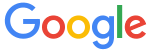Уникальная, 100% похожая на Mac OS тема, разработанная специально для Windows 10 автором niivu. Каждый элемент темы детально виден на скриншоте и уже сейчас можно сказать, что выглядит она просто офигенно!
Верхняя часть окна заголовка полностью едина фоновым оттенком со строкой поиска и состояния. Левый сайдбар со ссылками быстрого доступа при этом также един с контентной областью и разделяется исключительно с помощью большого пробела. Иконки выглядят круто, ведь здесь используется собственный набор «Big Sur Icon Theme». Строка заполненности жесткого диска изначально полностью пустая и окрашивается в темно-синий цвет по мере наполнения. А кнопки управления выглядят привычными для такого рода интерфейса: оранжевый, зеленый и красный круг.
UPD 22.07.2020 (Suite RC2): Финальный, бесплатный и общедоступный релиз RC2. Niivu, мы тебя любим!
UPD 20.07.2020 (Suite RC1): Первый релиз, содержащий все необходимые ресурсы, в т.ч. тему, иконки, док, обои, а также скины для программ.
UPD 15.07.2020 (BETA 5): Добавлена темная и светлая версия.
Поддержка версий Windows 10: 22H2, 21H2, 21H1, 2009, 2004
- Скачайте и распакуйте архив big_sur_windows_10_suite_by_niivu_de1sa6w.zip с помощью 7zip.
- Если Вы устанавливаете темы первый раз: пропатчите систему с помощью UltraUXThemePatcher.
- Переместите файлы *.theme, а также папку с содержанием ресурсов *.msstyles по адресу: C:WindowsResourcesThemes.
- Нажмите в пустой области на рабочем столе и выберите пункт «Персонализация» в контекстном меню.
- Перейдите в раздел «Темы» и примените добавленную тему.
- Установка завершена!
Обратите внимание! Для установки кнопки пуск, панели быстрого доступа и других ресурсов Вам потребуются специальные программы. Ссылки на них указаны в блоке «Дополнения». Чтобы узнать версию системы, нажмите сочетание клавиш «Win+R» (где «win» — это кнопка с логотипом windows на клавиатуре), а затем в окне «Выполнить» введите команду «winver» и нажмите Enter (или кнопку «ОК»).
If you are a Mac-style lover, then this theme should definitely add to your collection. The visual style is well developed, almost to the smallest detail, but at the same time, usability remains at the level of the standard theme. There are several theme options to choose from, dark, light, and their modifications with different explorer panels. The archive also contains system icons, wallpapers, start buttons, and skins for some programs.
Make your customization awesome by installing this theme’s appropriate Windows 7TSP icons.
What is included in this?
- Themes (Dark,Light)
- Icon (7tsp,Ipack)
- Stardock Curtains themes
- Wallpaper
- SIB Start Orb
- Cursors
- Dock
- Big Sur dock Icons
Instalation steps:
- I recommend creating a restore point before starting the customization.
- This third party theme will only work if you install Theme Patcher, so definitely install Theme Patcher.
- If you’re new to this, check out this page to learn how to install a Windows custom theme or visit this Youtube Channel.
- Theme support : Windows 10 version 1903 to latest
Download
1. Install ThemeTool.exe
Releases · namazso/SecureUxTheme
🎨 A secure boot compatible in-memory UxTheme patcher — namazso/SecureUxTheme
GitHubnamazso
- Run the ThemeTool.exe by Administrator
- Select «Hook LogonUI» only
- Then click on «Install»
- Reboot the computer to apply the changes.
2. Download Big Sur theme
Big Sur Windows 10 Suite — Enable Windows 10 Theme Customization
Do you want new style in your desktop? Here is the new theme for Windows 10 users. This is realy awsome theme, enjoy it and have fun! Operating System Support: Windows 10 : 1903 – 2004 , (Not tested on older and new builds) Author : niivu Note : First it is recommended you make […]
Enable Windows 10 Theme Customization
- Unzip the downloaded zip
- Go to path «ThemesThin Taskbar»
- Copy all theme/files inside the folder
- Paste theme files to «C:WindowsResourcesThemes»
- Open the ThemeTool.exe in the step (1) by Administration again
- Select any «Big Sur» theme you like
- Click «Patch and apply»
3. Change Desktop Background to Mac OS Big Sur 4k Wallpaper
macos big sur wallpaper 4k — Penelusuran Google
Penelusuran Google
4. Change Windows Icons to Big Sur Theme
- Download Macpac Icon Theme
https://www.deviantart.com/niivu/art/macpac-Icon-Theme-801554621
- Unzip the file and remove the file tail «.remove» then the file’s name changed to «.7z»
- Download 7TSP GUI 2019 Edition
https://www.deviantart.com/devillnside/art/7TSP-GUI-2019-Edition-804769422
- Change the file name «.ee» to «.exe» to execute the file.
- Open the file «7tsp GUI v0.6(2019).exe»
- Select «Add a Custom Pack»
- Choice the file «.7z» of Macpac Icon Theme
- Click «Start Patching»
- Reboot the computer to apply the changes.
5. Install Widgets
- Install the Rainmeter
- Download Theme for Rainmeter
https://www.deviantart.com/fediafedia/art/Big-Sur-BETA-3-for-Rainmeter-846882462
- Unzip and click on «BigSur.rmskin» to install the theme.
- Top bar Widget: droptop four by Cariboudjan on DeviantArt
6. Install Dock
- Download Rocket Dock
Punk Labs
We make games, apps, things and stuff.
Punk Labs
- Install Rocket Dock Skin
https://www.deviantart.com/maiguris/art/macOS-BigSur-For-RocketDock-847338077
- Unzip the Rocket Skin zip file then copy all folder to the Rocket Dock skins «C:Program Files (x86)RocketDockSkins»
- Open Dock Setting (by right click) then change Position to «Bottom» and Style to «Big Sur»
- Now you can go to task bar setting and hide it
- Remove the default icon/app in the Dock.
- Copy icons in «macOS BigSur ICONS by Maiguris» (folder inside the skins zip above) to «C:Program Files (x86)RocketDockIcons».
- Add Items to the Dock by Icon and Setting Open Program by Path.
7. Change the Mouse Cursor
https://www.deviantart.com/diamond8fighter/art/macOS-cursors-for-Windows-849162315
- Right click on «.Install.inf» and click «Install»
- Go the the mouse setting (additional mouse options) and change the theme
All software in this post you can easily download here
https://drive.google.com/file/d/1EunXnyq8CGDu9_H7UCczATdi6jHQTUt6/view?usp=sharing