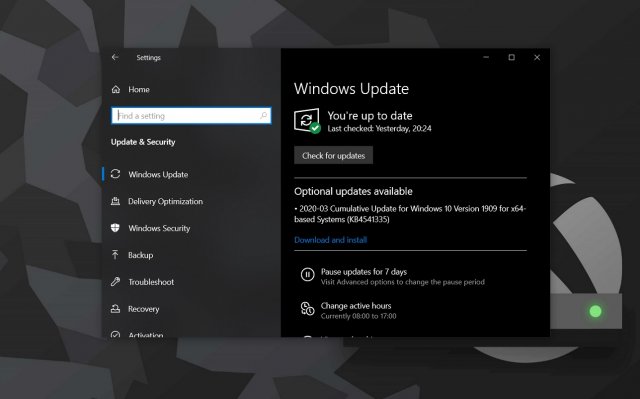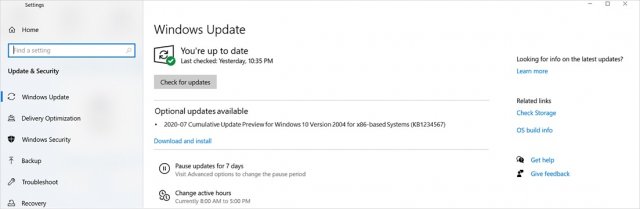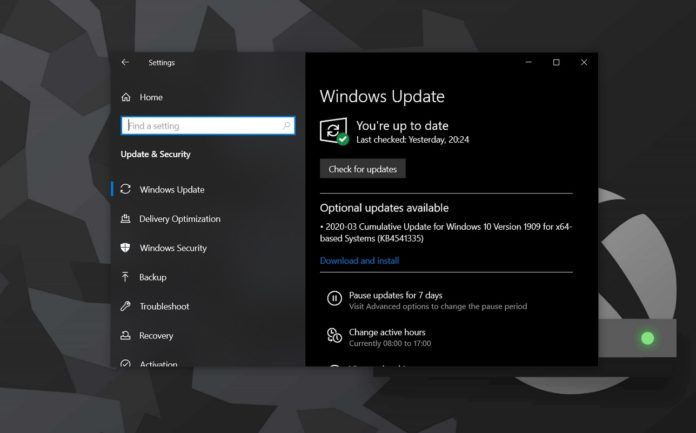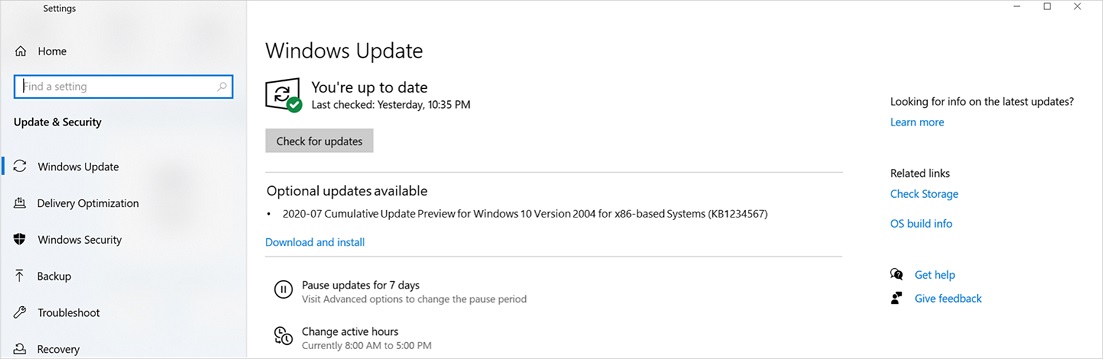Windows 10, version 2004, all editions Windows Server version 2004 Еще…Меньше
Версия:
Сборка ОС 19041.331
ВАЖНО! Мы следим за ситуацией в области общественного здравоохранения и понимаем, какое влияние она оказывает на наших клиентов. В свете этого мы уделяем основное внимание обновлениям системы безопасности. Начиная с мая 2020 г. мы приостанавливаем все необязательные выпуски, не связанные с безопасностью (обновления C и D) для всех поддерживаемых версий клиентских и серверных продуктов Windows (от Windows 10 версии 2004 до Windows Server 2008 SP2).
Ежемесячные обновления системы безопасности (выпуск B — обновление по вторникам) не изменятся; они будут выпускаться по плану для обеспечения непрерывности бизнес-процессов, а также защиты и сохранения продуктивности наших клиентов.
Дополнительные сведения о различных типах обновлений Windows, таких как критически важные обновления, обновления системы безопасности, обновления драйверов, пакеты обновления и т. д., см. в следующей статье.
Примечание. Следуйте по адресу @WindowsUpdate, чтобы узнать, когда новый контент публикуется на информационной панели релиза.
Ключевые моменты
-
Обновление по проблеме, которая может помешать печати некоторыми принтерами, вызывать формирование сообщений об ошибках печати или неожиданное закрытие приложений и диспетчеров печати.
Улучшения и исправления
Это обновление, не касающееся системы безопасности, направлено на улучшение качества работы ОС. Ниже перечислены основные изменения.
-
Решает проблему, которая может помешать печати некоторых принтеров. При попытке печати очередь печати принтера может создавать ошибку или неожиданно закрываться, при этом на затронутом принтере не выполняется печать. Кроме того, могут возникать проблемы с приложениями, из которых вы пытаетесь распечатать документ, например сообщение об ошибке или неожиданное завершение работы приложения. Эта проблема может также затрагивать программные принтеры, например при печати в PDF.
Если предыдущие обновления уже установлены, на устройство будут скачаны и установлены только новые исправления из этого пакета.
Усовершенствование Центра обновления Windows
Корпорация Майкрософт выпустила обновление напрямую для клиента Центра обновления Windows для повышения надежности. Всем устройствам с Windows 10, настроенным для автоматического получения обновлений из Центра обновления Windows, в том числе устройства с выпусками Windows 10 Корпоративная и Windows 10 Pro, будет предложено последнее обновление компонентов Windows 10 в зависимости от совместимости устройства и политики отсрочки Центра обновления Windows для бизнеса. Это не относится к выпускам с долгосрочным обслуживанием.
Известные проблемы, связанные с этим обновлением
|
Проблема |
Возможное решение |
|
Некоторые приложения используют свойство ImeMode для управления режимом редактора метода ввода (IME) для отдельных полей ввода текста, чтобы повысить эффективность ввода. Некоторые IME в Windows 10 версии 2004 (обновление от мая 2020 г.) могут иметь проблемы с использованием свойства ImeMode с некоторыми приложениями. Например, режим ввода не будет автоматически переключаться на кандзи или хирагана. |
Эта проблема устранена в обновлении KB4565503. |
|
Файл службы LSASS (lsass.exe) может приводить к сбою на некоторых устройствах с сообщением об ошибке «В важном системном процессе C:WINDOWSsystem32lsass.exe возник сбой с кодом состояния c0000008. Необходимо перезагрузить компьютер». |
Эта проблема устранена в обновлении KB4565503. |
|
При использовании некоторых приложений, например Microsoft Excel, пользователи редактора метода ввода (IME) Майкрософт для китайского или японского языка могут столкнуться с ошибкой либо приложение может перестать отвечать на запросы или закрываться при попытке перетаскивания с помощью мыши. |
Эта проблема устранена в обновлении KB4571744. |
|
При попытке выполнения различных задач пользователи редактора метода ввода (IME) Майкрософт для японского или китайского языка могут сталкиваться с проблемами. Могут возникать проблемы с вводом, получением неожиданных результатов или невозможностью ввода текста. |
Все проблемы IME, перечисленные в KB4564002, устранены в обновлении KB4586853. |
Порядок получения обновления
Перед установкой этого обновления
Корпорация Майкрософт настоятельно рекомендует перед установкой последнего накопительного пакета обновления (LCU) установить последнее обновление стека обслуживания (SSU) для используемой вами операционной системы. Обновления SSU повышают надежность процесса обновления для устранения возможных проблем при установке LCU. Общие сведения о SSU см. В разделах Обслуживание обновлений стека и Обслуживание обновлений стека» (SSU): вопросы и ответы.
Если вы используете Центр обновления Windows, последнее обновление SSU (KB4560366) будет предложено вам автоматически. Чтобы получить автономный пакет для последней версии SSU, найдите его в каталоге Центра обновления Майкрософт.
|
Канал выпуска |
Доступно |
Следующий шаг |
|
Центр обновления Windows и Центр обновления Майкрософт |
Нет |
См. другие варианты ниже. |
|
Каталог Центра обновления Майкрософт |
Да |
Чтобы получить отдельный пакет для данного обновления, перейдите на веб-сайт каталога Центра обновления Майкрософт. |
|
Службы Windows Server Update Services (WSUS) |
Нет |
Это обновление можно импортировать в WSUS вручную. Инструкции см. в каталоге Центра обновления Майкрософт. |
Сведения о файлах
Чтобы получить список файлов, которые предоставляются в этом обновлении, скачайте сведения о файлах накопительного обновления 4567523.
Примечание. Для некоторых файлов в столбце «Версия файла» в CSV-файле ошибочно указано «Неприменимо». Это может привести к ложно-положительным или ложно-отрицательным срабатываниям при использовании некоторых сторонних средств обнаружения сканирования для проверки сборки.
Нужна дополнительная помощь?
После того, как пользователи пожаловались на проблемы с принтерами, Microsoft наконец-то выпустила исправление этой проблемы.
Корпорация Майкрософт выпустила KB4567523 для Windows 10 May 2020 Update (версия 2004), чтобы исправить проблемы кумулятивного патча, который был выпущен во второй вторник месяца. Ранее пользователи сообщали, что больше не могут печатать со своих компьютеров после применения обновления от июня 2020 года, которое устанавливается автоматически.
Установка обновления KB4567523 должна исправить проблемы с принтерами HP, Canon, Ricoh, Brother, Panasonic, о которых пользователи сообщали на прошлой неделе.
Microsoft признала, что исправление от июня 2020 года также влияет на программные принтеры в некоторых конфигурациях, что может помешать пользователям использовать функцию «Печать в PDF» в приложениях.
Ранее на этой неделе Microsoft опубликовала исправление для принтеров для Windows 10 версий 1909, 1903 и 1909. Теперь внеполосное исправление «KB4567523», которое выходит за рамки регулярно запланированных обновлений, доступно и для обновления May 2020 Update.
Обновление недоступно через Центр обновления Windows, поэтому, если вы хотите получить исправление проблемы с принтерами, вам придется установить его вручную. Чтобы установить исправление вручную, необходимо загрузить автономный установщик из каталога Центра обновления Майкрософт, указанного ниже.
После загрузки пакета обновления вы можете просто дважды щелкнуть на MSU-файл, чтобы установить обновление для Windows 10, и перезагрузить систему, чтобы устранить проблемы с принтером.
Microsoft также отметила, что вам следует устанавливать это аварийное исправление только в том случае, если на вас влияют эти проблемы или вы не можете распечатать документ в формате PDF.
Если вы не установите данное исправление сейчас, то Microsoft включит исправления в следующий выпуск исправления во вторник, который состоится 14 июля 2020 года.
Необязательные обновления возвращаются!
Вчера Microsoft подтвердила, что они возобновляют необязательные предварительные обновления для Windows 10 версии 1809 и выше.
Начиная с июля 2020 года Microsoft начнет выпускать дополнительные обновления на третьей или четвертой неделе каждого месяца с исправлениями и улучшениями, не связанными с безопасностью. Microsoft заявляет, что эти дополнительные обновления предназначены для предварительного доступа следующего выпуска исправлений во вторник, и такие обновления не устанавливаются автоматически.
After several users and admins rolled back the Windows 10 update to fix the network and software-based printer issues, Microsoft has finally issued a new patch that will address the printer problems. This means you can now install the security updates, which were released as part of the Patch Tuesday.
Microsoft has released Windows 10 KB4567523 for May 2020 Update (version 2004) systems to fix printer issues that shipped with the June 2020 Patch Tuesday. Previously, users reported that they could no longer print from their PCs after applying June 2020 update, which is installed automatically.
Installing KB4567523 update should fix issues with HP, Canon, Ricoh, Brother, Panasonic printers that several users reported last week.
Microsoft acknowledged that the June 2020 Patch also breaks software-based printers on some configurations, which might prevent users from using “print to PDF” feature in apps.
Earlier this week, Microsoft published printer fix for Windows 10 version 1909, 1903 and 1909. Now, out-of-band patch ‘KB4567523’, which fall outside of regularly scheduled updates, is now available for May 2020 Update.
The update is not available via Windows Update, so if you want to fix issues with printers and print to PDF functionally, you’ll have to install it manually. To install a patch manually, you’ll need to download the offline installer from Microsoft Update catalog linked below.
Download Links for Windows 10 KB4567523
Windows 10 KB4567523 Direct Download Links: 64-bit and 32-bit (x86).
After downloading the update package, you can simply double-click the .msu file to install the update for Windows 10 and reboot your system to address the printer issues.
Microsoft also noted that you should only install this emergency patch if you are affected by printer issues or you are unable to print a document as PDF.
If you don’t install the patch today, Microsoft will include the fixes in the next Patch Tuesday release, which is on June 14, 2020.
Optional updates to resume
Yesterday, Microsoft confirmed that they are resuming optional preview updates for Windows 10 version 1809 and later.
Starting July 2020, Microsoft will begin rolling out optional updates in the third or fourth week of each month with non-security fixes and improvements. Microsoft says these optional updates are intended to be previews of next Patch Tuesday release and such updates are not installed automatically.
Microsoft provides relief to its users by releasing a non-security update that fixes the most nagging printer issues. KB4567523 Printer Update is out for Windows 10 2004, 2009, 1709, and 1703. It is made available for users through Microsoft Update Catalog only and will not be delivered through Windows Update.
It rolled out update for an issue that does not let certain printers from printing, generate print errors. Moreover, it also deals with the apps and print spoolers that close without any prior notice. Go through the below section and see what more it carries.
Here is the list of fixes and improvements in KB4567523 Printer Update for Windows 10 2004, 2009, 1709, 1703 –
- KB4567523 is a non-security update that incorporates quality improvements.
- It focuses on the problem that block some printers from printing. During an attempt to print, the print spooler may abruptly throw an error or close without giving any output from the affected printer. Some users also encounter issues with the applications that they use to print from. For example, they might receive an error, or the might shout down all of a sudden. In addition, with this issue, software-based printers also get affected like when printing to PDF.
Known Issues
Symptom
Certain apps utilize the ImeMode property to administer the Input Method Editor (IME) mode for individual text entry fields to shoot up typing efficiency. However, some IMEs in Windows 10 version 2004 might confront issues using ImeMode property with certain apps. For instance, the input mode will not switch to Kanji or Hiragana all by itself.
Workaround
The team is still working on an effective resolution and will provide an update in the forthcoming release.
How to Get KB4567523 Printer Update
As usual, you must install the latest SSU KB4560366 before receiving this patch. Once got follow the below way –
Use Microsoft update catalog
- This is a manual method; all you need is to visit this website and find the file supporting your system.
- Click on Download and double click on MSU File to perform the installation.
For other versions –
- Windows 10 709 – KB4567515
- Windows 10 1703 – KB4567516
- Initial version (released in July 2015) – KB4567518
- Windows 10 1607 – KB4567517
Source – Release Note
KB4567523 update fixes a lot of issues with printing in Windows 10 v2004. Here’re the direct download links for the KB4567523 offline installer.
After releasing the printing issue fix for Windows 10 v1909 and v1903 version via KB4567512 update, Redmond released another update targeted towards the Windows 10 v2004 update users. This update is mainly aimed at fixing the major problems with printing documents in Windows 10. In case you don’t know, the recent update messed up how Windows manages the printing. Due to that, a good number of users are unable to print documents no matter the printer. In fact, some are not even able to print to PDF using the Save as PDF option in the Print Preview.
After a lot of complaining form Windows 10 users, Microsoft finally acknowledged the issue and released the new cumulative update KB4567523 for Windows 10 v2004 update users. Once you install the update, the printing problems should be fixed.
You can install the update directly from the Settings app. Just click on the “Check for updates” button in the Update & Security page. Alternatively, you can also let Windows 10 download the KB4567523 update automatically. As long as you didn’t pause automatic updates, Windows 10 will install the update. Since the update is released in waves, it can take some time for your machine to get the update.
If you don’t want to wait or to install the update in an offline machine, download the KB4567523 offline installer using the direct download links given below.
These are the download links for KB4567523 update offline installer.
For Windows 10 v2004 users:
- KB4567523 32-bit (x86) offline installer (66.7 MB)
- KB4567523 64-bit (x64) offline installer (204.0 MB)
Depending on your operating system version, click on the appropriate link to download the installer. Along with the above links, you can also use the MS Update Catalog website to download the update’s offline installer.
KB4567523 Change Log
Addresses an issue that might prevent certain printers from printing. The print spooler might generate an error or close unexpectedly when attempting to print, and no output will come from the affected printer. You might also encounter issues with the apps you are attempting to print from, such as receiving an error, or the app might close unexpectedly. This issue might also affect software-based printers, such as when printing to PDF.
Known Issues
Some apps utilize the ImeMode property to control the Input Method Editor (IME) mode for individual text entry fields to increase typing efficiency. Some IMEs in Windows 10, version 2004 (the May 2020 Update) might have issues using the ImeMode property with certain apps. For example, the input mode will not switch automatically to Kanji or Hiragana.
That’s it.
Microsoft has released a new out of band optional update KB4567523 (Build 19041.331) for Windows 10 Version 2004 aka Windows 10 May 2020 update. The update KB4567523 with fixes the printer issue that many users reported after installing the Patch Tuesday update.
Check the highlights and full changelog below.
Update highlights:
- Updates an issue that might prevent certain printers from printing, generate print errors, or cause apps and print spoolers to close unexpectedly.
All improvements and fixes:
This non-security update includes quality improvements. Key changes include:
- Addresses an issue that might prevent certain printers from printing. The print spooler might generate an error or close unexpectedly when attempting to print, and no output will come from the affected printer. You might also encounter issues with the apps you are attempting to print from, such as receiving an error, or the app might close unexpectedly. This issue might also affect software-based printers, such as when printing to PDF.
If you installed earlier updates, only the new fixes contained in this package will be downloaded and installed on your device.
Download link:
You can manually download this update by clicking here. If you need help in understanding how to install these updates manually on your PC, you can refer to our step by step noob-friendly tutorial here.
Microsoft releases printer patches to almost all Windows 10 versions like 19H1/19H2, 1809, and 1803 on 16th June 2020. Again on the 18th of June 2020, they roll in another set of cumulative updates for the remaining Windows 10 versions. For example – KB4567523 for 20H1, KB4567517 for 1607, KB4567515 for 1709, and KB4567516 for 1803.
Well, all these new cumulative updates serve one purpose i.e. addressing the printer issues. Printing from default or third-party apps fail and print spooler services close unexpectedly were some of the bugs after installing last to last Patch Tuesday (9th Jun 2020). If you want to check whether you have or haven’t installed any of these earlier files, see the complete list of cumulative updates.
KB4567523 Changelog
The key features of this cumulative update are as follows –
- Increases the Windows 10 2004 OS Build number to 19041.331.
- The software giant resolves a printer-related issue wherein certain printers stop printing and rather generate error messages. While doing so, they kind of fix the “print spooler services closing unexpectedly” bug as well. Previously, this used to affect the software-based printers like when printing to PDF.
Note: The above fixes hold true for Windows 10 versions 1709, 1703, and 1607 as well except for the build number. The respective build numbers are as follows –
- 16299.1937 for version 1709
- 15063.2411 for version 1703
- 14393.3755 for version 1607
How to Get the KB4567523 Patch
Usually, Windows 10 users receive a notification via Windows Update about any new cumulative updates. However, this is not the case with the KB4567523 Patch. What you can do now is visit the Update Catalog, and download the related file. Here’s we have provided a direct link to different architectures of Windows 10 version 2004.
Imp: Make sure to first download and install the latest servicing packs i.e. KB4560366.
- x86 based Windows 10 version, 2004
- x64 based Windows 10 version 2004
- ARM-64 based Windows 10 Build OS 2004
- x64 based Windows Server, version 2004
- ARM64 based Windows Server, version 2004
Just download the specific patch (as per your system architecture), go to the download folder, and click twice on the set-up file to start patching Windows 10 20H1 OS.
KB4567523, Windows 10 version 2004 – Release Note
KB4567517, Windows 10 version 1607 – Release Note
KB4567515, Windows 10 version 1709 – Release Note
KB4567516, Windows 10 version 1703 – Release Note
Tip: If you are facing update, activation, or driver issues on your Windows PC, try RESTORO PC Repair Tool. This software will scan your device for potential issues and resolve them automatically.
Microsoft is now rolling out update KB4567523 outside of the regular schedule for devices running Windows 10 version 2004 to fix printing issues due to a bug with the June 9, 2020, update.
KB4567523 bumps the version number to build 19041.331 for the May 2020 Update, and according to the company fixes problem that might prevent certain printers from printing.
The print spooler might generate an error or close unexpectedly when trying to print, and no output will come from the affected printer. You might also see issues with the apps you are trying to print from, such as receiving an error, or the app might close unexpectedly. This issue might also affect software-based printers, such as when printing to PDF.
You can download the updates to install them manually for version 2004 with the links below:
- KB4567523 64-bit | Download
- KB4567523 32-bit | Download
In addition to update KB4567523, the company is also pushing the same fix for older versions, including for Windows 10 version 1709 (build 16299.1937) as update KB4567515, version 1703 (build 15063.2411) as update KB4567516, version 1607 (build 14393.3755) as update KB4567517, and original release (build 10240.18609) as update KB4567518.
Windows 10 version 1909, 1903, 1809, and 1803 already received this patch with the update released on June 16, 2020.
Uninstall Windows 10 update KB4567523 to fix problems
If the KB4567523 update is causing issues on your computer, you can always uninstall it to revert the changes.
To uninstall KB4567523 or any other quality update on Windows 10, use these steps:
-
Open Start.
-
Search for Command Prompt, right-click the top result, and select the Run as administrator option.
-
Type the following command to view the update history and press Enter:
wmic qfe list brief /format:table
-
Check the Windows Update history of your device, and identify the update by its HotFixID and InstalledOn information.
-
Type the following command to uninstall the update from your computer and press Enter:
wusa /uninstall /kb:4567523
In the command, replace “4567523” for KB number that correspond to the update that you’re trying to remove. For instance, if you’re trying to uninstall update KB4567523, then the number that you can have to use in the command is “4567523.”
-
Click the Yes button.
- Continue with the on-screen directions (if applicable).
Once you complete the steps, the recently installed update will be removed from your computer fixing any issues as a result of the release.
If your computer won’t boot after installing KB4567523, you can remove update from the Advanced startup environment using these steps.
Download June 2020 update for Windows 10
These updates are available immediately, they’ll download and install automatically, but you can always force the update from Settings > Update & Security > Windows Update and clicking the Check for updates button. If you’re downloading an optional update, then you’ll also need to click the Download and install option. You can find more details about the most recent updates in the Windows 10 update history tracker guide.
We may earn commission for purchases using our links to help keep offering the free content. Privacy policy info.
All content on this site is provided with no warranties, express or implied. Use any information at your own risk. Always backup of your device and files before making any changes. Privacy policy info.