| Build of Windows 10 | |
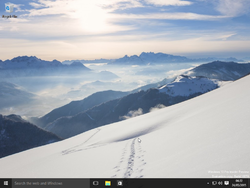 |
|
| Architecture | x86, x64 |
|---|---|
| Compiled | 2015-04-24 |
| Timebomb | 2015-10-01 (+160 days) |
| About |
|
|
|
Windows 10 build 10074 is the first officially released Insider Preview build of Windows 10, which was released to Windows Insiders on 29 April 2015.[1]
Editions and keys[edit | edit source]
| Edition / SKU Name | Key |
|---|---|
| Core | 334NH-RXG76-64THK-C7CKG-D3VPT |
| CoreSingleLanguage | 2NCXJ-T36QP-HQMH2-9672W-WBYW3 |
| CoreCountrySpecific | NQ4B7-4W72M-PV67K-QVRMF-QGH82 |
| Professional | 6P99N-YF42M-TPGBG-9VMJP-YKHCF |
| ProfessionalWMC (edition upgrade only) | GBFNG-2X3TC-8R27F-RMKYB-JK7QT |
| Enterprise | VTNMT-2FMYP-QCY43-QR9VK-WTVCK |
| Education (edition upgrade only) | NCQDD-DCDRV-HRG6J-4F7PF-TVJDF |
New features and changes[edit | edit source]
- New system sounds have been introduced.
- Accent color has been removed from the search box.
- Windows Store now uses a blue tile instead of gray.
- The Network icon has been updated.
- Closing an application in Tablet Mode now takes you to the Start screen.
- Multi-tasking improvements (Alt+Tab, Task-View, Snap Assist).
- Personalization options in Control Panel have been removed, as the applet was only intended to be used for switching themes. However, this change would reverted in build 10547.
- Express settings have been updated in the OOBE.
Cortana[edit | edit source]
- Start and Cortana are now more integrated.
- New experiences in Cortana powered by Bing Instant Answers.
Music and Video Preview Apps[edit | edit source]
- Full screen mode has been added to the Music app.
- You can now download movies, TV shows and TV seasons with the Video Preview app on up to three devices.
Bugs[edit | edit source]
Hardware compatibilities[edit | edit source]
If installing on VMware make sure to change the compatibility to version 12.x, otherwise the build will show a blue screen error when attempting to boot, and disable all network drivers or the build will update the time via the internet, thus activating the time bomb.
Missing translations[edit | edit source]
The non-English versions of this build have translations missing in some places.
[edit | edit source]
Change resolution and pulling up the taskbar may bring up the Start menu.
Gallery[edit | edit source]
-
Boot screen
English version[edit | edit source]
-
-
Install now
-
EULA
-
Installation type
-
Disk partitioning
-
Installing
-
Getting ready
-
OOBE
-
Post-OOBE
-
Lock screen
-
Login screen
-
First boot
-
Start menu
-
Start screen
-
-
Task View
-
System Properties
-
Volume flyout
-
Search
-
Non-functional bootloader due to expired timebomb
Japanese version[edit | edit source]
-
Desktop
-
Start menu
-
Change resolution pop up start menu.
-
pull up the taskbar pop up start menu.
-
Login screen[edit | edit source]
-
Lock screen
-
Login screen
Russian version[edit | edit source]
-
Language selection
-
Starting setup
-
EULA
-
Disk partitioning
-
OOBE
-
First logon animation
-
-
Desktop
-
-
Action Center
Simplified Chinese version[edit | edit source]
Enterprise SKU[edit | edit source]
-
Setup
-
EULA
-
OOBE
-
Desktop
-
Start Menu
-
Action Center
-
File Explorer
-
Store
-
Settings
-
Desktop with winver
-
System Properties
Education SKU[edit | edit source]
-
System Properties with winver
Polish version[edit | edit source]
-
Language selection
-
Starting setup
-
EULA
-
Installing Windows
-
OOBE
-
Desktop
-
Desktop with Winver
-
Start menu
-
Settings
-
About
-
System Properties
-
File Explorer
-
Action Center
Updates[edit | edit source]
Only one update was released for build 10074:
- 10.0.10074.1.fbl_impressive_cxe.150425-1755 — KB3061161
References[edit | edit source]
- ↑ Windows Experience Blog
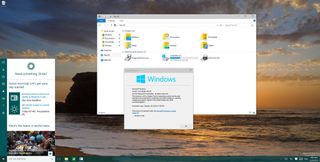
Early this week, Windows 10 build 10074 leaked onto the internet unveiling a number of changes and features coming to the operating system. However, Microsoft is now officially rolling out build 10074 to the Fast and Slow ring of updates for everyone to download and install. Although, the software giant has recently released Windows 10 build 10061 with a bunch of improvements, Windows 10 build 10074 also shows significant changes over the previous build.
Without further ado, let’s get a look to what’s new in build 10074:
Windows 10 build 10074
In this new version of Windows 10, the Start menu and taskbar get a new blur effect, which in combination with transparency, clearly shows that Microsoft is bringing Aero Glass elements from Windows 7 back to Windows 10.
In addition, Microsoft is changing the flat animation effect of Live Tiles notifications in favor of a new 3D flip effect. Furthermore, users can now turn Live Tiles off to stop notifications from the contextual menu.
Keep in mind that the blur effect doesn’t appear when you’re using Tablet Mode or the Start menu is in full screen.
Cortana
Starting in Windows 10 build 10074, Cortana is now more integrated with the Start menu. When launching the digital assistant users will now notice a new menu bar on the left side with a hamburger button located in the top-left corner.
When clicking the hamburger button the menu will expand and unveil a list of options available with Cortana. From this main menu, you can access to Cortana’s Notebook, Reminders, Places, Music (previously known as «Find Song»), Help, and Settings.
Users will notice that Cortana also takes the height of the Start menu when resizing the menu. Even when you take the Start menu full screen, you’ll notice that Cortana will grow the full height of the screen.
When search is disabled, users will no longer see the search bar covering the taskbar after opening the Start menu. The only way to do a search is by clicking the Search tile from the Start menu.
Other improvements in Cortana include the ability to answer typical questions as you type them in the search box, such as:
- Weather: «Seattle Weather»
- Tech support: «memory in my computer»
- Finance: «Google stock»
- Flight Status: «UA 112»
- Calculator: «32*13»
- Showtimes: «movies in my area»
- Conversion: «34 ft to meters»
- Clock: «time in Florida»
Taskbar
Aside from the blur effect, the taskbar also receives a few improvements. In build 10074, you will notice that the Task View button changes when you hover it with the mouse cursor.
In the Notification area, users will also notice that Microsoft is introducing a new control for sound. The new UI for to control sound follows the same flat design we’re seeing throughout the Settings app.
Continuum
In Tablet Mode, the software giant is adding the ability for users to go back to the Start menu when closing an application instead on an empty desktop.
Multitasking
Microsoft is adding a few changes to Alt Tab, Task View, and Snap Assist. Users will now have the ability to close an app or window while in Snap Assist.
Settings
Windows 10 build 10074 also shows a number of improvements and changes in the Settings app. While we have previously seen that Microsoft replaced the Screen resolution option for Display settings on the right-click contextual menu. Now, the Personalize option found in the same menu will direct users to Personalization inside the Settings apps, instead of the options in the Control Panel.
The Settings app gets some UI improvements as well. Now, when you click one of the sections inside the Settings app, you’ll notice the icon of the corresponding section with a new back button next to the title. Currently, clicking the icon or back button will bring you back to Settings.
On System, Microsoft is renaming Maps with Offline maps and for some reason Tablet Mode and About appear duplicated in the list of settings.
Under Devices, nothing has changed since the last build, but the items has been re-organized to: Connected devices, Bluetooth, Printers & scanners, Mouse & touchpad, Typing, and AutoPlay.
On Network & Internet, Microsoft is adding Data usage, which shows users an overview of how much data the system has used in the last 30 days.
Clicking the Usage details link will display the data usage per app.
The Accounts settings page hasn’t changed, but Microsoft is renaming Other users for Family & other users and Your workplace for Work or school.
On Privacy, nothing has changed, but the list of settings has been re-arranged.
Finally, Update & recovery has been renamed to Update & security, and Microsoft is adding the settings for Windows Defender, which is also worth noting that the same settings still appear under System. The For developers item still showing up in this build, but clicking the item will crash the Settings app.
Under Windows Update > Advanced options, Microsoft seems to be changing how users choose to get new builds. You’ll notice a new Preview Builds are On label with a Change button that appears not to be working at this time.
Apps
Like in Windows 10 build 10061, build 10074 comes pre-installed with many of the new apps, including Mail and Calendar, Weather, Sports, News, Money, and the new Microsoft Solitaire game. Users will also notice that the Getting Started app has a new icon.
In this new version of the operating system, Microsoft is updating the Music Preview app with a new immersive Now Playing experience with a new full screen experience.
And there is an updated Video Preview app, which now allows users to download, delete, and re-download videos as many times as you want. In addition, you can check progress, pause, resume, and cancel video downloads on up to three devices, and purchased videos support closed captioning.
High DPI support
Microsoft is finally including additional support for high DPI displays. This new improvement will allow users running multi-monitors to use two different DPI settings, which means that Windows Insiders will start to see Windows scale correctly when using multiple monitors.
Windows Store (beta)
In the Store (beta) front, Xbox Live games and in-app purchases should work. Now apps you’ve purchased on Windows 8.1 will appear in the Store (beta) on every Windows 10 devices you own. Microsoft is also expanding the unified Store to over 49 new markets.
Windows Spotlight
The software maker is building a new learning and discovery experience in the Lock screen with a feature called «Windows Spotlight». Users can enable or disable this feature from Personalization in the Settings app. The new feature will include a range of tips and tricks to use Windows 10, the ability to discovery new interesting apps, and will enable the Lock screen to feature new background images pulled from the internet.
Wrapping things up
Windows 10 build 10074 changes from being a «Technical Preview» to «Insider Preview», which Microsoft says it’s a token of appreciation toward the community that is helping to build Windows 10.
Furthermore, after many feedbacks Windows 10 is including a new set of default sounds.
As you can see, there are a number of changes that makes build 10074 a special preview of Windows 10. After installing the new bits, users will notice that overall, the operating system runs smoother and the Start menu and Cortana are snappier than ever before. Having said that, there still bugs and features that don’t work, as such you should not be using this version as your primary operating system.
Microsoft is rolling out Windows 10 build 10074 and Windows Insiders can also download the ISO files using the links below:
- Download build 10074 x64 (opens in new tab)
- Download build 10074 x86 (opens in new tab)
Are you running Windows 10 build 10074? What do you think about the changes? Let us know your thoughts in the comments below.
Get the best of Windows Central in in your inbox, every day!
Mauro Huculak is technical writer for WindowsCentral.com. His primary focus is to write comprehensive how-tos to help users get the most out of Windows 10 and its many related technologies. He has an IT background with professional certifications from Microsoft, Cisco, and CompTIA, and he’s a recognized member of the Microsoft MVP community.
Здравствуйте, вопрос касательно обновления Windows 8.1 до самого нового релиза Windows 10 Insider Preview Build 10074. Читал в интернете, что можно скачать Windows 8.1 на официальном сайте Майкрософт, а затем не активируя её, обновить до Windows 10 Insider Preview Build 10074, уже после обновления активировать систему легальным ключом для Win 10? Вроде способ легальный и хочу сказать, что у меня всё получилось, кроме активации, перебрал все официальные ключи с сайта поддержки Майкрософт, но выходит ошибка: «Введённый ключ продукта установлен по умолчанию и не может использоваться для активации«.
Как обновить Windows 7, 8.1 до последнего релиза Windows 10 Insider Preview Build 10074
Привет друзья! Многие читатели интересуются подробностями обновления Windows 7, 8.1 до самого нового релиза Windows 10 Insider Preview Build 10074, вышедшего ровно месяц назад. Конкретно интересуются самим процессом обновления, спрашивают, есть ли какие подводные камни? Как проходит активация? Можно ли после обновления откатить обратно Windows 10 Insider Preview Build 10074 до Win 8.1? Задают даже такой вопрос — Что будет, если обновить до Windows 10 пиратскую сборку Windows 8.1?
Читайте статью, на все вопросы я отвечу.
Во-первых, если обновить лицензионную Windows 8.1 до Windows 10 Insider Preview Build 10074, то никакой активации проводить будет не нужно, десятка активируется автоматически после обновления.
Другой случай, скачать Windows 8.1 на сайте Майкрософт и не проводя официальной активации обновить её до Win 10, давайте попробуем, в любом случае, ничего противозаконного мы не делаем.
http://windows.microsoft.com/en-us/windows/preview-download
и жмём на Start upgrade now,
скачиваем утилиту обновления Windows10InsiderPreview.exe, запускаем её.
Начинается подготовка к процессу обновления
Перезагружаем компьютер
После перезагрузки автоматически открывается центр обновления Windows и начинает поиск необходимого обновления
Обновление до Windows 10 Insider Preview Build 10074 найдено, жмём на кнопку Начало работы
Выполняется скачивание и установка обновления
Принимаем лицензионное соглашение
Проверка компьютера на совместимость с новейшей операционной системой
Для продолжения процесса установки перезагружаем компьютер
Настройка обновления для Windows 10
Конечная фаза обновления
Использовать стандартные параметры
Загружается Windows 10.
Щёлкаем правой мышью на значке Этот компьютер и выбираем Свойства.
Как видим система не активирована, жмём на кнопку Активация Windows.
Вводим ключ продукта. Большая часть ключей с официального сайта Майкрософт не подошла,
но вот этот оказался валидным 6P99N-YF42M-TPGBG-9VMJP-YKHCF.
Активация Windows выполнена.
Читайте в следующей статье, как отменить обновление с Windows 8.1 до Windows 10 Insider Preview Build.
This is one of the more well known builds of Windows 10 TH1, that was leaked just before its release. The build comes with new desktop icons that would be included in RTM.
comment
Reviews
Reviewer:
ArnavThorat78
—
favoritefavoritefavoritefavoritefavorite —
January 6, 2023
Subject:
To Install This Build Without Errors…
Make sure to (if you are using VMware), set the hardware compatibility to VMware 12.x to avoid a BSOD when booting.
Also, make sure to disable network adapters so that the build does not change the time over the Internet and thus activate the timebomb, making the system unbootable.
By the way, a nice collection of x86 and x64 ISOs. Thanks!
Reviewer:
S.R. Suhanth
—
favoritefavoritefavoritefavoritefavorite —
July 6, 2022
Subject:
change the bios date to 04 25 2015
change the bios date to 04 25 2015
Reviewer:
Sandra Pineda
—
favoritefavoritefavoritefavoritefavorite —
June 17, 2022
Subject:
Before downloading
On virtualbox it might not work if you still have virtualbox use vmware workstation or download it
Reviewer:
vi2138
—
favoritefavorite —
March 31, 2022
Subject:
Remove The Espanol
Please Remove the Espanol
Reviewer:
medic_the_toaster
—
—
August 27, 2021
Subject:
Reply to XD green lambo
Just change the date in the bios in VMware if your using VMware if your using VirtualBox sorry but you need VMware Workstation if you want a code just download VMware Workstation from https://malwarewatch.org/
Reviewer:
XD green lambo
—
favoritefavorite —
May 4, 2021
Subject:
blue screen
so, if i try to install the beta the vm blue screens and i cant do anything without it blue screening
Reviewer:
LazytSpo
—
favoritefavoritefavoritefavorite —
June 30, 2020
Subject:
10074 Perfect, 10154 NOT made.
Thank’s i guess, please also make a Build 10154 ISO, please?
Reviewer:
PhantomOcean3
—
—
June 20, 2020
Subject:
Queens reply
Shut up. I don’t have these two builds, so stop asking me for unleaked builds which I don’t have. Ask again and you will be ignored.
Reviewer:
Телеканал RU.TV! — смотри музыку
—
favoritefavoritefavorite —
June 20, 2020
Subject:
Following build 2463 Personal and build 2442
Have build 2463 personal and build 2442?
Как нам давно уже известно, будущая операционная система Windows получила название Windows 10, хотя ранее фигурировала под именами Windows 9, Threshold и Windows TH. Threshold является кодовым именем Windows 10 так же, как Longhorn была кодовым именем для Windows Vista, а Whistler – для Windows XP.
Windows 10 основана на ОС Windows 8, так что интерфейс до некоторой степени будет напоминать интерфейс версий 8/8.1, однако и изменений будет внесено предостаточно. Они относятся как к интерфейсу, так и к множеству эксклюзивных для Windows 10 функций, которые наверняка придутся по душе многим пользователям.
Сейчас Windows 10 находится на этапе разработки и Microsoft регулярно выпускает предварительные версии под названием Windows 10 Insider Preview (раньше они назывались Technical Preview), которые пользователи могут бесплатно скачать.
В данной статье мы поговорим о ряде новых функций и усовершенствований Windows 10. Ниже представлены основные достойные внимания компоненты системы.
Возвращение меню «Пуск»
После многочисленных просьб пользователей Microsoft решила вернуть в систему полноценное меню «Пуск». При этом сопутствовать ему в Windows 10 будет и стартовый экран. В отличие от меню «Пуск» из Windows 7 в Windows 10, кроме обычного доступа к программам, будут представлены живые плитки стартового экрана (которые можно отключить в настройках).
Microsoft объединила меню «Пуск» и стартовый экран в единую функцию, ранее упоминавшуюся как режим Continuum. Windows 10 предлагается со значительно модифицированным меню «Пуск», где в верхнем правом углу есть кнопка переключения меню в полноэкранный режим, превращающий его в стартовый экран. Ранее эта кнопка находилась в свойствах панели задач, но была убрана оттуда.
Кроме того, в последних сборках меню «Пуск» получило возможность менять размер, а кнопка выключения устройства была перенесена в нижнюю левую часть для более удобного доступа при работе одной рукой.
По умолчанию меню «Пуск» и панель задач прозрачные и тёмные. Прозрачность можно отключить или поменять цвета в приложении «Настройки».
Кроме того, Microsoft решила вернуть в систему прозрачность в стиле интерфейса Aero Glass из Windows 7 с эффектом размытия. Эти эффекты можно активировать в меню «Пуск» и панели задач при помощи одного изменения в реестре.
Приложения с интерфейсом Modern запускаются в окнах на рабочем столе
В Windows 10 Metro-приложения могут запускаться на рабочем столе в оконном режиме, как и привычные на протяжении многих лет программы, вроде программ пакета Office. Когда запускается программа из магазина приложений, она открывается в окне с привычным заголовком наверху.
Приложения содержат привычные опции заголовков, такие как минимизация, увеличение окна, закрытие и новую кнопку Full Screen (Полный Экран).
Кроме этих кнопок, все приложения Metro содержат «гамбургер»-меню (кнопку с тремя горизонтальными полосами), которая открывает меню «Команды приложений» (App Commands). Тут содержатся все опции, ранее присутствовавшие в панели Charms, такие как Поиск, Поделиться, Настройки и прочие.
Виртуальные рабочие столы (Task View)
Одна из наиболее интересных и полезных из представленных в Windows 10 функций. Microsoft представила виртуальные рабочие столы, которые позволяют одновременно открывать множество столов. В операционной системе Linux подобная возможность имеется довольно давно.
В Windows 10 в панели задач появилась новая кнопка Task View, которая и позволяет создавать рабочие столы. Нажатие на неё (или сочетание клавиш WIN + TAB) открывает новый экран, который позволяет добавить больше рабочих столов.
Удалить открытый рабочий стол можно, нажав на кнопку закрытия на его иконке. Кроме того, можно вести предварительный просмотр компонентов на рабочем столе, проводя мышью над иконкой нужного рабочего стола.
Если нужно переместить программу с одного рабочего стола на другой, следует воспользоваться экраном Task View, нажать правой клавишей мыши на иконке нужной программы и выбрать опцию «Переместить –> Рабочий стол х».
Можно использовать сочетание клавиш WIN+CTRL+В для быстрого создания нового рабочего стола. Закрыть существующий рабочий стол можно клавишами WIN+CTRL+Left или Right.
Важные изменения темы и интерфейса Windows 10
Изменения в интерфейсе системы следующие:
— более тонкие границы окон;
— новый эффект тени у границ окон (можно отключить);
— новые кнопки минимизации, восстановления и закрытия в заголовках окон;
— новая тёмная панель задач, которая теперь показывает индикаторы запущенных и активных программ;
— новый вид Быстрый Доступ/Home и проводнике содержит Избранное, часто просматриваемые папки и список недавних файлов (можно отключить);
— множество новых иконок, таких как папки, файлы, Этот компьютер, Сеть, Домашние группы, Проводник, Рабочий стол, зона уведомлений и т.д.;
— новая анимация;
— новые обои.
Очевидно, что финальная версия Windows 10 будет содержать новый набор плоских иконок. Пользователи Windows 7, 8 и 8.1 также могут скачать интерфейс в стиле Windows 10.
Новый экран аутентификации (Welcome Screen)
В прошлых сборках Windows 10 был ряд скрытых экранов аутентификации, которые можно было активировать изменениями в реестре. Теперь в новой сборке эти экраны стали доступны для всех. Аватар отображается в круглом окне, а иконки статусов, такие как сеть, быстрый доступ и т.д. отображается в правом нижнем углу экрана.
Экран старта и закрытия системы также были немного модифицированы.
Центр уведомлений (Центр действий)
Microsoft пытается внедрить стиль центра уведомлений из систем Android и Windows Phone, который будет ставить пользователей в известность об активности в Modern-приложениях. В центр уведомлений можно попасть, нажав на иконку в зоне уведомлений панели задач.
Тут отображаются приложения и системные уведомления, которые можно убрать, кликнув на закрывающий крестик или пролистнув их вправо. Также можно скрыть или заглушить уведомления на 1, 3 или 8 часов, кликнув правой кнопкой на их иконку и выбрав требуемое действие.
Здесь же показывается множество кнопок быстрых действий, таких как Планшетный режим, Дисплей, Соединение, Все настройки, режим «в самолёте», Местоположение, VPN и Wi-Fi, которые можно быстро включить/выключить.
Ещё один пример нового центра уведомлений можно увидеть в разных всплывающих окнах уведомлений, вроде безопасного извлечения оборудования, которые видны в правом нижнем углу экрана.
Новый планшетный режим (Continuum)
Чтобы сбалансировать работу настольных ПК и устройств с сенсорным экраном, Microsoft применила новую функцию «планшетный режим» (с кодовым именем Continuum). Эта функция автоматически активирует, когда система обнаруживает устройство с сенсорным экраном. Она даёт доступ к полноэкранному интерфейсу приложений – Metro-приложениям, открываемым на весь экран, полноэкранному меню «Пуск» и т.д.
Пользователи могут и вручную включить/отключить этот режим в центре уведомлений, перейдя в Настройки ПК –> Система –> Планшетный режим.
Кроме того, на смартфонах Continuum даёт возможность при подключении к большим мониторам работать с обычным рабочим столом, а не сенсорным интерфейсом, как на настольном компьютере.
Новый доступ к сетевым настройкам из панели задач
Microsoft добавила новое меню для доступа к сетевым настройкам из панели задач: кликнув на иконку в панели задач, пользователь может вывести его на экран. Это позволит легко и быстро получить доступ к сетевым настройкам и подключиться к беспроводным сетям.
Новый календарь в панели задач
Также в панель задач был добавлен новый календарь. Раньше он не был активирован по умолчанию, для доступа к нему нужно было менять параметр в реестре. В новой сборке системы календарь доступен изначально. Для доступа к нему нужно кликнуть на иконку дата/время в панели задач.
Панель Charms исчезла с рабочего стола
В Windows 10 разработчики решили не делать доступной на рабочем столе панель Charms, она сохранилась только на сенсорных устройствах. На настольных компьютерах и ноутбуках у пользователей будет отдельное меню в заголовке окна, где будут все опции из панели Charms. В последней сборке системы Charms окончательно была заменена центром уведомлений.
Cortana
Голосовой ассистент Cortana из мобильной операционной системы Windows Phone приходит в систему для компьютеров. Пользователи получают возможность набирать или произносить вслух команды и получать голосовые ответы.
Поисковый запрос можно набрать или кликнуть по иконке микрофона для использования голосовых команд. Можно активировать встроенную функцию Hey Cortana для голосового поиска без нажатия иконки микрофона. Для этого в настройках Cortana нужно включить опцию «Реагировать на команду Hey Cortana».
Пока Cortana работает только в США, Китае, Великобритании, Франции, Италии, Германии и Испании. На других языках она станет доступной в будущих сборках Windows 10. У желающих опробовать ассистента уже сейчас есть возможность поменять своё местоположение и язык в настройках системы на один из вышеперечисленных вариантов.
Поиск Cortana и кнопка Task View в панели задач
В панели задач появились ещё две новые иконки, поисковое поле Cortana и иконка Task View рядом с кнопкой меню «Пуск». При желании в настройках их можно отсюда убрать.
Новая страница about:Flags для активации экспериментальных функций Internet Explorer
Веб-браузер Internet Explorer 11 в Windows 10 обладает новой скрытой страницей about:Flags, которая помогает включить по умолчанию отключенные передовые и экспериментальные функции. Для получения доступа в адресной строке браузера нужно ввести about:flags и нажать ввод. После этого открывается новая страница конфигурации.
Сейчас тут доступны опции:
— строка Custom User Agent String;
— активация экспериментальных функций веб-платформы;
— свойства Standard Document Scroll;
— использовать полный контекст наложения для элементов фиксированных позиций (Use full stacking context for fixed position elements).
Больше экспериментальных функций будет доступно в будущих сборках.
Новый веб-браузер Microsoft Edge
Windows 10 выходит с новым браузером под именем Edge, ранее известным как Project Spartan. Пользователи могут протестировать его производительность и функциональность движка, активировав в вышеупомянутой странице about:flags экспериментальные функции веб-платформы. Дальше нужно перезапустить Internet Explorer и он станет использовать новый движок. Кроме того, в последних сборках браузер Edge представлен уже в виде отдельного интегрированного приложения.
Улучшения командной строки
Командная строка системы была в Windows 10 значительно переработана. Microsoft добавила некоторые давно востребованные функции, вроде переноса текста при изменении размера окна, горячие клавиши с использованием CTRL и ряд других.
Усовершенствования редактора реестра
Редко в какой версии этот редактор менялся, однако теперь новшества добрались и до него. Появилась возможность переключаться между ключами реестра при помощи контекстного меню. Правда, относится это только к разделам HKCU (HKEY_CURRENT_USER) и HKLM (HKEY_LOCAL_MACHINE) и путь к обоим требуемым ключам должен быть открыт.
Новый интерфейс ALT+TAB
Улучшен переключатель ALT+TAB. Одновременное нажатие этих кнопок открывает полноэкранный интерфейс с большими значками запущенных программ.
Интересно отметить, что изменение реестра до сих пор может вернуть стиль переключателя ALT+TAB из Windows XP.
Улучшения функции Aero Snap
Функция Aero Snap была представлена в Windows 7, позволяя минимизировать, увеличивать или менять размер окон программ, перетаскивая их углы. В Windows 10 функция была улучшена. Теперь программы можно открывать на четверть экрана, то есть бок об бок могут быть открыты четыре программы. При использовании функции показывается список других запущенных программ. Для закрепления окон можно использовать сочетания клавиш WIN+Left или Right или Up или Down.
Новое приложение Настройки
Последние сборки Windows 10 получили новое приложение Настройки, которое представляет собой сочетание панели управления и приложения Настройки из Windows 8/8.1, на смену которому оно и приходит.
Новые опции Data Sense, Storage Sense и Battery Saver
Приложение Настройки в Windows 10 получило ряд новых опций, таких как Data Sense, Storage Sense и Battery Saver. Они предоставляют пользователю полезную информацию; например, Data Sense нужна пользователем с ограниченным по объёму трафика доступом в Интернет, ограничивая подключение при роуминге. Эта функция доступна в окне Настройки ПК с тремя вкладками: Общие, Использование и Настройки.
Battery Saver также позволяет экономить, но не трафик, а заряд аккумулятора. Функция ограничивает приложения в фоновом режиме и настраивает аппаратное обеспечение на меньший расход энергии. Пользователи могут запустить функцию вручную или установить автоматический запуск, когда заряд аккумулятора падает ниже определённого уровня. Когда функция включена, её иконка отображается в системном трее рядом с иконкой аккумулятора.
Панель прогресса со статусом закачки в Windows Update
В прошлых версиях Windows центр обновлений не показывал пользователям никакой информации о происходящем процессе обновления. Отображалась лишь анимация панели прогресса и не было понятно, сколько обновлений уже скачано, а сколько ещё предстоит скачать.
В новых сборках Windows 10 центр обновлений показывает панель прогресса и процент скачивания, так что можно примерно понять, сколько ещё предстоит ждать.
Опция скачивания предварительных сборок перебралась в настройки центра обновлений
В прошлых сборках Windows 10 Microsoft добавила опцию выбора того, как часто пользователи будут получать новые сборки. Эта возможность была доступна в разделе Настройки ПК -> Обновление и восстановление. Теперь этот выбор перенесён в настройки центра обновлений.
Выбор даётся между быстрым (Fast Ring) и медленным (Slow Ring) циклом обновлений в выпадающем меню. По умолчанию стоит медленный цикл обновлений, поскольку в быстром может быть больше ошибок и недоработок.
Вход в систему
При установке Windows Pro пользователя спрашивают, принадлежит ли компьютер ему или компании. В первом случае он получает возможность войти через аккаунт Microsoft, во втором – через аккаунт Office 365. Третья опция – домены Windows, последняя – ни с чем не связанные локальные аккаунты.
Список изменений сборки 10074 Windows 10, представленной на конференции разработчиков Build в конце апреля. Она вышла в рамках медленного цикла (то есть более надёжна) и доступна для скачивания в виде ISO-файла.
Список изменений:
— возвращена прозрачность Aero Glass с эффектом размытия в меню «Пуск» и панели задач;
— новая анимация живых плиток в меню «Пуск»;
— новая звуковая заставка по умолчанию;
— улучшения и изменения пользовательского интерфейса в планшетном режиме (Continuum);
— улучшения в режиме Task View, Snap Assist и ALT+TAB;
— улучшения и изменения пользовательского интерфейса Cortana;
— улучшения бета-версии магазина Windows Store;
— опция персонализации в контекстном меню рабочего стола теперь открывает приложение Настройки;
— изменения пользовательского интерфейса в приложении Настройки;
— возвращена возможность запускать приложения Win32 из меню «Пуск»;
— улучшена поддержка мониторов с высокими разрешениями;
— обновлены некоторые приложения (Xbox, Music, Video).
Что касается стоимости Windows 10, данных о цене пока нет. Известно лишь, что для обладателей Windows 7 и 8/8.1 обновление в первый год после релиза будет бесплатным. Релиз ожидается в конце июля.
Hi everyone from the Build 2015 conference happening right now in San Francisco! If you haven’t already, check out Terry’s blog post about all the Windows 10 announcements we made today. If you’re at Build this week or at Ignite in Chicago next week – keep your eye out for me and say hello!
Today we have a new build available to both the Fast and Slow ring for Windows Insiders (that means we’ll have ISOs available too for those of you who like a clean install.) With this build we continue to evolve the features and design for Windows 10, and you’ll see a lot of subtle changes and improvements, many of which were influenced directly by Windows Insiders. One of those changes is the reintroduction of some Aero Glass elements in the UI, but there are many more things throughout the product as well. We continue to use your feedback directly day to day in how our feature teams operate, and we hope that Windows 10 will be the best version of Windows yet because you had a direct hand in its creation.
One other subtle change that you’ll notice is that we’ve changed how we talk about the builds from “Technical Preview” to “Insider Preview” to reflect the importance of the Windows Insider community in how we’re building Windows 10.
And speaking of Windows Insiders, we were super excited to host the 10 winners of our Windows Insiders to Campus contest in Redmond last week and hear their thoughts on the program and the product. We’ll share more on that soon.
Here is what’s new
Some of the things that Joe demoed on stage earlier today during the Build keynote are not yet included in this build and will be in future builds. But we still have a bunch of new stuff for you to check out!
General UX improvements: We made a bunch of UX improvements with the last build and you’ll see even more in this build. For example, you’ll notice a new Live Tile animation for Start in addition to some performance and stability improvements for Live Tiles.
We’ve done work to better support high DPI displays. And we know many Windows Insiders are running multi-mon setups – often with 2 monitors with different DPI. You will start to see some work we’re doing to make sure core UX components in Windows scale correctly on both your monitors so things look nice regardless of DPI.
We’ve also heard loud in clear that many Windows Insiders want to see Aero Glass from Windows 7 make a comeback. We’ve been working out how to satisfy this request, and are trying some things out with this build to see how you like them. We’re running a little A/B test with this build. 50% of you will normal transparency on the Start menu and taskbar while the other 50% will see a blur effect on the Start menu and taskbar (like frosted glass). If Windows Insiders really like the blur effect, we will add it to more areas and even consider making it the default instead of standard transparency. Which one did you get? Send us feedback about it via the Windows Feedback app!
Even more improvements to Continuum: We’re continuing to make Continuum better and invest in a simplified taskbar. Additionally when you close an application in Tablet mode, we take you back to the Start screen instead of the desktop as you would expect when using a tablet. You will see general polish on snapping, and the shared divider between two snapped windows now let’s you adjust the size.
Multi-tasking improvements: We’re continuing to refine and complete our mulit-tasking experience with Windows 10. Check out Alt-Tab, Task-View, and Snap Assist. Snap Assist also now supports the ability to close a window during Snap Assist.
New default Windows sounds: We’ve heard a lot of feedback from people that they want some fresh system sounds for Windows 10. Check them out and let us know what you think.
Visual refresh for Cortana: You will see a visual refresh for Cortana in this build that makes the experience feel more ingrained into the overall Windows experience. Start and Cortana are now more tightly integrated. As you start to search for an app from within Start, Cortana can seamlessly take over and bring back the right result. The new Windows split view control has been added to Cortana’s left rail, offering quick access to key Cortana functionality like the Notebook, Reminders or Feedback on how Cortana’s doing. This split view control helps anchor Cortana to the rest of the Windows UI and provides navigation consistent with many other Windows first party applications.
New experiences in Cortana: We are making available some new and updated experiences in Cortana powered by Bing Instant Answers. Cortana will aim to answer your question while you’re still typing. Here are a few questions you can try:
- Weather – “Seattle Weather”
- Finance – “MSFT stock”
- Dictionary – “define astounding”
- Calculator – “48*92”
- Flight Status – “UA 238”
- Reference – “how tall is brad pitt”
- Showtimes – “movies near me”
- Tech Help – “memory in my computer”
- Time Zone – “time in London”
- Unit Conversion – “42 ft in meters”
- Chit Chat – “tell me a joke”
Updates for the Music and Video Preview apps: We’ve also shipped updates to these apps. The Music Preview app (3.6.999.0) has some UX improvements including a more immersive Now Playing experience with a true full screen mode. With the Video Preview app (3.6.999.0) – you can download movies, TV shows, and TV seasons and check progress, pause, resume, cancel the download. You can also download, delete, and even re-download videos as many times as you want on up to three devices (we’re planning to increase the number of devices you can download content too!). Closed captioning for purchased content now appears. You will see a list of new features when you first launch these app after each update!
Xbox app April 2015 update: The Xbox app for Windows 10 has been updated (your version number should be 4.4.9014.0 or higher) with new features like Game DVR for PC games, screenshots, a Live Tile, user profiles, and real-name sharing. Oh and the drivers for Xbox controllers are now included with Windows 10, so you no longer have to download and install controller drivers on Windows 10. For more on this month’s Xbox app for Windows 10 update as well as the new Avatars app – read this blog post.
Windows Store Beta improvements: We’re excited about delivering a single unified Store experience in Windows 10 which we’re talking more about this week at Build. We’ve made some improvements to the Store Beta which is now a blue tile instead of grey. Xbox Live games should be working and so are in-app purchases. Apps you purchased on a PC running Windows 8.1 will now show up in the Store Beta on Windows 10 as owned (and vice-versa). We’re also expanding the Store Beta from 41 markets with the addition of these new markets: Afghanistan, Åland Islands, Albania, Algeria, American Samoa, Andorra, Angola, Anguilla, Antarctica, Antigua and Barbuda, Armenia, Aruba, Azerbaijan, The Bahamas, Bangladesh, Barbados, Belize, Benin, Bermuda, Bahrain, Bhutan, Bolivia, Bonaire, Bosnia and Herzegovina, Botswana, Bouvet Island, Cyprus, Dominican Republic, El Salvador, Georgia, Ghana, Guatemala, Iceland, Iraq, Kazakhstan, Malta, Pakistan, Qatar, Sri Lanka, Jordan, Lebanon, Nicaragua, Oman, Panama, Puerto Rico, Paraguay, Trinidad and Tobago, Uganda, Venezuela.
Discovering features and apps in Windows 10: We are investing in easy “bite-sized” learning and discovery experiences so that users can get more out of Windows 10. This ranges from tips and tricks on the Lock screen, to helping users discover high quality apps through Start, the Lock screen and Cortana. Be confident that you won’t miss out on new features and enjoy the ease of having high quality apps curated for you. It’s optional, and if anything doesn’t strike your fancy, you can provide feedback directly, such as whether you like an image or an app. These new experiences will be rolling out over time, so you may not see them in your market yet.
Here are some things we fixed
- You can now launch Win32 (desktop) apps from the Start menu again. Sorry about this bug!
- You should be able to download music in the Xbox Music and Music Preview apps.
- When you minimize an app playing audio, it should continue playing in the background.
Here are some known issues
- Developers cannot enable Developer Mode in the Settings app for installing and testing apps on this build. We’ll enable this in an upcoming build. In the meantime, you will need enable your device for development using the Group Policy Editor.
- There is an issue in this build preventing some games from playing in full screen mode. We’re working to get a fix out via WU as soon as possible.
- The People app continues to crash. We’re planning to release an update for the People app through the Store Beta that fixes this.
We hope you’ll agree that 10074 has some nice improvements and is another step forward towards delivering a great Windows 10 release. Please put it through the paces and keep sending us feedback on the things that you like and the things you want us to keep working on using the Windows Feedback app. I hope that you’ll also download the development tools released at Build and will build some terrific Universal Windows apps as well!
Thanks,
g
- Размер: 6.23 GB
- Категория: виндовс / windows 10
- Загрузок: 8 397
- Комментарии: 5
- Дата обновления:01.05.2015
полный обзор Windows 10 Pro Insider
Версия программы: 10.0.10074.0.fbl_impressive.150424-1350
Официальный сайт: www.microsoft.com
Автор Сборки: Andreyonohov
Язык интерфейса: Русский
Разрядность: 32/64 bit (x86/x64)
Лечение: не требуется
Системные требования:
* Процессор: 1 гигагерц (ГГц) или больше.
* ОЗУ: 1 гигабайт (ГБ) для 32-разрядной версии или 2 ГБ для 64-разрядной версии.
* Свободное место на жестком диске: 16 гигабайт (ГБ) для 32-разрядной версии или 20 ГБ для 64-разрядной версии.
* Графический адаптер: графическое устройство Microsoft DirectX 9 или более новой версии.
* Дополнительные требования для использования некоторых функций.
* Для использования сенсорных возможностей требуется планшет или монитор с поддержкой мультисенсорной технологии.
* Чтобы получить доступ к Магазину Windows для загрузки и запуска приложений, требуется активное подключение к Интернету и разрешение экрана не менее 1024×768 пикселей.
Описание:
За основу были взяты официальные русские образы за Апрель
Windows10_InsiderPreview_x32_RU-RU_10074.iso
Windows10_InsiderPreview_x64_RU-RU_10074.iso
Подробно:
В состав сборки входит два образа
Windows 10 Professional Insider Preview RUS,
с разной разрядностью x86/x64
Установка полностью стандартная «вручную»
с выбором параметров установки ОС.
Также можно записать на USB-флеш-накопитель
с минимальным объемом 4 ГБ
Сборка предназначена для чистой установки.
Система чистая без изменений.
Ничего не вырезано и не отключено.
Дополнительная информация:
Включен .NET Framework 3.5 ( включает .NET 2.0 и 3.0 );
Обновления не входили их можно скачать «Центр обновления Windows»
Новое в Windows 10 Build 10074
-Общие улучшения в пользовательском интерфейсе и Cortana
-Новые функции для Cortana
-Live Tile 3D
-Эффект Aero в меню «Пуск» и на панели задач
-Улучшения многозадачности и Continuum
-Новые системные звуки
-Последние версии приложений «Музыка», «Видео» и Xbox
-Улучшения в Store Beta
Источник: Microsoft
Контрольные суммы:
Windows10_InsiderPreview_x86_RU_10074.iso
CRC32: 8B07FA6D
MD5: 9B8A84B18892D0C554CE57876E6FCA7D
SHA-1: 23C6CE4495AD0ECF2FF99C0A225C0E87995E70F4
Размер: 2,62 ГБ (2 815 295 488 байт)
Windows10_InsiderPreview_x64_RU_10074.iso
CRC32: CF76EF93
MD5: 37C73BB1B360171645348D9FBA5BBE19
SHA-1: 9F4A070919A297F51EB7747667816377287D2E33
Размер: 3,61 ГБ (3 878 027 264 байт)
=================================================
За основу были взяты официальные русские образы за Апрель
Windows10_InsiderPreview_x32_RU-RU_10074.iso
CRC32: 92E8C00E
MD5: 047A00054A11FAB410A5A26C082A4979
SHA-1: 6706FD25D603BED4DB90C2BC4CF588C8D2E76902
Windows10_InsiderPreview_x64_RU-RU_10074.iso
CRC32: FF7FED2A
MD5: 513D5A1443DDBBE558F87F522BD42328
SHA-1: 929FA260B1B24DC468F9FE1278A1314B8097E28B
![Windows 10 Pro Insider Preview Build by Andreyonohov 10074 2DVD (x86-x64) (2015) [Rus] Windows 10 Pro Insider Preview Build by Andreyonohov 10074 2DVD (x86-x64) (2015) [Rus]](https://torrent-wind.net/windows/windows-10/2015-05/01/xw2ikhtihilwboadslk5eumei.png)
![Windows 10 Pro Insider Preview Build by Andreyonohov 10074 2DVD (x86-x64) (2015) [Rus] Windows 10 Pro Insider Preview Build by Andreyonohov 10074 2DVD (x86-x64) (2015) [Rus]](https://torrent-wind.net/windows/windows-10/2015-05/01/tbqo0xcvok7w5e5cqd5qgm3rh.png)
![Windows 10 Pro Insider Preview Build by Andreyonohov 10074 2DVD (x86-x64) (2015) [Rus] Windows 10 Pro Insider Preview Build by Andreyonohov 10074 2DVD (x86-x64) (2015) [Rus]](https://torrent-wind.net/windows/windows-10/2015-05/01/8ctbkd2rcpuy46upzyj2f160g.png)
![Windows 10 Pro Insider Preview Build by Andreyonohov 10074 2DVD (x86-x64) (2015) [Rus] Windows 10 Pro Insider Preview Build by Andreyonohov 10074 2DVD (x86-x64) (2015) [Rus]](https://torrent-wind.net/windows/windows-10/2015-05/01/bl9t6vd87gaydi27em4bwvgmq.png)
с нашего сервера
Релиз проверен Администрацией! Можно качать, На этой странице доступно для скачивания Windows 10 Pro Insider Preview Build by Andreyonohov 10074 2DVD (x86-x64) (2015) [Rus]
оставайтесь на раздаче, оставляйте комментарии и помогите другим оценить качество сборки windows и программы

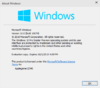

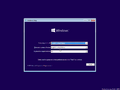
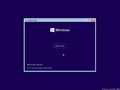
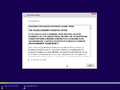
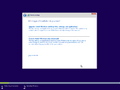
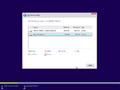
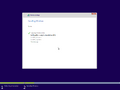
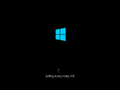
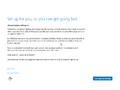
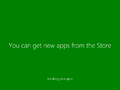
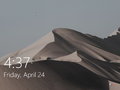
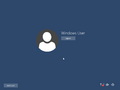

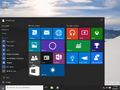
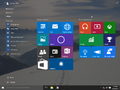
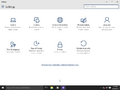
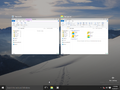
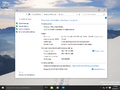

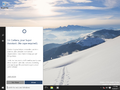
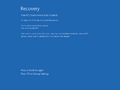
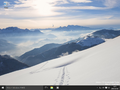
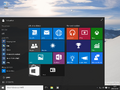
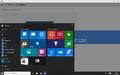
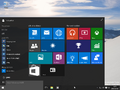
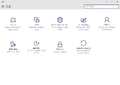

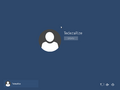
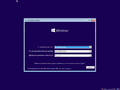
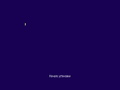
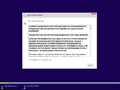
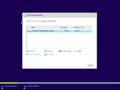
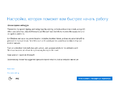

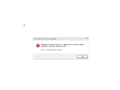

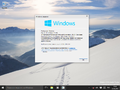
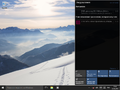
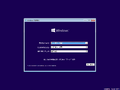
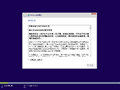
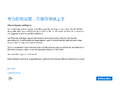

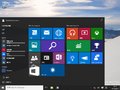
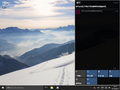
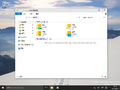
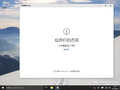
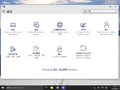

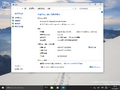
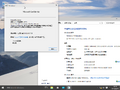
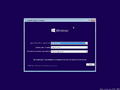
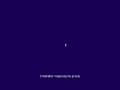
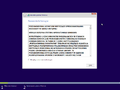
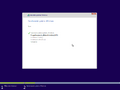
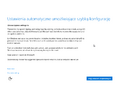
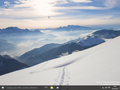

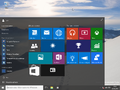
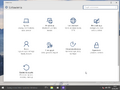
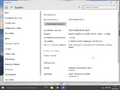
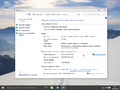
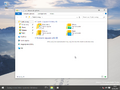
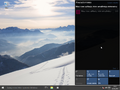
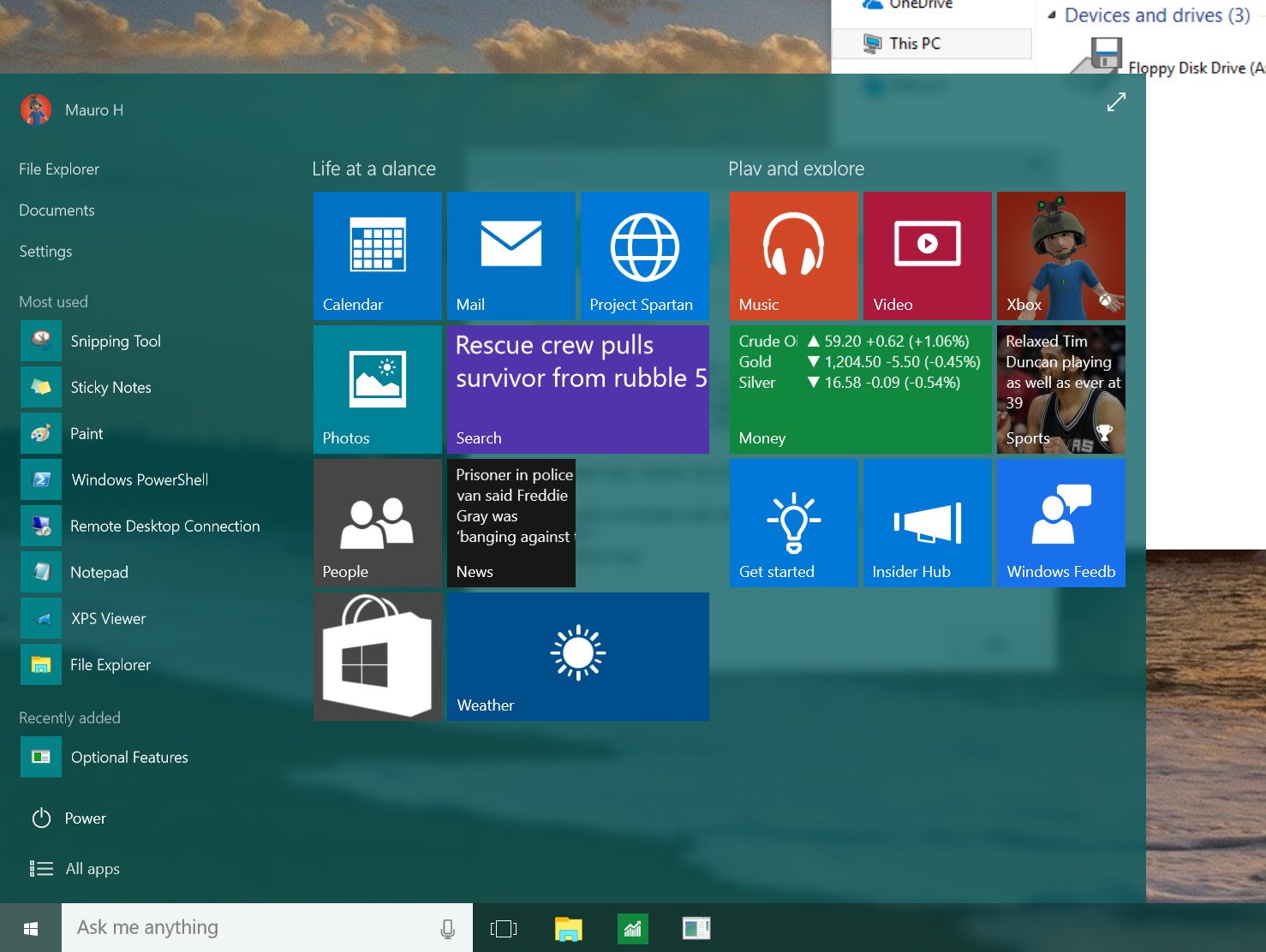
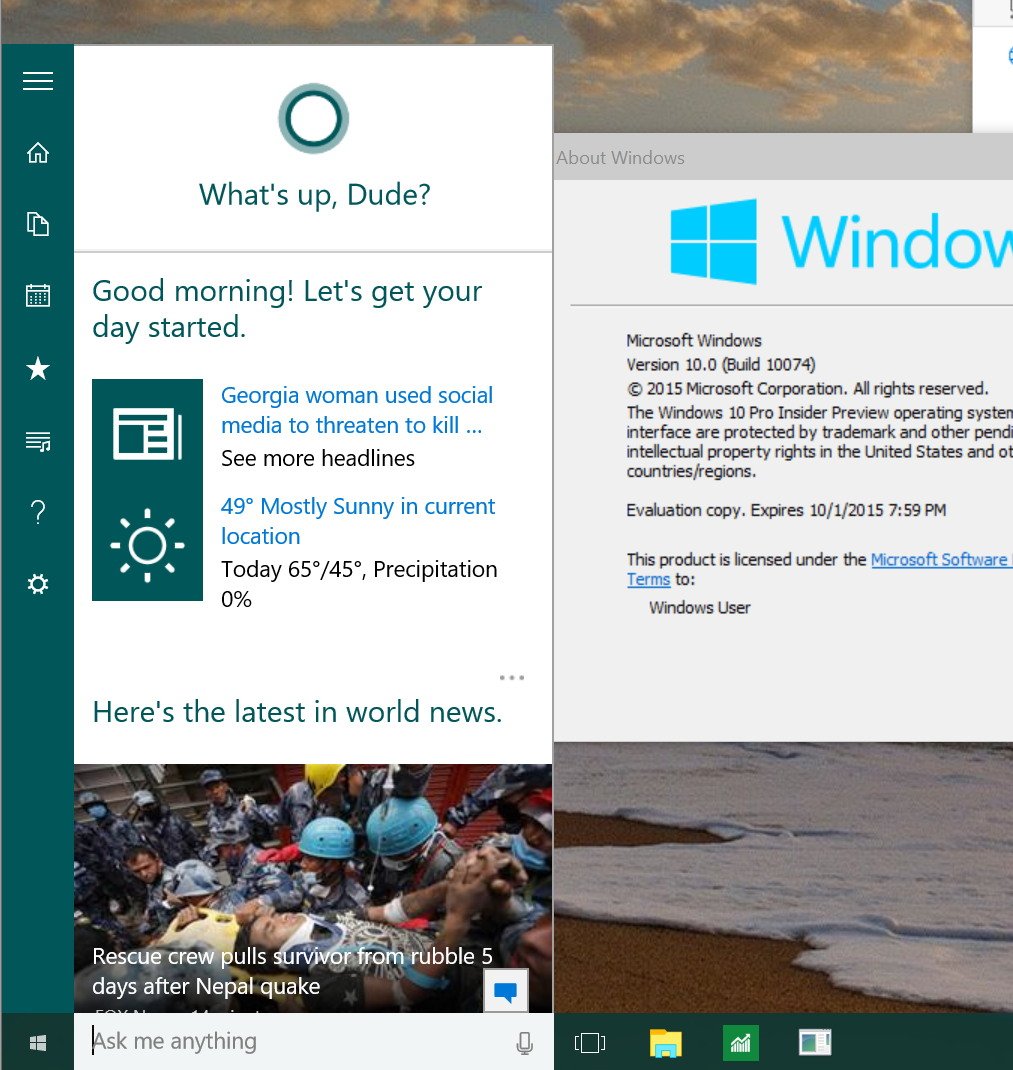
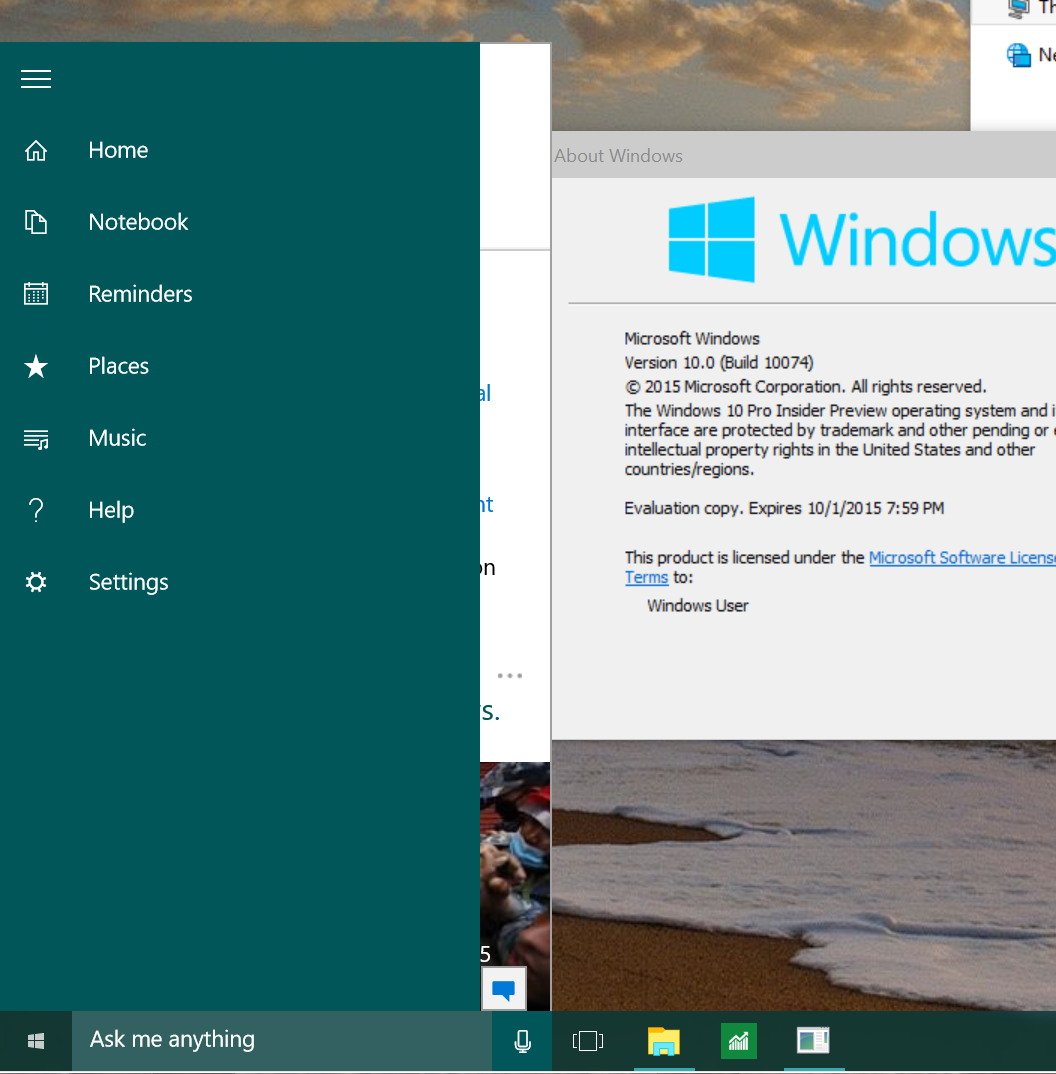
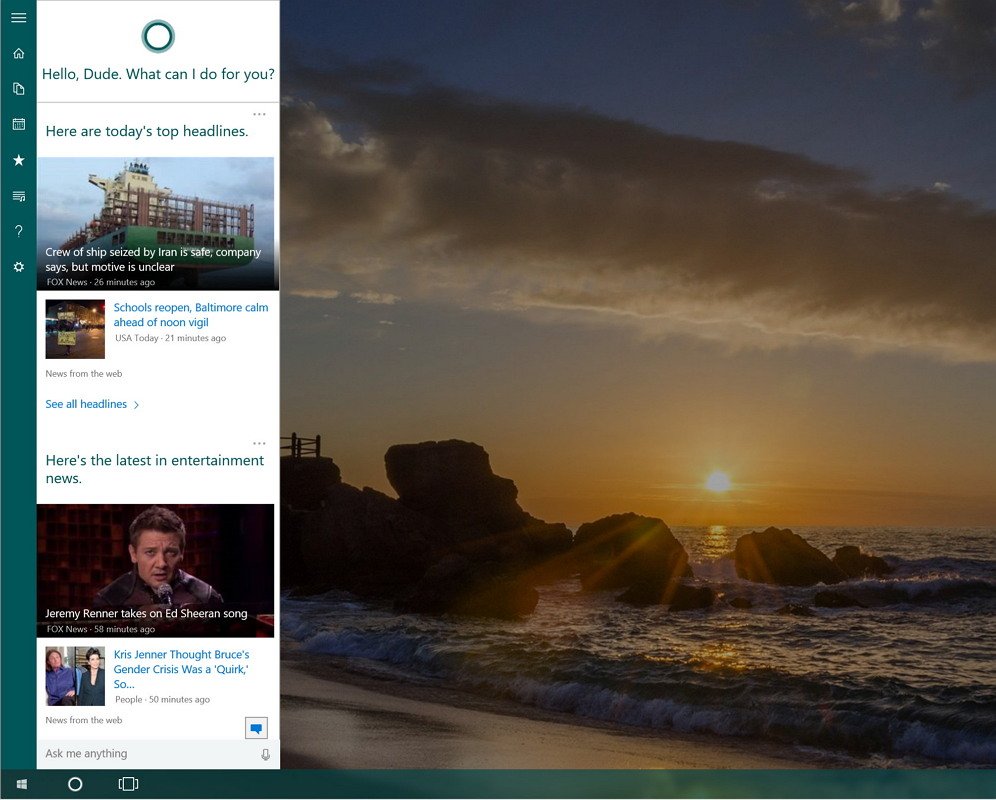
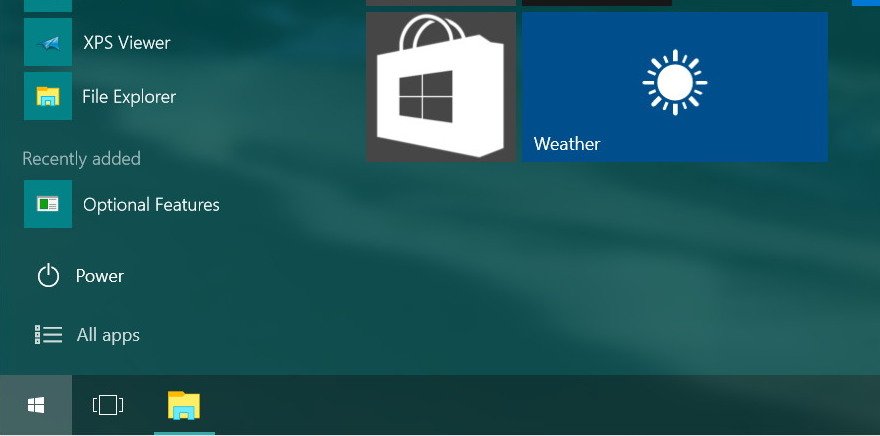
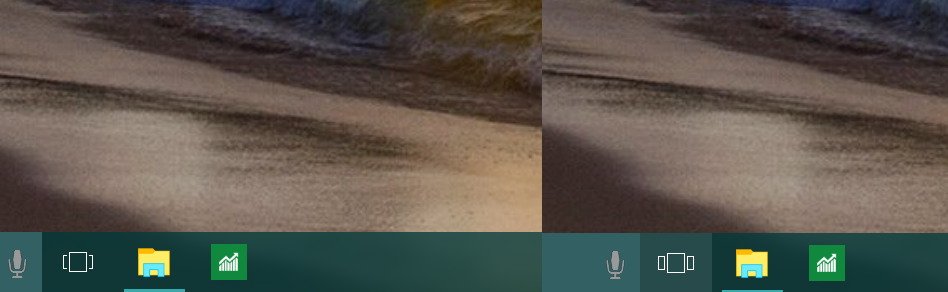
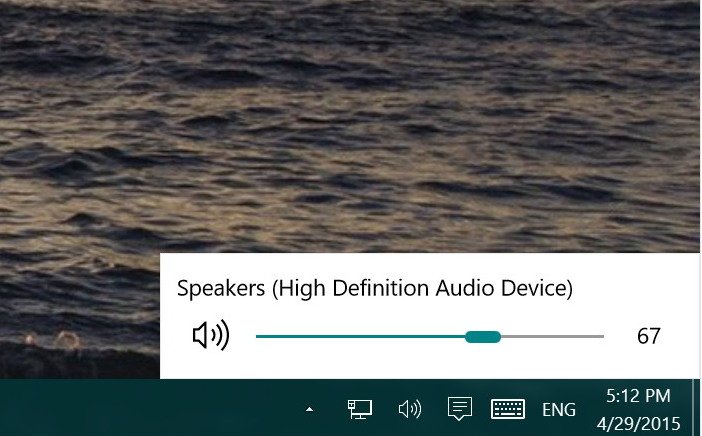
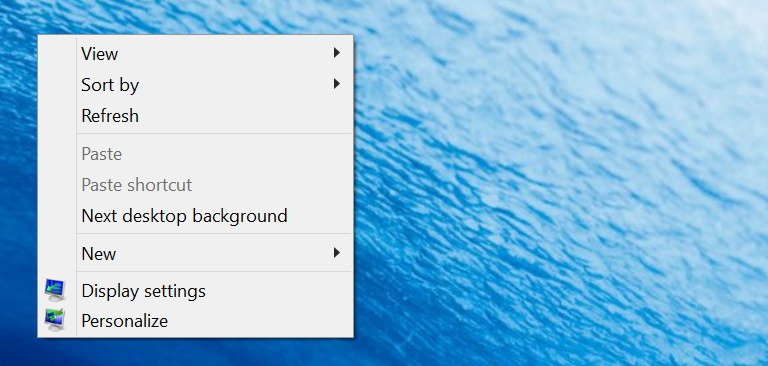
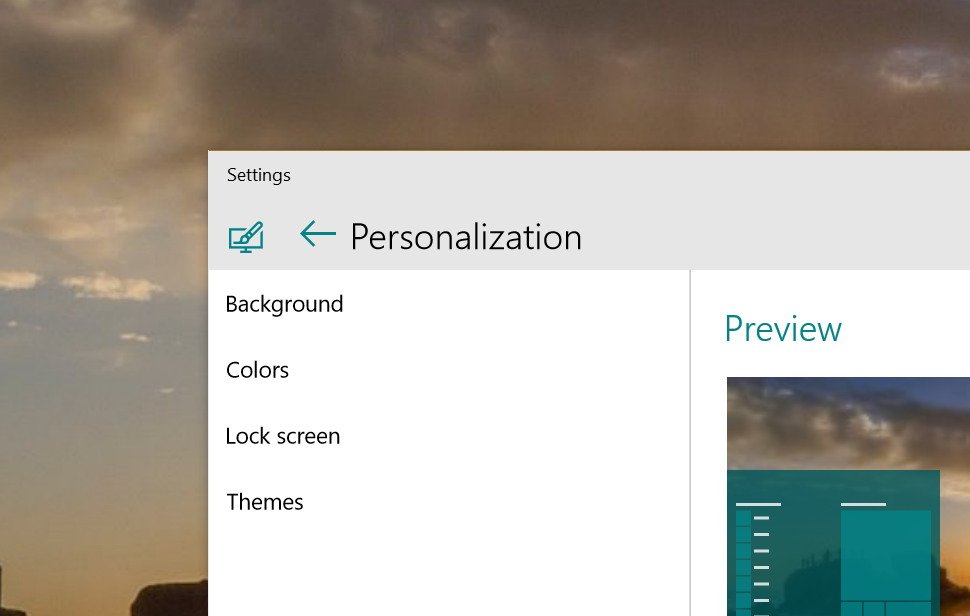
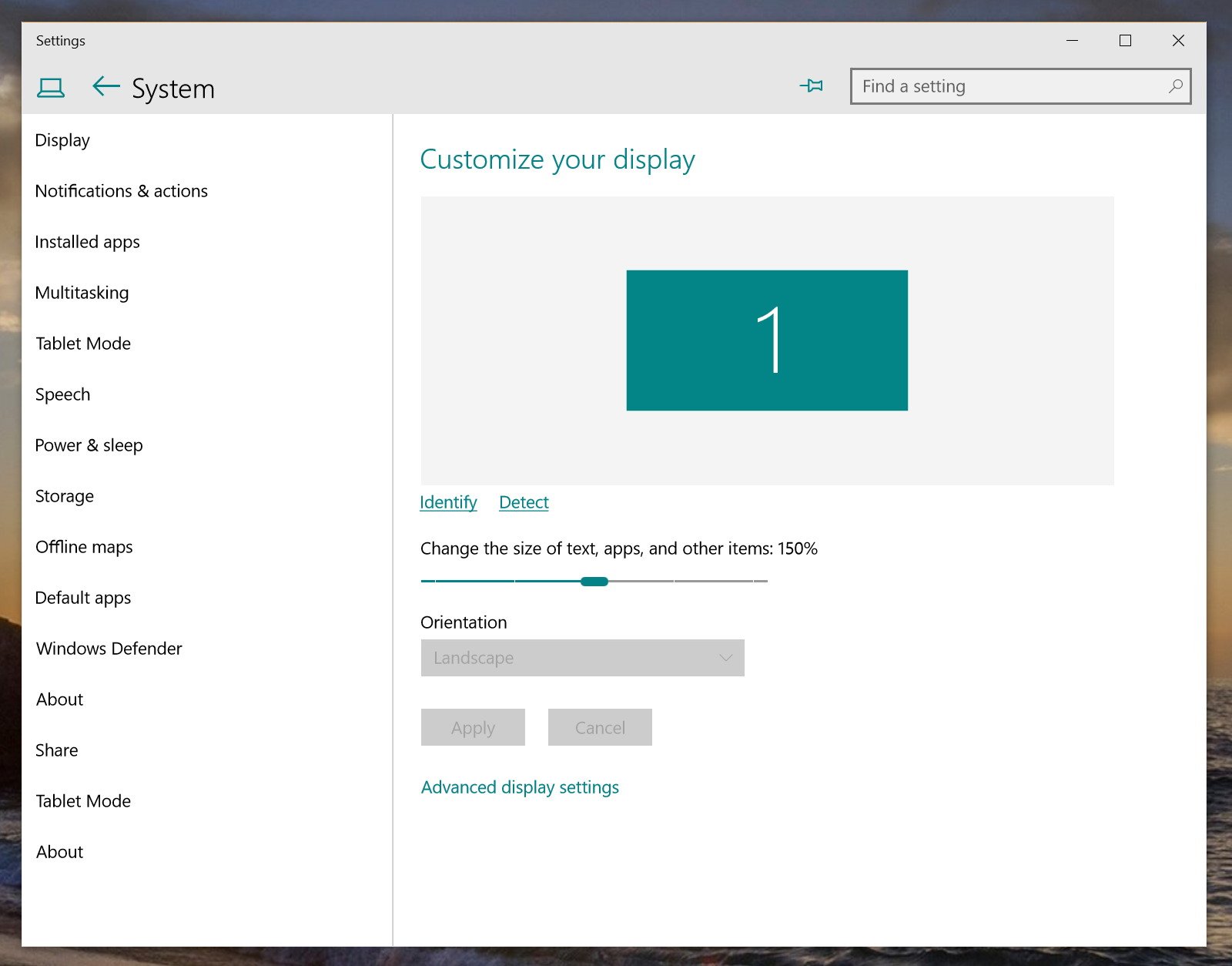
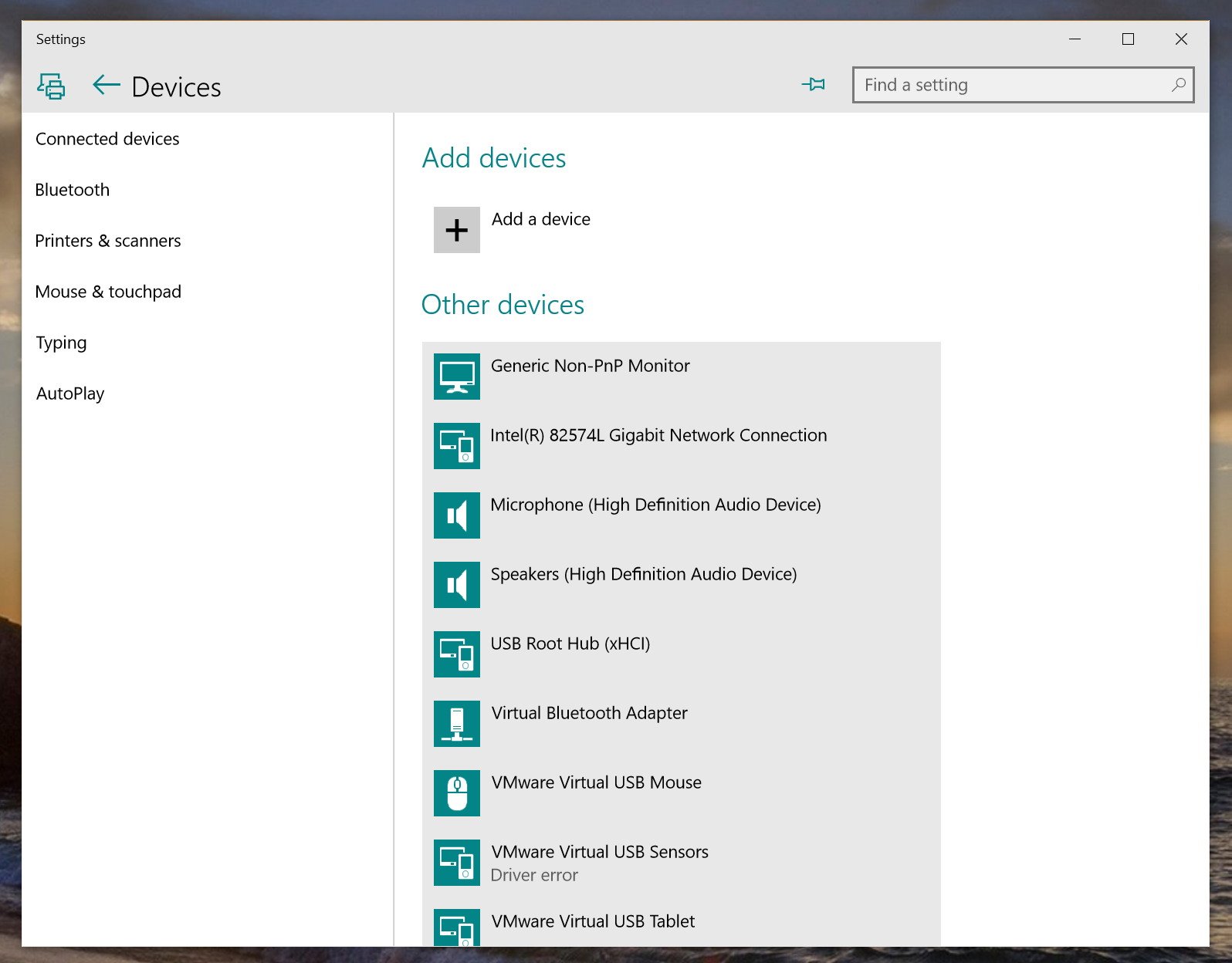
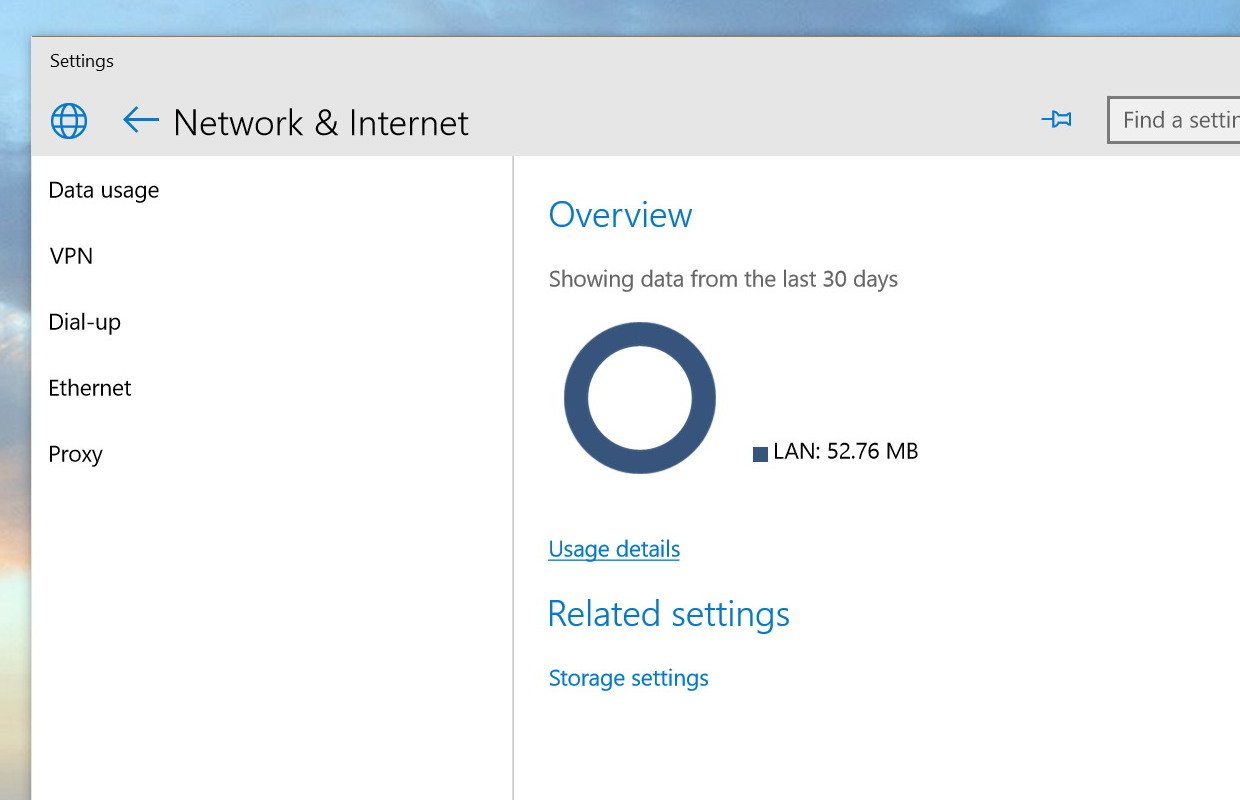
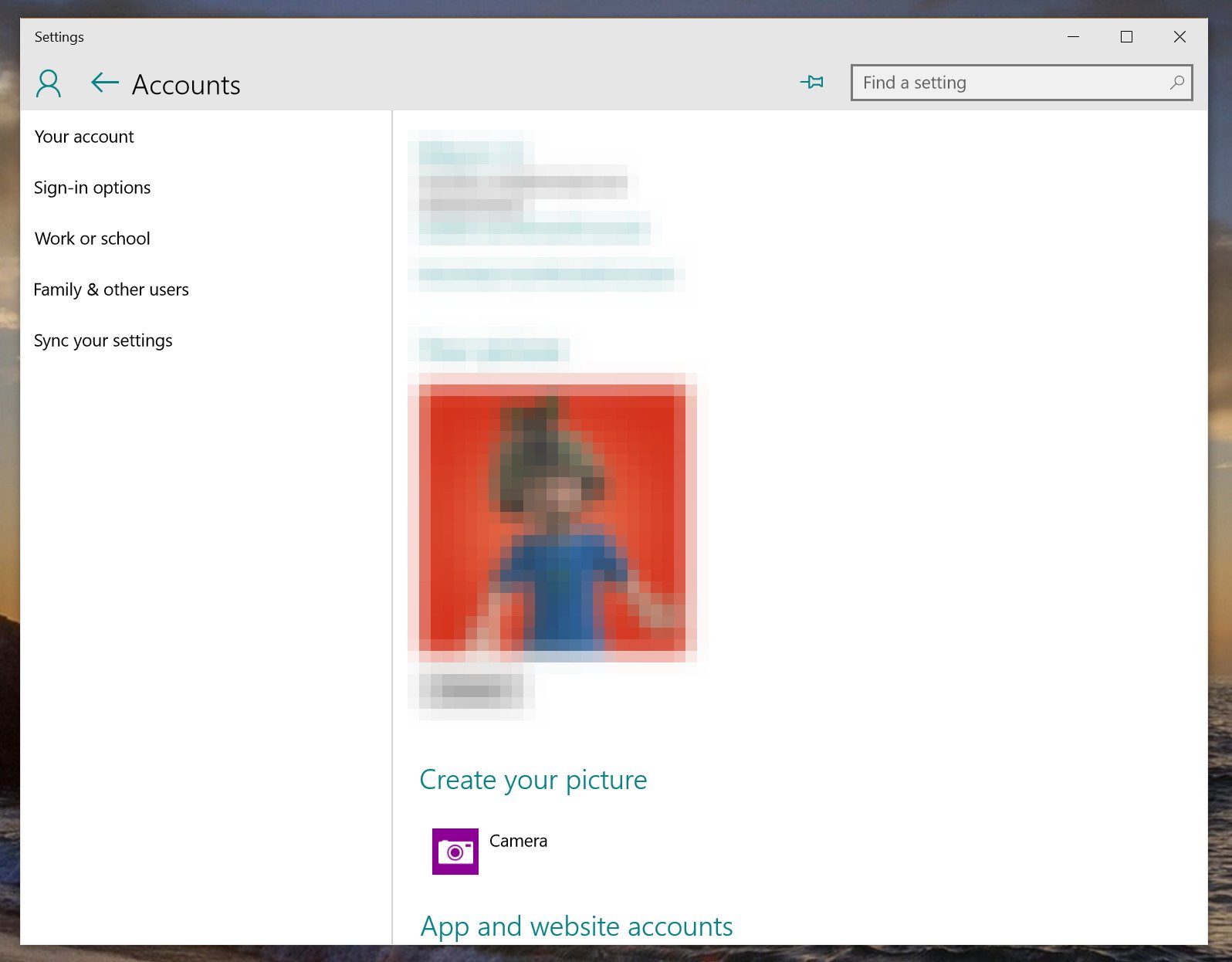
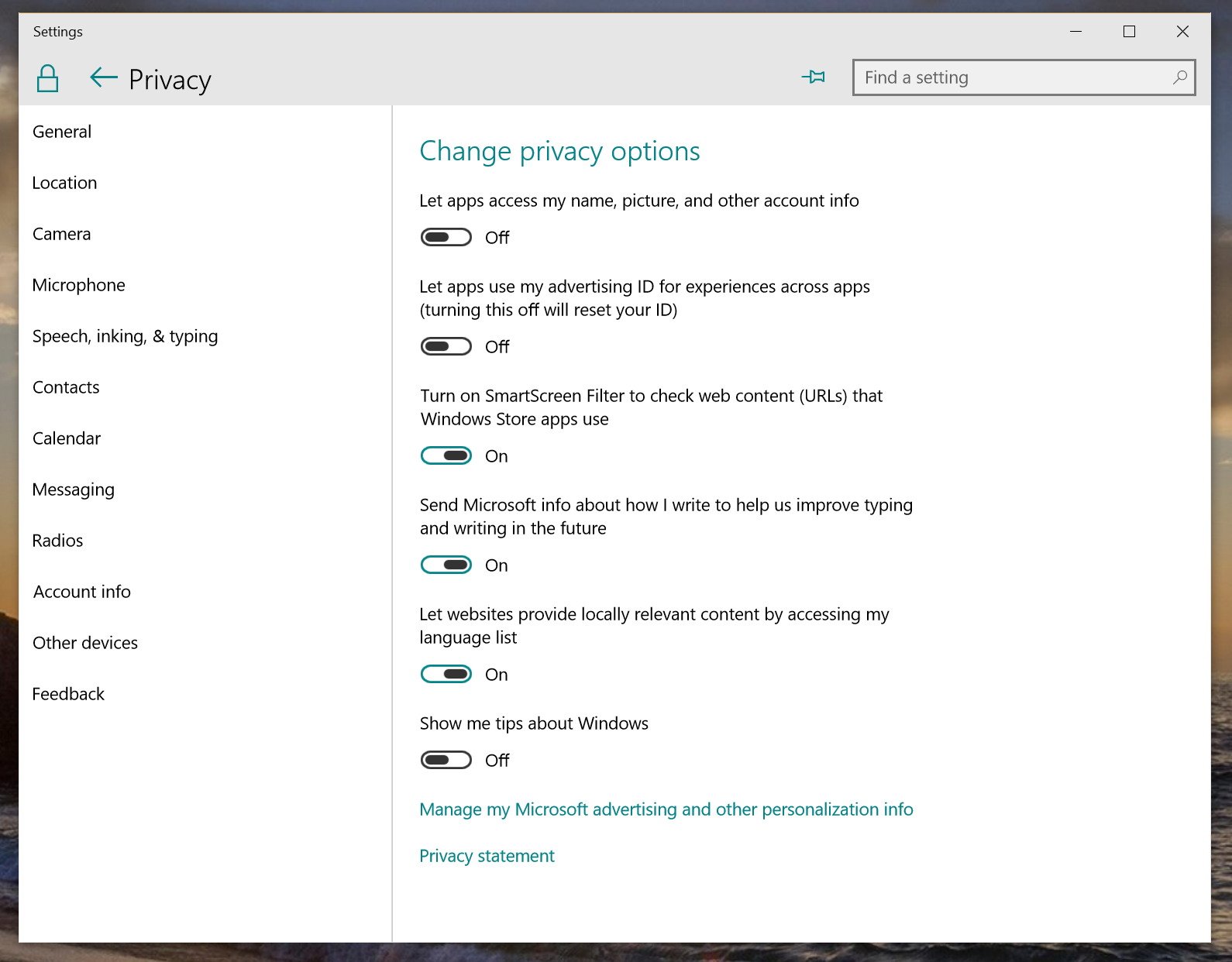
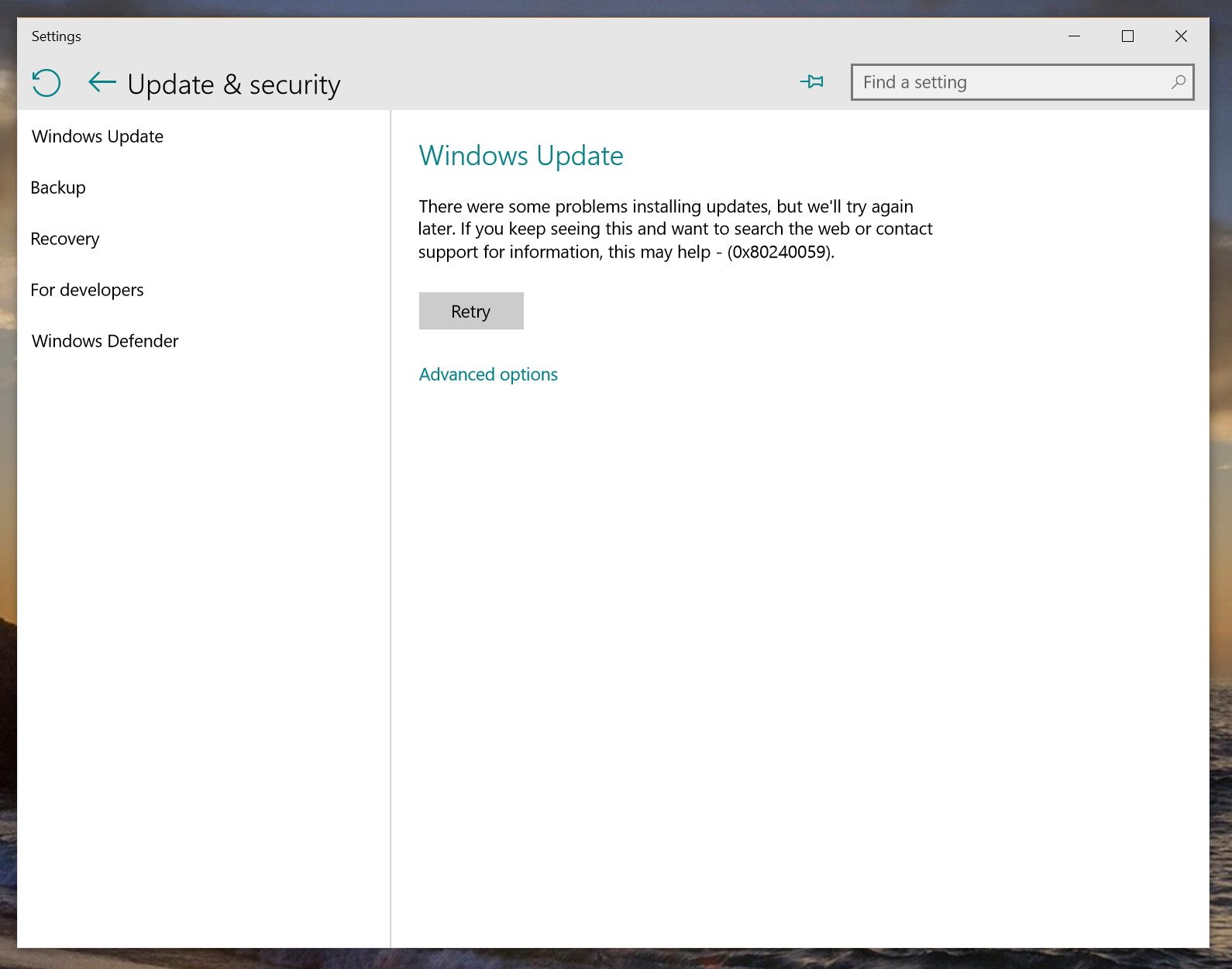
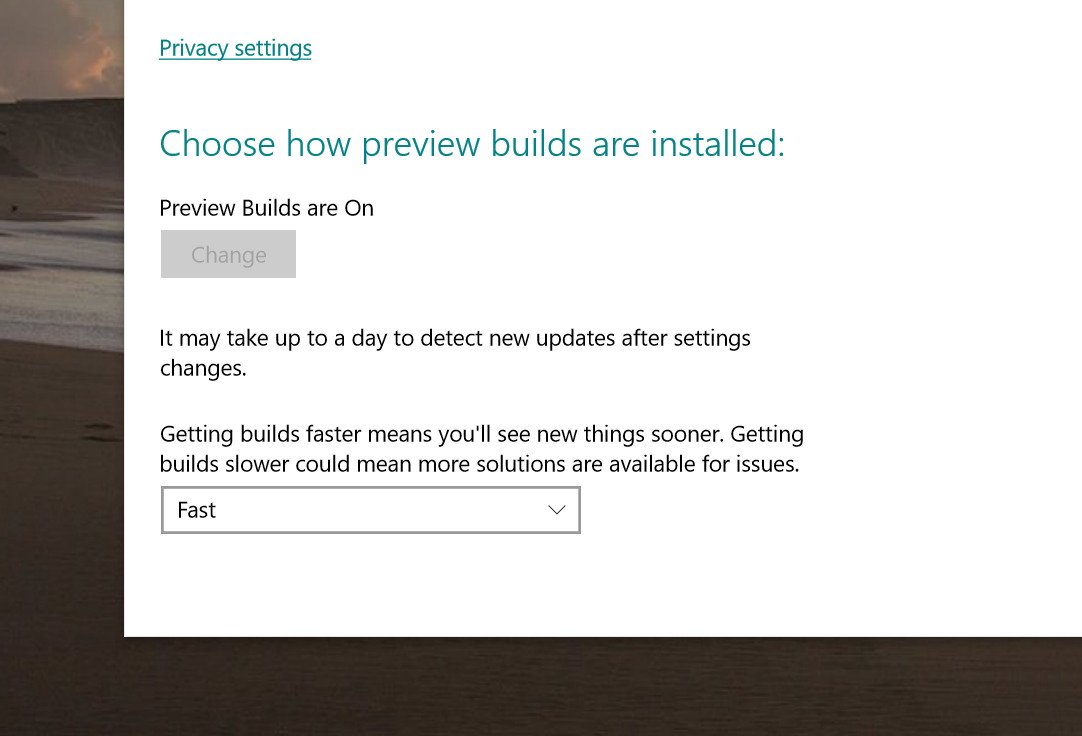























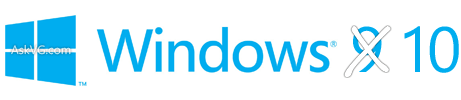
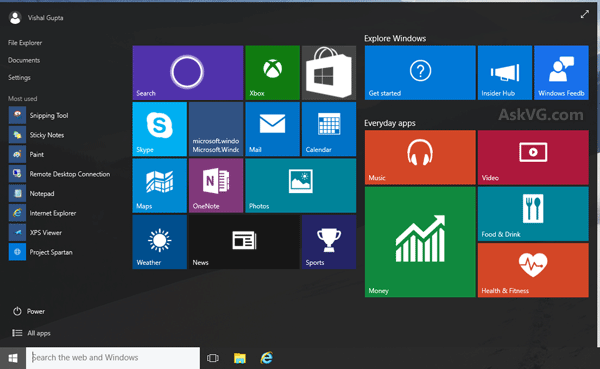
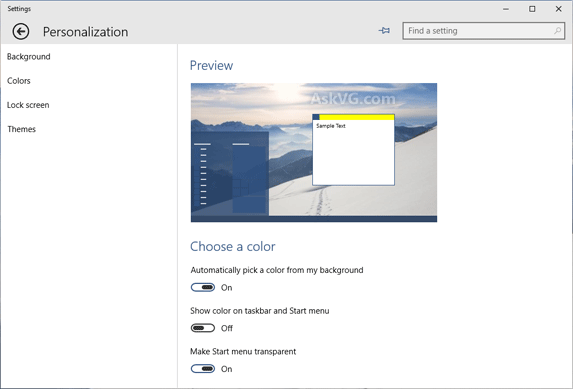
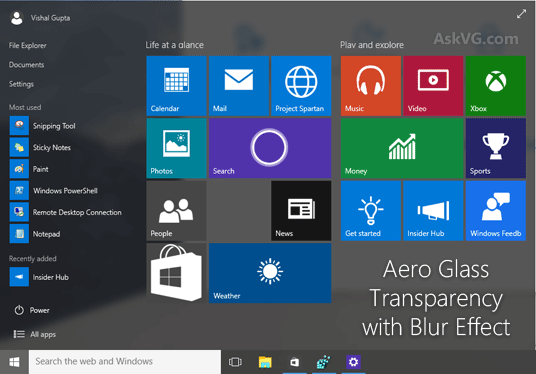
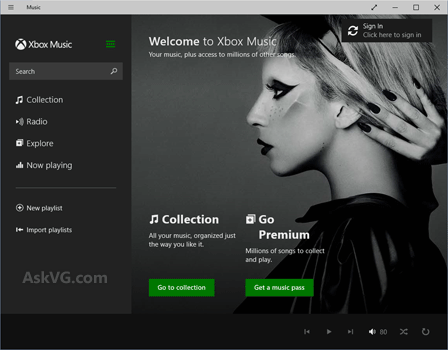
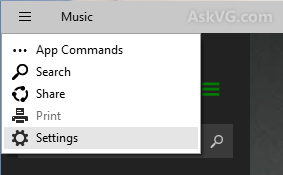
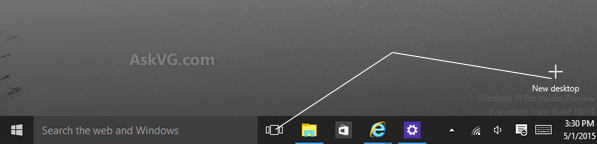
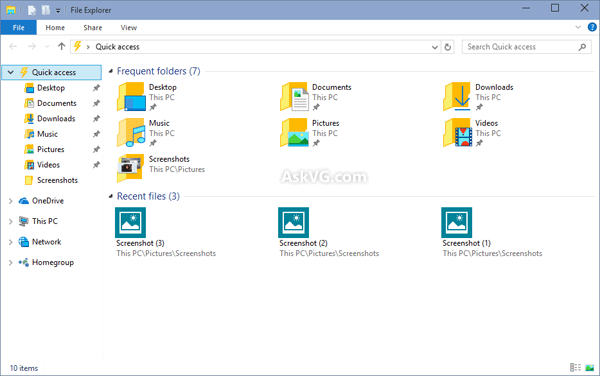
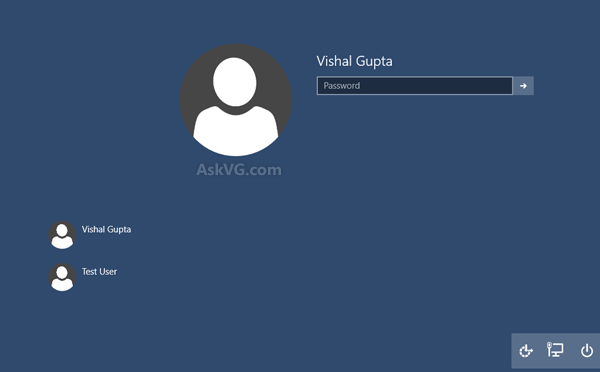
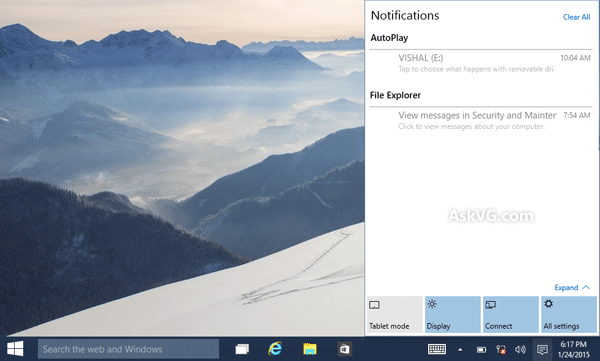
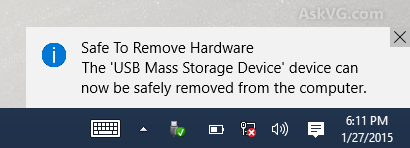
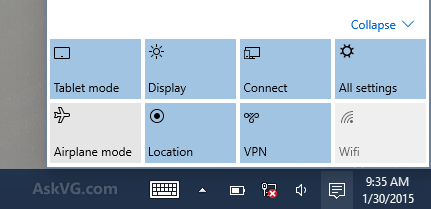
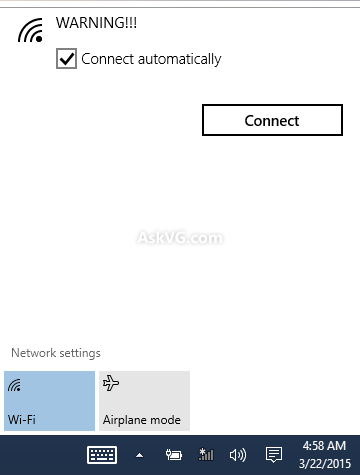
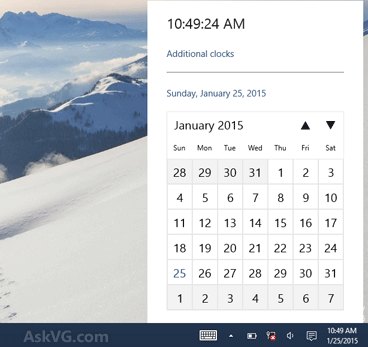
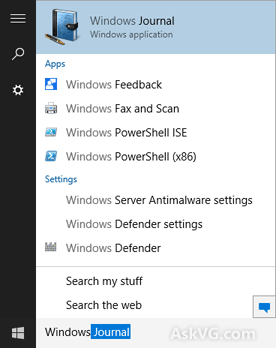
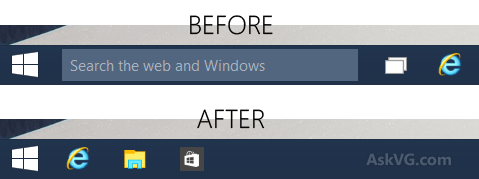
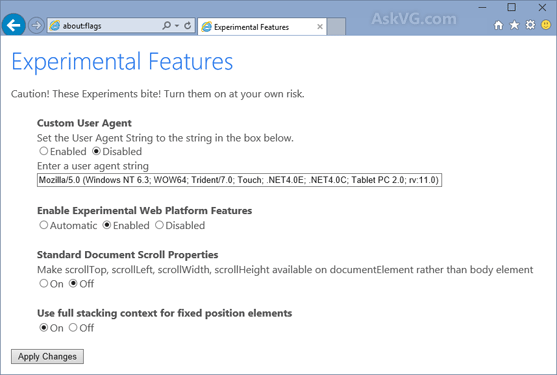
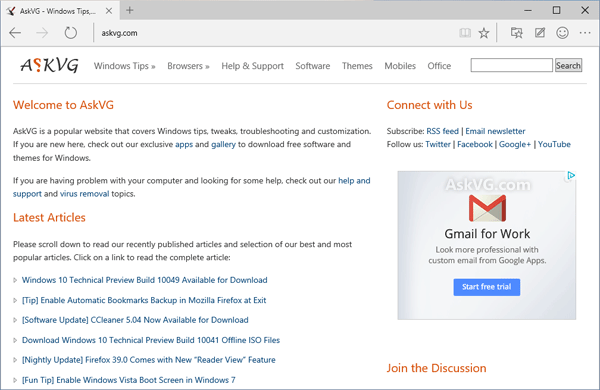
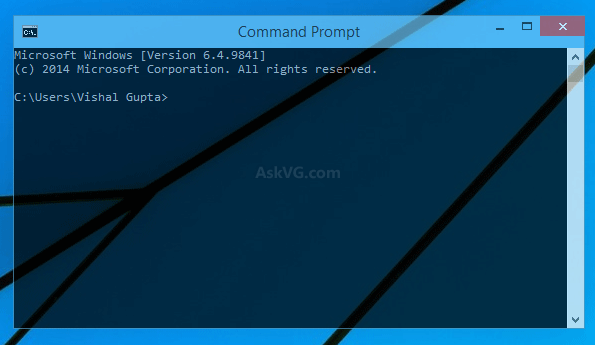
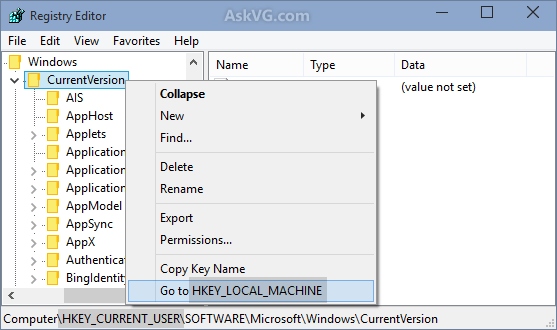
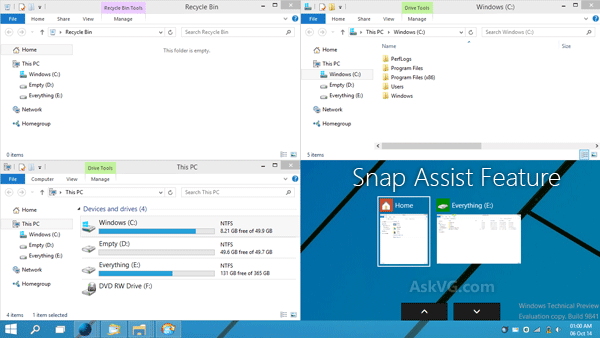
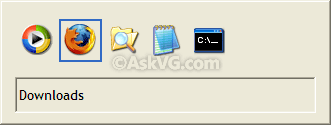
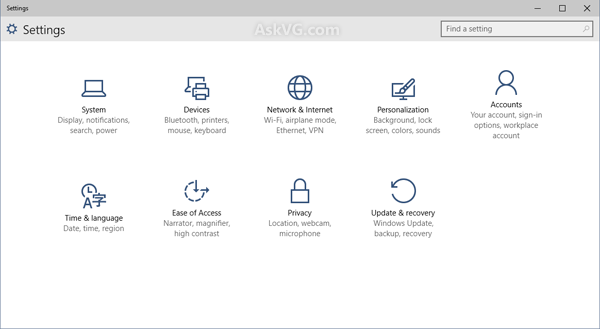
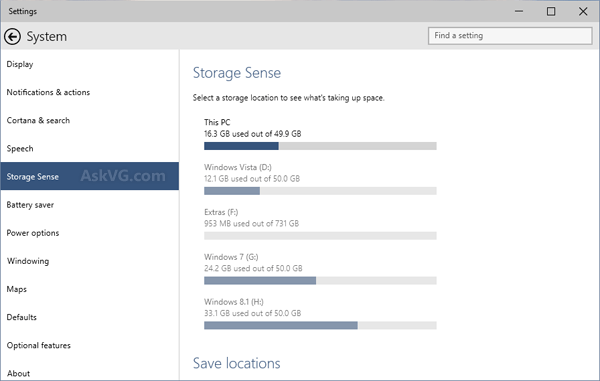
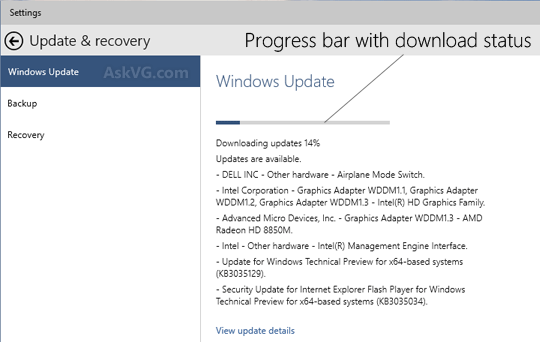
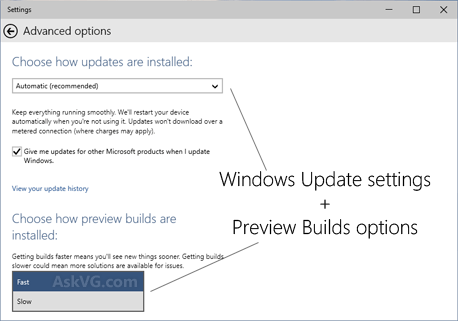
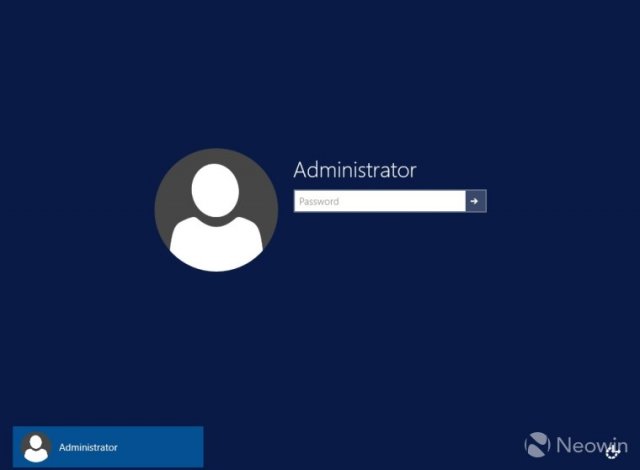
![Windows 10 Pro Insider Preview Build by Andreyonohov 10074 2DVD (x86-x64) (2015) [Rus]](https://torrent-wind.net/uploads/posts/2015-05/thumbs/1430511354_fb1e1c9d8456a7f9c7cbdd833c3f45da.jpg)