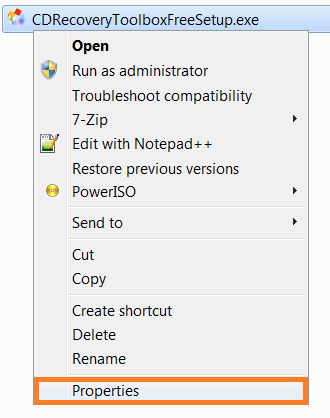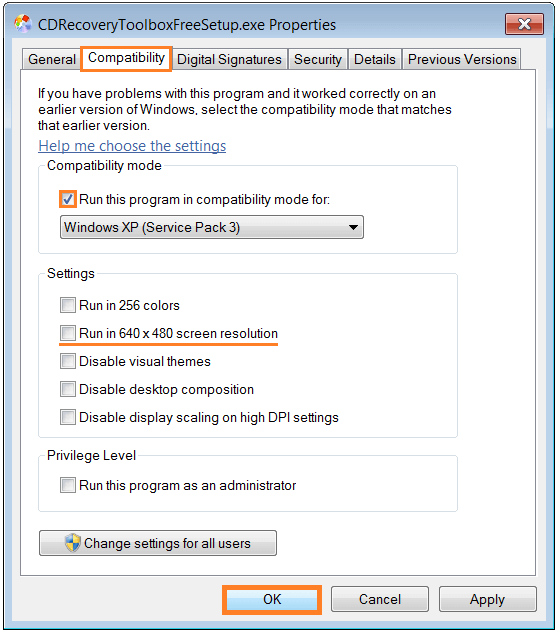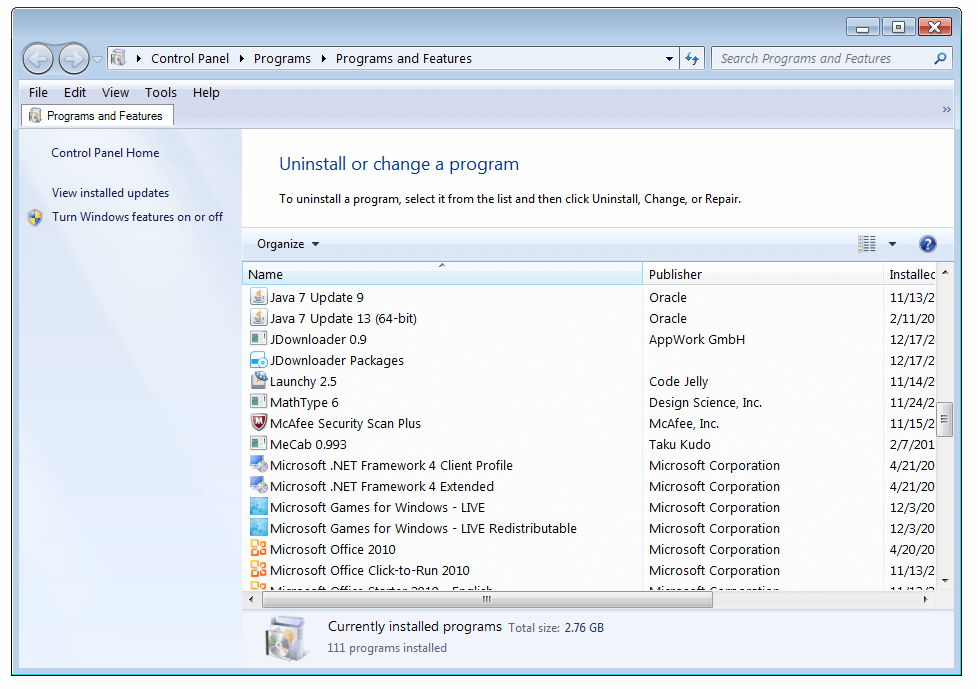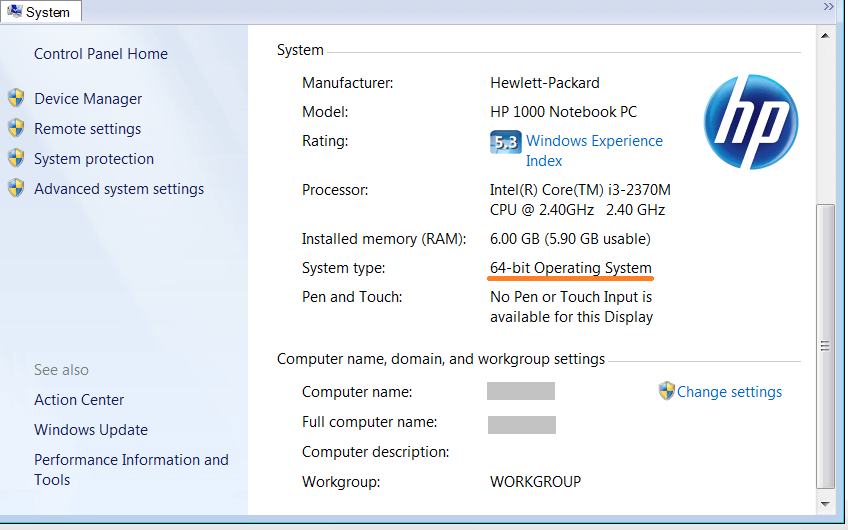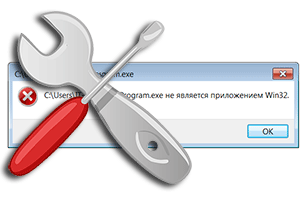
В операционной системе семейства Windows при запуске какой-либо уже установленной программы или только что скачанного или взятого с диска дистрибутива может возникнуть ошибка «… не является приложением Win32».
Давайте детально рассмотрим, почему данная ошибка выводится и как решить вопрос с неработающим из-за этого приложением или дистрибутивом программы или игры.
Содержание:
- «Не является приложением Win32» — причины появления данного сообщения
- Исправление ошибки «Не является приложением Win32»
- Краткий итог
Исходя из сообщения, что приводится в тексте ошибки, можно сделать вполне определённый вывод: по мнению операционной системы, запуск данного файла невозможен, т.к. хотя он и является исполняемым, но по тем или причинам не предназначен для 32 разрядной версии операционной системы Windows.
А вот этих причин, почему операционная система пришла к подобному выводу, может быть весьма много. Давайте их рассмотрим детально:
- Сбой в работе ОС Виндовс – если система проработала некоторое время, в ней запускались ресурсоёмкие приложения, инсталлировались программы, то имеет смысл перезагрузить ПК, дабы освежить системную среду.
- Программа или дистрибутив создавался исключительно для 64 битной системы – в данном случае стоит скачать вариант утилиты или дистрибутива программы, который предназначен для 32 битной версии операционной системы.
- Программадистрибутив не для Windows – помимо Windows, существуют и другие операционные системы. Это может быть давно устаревая MS-DOS, а также Linux или Mac OS. Обязательно удостоверьтесь, что утилита создана для работы под систему семейства Windows.
- Файл повреждён вирусом – достаточно частое явление, когда злонамеренные элементы в попытке заражения легитимных исполняемых файлов в итоге приводят к полной неработоспособности последних.
- Действия антивируса – некоторые антивирусы при обнаружении в файле зловреда, полностью блокируют к нему доступ со стороны операционной системы. В итоге операционная система не может получить доступ к файлу и приходит к выводу, что он не является приложением, созданным для неё.
- Ошибка в реестре операционной системы Windows – в настройках самой ОС были изменены параметры, которые отвечают за взаимодействие с исполняемыми файлами. Часто это бывает вызвано вирусами и прочими зловредами.
- Отсутствие файлов, являющихся частью программы – программы и установочные дистрибутивы иногда имеют множество составляющих их файлов. И недоступность этих файлов, при попытке запуска основного исполняемого, может приводить к описываемой ошибке.
- В ОС Windows недостаёт системных компонентов – некоторым приложениям для работы необходимы дополнительные компоненты, которых по умолчанию может и не быть в операционной системе. Среди них: Net Framework, библиотеки Visual C++, Java.
- Запускаемый файл имеет ошибку в своей структуре – также является достаточно частым явлением, когда загруженный из интернета файл или дистрибутив был загружен с ошибкой. Ровно тоже актуально и для файлов, запускаемых с дисков и прочих не очень надёжных носителей данных.
- Нелицензионное ПО – если вы скачиваете из Интернета так называемые неофициальные автоустановщики, комплекты ПО и подобное, то будьте готовы к тому, что при попытке установки или использования подобных вещей вы в итоге столкнётесь с разбираемой ошибкой.
- Установленная версия ОС Windows – если вы установили на свой ПК или ноутбук некую сборку Windows (не являющуюся официальной), то в ней также может наблюдаться данная ошибка, вкупе с другими проявлениями нестабильности в работе.
Теперь, когда мы выяснили основные причины, из-за которых возникает ошибка «Не является приложением Win32», мы перейдём к исправлению оной.
Исправление ошибки «Не является приложением Win32»
Т.к. причин возникшей ошибки достаточно много, то и решать мы её будем поступательно, осуществляя пошаговые действия, список которых ниже. Что-то из этого наверняка решит полностью проблему с ошибкой «Не является приложением Win32».
- Стоит начать с простого, а именно перезагрузки компьютера. Вполне возможно, что избыточная загрузка ПК его продолжительная работа негативно сказалась на процессах, происходящих в недрах операционной системы и её взаимодействия с аппаратными составляющими системы.
- Осуществите проверку требований запускаемой программы или игры. Если у вас 32-битная операционная система (как это узнать), а в требованиях указано обязательное наличие 64-bit, то, естественно, ничего не получится. Здесь поможет только переустановка в 64 битный вариант ОС Windows.
- Стоит посмотреть, все ли файлы запускаемой программы в наличии. Если вы не уверены, то просто переустановите программу, заведомо скачав дистрибутив из надёжного источника, к примеру, официального сайта.
- Осуществите проверку вашей операционной системы на вирусы. Всегда используйте последнюю версию антивируса с актуальными антивирусными базами. Если вы не используете антивирус или при сканировании он ничего не находит, то не лишним будет проверить каким-либо дополнительным портативным антивирусным сканером систему. Хорошо себя зарекомендовал Dr.Web CureIt! – воспользуйтесь им.
- Проверьте, не блокирует ли антивирус запускаемый вами файл или иные файлы, без которых работоспособность запускаемой утилиты или игры невозможна. Для этого отключите на время ваш антивирус.
- Попробуйте запустить «проблемный» файл от имени администратора. Для этого кликните по нему правой клавишей мышки и выберите соответствующий пункт в контекстном меню.
- Стоит также попробовать осуществить запуск интересующего файла, который при обычных условиях выдаёт ошибку, в режиме совместимости с более ранней операционной системой Windows. Для этого откройте свойства файлаярлыка, кликнул по нему правой клавишей мыши и нажав на пункт Свойства. В отобразившемся окне перейдите во вкладку Совместимость и там поставьте галочку у соответствующего пункта, выберите из выпадающего списка чуть ниже более раннюю версию ОС и нажмите OK, дабы сохранить настройку.
Вновь попробуйте осуществить запуск файла.
- Проверьте расширение файла, вполне возможно, что вы пытаетесь осуществить запуск программы, которая не предназначена для Windows. Наиболее популярным и, соответственно, часто встречающимся расширением для исполняемых файлов является – exe.
Примечание: если у вас в системе не отображаются расширения файлов, то вам поможет материал «Как включить показ расширений у файлов в Windows 7, 8, 8.1, 10».
- Стоит проверить системный реестр, в частности строчку, отвечающую за ассоциацию запуска исполняемых файлов в системе. Откройте редактор реестра (как это сделать) и перейдите по пути:
HKEY_LOCAL_MACHINESOFTWAREClassesexefileshellopencommand
Там должно быть два значения, которые подробно отображены на изображении ниже:
Если в вашем случае имеются существенные различия, указаны пути на какие-то файлы, то исправьте эти записи и впишите те значения, что указаны выше.
- Осуществите проверку всех системных файлов Windows, это делается в окне командной строки Windows, которая в обязательном порядке должна быть запущена от имени администратора (как это сделать).
Введите команду «CHKDSK /F» (без кавычек), нажмите Enter и дождитесь окончания процедуры.
- В системе могут быть отсутствующиеустаревшие дополнительные компоненты. Обязательно загрузите с сайта Microsoft компоненты Microsoft NET Framework и Microsoft Visual C++.
При скачивании, возможно, необходимо будет указать разрядность. В случае 32 битной версии ОС указывайте x86, а в случае 64 битной – x64.
Если у вас 64 битная ОС, то устанавливайте компоненты как для 64 битной, так и для 32 битной версии, одновременно.
- Если скачанный файлдистрибутив выдаёт ошибку, то имеет смысл попробовать перекачать его через другой браузер, с другого Интернет ресурса, другую её версию, или при выключенном антивирусе. Последнее актуально для тех антивирусов, которые проверяют весь интернет трафик и обезвреживают всё подозрительное ещё на этапе скачивания.
- В случаях, когда отказывается работать уже установленная программа, выдавая «Не является приложением Win32», то в этом случае может помочь штатная функция восстановления системы. Осуществите откат на точку восстановления, при которой данной проблемы не наблюдалось.
- Не используйте различные сборки Windows. Стабильность работы этих решений непредсказуема, особенно после установки официальных обновлений Windows, которые, естественно, не тестировались со всеми теми модификациями в системных файлах, что были внесены авторами той или иной сборки Windows.
Краткий итог
Как мы видим, причин, по которым возникает окно с ошибкой «Не является приложением Win32», достаточно много. Однако при грамотном и вдумчивом подходе вполне по силам победить данную проблему любому пользователю. Необходимо лишь следовать подробной инструкции, что размещена в этом исчерпывающем материале.
I have some legacy systems running on a Win2000 machine. And I have been running AutoIT vs3.3.6.1 on that machine. However, yesterday I decided to move to AutoIT vs3.3.12.0, which is the version I am using on my Win7 machine.
First I uninstalled the older version.
Then I did a full install of AutoIT vs3.3.12.0
Since then I cannot run any scripts.
I get a system message saying «not a valid Win32 application«.
I found a posting about this by Chip on Oct11/2011
https://www.autoitscript.com/forum/topic/133792-sciteexe-not-a-valid-win32-application-on-windows-2000-pro/
<<BEGIN>>>
CHIP wrote: » Just set up a new, fully patched Virtualbox VM of WIndows 2000 Pro. Installed AutoIT 3.3.6.1 and SciTE4AutoIT3 dated 7/3/11. Attempt to start Scite and get a ‘c:Program FilesAutoIt3SciTESciTE.exe is not a valid Win32 application. As far as I can tell in the release notes, both applications should still be Windows 2000 compatible. There is no antivirus running on the VM. …….. Sorry to answer my own question, but it looks like starting with version 2.12 SciTE is now built with Visual Studio 2010 which does not produce executables which run on Windows 2000. If Windows 2000 support is needed, then build it with an older compiler such as Visual Studio 2008. »
JOS responded: «There is and older version of SciTE.exe and SciLexer.dll available for older OSes in the download directory.»
<<END>>>
NOW MY ISSUE.
I would like to install the older version of SciTE.exe and SciLexer.dll, however I cannot find the download page for it.
I’ve looked through SciTE history at https://www.autoitscript.com/autoit3/scite/docs/History.html
And Editors downloads at https://www.autoitscript.com/site/autoit-script-editor/downloads/
But I do not see what I need.
Does anyone know specifically what is the highest version of SciTE that can be used on Win2000 (in conjunction with AutoIT vs3.3.12.0) and what is the specific URL for that file?
Any suggestions would be greatly appreciated.
- Remove From My Forums
-
Question
-
My app is straight C (no .Net or MFC). Compiling it in VS2008 generates an EXE which runs all the way back to W2000. However, when I moved the project from VS2008 to VS2010, the EXE reports «Not a valid WIN32 app» when launched under
W2000. (It works fine on XP/Vista/W7.)The manifest is embedded, using the following:
#pragma comment(linker,»/manifestdependency:»type=’win32′ name=’Microsoft.Windows.Common-Controls’ version=’6.0.0.0′ processorArchitecture=’x86′ publicKeyToken=’6595b64144ccf1df’ language=’*'»»)
What determines the degree of backward compatibility in an EXE, and how can I manipulate it? (I know the EXE is at least functionally compatible with W2000, because it works fine when generated from VS2008.) Also, is there a tool that can report
the degree of backward functionality of an EXE (so that I could spot this kind of issue without having to actually test each build on each old version of Windows?)Thanks!
-
Moved by
Thursday, September 30, 2010 7:10 AM
(From:Visual Studio Setup and Installation) -
Moved by
Figo Fei
Thursday, September 30, 2010 7:11 AM
(From:Off-Topic Posts (Do Not Post Here))
-
Moved by
Answers
-
-
Marked as answer by
Yi Feng Li
Friday, October 8, 2010 3:38 AM -
Unmarked as answer by
Yi Feng Li
Wednesday, October 20, 2010 2:35 AM -
Marked as answer by
Yi Feng Li
Thursday, October 28, 2010 5:36 AM
-
Marked as answer by
-
It’s very clear — they made the CRT link to EncodePointer/DecodePointer which is only available on XP SP2 and above, and Windows Server 2003 SP1 and above. You can hack it up to work by including CRT source files in your compile (changing references of
the XP only functions to use dynamic GetProcAddress approaches instead like in VC2008 CRT), which effectively overrides the OBJ files in the CRT statlic libs that Microsoft provides. Also make sure you put /SUBSYSTEM:WINDOWS,5.00 /OSVERSION:5.00 in the linker
command line options in project properties. But there’s a lot more work if you need MFC. You can see some other approaches here: http://qualapps.blogspot.com/2010/04/visual-c-2010-apps-dont-support-windows.html-
Marked as answer by
Yi Feng Li
Friday, October 8, 2010 3:39 AM -
Unmarked as answer by
Yi Feng Li
Wednesday, October 20, 2010 2:35 AM -
Marked as answer by
Yi Feng Li
Thursday, October 28, 2010 5:36 AM
-
Marked as answer by
-
Hi Joaquin,
This issue cannot be over-ridden.
Some APIs used in VC++ 2010 is introduced from Windows XP SP2. The minimal target platform for VC++ 2010 is Windows XP SP2.
http://msdn.microsoft.com/en-us/library/ms235435If you are using VC++ 2010 to build your application or Windows DLL the minimum supported OS that it will be able to run on is Windows XP SP2
even though SDK supports targeting WIN2K it makes no difference when using platform toolset vc100.The quick way to workaround this issue is to use VC++2008 and earlier. If you still want to use VC++2010 you can set the Platform Toolset to vc90.
Regards,
Yi Feng Li
MSDN Subscriber Support in Forum
If you have any feedback of our support, please contact
msdnmg@microsoft.com.
Please remember to mark the replies as answers if they help and unmark them if they provide no help.
Welcome to the All-In-One Code Framework! If you have any feedback, please tell us.-
Marked as answer by
Yi Feng Li
Thursday, October 28, 2010 5:36 AM
-
Marked as answer by
Reader Question:
“Hi Wally, When I try to start the messenger an error appears saying it is not a valid win 32 application!” — Brittany S., USA
Before addressing any computer issue, I always recommend scanning and repairing any underlying problems affecting your PC health and performance:
- Step 1 : Download PC Repair & Optimizer Tool (WinThruster for Win 10, 8, 7, Vista, XP and 2000 – Microsoft Gold Certified).
- Step 2 : Click “Start Scan” to find Windows registry issues that could be causing PC problems.
- Step 3 : Click “Repair All” to fix all issues.
Setting up weekly (or daily) automatic scans will help prevent system problems and keep your PC running fast and trouble-free.
Wally’s Answer: This error occurs for various reasons. If your messenger software worked beforehand, then it could be due to a virus or malware. If you just installed the messenger then it might not be compatible with your version of Windows. Win32 errors can occur for various reasons.
Win32 Programs or Applications
Win32 applications are 32-bit applications that conform to the rules of the Win32 API. So, basically, it’s a standard format for applications that run on 32-bit Windows. Win32 applications can take advantage of multiple processors. All Win32 applications have a .exe extension.
General Causes of Win32 Errors
- The program was designed for a different version of Windows.
- One of the program’s files was deleted somehow.
- One of the program’s files became corrupt.
- Virus or malware infection.
- Incompatibility issues.
Win32 error due to Missing files
If you installed a program and later one of its files got deleted by accident, then the win32 error can occur. Try reinstalling the software, maybe this time, download the setup file from another source.
File is not designed for your version of Windows
If you have a new version of Windows installed on your computer and you are trying to run a program that was designed for older versions of Windows then, you may get this error. This is rare since most old programs still run on newer versions of Windows.
You can try running it in Compatibility Mode
Right-click the program and click Properties
Click Compatibility tab > under Compatibility mode, check Run this program in compatibility mode for: and select the desired operating system > click OK
Some very old programs might require you to check the Run in 640X480 checkbox as well. This will not work for most MS-DOS programs. For them, you will need to use an MS-DOS emulator like DosBox.
Win32 error caused by Uninstalled software
You may be trying to run software that is no longer installed on your computer. Verify whether it is still installed by opening the Add or Remove programs menu, and looking for your program there.
Click the Start button > type Add or Remove Programs > press Enter (look for the program you are trying to run, is it in the list?)
Win32 errors due to Bad Sectors
This is rare, but your hard drive might have bad sectors. You can run a hard drive diagnostics test from your BIOS to determine the health status of your computer’s hard drive. If your computer’s hard drive does not pass the diagnostics test then you will need to replace it.
Restart your computer and look for text on your screen saying Diagnostics test, Options, or Settings. Refer to your computer’s manual if you need to. This is a hardware problem, and for most modern computers it means that you have to backup and replace the hard drive to prevent the risk of losing your important data.
32 and 64 bit version
Windows comes in 32-bit and 64-bit versions. The 32-bit version cannot run 64-bit applications but the 64-bit version can run 32-bit applications just fine.
Trying to run a 64-bit application on a 32-bit version of Windows can cause the win32 error to appear. You can check whether your copy of Windows is 32 or 64 bit.
Click Start > click Computer > right-click an empty space > click Properties, look under System, System Type
Virus or Malware infection
With modern operating systems like Windows 7 and Windows 8, the odds of virus infection are slim. Although if your computer does get infected with a virus, it can attach itself to executable files, and thus the win32 error might appear if you try to run it.
Try scanning your computer with anti-virus software. It is more likely that your computer might be infected with malware, use reliable anti-malware software.
I Hope You Liked This Blog Article! If You Need Additional Support on This Issue Then Please Don’t Hesitate To Contact Me On Facebook.
Is Your PC Healthy?
I always recommend to my readers to regularly use a trusted registry cleaner and optimizer such as WinThruster or CCleaner. Many problems that you encounter can be attributed to a corrupt and bloated registry.
Happy Computing!
Quick Solution (How fast can you do it?)
Easy Solution (How easy is it?)
Beginner-Friendly (Recommended for beginners?)
Summary: Every Windows Wally blog post is evaluated on these three criteria. The average of all three elements determines an «Overall Rating» for each blog post.
3.8
Overall Rating
Tags: download win32, fix win32, gnu win32, libusb-win32, not a valid win32 application, openssl win32, python win32, trojan win32, trojan.win32.generic bt, unhandled win32 exception, valid win32 application, wget win32, what is win32, win32, win32 api, win32 application, win32 application download, win32 application error, win32 disk imager, win32 download, win32 error, win32 fix, win32 image writer, win32 programming, win32 removal, win32 service, win32 services, win32 trojan, win32 virus, win32 virus removal, windows, windows 7, windows update, x-win32
About the Author
Windows Wally is a helpful guy. It’s just in his nature. It’s why he started a blog in the first place. He heard over and over how hard it was to find simple, plain-English solutions to Windows troubleshooting problems on the Internet. Enter: Windows Wally. Ask away, and he will answer.