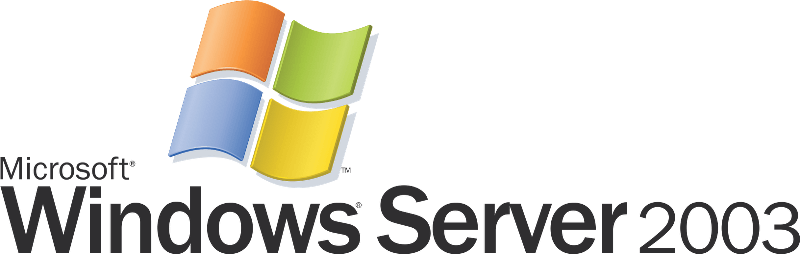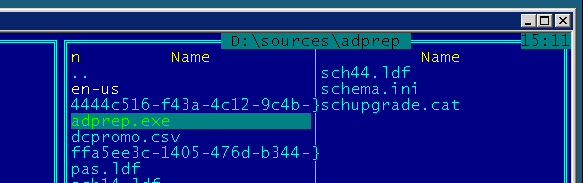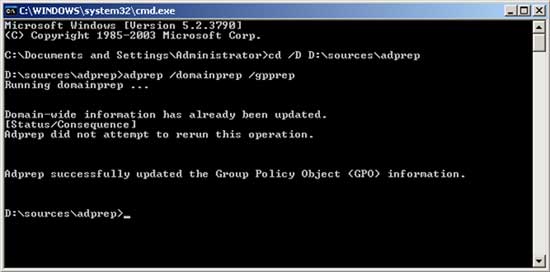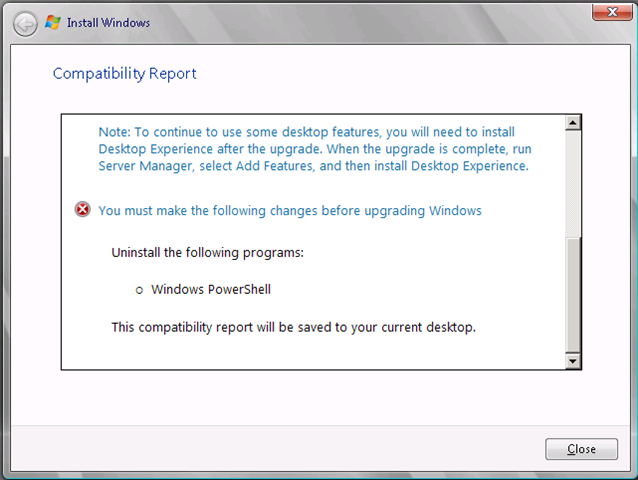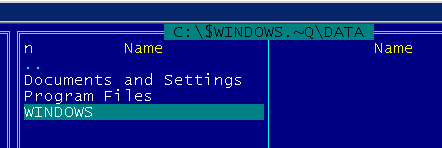14 июля 2015 года закончилась поддержка Windows 2003 Server. Это значит, что никаких исправлений для этой ОС выпускаться больше не будет. И многие администраторы стали рассматривать варианты перехода на более современные системы.
В нашей инфраструктуре используется некоторая часть серверов под управлением Windows 2003, работающих по принципу «работает – не трогай». Тем не менее, откладывать больше нельзя.
Что следует учесть перед началом обновления? Если есть возможность – не выполняйте обновление “на месте”, поднимайте новый сервер и переносите роли/данные – так вы сможете обновиться до любой версии Windows Server. Для тех, кто не ищет лёгких путей, отмечу следующие моменты:
- Если у вас архитектура x86, обновиться можно только до x86. Единственная подходящая для этого система – Windows Server 2008. Это последняя ОС, которая имела 32-разрядную версию. Начиная с Windows 2008 R2, серверные ОС идут исключительно x64.
- Если у вас виртуальная инфраструктура, как у меня (MS Hyper-V), то непосредственно перед обновлением следует удалить службы интеграции. Думаю, для VMWare следует сделать то же самое. В противном случае обновление пройдет, но новая система в моем случае отказалась грузиться, показывая синий экран. Пришлось откатываться (да, существует штатная возможность откатить установку и вернуться к установленной ранее системе) и начинать сначала.
- Если сервер физический – потребуется физическое же присутствие в процессе обновления, поскольку настройки, включая сетевые, при обновлении не сохраняются.
Перед началом обновления делаем резервные копии данных, перегружаем систему на всякий случай. Вставляем диск с дистрибутивом. Если обновляется первый контроллер домена, то необходимо обновить схему домена. Заходим в папку sourcesadprep
И выполняем в командной строке (или из Пуск – Выполнить) команду:
adprep /domainrep /gpprep
Эта команда выполняется только один раз, при обновлении последующих контроллеров выполнять её не надо. Если попытаться выполнить обновление пропустив этот шаг, то на этапе проверки совместимости программа установки сообщит вам об необходимости обновления схемы и на этом завершит работу.
Еще одна проблема поджидает на этапе проверки совместимости – установленный PowerShell.
Microsoft осведомлен об этой проблеме, и даже есть специальная статья базы знаний – KB950376. Однако, в моем случае, предложенное решение не помогло. Пришлось искать через реестр, и удалять обновление KB968930, которое, кстати, явно в оснастке “Установка и удаление программ” не отображается. Отображается оно как “Windows Management Framework Core”. После удаления этого обновления, установщик смог продолжить работу.
Следующая засада, которая нас может ждать – это сброс всех параметров сетевых интерфейсов. Возможно, это было только у меня, так-как дело происходило в виртуальной среде и могло быть связано с удалением служб интеграции и последующей их установкой в новой системе, но готовым быть стоит. Поэтому я упомянул о физической доступности сервера в начале статьи.
Если все прошло успешно, мы получим обновленный сервер 2008 с теми же ролями, которые были установлены, общими папками и настройками.
Данные старой системы сохраняются в корне системного диска в скрытой папке:
После того, как убедитесь, что обновление действительно прошло успешно, эту папку можно удалить и освободить довольно-таки большой объем. Если есть возможность, то погоняйте новую систему месяц-другой перед удалением, чтобы быть уверенным на все 100.
Просмотров: 1 504
INTRODUCTION
This article lists the supported paths for upgrading to Windows Server 2008.
More Information
The following table outlines the supported upgrade paths that are available to upgrade to Windows Server 2008 storage keeping units (SKUs).
Notes
-
Unless otherwise specified, all SKUs that are included in this article are x86 and x64 versions.
-
No upgrade paths are available for Windows Server Web Edition.
|
Current operating system |
Supported path |
|
Windows Server 2003 R2 Standard Edition |
Full installation of Windows Server 2008 Standard Edition |
|
Windows Server 2003 R2 Enterprise Edition |
Full installation of Windows Server 2008 Enterprise Edition |
|
Windows Server 2003 R2 Datacenter Edition |
Full installation of Windows Server 2008 Datacenter Edition |
Other Considerations for Upgrade Scenarios
This section discusses considerations for upgrading Active Directory domain controllers and server applications.
Upgrading Active Directory Domain Controllers
The upgrade process from Windows Server 2003 to Windows Server 2008 requires free disk space for the new operating system image, for the Setup process, and for any installed server roles.
For the domain controller role, the volume(s) hosting the following resources also have specific free disk space requirements:
-
Application data (%AppData%)
-
Program files (%ProgramFiles%)
-
Users’ data (%SystemDrive%Documents and Settings
-
Windows directory (%WinDir%)
The free space on the %WinDir% volume must be equal or greater than the current size of the resources that are listed and their subordinate folders when they are located on the %WinDir% volume. By default, dcpromo includes the Active Directory database and log files under %Windir%. In this scenario, their size would be included in the free disk space requirements for the %Windir% folder.
However, if the Active Directory database is hosted outside any of the folders here, the hosting volume(s) must only contain additional free space equal to at least 10% of the current Active Directory database size or 250 MB, whichever is larger.
The free space on the volume that hosts the log files must be at least 50 MB.
When you install Active Directory service in Windows Server 2003, the Active Directory database and log files are installed, by default, under the %WinDir%NTDS folder. In this scenario, the NTDS.DIT database file and all the log files are temporarily copied to the quarantine location and then copied back to their original location. Therefore, additional free disk space is required for the resources. However, the SYSVOL directory that is also located under the %WinDir% directory is moved and not copied. Therefore, it requires no additional free space.
After the upgrade, the space that was reserved for the copied resources will be returned to the file system.
Upgrading Server applications
Because of fundamental changes that are implemented in Windows Server 2008, some server applications may require pre-upgrade and post-upgrade preparation. In some cases, the server applications must be removed before upgrading from Windows Server 2003 to Windows Server 2008 and reinstalled after the upgrade.
Exchange Server
You cannot install Exchange Server 2007 on Windows Server 2008. You can install Exchange Server 2007 Service Pack 1 (SP1) on Windows Server 2008.
When you upgrade stand-alone servers, you cannot upgrade your operating system to Windows Server 2008 and then upgrade Exchange Server 2007 to Exchange Server 2007 SP1. You also cannot upgrade Exchange Server 2007 to Exchange Server 2007 SP1 and then upgrade your operating system to Windows Server 2008.
To deploy Exchange 2007 SP1 on Windows Server 2008, you must install Windows Server 2008 on a computer that does not have Exchange Server 2007 installed, and then install Exchange 2007 SP1.
SQL Server
No pre-upgrade or post-upgrade preparation is required to upgrade Windows Server 2003-based computers that are running Microsoft SQL Server.
SharePoint Server
You can upgrade a Windows Server 2003-based computer that is running Microsoft Windows SharePoint Services to Windows Server 2008. Typically, Windows Server 2003-based computer that is running SharePoint Server 2007 to Windows Server 2008 is a supported upgrade scenario.
Office Communications Server
Currently, upgrade of Windows Server 2003-basedcomputers that are running Office Communications Server 2007 to Windows Server 2008 is not supported. Later versions of Windows Server 2008 may support such upgrades.
Failover Clustering
Currently, upgrade of Windows Server 2003-based computers that are configured for failover clustering to Windows Server 2008 is not supported.
Other Applications
Application teams are currently testing their products to determine supportability for upgrade scenarios. This information will be provided when the information becomes available.
References
For more information about how to resolve issues regarding Exchange Server 2007 services after you upgrade to Windows Server 2008, click the following article number to view the article in the Microsoft Knowledge Base:
951402 Multiple Exchange Server 2007 services do not start when you upgrade a computer that is also running Windows Server 2003 to Windows Server 2008
For more information about SQL Server 2005 issues when you upgrade Windows Server 2003 Service Pack 2 to Windows Server 2008, click the following article number to view the article in the Microsoft Knowledge Base:
948594 Problems occur on a server that is running SQL Server 2005 when you upgrade Windows Server 2003 Service Pack 2 to Windows Server 2008
For more information about Microsoft server applications that are supported on Windows Server 2008, click the following article number to view the article in the Microsoft Knowledge Base:
948680 Description of the Microsoft server applications that are supported on Windows Server 2008
For more information about upgrading the operating system of a clusterd server to Windows Server 2008, click the following article number to view the article in the Microsoft Knowledge Base:
935197 You cannot upgrade the operating system of a clustered server from Windows Server 2003 to Windows Server 2008
Need more help?
Migrating a Windows Server 2003 Active Directory environment to Windows Server 2008 can be done in three distinct ways:
In-place upgrading
Windows Server 2003 and Windows Server 2003 R2 can both be upgraded in-place to Windows Server 2008, as long as you keep the following in mind:
- The Windows Server 2003 patchlevel should be at least Service Pack 1
- You can’t upgrade across architectures (x86, x64 & Itanium)
- Standard Edition can be upgraded to both Standard and Enterprise Edition
- Enterprise Edition can be upgraded to Enterprise Edition only
- Datacenter Edition can be upgraded to Datacenter Edition only
This might be your preferred option when:
-
Your Active Directory Domain Controllers can still last three to five years (economically and technically)
-
You worked hard to get your Active Directory in the shape it’s in.
-
Your servers are in tip-top shape.
Transitioning
Migrating this way means adding Windows Server 2008 Domain Controllers to your existing Active Directory environment. After successfully moving the Flexible Single Master Operations (FSMO) roles you can simply demote the previous Domain Controllers, remove them from the domain and throw them out of the window. Transitioning is possible for Active Directory environments which domain functional level is at least Windows 2000 Native.
I feel transitioning is the middle road between the two other ways to migrate to Windows Server 2008:
- Restructuring means filling a new Active Directory from scratch
- In-place upgrading means you’re stuck with the same hardware and limited to certain upgrade paths
- Transitioning means you get to keep your current Active Directory lay-out, contents, group policies and schema. Transitioning also means moving to new machines, which can be dimensioned to last another three to five years without trouble.
Transitioning is good when:
- You worked hard to get your Active Directory in the shape it’s in.
- Your servers are faced with aging.
- In-place upgrading leaves you with an undesired outcome (for instance 32bit DC’s)
- You need a chance to place your Active Directory files on different partitions/volumes.
When done right your colleagues might not even suspect a thing! The downside is you need to know exactly what you’re doing, because things can go wrong pretty fast. that’s why I wrote this useful piece of information.
Restructuring
A third way to go from Windows Server 2003 Domain Controllers to Windows Server 2008 Domain Controllers is restructuring your Active Directory environment. This involves moving all your resources from one (Windows Server 2003) domain to a new and fresh (Windows Server 2008) domain. Tools like the Active Directory Migration Tool (ADMT) are priceless in these kind of migrations.
Restructuring is good when:
-
Your current Active Directory environment is a mess or is uncontrolable
-
You want to build a new Active Directory environment and import (pieces of) your existing Active Directory environment.
-
You need to merge (information from)(domains from) two Active Directory forests together
-
You need to split (information from)(domains from) two Active Directory forests
Note:
ADMT v3.1 with support for Windows Server 2008 has not been released yet.

Why upgrade to Server 2008?
There are many reasons to why you should upgrade to Windows Sever 2008 R2 here are four to consider.
- Distributed File System Replication
- Advanced Encryption Standard
- Last Interactive Logon Information
- Fine-grained Password Polices
Requirements
- At least 512MB of RAM or more
- At least a 2GHz processor or better
- 40GBs of Storage space or more
- DVD-ROM Drive
Before your start
- 2003 should be patched at least Service Pack 1
- Small business 2003 not supported
- Can’t upgrade to Server Core
Let’s start
Step 1 – Insert Windows Server 2008 CD into your 2003 server box
Step 2 – Locate the “Support”
Step 3 – Copy the “adprep” folder
Step 4 – Paste the “adprep” folder onto the root of the C:
Step 5 – Open command prompt
Step 6 – Get into the “adprep” folder in command prompt
Step 7 – Type adprep /forestprep and type C and hit enter
Step 8 – Make sure you raise your DC before doing this command
Step 9 – Type adprep /domainprep [you only need to do this to one domain controller, just make sure you wait until it hits the other DCs in the network]
Step 10 – Start the setup.exe in the Server 2008 CD
Step 11 – Pick “Upgrade” and let it do it’s thing
Step 12 – Sit back and relax it will take a while before you are done. Once you are logged in push all the updates to your server
Someone tried the upgrade process from Windows 2003 x64 to Windows 2008 x64?
Usually, it would be better to never upgrade a Windows OS; but maybe, since this is a server OS, the upgrade path has been refined?
Reinstalling/reconfiguring would be really long with too long downtime; i’d prefer to avoid that path…
asked Jun 12, 2009 at 16:42
Magnetic_dudMagnetic_dud
1,0362 gold badges15 silver badges29 bronze badges
2
We have no Windows Server 2008 systems in production yet, but I’ve upgraded about 6 test servers (1 32-bit, 5 64-bit) and the process has been nearly flawless. However, most have been VMware-hosted VMs, the driver issues aren’t a big deal. The only thing I’ve had to do is uninstall/reinstall McAfee VirusScan 8.5 after the upgrade.
I think Microsoft has had a lot of time to improve the upgrade process since the NT4->Windows 2000 days. I did a lot more Windows 2000->2003 upgrades than NT4->W2K, that’s for sure. I will only be recommending upgrades (when absolutely required) of W2K3 x64 -> W2K8 x64. I don’t want to use W2K8 32-bit in production as a best practice.
answered Jun 12, 2009 at 17:06
3
My opinion only but if its a production server I would never consider an upgrade. Pull the drives, slap in some new ones, do your Windows 2008 install and if you run into problems plug the old drives back in.
answered Jun 12, 2009 at 16:54
MitchMitch
1,12711 silver badges19 bronze badges
2
I don’t think the server path for upgrades is any better than the workstation path. It’s the same core product after all. What you might have, however, well hopefully have, is less «odd crap» on the system that might trip an upgrade up.
You need to grab a practice image, possibly into a virtual machine, and test how the upgrade goes for you, see how your apps behave on an upgraded system and decide if the time taken to upgrade server, upgrade your apps, and debug is less than the time taken to build a new system and migrate across.
Oh yeah, unless you are virtualising the production machine, check the hardware is compatible with Win 2008. That would be a real nasty one.
As for a rollback plan as chopper3 suggests, thats really important too. Make sure you don’t start the upgrade process until you’re sure you can restore a backup of the Windows 2003 server you’re upgrading.
answered Jun 12, 2009 at 17:18
Rob MoirRob Moir
31.7k6 gold badges58 silver badges87 bronze badges
1
If minimal downtime is your prime concern then copying the system’s drives, performing an upgrade, testing the upgrade, then rolling back if something has gone wrong, it not the way to go. Not for the reason that there might be problems with the upgrade, but because there are other plans that will most likely result in far less downtime from your users’ point of view.
For minimum downtime I would suggest:
- install the OS a second machine
- copy the application(s), data, configuration and other resources across
- test as much as you can
- turn off the services on the old server
- do a final sync onto the new server (so it has any updates that happened to the old server during the time you were building and testing)
- reconfigure the relevant things (the server and/or network settings elsewhere) so that the new server appears where the old one was
- leave the old server running for a short while (or just keep its drives handy) in case you discovered later that you forgot to transfer something over
This way the only downtime you have is the time it takes to perform that final sync before switching over (steps 5 and 6) — this might be a while if the final sync includes copying some large files (such as one or more big databases) over, but this will be less time than a taking a complete backup image and upgrading will take and has the advantage of no downtime if it fails (as you just drop the new setup without ever turning the old one off).
Of course this plan means having a second server in the same facility to build on which will not be free, so if you are paying a fair chunk for your server/hosting or are otherwise on a tight budget this might be a prohibitive factor…
answered Jun 12, 2009 at 18:52
We’ve upgraded non-critical systems on 32-bit without any real issues. I wouldn’t consider a Windows upgrade for a mission-critical application, however, primarily due to the downtime it would create. When upgrading a critical app, we usually purchase a new server for the newer OS and then migrate the application from one to the other. The older server can then be resold or re-purposed elsewhere.
answered Jun 12, 2009 at 16:58
Justin ScottJustin Scott
8,7681 gold badge27 silver badges39 bronze badges
1
My main reason for not doing upgrades is cleanliness and disk space.
The last point is that I had lots of Dell servers which were sat on 12Gb System partitions, as service packs and patches have been applied over the years the amount of disk space has just diminished with no nice solution available.
I wouldn’t really want to take all of this ‘baggage’ on to a new OS with me.
answered Jun 12, 2009 at 18:54
Joel MansfordJoel Mansford
9851 gold badge5 silver badges13 bronze badges
I tried the upgrade path in Virtual PC, i can admit that it better to migrate instead to upgrade.
The two os are completely different
answered Jun 13, 2009 at 12:33
Magnetic_dudMagnetic_dud
1,0362 gold badges15 silver badges29 bronze badges
I’d just ask yourself why you’d want to upgrade and what’s your rollback plan?
answered Jun 12, 2009 at 17:02
Chopper3Chopper3
101k9 gold badges106 silver badges239 bronze badges
3
Its not worth the risk for a production machine.
You’ll sleep better knowing you have a default install that 99% of the world uses and manufacturers ship with.
Go with the widest tested setup rather than the least.
answered Jul 23, 2010 at 10:07
Phil HannentPhil Hannent
6752 gold badges10 silver badges21 bronze badges