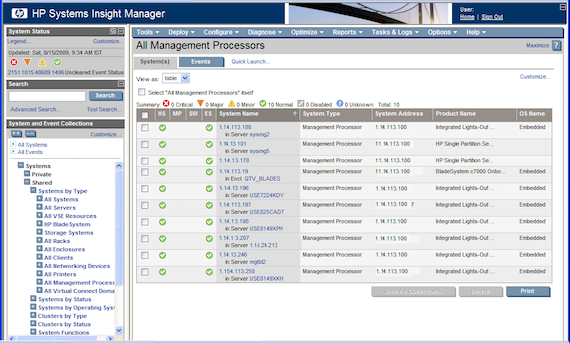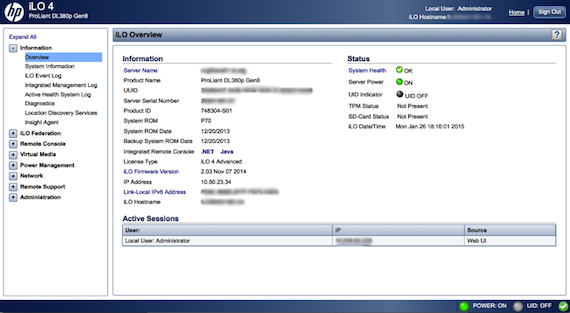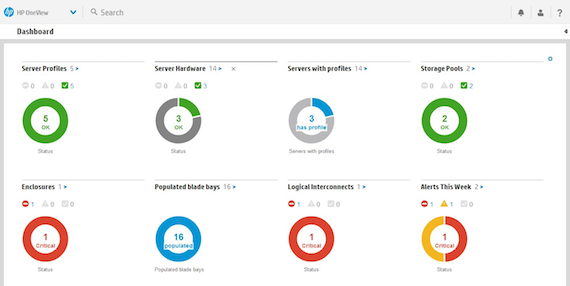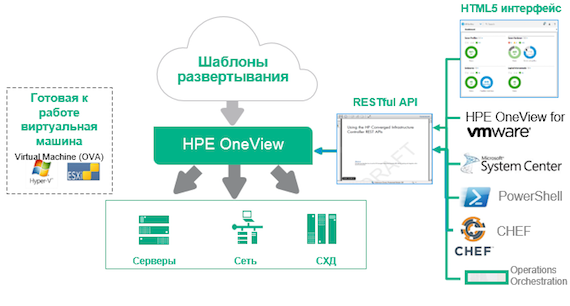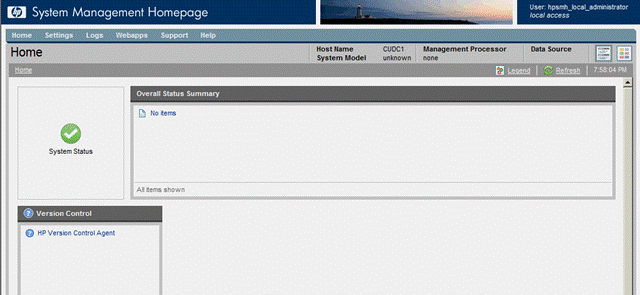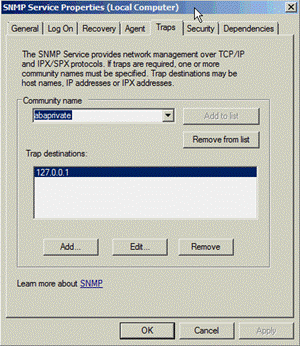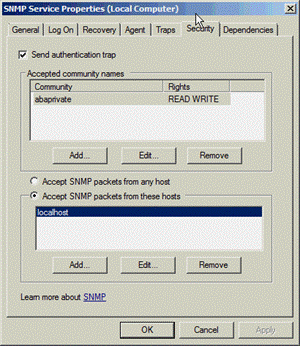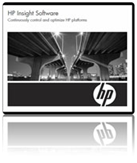
Полный набор документации по продуктам HP Insight Software класса Foundation Management можно найти на официальном сайте HP по ссылке HP Insight Software Information Library — Foundation Management Product Documentation.
Если в вашей инфраструктуре уже используются продукты для мониторинга серверных систем класса MS SCOM, то продукты HP Insight Software могут стать дополнительным средством для более детального мониторинга и управления серверными системами HP.
Обзор Foundation management software
В семейство продуктов Foundation management software входит три основных компоненты:
- HP Systems Insight Manager
Это универсальная среда управления серверной инфраструктурой, которая обеспечивает сбор и анализ детальной технической информации о конфигурации и состоянии процессоров, оперативной памяти, дисков, контроллеров, сетевых и PCI-адаптеров, вентиляторов, источников питания и т. д. На основе анализа динамики изменения состояния контролируемых параметров HP Systems Insight Manager (HP SIM) может предупреждать о возможных отказах и прогнозировать появление узких мест.
HP SIM способен идентифицировать и управлять всеми серверами HP ProLiant, Integrity, серверами HP 9000, системами HP BladeSystem, сетевыми коммутаторами ProCurve, системами хранения данных MSA, EVA и XP.
- HP System Management Homepage
System Management Homepage это приложение которое может быть установлено на сервер HP и при взаимодействии с агентским ПО HP Systems Insight в удобоваримом виде предоставит полную информацию об аппаратной составляющей этого сервера и её функциональном состоянии. Может быть установлено с агентами HP из состава HP Support Pack.
- HP Version Control
Представляет собой клиент-серверную систему для обновления драйверов и firmware на серверах. Устанавливается по умолчанию вместе с HP SIM.Состоит из:
— Version Control Repository Manager (VCRM) — веб-приложение обеспечивающее доступ к центральному обновляемому хранилищу драйверов и firmware
— Version Control Agent (VCA) – клиентская компонента, взаимодействующая с VCRM из состава HP Support Pack позволяющая отслеживать соответствие установленных версий драйверов и firmware на управляемых серверах.
В этой заметке мы рассмотрим установку компоненты HP Systems Insight Manager.
Подготовка сервера к установке HP Systems Insight Manager
Узнать о системных требованиях можно из документа «HP Systems Insight Manager 6.2 Installation and Configuration Guide for Microsoft Windows». Ссылку на актуальную версию документа можно найти на указанной общей странице документации. Исходя из заявленных в документе системных требований, мы используем следующую конфигурацию:
- Виртуальный сервер на хостовой системе Microsoft Hyper-V Server 2008 R2;
- ОС виртуального сервера – Microsoft Windows Server 2008 R2 Standard Edition English (соблюсти требование языковой версии обязательно);
- 4 виртуальных процессора;
- Оперативная память — 4 Gb;
- Диски – Фиксированные виртуальные диски объемом 30 Gb (на виртуальном контроллере IDE) под ОС и 40 Gb (на виртуальном синтетическом контроллере SCSI) под данные HP SIM; Один виртуальный сетевой адаптер (синтетический)
Сразу после развертывания ОС устанавливаем на неё все актуальные обновления доступные на WSUS.
В документации отмечено, что механизм User account control (UAC) должен быть отключён для успешной установки и функционирования продуктов Insight software. Через локальные политики безопасности мы можем отключить использование UAC для администраторов системы.
Откроем оснастку Local Security Policies из Панели управления (“Control Panel” > «System and Security» > «Administrative Tools» > «Local Security Policies»)
Перейдём к разделу «Security Settings» > «Local Polices» > «Security options» и отключим параметр «User Account Control: Run all administrators in Admin Approval Mode»
Чтобы эта настройка вступила в действие необходимо перезагрузить систему.
Установка HP SIM потребует наличие в системе работающей службы SNMP Service, а установка SQL Server 2008 R2 потребует предварительной установки .Net Framework 3.5.1. Выполним установку этих фич через Server Manager
В домене создадим специальную учетную запись пользователя от имени, которого будут запускаться сервисы HP SIM (В нашем примере это учетная запись DOMAINs-KOM-AD01-HPSIM-Usr) и включим эту учетную запись в локальную группу администраторов на нашем сервере.
Теперь наступило время установить Microsoft SQL Server, который будет использоваться для хранения БД HP SIM. Учитывая то, что в списке поддерживаемых БД присутствует SQL Server 2008 Express Edition, мы попробуем установить версию Microsoft SQL Server 2008 R2. В новой версии расширено ограничение на размер используемой базы данных до 10 Gb, что может быть полезным для нас в перспективе.
Запускаем инсталлятор MS SQL Server 2008 R2 и выбираем только минимально необходимый набор компонент для установки. Каталог установки исполняемых файлов оставляем по умолчанию.
Имя экземпляра SQL Server можно не менять и использовать предложенное. В качестве места расположения файлов данных SQL укажем специально созданный каталог на втором логическом диске нашего виртуального сервера.
Учетные данные для запуска служб используем по умолчанию за исключением того что службу SQL Server Browser нужно перевести в состояние автоматического запуска (это нужно для успешной работы инсталлятора HP SIM)
Во избежание проблем с сортировкой выбираем Latin1_General_CI_AS (на форуме HP встречал несколько сообщений о возникающих проблемах с софтом HP Insight в случае использования национальных порядков сортировки)
Режим аутентификации – смешанный.
Остальные настройки оставляем по умолчанию и запускаем процесс установки.
После успешного окончания процесса установки снова запрашиваем и устанавливаем все последние обновления с WSUS.
Затем открываем из меню Пуск консоль SQL Server Configuration Manager.
Проверяем параметры службы SQL Server Browser на предмет автоматического запуска. В свойствах серверных протоколов включаем протоколы Named Pipes и TCP/IP
В свойствах протокола TCP/IP необходимо отключить использование динамических портов, указав статический порт (по умолчанию 1433)
После всех внесённых изменений перезагружаем сервер и убеждаемся, что службы SQL Server стартовали без проблем и в системе работают соответствующие TCP/IP прослушиватели.
Загружаем HP SIM по ссылке http://www.hp.com/go/hpsim
Для загрузки нам потребуется зарегистрироваться на сайте HP с указанием существующего почтового ящика email (на него буду приходить уведомления о транзакциях операций загрузки ПО HP). После регистрации мы сможем скачать дистрибутив HP SIM последней версии. Текущая версия HP SIM загружается в виде архива размером 1,35 Gb.
Копируем скачанный архив с дистрибутивом HP SIM, распаковываем, переходим в каталог hpsimwin и запускаем setup.exe. Инсталлятор выполнит проверку наличия экземпляра SQL Server и должен найти установленный нами ранее экземпляр именованный как SQLEXPRESS. В качестве учетной записи для доступа к базе данных используем созданную ранее в домене сервисную учетную запись.
Далее указываем тип установки. Выбираем тип Typical для полной установки всех компонент.
В качестве учетной записи служб HP SIM укажем туже самую созданную ранее в домене сервисную учетную запись.
После этого подтверждаем выбор устанавливаемых компонент и запускаем непосредственную процедуру установки. После окончания процедуры установки мы получим уведомление о регистрации. Лучше не откладывать это в долгий ящик и зарегистрировать продукт прямо сейчас, чтобы в дальнейшем не получать назойливых всплывающих сообщений при каждом запуске HP SIM. Для регистрации перейдём на сайт HP на страницу HP Systems Insight Manager Registration (со временем URL для регистрации может измениться, актуальную его версию можно найти в свежем руководстве по установке HP SIM). Процедура регистрации также потребует учетной записи на сайте HP (HP Passport sign-in) хотя и не представляет собой ничего сложного.
После того как ключ введён и успешно принят, программа установки попросит выполнить перезагрузку компьютера.
Первый запуск HP SIM и первоначальная настройка
После перезагрузки входим в систему и запускаем (с рабочего стола или из меню Пуск) ярлык HP Systems Insight Manager. Откроется веб-браузер, и мы получим предупреждение безопасности об используемом сертификате, так как сертификат, установленный по умолчанию, является само подписанным. В дальнейшем мы заменим само подписанный сертификат на сертификат, выпущенный доверенным центром сертификации. Выполняем вход в HP SIM c учетной записью администратора от имени, которого производилась установка (при этом в поле Domain необходимо вводить NetBIOS имя домена).
При первом входе на веб-консоль HP SIM откроется мастер первоначальной настройки.
Определим используемые ОС в нашем рабочем окружении.
Настроим параметры расписания обнаружения новых управляемых систем, за которыми будет следить HP SIM. В качестве области обнаружения наверно лучше всего указать диапазоны IP подсетей, в которых у нас расположены серверные системы HP.
Укажем учетные данные используемые при опросе сети. В данном случае можно ограничиться параметрами для SNMP, так как подразумевается, что на всех опрашиваемых серверах будет работать служба SNMP взаимодействующая с установленными агентами HP Insight.
Далее мы при желании можем указать имя почтового сервера для отправки уведомлений об изменениях состояния оборудования. Несмотря на то, что присутствуют поля для авторизации, как я не пробовал, так у меня и не получилось использовать отправку почты через Exchange с использованием этих учетных данных. Пришлось разрешить анонимную отправку почты с этого хоста на Receive Connector в Exchange.
Страницу с настройками WBEM я пропустил, потому что в нашем рабочем окружении мониторинг будет использоваться через SNMP с помощью нативных агентов мониторинга не использующих WBEM провайдеров.
На последнем этапе визард запускает первый опрос сети по указанным IP диапазонам на предмет обнаружения устройств HP. Статус обнаружения можно посмотреть в меню Options > Discovery.
Состояние всех обнаруженных систем можно увидеть на странице All Systems
Первоначальный опрос сети может не дать желаемых результатов, в случае если на опрашиваемых серверах не установлены программные диагностические компоненты HP (например, для серверов HP ProLiant это ПО из состава HP ProLiant Support Pack). Помимо этого, на опрашиваемых системах должна быть установлена и настроена служба SNMP, а так же созданы правила для брандмауэра. Подробнее о настройке опрашиваемых систем для взаимодействия с HP SIM можно найти в заметке Установка Hyper-V Server 2008 R2 на серверную платформу HP ProLiant DL 360 G5
Для более тонкой настройки параметров опроса сети здесь же (Options > Discovery) используя дополнительные ссылки. На этой же странице можно настроить необходимое количество задач по плановому опросу если необходимо использовать, например, разные учетные данные для разных областей опроса.
Пока идёт процедура первоначального опроса сети, можно настроить стартовую страницу HP SIM так, чтобы она сразу нас перенаправляла нас на страницу, отображающую общий статус всех найденных систем — All Systems
Так же мы сразу же можем настроить уровень регистрируемых в HP SIM оповещений в меню Options > Events > Event Filter Settings. На этой же странице можно задать ограничения IP диапазонов из которых мы будем получать SNMP Traps
Ранее я писал, что веб-консоль устанавливается с само подписанным цифровым сертификатом. Для его замены переходим в меню Options > Security > HP Systems Insight Manager Server Certificate
На указанной странице перечислены три действия, которые нам необходимо выполнить для успешной замены сертификата HP SIM:
- Создать новый запрос к нашему локальному домеренному корневому центру сертификации;
- Получить от корневого центра сертификации сертификат на основе запроса в формате Base 64 (хотя на веб-форме написано про PKCS #7 – импортировать сертификат в этом формате мне так и не удалось
- Импортировать полученный сертификат в HP SIM
После замены сертификата мы перестанем получать предупреждения безопасности от веб-браузера о проверке подлинности сертификата.
Обратите внимание на то что импортировать новый сертификат для сервера HP SIM пока мы предварительно не добавим сертификат нашего корневого центра сертификации в списку доверенных систем в меню Options > Security > Credentials > Trusted Systems : Закладка Trusted Certificates. Root-сертификат должен быть в кодировке Base 64.
Помимо замены сертификата, мы можем внести ещё одно изменение безопасности, которое облегчит нам работу с веб-консолью HP SIM — активируем функцию автоматического входа (Single Sign On). Воспользуемся информацией из HP Systems Insight Manager 6.2 User Guide.
Для этого должны быть соблюдены следующие условия:
- Сервер HP SIM должен работать под управлением Windows и быть членом домена;
- На сервере HP SIM служба Systems Insight Manager service должна работать от имени доменной пользовательской учетной записи;
- Веб-браузер на клиентском компьютере, с которого открывается веб-консоль HP SIM должен поддерживать передачу учетных данных, например это может быть Internet Explorer 7 или Firefox (IE версии 6 не поддерживается). При этом веб-браузер должен воспринимать URL веб-консоли, как узел доверенной зоны (Trusted Sites zone)
- В домене для учетной записи, от имени которой работает служба Systems Insight Manager, должна быть зарегистрирована запись SPN для службы HTTP. Проверить существующие SPN можно командой:
setspn -L Domains-KOM-AD01-HPSIM-Usr
Создать запись SPN можно командой:
setspn -a HTTP/KOM-AD01-HPSIM.domain.com Domains-KOM-AD01-HPSIM-Usr
(KOM-AD01-HPSIM.domain.com в нашем примере это FQDN имя сервера HP SIM)
- В конфигурационном файле HP SIM — globalsettings.props (По умолчанию этот файл находиться в каталоге C:Program FilesHPSystems Insight Managerconfig).
Файл можно открыть в текстовом редакторе и изменить строку AutomaticSignIn=0 на строку AutomaticSignIn=1.
- Для того чтобы механизм авторизации работал в HP SIM нужно создать группы доступа с таким именем как они сделаны в домене и включить соответствующих доменных пользователей в эти группы в домене.
На этом этапе, пожалуй, ограничим описание процедуры установки HP SIM, так как минимальные действия для его функционирования сделаны. В следующей заметке мы рассмотрим настройку модуля HP Version Control.
Эта статья является перепостом статьи Алексея Максимова.
Ранее описывалась Установка HP Systems Insight Manager (SIM) на примере версии 6.2 на базе Windows Server 2008 R2 и SQL Server 2008 R2. Развернутый описанным образом SIM просуществовал у меня периодически обновляясь методом in place upgrade до версии 7.0.0. Теперь рассмотрим процедуру простейшей миграции существующего сервера на новую версию SIM 7.2 на базе Windows Server 2012 и SQL Server 2012.
Ознакомится с предварительными требованиями для новой версии SIM можно в документе HP Systems Insight Manager 7.2 Installation and Configuration Guide for Microsoft Windowsиз которого мы и узнаём о том, что теперь для сервера SIM можно использовать Windows Server 2012 и SQL Server 2012.
В целом процедура миграции будет представлять из себя следующую последовательность действий:
1. Экспортируем данные SIM с помощью утилиты MXEXPORT
2. Переустанавливаем ОС и выполняем подготовительные процедуры
3. Устанавливаем и обновляем SQL Server
4. Устанавливаем новую версию HP SIM
5. Импортируем данные с помощью утилиты MXIMPORT
6.Проверка и дополнительные манипуляции.
1. Экспортируем данные SIM с помощью утилиты MXEXPORT
Изначально я планировал несколько иной сценарий обновления, когда сначала на действующей системе SIM обновляется до версии 7.2 а потом уже выполняется экспорт/переустановка/импорт. Но в результате такой последовательности я получил необъяснимую для меня ошибку (какое-то дикое исключение Java) в процессе импорта на переустановленной системе и пришлось откатывать виртуальную машину назад.
Почитать о процедуре миграции можно в разделе Data migration (стр.61) указанного выше документа. Конкретно по работе утилиты MXEXPORT более подробной можно найти в соответствующем разделе онлайн справки.
Итак, предварительно убедившись в том что мы не попадаем под работающие по расписанию задания SIM, например дискаверинг, запускаем процедуру экспорта, которая остановит основную службу SIM, указав произвольный пароль для миграции:
MXEXPORT -p Passw0rd
По умолчанию экспорт данных будет произведён в файл Products.zip расположенный в каталоге
C:Program FilesHPSystems Insight Managerdataconfigdata-export
В случае возникновения каких либо ошибок в процессе экспорта (как и в последующем процессе импорта) для отладки можно дополнительно включить режим расширенного логирования в файле migration.propsкаталога [HPSIM]configdebugsettings поменяв значение параметра GlobalEnable на true,20,,
После этого в процессе экспорта/импорта данные расширенного логирования будут попадать в файл [HPSIM]logsmigration_log4j.log
Как я понял из документации, в процессе экспорта кастомизированные MIB файлы не выгружаются и поэтому если таковые есть, – нужно отдельно их сохранить руками, чтобы потом можно было восстановить их на обновлённой системе. Вообще перед переустановкой системы нелишним будет сделать полный файловый бэкап каталога SIM, а если SIM работает на виртуальной машине, то ещё и забекапить её состояние на случай если потребуется вернуть всё назад.
2. Переустанавливаем ОС на Windows Server 2012
Предварительно скопировав в надёжное место полученные предыдущем этапе данные экспорта SIM, переустанавливаем ОС на нашем сервере на Windows Server 2012 Standard. В процессе установки оставляем нетронутым логический диск D: потому что в нашем примере на нём хранится каталог VCRepository в который ранее были развернуты все обновления распространяемые через Version Control Repository Manager (VCRM). Содержимое этого каталога нам понадобятся в дальнейшем для быстрого восстановления работоспособности VCRM
После завершения процесса установки в консоли Computer Management переводим в боевое состояние наш том на котором сохранён репозитарий VCRM и присваиваем ему используемую ранее букву диска
Далее, в процессе настройки системы присваиваем компьютеру те же имя и IP адрес, что были ранее.
Устанавливаем все доступные обновления с WSUS
Включаем в группу локальных Администраторов доменные сервисные учетные записи, от имени которых будут работать службы SQL Server и HP SIM. В нашем случае это s-KOM-AD01-HPSIM-DB и s-KOM-AD01-HPSIM-Svc соответственно
В дальнейшем для установки SQL Server 2012 на наш сервер нам потребуется наличие компонент .NET Framework 3.5 а для работы HP SIM потребуется служба SNMP Service
Включаем нужные компоненты с помощью PowerShell:
Import-ModuleServerManager
Add-WindowsFeature NET-Framework-Core -Restart-Source:\FILESERVEROSInstallersWinSrv2012RTMsourcessxs
Add-WindowsFeature SNMP-Service
В документации можно найти упоминания о том, что в некоторых случаях требуется отключение механизма User Account Control (UAC). Через локальные политики безопасности мы можем отключить использование UAC для администраторов системы.
Откроем оснастку Local Group Policy Editor (gpedit.msc), перейдём к разделу Local Computer Policy > Computer Configuration > Windows Settings > Security Settings > Local Polices > Security optionsи отключим параметр
User Account Control: Run all administrators in Admin Approval Mode
Чтобы эта настройка вступила в действие необходимо перезагрузить систему. Можно также отключить глобально UAC в панели управления. Фактически я пробовал проводить процедуру установки и с включенным UAC и поверхностно всё вроде бы было нормально. Однако в определённый момент всё равно приходилось отключать UAC чтобы как-то уменьшить странности в поведении SIM, например на отрез неработающий автологон (SSO) при входе в веб-консоль SIM. К слову об автологоне – на обновлённой инсталляции смог заставить работать этот механизм лишь через браузер Mozilla Firefox.
3. Устанавливаем SQL Server 2012
Согласно раздела System requirements (стр.5) выше обозначенного документа для БД SIM мы можем использовать Microsoft SQL Server 2012 Express SP1
В процессе установки SQL Server выбираем компоненты. Необходимый минимум:
- Database Engine Services
- Management Tools – Basic
При желании выносим каталог данных экземпляра SQL Server на раздел, отличный от системного.
Указываем созданную ранее доменную учетную запись от имени которой будет работать служба SQL Server Database Engine, а для службы SQL Server Browser тип запуска не забываем выставить в Automatic
Выбираем порядок сортировки БД тот же с которым у нас успешно функционировала БД SIM прошлой версии – Latin1_General_CI_AS
Найти явных требований к режиму аутентификации мне не удалось, хотя в некоторых документах, например How to Move an HP Systems Insight Manager SQL 2008 Database from a Local to a Remote Server White Paper проскакивает информация о необходимости использования Mixed Mode, хотя это довольно странно, так как не понятно зачем именно нужен этот режим, когда в документе речь идёт лишь о Windows аутентификации. Как и ранее я останавливаюсь на использовании Windows authentication mode
Не забываем также включить локальную группу администраторов сервера BUILTINAdministrators в администраторы экземпляра SQL Server.
После завершения основной установки выполняем установку Service Pack 1 for SQL Server 2012 а затем Cumulative update package 2 for SQL Server 2012 Service Pack 1 (KB2790947)
Затем открываем консоль SQL Server Configuration Manager.
Проверяем параметры службы SQL Server Browser на предмет автоматического запуска. В свойствах серверных протоколов включаем протоколы Named Pipes и TCP/IPВ свойствах протокола TCP/IP необходимо отключить использование динамических портов, указав статический порт по умолчанию – 1433
После всех внесённых изменений перезагружаем сервер и убеждаемся, что службы SQL Server стартовали без проблем и в системе работают соответствующие TCP/IP прослушиватели.
Настраиваем правило в Windows Firewall для входящих подключений на порт SQL по умолчанию 1433:
netsh advfirewall firewall add rule name = «SQL Server Default Port Rule» dir = «IN» protocol = «TCP» action = «Allow» localport = «1433»
4. Устанавливаем новую версию HP SIM
Загружаем HP SIM по ссылке http://www.hp.com/go/hpsim
Для загрузки нам потребуется зарегистрироваться на сайте HP с указанием существующего почтового ящика email (на него буду приходить уведомления о транзакциях операций загрузки ПО HP). После регистрации мы сможем скачать дистрибутив HP SIM последней версии. Текущая версия HP SIM 7.2 загружается в виде архива размером 1,44 ГБ.
Распаковываем скачанный архивный файл, переходим в каталог hpsimwin и запускаем setup.exe. Инсталлятор выполнит проверку наличия экземпляра SQL Server и найдёт установленный нами ранее экземпляр именованный как SQLEXPRESS. В качестве учетной записи для доступа к базе данных используем созданную соответствующую доменную учетную запись.
Возможно мы получим предупреждение об использовании неподдерживаемого типа БД. Полагаю можно его проигнорировать, так как в документации (стр.7) встречается упоминание о подобном поведении инсталлятора и на Windows 2008.
Далее указываем тип установки. Выбираем тип Typicalдля полной установки всех компонент.
В качестве учетной записи служб HP SIM укажем туже самую созданную ранее в домене сервисную учетную запись.
После этого подтверждаем выбор устанавливаемых компонент и запускаем непосредственную процедуру установки. После окончания процедуры установки мы получим уведомление о регистрации. Для регистрации перейдём на сайт HP на страницу HP Systems Insight Manager Registration(со временем URL для регистрации может измениться, актуальную его версию можно найти в свежем руководстве по установке HP SIM). Процедура регистрации также потребует учетной записи на сайте HP (HP Passport sign-in) хотя и не представляет собой ничего сложного.
Если мы выполняем повторную установку HP SIM то можно воспользоваться кодом регистрации полученным ранее. Например у меня для регистрации подошёл код полученный ещё для версии 6.2
После того как ключ введён и успешно принят, программа установки попросит выполнить перезагрузку компьютера.
Для возможности удалённого доступа к компонентам HP SIM добавим ещё ряд разрешающих правил для Windows Firewall:
netsh advfirewall firewall add rule name = «SNMP Trap Listener» dir= «IN» protocol = «UDP» action = «Allow» localport = «162»
netsh advfirewall firewall add rule name = «HP Systems Insight Manager Web Server» dir= «IN» protocol = «TCP» action = «Allow» localport = «280»
netsh advfirewall firewall add rule name = «HP Systems Insight Manager Secure Web Server» dir= «IN» protocol = «TCP» action = «Allow» localport = «50000»
netsh advfirewall firewall add rule name = «HP System Management Homepage Web Server» dir= «IN» protocol = «TCP» action = «Allow» localport = «2301»
netsh advfirewall firewall add rule name = «HP System Management Homepage Secure Web Server» dir = «IN» protocol = «TCP» action = «Allow» localport = «2381»
Информацию обо всех портах используемых SIM (в зависимости от набора используемых компонент) можно найти в таблицах:
стр.35 Table 11 Firewall protection exceptions
стр.39 Table 12 Exceptions to firewall protectionПосле этого мы должны удостовериться что веб-консоль HP SIM успешно открывается. Используем адрес по умолчанию:
https://KOM-AD01-HPSIM.holding.com:50000
При первом входе запустится First Time Wizard, который мы закрываем без заполнения.
5. Импортируем данные с помощью утилиты MXIMPORT
Копируем созданный ранее файл с экспортированными данными Products.zip в каталог [HPSIM]dataconfigdata-import, открываем из под Администратора командную строку и вызываем утилиту импорта MXIMPORT и последовательно:
- Вводим пароль с которым производился экспорт данных;
- Соглашаемся с предупреждением о том, что существующие данные из БД свеже-установленного SIM в процессе импорта будут удалены и заменены импортируемыми данными;
- Отказываемся от того, что наша база данных является удалённой;
- Соглашаемся с тем что службы IM будут остановлены в процессе импорта
Дожидаемся успешного окончания процесса импорта, после чего снова запускаем веб-консоль SIM и проверяем что же мы получили в результате импорта.6. Проверка и дополнительные манипуляции.
Убеждаемся в том, что восстановлена информация о всех устройствах и коллекциях устройств которые мы создавали ранее, а также сохранена вся информация о событиях для этих устройств:Убеждаемся в том, что настройках безопасности сохранены все сделанные ранее нами настройки по распределению прав доступа к SIM – Users/Toolboxes/Authorizations в меню Options > Security > Users and Authorizations
Выполнив прочие проверки сделанных ранее настроек сможем убедиться в том, что в процессе миграции не был перенесён сертификат сервера SIM. Учитывая то обстоятельство что, старый сертификат сервера может быть распихан много где, например на клиентских SMH и ILO, мы можем захотеть восстановить этот самый используемый ранее сертификат, тем более имя сервера у нас не изменилось. Мне так и не удалось найти описанного где-либо метода восстановления сертификата сервера и поэтому после некоторых экспериментов был найден следующий способ сделать это:
1. Останавливаем службу HP Systems Insight Manager
2. В каталоге C:Program FilesHPSystems Insight Manager переименовываем существующие файлы (делаем их резервную копию):
— файл binserver_cert.pem переименовываем в server_cert_BACKUP.pem
— файл binssoserver_cert.pem переименовываем в ssoserver_cert_BACKUP.pem
— папку configcertstorпереименовываем в certstor_BACKUP3. Копируем файлы server_cert.pem , ssoserver_cert.pem и весь каталог configcertstorиз резервной копии каталога C:Program FilesHPSystems Insight Manager, которую мы сделали до переустановки ОС. При этом необходимо выполнить аналогичные настройки на разрешения на уровне NTFS выставленные на указанные файлы.
4. Запускаем службу HP Systems Insight Manager и проверяем результат.
Ещё раз повторюсь что использовать такой способ – на ваш страх и риск, и его реальные последствия мне не известны… И честно говоря после некоторых мытарств я всё таки решил что правильней будет не делать этого, а создать новый сертификат сервера и для механизмов SSO SMH/iLO использовать сгенерированный в ходе установки сертификат.
Для того чтобы восстановить функциональность VCRM, открываем его веб-консоль и заново выполняем настройки, указав в частности используемый ранее каталог для хранения обновлений:
После того как новые настройки VCRM приняты, через некоторое время автоматически запустится процедура опроса содержимого каталога, за ходом которой можно будет наблюдать на закладке log.
Одно из наших хранилищ HP LeftHand P4000 стало жаловаться на проблемы с памятью. То есть все работало без ошибок, но в мониторинге HP Systems Insight Manager один из модулей был помечен как проблемный. Разумеется, более «глобальная» система мониторинга в компании рапортовала зелеными галочками и проблем просто не видела.
Конечно, потерять из-за этого данные на «Левше» было бы проблематично, но ведь не все системы работают в подобном кластере. В этой статье хочу поделиться опытом работы со средствами управления оборудованием от Hewlett Packard Enterprise (HPE):
- System Insight Manager + Insight Control (будут актуальны вплоть до следующего поколения серверов HPE Gen10);
- OpenView Standard, Advanced;
- Integrated Lights-Out (iLO);
- ProLiant Support Pack.
Сразу оговорюсь, речь пойдет только о стоечных и башенных серверах x86 ProLiant (на базе которого, кстати, построена и та памятная P4000), как наиболее массовых.
Пакет исправленный и дополненный
Администратор любого классического x86-сервера HPE может загрузить специальный набор свежих драйверов и прошивок Service Pack for ProLiant (SPP). Этот образ загрузочного диска обновляется ежегодно и позволяет быстро «освежить» программную и железную составляющую серверного парка.
Особенно удобен инструмент при настройке нового оборудования, так как его можно совместить с установкой операционной системы. В комплекте также идет HPE Insight Management Agents, необходимый для подключения серверов устаревших поколений к централизованному мониторингу. Начиная с восьмого поколения Gen8, функции агента интегрированы в модуль iLO и сразу доступны для использования.
К слову, оповещения от сервера можно получать и без помощи централизованного мониторинга, для чего в инструменте Event Notifier Config следует указать e-mail администратора и координаты почтовой службы. Для небольших серверных инсталляций это самый недорогой способ быть в курсе состояния оборудования.
Из минусов таких локальных оповещений можно отметить отсутствие поддержки SMTP-серверов с обязательным шифрованием TLSSSL. Это может доставить неудобства при использовании почтовых служб вроде Gmail, которые позволяют отправлять письма без шифрования только другим пользователям Google. Но всегда можно использовать SMTP-relay или настроить пересылку с одного ящика Gmail на другой.
В SPP входит и утилита под названием HPE Smart Update Manager, с помощью которой можно обновлять прошивки на нескольких серверах сразу. С этим инструментом процесс сводится к выбору репозитория с обновками и указанию целевых серверов. Дальнейшее происходит автоматически.
Read-Only забесплатно
HPE предлагает собственную систему мониторинга оборудования Systems Insight Manager (SIM), которая распространяется бесплатно и позволяет быть в курсе состояния практически любой из систем дата-центра.
Но этот продукт уже объявлен устаревшим и ему на смену пришел комплект OneView. При использовании лицензии Standard он фактически служит заменой бесплатного мониторинга SIM. Одной из приятных особенностей OneView является способ распространения. Если SIM распространяется как обычный дистрибутив для установки, то OneView доступен для загрузки в формате готовой виртуальной машины для хостов под управлением VMware или Hyper-V.
Мониторинг от HPE работает по вполне типовой схеме. Помимо банальной Ping-проверки, система подключается через WMISNMP к агентам на серверах HPE и собирает подробные сведения со всех внутренних датчиков. Доступна также библиотека MIB Kit для оборудования других производителей.
Для администраторов серверных систем HPE подключение к мониторингу упрощено:
- В относительно свежих машинах, начиная с восьмого поколения, работа ведется напрямую с iLO, без посреднических услуг агентов. Чтобы получать информацию не только от физических компонентов сервера, но и от операционной системы, HPE предлагает установить службу Agentless Management Service.
-
Интеграция с HPE Smart Update Manager. Результатом будет что-то вроде WSUS, но только для обновления прошивок.
- Детальные отчеты о состоянии оборудования и инвентаризация. Например, удобно получить в два клика отчет о том, где и какие именно жесткие диски установлены.
Разумеется, можно обойтись и без фирменного мониторинга – например, привычными для многих Zabbix или Nagios. Конечно, придется поискать подходящие MIB-файлы, повозиться с настройками и скриптами, но базовый набор возможностей будет похож. Тем не менее, обновление прошивок и драйверов придется выполнять вручную или с помощью Service Pack for ProLiant.
Шаблон для взаимодействия с iLO 4 выложен на wiki Zabbix, а про Nagios с iLO есть хорошая статья.
Удаленное управление и немного Enterprise-магии от Integrated Lights-Out
Все дальнейшее преимущественно относится к Integrated Lights-Out (iLO) 4 в восьмом поколении HPE ProLiant. Это аппаратный диагностический модуль в серверах HPE, предназначенный для удаленного управления. Можно сказать, система представляет собой проприетарный аналог IPMI с набором дополнительных возможностей, большинство из которых предлагается за деньги.
Однажды я допустил незначительную ошибку при настройке фаервола на удаленном сервере, что привело к незапланированному ночному путешествию. С тех пор я применяю скрипты автоматического отката параметров фаервола при удаленной настройке. Заодно обязательно включаю в бюджет IP-KVM или лицензию на iLO.
В качестве скрипта для штатного брандмауэра Windows 2008 и старше использую простенький скрипт:
«get_it_back.bat»
rem экспортируем настройки
netsh advfirewall export %temp%temp-firewall
rem ждем 60 секунд
choice /n /t 60 /d y
rem импортируем настройки
netsh advfirewall import %temp%temp-firewall
Если в течение минуты скрипт не прервать – настройки фаервола будут восстановлены.
Для более наглядного сравнения возможностей разных редакций iLO предлагаю небольшую табличку:
| Standard | Essentials | Advanced | |
| Удаленный доступ к консоли (KVM) | нет | да | да |
| Подключение ISO-образа по сети | нет | да | да |
| Доступ по SSH | нет | нет | да |
| Поддержка внешнего сервера Syslog | нет | нет | да |
| E-mail уведомления | нет | да | да |
| Запись видео загрузки | нет | нет | да |
| Поддержка Active Directory | нет | нет | да |
| Цена* | 0 | $100 | $360 |
*- Цена указана приблизительно, на 3 октября 2016, по данным официального магазина HPE
Более подробно отличия между редакциями iLO представлены в документации вендора.
Отдельно хочу подчеркнуть, что для удаленного доступа к консоли достаточно приобрести HPE iLO Essentials за $100. Из дополнительных возможностей отмечу Intelligent Provisioning, заменивший SmartStart CD для автоматической установки операционной системы. Теперь можно обойтись без создания загрузочного диска или флешки автоматической установки, так как минимально необходимые драйверы, агенты и конфигурационные утилиты уже содержатся в NAND-памяти сервера;
Благодаря модулю управления с поддержкой Rest API можно также разработать собственное решение для управления серверами, с баккара и профурсетками.
Insight Control VS OneView
Используемый многими администраторами HPE Insight Control теперь тоже объявлен устаревшим, хотя и доступен для приобретения по минимальной цене $273 на сервер. Его заменой также является OneView, но только редакции Advanced и с трехлетней поддержкой. Стоимость пакета составляет уже $542, но и возможностей у него больше. Кратко рассмотрим «старичка» и его преемника.
Insight Control предоставляет доступ к следующим возможностям:
-
Установка операционных систем на физические серверы через консоль управления без использования PXE.
- Миграция P2P, P2V, V2P и V2V. Для серверов других производителей потребуется ручная установка агента и самостоятельное использование специального загрузчика. У ProLiant все произойдет автоматически.
-
Лицензия iLO Advanced входит в стоимость.
-
Работа с виртуальными машинами VMware, Hyper-V и Xen на RHEL или SLES. Возможна миграция машин при обновлении прошивок, как это реализовано в системах Dell. Достаточно в консоли Insight Control открыть управление виртуальной машиной и для параметра «Set Alternate Virtual Machine Host» указать альтернативный хост.
-
Все возможности SIM включены, центральным средством управления является консоль SIM.
- Можно использовать средства управления vCenter, Microsoft System Center и Red Hat Enterprise Virtualization в качестве центральной консоли. Работает благодаря плагинам интеграции.
OneView Advanced отличается следующим набором:
-
Располагает аналогичными Insight Control возможностями, а также включает лицензию на использование самого Insight Control.
-
Есть лицензии с iLO Advanced и без, разница в цене около 100 долларов.
-
При переходе с лицензии Standard на Advanced нет необходимости что-либо переустанавливать или перенастраивать – нужным серверам назначаются необходимые лицензии.
- Предполагает управление не столько серверами, сколько инфраструктурой: в частности, конфигурацией Cisco Nexus и рядом других систем. Например, есть статья про дружбу OneView с системой управления конфигурациями CHEF. Через отдельный API идет взаимодействие с DockerAnsible и продуктами других поставщиков.
Одним словом, OneView Advanced – мощный продукт, ориентированный скорее на крупные организации, чем на средний или малый бизнес.
Итого
Даже без приобретения недешевого программного обеспечения HPE предоставляет неплохой инструментарий для мониторинга и базового обслуживания серверов. В свое время очень полезна оказалась утилита Event Notifier из базового серверного набора: простая и надежная, как штык. Когда инфраструктура разрослась, дошла очередь и до SIM – решили мониторить некоторые СХД, коммутаторы и Windows-системы, а этот продукт позволял добиться желаемого с минимальными затратами денег и усилий.
Если вы тоже захотите попробовать, хотя бы просто для общего развития, то предлагаю несколько полезных ссылок:
-
Загрузка MIB Kit для Inside Control
-
Хорошая подборка документации по установке и настройке HPE SIM
- Мануал по миграции серверов с помощью Insight Control
Драйверы и программное обеспечение
HP Insight Management WBEM Providers for Windows Server x64 Editions
Загрузка файла означает ваше согласие с условиями и положениями Лицензионного соглашения на программное обеспечение Hewlett Packard Enterprise.
Примечание. Для использования некоторых программ необходимо наличие действующей гарантии, контракта на поддержку с Hewlett Packard Enterprise или оплаченная лицензия.
| Тип: | Программное обеспечение — Управление системой | |||||
| Версия: | 10.30.0.0(1 окт 2015) | |||||
| Операционная система(ы): |
Microsoft Windows Server 2008 R2
|
|||||
| Имя файла: | cp026878.exe (14 MB) |
Upgrade Requirement:
Optional — Users should update to this version if their system is affected by one of the documented fixes or if there is a desire to utilize any of the enhanced functionality provided by this version.
- Added support for new ProLiant servers and options that are supported by HP Service Pack for ProLiant version 2015.10.0.
The HP Insight Management WBEM Providers version 10.30.0.0 require storage, network, system management controller, and Lights-Out interface drivers from Service Pack for ProLiant 2015.10.0.
In addition, the System Management Homepage (SMH) component is required for a single server web-based user interface.
To ensure the integrity of your download, HPE recommends verifying your results with this SHA-256 Checksum value:
| 9f97cedb751050d97ce76ede7881c827ef319230e94f8546c2c1a8945f673142 | cp026878.exe |
Reboot Requirement:
Reboot is not required after installation for updates to take effect and hardware stability to be maintained.
Place the Smart Component in a temporary directory, then double-click it to run.
Select «Install» to start extracting to a temporary location on the hard drive.
Click the «Install» button to perform the installation.
Upgrade Requirement:
Optional — Users should update to this version if their system is affected by one of the documented fixes or if there is a desire to utilize any of the enhanced functionality provided by this version.
| Тип: | Программное обеспечение — Управление системой | ||||||
| Версия: | 10.30.0.0(1 окт 2015) | ||||||
| Операционная система(ы): |
|
Описание
Улучшения
Upgrade Requirement:
Optional — Users should update to this version if their system is affected by one of the documented fixes or if there is a desire to utilize any of the enhanced functionality provided by this version.
- Added support for new ProLiant servers and options that are supported by HP Service Pack for ProLiant version 2015.10.0.
Инструкции по установке
The HP Insight Management WBEM Providers version 10.30.0.0 require storage, network, system management controller, and Lights-Out interface drivers from Service Pack for ProLiant 2015.10.0.
In addition, the System Management Homepage (SMH) component is required for a single server web-based user interface.
To ensure the integrity of your download, HPE recommends verifying your results with this SHA-256 Checksum value:
| 9f97cedb751050d97ce76ede7881c827ef319230e94f8546c2c1a8945f673142 | cp026878.exe |
Reboot Requirement:
Reboot is not required after installation for updates to take effect and hardware stability to be maintained.
Place the Smart Component in a temporary directory, then double-click it to run.
Select «Install» to start extracting to a temporary location on the hard drive.
Click the «Install» button to perform the installation.
Замечания о версии
Upgrade Requirement:
Optional — Users should update to this version if their system is affected by one of the documented fixes or if there is a desire to utilize any of the enhanced functionality provided by this version.
История изменений
Заявление об отказе от ответственности Продукты, проданные до 1 ноября 2015 года, т.е., до момента раздела компании Hewlett-Packard на компании Hewlett Packard Enterprise и HP Inc., могут иметь старые наименования и номера моделей, отличающиеся от текущих моделей.
Источник
Драйверы и программное обеспечение
HP Insight Management WBEM Providers for Windows Server x64 Editions
Загрузка файла означает ваше согласие с условиями и положениями Лицензионного соглашения на программное обеспечение Hewlett Packard Enterprise.
Примечание. Для использования некоторых программ необходимо наличие действующей гарантии, контракта на поддержку с Hewlett Packard Enterprise или оплаченная лицензия.
| Тип: | Программное обеспечение — Управление системой | |||||
| Версия: | 10.0.0.0(9 сен 2014) | |||||
| Операционная система(ы): |
Microsoft Windows Server 2008 R2
|
|||||
| Имя файла: | cp022424.exe (18 MB) |
Upgrade Requirement:
Optional — Users should update to this version if their system is affected by one of the documented fixes or if there is a desire to utilize any of the enhanced functionality provided by this version.
- Enable option to include/exclude Fiber Channel Port status
- Host Bus Adapter mode reporting for Smart Array Controllers
The HP Insight Management WBEM Providers version 10.0.0.0 require storage, network, system management controller, and Lights-Out interface drivers from SPP 2014.09.
In addition, the System Management Homepage (SMH) component is required for a single server web-based user interface.
To ensure the integrity of your download, HP recommends verifying your results with this MD5 Checksum value:
| 42a9442f51730856d951238044b8454e | cp022424.exe |
Reboot Requirement:
Reboot is not required after installation for updates to take effect and hardware stability to be maintained.
Place the Smart Component in a temporary directory, then double-click it to run.
Select «Install» to start extracting to a temporary location on the hard drive.
Click the «Install» button to perform the installation.
Upgrade Requirement:
Optional — Users should update to this version if their system is affected by one of the documented fixes or if there is a desire to utilize any of the enhanced functionality provided by this version.
| Тип: | Программное обеспечение — Управление системой | ||||||
| Версия: | 10.0.0.0(9 сен 2014) | ||||||
| Операционная система(ы): |
|
Описание
Улучшения
Upgrade Requirement:
Optional — Users should update to this version if their system is affected by one of the documented fixes or if there is a desire to utilize any of the enhanced functionality provided by this version.
- Enable option to include/exclude Fiber Channel Port status
- Host Bus Adapter mode reporting for Smart Array Controllers
Инструкции по установке
The HP Insight Management WBEM Providers version 10.0.0.0 require storage, network, system management controller, and Lights-Out interface drivers from SPP 2014.09.
In addition, the System Management Homepage (SMH) component is required for a single server web-based user interface.
To ensure the integrity of your download, HP recommends verifying your results with this MD5 Checksum value:
| 42a9442f51730856d951238044b8454e | cp022424.exe |
Reboot Requirement:
Reboot is not required after installation for updates to take effect and hardware stability to be maintained.
Place the Smart Component in a temporary directory, then double-click it to run.
Select «Install» to start extracting to a temporary location on the hard drive.
Click the «Install» button to perform the installation.
Замечания о версии
Upgrade Requirement:
Optional — Users should update to this version if their system is affected by one of the documented fixes or if there is a desire to utilize any of the enhanced functionality provided by this version.
История изменений
Заявление об отказе от ответственности Продукты, проданные до 1 ноября 2015 года, т.е., до момента раздела компании Hewlett-Packard на компании Hewlett Packard Enterprise и HP Inc., могут иметь старые наименования и номера моделей, отличающиеся от текущих моделей.
Источник
Драйверы и программное обеспечение
HP Insight Management WBEM Providers for Windows Server x64 Editions
Загрузка файла означает ваше согласие с условиями и положениями Лицензионного соглашения на программное обеспечение Hewlett Packard Enterprise.
Примечание. Для использования некоторых программ необходимо наличие действующей гарантии, контракта на поддержку с Hewlett Packard Enterprise или оплаченная лицензия.
| Тип: | Программное обеспечение — Управление системой | |||||
| Версия: | 10.20.0.0(15 июн 2015) | |||||
| Операционная система(ы): |
Microsoft Windows Server 2008 R2
|
|||||
| Имя файла: | cp025254.exe (14 MB) |
Upgrade Requirement:
Optional — Users should update to this version if their system is affected by one of the documented fixes or if there is a desire to utilize any of the enhanced functionality provided by this version.
- Added support for new ProLiant servers and options that are supported by HP Service Pack for ProLiant version 2015.06.
The HP Insight Management WBEM Providers version 10.20.0.0 require storage, network, system management controller, and Lights-Out interface drivers from Service Pack for ProLiant 2015.06.
In addition, the System Management Homepage (SMH) component is required for a single server web-based user interface.
To ensure the integrity of your download, HPE recommends verifying your results with this SHA-256 Checksum value:
| 6d58e1452e21b9a1884cbf31030ef3b495176dbc20231d256b5a4d782eec2729 | cp025254.exe |
Reboot Requirement:
Reboot is not required after installation for updates to take effect and hardware stability to be maintained.
Place the Smart Component in a temporary directory, then double-click it to run.
Select «Install» to start extracting to a temporary location on the hard drive.
Click the «Install» button to perform the installation.
Upgrade Requirement:
Optional — Users should update to this version if their system is affected by one of the documented fixes or if there is a desire to utilize any of the enhanced functionality provided by this version.
| Тип: | Программное обеспечение — Управление системой | ||||||
| Версия: | 10.20.0.0(15 июн 2015) | ||||||
| Операционная система(ы): |
|
Описание
Улучшения
Upgrade Requirement:
Optional — Users should update to this version if their system is affected by one of the documented fixes or if there is a desire to utilize any of the enhanced functionality provided by this version.
- Added support for new ProLiant servers and options that are supported by HP Service Pack for ProLiant version 2015.06.
Инструкции по установке
The HP Insight Management WBEM Providers version 10.20.0.0 require storage, network, system management controller, and Lights-Out interface drivers from Service Pack for ProLiant 2015.06.
In addition, the System Management Homepage (SMH) component is required for a single server web-based user interface.
To ensure the integrity of your download, HPE recommends verifying your results with this SHA-256 Checksum value:
| 6d58e1452e21b9a1884cbf31030ef3b495176dbc20231d256b5a4d782eec2729 | cp025254.exe |
Reboot Requirement:
Reboot is not required after installation for updates to take effect and hardware stability to be maintained.
Place the Smart Component in a temporary directory, then double-click it to run.
Select «Install» to start extracting to a temporary location on the hard drive.
Click the «Install» button to perform the installation.
Замечания о версии
Upgrade Requirement:
Optional — Users should update to this version if their system is affected by one of the documented fixes or if there is a desire to utilize any of the enhanced functionality provided by this version.
История изменений
Заявление об отказе от ответственности Продукты, проданные до 1 ноября 2015 года, т.е., до момента раздела компании Hewlett-Packard на компании Hewlett Packard Enterprise и HP Inc., могут иметь старые наименования и номера моделей, отличающиеся от текущих моделей.
Источник
Thanks so much, this is a very useful resource. Everybody who like me has to search HP for firmware, then try to figure out how to extract relevant files from iso-scexe-whatsoever strange archives, will agree 😉 I hope this effort will continue. Thanks again, Paul
Thanks! This is very helpful!
Right, i’m going to trust you and deploy your files…
-
Double-check it, you’ll find the files are the same… but your input made me suspicious, and I can’t find v1.95 for iLO1 on HP site… 😉
Thank you for your job, Paul!
-
Thanks, added to the post!
-
Thanks, I have updated the post.
Great site, and more useful than HP’s for drivers, any
one got any updates on ilo2 firmware for resolving the Heartbleed crash issue?
-
Thanks, added
Thanks a lot, I was searching the update of iLO1. Too hard. 🙂
HP released ILO-3 1.80
-
Try flipping the options around
load /map1/firmware1 -source http://212.47.194.14/downloads/ilo2_225.bin
ran into a issue that the blade needed to be fully power cycled before doing the firmware update.
— CUT —
status=2
status_tag=COMMAND PROCESSING FAILED
error_tag=COMMAND ERROR-UNSPECIFIED
Invalid property value.
— CUT —from the OA unit
OA-xxxxx> reset server 16
Successfully reset the E-Fuse for device bay 16.
(waited for the unit 2 power cycle and then did the ilo upgrade)
Great resource! Thank you so much!
Excellent site! I found in seconds for my ML350 what took ages in HP-site. Updating now 🙂
-
Спасибо, добвил, а также ILO2 2.27 и ILO 1.96
Thank you so much!!! Awesome stuff. Saved me clicking and clicking and clicking on HP website
guy this was very helpfull thanks
Very helpful thanks. Why can’t HP list the firmware like this. So much easier
-
Thanks, updated!
Thank you for making this, HP has made it as difficult as they possibly can to update ILO…
-
This link no longer works.
-
-
Hi, thanks, but I have this version included on top of the page already.
Thanks!
HP’s web is a … xxxxx
This made my ILO2 upgrade more convenient (though I had to usae Putty to do it!)
Thanks for this.
It seems that iLO4_2.20 has been withdrawn by HP, to be replaced by iLO4_2.22 (not released yet). At current HP’s recommended version is iLO4_2.10.
-
Hi, I can still see 2.20 on HP website for iLO 4.
At the moment these seem to be the latest.
ilo2_228.bin
ilo4_222.bin
-
Added, thanks!
Finding ILO Download on HP Websites is a bad joke…
This page helps so much, thank you!
Thank you for your effort.
There are new releases available since October 1st:
ilo2 — 2.27
ilo3 — 1.85 (not changed)
ilo4 — 2.30
-
Updated the page! (was on vacation, sorry for delay)
-
Updated the page with latest firmware, thanks for info!
-
Added, thanks!
Excellent article, thanks a lot and thank you for keeping it up to date.
-
Added, thanks!
thank you so much…crappy HP site,…this helps!! thanks again!
Thank you so much! You site is better than ugly and stupid HP
Thank you!! Worked like a charm!!
This is so convenient. Rather than navigating HP’s awful site, all the iLO firmwares are in one easy to use spot.
-
Added, thanks
-
Added, thanks
-
Added, thanks
Can you add MD5 as well?
Can you please upload ILO4 latest firmware release
RHEL Version: 2.40(1 Apr 2016)
-
Added!
-
What’s the source of the 2.40 Version?
Will this be released to the public on 01.04.2016?-
-
Any idea on where the Windows version is located?
-
Thank you Very much.. I could download the 2.40 version for ILO4 now. I follow this link regularly. this is much handy instead of searching in HP site.
-
-
-
Excellent!
Thank you very much indeed! I had spent about an hour on official HP website but have not managed to find iLo 4 firmware BIN file
Life saver.
Really nice version, many thanks
Obrigado ….
Me ajudou muito por aqui.
Best ILO download website ever!!!!
Thank you so much. Unbelieveable how complicated HP make it to find these.
-
Updated the page, thanks!
Thank you!
thank you very much…
this may not be the greatest ILO page in the world, but it IS a tribute
I dont get it my iLO2 wont update to the latest firmware
HP ML310 G4
iLO2
-
Trying with different browser (IE for example) can help.
Thanks you Thank you Thank you
HP website is painful, I have was digging for hours and non of the firmwere I downloaded from HP website is not working
YOU ARE THE BEST
ILO 4 version 2.44 is out according to HPE’s alerts but 7-zip tells me it won’t open the scexe file. Why can’t HP just provide a bin file?? So annoying.
-
try the link from the top, I was able to extract it with 7-zip without any problems
There’s no windows way to get the bin file??
I downloaded the Windows Server 2012 R2 version and extracted the bin file from the cp30136.exe file. Now I have an ilo4_244.bin file that I can install.
-
firmware iLO4 v2.44 is now added to the post
-
Added!
-
Thanks, added!
-
Thanks a lot, added to the post!
Hi,
Where did you find .bin file in HP site for firmware ilO4 2.44? Can you post official link pls?
Thanks
I’ve literally been using this page as a sysadmin for about 5 years!
The best single source of iLO .bins/info and the HP website is a complete sh*tshow to navigate at the best of times.
Bravo sir, keep up the good work.
-
Thank you! I am glad to help fellow sysadmins 🙂
This is a great resource; HPE is absolutely making it more and more difficult to be their customer with failing web site; failing Intelligent Provisioning firmware updates and failing ftp site. Thank you for putting this together!
-
Thanks, added!
Hi BackTrack,
I used to maintain my own list of firmware versions by simply mirroring from http://ftp.hp.com, but with the hp/hpe split it looks like http://ftp.hp.com isn’t updated anymore. Do you know of an automatable/scrapable way of grabbing the firmware urls?
-
I have never parsed hp’s ftp server, as source for updates I use either HP website or user reports or
https://github.com/seveas/python-hpilo*EDIT*
Haha! I just realised that it is your Git repository I used before 😀
Great to finally meet you.
Thank you very much for this. HP don’t even provide bin file anymore.
Can you add the ilo files for integrity sistems? (HP rx3600…)
Great job!
-
I can add them, if you point me to product page.
Thanks for continuing to update this!
iLO 2.53 came out in May.
Hi there! Seems a new HP iLO 4 version is out (2.53).
An ILO 2.53 is out. I learned of it through an HPE server product bulletin/update.
Also an ILO4 2.54 is out. Please be aware that this version does a callback with HPE to check your ILO advanced key. If you ‘borrowed’ your key from somewhere else, your key might be stripped and the ilo will be reset to factory defaults. All ILO usernames will be removed and the Administrator account will be reset to its defaults too.
-
Did anyone else notice this?
Will it be possible to downgrade, and re-add a borrowed key?
thanks very much! HPE websites are some of the worst ones
Thx for this Page. very helpful.
Greatings from Germany
ILO 2.54 is out
Added versions 2.53 and 2.54, sorry for delay
Hello, would anyone happen to know when ilo 4 — 2.55 is out ? Apparently it fixes a lot of issues with blades being managed in OneView 3.x Thanks
-
Its out now.
hello o want to update ilo3 on dl380 g7 to the latest version but because my ilo version is 1.15 i cant do it . i understand that i need to install 1.20 first and then the latest one . but nowhere even here i couldnt find ilo 3 1.20 . can you please help me ?
Thank you so much for keeping this site updated, really appreciate it.
Latest iLO 4 is now 2.55 (as of 9-18-2017)
Hi. I get an error when I try to update our iLO 4 from version 1.22 to 2.55 : »
The last firmware update attempt was not successful. Ready for the next update.
»
Do you think I need to do an intermediate update before 2.55?
thank you,
Great, HP(E) web sux 🙁 something to find is mission impossible
Thx a much!
Thank you very much! The old HP site was bad, but the new one, and newer new one (HPE Support Center or whatever they call it now). It is almost impossible to find anything in there, no matter how much you pay them…
-
Thanks a lot for the link, added
great effort. thank you
-
Added Ilo5 version 1.17
Super COOL.Thank you very much for the firmwares!!!! It worked like charm.I was a little concerned because i have a ilo2 on a proliant dl380 g5 and not g6 but worked perfect with the latest version(2.30)!Now ilo2 works very well on Windows 10 with the ie plugin installed.Thumbs UP!
What about ilo5? Thanks!
-
Added!
nice work. saves a lot of time. hate hp’s website. do they try to hide files customers could need?
-
You get scexe_tmp20438, which you can unpack again with 7-zip.
MSA 2040 SAN firmware?
Thanks a lot!
-
ILO 5 added to the post, thanks!
-
Added, thanks!
thank you!
thanks man, nice to have a place to actually «find» the ilo update! HPE homepage sucks.
You are a Legend.
I have every type of iLO in my organisation and was so far behind on many of them.
No I am nearly up to date on all of them
This is so helpful and I cant thank you enough!!!!
I wish HP’s site was as logical as this one! Thank you for this.
Many thanks, this is the only internet place where I can found ILO 2 latest firmware.
They are disappeared from hp site, I think they must write less infringement coiright letters and better organize their downloads!
-
Its just a packaging change..
-
Thank you, updated the page
-
Thanks, last checked 5 days ago, it wasn’t there yet 🙂
Saved my life
Not all heroes wear capes mate! Thanks!
This article is PURE GOLD!!!!
This guy is an angel!
Save the life of my HP server lol
GREAT JOB!!!
Hi, thanks so much for the files!
I have a proliant mp10v2. I tried the latest file from ilo4 and ilo5, but after extracting using 7zip, the error says
ML10 v2 is gen 5, but all the updates fail. Is there a specific one i should update first do you know?
Thanks again for the page! So much easier than HPE.
Information
Server Name
Product Name ProLiant ML10 v2
UUID
Server Serial Number
Product ID
System ROM J10 02/02/2015
System ROM Date 02/02/2015
Backup System ROM J10 02/02/2015
Integrated Remote Console .NET Java
License Type iLO 4 Standard
iLO Firmware Version 2.30 Aug 19 2015
IP Address
iLO Hostname
-
I’m running windows 10 64bit btw
Thank you
WOW! I can’t even begin to thank you enough for making this information available. What the hell is wrong with HPE that they make the iLO firmware updates so impossible to find? I wasted half of my morning until I found your page. Thank you a thousand times over!
Big wet kiss on the cheek for you… been searching for this stuff for hours and was almost ready to cry.
Very handy!
-
added, thanks!
-
Really? Its not visible in the list above…
-
What do you mean not visible:
ILO2 : ilo2_233.bin (30-Mar-2018)
-
-
-
thanks, added!
thanks for all the latest firmwares, keep up the good work!
but having a strange issue with ilo3 1.89
uploads fine and flashes fine, but when run the web applet after downloaded,
im getting an error saying
Ignored exception: ExitException[ 3]com.sun.deploy.net.FailedDownloadException: Unable to load resource: https://192.168.133.106/html/intgapp3_231.jar
-
yes same here…..
Also be aware that they have the capability to lock out the firmware, & keys with an update so be careful.
seems the file is totally missing
Thank you very much for making things so clear. I really appreciate it!
Cheers mate..
This is an excellent ILO resource page..
If only HP could consolidate the ILO firmware into a single page and efficiently deliver the goods like you have done here they MAY have a complaint..
But HP can’t do what you have done..
Thank you
OH sorry another thought..
If you could house the Windows .exe versions of the firmware it would be very handy, not essential but handy
-
You can use .bin files extracted from linked archives on both Windows and Linux, so there is not really much point (there will be double amount of links)
-
How?
I cant find any procedure for extracting the bin files from the scexe file without using Linux..
Maybe you can point us in the right direction?-
-
does not work.. I’ll get only a temp file when extracting.
-
That’s right, you can now unpack the temp file again and get the BIN.
-
-
-
The Link for Firmware ilo4_260.bin is wrong. It would be nice to correct it. Thank you very much
-
It already works, was a problem on HP site
Hey,
Thanks for the collection, it’s life saving to have site like that.
Question: In my environment mostly have iLO2, if I update firmware via Ilo webpage, the server require reboot or only the ilo will reboot ? The servers are production and up 24/7. they can be update without having to restart the whole server (on the fly) ?
-
Yes, only ILO will restart, not the server OS. You are welcome!
Lots of people, if not all, already told you: thank you for this precious and useful list.
Thank you ! This is so much better organized than HP website !
Thanks a lot for maintaining this valuable resource!
-
Thanks, added!
Thanks for the useful downloads . Its very helpful. Can you guide us for Active onboard Administrator upgrade firmware .I am not able to find firmware packages for this .
2.61 ?
Thanks for making this available.
You saved my bacon.
-
added, thanks!
Very helpful post and too bad HP harassed you on this one. Their site is very hard navigate and find simple things like ILO and BIOS updates!
Fantastic site, thank you so much!
Hi,
Any idea, how to pack it again into executable .scexe file.
Thanks,
Thiyagu
-
Thanks for reporting this, however I can’t find linux version of this firmware at the moment
-
-
thank you, added!
Hello,
Thanks for the files..
I’m using iLO 2 and v2.33 says that
========================
PREREQUISITE:
If the host operating system is Microsoft Windows:
— The «HP ProLiant Support Pack for Microsoft Windows Server»: version 9.10 or later
— The «HP ProLiant iLO 2 Management Controller Driver for Windows»: version 1.16.0.0 or later
NOTE: The «HP ProLiant iLO 2 Management Controller Driver for Windows» is included in the «HP ProLiant Support Pack for Microsoft Windows Server»
========================
When can I get «HP ProLiant Support Pack for Microsoft Windows Server» ..version 9.10 or later?
Currently have — iLO 2 v2.27, HP ProLiant iLO 2 Management Controller Driver for Windows Server 2012 v1.15, HP Insight Management Agents for Windows Server x64 Editions v10.20.0.0
Have an out of warranty ML350 G6..
Thanks.
There is now a newer iLO3 FW version: v1.91!
-
Thanks, added
Today new v3 iLO file was named cp037907.exe, in your link it was cp037906.exe, now it’s cp037908.exe and no download again. They are fixing something rapidly…
-
Привет! Current link is working ~50% of the time, if you get 404 just try again. I will update this link in a few days when this madness stops.
-
Thank you, updated!
Amazing job!
Really helpful! Even for an HPE employee!!!
-
Made my day, Let me know if HP would like to buy me a beer 🙂
Excellent. Thanks a lot for keeping this page running!
FYI iLO5 v1.40 is out
thanks man
Another huge thank you for maintaining these links. The HP ‘support’ website is a horrible maze of twisty links, all alike, and I think I saw a grue around the search button…
How can I upgrade the firmware if the server does not boot? Stops at error 270 and will not let go.
F10 does not appear.
Thanks
Perfect website.Save me lot of time clicking via that crazyness at HP.
Finding this page was a massive time saver for me… Clicking through the HP website to find the right firmware seemed almost impossible, and then I found this page.
Amazing, thank you!
-
thanks, added!
ilo 2.6.2 is out
Hello, I need this fil for HP Prolaint dl580 gen 9 — firmware-system-u17-2.70_2018_12_29-1.1.i386.rpm (5.6 MB)
where can I find one firmware. Now I have a version 2,30 its making me crazy.
thank you
Much thanks! I’m signed up for the HP alerts, but those alerts tend to not be very timely.
Greetings!
Great thanks for firmaware!
-
thanks, but I don’t see any download links yet..
New ILO 4 version released — thanks for maintaining this site, the old version links are invaluable.
-
Please provide dl link as I don’t see it on hp website yet
-
-
thanks, added!
-
-
is it save from iLO 4 Firmware version 1.32 to upgrade for 2.62 ?
or it must be upgrade for example version 2.1 first or what?
then is it OS on the server must be restart when flashing iLO upgrade ? because it is production server i scared if something gone wrong .
please help me, thanks
OMG!! Thank you so much! I lost several hours in trying to find iLO2 fw for an old HP server!
You’re a life saver!
Thank you for this very usefull site. Saved me a lot of searching.
-
thanks, still throwing 404 for me as well
-
FYI: all download links now appear to be functional
-
thanks, updated
-
-
-
thanks, download links do not work currently, will update the page as soon as it’s fixed
-
thanks, download link doesn’t work currently, will update the page as soon as it’s fixed
Thanks a lot, highly appreciated!!!
Thank you
Thank you! Thank you! Thank you! Thank you!
-
Thanks, post updated
ILO2 2.33 doesn’t work with the c7000 OA with KVM firmware 4.xx. It gives error 0x4 when attempting to connect with the local KVM console. 2.32 works fine.
Tested with OA firmware 4.23 and 4.90 and BL460c G1, BL260 G5 and BL460 G6 blades using the latest blade firmware.
give me your btc address i want to donate a little bit
-
Thanks! 1EEosE9pxbLQzKj91EZVgJ7fX5bdE7eoXa
-
sent a few satoshis
-
wow, thank you so much, was pretty sure it was a prank 🙂
-
-
Thank you very much. It was very easy to upgrade from iLO itself.
this site is much more useful than hpe.
Thx
-
I agree. The HPE site is probably the most difficult site to find anything on that I’ve ever encountered — no apparent logic to anything, links often change, files vanish, and all those meaningless, cryptic filenames! I hate it!
Thank you so much! I was fighting for hours against the HPE website for this file. 😉
Thank you for This , really makes things a lot easier.
Great resource. Trying to find these myself on the HP website is an exercise in frustration. You just saved me a lot of time.
Much appreciated for these firmware updates! Made updating my server so much easier, since I had bought it from a seller online, it didn’t come with a warranty or any of the licenses. Now, hopefully my fans can stop running at 94% and hopefully go down to about 10-20%.
-
Thanks!
-
Thanks, added!
-
-
The only difference I see is the filename, cp041711.exe contains ilo5_210_SHA512.bin, probably newer installer.
Ilo version is identical, as well as build time (30.10.2019).-
Thanks!
-
-
-
Anyone else getting the following error while updating iLO5 to 2.10?
«The last attempt to update or upload firmware was not successful. Make sure you are using a valid, signed flash file and try again.»
-
-
-
Thanks for confirming, I have replaced the link on the page
-
-
you are doing goods work!
Just a thank you for that work, great help found here
A great resource as always! Just spotted there’s a new firmware versino for iLO5 — now updated to 2.12
-
Links updated, thanks!
-
Added, thanks!
-
Not working links 🙁
This page isn’t workingdownloads.hpe.com didn’t send any data.
ERR_EMPTY_RESPONSE-
Lol, HP downloads website has expired https cert 🙂
If you confirm security exception, you will be able to download
-
-
ILO4 : ilo4_273.bin (iLO4 v 2.73.2 11-Feb-2020)
Redirects to: CP042663.scexe while the latest ilo4_273.bin is CP042664
Am I mistaken, or is this newer or different?
-
CP042663 — linux package
CP042664 — windows package
firmware inside is exactly the same:
iLO4 v 2.73.2 11-Feb-2020
Thanks !!!
thx man good library site, hp site is sh!t
thanks a lot 😉
Good job you did there!
Can I update a Hpe ML10 Gen 9 with ILO3 to ILO4
-
Are you sure you have a Gen9? From the specs, the Gen9 doesn’t use an iLO, it uses some kind of Intel chipset management solution.
— ProLiant ML10 Gen9 Server specs:
https://h20195.www2.hpe.com/v2/gethtml.aspx?docname=c04922941
>> On System Management Chipset
>> Intel® Active Management Technology (Intel® AMT 11.0)
>> NOTE: The server supports the Intel Standard Manageability when the Intel Pentium or Core i3 processor is installed. The server supports Intel AMT when the Intel Xeon processor is installed in the system
If you’ve got just the ProLiant ML10, then it has an iLO3 according to the specs.
— ProLiant ML10 Server specs:
https://h20195.www2.hpe.com/v2/gethtml.aspx?docname=c04111408
If you’ve got the ProLiant ML10 v2, the specs say it has an iLO4:
— ProLiant ML10 v2 Server specs:
https://h20195.www2.hpe.com/v2/gethtml.aspx?docname=c04567801
If you’ve got the ProLiant ML10 Server with an iLO3, there wouldn’t seem to be an upgrade path to a v2 (that has the iLO4) without a complete system swap, at least as far as I can tell…
Still pointing straight out to the firmwares you need. Still beating the HPE search bar…
thnx! Safes a lot of time, finding the old FW’s.
-
Thank you!
-
Thanks, added
-
Added, thanks
-
Added, thanks
You don’t have to type «chmod 755», you can do «chmod +x» to only change the executable bit. This will prevent mishaps if you fat finger like I do.
-
I agree, fixed, thanks
-
Actually, you don’t need to chmod at all. It’s a shell script so ‘sh ./CP022551.scexe —unpack=/tmp/iLO3’ works as well.
ilo4 v2.75 and ilo3 v1.93 have been released.
ILO5 v2.30 is out
-
thanks, added
-
cp045313.scexe is correct file name, in case you want to check.
I also checked the version of the ilo4.bin file, it’s still ilo4_275.bin (13 Aug 2020)The Fixes sections on the website says:
iLO 4 version 2.75(b) was released with a packaging update. The update does not affect the firmware functionality. If version 2.75 was previously deployed to target device, then it is not necessary to update to version 2.75(b)Potential Ripple20 vulnerabilities affecting the TCP/IP stack.
ilo5 updates:
2.30 (4 Sep 2020)
2.19 (18 Aug 2020)
-
Thanks, added. I don’t see Linux version of 2.19 firmware on HPE website, it seems to affect only esx/vsphere
what’s the difference between versions 2.75( a) and 2.75 (b)?
-
binary firmware files are identical in both versions:
iLO 4 version 2.75(b) was released with a packaging update. The update does not affect the firmware functionality. If version 2.75 was previously deployed to target device, then it is not necessary to update to version 2.75(b)
-
Thank you for this information, I couldn’t find Linux firmware version on HPE website, hope it will be fixed in a more recent release.
Thank you for providing this service to the HPE Community.
-
No problem, feel free to make a donation XD
-
Wow, thanks a lot, that’s second donation I received this year.
-
Latest on the Vmware problem in ILO 5 2.30
«Yes, we are making a short term fix in iLO 5 v2.31 as we work through the final solution with VMware. Will update once we get iLO 5 v2.31 released.»
-
When is the 2.31 version expected to be released? Do you know that?
And so the latest ilo 5 version 2.31 is here.
With the fix for vmware
-
thanks, added
Thank you!
-
-
Thanks, there is no Linux version of ILO 4 2.76 package for some reason, will wait a bit
-
-
Thank you, added!
-
-
Just what I needed today, thanks for this!
-
added, thanks
-
thanks, updated
Please make it clear at the top of the page that these images are for the HP ProLiant ILO series only. HP Integrity servers also have ILO and ILO2, but the Integrity ILO images are incompatible with the ProLiant ILO images. Otherwise a great page of ILO image links!
Good night, I have an ML150 Gen9 with an expired warranty contract and I need to update the BIOS, mine is version 2.60 (P95) does anyone have above it to update? I need to install windows server 2016 or 2019.
-
You still have the possiblity to download online rom flash from support.hpe.com
with a valid registration but expired warranty contract.-
this option not working
-
is there any way to possibly enhance this list further by keeping up two more columns for the actual iLOx ‘Version’ & ‘Release Date’ ?
Merci beaucoup !
FYI ILO5 is now to 2.41
-
thanks, added
Hi, i have an Micorserver Gen8 with the iLO 4 2.73, but i need the 2.74 firmware update file.
Current ILO5 Version is 2.42. The corresponding package is cp046458 which is currently only included in SPP 2020-10-04.
FILE NAME: iLO5_242.bin
TITLE: iLO 5 firmware v2.42
BUILD DATE: April 5, 2021
EFFECTIVE DATE: April 8, 2021
Did you notice that as part of the latest SPP for Gen10 a version 2.42 of the firmware for iLO 5 is included (cp046458.exe)?
The only way I can find to download the file is by downloading the SPP.
iLO 4 V 2.78 and iLO5 V 2.44 are already available.
Thanks for this archive, much appreciated!
Hi,
This version ‘ilo3_193.bin’ is also compatible with VMWARE (ESXi) 6.5 Operating System or only Linux ?
Thank you for your response.
-
iLO firmware (.bin file) is identical for any OS you install
Awesome archive! Makes my life so much easier 🙂
I appreciate your help for ILO, hope HP learns what is being user-friendly.
I was having an issue updating ILO2 from v1.20 to the latest since it would not work via the browser. Tried so many version and would not work, then I was able to do it via command line since the server was running RHEL 6. In case you’re having the same issue, here is what I did.
# rpm -ivh hponcfg-4.6.0-0.x86_64.rpm # Installed hponcfg
# hponcfg | grep Firmware # Check current Firmware version
Firmware Revision = 1.20 Device type = iLO 2 Driver name = hpilo
# chmod u+x CP035238.scexe # Update firmware file permission so it’s executable
# sh CP035238.scexe # Start the install
FLASH_iLO2 v1.12 for Linux (Aug 31 2009)
Copyright 2009 Hewlett-Packard Development Company, L.P.
Firmware image: ilo2_233.bin
Current iLO 2 firmware version 1.20; Serial number ILOUSE641NDNF
Component XML file: CP035238.xml
CP035238.xml reports firmware version 2.33
This operation will update the firmware on the
iLO 2 in this server with version 2.33.
Continue (y/N)?y
Current firmware is 1.20 (Jun 06 2006 15:31:37)
Firmware image is 0x300000 bytes
Committing to flash part…
******** DO NOT INTERRUPT! ********
Flashing completed!
Attempting to reset device.
Succeeded.
Waiting for iLO 2 to reboot…
iLO 2 reboot completed.
That’s it!
What is the best ilo version for Dl 385p gen 8 server. if it is currently running on ilo 3.
ilo5 v2.46 available
-
Thanks, added 2.46 for windows and 2.48 for linux
-
TY, added
iLO5 v2.55 is now available
-
added, thanks
lo 5 V2.55
-
added, thanks
Hello!! Thank you so much for all the work you have done getting and uploading the files. I wanted to know, I have a HP Proliant ML10 V2. I have searched the internet and noticed that V2 was able to update to ILO 4, but no matter what I keep getting a fail error when trying update to ILO 4. Also, I updated to 194 bin file and still can’t access my ILO 3 over all the latest browsers. I keep getting a ERR_SSL_VERSION_OR_CIPHER_MISMATCH. Im hoping that HP will do another update or maybe if i can get updated to ILO 4 then I will be able to access it via the latest browsers. Anyway, thanks in advance.
-
Hi Keith, I’m able to use Internet Explorer (whatever version is there on a fully patched Win10) to connect to iLO3 on DL Gen7 servers, while all other browsers fail with same ERR_SSL_VERSION_OR_CIPHER_MISMATCH error you had.
BTW I’ve never heard of being able to do just firmware update to get to newer type of ILO (ILO2 to ILO3 or ILO3 to ILO4). I believe what they might mean was a hardware upgrade option, but tbh can’t recall seeing that either.-
You can enable FIPS mode on the ILO for those cipher mismatches to be gone.
-
Thank you backtrack <3
ILO 2.79 for ILO4 is now available.
-
added, thanks
-
added, thanks
Does anyone know something about iLO 4 V 2.78 and problem with IML «Mark as repaired» field? Now it’s greyed out always. iLO 4 V 2.77 works just fine. Quite annoying 🙁 I have to clear IML everytime instead of marking as repaired…
-
thanks, added
iLO 4 2.79 is out now!
-
added!
-
thanks for reporting!
ilo4 has update, please update the table
HPE iLO 4 v2.79
-
done, sorry for delay
can’t thank you enough
ILO 5 V2.60 is out
-
thanks for reporting, added
-
thanks, added!
-
thanks, sorry for delayed update
-
thanks, sorry for delay
-
thanks, sorry for delay
-
thanks, windows version can be easily unpacked with 7-zip
-
thanks for the links, it seems the BIN files are the same as in December release
-
-
Perfect, both are fine of course, thanks for the link 🙂
-
-
thank you
-
thanks for reporting!
thanks a lot for maintaining this, it is extremely useful
Just wanted to say thank you for this site. I visit this site at least once a quarter because its just so much faster to grab iLO binary from here.
Thanks again and keep it up!
You can always go to the HP site and check the checksum.
I do that often with SPPs I download from … yeah, weird pages.
Checksum matches, gtg
I can’t seem to get my iLO5 2.63 .bin file to upload; always says it fails, sometimes with a verification error. I have downloaded a couple of times on different systems; just doesn’t seem to work. Do all the extracted files from the .EXE (this is from a Windows machine) need to be in the same folder as the ilo5_263.bin file? I wonder if there is anything missing or a step I am leaving out.
Thanks in advance.
Thank you, It really is a pain that HP have a habit of re-organising their sites such that they break links.
I can usually find the firmware after several searches and the opening of several tabs, but this really makes life far easier.
Isaac
Where can i download bios for proliant dl360 gen9 P89
System ROM
P89 v2.76 (10/21/2019)
-
Where can i find this —> P89 v2.76 (10/21/2019) HPE blocked the BIOS downloads,
-
Added, thanks!
Hi there, New versions of at least ILO 4 (v2.80) and ILO 5 (2.65) are out. Thanks
-
Added, thanks!
Where can i download bios for proliant ML150 gen9 P95 2.92 ?
in HPE site, download is locked 🙁
Thank you for this site!!! It save my it technical live more than once !!
Thanks again and keep it up!
Jérémy!
Still doing good work after all this time. It’s impossible to find on HP crappy support website.
Thanks man!
Hi
Do you have HP Integrity iLO2 MP firmware? Seems to be different from Proliant iLO2
OK, perhaps this may come handy to someone…
We still run Gen7 blades (ProLiant BL465c G7 [half height, Linux] and ProLiant BL685c G7 [full height, MS-Win]) that use System ROM A19 and A20, respectively. I tried to update the ROM to the latest, π-day (3/14/2018), release.
There is no SPP (Service Pack for ProLiant) any more, but the ROM component can be downloaded. The respective update files are ‘CPQA1903.46E’ and ‘CPQA2003.46E’ as extracted from ‘cp036027.exe’ and ‘cp035679.exe,’ but hose cannot be installed via iLO3. The ROMpaq for Gen7 (intructions for overcoming the ‘Drive is Write Protected: https://www.icare-recovery.com/howto/hp-usb-disk-format-tool-device-media-write-protected.html ) failed with ‘Illegal OpCode’ and a Red Screen of Death, but the ROMpaq for Gen8 just needed the two files (.46E) added to the di where another ‘.46E’ already was, and the update worked.
Best of Luck to You!
AK
errata: ‘but those cannot,’ ‘added to the dir where’
π-day release mitigates the Spectre vulnerability:
>Spectre is a subset of security vulnerabilities within the class of vulnerabilities known as microarchitectural timing side-channel attacks. These affect modern microprocessors that perform branch prediction and other forms of speculation.
-
Thank you, added!
-
Thank you, added!
Great resource! thanks so much. Do you have access to system ROM BIOS .bin files (I36) for g9 blade servers?
iLO4 v 2.81 released but broken download links
For those of you who want to extract the firmware from the Linux rpm package, gnutar is able to extract all the files from the Linux download. macos version of tar seems to be gnutar and can also extract all the files. You can see below.
% tar tf firmware-ilo5-2.71-1.1.x86_64.rpm
./usr/lib/x86_64-linux-gnu/firmware-ilo5-2.71-1.1
./usr/lib/x86_64-linux-gnu/firmware-ilo5-2.71-1.1/.cpq_package.inc
./usr/lib/x86_64-linux-gnu/firmware-ilo5-2.71-1.1/.setup
./usr/lib/x86_64-linux-gnu/firmware-ilo5-2.71-1.1/CP052504.xml
./usr/lib/x86_64-linux-gnu/firmware-ilo5-2.71-1.1/LICENSE.txt
./usr/lib/x86_64-linux-gnu/firmware-ilo5-2.71-1.1/hpsetup
./usr/lib/x86_64-linux-gnu/firmware-ilo5-2.71-1.1/ilo5_271.bin
./usr/lib/x86_64-linux-gnu/firmware-ilo5-2.71-1.1/payload.json
./usr/lib/x86_64-linux-gnu/firmware-ilo5-2.71-1.1/readme.txt
./usr/lib/x86_64-linux-gnu/firmware-ilo5-2.71-1.1/setup
./usr/lib/x86_64-linux-gnu/hp-scexe-compat
./usr/lib/x86_64-linux-gnu/hp-scexe-compat/CP052504.scexe
./usr/lib/x86_64-linux-gnu/scexe-compat
./usr/lib/x86_64-linux-gnu/scexe-compat/CP052504.scexe
-
thanks, added!
thank you
Thank you so much!!
Quick query. I’ve obtained a ML10 v2 server from a friend, it currently has ILO4 2.10
Do you know if I’m able to go straight to 2.81 or have to perform intermediary upgrades too?
Many thanks (for the software and any potential replies)
Hi!
Thanks for your constant updates. What do you think — are updates from the vendors (HPE and other) released after February dangerous for users in Russia?
Hi,
Can you get the latest spp iso image for the dl380 g9?
Now days it getting harder to get it without a support contract.
Many thanks in advanced
Muchas gracias por compartir estos archivos tan importantes para los servidores.
Thank you, My Life saver!!
-
updated, ty
-
added, thanks
Recently ran into an issue with a new client, servers iLO firmware was ancient (ilo 5 1.40) and it can’t update directly to the latest (2.78).
luckily this site exists to get hold of 2.10 which then allowed me to jump up to the latest.
God send and bookmark’ed
В том случае, если у Вас установлен Proliant Support Pack (8.x), или вы установили новый сервер с использованием SmartStart и не включили SNMP, то вы, наверное, видели такую картинку:
Все агенты HP запущены и их статус включен или активен, но никакой конкретной информации от компонентов не отображается. Причина в том, что Management Homepage не получает информацию от агентов службы SNMP, которая либо не установлена либо не настроена должным образом. Даже в том случае, если у вас не настроен корпоративный сервис SNMP, вам все равно необходимо настроить службу хотя бы на локальном сервере для отправки трапов по крайней мере на себя.Сначала убедитесь в том, что служба SNMP установлена, затем откройте ее свойства. На вкладке Traps введите имя community на свой выбор, обычно используются “public” и “private”, public обычно имеют тип read-only, а private можно установить и в read-write. Убедитесь, что адрес loopback добавлен в поле trap destinations. На вкладке Security введите имя только что созданного community и установите разрешение READ WRITE. Убедитесь, что разрешено получать трапы, посылаемые с localhost. Перезапустите службу SNMP, которая также перезапустить все агенты управления HP (HP management agents).
После повторного запуска System Management Homepage, перед вами появится знакомая страница.
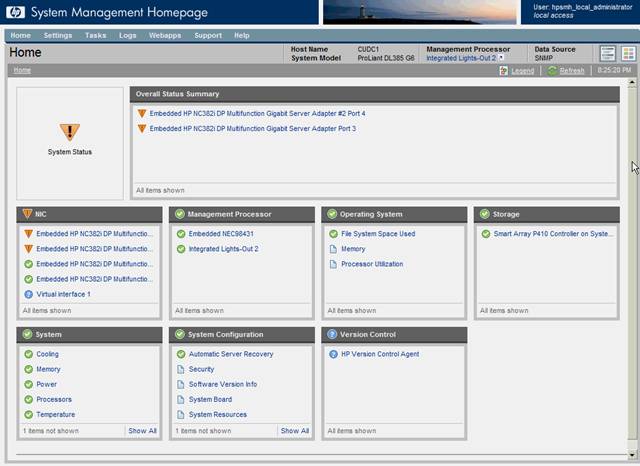
https://winitpro.ru/index.php/2010/09/23/ustanovka-snmp-v-windows-2000xp2003/

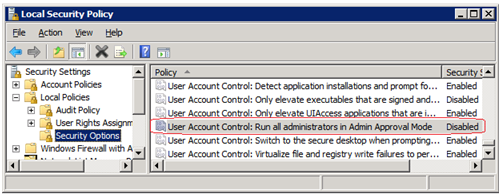
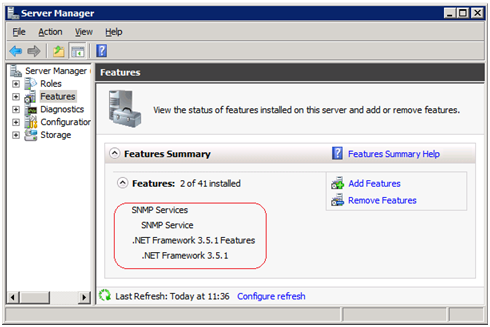
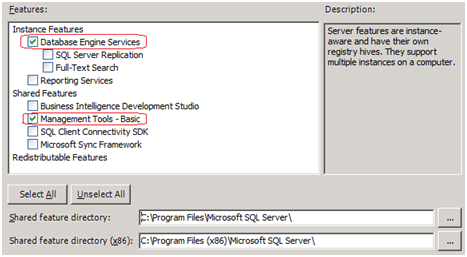
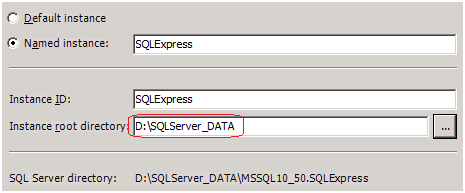
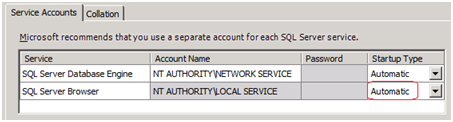
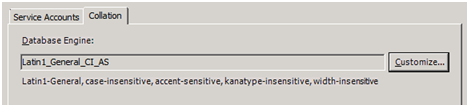
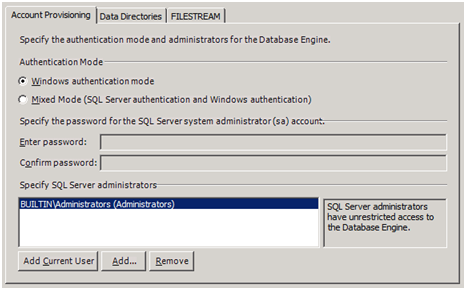
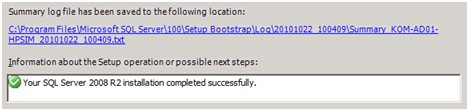
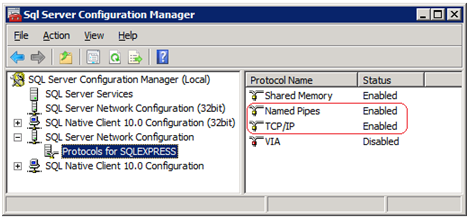
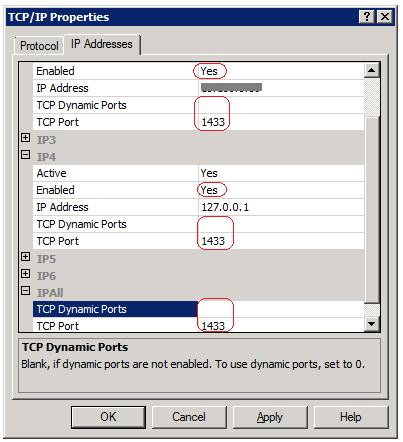
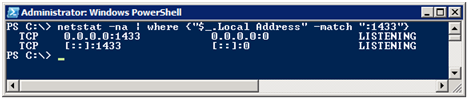
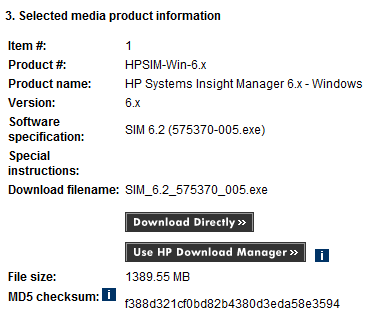
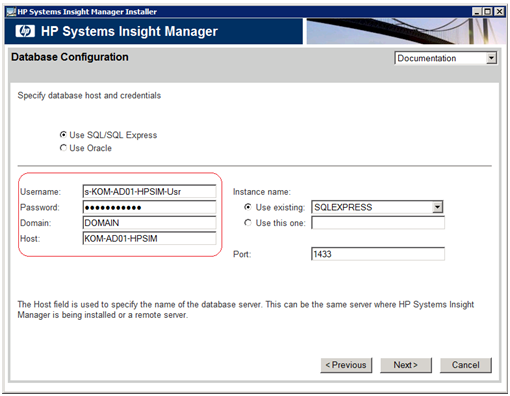
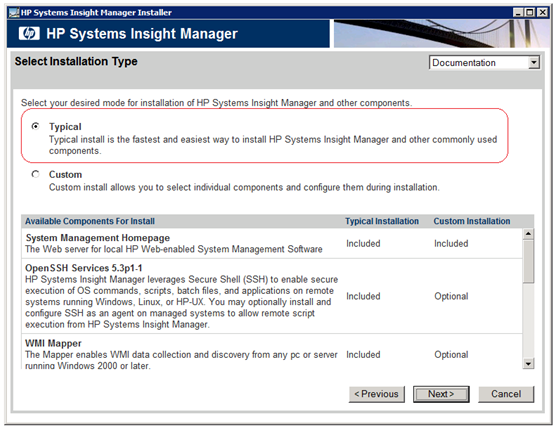
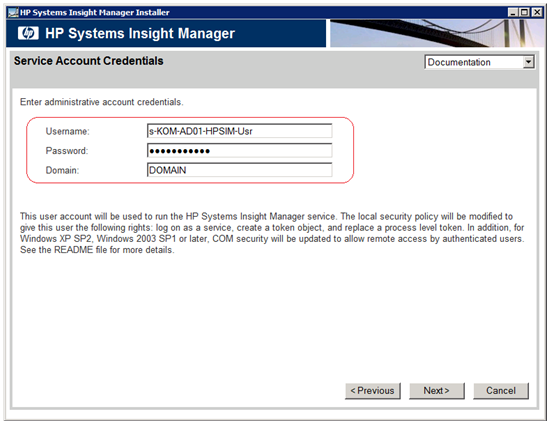
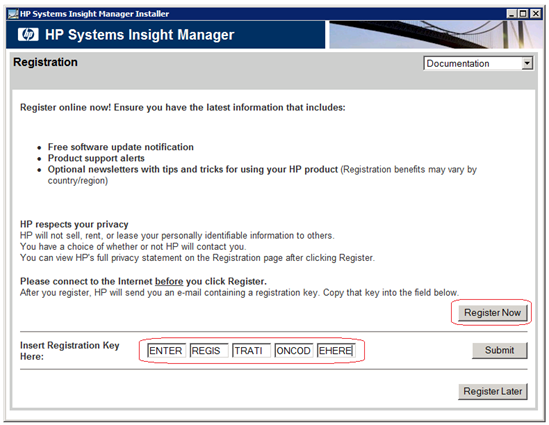
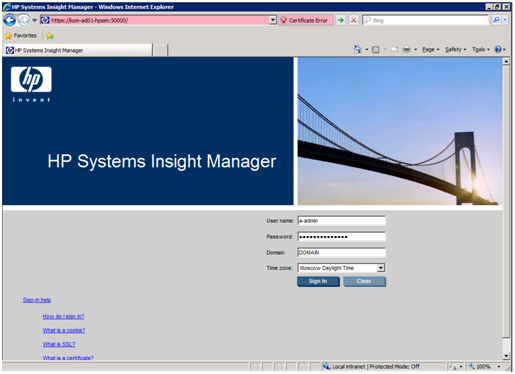
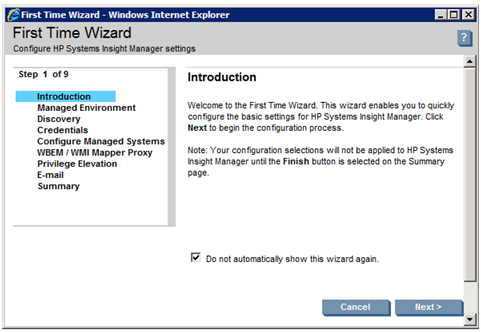
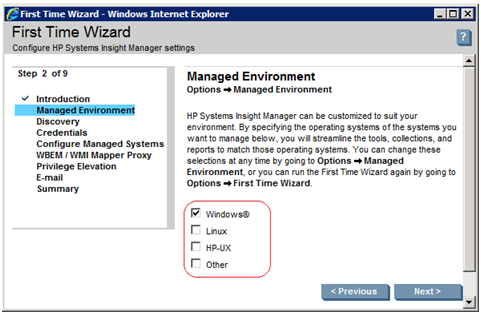
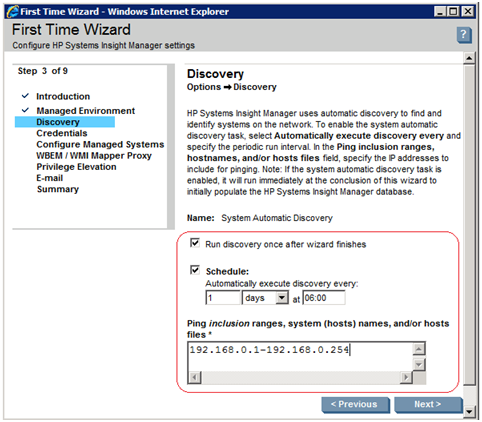
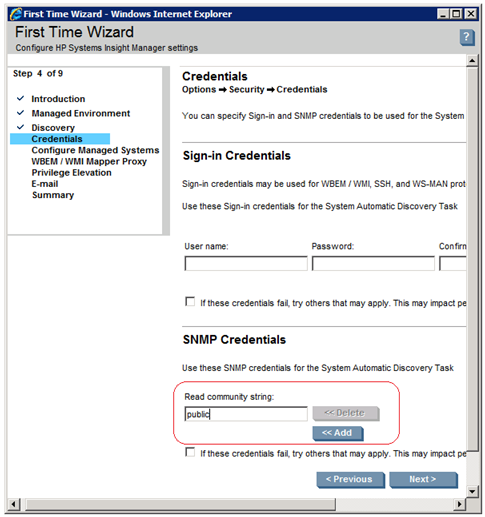
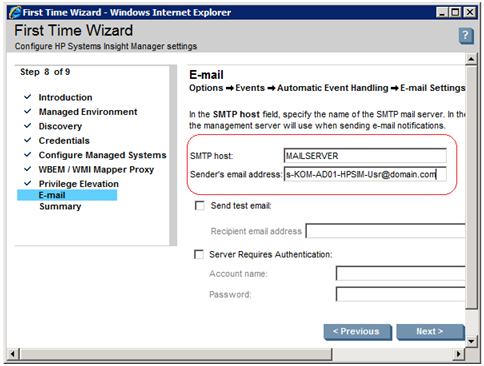
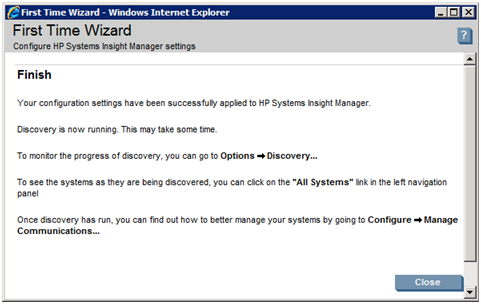
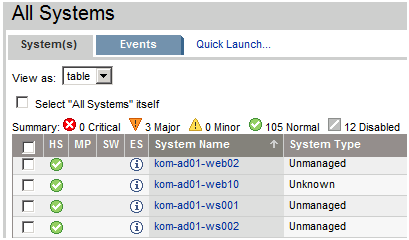
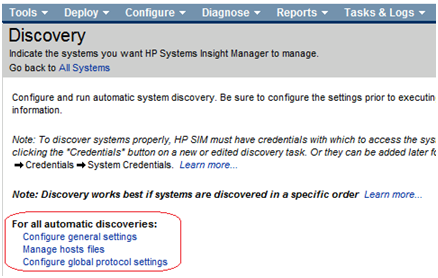
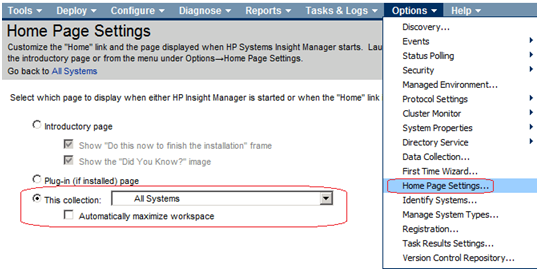
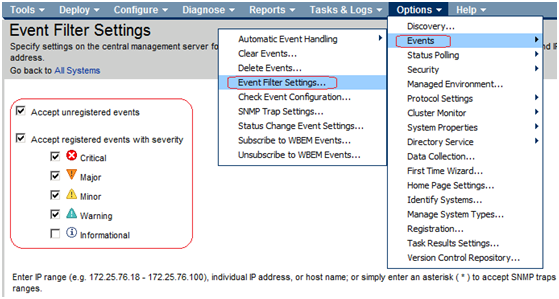
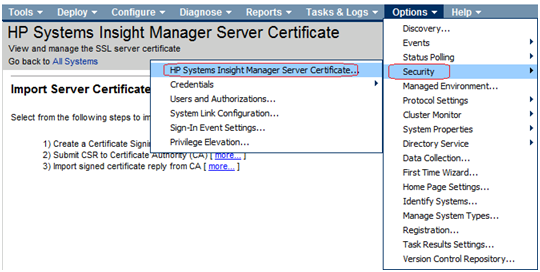

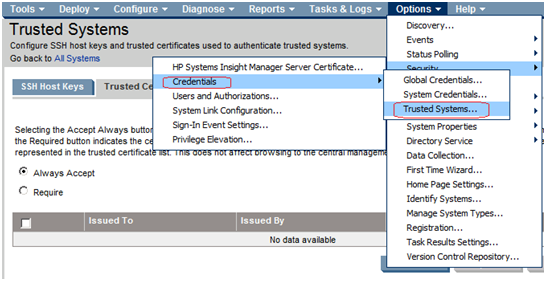






 При желании выносим каталог данных экземпляра SQL Server на раздел, отличный от системного.
При желании выносим каталог данных экземпляра SQL Server на раздел, отличный от системного.











 Дожидаемся успешного окончания процесса импорта, после чего снова запускаем веб-консоль SIM и проверяем что же мы получили в результате импорта.6. Проверка и дополнительные манипуляции.
Дожидаемся успешного окончания процесса импорта, после чего снова запускаем веб-консоль SIM и проверяем что же мы получили в результате импорта.6. Проверка и дополнительные манипуляции.