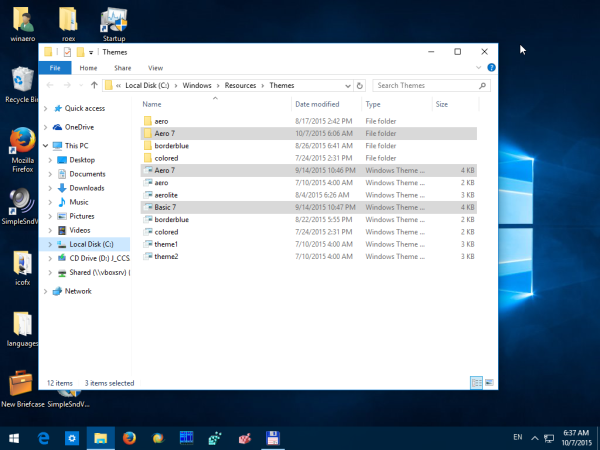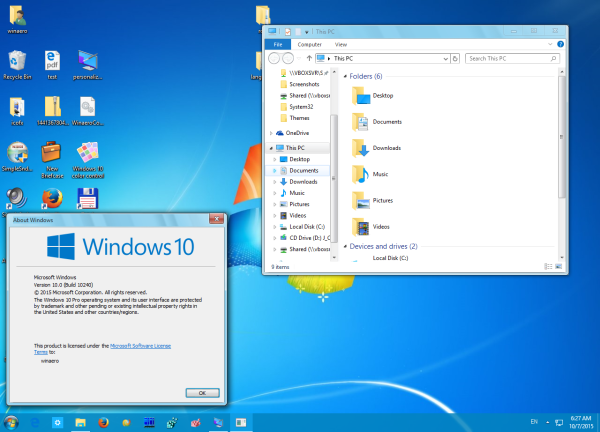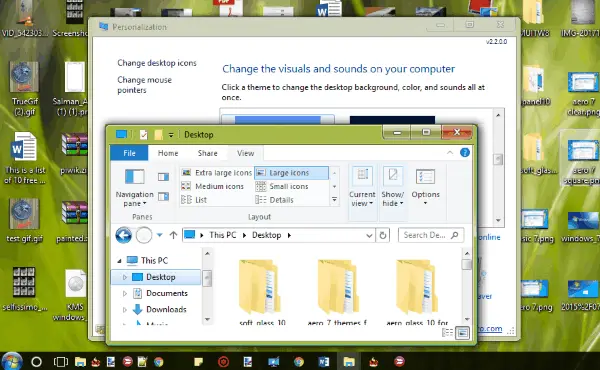With Windows 7, Microsoft introduced a really unique and beautiful appearance for the operating system. Windows Vista already had some features like transparent window frames with glass (blur effect) but Windows 7 introduced a glass taskbar and a glass Start Menu which follows the Aero color. They were very well received by most users. With Windows 8, Microsoft removed the glass effect from window frames and the blur effect from the taskbar. In Windows 10, the appearance has become even less 3D, minimalistic and uses completely flat colors without any gradients. Many users are missing the good old look of Windows 7. Let’s see how to get the Windows 7 theme in Windows 10.
There is an option to get an almost authentic Windows 7 look in Windows 10. It is possible with a third party theme. It brings the appearance of Windows 7 back to Windows 10.
First, you need to unlock third party themes support in Windows 10 because Microsoft has locked it down so only digitally signed themes can be used. Read the following article carefully: How to install and apply third party themes in Windows 10. It involves installing UxStyle so you can use unsigned, third party themes.
After you have done that, follow these steps:
- Download the following archive: Windows 7 theme for Windows 10.
- Unpack the archive. It includes the following resources:
— Visual Styles (Themes).
— Windows 7 Start Orb Image.
— Genuine Windows 7 Wallpapers.
— Genuine Windows 7 Sounds.
— A ReadMe file. - Unzip and copy the «Aero 7» folder and «Aero 7.theme» and «Basic 7.theme» files to the following location:
C:WindowsResourcesThemes
Confirm the UAC prompt.
- Open «Personalization» from the Desktop context menu or use Winaero’s Personalization Panel for Windows 10 app to apply the «Aero 7» or «Basic 7» theme and you are done.
Here are a few screenshots.
Windows 10 with Aero 7 theme:
Windows 10 with Basic 7 theme:
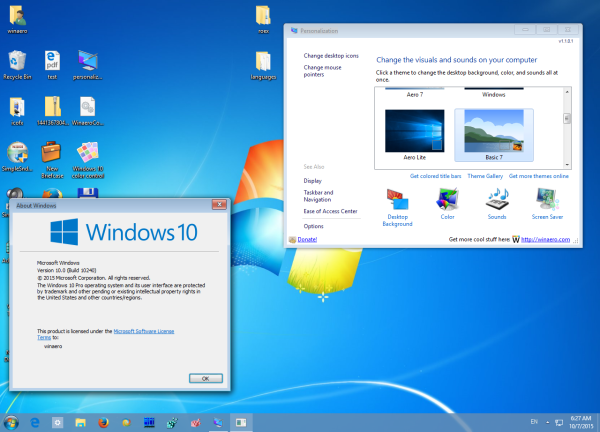
The author of this theme recommends using the AeroGlass mod for Windows 10 to have a more genuine look. To get transparency and rounded borders, you will have to follow this guide. After that, you can get something like this:
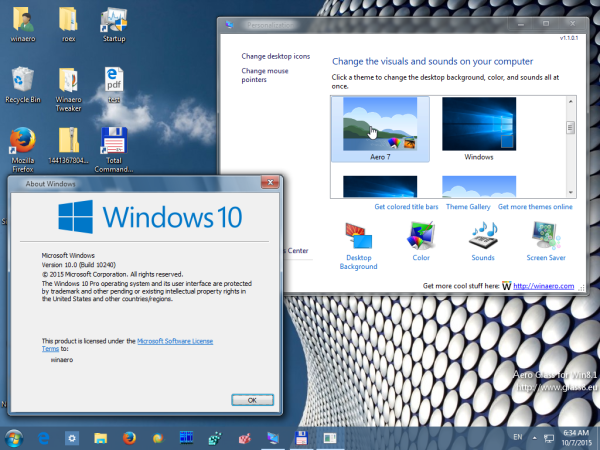
All credits go to WIN7TBAR, who is the author of this theme. Check out his DeviantArt profile and gallery to get more nice themes and stuff for Windows 10.
Support us
Winaero greatly relies on your support. You can help the site keep bringing you interesting and useful content and software by using these options:
If you like this article, please share it using the buttons below. It won’t take a lot from you, but it will help us grow. Thanks for your support!
«Aero 7», «Basic 7», «Aero 7 Clear» & «Aero 7 Square» Themes for Windows 10.
«Aero 7», «Basic 7», «Aero 7 Clear» & «Aero 7 Square» Windows 7 Visual Styles for Windows 10 RTM Build 10240, Build 10586 & Windows 10 Anniversary Update Build 14393 (X86)32 bit & (X64)64 bit Systems.
Try It Now……
FINAL UPDATE ( 25 September 2016 ) : «Aero 7», «Basic 7», «Aero 7 Clear» & «Aero 7 Square» Themes Now Support Windows 10 Build 14393 Anniversary Update.
UPDATE ( 25 December 2015 ) : «Aero 7», «Basic 7», «Aero 7 Clear» & «Aero 7 Square» Themes Now Support Windows 10 Build 10586 November Update.
UPDATE (7 November 2015) : Square version added from some deviants request. Also, fixed some bugs too.
UPDATE (10 October 2015) : Clear version added. Also, fixed some bugs too.
UPDATE (14 September 2015) : Basic version added. Also, fixed some minor bugs too.
————————————————-
Visual Style Name: «Aero 7»
Author: sagorpirbd
Release Date: 1 April 2015
Final Release Date: 25 September 2016
Website: [Link]
————————————————-
————————————————-
Including This Pack :
Visual Styles/Themes.
StartIsBack Styles (Aero, Basic & Aero Square).
Windows 7 Start ORB Image.
Original Windows 7 Wallpapers.
Read Me.
——————————————-
——————————————-
How to use the Style
First you need a theme patch to apply third party Theme Styles.
Download and Install «uxstyle Theme Patcher» :—> [Link]
Now Unzip & Copy «Aero 7» folder to : C:l Windows:l Resources:l Themes folder.
Now Go to Desktop Personalize & apply «Aero 7», «Basic 7», «Aero 7 Clear» or «Aero 7 Square» theme.
Enjoy.
——————————————-
——————————————-
Requirements
Windows 10 (X86) 32 bit & Windows 10 (X64) 64 bit .
Aero Compatible PC.
Good Luck.
————————————————————-
————————————————————-
Themes for «Windows 10» :
«Live 10» colorful themes for Windows 10 :—>> [Link]
«Royex» themes for Windows 10 :—>> [Link]
«FLASH» themes for Windows 10 :—>> [Link]
«Blaze» themes for Windows 10 :—>> [Link]
«Sierra» Mac OS X themes for Windows 10 :—>> [Link]
«Dark Leopard» themes for Windows 10 :—>> [Link]
«Snow Leopard» themes for Windows 10 :—>> [Link]
«Soft Glass 10» Themes for Windows 10 :—>> [Link]
«Windows 8 Release Preview» themes for Windows 10 :—>> [Link]
«Aero Glass 10» Multicolor themes for Windows 10 :—>> [Link]
«Longhorn Revealed 10» Multicolor themes for Windows 10 :—>> [Link]
Multicolor Previewpane for Windows 10 :—>> [Link]
«Windows 8» themes for Windows 10 :—>> [Link]
«Vista Aero» & «Vista Basic» themes for Windows 10 :—>> [Link]
«XP Styles Pack» for Windows 10 :—>> [Link]
«Windows XP» themes for Windows 10 :—>> [Link]
«Different Touch 10» themes for Windows 10 :—>> [Link]
————————————————————
«Different Touch» for Rocket Dock :—>> [Link]
——————————————————
——————————————————
Comments are Most Welcome!
If You Really Like It , please Give it a it Sure Means a Lot…………..
Please, Post your bugs, suggestions and opinions here or Send Me Note.
Don’t Release/Distribute Modified Versions of This Theme or Any Resources Without My Written Permission.
© Copyright: Aero and all resources is a property of Microsoft Corporation. modifications were made only for editorial and customization purposes.
Visit My Gallery Here. | Watch Me.
Like my Arts ? Please donate some points :
[Link]
Стараая тема Windows 7 теперь для 10-ки.
Тема Windows для тех, кому наскучила новая несуразица, для тех, кто хочет испытать те чувства старой темы Windows 7.
Ведь Windows 7 – одна из самых удачных операционных систем для персональных компьютеров и ноутбуков. Встроенный ассистент поможет быстро настроить OS и ей графический интерфейс, учитывая все ваши потребности. Стоит отметить интегрированный в Windows набор необходимых офисных приложений MS Ofiice, среди которых: Word, Excel, PowerPoint, Access и так далее.
Кто хочет с головой погрузиться в старую атмосферу прошлого — устанавливайте.
Поддержка версий Windows 10: 22H2, 21H2, 21H1, 2009, 2004, 1909, 1903
- Скачайте и распакуйте архив aero_7_themes_for_win10_final_by_sagorpirbd_d8nypid.rar с помощью 7zip.
- Если Вы устанавливаете темы первый раз: пропатчите систему с помощью UltraUXThemePatcher.
- Переместите файлы *.theme, а также папку с содержанием ресурсов *.msstyles по адресу: C:WindowsResourcesThemes.
- Нажмите в пустой области на рабочем столе и выберите пункт «Персонализация» в контекстном меню.
- Перейдите в раздел «Темы» и примените добавленную тему.
- Установка завершена!
Обратите внимание! Для установки кнопки пуск, панели быстрого доступа и других ресурсов Вам потребуются специальные программы. Ссылки на них указаны в блоке «Дополнения». Чтобы узнать версию системы, нажмите сочетание клавиш «Win+R» (где «win» — это кнопка с логотипом windows на клавиатуре), а затем в окне «Выполнить» введите команду «winver» и нажмите Enter (или кнопку «ОК»).
Пользователям «Десяток» доступно, осуществив лишь несколько действий, чтобы установить тему легендарной Windows 7 для новой Windows 10. Это позволит сделать интерфейс ПК более удобным и дружелюбным.
Содержание
- С использованием патча
- Как изменить оформление без применения патча?
- С использованием официального ресурса «Microsoft»
С использованием патча
Чтобы установить любую понравившуюся тему для Win 10, необходимо произвести несколько следующих последовательных шагов:
- Сначала инсталлировать в компьютер патч приложением под названием: «UltraUX Theme Patcher 3+» (утилита доступна на странице «http://oformi.net/programmy/13491-ultrauxthemepatcher.html»);
- Далее установить с ресурса «http://oformi.net/programmy/14002-oldnewexplorer.html» приложение «OldNewExplorer» (эта утилита необходима для настройки элементов проводника);
- Затем скачать любой понравившийся скин в папку «Themes», которая расположена в директории «Resources» в каталоге Windows на системном диске «С»;
- Открыть окошко «Персонализация» и указать нужную оболочку.
При желании пользователя придать новой операционной системе прозрачность в стиле Win7, и вернуть удобный круглый «ПУСК», а также много других приятных привычных эффектов интерфейса, то рекомендуется воспользоваться специальной оболочкой с наименованием «Aero 7». Она придаст ОС приятное и удобное оформление, которое сделало Windows 7 успешной.


Как изменить оформление без применения патча?
Для активирования уже установленной темы для Win 10 требуется осуществить следующие действия:
- Открыть «Параметры»;
- Перейти в «Персонализация»;
- Далее войти в раздел «Темы»;
- Затем «Параметры темы», здесь можно активировать и выполнять настройку тем, которые есть в каталоге «Themes» (местонахождение этой папки указано в самом первом разделе этой статьи).
С использованием официального ресурса «Microsoft»
Алгоритм действий состоит из следующих шагов:
- В окошке «Персонализация» нажать на «Другие темы из Интернета»;
- Далее в отобразившейся страничке щелкнуть на «Скачать»;
- Дождаться окончания его копирования в память компьютера и запустить;
- Отобразится меню персонализации, где найти нужную тему и активировать ее.
Примечание: обычно файлы скинов хранятся в запакованном виде, поэтому рекомендуется их содержимое копировать в отдельные каталоги с присвоением им подходящего наименования. Далее эти файлы просто требуется копировать в директорию «Themes».
-
Главная
- /
- Темы оформления
- /
- [Тема] Windows 10 в…
Хотите наблюдать легендарный стиль Aero 7 на Windows 10?
Тогда эта тема для Вас!
Она полностью меняет внешний вид операционной системы и добавляет эффект прозрачности в окна и панели. Помимо это можно будет наблюдать привычную круглую кнопку «Пуск», оформление гаджетов и иконки. Теперь можно совместить функциональность десятки и самый удачный внешний вид (по мнению пользователей).
Раздел загрузки темы:
- Формат файла: zip
- Размер: 20 Mb
- Скачать:

Важно!
Если вы не видите ссылки на скачивания, то отключите Ads Block или другой блокировщик рекламы в вашем браузере.
Еще по теме
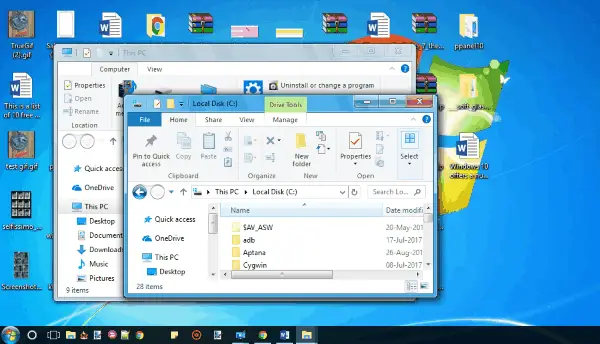
If you are a Windows 10 user but still nostalgic for leaving behind Windows 7, the most popular version of Windows so far, surely you would like to make your desktop the closest thing to that. that you had in Windows 7. Well then we will show 5 windows themes 7 free for Windows 10 with which, without a doubt, you will give your Windows 10 computer the Windows 7 appearance .
First of all, you should know that in order to install themes on our PC, the first thing to do is to install tools such as UltraUXThePatcher , Panel customization et Metro UI Tweaker . Once done, we can install Windows 7 themes on our Windows 10 computer with no problem.
Aero 7
It is undoubtedly one of the best free Windows 7 themes for Windows 10. As soon as Aero 7 is installed on the computer, we will notice many changes in the appearance of the system that will totally remind us of Windows 7 like the design of folder windows, task list, start menu icon, etc. To install Aero 7 on the computer, we need to download and extract the RAR file, then go to the Themes folder.
There we will copy all the files that this folder contains and we will paste them into C:Windowsresourcesthemes . Later we start the personalization panel, where we will find the new theme and we only have to double click on it to apply it.
Basic 7
Another very popular Windows 7 theme for Windows 10 that comes in the same Aero 7 theme pack. Basic 7 changes the look of our system as if we are still using Windows 7. It changes the borders of the explorer window files, the Start menu icon, the transparency of the taskbar, etc.
To install Basic 7 , as we said above, the first thing to do is extract the theme’s RAR file, go to Themes folder and copy the files to that location. Later we paste the copied files into the C: Windowsresourcesthemes folder and finally we launch the Customization Panel tool to activate the Basic 7 theme.
Aero 7 Clear
Similar to the rest of the Windows 7 themes for Windows 1o in this list, Aero 7 Clear is a free theme that allows us to restore the appearance of Windows 7 to Windows 10. Among the main aspects to change, we see that the file explorer, it will be displayed as it was in the old version of Windows , the start menu icon is also recovered, as well as the glowing effect of Windows 7.
Aero Glass 10
Basically what the Aero Glass 10 theme offers is a theme that modifies various details of the Windows 10 interface to make it look like Windows 7. Among the most important details than Aero Glass 10 will modify , it should be noted that the browser window of Files, as well as the minimize, maximize and close buttons will take on the appearance they had in Windows 7, but in addition, the color of the taskbar , wallpaper, start menu icon, etc. will also change. To install, we download, unzip, copy the files from the Theme folder and copy them to the C: Windowsresourcesthemes path on our PC.
Aero 7 Square
Another Thème Windows 7 free for Windows 10 which surprisingly comes from Deviant Art and with which we can restore the look of Windows 7 to our Windows 10 PC. Aero 7 Square is able to make the edges of the file explorer window square, show the old start menu icon, bring back the shiny effect of the taskbar and wallpaper, etc. The installation mode is the same as that we described in the previous sections.
Многие не хотят переходить на Windows 10 потому, что привыкли к интерфейсу семерки. К счастью, облегчить переход помогут сторонние средства, которые сделают новую операционную систему похожей на предшественницу.
Прежде чем начать, мы рекомендуем вам запоминать место установки всех программ из этого материала или даже собрать их в одну папку. Впоследствии вы сможете все удалить и восстановить стандартный вид Windows 10.
Обои
Самый простой способ сделать Windows 10 похожей на предыдущую версию — установить привычные обои. Если вы, конечно, пользовались стандартным набором. Сборник официальных обоев Windows 7 можно найти на сайте wparena.com.
Официальная обложка Windows 7
Также можно установить стандартный синий цвет рабочего стола, который шел с классической темой. В предустановленных наборах цветов его нет, но можно настроить самостоятельно.
Нажмите Win + R и выберите пункт «Персонализация». На вкладке «Фон» выберите в качестве обоев «Сплошной цвет» и нажмите «Дополнительный цвет», который расположен ниже стандартной палитры. Раскройте дополнительные параметры, нажав «Больше» и установите все, в соответствии со скриншотом. Код для классического синего цвета в системе RBG будет такой: 51, 110, 65.
Меню «Пуск»
В Windows 10 можно вернуть привычное меню «Пуск». Эксперименты в Windows 8 понравились не всем, и в Windows 10 меню хоть и вернулось, но все равно не в классическом виде. К счастью, его можно легко вернуть при помощи программы Open-Shell-Menu. После установки программы нажмите на меню «Пуск», чтобы настроить его вид.
Сама программа только на английском языке, но меню будет работать на русском. По умолчанию используется язык системы.
На выбор дается три вида меню: классическое, классическое с двумя колонками и в стиле Windows 7
Кликнув правой кнопкой на меню, можно повторно вызвать настройки программы. Кроме того, вам всегда доступно и стандартное меню Windows 10. Кнопка для перехода в него находится в самом верху списка.
К сожалению, в программе нет замены для кнопки «Пуск». Можно установить классический стиль или собственную версию с ракушкой. Однако все же есть возможность загрузить сторонние изображения.
Скачайте дополнительный набор иконок для кнопки на форуме программы. Распакуйте их и зайдите в Open-Shell-Menu. Отметьте галочку Replace Start Button и выберите Custom. Теперь нажмите кнопку Pick Image и загрузите подходящее изображение.
Windows Aero
Следующий шаг — вернуть интерфейс Aero. Его убрали еще в Windows 8, и так и не вернули в 10-й. Тем не менее можно сделать похожий эффект сторонними средствами.
Все в той же программе Open Shell зайдите на вкладку Skin. Выберите Windows Aero в выпадающем списке и нажмите ОК. В результате интерфейс переключится на стиль Aero.
Что касается эффектов прозрачности, то можно попробовать программу Aero Glass. Обратите внимание, что нужно скачивать именно ту версию, которая подходит к вашей системе. Например, есть версии, работающие только на Windows 8.
Программа делает прозрачным все окно, а не только заголовок
Кроме того, в качестве альтернативы или дополнения установите крошечную программу Glass2K. С ее помощью можно настроить эффекты прозрачности для окон и панели задач.
Это тоже интересно:
Во время загрузки произошла ошибка.
Хотите получать новости по теме?