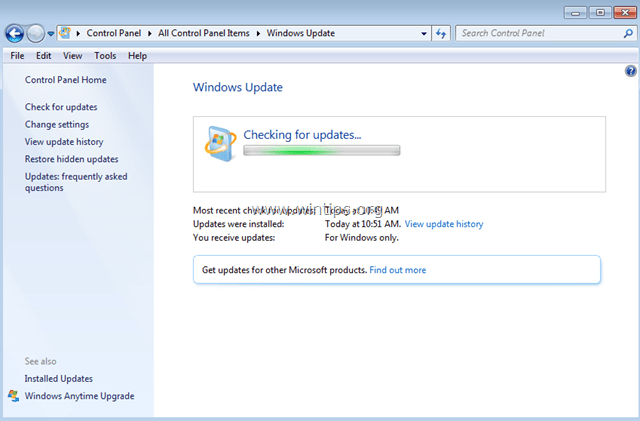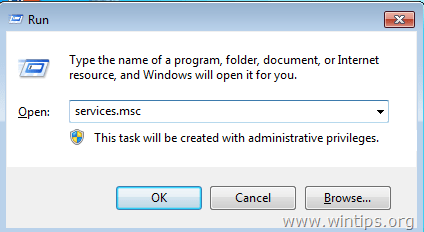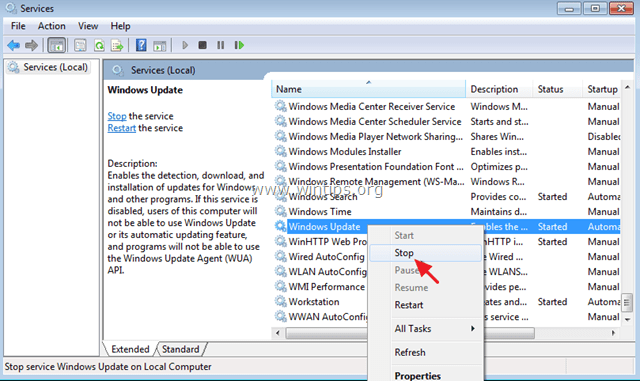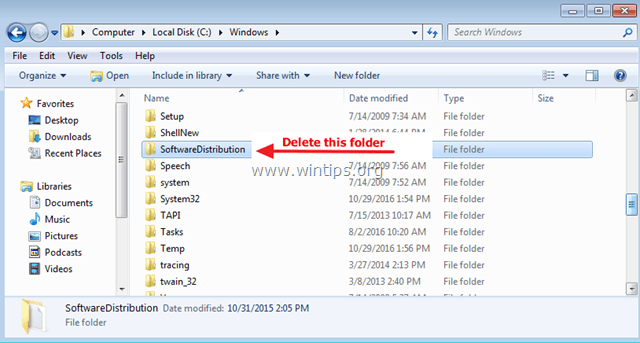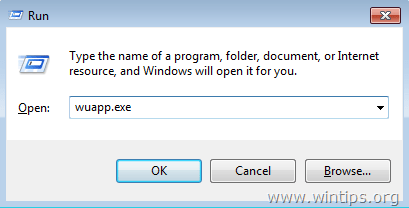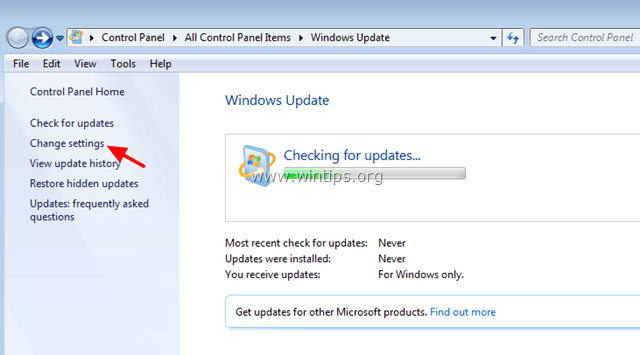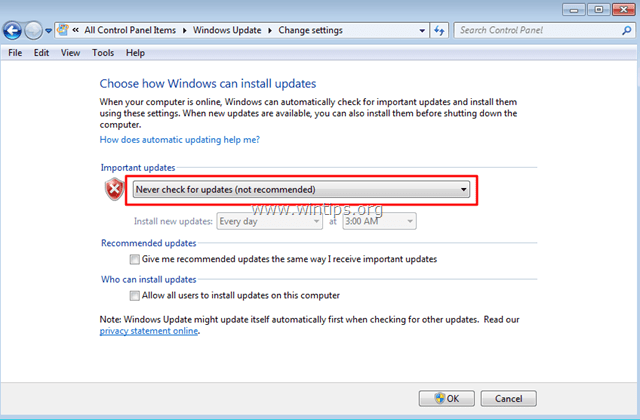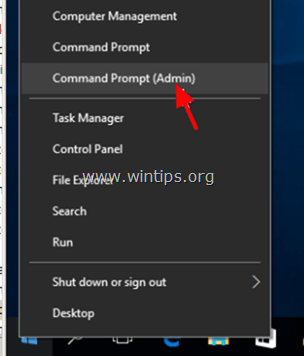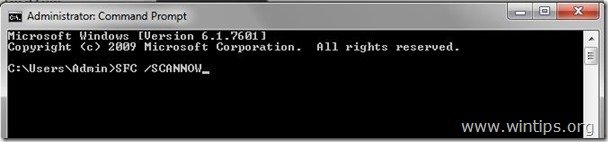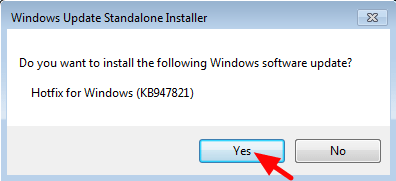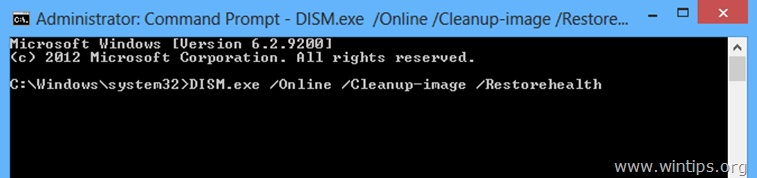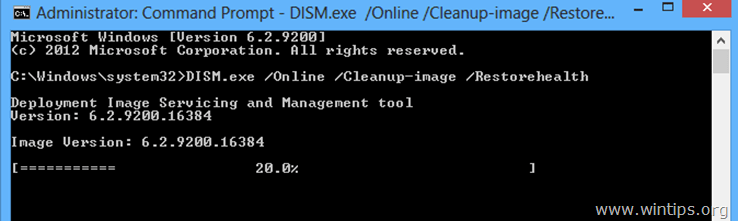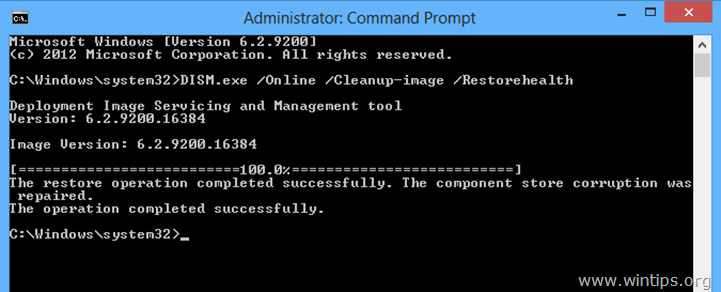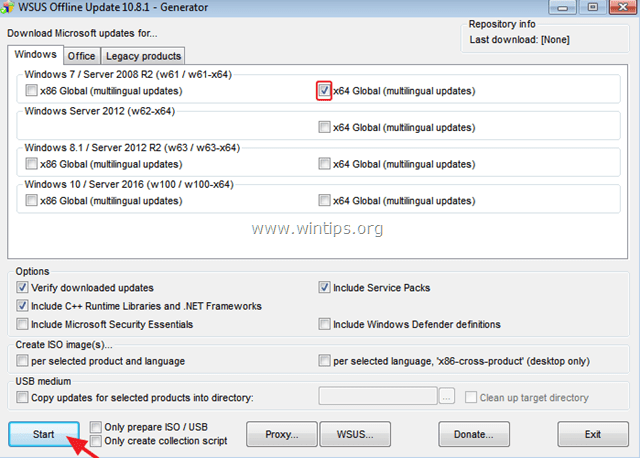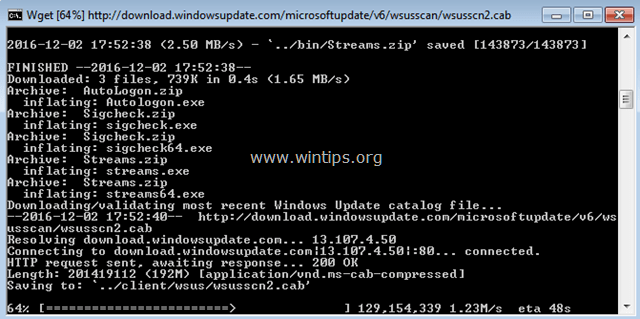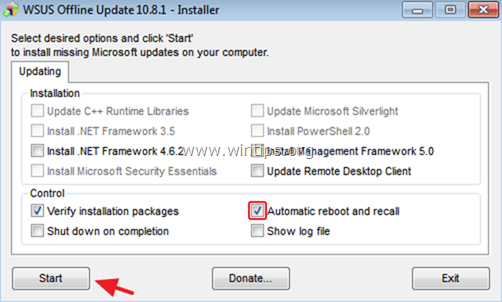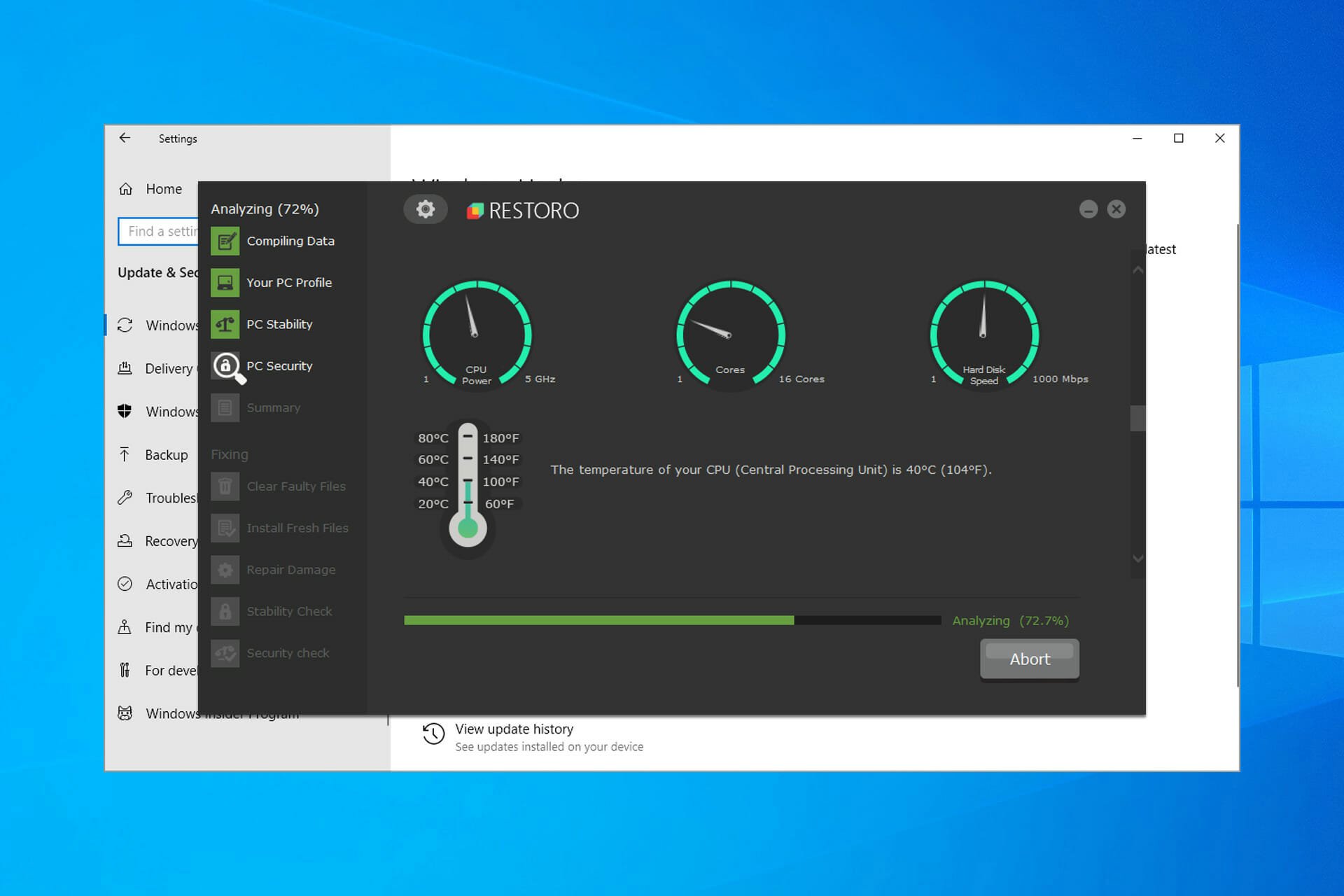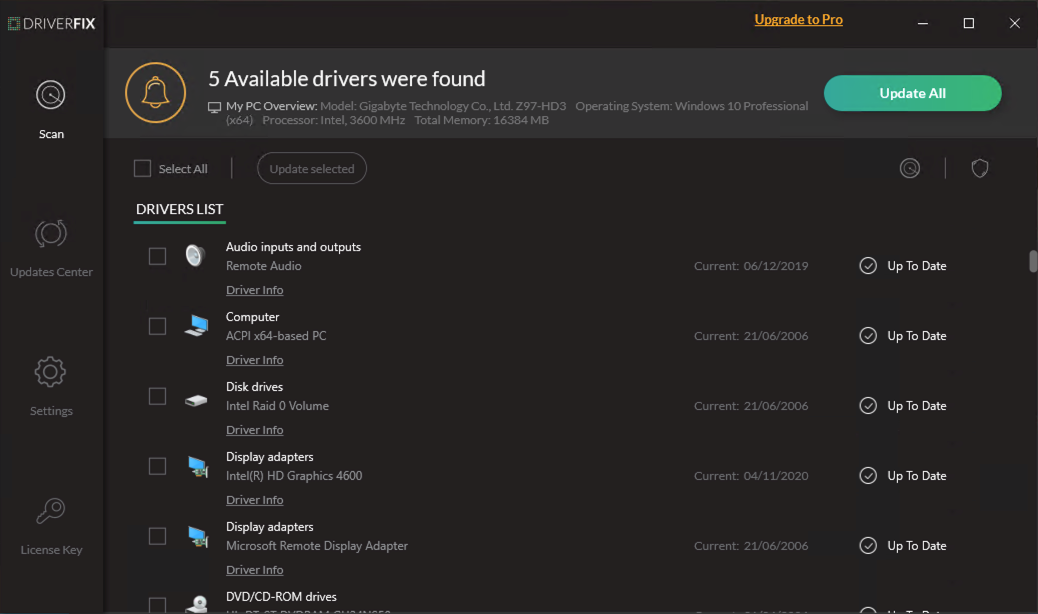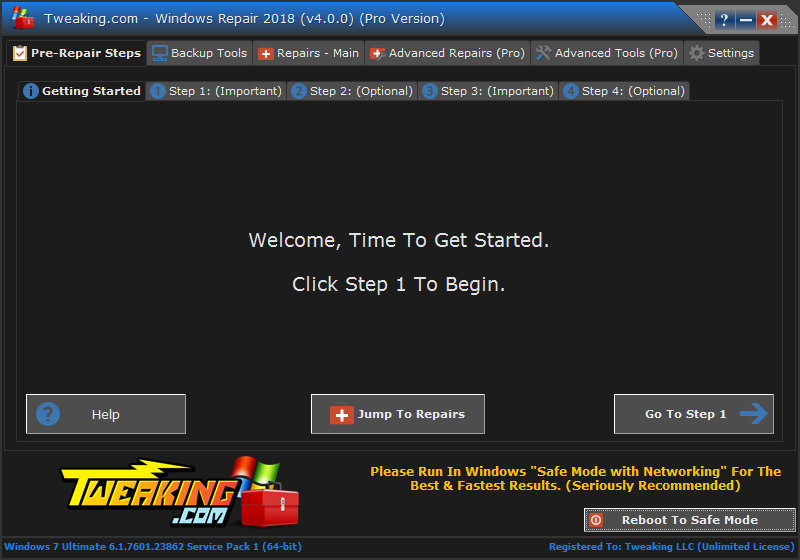Windows Update Loop Fix
An automated script to fix the «Checking for Updates» loop on Windows 7 SP1
Overview
After installing a fresh copy of Windows 7, Windows Update will hang when trying to check for updates. This problem occurs because a fresh copy of Windows 7 doesn’t have the required updates to interface with Microsoft’s servers. The fix is to download and install the following updates:
- April 2015 servicing stack update for Windows 7 and Windows Server 2008 R2 (KB3020369)
- July 2016 update rollup for Windows 7 SP1 and Windows Server 2008 R2 SP1 (KB3172605)
- The latest Windows Update Agent for Windows 7 (v7.6.7600.256)
This script was written to automate the process. It is divided into three stages:
- Downloads the updates and resets all Windows Update components
- Installs the latest Windows Update Agent
- Installs KB3020369 and KB3172605
You can download and install the updates yourself, but running the script ensures that any previous Windows Update issues are cleared out before the updates are applied, and that the packages are installed in the correct order.
Compatibility
To install these updates or run this script, you should have Windows 7 with Service Pack 1 installed.
Instructions
- Download the latest release from here
- Exit any running applications
- Double-click the UpdateFix.exe file and follow the instructions
-
The «Custom (Advanced Users Only)» option allows you to skip to a specific stage of the fix
-
For the best results, choose «Express Fix (Recommended)» to run through all the stages in order
An Internet Connection is required to download the updates, however, it is recommended to disconnect from the Internet once the updates have been downloaded. Doing so prevents Windows Update from attempting to connect while it is being serviced.
Package Safety
This script is comprised of three (3) individual batch files. The batch files were archived into .7z format and then the archive was used to create a 7-Zip Self-Extracting Archive using the official modules provided by Igor Pavlov. The .exe file was scanned with Windows Defender using the latest definitions available at the time of upload to GitHub.
How The Script Works
When it is double-clicked, the self-extracting .exe file extracts three batch files to the Windows TEMP directory:
- master.cmd
- updates.cmd
- cleanup.cmd
As its name suggests, «master.cmd» is the main batch file. It:
- Downloads the updates from Microsoft and stores them in C:packages
- Copies «updates.cmd» and «cleanup.cmd» to C:packages
- Resets Windows Update Components
- Installs the Windows Update Agent
- Sets the RunOnce registry key to run the next file, «updates.cmd» after the restart
After the restart, updates.cmd unpacks the .msu files for KB3020369 and KB3172605 and installs them using DISM. A log file is created at C:install.log. It also sets the RunOnce registry key to run the final file, «cleanup.cmd».
After the final restart, «cleanup.cmd» deletes the files in the C:packages folder, provides the user a summary of the operations, and then deletes itself.
Help
-
With the sunset of Windows 7, version 5.0 is likely the last version, unless a bug needs to be fixed.
-
See FAQ.md for a list of frequently encountered problems and solutions.
-
See CHANGELOG.md for development history.
-
For all other feedback, please open an issue on the GitHub repository. Include error codes, screen-shots, and system details.
Terms of Use
This script will modify sensitive system files. Please ensure that your files are backed up before running this script. This script has been tested extensively. The author is not responsible for any data loss.
About the System Update Readiness Tool
The System Update Readiness Tool can help fix problems that might prevent Windows updates and service packs from installing. For more information and how to download the tool, see What is the System Update Readiness Tool.
About this update
This update improves the deployment and serviceability of the System Update Readiness Tool for Windows 7 and Windows Server 2008 R2. It also provides the following new features for the tool:
-
Ability to deploy the System Update Readiness Tool through the DISM command-line options.
-
Ability to administratively deploy the latest manifest, mum, and other payload files without the need for downloading the whole package every time that a new release is created. MUM, MANIFEST, and other payload files are very important to maintaining the state of updated components.
-
Ability to create or configure a scheduled task that executes the tool without user interaction.
-
Event logging channel is created for the System Update Readiness engine to provide feedback to an administrator.
Update information
How to obtain this update
Windows Update
This update is available from Windows Update.
Microsoft Download Center
The following files are available for download from the Microsoft Download Center:
|
Operating system |
Update |
|---|---|
|
All supported x86-based versions of Windows 7 |
|
|
All supported x64-based versions of Windows 7 |
|
|
All supported x64-based versions of Windows Server 2008 R2 |
|
|
All supported IA-64-based versions of Windows Server 2008 R2 |
|
For more information about how to download Microsoft support files, click the following article number to view the article in the Microsoft Knowledge Base:
119591 How to obtain Microsoft support files from online services Microsoft scanned this file for viruses. Microsoft used the most current virus-detection software that was available on the date that the file was posted. The file is stored on security-enhanced servers that help prevent any unauthorized changes to the file.
Prerequisites
There is no prerequisite to apply this update.
Registry information
To apply this update, you do not have to make any changes to the registry.
Restart requirement
You have to restart the computer after you apply this update.
Update replacement information
This update does not replace a previously released update.
The global version of this update installs files that have the attributes that are listed in the following tables. The dates and the times for these files are listed in Coordinated Universal Time (UTC). The dates and the times for these files on your local computer are displayed in your local time together with your current daylight saving time (DST) bias. Additionally, the dates and the times may change when you perform certain operations on the files.
Windows 7 and Windows Server 2008 R2 file information notes
-
The files that apply to a specific product, milestone (RTM, SPn), and service branch (LDR, GDR) can be identified by examining the file version numbers as shown in the following table:
Version
Product
Milestone
Service branch
6.1.760 1.18xxx
Windows 7 and Windows Server 2008 R2
SP1
GDR
6.1.760 1.22 xxx
Windows 7 and Windows Server 2008 R2
SP1
LDR
-
The MANIFEST files (.manifest) and the MUM files (.mum) that are installed for each environment are not listed.
For all supported x86-based versions of Windows 7
|
File name |
File version |
File size |
Date |
Time |
Platform |
|---|---|---|---|---|---|
|
Cbsprovider.dll |
6.1.7601.18489 |
1,281,536 |
30-May-2014 |
07:52 |
x86 |
|
Compatprovider.dll |
6.1.7601.18489 |
141,312 |
30-May-2014 |
07:52 |
x86 |
|
Dmiprovider.dll |
6.1.7601.18489 |
318,464 |
30-May-2014 |
07:52 |
x86 |
|
Intlprovider.dll |
6.1.7601.18489 |
250,880 |
30-May-2014 |
07:52 |
x86 |
|
Osprovider.dll |
6.1.7601.18489 |
102,912 |
30-May-2014 |
07:52 |
x86 |
|
Smiprovider.dll |
6.1.7601.18489 |
220,160 |
30-May-2014 |
07:52 |
x86 |
|
Unattendprovider.dll |
6.1.7601.18489 |
243,200 |
30-May-2014 |
07:52 |
x86 |
|
Wimprovider.dll |
6.1.7601.18489 |
345,600 |
30-May-2014 |
07:52 |
x86 |
|
Cbsprovider.dll |
6.1.7601.22706 |
1,286,656 |
31-May-2014 |
02:14 |
x86 |
|
Compatprovider.dll |
6.1.7601.22706 |
144,896 |
31-May-2014 |
02:14 |
x86 |
|
Dmiprovider.dll |
6.1.7601.22706 |
322,048 |
31-May-2014 |
02:14 |
x86 |
|
Intlprovider.dll |
6.1.7601.22706 |
252,416 |
31-May-2014 |
02:14 |
x86 |
|
Osprovider.dll |
6.1.7601.22706 |
105,472 |
31-May-2014 |
02:15 |
x86 |
|
Smiprovider.dll |
6.1.7601.22706 |
222,720 |
31-May-2014 |
02:15 |
x86 |
|
Unattendprovider.dll |
6.1.7601.22706 |
245,248 |
31-May-2014 |
02:15 |
x86 |
|
Wimprovider.dll |
6.1.7601.22706 |
348,160 |
31-May-2014 |
02:15 |
x86 |
|
Dismcore.dll |
6.1.7601.18489 |
230,912 |
30-May-2014 |
07:52 |
x86 |
|
Dismcoreps.dll |
6.1.7601.18489 |
50,688 |
30-May-2014 |
07:52 |
x86 |
|
Dismhost.exe |
6.1.7601.18489 |
82,944 |
30-May-2014 |
07:51 |
x86 |
|
Dismprov.dll |
6.1.7601.18489 |
141,312 |
30-May-2014 |
07:52 |
x86 |
|
Folderprovider.dll |
6.1.7601.18489 |
49,152 |
30-May-2014 |
07:52 |
x86 |
|
Logprovider.dll |
6.1.7601.18489 |
89,600 |
30-May-2014 |
07:52 |
x86 |
|
Dismcore.dll |
6.1.7601.22706 |
233,984 |
31-May-2014 |
02:14 |
x86 |
|
Dismcoreps.dll |
6.1.7601.22706 |
50,688 |
31-May-2014 |
02:14 |
x86 |
|
Dismhost.exe |
6.1.7601.22706 |
84,992 |
31-May-2014 |
02:14 |
x86 |
|
Dismprov.dll |
6.1.7601.22706 |
143,360 |
31-May-2014 |
02:14 |
x86 |
|
Folderprovider.dll |
6.1.7601.22706 |
51,712 |
31-May-2014 |
02:14 |
x86 |
|
Logprovider.dll |
6.1.7601.22706 |
92,160 |
31-May-2014 |
02:14 |
x86 |
For all supported x64-based versions of Windows 7 and Windows Server 2008 R2
|
File name |
File version |
File size |
Date |
Time |
Platform |
|---|---|---|---|---|---|
|
Cbsprovider.dll |
6.1.7601.18489 |
1,672,192 |
30-May-2014 |
08:08 |
x64 |
|
Compatprovider.dll |
6.1.7601.18489 |
183,296 |
30-May-2014 |
08:08 |
x64 |
|
Dmiprovider.dll |
6.1.7601.18489 |
435,712 |
30-May-2014 |
08:08 |
x64 |
|
Intlprovider.dll |
6.1.7601.18489 |
312,832 |
30-May-2014 |
08:08 |
x64 |
|
Osprovider.dll |
6.1.7601.18489 |
127,488 |
30-May-2014 |
08:08 |
x64 |
|
Smiprovider.dll |
6.1.7601.18489 |
271,360 |
30-May-2014 |
08:08 |
x64 |
|
Unattendprovider.dll |
6.1.7601.18489 |
302,080 |
30-May-2014 |
08:08 |
x64 |
|
Wimprovider.dll |
6.1.7601.18489 |
471,040 |
30-May-2014 |
08:08 |
x64 |
|
Cbsprovider.dll |
6.1.7601.22706 |
1,676,288 |
31-May-2014 |
02:42 |
x64 |
|
Compatprovider.dll |
6.1.7601.22706 |
183,296 |
31-May-2014 |
02:42 |
x64 |
|
Dmiprovider.dll |
6.1.7601.22706 |
435,712 |
31-May-2014 |
02:42 |
x64 |
|
Intlprovider.dll |
6.1.7601.22706 |
312,832 |
31-May-2014 |
02:42 |
x64 |
|
Osprovider.dll |
6.1.7601.22706 |
127,488 |
31-May-2014 |
02:42 |
x64 |
|
Smiprovider.dll |
6.1.7601.22706 |
271,360 |
31-May-2014 |
02:42 |
x64 |
|
Unattendprovider.dll |
6.1.7601.22706 |
302,080 |
31-May-2014 |
02:42 |
x64 |
|
Wimprovider.dll |
6.1.7601.22706 |
471,040 |
31-May-2014 |
02:43 |
x64 |
|
Dismcore.dll |
6.1.7601.18489 |
289,792 |
30-May-2014 |
08:08 |
x64 |
|
Dismcoreps.dll |
6.1.7601.18489 |
112,128 |
30-May-2014 |
08:08 |
x64 |
|
Dismhost.exe |
6.1.7601.18489 |
96,768 |
30-May-2014 |
08:07 |
x64 |
|
Dismprov.dll |
6.1.7601.18489 |
186,368 |
30-May-2014 |
08:08 |
x64 |
|
Folderprovider.dll |
6.1.7601.18489 |
53,760 |
30-May-2014 |
08:08 |
x64 |
|
Logprovider.dll |
6.1.7601.18489 |
107,008 |
30-May-2014 |
08:08 |
x64 |
|
Dismcore.dll |
6.1.7601.22706 |
289,792 |
31-May-2014 |
02:42 |
x64 |
|
Dismcoreps.dll |
6.1.7601.22706 |
112,128 |
31-May-2014 |
02:42 |
x64 |
|
Dismhost.exe |
6.1.7601.22706 |
96,768 |
31-May-2014 |
02:42 |
x64 |
|
Dismprov.dll |
6.1.7601.22706 |
186,368 |
31-May-2014 |
02:42 |
x64 |
|
Folderprovider.dll |
6.1.7601.22706 |
53,760 |
31-May-2014 |
02:42 |
x64 |
|
Logprovider.dll |
6.1.7601.22706 |
107,008 |
31-May-2014 |
02:42 |
x64 |
|
Cbsprovider.dll |
6.1.7601.18489 |
1,281,536 |
30-May-2014 |
07:52 |
x86 |
|
Compatprovider.dll |
6.1.7601.18489 |
141,312 |
30-May-2014 |
07:52 |
x86 |
|
Dmiprovider.dll |
6.1.7601.18489 |
318,464 |
30-May-2014 |
07:52 |
x86 |
|
Intlprovider.dll |
6.1.7601.18489 |
250,880 |
30-May-2014 |
07:52 |
x86 |
|
Osprovider.dll |
6.1.7601.18489 |
102,912 |
30-May-2014 |
07:52 |
x86 |
|
Smiprovider.dll |
6.1.7601.18489 |
220,160 |
30-May-2014 |
07:52 |
x86 |
|
Unattendprovider.dll |
6.1.7601.18489 |
243,200 |
30-May-2014 |
07:52 |
x86 |
|
Wimprovider.dll |
6.1.7601.18489 |
345,600 |
30-May-2014 |
07:52 |
x86 |
|
Cbsprovider.dll |
6.1.7601.22706 |
1,286,656 |
31-May-2014 |
02:14 |
x86 |
|
Compatprovider.dll |
6.1.7601.22706 |
144,896 |
31-May-2014 |
02:14 |
x86 |
|
Dmiprovider.dll |
6.1.7601.22706 |
322,048 |
31-May-2014 |
02:14 |
x86 |
|
Intlprovider.dll |
6.1.7601.22706 |
252,416 |
31-May-2014 |
02:14 |
x86 |
|
Osprovider.dll |
6.1.7601.22706 |
105,472 |
31-May-2014 |
02:15 |
x86 |
|
Smiprovider.dll |
6.1.7601.22706 |
222,720 |
31-May-2014 |
02:15 |
x86 |
|
Unattendprovider.dll |
6.1.7601.22706 |
245,248 |
31-May-2014 |
02:15 |
x86 |
|
Wimprovider.dll |
6.1.7601.22706 |
348,160 |
31-May-2014 |
02:15 |
x86 |
|
Dismcore.dll |
6.1.7601.18489 |
230,912 |
30-May-2014 |
07:52 |
x86 |
|
Dismcoreps.dll |
6.1.7601.18489 |
50,688 |
30-May-2014 |
07:52 |
x86 |
|
Dismhost.exe |
6.1.7601.18489 |
82,944 |
30-May-2014 |
07:51 |
x86 |
|
Dismprov.dll |
6.1.7601.18489 |
141,312 |
30-May-2014 |
07:52 |
x86 |
|
Folderprovider.dll |
6.1.7601.18489 |
49,152 |
30-May-2014 |
07:52 |
x86 |
|
Logprovider.dll |
6.1.7601.18489 |
89,600 |
30-May-2014 |
07:52 |
x86 |
|
Dismcore.dll |
6.1.7601.22706 |
233,984 |
31-May-2014 |
02:14 |
x86 |
|
Dismcoreps.dll |
6.1.7601.22706 |
50,688 |
31-May-2014 |
02:14 |
x86 |
|
Dismhost.exe |
6.1.7601.22706 |
84,992 |
31-May-2014 |
02:14 |
x86 |
|
Dismprov.dll |
6.1.7601.22706 |
143,360 |
31-May-2014 |
02:14 |
x86 |
|
Folderprovider.dll |
6.1.7601.22706 |
51,712 |
31-May-2014 |
02:14 |
x86 |
|
Logprovider.dll |
6.1.7601.22706 |
92,160 |
31-May-2014 |
02:14 |
x86 |
For all supported IA-64-based versions of Windows Server 2008 R2
|
File name |
File version |
File size |
Date |
Time |
Platform |
|---|---|---|---|---|---|
|
Cbsprovider.dll |
6.1.7601.18489 |
3,059,712 |
30-May-2014 |
07:22 |
IA-64 |
|
Compatprovider.dll |
6.1.7601.18489 |
334,848 |
30-May-2014 |
07:22 |
IA-64 |
|
Dmiprovider.dll |
6.1.7601.18489 |
738,816 |
30-May-2014 |
07:22 |
IA-64 |
|
Intlprovider.dll |
6.1.7601.18489 |
564,736 |
30-May-2014 |
07:22 |
IA-64 |
|
Osprovider.dll |
6.1.7601.18489 |
249,344 |
30-May-2014 |
07:22 |
IA-64 |
|
Smiprovider.dll |
6.1.7601.18489 |
588,288 |
30-May-2014 |
07:22 |
IA-64 |
|
Unattendprovider.dll |
6.1.7601.18489 |
618,496 |
30-May-2014 |
07:22 |
IA-64 |
|
Wimprovider.dll |
6.1.7601.18489 |
908,288 |
30-May-2014 |
07:22 |
IA-64 |
|
Cbsprovider.dll |
6.1.7601.22706 |
3,065,856 |
31-May-2014 |
01:50 |
IA-64 |
|
Compatprovider.dll |
6.1.7601.22706 |
334,848 |
31-May-2014 |
01:50 |
IA-64 |
|
Dmiprovider.dll |
6.1.7601.22706 |
738,816 |
31-May-2014 |
01:50 |
IA-64 |
|
Intlprovider.dll |
6.1.7601.22706 |
564,736 |
31-May-2014 |
01:50 |
IA-64 |
|
Osprovider.dll |
6.1.7601.22706 |
249,344 |
31-May-2014 |
01:50 |
IA-64 |
|
Smiprovider.dll |
6.1.7601.22706 |
588,288 |
31-May-2014 |
01:50 |
IA-64 |
|
Unattendprovider.dll |
6.1.7601.22706 |
618,496 |
31-May-2014 |
01:50 |
IA-64 |
|
Wimprovider.dll |
6.1.7601.22706 |
908,288 |
31-May-2014 |
01:50 |
IA-64 |
|
Dismcore.dll |
6.1.7601.18489 |
499,712 |
30-May-2014 |
07:22 |
IA-64 |
|
Dismcoreps.dll |
6.1.7601.18489 |
138,752 |
30-May-2014 |
07:22 |
IA-64 |
|
Dismhost.exe |
6.1.7601.18489 |
201,216 |
30-May-2014 |
07:21 |
IA-64 |
|
Dismprov.dll |
6.1.7601.18489 |
364,544 |
30-May-2014 |
07:22 |
IA-64 |
|
Folderprovider.dll |
6.1.7601.18489 |
130,048 |
30-May-2014 |
07:22 |
IA-64 |
|
Logprovider.dll |
6.1.7601.18489 |
216,576 |
30-May-2014 |
07:22 |
IA-64 |
|
Dismcore.dll |
6.1.7601.22706 |
499,712 |
31-May-2014 |
01:50 |
IA-64 |
|
Dismcoreps.dll |
6.1.7601.22706 |
138,752 |
31-May-2014 |
01:50 |
IA-64 |
|
Dismhost.exe |
6.1.7601.22706 |
201,216 |
31-May-2014 |
01:49 |
IA-64 |
|
Dismprov.dll |
6.1.7601.22706 |
364,544 |
31-May-2014 |
01:50 |
IA-64 |
|
Folderprovider.dll |
6.1.7601.22706 |
130,048 |
31-May-2014 |
01:50 |
IA-64 |
|
Logprovider.dll |
6.1.7601.22706 |
216,576 |
31-May-2014 |
01:50 |
IA-64 |
|
Cbsprovider.dll |
6.1.7601.18489 |
1,281,536 |
30-May-2014 |
07:52 |
x86 |
|
Compatprovider.dll |
6.1.7601.18489 |
141,312 |
30-May-2014 |
07:52 |
x86 |
|
Dmiprovider.dll |
6.1.7601.18489 |
318,464 |
30-May-2014 |
07:52 |
x86 |
|
Intlprovider.dll |
6.1.7601.18489 |
250,880 |
30-May-2014 |
07:52 |
x86 |
|
Osprovider.dll |
6.1.7601.18489 |
102,912 |
30-May-2014 |
07:52 |
x86 |
|
Smiprovider.dll |
6.1.7601.18489 |
220,160 |
30-May-2014 |
07:52 |
x86 |
|
Unattendprovider.dll |
6.1.7601.18489 |
243,200 |
30-May-2014 |
07:52 |
x86 |
|
Wimprovider.dll |
6.1.7601.18489 |
345,600 |
30-May-2014 |
07:52 |
x86 |
|
Cbsprovider.dll |
6.1.7601.22706 |
1,286,656 |
31-May-2014 |
02:14 |
x86 |
|
Compatprovider.dll |
6.1.7601.22706 |
144,896 |
31-May-2014 |
02:14 |
x86 |
|
Dmiprovider.dll |
6.1.7601.22706 |
322,048 |
31-May-2014 |
02:14 |
x86 |
|
Intlprovider.dll |
6.1.7601.22706 |
252,416 |
31-May-2014 |
02:14 |
x86 |
|
Osprovider.dll |
6.1.7601.22706 |
105,472 |
31-May-2014 |
02:15 |
x86 |
|
Smiprovider.dll |
6.1.7601.22706 |
222,720 |
31-May-2014 |
02:15 |
x86 |
|
Unattendprovider.dll |
6.1.7601.22706 |
245,248 |
31-May-2014 |
02:15 |
x86 |
|
Wimprovider.dll |
6.1.7601.22706 |
348,160 |
31-May-2014 |
02:15 |
x86 |
|
Dismcore.dll |
6.1.7601.18489 |
230,912 |
30-May-2014 |
07:52 |
x86 |
|
Dismcoreps.dll |
6.1.7601.18489 |
50,688 |
30-May-2014 |
07:52 |
x86 |
|
Dismhost.exe |
6.1.7601.18489 |
82,944 |
30-May-2014 |
07:51 |
x86 |
|
Dismprov.dll |
6.1.7601.18489 |
141,312 |
30-May-2014 |
07:52 |
x86 |
|
Folderprovider.dll |
6.1.7601.18489 |
49,152 |
30-May-2014 |
07:52 |
x86 |
|
Logprovider.dll |
6.1.7601.18489 |
89,600 |
30-May-2014 |
07:52 |
x86 |
|
Dismcore.dll |
6.1.7601.22706 |
233,984 |
31-May-2014 |
02:14 |
x86 |
|
Dismcoreps.dll |
6.1.7601.22706 |
50,688 |
31-May-2014 |
02:14 |
x86 |
|
Dismhost.exe |
6.1.7601.22706 |
84,992 |
31-May-2014 |
02:14 |
x86 |
|
Dismprov.dll |
6.1.7601.22706 |
143,360 |
31-May-2014 |
02:14 |
x86 |
|
Folderprovider.dll |
6.1.7601.22706 |
51,712 |
31-May-2014 |
02:14 |
x86 |
|
Logprovider.dll |
6.1.7601.22706 |
92,160 |
31-May-2014 |
02:14 |
x86 |
More Information
For more information about the System Update Readiness Tool, click the following article number to view the article in the Microsoft Knowledge Base:
947821 Fix Windows corruption errors by using the DISM or System Update Readiness tool For more information about software update terminology, click the following article number to view the article in the Microsoft Knowledge Base:
824684 Description of the standard terminology that is used to describe Microsoft software updates

С помощью описанных ниже методов можно исправить большинство ошибок, когда обновления в Центре обновлений не скачиваются или сообщается, что произошли ошибки при установке обновления. Дополнительную информацию по возможным решениям можно найти в конце руководства.
Использование средства устранения неполадок обновлений в Windows 11 и Windows 10
В Windows предусмотрено встроенное средство устранения неполадок при установке обновлений, это же средство можно скачать и с официального сайта Майкрософт.
При возникновении проблем с обновлениями рекомендую начать именно с этого варианта: он не самый результативный, но самый простой и безопасный:
- В Windows 11 зайдите в Параметры — Система — Устранение неполадок — Другие средства устранения неполадок — Центр обновления Windows и нажмите кнопку «Запуск».
- В Windows 10 средство устранения неполадок находится в Параметры — Обновление и безопасность — Устранение неполадок — Дополнительные средства устранения неполадок — Центр обновления Windows.
- Если доступа к Параметрам нет, вы можете скачать средство устранения неполадок обновлений Windows с официального сайта https://aka.ms/wudiag и запустить файл.
При использовании инструмента «Диагностики и предотвращения неполадок на компьютере» будет автоматически выполнен поиск возможных проблем со службами, отвечающих за установку обновлений и сброс некоторых параметров Центра обновлений.
После выполнения проверки и устранения неполадок можно попробовать установить обновления снова.
Очистка кэша обновлений Windows вручную
Этот способ срабатывает для большого количества ошибок при скачивании и установке обновлений в Windows 11, Windows 10 и Windows 8.1. Порядок действий следующий:
- Запустите командную строку от имени администратора. Для этого можно использовать поиск на панели задач: начните вводить «Командная строка», нажмите правой кнопкой мыши по результату и выберите пункт «Запуск от имени администратора».
- По порядку введите следующие команды, нажимая Enter после каждой:
net stop cryptSvc net stop bits net stop msiserver ren C:WindowsSystem32catroot2 catroot2.old ren C:WindowsSoftwareDistribution SoftwareDistribution.old net start wuauserv net start cryptSvc net start bits net start msiserver
- Закройте командную строку и попробуйте повторить поиск, скачивание и установку обновлений через Центр обновлений.
Утилита Reset Windows Update Tool
Ранее на сайте Microsoft TechNet была доступна специальная утилита для полного сброса параметров центра обновлений Windows 10, 8.1 и Windows 7 — Reset Windows Update Tool, выполняющая полный набор действий, каждое из которых направлено на исправление различных моментов, способных мешать скачиванию и установке обновлений через Центр обновлений. Сейчас официальный сайт инструмента изменился, но эффективность — нет.Перед использованием утилиты рекомендую создать точку восстановления системы. Следующие шаги будут выглядеть следующим образом:
- Скачайте Reset Windows Update Tool в нужной разрядности с сайта https://wureset.com/downloads.php.
- После установки, запустите Reset Windows Update Tool от имени администратора (правый клик — запуск от имени администратора) и выберите нужный язык, русский в наличии, но в моем случае отображается в неправильной кодировке, поэтому далее показаны действия на английском языке.
- Вам будет предложено согласиться с тем, что гарантий исправной работы утилиты не дается и ввести «Y», если вы согласны.
- Вы увидите меню, в котором можно выбрать, какие действия следует выполнить для исправления работы центра обновлений. Рекомендую следующий порядок: 2, 3, 6, 11, 12, 13 с последующей перезагрузкой компьютера.
Полный список доступных опций в утилите текущей версии:
- Открыть параметры защиты системы.
- Сброс компонентов Центра обновлений Windows.
- Удаление временных файлов.
- Открыть параметры Internet Explorer.
- Запуск chkdsk на системном разделе (проверка диска на ошибки).
- Запуск проверки целостности системных файлов.
- Проверка целостности хранилища компонентов.
- Проверка образа на наличие отметки «поврежденный».
- Автоматическое восстановление хранилища компонентов с помощью dism.exe
- Очистка устаревших компонентов.
- Удаление записей реестра с ошибками.
- Сброс и исправление параметров Winsock.
- Принудительное обновление локальных групповых политик.
- Запуск поиска обновлений Windows.
- Поиск ключа продукта Windows.
- Поиск других локальных исправлений (открывает устранение неполадок Windows).
- Поиск дополнительных способов исправления онлайн (открывает справку на сайте Майкрософт в браузере).
- Перезапуск ПК.
Подробно об использовании утилиты в отдельной статье: Как исправить ошибки обновлений с помощью Reset Windows Update Tool.
Сброс центра обновлений Windows для исправления ошибок с помощью bat-файла
Для того, чтобы исправить многие ошибки при установке и загрузке обновлений Windows 10, 8.1 и Windows 7, бывает достаточно полностью сбросить параметры центра обновлений. Я покажу, как сделать это автоматически. В дополнение к сбросу, предложенный скрипт запустит необходимую службу, если вы получаете сообщение о том, что Центр обновления не запущен.
Кратко о том, что происходит при выполнении нижеследующих команд:
- Останавливаются службы: Центр обновления Windows, Фоновая интеллектуальная служба передачи BITS, Службы криптографии.
- Служебные папки центра обновления catroot2, SoftwareDistribution, downloader переименовываются в catroot2.old и т.д. (которые, если что-то пошло не так, можно использовать как резервные копии).
- Все ранее остановленные службы снова запускаются.
Для того, чтобы использовать скрипт, откройте блокнот Windows и скопируйте в него команды, представленные ниже. После этого сохраните файл с расширением .bat — это и будет сценарий для остановки, сброса и перезапуска Центра обновлений Windows (подробнее: Как создать BAT-файл).
@ECHO OFF echo Sbros Windows Update echo. PAUSE echo. attrib -h -r -s %windir%system32catroot2 attrib -h -r -s %windir%system32catroot2*.* net stop wuauserv net stop CryptSvc net stop BITS ren %windir%system32catroot2 catroot2.old ren %windir%SoftwareDistribution SoftwareDistribution.old ren "%ALLUSERSPROFILE%application dataMicrosoftNetworkdownloader" downloader.old net Start BITS net start CryptSvc net start wuauserv echo. echo Gotovo echo. PAUSE
После того, как файл создан, кликните по нему правой кнопкой мыши и выберите пункт «Запуск от имени администратора», вам будет предложено нажать любую клавишу для начала, после чего по порядку будут выполнены все необходимые действия (еще раз нажимаем любую клавишу и закрываем командную строку).
И, наконец, обязательно перезагрузите компьютер. Сразу после перезагрузки снова зайдите в Центр обновления и посмотрите, исчезли ли ошибки при поиске, скачивании и установке обновлений Windows.
На сайте Майкрософт также приводятся шаги для выполнения всех необходимых действий по сбросу вручную: Сброс центра обновлений Windows вручную.
Скачивание и установка обновлений вручную
Если ошибки возникают при установке какого-то одного обновления, вы можете попробовать вручную скачать его из каталога центра обновления Майкрософт:
- Перейдите на страницу https://www.catalog.update.microsoft.com/Home.aspx
- В поле поиска на странице введите номер обновления, отображаемый в центре обновлений в формате: KB1234567
- Посмотрите, есть ли в результатах поиска доступное для загрузки обновление с этим номером для вашей версии операционной системы. При наличии — скачайте и установите его.
Быстрая переустановка системы с исправлением системных файлов и параметров, но без удаления программ и данных
Если простые способы не помогают, вы можете выполнить быструю переустановку системы с исправлением всех системных файлов и параметров, при этом все ваши программы и данные останутся на месте. Способ подходит для Windows 11 и Windows 10:
- Если у вас имеется ISO-файл с образом текущей ОС, просто смонтируйте его в системе и запустите файл setup.exe, а затем пройдите все этапы установки.
- Если файла образа нет, то для Windows 11 — скачайте оригинальный ISO Windows 11, смонтируйте в системе и запустите файл setup.exe с него. Для Windows 10 — зайдите на страницу https://www.microsoft.com/ru-ru/software-download/windows10 и нажмите кнопку «Скачать средство сейчас». Запустите скачанную программу и на экране «Что вы хотите сделать?» нажмите «Обновить этот компьютер сейчас», далее пройдите все необходимые шаги для установки системы.
К сожалению, не все возможные ошибки обновления Windows можно решить вышеописанным способом (хотя и многие). Если способ вам не помог, то обратите внимание на следующие возможные варианты:
- Попробуйте использовать сторонние программы управления обновлениями Windows для их загрузки и установки.
- Если ранее для отключения обновлений вы использовали какую-то стороннюю программу, попробуйте с помощью неё же вновь включить их.
- Если вы использовали какие-то утилиты для отключения слежки Windows 10, они могли заблокировать доступ к серверам Майкрософт, например, в файле hosts и брандмауэре.
- При наличии сторонних антивирусов на компьютере, попробуйте отключить антивирус и проверить, решило ли это проблему.
- Попробуйте установить DNS 8.8.8.8 и 8.8.4.4 в параметры Интернет-соединения. О том как это сделать: Как изменить адрес DNS-сервера в Windows.
- Отсутствие свободного места (или малое его количество) на системном разделе жесткого диска или SSD также может приводить к ошибкам при скачивании и установке обновлений. Здесь может быть полезным: Как очистить диск C от ненужных файлов.
- Проверьте, запущены ли все необходимые службы (их список приводился ранее).
- Выполните поиск в Интернете по сообщаемому коду ошибки, чтобы узнать о возможных причинах появления ошибки.
- Выполните проверку и восстановление целостности системных файлов Windows. Подробные инструкции: для Windows 11 и для Windows 10.
- Использование VPN или прокси также может влиять на возможность скачивания и установки обновлений.
- Попробуйте выполнить чистую загрузку Windows. Если при чистой загрузке ошибки пропадают, можно сделать вывод, что ошибки вызваны каким-либо сторонним ПО на компьютере.
На самом деле, разных причин, по которым не ищутся, не загружаются и не устанавливаются обновления, может быть множество, но, по моему опыту, представленная информация сможет помочь в большинстве случаев.
You are here:
Home » Uncategorized » Fix Windows Update Error Automatically With Fix It Tool
Want to fix Windows update error instantly? Yes, you can do it. Fixing Windows Update error is a piece of cake now! We come across various Windows Update errors that eat up our precious computing time.
Microsoft Fixit team has been doing a great job by creating several tiny error fixing tools for Windows. Here is one tool that helps you fix Windows update error easily. In fact, this is an automated Windows Update error fixing tool.
The idea behind this tool is pretty simple. This tool resets the Windows Update components automatically so that the Update can run with the default settings. As this tool is a standalone application, you need not to install the tool before starting it up.
Note this Fix it Solution has two modes: Default and Aggressive. You should run the Fix it solution in Default mode and determine if it resolves your problem with Windows Update before running it in Aggressive mode. The catch with this tool is that it doesn’t work the new Windows 7.
Download Fix it tool
This tutorial contains several methods to fix Windows Update Problems in Windows 7/8/8.1 & Server 2008/2012 OS. In many cases, even in fresh Windows installations, the Windows Update is not working as expected, or it stuck when checking for updates or it displays several errors whenever you try to search for the available updates.
In such cases your system may become slow or unresponsive, because the Windows Update service (svchost.exe) causes high CPU usage. The Windows Update service is an essential feature in all Windows versions, because it is needed to provide all the available important and optional updates needed for the proper Windows operation and security.
The Windows Update problems often occur on Windows 7 or Vista based computers and in most cases, the errors are caused without any obvious reason and without a permanent solution to fix them from Microsoft. For all these reasons, I decided to write this troubleshooting guide, with the most efficient methods to resolve Windows Update problems on Windows 8.1, 8, 7 & Server 2008 or Server 2012.
Problems-Symptoms that are solved with this guide:
Windows Update is checking for updates forever.
Windows Update stuck/freezes.
Windows Update cannot find new updates.
Windows Update cannot currently check for updates because the service is not running.
Windows Update occurred an Unknown error: Code 8007000E
How to Solve Windows Update Issues on Windows 7/8/8.1 & Server 2008/2012
Important:
1. Before proceeding to apply the methods below, in order to troubleshoot Window Update problems, make sure that the Date and Time settings are correct on your system.
2. Try the following trick: Change the Windows Update settings from «Install updates automatically» to «Never check for updates (not recommended)» & restart your system, After restart set the update settings back to «Install updates automatically« and then check for updates. If this trick fails then set the Windows Update Settings to «Check for updates but let me choose whether to download and install them» and then check for updates again.
3. If you have performed a fresh Windows 7 or Server 2008 installation, install Service Pack 1 for Windows 7 or Windows Server 2008 R2, before you continue.
4. Make sure that your computer is clean from viruses and malware. To accomplish this task you can use this Malware Scan and Removal Guide to check and remove viruses or/and malicious programs that may be running on your computer.
Method 1. Force Windows to re-create the Windows Update Store folder.
Method 2. Install the KB3102810 security Update.
Method 3. Install the latest Update Rollup.
Method 4. Run the Windows Update Troubleshooter.
Method 5. FIX Corrupted System Files and Services (SFC).
Method 6: FIX Windows corruption errors with the System Update Readiness tool (DISM).
Method 7: Update Windows by using the WSUS Offline Update tool.
Method 1. Force Windows to re-create the Windows Update Store folder
The Windows Update Store folder (commonly known as «SoftwareDistribution» folder), is the location where Windows stores the downloaded updates.
-If the SoftwareDistribution folder becomes corrupted then it causes problems with Windows Update. So, one of the most efficient solutions to resolve problems with Windows Update, is to recreate the SoftwareDistribution folder. To do that:
1. Simultaneously press the Windows + R keys to open run command box.
2. In run command box, type: services.msc and press Enter.
3. Right click on Windows Update service and select Stop.
4. Open Windows Explorer and navigate to C:Windows folder.
5. Select and Delete the “SoftwareDistribution” folder.*
(Click Continue at «Folder Access Denied» window).
* Note: The next time that the Windows Update will run, a new empty SoftwareDistribution folder will be automatically created by Windows to store updates.
6. Restart your computer and then try to check for updates.
Method 2. Install the KB3102810 (KB3102812) security Update.
I have seen many times, that Windows Update is checking for updates forever (stuck) without finding updates, even in fresh Windows 8, 7 or Vista installations. Thankfully, Microsoft has released a security update to resolve the «Installing and searching for updates is slow and CPU utilization is high» issue. To apply the fix:
Step 1. Install Internet Explorer 11. *
* Note: This step is applied only to a fresh Windows 7 or Windows 2008 installation. If Internet Explorer 11 is already installed on your system, then skip this step and continue to step 2 below.
1. Download and install Internet Explorer 11 according to your OS version.
2. Restart your computer.
Step 2. Install the KB3102810 Update.
1. Download – but do not install it yet – the following security update according to your OS version, to your computer:
- Windows 7 & Server 2008: KB3102810
- Windows 8.1 & Server 2012: KB31028102
2. After the download, restart your computer.
3. After the restart, immediately install the security update, otherwise the installation hangs.
4. After the installation, restart your computer.
Step 3. Delete the SoftwareDistribution folder.
1. Follow the steps in Method-1 and delete the «SoftwareDistribution» folder.
2. Restart your computer.
2. Navigate to Windows Update and check for updates. Then, let it run at-least half to one hour. If you ‘re lucky, Windows will find all available updates.
Method 3. Install the latest Update Rollup to fix Windows Update issues.
The Windows Update Rollups, in most cases can fix issues with Windows Update. But before installing the latest Windows update rollup, first change the way that Windows install updates to «Never check for updates (not recommended«. To do that:
1. Simultaneously press the Windows + R keys to open run command box.
2. In run command box, type: wuapp.exe and press Enter.
3. Select Change settings on the left.
4. Set Never check for updates (not recommended).
6. Proceed and download the latest Windows Update rollup for your system, but don’t install it (yet).
July 2016 update rollup for Windows 7 SP1 and Windows Server 2008 R2 SP1
July 2016 update rollup for Windows 8.1 and Windows Server 2012 R2
September 2016 update rollup for Windows 7 SP1 and Windows Server 2008 R2 SP1
September 2016 update rollup for Windows 8.1 and Windows Server 2012 R2
7. After the download, restart your computer.
8. After restart, then proceed and install the downloaded rollup.
9. Check for updates.
Method 4. Run the Windows Update Troubleshooter.
Microsoft offered the Windows Update Troubleshooter tool, in order to fix problems with Windows Update.
1. Navigate to Control Panel > All Control Panel Items > Troubleshooting > Fix Problems with Windows Update.
2. Click Next and let Windows to try to fix the update problems.
3. When the repair is completed, restart you PC and check for updates again.
Method 5. FIX Corrupted System Files and Services (SFC).
The next method to solve Windows Update problems is to run the System File Checker (SFC) tool in order to fix Windows’ corrupted files and services. To do that:
1. Open an elevated command prompt:
- Right click at Windows start button
and select Command Prompt (Admin)
2. In the command window, type the following command and press Enter.
- SFC /SCANNOW
3. Wait and do not use your computer until SFC tool checks and fixes the corrupted system files or services.
4. When SFC tool finishes, reboot your computer and check for Updates.
Method 6: FIX Windows corruption errors with the System Update Readiness tool (DISM).
The System Update Readiness tool is a Microsoft tool that can fix Windows corruption errors.
Windows 7, Vista & Server 2008:
1. Download and save to your desktop the System Update Readiness tool according to your Windows version.
2. Double click to install the downloaded file (e.g. Windows6.1-KB947821-v34-x86.msu).
3. When the installation is completed, restart your computer and try to install Windows Updates.
Windows 8, 8.1 & Server 2012:
1. Right click at Windows start button and select Command Prompt (Admin).
2. At the command prompt window, type the following command & press Enter:
- Dism.exe /Online /Cleanup-Image /Restorehealth
3. Be patient until DISM repairs component store.
4. When the operation is completed, you should be informed that the component store corruption was repaired.
5. Close command prompt window and restart your computer.
6. Check for updates.
Method 7: Update Windows by using the WSUS Offline Update tool. (Windows 10, 8.1, 8 or 7)
1. Download the latest version of WSUS Offline Update utility.
2. After the download, extract the «wsusoffline.zip» file.
3. From the «wususoffline» folder, double click at UpdateGenerator.exe application.
4. At Windows tab, select the Windows Edition, that you are using.
5. Press the Start button.
6. Be patient until the WSUS Offline Update utility downloads all the available updates.
7. When the download is completed, open the client folder (wsusofflineclient) and double click at «UpdateInstaller.exe» application.
8. Place a check at «Automatic reboot and recall» checkbox.
9. Finally press the Start button and be patient until the WSUS Offline Update installer, installs the downloaded updates to your system.
That’s it! Which method worked for you?
Let me know if this guide has helped you by leaving your comment about your experience. Please like and share this guide to help others.
If this article was useful for you, please consider supporting us by making a donation. Even $1 can a make a huge difference for us in our effort to continue to help others while keeping this site free:

If you want to stay constantly protected from malware threats, existing and future ones, we recommend that you install Malwarebytes Anti-Malware PRO by clicking below (we
do earn a commision from sales generated from this link, but at no additional cost to you. We have experience with this software and we recommend it because it is helpful and useful):
Full household PC Protection — Protect up to 3 PCs with NEW Malwarebytes Anti-Malware Premium!
|
Программа следит за состоянием ПК и решает ряд распространённых неполадок. Описание
Fix it – полезный инструмент для предупреждения системных сбоев Windows. Программа следит за рабочим состоянием ПК и решает ряд распространённых неполадок, например, таких:
В Windows 7 существует функция автодиагностики, однако на более ранних версиях её нет. Поэтому обладателям системы Windows Xp или младше, Microsoft Fix it пригодится особенно. Возможности Программа ведёт автоматический сбор данных об операционной системе и подключённых устройствах, регулярно фиксирует любые сбои и создаёт детальные отчёты о проделанной работе. В арсенале Microsoft Fix it есть решения более чем 300 типичных неполадок. Даже если возникшая проблема окажется программе не по плечу, у вас всё равно будут подробные данные о текущем состоянии компьютера, с этой информацией вы сможете обратиться в техподдержку Microsoft. Официальный сайт: www.microsoft.com Скриншоты
Скачать Microsoft Fix it Для полного комплекта мы рекомендуем вам также скачать DLL-Files Fixer (программа для поиска и установки DLL файлов). |
A collection of the best tools to fix bad updates on your PC easily
by Radu Tyrsina
Radu Tyrsina has been a Windows fan ever since he got his first PC, a Pentium III (a monster at that time). For most of the kids of… read more
Published on October 7, 2022
Reviewed by
Vlad Turiceanu
Passionate about technology, Windows, and everything that has a power button, he spent most of his time developing new skills and learning more about the tech world. Coming… read more
- Windows Update errors are common and can make you miss important new features.
- The best Windows update repair tools help you overcome many unpleasant situations.
- We’ve listed some of them below, including tools like Restoro and DriverFix.
- So, if you’re looking for the best Windows update fixer tool, read below.
XINSTALL BY CLICKING THE DOWNLOAD FILE
This software will repair common computer errors, protect you from file loss, malware, hardware failure and optimize your PC for maximum performance. Fix PC issues and remove viruses now in 3 easy steps:
- Download Restoro PC Repair Tool that comes with Patented Technologies (patent available here).
- Click Start Scan to find Windows issues that could be causing PC problems.
- Click Repair All to fix issues affecting your computer’s security and performance
- Restoro has been downloaded by 0 readers this month.
Sometimes, you may get stuck on the Checking for updates message, or the update doesn’t go as planned. This is where a Windows Update Repair Tool comes to your aid.
These are highly effective at their job and can fix a plethora of update-related issues, ones arising both before and after an update.
To make things easier for you, we have listed only the best Windows Update repair tools, and you can choose one based on the features offered by it:
- Restoro – Nothing beats Restoro
- DriverFix – Quick and seamless
- Acronis True Image – Offers a plethora of repair options
- Tweaking Windows Repair – Simple and effective
- Windows Update Troubleshooter – A free built-in tool
- Deployment Image Servicing and Management – Does a lot more
A Windows Update repair tool deals with everything pertaining to updates on the PC. Some of these take care of installing the latest driver version for each device, while others eliminate errors that may arise after an update.
Also, you may have encountered cases where a particular update simply doesn’t install, no matter what. The repair tool will come in handy here as well.
You can easily find a repair tool here for these versions of Windows:
- Windows Update Repair Tool Server 2012: Update errors are common here, but one of the tools will get things running, as they did for other users.
- Windows Update Repair Tool Server 2016: Though support has ended for this edition of Windows, a reliable repair tool would still fix things like always.
- Windows Update Repair Tool Windows 10: One of the most used OS, though notorious for update errors. But a dedicated tool can fix issues while installing updates and after it.
- Windows Update Repair Tool Windows 11: The latest iteration from Microsoft often throws the Windows Update error, but repair tools have already been optimized for it and have performed well so far.
Is the Microsoft Fix it tool for Windows 10 available to download?
No, the Microsoft Fix it tool for Windows 10 isn’t available for download anymore, but you can still access all the required troubleshooters from the Settings app.
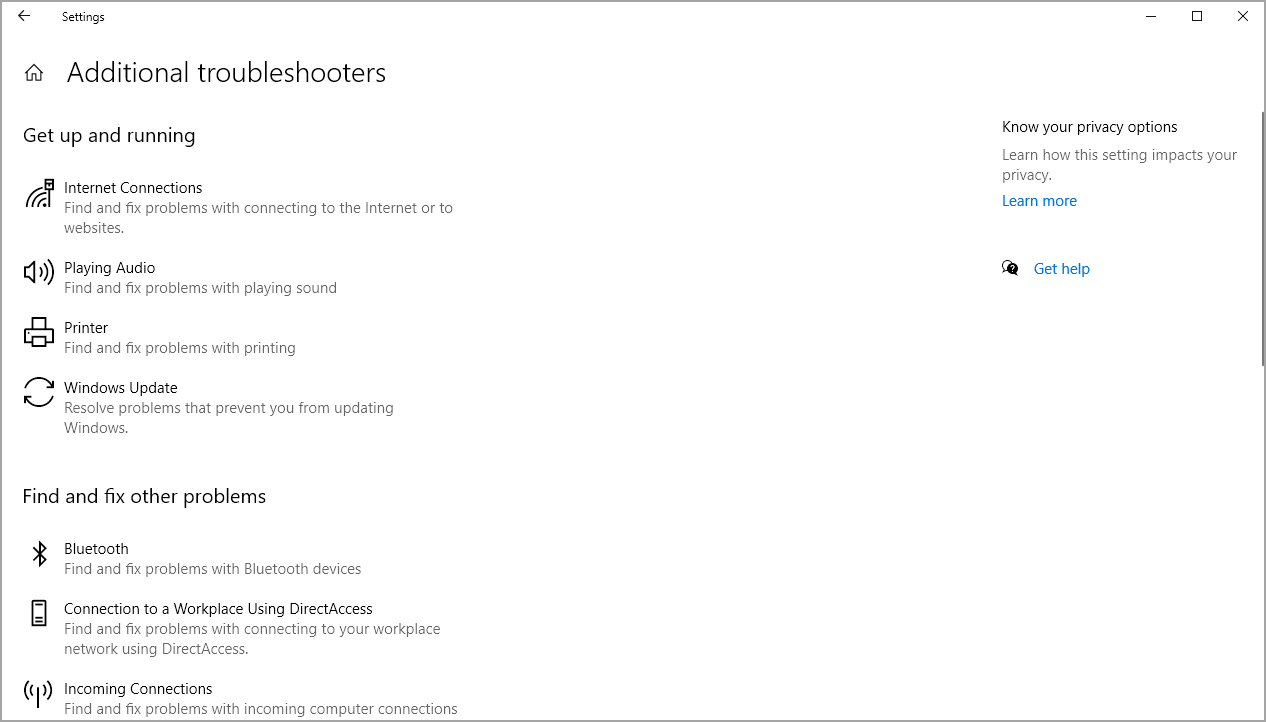
Moreover, for update-related issues, you can run the Windows Update troubleshooter. The best part, it comes built-in, and you don’t have to download the Windows Update troubleshooter manually.
Although troubleshooters can be useful, they can’t fix corrupted system files in Windows after a bad update. You can also use specialized Windows repair software to fix potential issues. If you’re having more serious problems, use Blue Screen of Death repair software.
- What is Windows Update repair tool?
- What is the best Windows Update repair tool for Windows?
Restoro – Nothing beats Restoro
Restoro is a convenient tool to scan your device for not just malware, but also for security issues.
With one click, you allow the app to start searching for whatever compromises your device’s security or performance. In the end, you’ll get a full report, as well as helpful recommendations for the next actions.
These might include removing malware traces, tweaking some settings for possible security breaches, freeing disk space, restoring Windows OS corrupted images & more.
The good thing is that using Restoro doesn’t require any tech knowledge -the tool will guide you through the whole process.
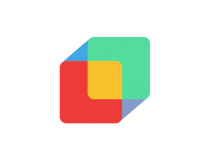
Restoro
Having trouble after a faulty Windows update? Worry no more. Restoro will help you restore you OS to be brand new.
DriverFix – Quick and seamless
Updating all your drivers with just a simple click and having complete access to a huge database of drivers sound too good to be true. Even so, that’s precisely what you’re about to get from DriverFix.
Moreover, you’ll see a detailed report of all of your out-of-date device drivers to know where the issues may come from.
However, do note that DriverFix doesn’t simply update outdated and missing drivers but also fixes corrupted ones.
On top of that, this program has a user interface that’s easier to use than most competitors.
DriverFix key features that you’re about to take advantage of:
- Accurate scans for out-of-date or missing drivers
- Reveals lots of detail on your drivers
- Generous database of 18 million driver files
- Drivers backup options
- Engaging user interface

Driverfix
DriverFix is the best tool to help you find and update the drivers on your PC. Ready to give it a try?
Acronis True Image – Offers a plethora of repair options
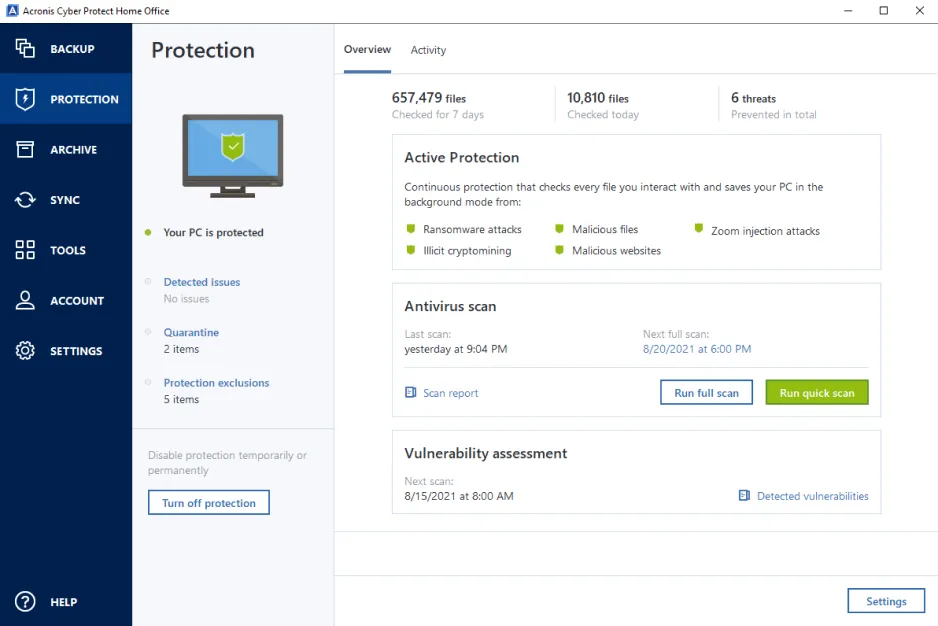
Some PC issues are hard to tackle, especially when it comes to corrupted repositories or missing Windows files. If you are having troubles fixing an error, your system may be partially broken.
We recommend installing Restoro, a tool that will scan your machine and identify what the fault is.
Click here to download and start repairing.
If the issue is unrelated to the driver, you must take a different approach. In fact, before getting to issues in the first place, why not use Acronis True Image?
This is the best backup tool that you can try out and avoid any unpleasant situations from the very start. You may do so for full system images or individual files.
Then, a few clicks are more than enough in order to restore your entire system to the same or even different hardware. The choice is always yours to make.
These are some of the main features that this Acronis program brings to the table:
- Comprehensive tools to create a mirror image of your system
- Backup options for individual files and folders
- Malware scanning features
- Great features to stop the latest cyberattacks
- Active disk cloning
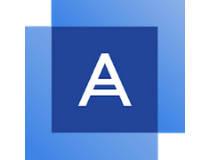
Acronis True Image
Be one step ahead and use Acronis True Image. For complete backups, this is the undisputed choice.
Tweaking Windows Repair – Simple and effective
Windows update errors are some of the most common errors encountered, and they are usually categorized by when they actually trigger:
- Some usually prevent you from updating your PC
- Some appear while you’re trying to update your PC
- A few appear after you finish updating your PC
Whichever ones you are currently facing, know that one tool can easily handle them all, and it is called Tweaking Windows Repair.
Not only does it specifically say that it can handle Windows Update errors, it can also help with optimizing the process as well, allowing you a better experience updating your OS.
Here are the benefits offered by Tweaking Windows Repair:
- Optimized for Windows 10
- Easy-to-use interface
- Can fix almost every update-related issue
⇒ Get Tweaking Windows Repair
Deployment Image Servicing and Management – Does a lot more
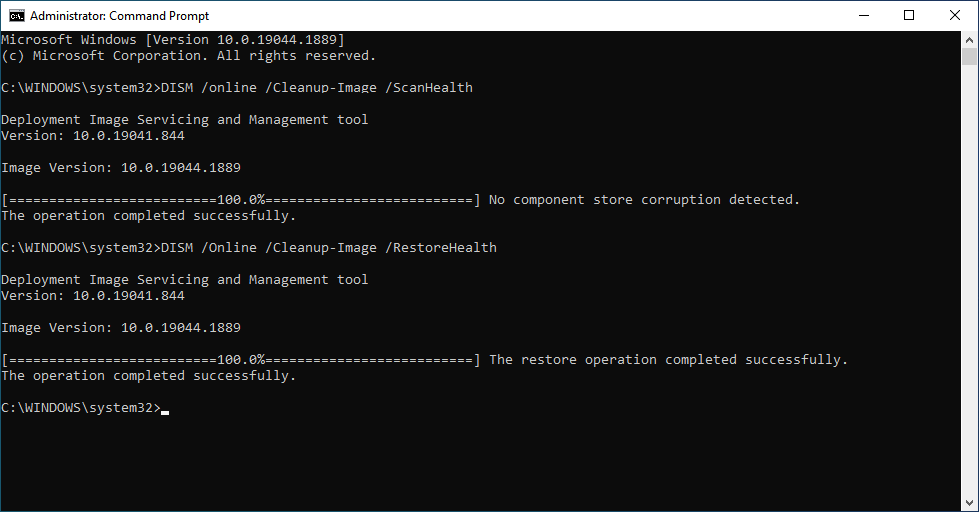
Deployment Image Servicing and Management, aka DISM, is a command-line tool used to mount and service Windows images before deployment.
This handy tool will help you fix Windows Update troubleshooters and files that got corrupted during installation.
Check out the most valuable features that are included in this small tool:
- You will be able to use DISM image management commands to mount and get data about the Windows image files or virtual hard disks.
- You can also use this tool to capture, split, and manage Windows image (.wim) files.
- DISM can install, uninstall, configure, and update Windows features, packages, drivers, and international settings in a .wim file or VHD (virtual hard disks) via the DISM servicing commands.
- The DISM commands are used on offline images, but the subsets of the DISM commands are also available to service a running operating system.
- DISM is installed with Windows and distributed in the Windows Assessment and Deployment Kit.
DISM replaces various deployment tools, including PEimg, ImageX, Intlcfg, and Package Manager.
These are some of the best and quickest ways that you can use to get rid of the annoying problems related to Windows updates. So, make sure to download one today!
Also, don’t miss out on the most excellent repair tool software for Windows 10 and 11 PCs to quickly and easily fix all problems.
Besides, if you have any other queries or want to share your experience with these Windows Update Repair Tools, drop a comment below.