| Build of Windows 8 | |
 |
|
| Architecture | x86, x64, ARM32 |
|---|---|
| Compiled | 2011-08-30 |
| Timebomb | 2012-03-11 (+194 days) |
| About |
|
|
|
Windows 8 build 8102.101 is the official Developer Preview build of Windows 8 which was released on 13 September 2011. It is the only available build to come with the official Redpill, thus having the Start screen and the Charms bar enabled by default. Files from the ARM32 compile of this build were discovered on the Microsoft Symbol Server on 21 May 2022.
Redpill[edit | edit source]
This is the first publicly released build of Windows 8 to have all new Metro features working out of the box. While the image that was distributed by Microsoft has all Metro features enabled, it still uses the same internal mechanism of (un)locking Metro features through Redpill as seen in earlier builds. A remnant from the Redpill application is present in this build in the form of a redpill.log file in the System32 directory, giving some insight to the functioning of the official Redpill unlocker.
The contents of the file are listed below:
redpill.log:
Running with /labuseonly Running with /restrictedlab Running with /privatebinary Overriding version check... Installing licenses... Setting IE activesetup stub Setting MIE install state... Checking MIE package state... Restarting sessionenv... Setting IE activesetup stub ERROR: Binary version mismatch! Enabling via /enable Setting MIE install state... Checking MIE package state... Preparing to install immersive browser... Installing MIE OOB... Installing MIE complete. Return code: 0 Finished installing MIE OOB. Restarting sessionenv... Setting IE activesetup stub NoExplorer flag set; skipping explorer restart
Disabling Metro[edit | edit source]
As this build still utilizes Redpill, setting HKEY_CURRENT_USERSoftwareMicrosoftWindowsCurrentVersionExplorerRPEnabled to 0 will disable the Metro features like the start screen or hot corners, effectively un-redpilling the build and resulting in an experience similar to earlier leaked builds of Windows 8, and thus Windows 7, after Explorer is restarted. Special applications were created to suffice for this need. Note that setting RPEnabled to 0 will also result in the Microsoft Confidential watermark appearing on the desktop and winver, just like in earlier builds of Windows 8. In cases where Explorer was not restarted after disabling Metro, a hybrid between classic and Metro may occur where part of the Metro interface still shows on top of the classic shell. In other cases, the start screen accent may show garbled.[1][2]
Because of the similarities in the way of how features are locked between 8102 and some earlier builds, the files dropped by Redpill in build 8102 have been used to unlock Metro features in several older builds, such as builds 8056, 7989, and 7927.
Updates[edit | edit source]
Uninstalling the KB2608610 update will revert the system to build 8102.0.winmain_win8m3.110823-1455.
-
Desktop
-
New features and changes[edit | edit source]
Installation[edit | edit source]
Setup strings in installprep.exe have been changed again to remove most of the informality introduced in build 8045.
Metro[edit | edit source]
- New lock screen backgrounds have been introduced.
- The default accent color has been changed to green. However, it can no longer be changed.
- The ability to zoom out on the Start screen has been removed. It would return in the next build.
- To showcase the abilities of the Metro UI, this build includes sample apps which are not included in later builds.
- Store received a new icon. However, it’s still unavailable in this build.
Desktop[edit | edit source]
- The Aero theme has been updated.
- The Start orb has been replaced with a flat Start button.
- The Windows 7 login screen background has been set as the desktop background.
- When User Account Control launches, the user interface now will be completely hidden, showing only the wallpaper, watermark and icons.
Windows included games[edit | edit source]
This is the first build of Windows 8 to not include the classic built-in games from Windows Vista and Windows 7.
Bugs and quirks[edit | edit source]
Compatibility[edit | edit source]
To install or run this build in VMware Workstation, the hardware compatibility version must be set to versions 8.x/9.x; otherwise, a bugcheck will occur.
Installation[edit | edit source]
- The option to perform a full upgrade is disabled by default, although it is possible to enable it to keep the user profile’s files or perform a clean installation. To allow a full upgrade to take place, delete
noupgrade.txtin the sources folder.
Themes[edit | edit source]
This build has some bugs with theming and DWM:
- Application windows that use the DWM to expand the glass frame into their client area (for example, Desktop Gadget Gallery, Mozilla Firefox, Windows Mobility Center) might appear broken, with the transparency effect failing to render for the lower half of the window resulting in a gray square.
- Switching to a High Contrast theme and then switching back to Aero or Aero Lite might result in a fully transparent taskbar. The navigation bar may also appear black.
- Running
WindowsAnytimeUpgradeResults.exewith the Aero Lite theme will enable the glass effect for that theme.
Gallery[edit | edit source]
Windows Setup[edit | edit source]
-
Setup
-
«Upgrades have been disabled.»
-
EULA
-
OOBE after running Sysprep
-
Metro OOBE
Interface[edit | edit source]
-
Boot screen
-
Start screen
-
Garbled start screen accent (
RPEnabledset to 0) -
-
Сharms menu
-
Сharms bar (⊞ Win+⇧ Shift+C)
-
Windows Basic (Aero Lite) theme with glass effects
-
Desktop Gadget Gallery
-
Black screen of death (early boot error)
Redpill disabled[edit | edit source]
-
Desktop
-
Start menu
-
Classic and Metro hybrid
-
winverand System Properties
References[edit | edit source]
- ↑ https://forums.mydigitallife.net/threads/windows-developer-preview-build-8102-classic-interface.29431
- ↑ https://www.howtogeek.com/80171/use-the-windows-7-start-menu-explorer-and-task-manager-in-windows-8/
Description:
• This build is made from the original English versions of Windows 8 build 8102
WindowsDeveloperPreview-64bit-English.iso
WindowsDeveloperPreview-32bit-English.iso
• The system is 95% Russified thanks to the author of the Russian localization PainteR (for which he is particularly grateful)
• Reworked the activation mechanism, and now the system is activated as Windows 8 Pro VL build 9200
• The installer has been translated, and you can choose between English and Russian installation.
• After installation, the login animation will always be the same as in Windows 8 build 9200
• Integrated NET Framework 3.0 — 3.5 and DirectX. Jun2010
• UAC is disabled, but metro tiles are working.
• My computer is brought to the desktop
Additional information:
• Due to the fact that I had to redo the activation mechanism, and replace a number of files. Then after you install the system, and enter the key slmgr -ipk NG4HW-VH26C-733KW-K6F98-J8CK4 , then you will immediately stop working metro, and tiles. And after rebooting, the system will change the interface to Windows 7. You can only return the metro back with the RedLok program.
• Such Windows will accept themes from Windows 7, but only the color and wallpaper will change, since there is no patch for applying third-party themes.
• Also, the system already has programs installed.
Unlocker 1.9.1 , WinRAR 4.20 , HashTab v5.1.0.23
This build is completely devoid of a time bomb.
- Размер: 3,8 GB
- Категория: виндовс / windows 8
- Загрузок: 19 701
- Комментарии: 12
- Дата обновления:10.10.2011
полный обзор Windows 8 DP Build 8102
Название Программы: Windows 8 Developer Preview
Версия программы: 6.2.8102
Разрядность: x64 (64-bit)
Год выпуска: 2011
Производитель: Microsoft
Перевод: PainteR
Язык интерфейса: Русский Английский
Лечение: не требуется
Системные требования:
* 1 гигагерц (ГГц) или более мощный 64-битный процессор
* 2 гигабайт (ГБ) оперативной памяти
* 16 Гб свободного пространства на жестком диске
* Поддержка интерфейса DirectX 9 с драйвером WDM,
не менее 128 МБ видеопамяти
Контрольные суммы:
CRC32: 7BF30294
MD5: F879DFD505DF9D8CCFA937C797E924AC
SHA-1: AE5C9BF1B327DB14950FBEBDA5403F1B00E873DA
Описание:
Локализованная на русский язык официальная превью-версия Windows 8. Имеется возможность выбора языка системы РусскийАнглийский.
Обязательно ознакомьтесь с Вариантами установки!
Отличия от оригинального образа
— Система русифицирована на 90% (потому как существуют mui которые подписаны цифровой подписью или строки находящиеся в строковых таблицах, которые нормально можно сделать только скомпилировав их изначально, и одного хотения, и умения мало)
— Новый метод пересборки MUI позволил интегрировать локализацию как родной Language Pack от MS — у вас всегда будет возможность изменить язык системы на «родной» Английский или на Русский средствами самой системы.
— После установки ОС по умолчанию уже выбраны «Русские региональные стандарты» (формат даты, расположение, русская раскладка и русский язык для программ не поддерживающих юникод, не путать с языком интерфейса).
— Исправлено отображение кириллицы в виде иероглифов в сторонних приложениях.
— Полностью сохранены все права на системные файлы и реестр (имеется в виду служба TrustedInstaller).
Внимание! Из системы ничего не удалялось и не вырезалось.
Варианты установки системы
Вариант 1 — с наиболее полным переводом и сохранением активации
Из работающей английской системы Windows 8 сохраняем папки:
..WindowsSystem32sppStore
..WindowsServiceProfilesLocalServiceAppDataLocalMicrosoftWSLicense
Устанавливаем Windows 8 Developer Preview Build 8102 x64 by PainteR, обязательно отключив или не создавая подключение к сети.
После установки копируем сохраненные ранее файлы обратно с заменой. Перезагружаемся.
Данный способ переноса ключей годится только в пределах одного ПК, или полностью аналогичной конфигурации аппаратной части другого.
Вариант 2 — меньше телодвижений, но и перевод менее полный
Устанавливаем Windows 8 Developer Preview Build 8102 x64 by PainteR обязательно выбрав на начальном этапе установки Английский язык.
После установки и активации системы, переключаем язык на русский (в региональных настройках).
P.S. Билд был собран и рассчитан на пользователей, которые хотят ознакомиться с новой операционной системой Windows 8, но по тем или иным причинам им неудобен английский язык.
Скриншоты:
![Windows 8 DP Build 8102 x64 by PainteR ver.1b [Русский Английский] Скачать торрент Windows 8 DP Build 8102 x64 by PainteR ver.1b [Русский Английский] Скачать торрент](https://torrent-wind.net/windows/windows_8/2012-05/22/3a5tzehck71e26xdox80l9p7n.png)
![Windows 8 DP Build 8102 x64 by PainteR ver.1b [Русский Английский] Скачать торрент Windows 8 DP Build 8102 x64 by PainteR ver.1b [Русский Английский] Скачать торрент](https://torrent-wind.net/windows/windows_8/2012-05/22/wrl0qogwhuzsmg4otuls1tnli.png)
Скачать торрент:
с нашего сервера
Релиз проверен Администрацией! Можно качать, На этой странице доступно для скачивания Windows 8 DP Build 8102 x64 by PainteR ver.1b [Русский Английский] Скачать торрент
оставайтесь на раздаче, оставляйте комментарии и помогите другим оценить качество сборки windows и программы
Windows 8 (Windows Developer Preview) [ENG] (x86 & x64) + Developer version with Developer Tools | Build 6.2.8102
Стадия разработки : Developer Preview
Год/Дата Выпуска: 2011
Версия: 6.2.8102
Разработчик: Microsoft
Сайт разработчика: http://msdn.microsoft.com/en-us/windows/home/
Разрядность: 32bit+64bit
Язык интерфейса: Английский
Таблэтка: Не требуется
Системные требования:
Процессор 32-х (x86) или 64-х (x64) разрядный с частотой 1 гигагерц (ГГц) или выше
Оперативная память 1 гигабайт (Гб) для 32-х разрядной версии или 2 Гб для 64-х разрядной версии
Места на жестком диске 16 Гб для 32-х разрядной версии или 20 Гб для 64-х разрядной версии
Графический адаптер с поддержкой DirectX 9 с драйверами WDDM 1.0 или выше.
Для функций сенсорного управления необходим экран с поддержкой мультитач
Описание: Windows 8 Developer Preview — тестовая сборка, которая была официально опубликована Microsoft после конференции BUILD.
Состав раздачи:
Windows Developer Preview with developer tools English, 64-bit (x64)
64-битная версия Windows Developer Preview
Windows SDK (комплект разработчика) для приложений в стиле Метро
Microsoft Visual Studio 11 Express для Windows Developer Preview
Microsoft Expression Blend 5 Developer Preview
28 приложений в стиле Метро, включая показанные на конференции BUILD
Windows Developer Preview English, 64-bit (x64)
Обычная 64-битная версия.
Windows Developer Preview English, 32-bit (x86)
Обычная 32-битная версия.
SHA-1:
Windows Developer Preview with developer tools English, 64-bit (x64)
Sha 1 hash — 6FE9352FB59F6D0789AF35D1001BD4E4E81E42AF
Windows Developer Preview English, 64-bit (x64)
Sha 1 hash – 79DBF235FD49F5C1C8F8C04E24BDE6E1D04DA1E9
Windows Developer Preview English, 32-bit (x86)
Sha 1 hash — 4E0698BBABE01ED27582C9FC16AD21C4422913CC
Скриншоты:![Windows 8 (Windows Developer Preview) [ENG] (x86 & x64) + Developer version with Developer Tools | Build 6.2.8102 Windows 8 (Windows Developer Preview) [ENG] (x86 & x64) + Developer version with Developer Tools | Build 6.2.8102](http://foto-pic.ru/thumbs/2012-05/22/nhmk2g03jcsqvcezu2vhibfsz.jpg)
Размер: 11.3 GB
Автор: Unix от 6-05-2013, 17:19, Посмотрело: 7 115, Обсуждения: 1
Год выпуска: 2013
Версия: 6.2.8102
Разработчик: microsoft
Автор сборки: Bukmop
Платформа: PC
Разрядность: 32bit-64bit
Язык интерфейса: Rus-Eng
Лечение: В комплекте
Системные требования:
• Процессор: 1 гигагерц (ГГц) или больше.
• ОЗУ: 1 гигабайт (ГБ) для 32-разрядной версии или 2 ГБ для 64-разрядной версии.
• Свободное место на жестком диске: 16 гигабайт (ГБ) для 32-разрядной версии или 20 ГБ для 64-разрядной версии.
• Графический адаптер: графическое устройство Microsoft DirectX 9 или более новой версии.
• Дополнительные требования для использования некоторых функций
• Для использования сенсорных возможностей требуется планшет или монитор с поддержкой мультисенсорной технологии
• Чтобы получить доступ к Магазину Windows для загрузки и запуска приложений, требуется активное подключение к Интернету и разрешение экрана не менее 1024 x 768 пикселей.
• Для привязки приложений требуется разрешение экрана не менее 1366 x 768
Описание:
• Данная сборка сделана из оригинальных английских версий Windows 8 build 8102
WindowsDeveloperPreview-64bit-English.iso
WindowsDeveloperPreview-32bit-English.iso
• Система русифицирована на 95% благодаря автору русской локализации PainteR (за что ему отдельное спасибо)
• Переделан механизм активации, и теперь система активируется как Windows 8 Pro VL build 9200
• Переведён установщик, и есть возможность выбора между Английской и Русской установкой.
• После установки анимация входа в систему будет всегда как у Windows 8 build 9200
• Интегрирован NET Framework 3.0 — 3.5 и DirectX.Jun2010
• Отключен UAC , но плитки метро работают.
• Выведен Мой компьютер на рабочий стол
Доп. информация:
• Вы должны знать и понимать что это тестовый выпуск Windows.
• Потому устанавливаете его на свой страх и риск. И советую пользоваться этим образом только опытным пользователям.
• Скорее всего система не годится для установки как основная и для постоянного использования. Но возможно что я ошибаюсь.
• В связи с тем что мне пришлось переделать механизм активации, и заменить ряд файлов. То после того как вы установите систему, и вобьёте ключ slmgr -ipk NG4HW-VH26C-733KW-K6F98-J8CK4 , то у вас сразу же перестанет работать метро, и плитки.
• А после перезагрузки , система поменяет интерфейс на Windows 7
• Запустить обратно метро наверное больше не получится.
• Такая Windows будет принимать темы от Windows 7 , но будет меняться только цвет и обои, так как нет патча для применения сторонних тем.
• Так же в системе уже установлены программки.
Unlocker 1.9.1 , WinRAR 4.20 , HashTab v5.1.0.23
• Обновления и магазин уже не работают как устаревшие.
• Установка только через БИОС , и только чистая установка.
Контрольные суммы:
CRC32: 2CC3FB6D
MD5: 677EE3FAC036955999B5E3271F171586
SHA-1: D618C69E59B3E50D1171D0E7B1EB60CDB40A698A
Процедура лечения:
Систему можно активировать любым кмс сервером с ключом NG4HW-VH26C-733KW-K6F98-J8CK4 на 180 дней и можно бесконечно продлевать активацию.
Активатор находится в папке C:Program FilesKMSAuto Pro v1.13
Но придётся запустить командную строку от имени администратора
C:WindowsSystem32cmd.exe
И вбить ключ
slmgr -ipk NG4HW-VH26C-733KW-K6F98-J8CK4
Нажать Enter
Так же можно установить авто продление активации, через сам активатор.
Скриншоты:
©Torrent-Soft.Pro
Загрузил: Unix (6 мая 2013 16:17)
Взяли: 1404 | Размер: 4,32 Gb
Последняя активность: 14 марта 2016 20:17
Windows 8 new Developer Preview [x86-x64] by Bukmop [Rus-Eng].iso (4,32 Gb)
- 100
- 1
- 2
- 3
- 4
- 5
Категория: OC / Windows 8
Уважаемый посетитель, Вы зашли на сайт как незарегистрированный пользователь.
Мы рекомендуем Вам зарегистрироваться либо войти на сайт под своим именем.
From Windows Wallpaper Wiki
An article about pre-release versions of Windows 8, including alpha, Developer Preview, Consumer Preview, and Release Preview builds.
Wallpapers
Builds 8102 and earlier
Build 7700 uses the Windows 7 RC default wallpaper, likely due to being forked from a RC build of Windows 7. Build 7746 and 7758 changed the default wallpaper back to the one featured in Windows 7’s RTM release. By build 7777, this would be replaced with an infamous blue-green gradient wallpaper with the text «shhh… let’s not leak our hard work» at the top. Between builds 7927 and 8064, the wallpaper changed several times, each featuring a fractured wordoku puzzle that says «Start me up», with more letters being added in each revision of the wallpaper.[1][2] By build 8064, Windows 7’s leftover wallpapers (except for the regional wallpapers) were removed. By build 8095, the puzzle is no longer present, with the default wallpaper being set to Windows 7’s logon background, while a panoramic lake wallpaper has been added as an alternate option; all of the Windows 7 regional wallpapers were also removed.
| Name | Category | Licensed from | Originates from | Photographer/artist | Notes | |
|---|---|---|---|---|---|---|

|
img0 (build 7700) | Windows | N/A | Microsoft | unknown | Reused from Windows 7 RC |

|
img0 (builds 7777 to 7779) | Windows | N/A | Microsoft | unknown | |

|
img0 (builds 7788 to 7904) | Windows | N/A | Microsoft | unknown | Leak warning removed from the wallpaper in favor of one being implemented as a watermark on the desktop |

|
img0 (builds 7927 to 7978) | Windows | N/A | Microsoft | Jensen Harris | |

|
img0 (builds 7985 to 8002) | Windows | N/A | Microsoft | unknown (background) Jensen Harris (puzzle) |
Based on a rejected Windows 7 wallpaper |

|
img0 (builds 8008 to 8032) | Windows | N/A | Microsoft | unknown (background) Jensen Harris (puzzle) |
Based on a rejected Windows 7 wallpaper |

|
img0 (builds 8045 to 8064) | Windows | N/A | Microsoft | unknown (background) Jensen Harris (puzzle) |
Based on a rejected Windows 7 wallpaper |

|
img0 (builds 8095 to 8195, 8277[Notes 1], 8305, 8432 to 8441, 8520, and 9200.0.fbl_eeap) | Windows | N/A | commissioned by Microsoft | Chuck Anderson and Erik Attkisson | Reused from Windows 7’s logon screen, albeit with added compression |
| img1 (builds 8095 to 8140) | Extended | N/A | Microsoft | unknown | Panoramic |
Builds 8118 to 8140
With the 7 wallpapers being removed, new themes were added, consisting of photography taken by an unknown Microsoft employee. img0 and img1 from previous builds remained. The theme names remain the same as the original 7 themes despite many not correlating anymore, although there is no Nature theme, so as a result the new wallpapers start at img7. These wallpapers were not cropped, so most of them remain at 4:3 aspect ratios rather than 16:10.
| Name | Category | Licensed from | Originates from | Photographer/artist | Notes | |
|---|---|---|---|---|---|---|

|
img7 | Landscapes | N/A | Microsoft | unknown | Removed in build 8148 |

|
img8 | Landscapes | N/A | Microsoft | unknown | Removed in build 8148 |

|
img9 | Landscapes | N/A | Microsoft | unknown | Removed in build 8148 |

|
img10 | Landscapes | N/A | Microsoft | unknown | Reallocated to img8 in build 8148 |

|
img11 | Landscapes | N/A | Microsoft | unknown | Removed in build 8148 |

|
img12 | Landscapes | N/A | Microsoft | unknown | Removed in build 8148 |

|
img13 | Architecture | N/A | Microsoft | unknown | Reused from builds 7997 to 8064’s lock screen Removed in build 8148 |

|
img14 | Architecture | N/A | Microsoft | unknown | Reused from builds 7997 to 8064’s lock screen Removed in build 8148 |

|
img15 | Architecture | N/A | Microsoft | unknown | Reused from builds 7997 to 8064’s lock screen Removed in build 8148 |

|
img16 | Architecture | N/A | Microsoft | unknown | Reused from builds 7997 to 8064’s lock screen Removed in build 8148 |

|
img17 | Architecture | N/A | Microsoft | unknown | Reused from builds 7997 to 8064’s lock screen Removed in build 8148 |

|
img18 | Architecture | N/A | Microsoft | unknown | Reallocated to img2 in build 8148 |

|
img19 | Characters | N/A | Microsoft | unknown | Removed in build 8148 |

|
img20 | Characters | N/A | Microsoft | unknown | Reallocated to img3 in build 8148 |
| img20 | Characters | N/A | Microsoft | unknown | Panoramic Reallocated to img4 in build 8148 |
|

|
img22 | Characters | N/A | Microsoft | unknown | Reallocated to img5 in build 8148 |
| img23 | Characters | N/A | Microsoft | unknown | Panoramic Removed in build 8148 |
|

|
img24 | Characters | N/A | Microsoft | unknown | Removed in build 8148 |

|
img25 | Scenes | N/A | Microsoft | unknown | Reallocated to img6 in build 8148 |

|
img26 | Scenes | N/A | Microsoft | unknown | Removed in build 8148 |

|
img27 | Scenes | N/A | Microsoft | unknown | Removed in build 8148 |

|
img28 | Scenes | N/A | Microsoft | unknown | Reallocated to img11 in build 8148 |

|
img29 | Scenes | N/A | Microsoft | unknown | Removed in build 8148 |

|
img30 | Scenes | N/A | Microsoft | unknown | Reallocated to img12 in build 8148 |
Builds 8148 to 8161
By build 8148, the number of themes went down to just two and they were changed up; several wallpapers were removed, while a few new ones were added. At this point, the panoramic lake wallpaper was removed.
| Name | Category | Licensed from | Originates from | Photographer/artist | Notes | |
|---|---|---|---|---|---|---|

|
img1 | Theme1 | N/A | Microsoft | unknown | |

|
img2 | Theme1 | N/A | Microsoft | unknown | Reused from build 8128 |

|
img3 | Theme1 | N/A | Microsoft | unknown | Reused from build 8128 |
| img4 | Theme1 | N/A | Microsoft | unknown | Panoramic Reused from build 8128 |
|

|
img5 | Theme1 | N/A | Microsoft | unknown | Reused from build 8128 |

|
img6 | Theme1 | N/A | Microsoft | unknown | Reused from build 8128 |

|
img7 | Theme2 | N/A | Microsoft | unknown | |

|
img8 | Theme2 | N/A | Microsoft | unknown | Reused from build 8128 |
| img9 | Theme2 | N/A | Microsoft | unknown | Panoramic | |

|
img10 | Theme2 | N/A | Microsoft | unknown | |

|
img11 | Theme2 | N/A | Microsoft | unknown | Reused from build 8128 |

|
img12 | Theme2 | N/A | Microsoft | unknown | Reused from build 8128 |
Builds 8176 to 8441, 8520, and 9200 (fbl_eeap)
TODO: investigate builds 8186 and 8431
By build 8176, Theme1 was removed and replaced with a new Nature theme. The default wallpaper was replaced with a Metro version of the Windows 7 Beta wallpaper by build 8186(?), although builds 8305, 8432 to 8441, 8520, and 9200.0.fbl_eeap feature the previous wallpaper. By build 8195 (fbl_dnt3_wireless), Theme2 was also removed, although not replaced with another theme yet, however this theme still appears in many internal builds up to 9200.0.fbl_eeap along with the previous default wallpaper. The default wallpaper was changed to one consisting of grey «8»s by build 8330, and one featuring a field of red tulips by build 8375 (the color temperature and saturation are slightly lower by build 8382).
Builds 8520 and 9200.0.fbl_eeap reverted the set of wallpapers to the ones included in earlier builds but retains the display names of themes/wallpaper categories as in build 8513 as well as the final release.
| Name | Category | Licensed from | Originates from | Photographer/artist | Notes | |
|---|---|---|---|---|---|---|

|
img0 (builds 8186? and 8250) | Windows | N/A | Microsoft | unknown | |

|
img0 (builds 8330 to 8370, 8422, and 8423) | Windows | N/A | Microsoft | unknown | |

|
img0 (build 8375) | Windows | N/A | Microsoft | Bala Sivakumar | |

|
img0 (builds 8382, 8400, and 8431) | Windows | N/A | Microsoft | Bala Sivakumar | The color temperature and saturation are slightly lower compared to that of build 8375 |

|
img1 | Nature | N/A | Microsoft | unknown | |

|
img2 | Nature | N/A | Microsoft | unknown | |

|
img3 | Nature | N/A | Microsoft | unknown | |

|
img4 | Nature | N/A | Microsoft | unknown | |
| img5 | Nature | N/A | Microsoft | unknown | Panoramic | |
| img6 | Nature | N/A | Microsoft | unknown | Panoramic |
Builds 8513 and 8888 onwards (except fbl_eeap)
In build 8513 and by build 8888 (except fbl_eeap builds), the wallpapers that appears in the final release were added.
Lock screen wallpapers
TODO: identify build ranges
Lock screen wallpapers were added by build 7997. None of these appear in the final release. Much like the other wallpapers, they are highly likely to have been taken by Microsoft themselves.
Builds 7927 to 7989
This wallpaper is used for the system lock screen.
| Name | Licensed from | Originates from | Photographer/artist | Notes | |
|---|---|---|---|---|---|
| N/A | commissioned by Microsoft | Red Nose Studios | Cropped version of Windows 7’s img23 |
Builds 7997 to 8064
Build 7997 added six lock screen wallpapers to choose from. The previous system lock screen wallpaper remained.
| Name | Licensed from | Originates from | Photographer/artist | Notes | |
|---|---|---|---|---|---|

|
img100 | N/A | Microsoft | unknown | Later re-added in build 8118 as a desktop wallpaper, img13 |

|
img101 | N/A | Microsoft | unknown | Later re-added in build 8118 as a desktop wallpaper, img14 |

|
img102 | N/A | Microsoft | unknown | Later re-added in build 8118 as a desktop wallpaper, img16 |

|
img103 | N/A | Microsoft | unknown | |

|
img104 | N/A | Microsoft | unknown | Later re-added in build 8118 as a desktop wallpaper, img15 |

|
img105 | N/A | Microsoft | unknown | Later re-added in build 8118 as a desktop wallpaper, img17 |
Builds 8102 to 8441 and 8520
| Name | Licensed from | Originates from | Photographer/artist | Notes | |
|---|---|---|---|---|---|

|
img100 (builds 8102 to 8161) img105 (builds 8176 to 8441, 8520) |
N/A | Microsoft | unknown | Renamed to img105 in build 8176 |

|
img100 (builds 8176 to 8195, 8277[Notes 1], 8305 to 8331, 8422 to 8441, and 8520) | N/A | Microsoft | unknown | Removed in build 8888 |

|
img100 (build 8250)
img106 (builds 83xx) |
Getty Images | Getty Images | Reinhard Dirscherl | Fish removed, in later builds rearranged to img106 and removed in build 83xx |

|
img100 (builds 8375, and 8400) | N/A | Microsoft | unknown | |

|
img101 | N/A | Microsoft | unknown | |

|
img102 | N/A | Microsoft | unknown | |

|
img103 | N/A | Microsoft | unknown | |

|
img104 | N/A | Microsoft | unknown | |

|
img105 | N/A | Microsoft | unknown | Removed in Release Preview build |

|
img105 | N/A | Microsoft | unknown | A saturated version of img100 from previous builds Replaced with the original by build 8xxx |
Build 8513
Most of the placeholder wallpapers were replaced with the wallpapers that appears in the final release; a new img105 were added.
| Name | Licensed from | Originates from | Photographer/artist | Notes | |
|---|---|---|---|---|---|

|
img100 | N/A | Microsoft | unknown | |

|
img101 | SuperStock | Mauritius | unknown (credited to Mauritius) | |

|
img102 | N/A | Microsoft | unknown | |

|
img103 | Getty Images | Getty Images | Celine Ramoni Lee | |

|
img104 | Getty Images | Getty Images | Kaz Chiba | |

|
img105 | N/A | Microsoft | unknown | Removed in build 8520 |
Builds 8888 onwards
By build 8888, img100 and img105 were replaced with the ones that appear in the final release.
User account pictures
Windows 8 came with the same selection of pre-loaded user account pictures as Windows 7 up to build 80xx (the new default user account picture was added by build 7899). By build 80xx, the number of user account pictures went down to just two; with the exception of guest, all of Windows 7’s user account pictures were removed. By build 8161, 2 absolutely identical user account pictures were used for default accounts and guest account respectively. By build 8195, the default user account picture was replaced with the one that appears in the final release.
| Name | Licensed from | Originates from | Photographer/artist | Notes | |
|---|---|---|---|---|---|

|
guest (builds 7700 to 8148) | N/A | Microsoft/Iconfactory | unknown | Reused from Windows Vista and 7 |

|
user (builds 7899 to 8056) | N/A | Microsoft | unknown | Reused from Windows Live Messenger |

|
user (builds 8064 to 8155) | N/A | Microsoft | unknown | |

|
user (builds 8161 to 8176)[Notes 2] | N/A | Microsoft | unknown |
OOBE and logon backgrounds
Redpill was introduced in build 7779 and is disabled by default up to build 8056 and in build 8118 (builds 8064 and 8102.winmain_win8m3_eeap had the entire Metro user interface stripped out); builds 8102.0 and 8102.101 is distributed with Redpill already applied. While the unredpilled OOBE and logon screen in builds 8118 and earlier used the same backgrounds as Windows 7, a new background was introduced for both:
- Metro OOBE in builds 7899 to 7963;
- Metro logon screen in builds 7899 to 8002.
The Metro OOBE and logon background were replaced by a gradient of the accent color in builds 7973 to 8045 and in builds 8008 to 8045 respectively, and the solid accent color for both from build 8056 onwards.
Build 8128 onwards no longer use Redpill; all the Metro features are now available out of the box.
Setup backgrounds
All builds of Windows 8 prior to build 8045 use the same setup background as Windows 7. Builds 8045 to 8161 use simply consists of #2D5980 color, and builds 8176 to 8438 use simply consists of #004050 color. By build 8441, the setup background was changed to simply consists of #180052, the default Metro accent color in the final release.
-
The setup background in builds 8045 to 8161.
-
The setup background in builds 8176 to 8438.
Picture Password
Picture Password was introduced in build 8xxx.
You can see these images in the Picture Password setup tutorial when setting it for the first time:
| Name | Licensed from | Originates from | Photographer/artist | Notes | |
|---|---|---|---|---|---|

|
17577 (builds 8102 to 8305) | N/A | Microsoft | unknown | |

|
Jellyfish (builds 8330 to 8432) | N/A | Microsoft | Hang Quan | Reused Windows 7’s sample picture |
By build 8438, the default Picture Password image was replaced with the one that appears in the final release.
Notes
- ↑ 1.0 1.1 Compiled February 8, 2012, before 8250
- ↑ Silouhette of Bill Gates
References
- ↑ https://twitter.com/jensenharris/status/987544948516900864
- ↑ https://twitter.com/jensenharris/status/988221480965099520

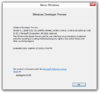

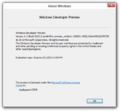
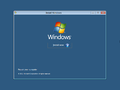
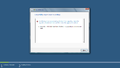
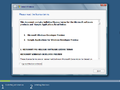
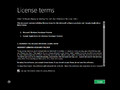
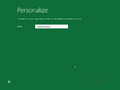
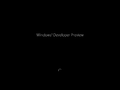
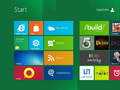

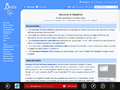



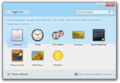
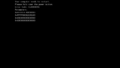



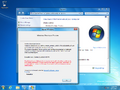
![Windows 8 DP Build 8102 x64 by PainteR ver.1b [Русский Английский] Скачать торрент](https://torrent-wind.net/uploads/posts/2011-10/1318229167_13b58bb14c28ebafae517df7a71109c3.png)
![Windows 8 DP Build 8102 x64 by PainteR ver.1b [Русский Английский] Скачать торрент Windows 8 DP Build 8102 x64 by PainteR ver.1b [Русский Английский] Скачать торрент](https://torrent-wind.net/windows/windows_8/2012-05/22/0bxe0re7v2ix7skhnpvxuqkye.png)
![Windows 8 (Windows Developer Preview) [ENG] (x86 & x64) + Developer version with Developer Tools | Build 6.2.8102 Windows 8 (Windows Developer Preview) [ENG] (x86 & x64) + Developer version with Developer Tools | Build 6.2.8102](https://torrent-windows.com/uploads/posts/2011-09/1316208518_dc8dc2fd03f781e7c4d366e0daa162c7.jpg)
![Windows 8 (Windows Developer Preview) [ENG] (x86 & x64) + Developer version with Developer Tools | Build 6.2.8102 Windows 8 (Windows Developer Preview) [ENG] (x86 & x64) + Developer version with Developer Tools | Build 6.2.8102](http://foto-pic.ru/thumbs/2012-05/22/92sf85fitdutwkf9ar92v0p1w.jpg)
![Windows 8 new Developer Preview [x86-x64] by Bukmop (2013) Rus+Eng](http://yo-pic.ru/images/2013/05/mkvez4f7qei8471ozoay.jpg)



