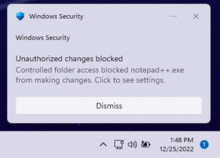Что такое Windows defender notification icon и можно ли его удалить?
Многие пользователи Windows 8.1 и Windows 10 при открытии списка автозагрузки могут обнаружить там некую программу под названием Windows defender notification icon. Те, кто пытается оптимизировать и ускорить загрузку своего ПК путем отключения ненужных программ задаются вполне естественным вопросом. Что такое Windows defender notification icon и можно ли его убрать из автозагрузки без последствий для работы компьютера?
Ответы на эти вопросы вы узнаете из сегодняшней статьи.
Windows defender notification icon что это?
Чтобы разобраться в назначении данного приложения, обратимся к его переводу на русский язык. А звучит он как “Значок уведомления защитника Windows”. То есть получается, что Windows defender notification icon в автозагрузке отвечает за автозапуск значка защитника Windows!
Для многих не секрет, что в Windows 10 присутствует встроенный антивирус под названием защитник Windows (Windows defender).
И в системном трее на панели задач всегда присутствует его значок в виде щита.
Значок Windows defender в системном трее
Можно ли отключить Windows defender notification icon в автозагрузке?
Сделать это можно и в принципе ничего страшного не произойдет. Вот только смысла особого в этом нет, так как отключив значок, вы не отключаете сам защитник и он продолжает запускаться каждый раз при загрузке операционной системы.
А отключением всего лишь значка вы не ускорите запуск компьютера. По этому и отключать его нет смысла.
А вот если вы пользуетесь сторонним антивирусом и решили отключить встроенный защитник Windows, то и его значок в виде Windows defender notification icon также можно убрать, чтобы он не занимал место в системном трее возле часов.
Как отключить?
Здесь все просто. Открываем диспетчер задач, переходим на вкладку “Автозагрузка”.
Убираем из автозагрузки Windows defender
Находим здесь Windows defender notification icon, выделяем его, кликнув один раз левой кнопкой мыши по нему, и нажимаем кнопку “Отключить”.
Лучшая благодарность автору — репост к себе на страничку:
Многие пользователи Windows 8.1 и Windows 10 при открытии списка автозагрузки могут обнаружить там некую программу под названием Windows defender notification icon. Те, кто пытается оптимизировать и ускорить загрузку своего ПК путем отключения ненужных программ задаются вполне естественным вопросом. Что такое Windows defender notification icon и можно ли его убрать из автозагрузки без последствий для работы компьютера?
Ответы на эти вопросы вы узнаете из сегодняшней статьи.
Чтобы разобраться в назначении данного приложения, обратимся к его переводу на русский язык. А звучит он как «Значок уведомления защитника Windows». То есть получается, что Windows defender notification icon в автозагрузке отвечает за автозапуск значка защитника Windows!
Для многих не секрет, что в Windows 10 присутствует встроенный антивирус под названием защитник Windows (Windows defender).
И в системном трее на панели задач всегда присутствует его значок в виде щита.
Значок Windows defender в системном трее
Можно ли отключить Windows defender notification icon в автозагрузке?
Сделать это можно и в принципе ничего страшного не произойдет. Вот только смысла особого в этом нет, так как отключив значок, вы не отключаете сам защитник и он продолжает запускаться каждый раз при загрузке операционной системы.
А отключением всего лишь значка вы не ускорите запуск компьютера. По этому и отключать его нет смысла.
А вот если вы пользуетесь сторонним антивирусом и решили отключить встроенный защитник Windows, то и его значок в виде Windows defender notification icon также можно убрать, чтобы он не занимал место в системном трее возле часов.
Как отключить?
Здесь все просто. Открываем диспетчер задач, переходим на вкладку «Автозагрузка».
Убираем из автозагрузки Windows defender
Находим здесь Windows defender notification icon, выделяем его, кликнув один раз левой кнопкой мыши по нему, и нажимаем кнопку «Отключить».
Windows 10 Creators Update (версия 1703) получило очень много функциональных улучшений. В том числе появилось новое приложение “Центр безопасности Защитника Windows”, ранее известное как “Панель управления Защитником Windows”.
Данное приложение упрощает контроль над функциями безопасности и параметрами конфиденциальности. Однако, если вы пользуетесь сторонним антивирусом, то вероятно захотите отключить встроенную системную защиту, но можете столкнуться с затруднениями из-за нового непривычного интерфейса. Рассмотрим, как правильно отключить Защитник Windows и скрыть иконку Защитника в области уведомлений панели задач (системном трее).
Как отключить Защитник Windows в Windows 10 Creators Update
Чтобы открыть интерфейс встроенного системного антивируса, в меню Пуск введите Защитник и выберите ссылку “Центр безопасности защитника Windows”. В качестве альтернативы можно щелкнуть правой кнопкой мыши по иконки системного трея и выбрать опцию “Открыть”. Чтобы отключить защиту, выполните следующие шаги:
- Нажмите по кнопке “Settings” со значком шестеренки в нижнем-левом углу экрана
- На открывшемся экране нажмите ссылку “Параметры защиты вирусов и угроз”.
- На новой вкладке переключите положение переключателей “Защита в режиме реального времени”, “Облачная защита” и “Автоматическая отправка образцов” в положение Откл.
В результате антивирусная защита Защитника Windows будет отключена. Однако, через короткое время защита будет снова включена автоматически, если в системе не установлено стороннее антивирусное решение. Поэтому это является временным решением.
Как убрать иконку Защитника Windows в Windows 10 Creators Update
“Центр безопасности Защитника Windows” показывает отдельную иконку в системном трее, которая видима сразу после установки Windows 10 Creators Update.
Исполняемый файл, ответственный за отображение иконки, можно найти по пути: » C:Program FilesWindows DefenderMSASCuiL.exe «. Данный файл запускается при старте системы Windows 10, и в результате, иконка Защитника появляется в системном трее.
Операция отключения иконки не имеет побочных эффектов. Если вы хотите избавиться от данной иконки, то выполните следующие шаги:
- Чтобы исключить файл MSASCuiL.exe из автозапуска, откройте Диспетчер задач.
- Перейдите на вкладку “Автозагрузка”. Совет: можно открыть вкладку “Автозагрузка Диспетчера задач”, выполнив следующую команду: taskmgr /0 /startup
- Найдите строку “Windows Defender notification icon”
- Щелкните правой кнопкой мыши по данному пункту и выберите опцию “Отключить”.
После выполнения этих действий выйдите из учетной записи и авторизуйтесь снова. В результате иконка Защитника Windows не будет показываться в области уведомлений.


В этой статье я расскажу о том защитнике, который есть в Windows 10! А вот по поводу защитника в Windows 7, то об этом я писал здесь!
Значит вернемся еще немного к защитнику. Раньше он прикрывался под именем Microsoft AntiSpyware, но когда он понял что он крутой спаситель, то он сменил название на Windows Defender! И что интересно еще, то он встроен не только в Windows 10, как я думал, но и также в более старые винды, ну например Windows XP. Вот такие дела!
Windows Defender это вам не какой-то там антивирус, это продвинутый инструмент по нахождению вирусных обьектов, опасных изменений в системе. Если защитник поймал какую-то прогу но не знает, вирус это или нет, то он прогу отправляет посылкой в сеть Microsoft SpyNet. Это секретная сесть, по которой передаются опасные обьекты и там в Microsoft ставят опыты чтобы установить, насколько та или иная программа опасная, насколько она угрожает человечеству.. Как видите, это все серьезно..
Помимо защитника, в винде есть еще его помощник в виде брандмауэра. Я расскажу вкратце что такое брандмауэр, ну чтобы вы все понимали и были продвинутыми юзерами! Значит смотрите, вот сейчас год современный, много всяких технологий и тут никак уже без интернета не выжить! И не только нам, людям, но и прогам. Теперь почти все проги лезут в интернет. В том числе и вредные проги, то есть вирусы. Короче брандмауэр это такой начальник лазанья в интернет — кому-то можно это делать, а кому-то нельзя. Грубо говоря обычным программам он разрешает, а всяким проходимцам не разрешает, вдруг они хотят вынести с компа в сеть какие-то там пароли.. Ну вы поняли.. Кстати, такие вот проходимцы, которые сливают пароли, вот они и называются троянами, это вирусы, задача которых засесть в компе и по команде или в определенное время переслать хакеру с вашего компа всю ценную инфу…
Теперь давайте посмотрим на этого защитника, смотрите как его открыть, зажимаете Win + X и выбираете в меню пункт Панель управления (это все я имею ввиду в Windows 10):
Теперь тут будет куча значков, вам тут нужно найти Защитник Windows, вот он, красавец сидит:
Ну и собственно вот окно этого защитника:
Справа там можно проверить комп, есть три вида проверки, ну ничего особенного. На вкладке Обновить вы можете проверить, актуальные ли антивирусные базы и если что все это одним махом обновить! Вот эта вкладка:
Ну и последняя вкладка, это Журнал. Ну как уже понятно из названия, тут вы можете посмотреть каике-то отчеты, что было найдено, что было перемещено в карантин:
Как видите, все сделано просто и все понятно
Если нажать вот на эту кнопку Параметры:
То откроется окно виндовское, ну то есть то окно Настройки, где всякие идут настройки. То что вызывается из Пуск, ну думаю что вы понимаете о чем это я..
Тут есть всякие настройки по отключению некоторых штук в плане защиты. Чтобы отключить Защитник Windows, то нужно вот в этих настройках все переключатели перевести в режим Выкл, вот так:
У меня тут всего три переключатели, а у вас ну может и больше будет, я не знаю.. После отключения у меня появилось вот такое сообщение:
То есть защитник мы таки отключили!
Потом, я посмотрел снова на защитника и увидел что он аж покраснел после того как мы его отключили, вот такой прикол:
Я надеюсь вы понимаете, что просто так отключать данный защитник не нужно, ибо всякое в жизни может быть, вирус там, вирус тут… То такое.. Нужно быть осторожным.. И поэтому лучше не отключать защитник без причины…
Comments
Хорошо пишите 

к стати этот дефендер ,ловит шпионов и троянов на раз два, помните летом вирус «ПЕТЯ» атаковал всех 

Спасибо, очень познавательная и полезная тема.
Вы, именно Вы меня успокоили, так по-простецки изложили суть дела.
Ну Вы меня поняли я надеюсь.
Добавить комментарий Отменить ответ
Этот сайт использует Akismet для борьбы со спамом. Узнайте как обрабатываются ваши данные комментариев.


В этой статье я расскажу о том защитнике, который есть в Windows 10! А вот по поводу защитника в Windows 7, то об этом я писал здесь!
Значит вернемся еще немного к защитнику. Раньше он прикрывался под именем Microsoft AntiSpyware, но когда он понял что он крутой спаситель, то он сменил название на Windows Defender! И что интересно еще, то он встроен не только в Windows 10, как я думал, но и также в более старые винды, ну например Windows XP. Вот такие дела!
Windows Defender это вам не какой-то там антивирус, это продвинутый инструмент по нахождению вирусных обьектов, опасных изменений в системе. Если защитник поймал какую-то прогу но не знает, вирус это или нет, то он прогу отправляет посылкой в сеть Microsoft SpyNet. Это секретная сесть, по которой передаются опасные обьекты и там в Microsoft ставят опыты чтобы установить, насколько та или иная программа опасная, насколько она угрожает человечеству.. Как видите, это все серьезно..
Помимо защитника, в винде есть еще его помощник в виде брандмауэра. Я расскажу вкратце что такое брандмауэр, ну чтобы вы все понимали и были продвинутыми юзерами! Значит смотрите, вот сейчас год современный, много всяких технологий и тут никак уже без интернета не выжить! И не только нам, людям, но и прогам. Теперь почти все проги лезут в интернет. В том числе и вредные проги, то есть вирусы. Короче брандмауэр это такой начальник лазанья в интернет — кому-то можно это делать, а кому-то нельзя. Грубо говоря обычным программам он разрешает, а всяким проходимцам не разрешает, вдруг они хотят вынести с компа в сеть какие-то там пароли.. Ну вы поняли.. Кстати, такие вот проходимцы, которые сливают пароли, вот они и называются троянами, это вирусы, задача которых засесть в компе и по команде или в определенное время переслать хакеру с вашего компа всю ценную инфу…
Теперь давайте посмотрим на этого защитника, смотрите как его открыть, зажимаете Win + X и выбираете в меню пункт Панель управления (это все я имею ввиду в Windows 10):
Теперь тут будет куча значков, вам тут нужно найти Защитник Windows, вот он, красавец сидит:
Ну и собственно вот окно этого защитника:
Справа там можно проверить комп, есть три вида проверки, ну ничего особенного. На вкладке Обновить вы можете проверить, актуальные ли антивирусные базы и если что все это одним махом обновить! Вот эта вкладка:
Ну и последняя вкладка, это Журнал. Ну как уже понятно из названия, тут вы можете посмотреть каике-то отчеты, что было найдено, что было перемещено в карантин:
Как видите, все сделано просто и все понятно
Если нажать вот на эту кнопку Параметры:
То откроется окно виндовское, ну то есть то окно Настройки, где всякие идут настройки. То что вызывается из Пуск, ну думаю что вы понимаете о чем это я..
Вот это окно:
Тут есть всякие настройки по отключению некоторых штук в плане защиты. Чтобы отключить Защитник Windows, то нужно вот в этих настройках все переключатели перевести в режим Выкл, вот так:
У меня тут всего три переключатели, а у вас ну может и больше будет, я не знаю.. После отключения у меня появилось вот такое сообщение:
То есть защитник мы таки отключили!
Потом, я посмотрел снова на защитника и увидел что он аж покраснел после того как мы его отключили, вот такой прикол:
Я надеюсь вы понимаете, что просто так отключать данный защитник не нужно, ибо всякое в жизни может быть, вирус там, вирус тут… То такое.. Нужно быть осторожным.. И поэтому лучше не отключать защитник без причины…
На главную!
Windows 10 Защитник Windows
01.08.2016
From Wikipedia, the free encyclopedia
 |
|
| Other names | Windows Defender |
|---|---|
| Developer(s) | Microsoft |
| Stable release |
4.18.2211.5 |
| Operating system |
|
| Predecessor | Microsoft Security Essentials |
| Type | Antivirus software |
Microsoft Defender Antivirus (formerly Windows Defender) is an anti-malware component of Microsoft Windows. It was first released as a downloadable free anti-spyware program for Windows XP and was shipped with Windows Vista and Windows 7. It has evolved into a full antivirus program, replacing Microsoft Security Essentials in Windows 8 or later versions.[3]
In March 2019, Microsoft announced Microsoft Defender ATP for Mac for business customers to protect their Mac[4] devices from attacks on a corporate network, and a year later, to expand protection for mobile devices, it announced Microsoft Defender ATP for Android[5] and iOS[6] devices, which incorporates Microsoft SmartScreen, a firewall, and malware scanning. The mobile version of Microsoft Defender also includes a feature to block access to corporate data if it detects a malicious app is installed.
Microsoft Defender brand[edit]
As of 2021, Microsoft Defender Antivirus is part of the much larger Microsoft Defender brand, which includes several other software and service offerings, including:
- Microsoft 365 Defender[7]
- Microsoft Defender for Cloud[8]
- Microsoft Defender Endpoint[9]
- Microsoft Defender for Office 365[10]
- Microsoft Defender for Identity[11]
- Microsoft Defender for Cloud Apps[12]
- Microsoft Defender Vulnerability Management[13]
- Microsoft Defender for Threat Intelligence[14]
Features[edit]
Before Windows 8, Windows Defender only protected users against spyware.[15] It includes a number of real-time security agents that monitor several common areas of Windows for changes which might have been caused by spyware. It also has the ability to remove installed ActiveX software.[16] Windows Defender featured an integrated support for Microsoft SpyNet that allows users to report to Microsoft what they consider to be spyware[citation needed], and what applications and device drivers they allow to be installed on their systems. Protection against viruses was subsequently added in Windows 8; which resembles Microsoft Security Essentials (MSE). It also uses the same anti-malware engine and virus definitions from MSE.
In Windows 10, Windows Defender settings are controlled in the Windows Defender Security Center. In the Windows 10 Anniversary Update, a new logo is introduced and a pop-up notification will appear to announce the results of a scan, even if no viruses are found.[17]
Real-time protection[edit]
Windows Defender real-time notification
In the Windows Defender options, the user can configure real-time protection options. Windows 10’s Anniversary Update introduced Limited Periodic Scanning, which optionally allows Windows Defender to scan a system periodically if another antivirus app is installed.[17] It also introduced Block at First Sight, which uses machine learning to predict whether a file is malicious.[18]
Browser integration[edit]
Demonstration of Microsoft Defender Browser Protection on Chrome. Pictured here is the warning that the website in question «has been reported as unsafe».
Integration with Internet Explorer and Microsoft Edge enables files to be scanned as they are downloaded to detect malicious software inadvertently downloaded. As of April 2018, Microsoft Defender is also available for Google Chrome via an extension and works in conjunction with Google Safe Browsing, but as of late 2022, this extension is now deprecated.[19]
Application Guard[edit]
A feature released in early 2018, Windows Defender Application Guard is a feature exclusive to Microsoft Edge that allows users to sandbox their current browsing session from the system. This prevents a malicious website or malware from affecting the system and the browser. Application Guard is a feature only available on Windows 10 Pro and Enterprise. In May 2019, Microsoft announced Application Guard for Google Chrome and Firefox. The extension, once installed, will open the current tabs web page in Microsoft Edge with Application Guard enabled.
Controlled Folder Access[edit]
A notification showing Microsoft Defender has blocked access to a protected folder.
Controlled Folder Access is a feature introduced with Windows 10 Fall Creators Update to protect a user’s important files from the growing threat of ransomware. This feature was released about a year later after the Petya family of ransomware first appeared. The feature will notify the user every time a program tries to access these folders and will be blocked unless given access via the user. Windows will warn the user with a User Account Control popup as a final warning if they opt to «Allow» a program to read Controlled Folders.
History[edit]
Microsoft AntiSpyware (Beta 1)[edit]
Microsoft AntiSpyware Beta 1 (Version 1.0.701) running on Windows XP
Windows Defender was initially based on GIANT AntiSpyware, formerly developed by GIANT Company Software, Inc.[20] The company’s acquisition was announced by Microsoft on December 16, 2004.[21][22] While the original GIANT AntiSpyware officially supported older Windows versions, support for the Windows 9x line of operating systems was later dropped by Microsoft.
The first beta release of Microsoft AntiSpyware from January 6, 2005, was a repackaged version of GIANT AntiSpyware.[21] There were more builds released in 2005, with the last Beta 1 refresh released on November 21, 2005.
At the 2005 RSA Security conference, Bill Gates, the Chief Software Architect and co-founder of Microsoft, announced that Microsoft AntiSpyware would be made available free-of-charge to users with validly licensed Windows 2000, Windows XP, and Windows Server 2003 operating systems to secure their systems against the increasing malware threat.[23]
Windows Defender (Beta 2)[edit]
On November 4, 2005, it was announced that Microsoft AntiSpyware was renamed to Windows Defender.[24][25] Windows Defender (Beta 2) was released on February 13, 2006. It featured the program’s new name and a redesigned user interface. The core engine was rewritten in C++, unlike the original GIANT-developed AntiSpyware, which was written in Visual Basic.[26] This improved the application’s performance. Also, since Beta 2, the program works as a Windows service, unlike earlier releases, which enables the application to protect the system even when a user is not logged on. Beta 2 also requires Windows Genuine Advantage (WGA) validation. However, Windows Defender (Beta 2) did not contain some of the tools found in Microsoft AntiSpyware (Beta 1). Microsoft removed the System Inoculation, Secure Shredder and System Explorer tools found in MSAS (Beta 1) as well as the Tracks Eraser tool, which allowed users to easily delete many different types of temporary files related to Internet Explorer 6, including HTTP cookies, web cache, and Windows Media Player playback history.[21] German and Japanese versions of Windows Defender (Beta 2) were later released by Microsoft.[27][28]
First release[edit]
On October 23, 2006, Microsoft released the final version of Windows Defender.[29] It supports Windows XP and Windows Server 2003; however, unlike the betas, it doesn’t run on Windows 2000.[30] Some of the key differences from the beta version are improved detection, redesigned user interface and delivery of definition updates via Automatic Updates.[31]
Windows Defender had additional functionality in Windows Vista which was removed in subsequent versions of Windows:[32]
Security agents[edit]
Security agents which monitor the computer for malicious activities:
- Auto Start – Monitors lists of programs that are allowed to automatically run when the user starts the computer
- System Configuration (settings) – Monitors security-related settings in Windows
- Internet Explorer Add-ons – Monitors programs that automatically run when the user starts Internet Explorer
- Internet Explorer Configurations (settings) – Monitors browser security settings
- Internet Explorer Downloads – Monitors files and programs that are designed to work with Internet Explorer
- Services and Drivers – Monitors services and drivers as they interact with Windows and programs
- Application Execution – Monitors when programs start and any operations they perform while running
- Application Registration – Monitors tools and files in the operating system where programs can register to run at any time
- Windows Add-ons – Monitors add-on programs for Windows
Software Explorer[edit]
The Advanced Tools section allows users to discover potential vulnerabilities with a series of Software Explorers. They provide views of startup programs, currently running software, network connected applications, and Winsock providers (Winsock LSPs). In each Explorer, every element is rated as either «Known», «Unknown» or «Potentially Unwanted». The first and last categories carry a link to learn more about the particular item, and the second category invites users to submit the program to Microsoft SpyNet for analysis by community members.[33][34] The Software Explorer feature has been removed from Windows Defender in Windows 7.[35]
Notification of startup programs that run as an administrator[edit]
Windows Defender in Windows Vista automatically blocks all startup items that require administrator privileges to run (this is considered suspicious behavior for a startup item). This automatic blocking is related to the User Account Control functionality in Windows Vista, and requires users to manually run each of these startup items each time they log in if they desire the item to run at startup.[36]
Conversion to antivirus[edit]
Windows Defender was released with Windows Vista and Windows 7, serving as their built-in anti-spyware component. In Windows Vista and Windows 7, Windows Defender was superseded by Microsoft Security Essentials, an antivirus product from Microsoft which provided protection against a wider range of malware. Upon installation, Microsoft Security Essentials disabled and replaced Windows Defender.[37][38]
In Windows 8, Microsoft upgraded Windows Defender into an antivirus program very similar to Microsoft Security Essentials for Windows 7[3] and using the same virus definition updates. Microsoft Security Essentials itself does not run on Windows versions beyond 7.[37] In Windows 8 and Windows 10, Windows Defender is on by default. It switches itself off upon installation of a third-party anti-virus package.[39][40]
Windows Server 2016 was the first version of Windows Server to include Windows Defender.[41]
UI changes[edit]
Until Windows 10 version 1703, Windows Defender had a dedicated GUI similar to Microsoft Security Essentials.[3] Additionally, Windows Security and Maintenance tracked the status of Windows Defender. With the first release of Windows 10, Microsoft removed the «Settings» dialog box from Windows Defender’s GUI in favor of a dedicated page in the Settings app. Then, in the 1703 update, Microsoft tried to merge both Windows Defender’s GUI and Windows Security and Maintenance into a unified UWP app called Windows Defender Security Center (WDSC).[42] Users could still access original GUI by alternative methods,[43][44] until the 1803 update, which saw the UI removed altogether.[a] The Security and Maintenance app, however, was never removed.
With the release of Windows Server 2016, Microsoft introduced a Defender module for PowerShell, which allows interacting with Windows Defender via a command-line interface (CLI).[50]
Microsoft continued to decouple the management front-end from the core antivirus. In addition, to WDSC and PowerShell, it is possible to manage the antivirus via Windows Admin Center, Group Policy, WMI, Microsoft Endpoint Manager. and Microsoft Intune’s «tenant attach» feature.[51]
Changes in branding and business focus[edit]
In Windows 10 version 1707, Microsoft renamed Windows Defender, calling it Windows Defender Antivirus.[52] Windows Firewall and Microsoft SmartScreen also saw their names changed to Windows Defender Firewall and Windows Defender SmartScreen.[53] Microsoft added other components under the «Windows Defender» brand name, including Windows Defender Application Guard (WDAG),[53] Window Defender Exploit Guard (WDEG),[53] Windows Defender Application Control,[54] and Windows Defender Advanced Threat Protection (Defender ATP).[54]
A year later, Microsoft began dissolving the Windows Defender brand in favor a of the cloud-oriented «Microsoft Defender» brand. The company removed WDSC from the brand in the 1809 update, renaming it Windows Security Center (WSC).[55] The 2004 update renamed Windows Defender Antivirus, calling it Microsoft Defender Antivirus, as Microsoft extended Defender ATP’s capabilities beyond the Windows OS.[56][57]
Windows Defender Offline[edit]
Windows Defender Offline (formerly known as Standalone System Sweeper)[58] is a stand-alone anti-malware program that runs from bootable removable media (e.g. CD or USB flash drive) designed to scan infected systems while the Windows operating system is offline.[59] Since Windows 10 Anniversary Update in 2016, the option to boot into Windows Defender Offline can be initiated from within Windows itself, negating the need for the separate boot disk.
Mitigated security vulnerability[edit]
On May 5, 2017, Tavis Ormandy, a vulnerability researcher from Google, discovered a security vulnerability in the JavaScript analysis module (NScript) of Microsoft Antimalware Engine (MsMpEngine) that impacted Windows Defender, Microsoft Security Essentials and System Center Endpoint Protection. By May 8, 2017, Microsoft had released a patch to all affected systems. Ars Technica commended Microsoft for its unprecedented patching speed and said that the disaster had been averted.[60][61]
Reviews[edit]
During a December 2017 test of various anti-malware software carried out by AV-TEST on Windows 10, Windows Defender earned 6 out of 6 points in detection rate of various malware samples, earning its «AV-TEST Certified» seal.[62]
During a February 2018 «Real-World Protection Test» performed by AV-Comparatives, Windows Defender achieved a 100% detection rate of malicious URL samples, along with 3 false positive results.[63]
An AV-TEST test of Windows Defender in October 2019 demonstrated it provides excellent protection both against viruses and 0-day / malware attacks.[64]
On December 1, 2021, AV-TEST gave Defender a maximum protection score of 34 points after successfully managing to detect ten out of ten ransomware samples in a lab test.[65]
See also[edit]
- Security and safety features new to Windows Vista
- Windows Security Center
Notes[edit]
- ^ As reported in Microsoft forums,[45] comments to news articles[46][47] and other forums.[48][49]
References[edit]
- ^ «KB4052623». catalog.update.microsoft.com. Retrieved 10 February 2022.
- ^ a b «Minimum requirements for Microsoft Defender for Endpoint». Microsoft Learn. Microsoft. 23 December 2022.
- ^ a b c Kingsley, Robert (18 January 2013). «Windows Defender in Windows 8 and Windows 7 – What’s New & Different?». www.digitalcitizen.life. Archived from the original on 19 December 2020. Retrieved 4 March 2021.
- ^ «Announcing Microsoft Defender ATP for Mac». TECHCOMMUNITY.MICROSOFT.COM. 2019-03-21. Retrieved 2021-03-07.
- ^ «Announcing Microsoft Defender ATP for Android». TECHCOMMUNITY.MICROSOFT.COM. 2020-06-23. Retrieved 2021-03-07.
- ^ «Microsoft Defender for Endpoint on iOS is generally available». TECHCOMMUNITY.MICROSOFT.COM. 2020-12-07. Retrieved 2021-03-07.
- ^ «Microsoft 365 Defender — Threat Protection | Microsoft Security». www.microsoft.com. Retrieved 2022-11-26.
- ^ «Microsoft Defender for Cloud | Microsoft Security». www.microsoft.com. Retrieved 2022-11-26.
- ^ «Microsoft Defender for Endpoint | Microsoft Security». www.microsoft.com. Retrieved 2022-11-26.
- ^ «Microsoft Defender for Office 365 | Microsoft Security». www.microsoft.com. Retrieved 2022-11-26.
- ^ «Microsoft Defender for Identity | Microsoft Security». www.microsoft.com. Retrieved 2022-11-26.
- ^ «Microsoft Defender for Cloud Apps | Microsoft Security». www.microsoft.com. Retrieved 2022-11-26.
- ^ «Microsoft Defender Vulnerability Management | Microsoft Security». www.microsoft.com. Retrieved 2022-11-26.
- ^ «Microsoft Defender Threat Intelligence | Microsoft Security». www.microsoft.com. Retrieved 2022-11-26.
- ^ Shultz, Greg (17 November 2016). «Windows Defender: Past, present, and future». Retrieved 13 June 2017.
- ^ «How to Remove an Active-X Control in Windows». Microsoft. Retrieved 31 December 2017.
- ^ a b «What’s new in Windows Defender for Windows 10 Anniversary Update». windowscentral.com. 26 July 2016. Retrieved 27 March 2018.
- ^ «How to enable Windows 10’s Block at First Sight protection in Windows Defender». betanews.com. 18 November 2016. Retrieved 27 March 2018.
- ^ https://browserdefaults.microsoft.com/extensions/MicrosoftDefender/index.html?extnID=bkbeeeffjjeopflfhgeknacdieedcoml&mkt=en-us&br=gc
- ^ «Microsoft Acquires Anti-spyware Leader Giant Company Software Inc». www.giantcompany.com. December 2004. Archived from the original on 30 December 2004. Retrieved 21 December 2020.
- ^ a b c Thurrot, Paul (6 October 2010). «Microsoft Windows Anti-Spyware Preview: Paul Thurott’s SuperSite for Windows». SuperSite for Windows. Archived from the original on 5 August 2016. Retrieved 21 December 2020.
- ^ «Microsoft Acquires Anti-Spyware Leader GIANT Company». PressPass. 16 December 2004. Archived from the original on 17 June 2005. Retrieved 21 December 2020.
- ^ «Gates Highlights Progress on Security, Outlines Next Steps for Continued Innovation». PressPass. 15 February 2005. Archived from the original on 6 June 2005. Retrieved 21 December 2020.
- ^ Garms, Jason (4 November 2005). «What’s in a name?? A lot!! Announcing Windows Defender!». blogs.technet.com. Archived from the original on 23 November 2005. Retrieved 21 December 2020.
- ^ Dodson, Steve (4 November 2005). «Microsoft Windows AntiSpyware is now……»Windows Defender»». blogs.technet.com. Archived from the original on 24 November 2005. Retrieved 21 December 2020.
- ^ Thurrott, Paul (14 February 2006). «Windows Defender Beta 2 Review: Paul Thurrott’s SuperSite for Windows». SuperSite for Windows. Archived from the original on 7 January 2015. Retrieved 21 December 2020.
- ^ «Windows Defender: Startseite» (in German). Microsoft Corporation. Archived from the original on 30 January 2009. Retrieved 21 December 2020.
- ^ «マイクロソフト セキュリティ At Home» (in Japanese). Microsoft Corporation. Archived from the original on 18 January 2010. Retrieved 21 December 2020.
- ^ «Windows Defender: Release notes». www.microsoft.com. 23 October 2006. Archived from the original on 30 October 2006. Retrieved 21 December 2020.
- ^ «Windows® Defender». www.microsoft.com. 8 November 2006. Archived from the original on 18 November 2006. Retrieved 21 December 2020.
Windows Defender no longer supports Windows 2000
- ^ «Frequently asked questions about Windows Defender». www.microsoft.com. 13 February 2006. Archived from the original on 30 October 2006. Retrieved 21 December 2020.
- ^ «Protect Your PC with New Security Features in Windows Vista». Microsoft. November 2006. Retrieved 12 April 2018.
- ^ «Using Software Explorer in Windows Defender». Support. Microsoft. Archived from the original on 14 October 2009. Retrieved 26 April 2017.
- ^ O’Reilly, Dennis (22 April 2008). «Software Explorer keeps unneeded apps from auto-starting». CNET. CBS Interactive. Retrieved 9 May 2015.
- ^ Thurrott, Paul (6 October 2010). «Windows 7 Annoyances». Supersite for Windows. Penton. Archived from the original on 1 July 2015. Retrieved 9 May 2015.
- ^ «Error message when you start a Windows Vista-based computer: ‘Windows has blocked some startup programs’«. Support. Microsoft. 23 September 2011. Archived from the original on 7 April 2015. Retrieved 26 April 2017.
- ^ a b Hau, Kevin (23 June 2009). «Windows Defender and Microsoft Security Essentials». Microsoft Answers. Microsoft Corporation. Retrieved 19 December 2020.
- ^ Marius, Marius Oiaga (30 August 2010). «Microsoft Security Essentials 1.0 and 2.0 Disable Windows Defender». news.softpedia.com. Retrieved 19 December 2020.
- ^ «Microsoft Defender Antivirus compatibility». docs.microsoft.com. 17 December 2020. Retrieved 19 December 2020.
- ^ Bott, Ed (2013). Introducing Windows 8.1 for IT Professionals (PDF). Microsoft Press (published 15 October 2013). p. 8. ISBN 978-0-7356-8427-0.
If you install a different antimalware solution, Windows Defender disables its real-time protection but remains available.
- ^ Gerend, Jason; et al. (11 October 2022). «Windows Defender Overview for Windows Server». Windows Server documentation. Microsoft. Retrieved 2022-12-10 – via Microsoft Learn.
- ^ Lich, Brian (18 May 2017). «Windows Defender Antivirus in the Windows Defender Security Center app». docs.microsoft.com. Archived from the original on 3 August 2017. Retrieved 19 December 2020.
In Windows 10, version 1703 (also known as the Creators Update), the Windows Defender app is now part of the Windows Defender Security Center.
- ^ Popa, Bogdan (24 April 2017). «Quick Tip: Use the Old Windows Defender in Windows 10 Creators Update». www.softpedia.com. Archived from the original on 27 April 2017. Retrieved 5 March 2021.
- ^ Williams, Wayne (24 August 2017). «How to get the classic Windows Defender back on Windows 10 Creators Update». BetaNews. Archived from the original on 5 March 2021. Retrieved 5 March 2021.
- ^ «How to Get the Old Windows Defender in Windows 10 Back». social.microsoft.com.
There appears to be no way to access the «classic UI» in 1803.
- ^ «How to Get the Old Windows Defender in Windows 10 Back». 29 June 2017.
Since the new Windows 10 Update 1803, this no longer works. (Comments section)
- ^ «Get Classic Windows Defender in Windows 10 Creators Update». 18 April 2017.
Classic UI its gone on windows 10 enterprise 1803, try other way pls (Comments section)
- ^ «Version 1803 and Windows Defender».
In previous versions a link to […] MSASCui.exe» opened the program in the «classic» user interface but no longer.
- ^ «Windows 10 & Windows Defender Interface».
the «Classic» Windows Defender interface has been removed in the 1803 version of Windows 10
- ^ Gerend, Jason (20 December 2016). «Defender Module for Windows Server 2016». PowerShell documentation. Retrieved 2022-12-10 – via Microsoft Learn.
- ^ Vangel, Denise (20 October 2022). «Configure Microsoft Defender Antivirus features». Microsoft Defender for Endpoint documentation. Microsoft. Retrieved 2022-12-10 – via Microsoft Learn.
Applies to: … Microsoft Defender Antivirus
- ^ «What’s new in Windows 10, version 1703 for IT Pros». docs.microsoft.com. 9 May 2017. Archived from the original on 2 June 2017. Retrieved 19 December 2020.
Windows Defender is now called Windows Defender Antivirus
- ^ a b c Hoffman, Chris. «How to Enable Windows Defender Application Guard for Microsoft Edge». How-To Geek. Retrieved 2022-12-10.
- ^ a b Gerend, Jason; et al. (8 September 2022). «What’s new in Windows Server 2016». Windows Server documentation – via Microsoft Learn.
- ^ «What’s new in Windows 10, version 1809 for IT Pros». docs.microsoft.com. September 2018. Archived from the original on 11 November 2020. Retrieved 19 December 2020.
Windows Defender Security Center is now called Windows Security.
- ^ «Announcing Windows 10 Insider Preview Build 18945». Windows Experience Blog. 26 July 2019. Archived from the original on 26 July 2019. Retrieved 19 December 2020.
- ^ «Windows Security: Microsoft Defender Antivirus & More». www.microsoft.com. June 2020. Archived from the original on 30 June 2020. Retrieved 21 December 2020.
Formerly known as Windows Defender, Microsoft Defender Antivirus still delivers the […]
- ^ Whitney, Lance. «Utility Spotlight: Repair Your PC Infection». technet.microsoft.com. Retrieved 16 April 2018.
- ^ «Help protect my PC with Windows Defender Offline». support.microsoft.com. Retrieved 16 April 2018.
- ^ Anthony, Sebastian (9 May 2017). «Massive vulnerability in Windows Defender leaves most Windows PCs vulnerable». Ars Technica. Condé Nast.
- ^ «Microsoft Security Advisory 4022344». TechNet. Microsoft. 8 May 2017.
- ^ «The best antivirus software for Windows Home User». AV-TEST.org. AV-TEST. 2018. Retrieved 12 April 2018.
- ^ «Real-World Protection Test» (PDF). AV-Comparatives.com. AV-Comparatives. 2018. Retrieved 12 April 2018.
- ^ «Test Microsoft Windows Defender 4.18 for Windows 10 (194015)». www.av-test.org. Retrieved 2020-09-04.
- ^ «9 Security Packages for Consumer Users in an Advanced Threat Protection Test against Ransomware». AV-TEST.org. AV-TEST. 2021. Retrieved 1 December 2021.
External links[edit]
- Official website
From Wikipedia, the free encyclopedia
 |
|
| Other names | Windows Defender |
|---|---|
| Developer(s) | Microsoft |
| Stable release |
4.18.2211.5 |
| Operating system |
|
| Predecessor | Microsoft Security Essentials |
| Type | Antivirus software |
Microsoft Defender Antivirus (formerly Windows Defender) is an anti-malware component of Microsoft Windows. It was first released as a downloadable free anti-spyware program for Windows XP and was shipped with Windows Vista and Windows 7. It has evolved into a full antivirus program, replacing Microsoft Security Essentials in Windows 8 or later versions.[3]
In March 2019, Microsoft announced Microsoft Defender ATP for Mac for business customers to protect their Mac[4] devices from attacks on a corporate network, and a year later, to expand protection for mobile devices, it announced Microsoft Defender ATP for Android[5] and iOS[6] devices, which incorporates Microsoft SmartScreen, a firewall, and malware scanning. The mobile version of Microsoft Defender also includes a feature to block access to corporate data if it detects a malicious app is installed.
Microsoft Defender brand[edit]
As of 2021, Microsoft Defender Antivirus is part of the much larger Microsoft Defender brand, which includes several other software and service offerings, including:
- Microsoft 365 Defender[7]
- Microsoft Defender for Cloud[8]
- Microsoft Defender Endpoint[9]
- Microsoft Defender for Office 365[10]
- Microsoft Defender for Identity[11]
- Microsoft Defender for Cloud Apps[12]
- Microsoft Defender Vulnerability Management[13]
- Microsoft Defender for Threat Intelligence[14]
Features[edit]
Before Windows 8, Windows Defender only protected users against spyware.[15] It includes a number of real-time security agents that monitor several common areas of Windows for changes which might have been caused by spyware. It also has the ability to remove installed ActiveX software.[16] Windows Defender featured an integrated support for Microsoft SpyNet that allows users to report to Microsoft what they consider to be spyware[citation needed], and what applications and device drivers they allow to be installed on their systems. Protection against viruses was subsequently added in Windows 8; which resembles Microsoft Security Essentials (MSE). It also uses the same anti-malware engine and virus definitions from MSE.
In Windows 10, Windows Defender settings are controlled in the Windows Defender Security Center. In the Windows 10 Anniversary Update, a new logo is introduced and a pop-up notification will appear to announce the results of a scan, even if no viruses are found.[17]
Real-time protection[edit]
Windows Defender real-time notification
In the Windows Defender options, the user can configure real-time protection options. Windows 10’s Anniversary Update introduced Limited Periodic Scanning, which optionally allows Windows Defender to scan a system periodically if another antivirus app is installed.[17] It also introduced Block at First Sight, which uses machine learning to predict whether a file is malicious.[18]
Browser integration[edit]
Demonstration of Microsoft Defender Browser Protection on Chrome. Pictured here is the warning that the website in question «has been reported as unsafe».
Integration with Internet Explorer and Microsoft Edge enables files to be scanned as they are downloaded to detect malicious software inadvertently downloaded. As of April 2018, Microsoft Defender is also available for Google Chrome via an extension and works in conjunction with Google Safe Browsing, but as of late 2022, this extension is now deprecated.[19]
Application Guard[edit]
A feature released in early 2018, Windows Defender Application Guard is a feature exclusive to Microsoft Edge that allows users to sandbox their current browsing session from the system. This prevents a malicious website or malware from affecting the system and the browser. Application Guard is a feature only available on Windows 10 Pro and Enterprise. In May 2019, Microsoft announced Application Guard for Google Chrome and Firefox. The extension, once installed, will open the current tabs web page in Microsoft Edge with Application Guard enabled.
Controlled Folder Access[edit]
A notification showing Microsoft Defender has blocked access to a protected folder.
Controlled Folder Access is a feature introduced with Windows 10 Fall Creators Update to protect a user’s important files from the growing threat of ransomware. This feature was released about a year later after the Petya family of ransomware first appeared. The feature will notify the user every time a program tries to access these folders and will be blocked unless given access via the user. Windows will warn the user with a User Account Control popup as a final warning if they opt to «Allow» a program to read Controlled Folders.
History[edit]
Microsoft AntiSpyware (Beta 1)[edit]
Microsoft AntiSpyware Beta 1 (Version 1.0.701) running on Windows XP
Windows Defender was initially based on GIANT AntiSpyware, formerly developed by GIANT Company Software, Inc.[20] The company’s acquisition was announced by Microsoft on December 16, 2004.[21][22] While the original GIANT AntiSpyware officially supported older Windows versions, support for the Windows 9x line of operating systems was later dropped by Microsoft.
The first beta release of Microsoft AntiSpyware from January 6, 2005, was a repackaged version of GIANT AntiSpyware.[21] There were more builds released in 2005, with the last Beta 1 refresh released on November 21, 2005.
At the 2005 RSA Security conference, Bill Gates, the Chief Software Architect and co-founder of Microsoft, announced that Microsoft AntiSpyware would be made available free-of-charge to users with validly licensed Windows 2000, Windows XP, and Windows Server 2003 operating systems to secure their systems against the increasing malware threat.[23]
Windows Defender (Beta 2)[edit]
On November 4, 2005, it was announced that Microsoft AntiSpyware was renamed to Windows Defender.[24][25] Windows Defender (Beta 2) was released on February 13, 2006. It featured the program’s new name and a redesigned user interface. The core engine was rewritten in C++, unlike the original GIANT-developed AntiSpyware, which was written in Visual Basic.[26] This improved the application’s performance. Also, since Beta 2, the program works as a Windows service, unlike earlier releases, which enables the application to protect the system even when a user is not logged on. Beta 2 also requires Windows Genuine Advantage (WGA) validation. However, Windows Defender (Beta 2) did not contain some of the tools found in Microsoft AntiSpyware (Beta 1). Microsoft removed the System Inoculation, Secure Shredder and System Explorer tools found in MSAS (Beta 1) as well as the Tracks Eraser tool, which allowed users to easily delete many different types of temporary files related to Internet Explorer 6, including HTTP cookies, web cache, and Windows Media Player playback history.[21] German and Japanese versions of Windows Defender (Beta 2) were later released by Microsoft.[27][28]
First release[edit]
On October 23, 2006, Microsoft released the final version of Windows Defender.[29] It supports Windows XP and Windows Server 2003; however, unlike the betas, it doesn’t run on Windows 2000.[30] Some of the key differences from the beta version are improved detection, redesigned user interface and delivery of definition updates via Automatic Updates.[31]
Windows Defender had additional functionality in Windows Vista which was removed in subsequent versions of Windows:[32]
Security agents[edit]
Security agents which monitor the computer for malicious activities:
- Auto Start – Monitors lists of programs that are allowed to automatically run when the user starts the computer
- System Configuration (settings) – Monitors security-related settings in Windows
- Internet Explorer Add-ons – Monitors programs that automatically run when the user starts Internet Explorer
- Internet Explorer Configurations (settings) – Monitors browser security settings
- Internet Explorer Downloads – Monitors files and programs that are designed to work with Internet Explorer
- Services and Drivers – Monitors services and drivers as they interact with Windows and programs
- Application Execution – Monitors when programs start and any operations they perform while running
- Application Registration – Monitors tools and files in the operating system where programs can register to run at any time
- Windows Add-ons – Monitors add-on programs for Windows
Software Explorer[edit]
The Advanced Tools section allows users to discover potential vulnerabilities with a series of Software Explorers. They provide views of startup programs, currently running software, network connected applications, and Winsock providers (Winsock LSPs). In each Explorer, every element is rated as either «Known», «Unknown» or «Potentially Unwanted». The first and last categories carry a link to learn more about the particular item, and the second category invites users to submit the program to Microsoft SpyNet for analysis by community members.[33][34] The Software Explorer feature has been removed from Windows Defender in Windows 7.[35]
Notification of startup programs that run as an administrator[edit]
Windows Defender in Windows Vista automatically blocks all startup items that require administrator privileges to run (this is considered suspicious behavior for a startup item). This automatic blocking is related to the User Account Control functionality in Windows Vista, and requires users to manually run each of these startup items each time they log in if they desire the item to run at startup.[36]
Conversion to antivirus[edit]
Windows Defender was released with Windows Vista and Windows 7, serving as their built-in anti-spyware component. In Windows Vista and Windows 7, Windows Defender was superseded by Microsoft Security Essentials, an antivirus product from Microsoft which provided protection against a wider range of malware. Upon installation, Microsoft Security Essentials disabled and replaced Windows Defender.[37][38]
In Windows 8, Microsoft upgraded Windows Defender into an antivirus program very similar to Microsoft Security Essentials for Windows 7[3] and using the same virus definition updates. Microsoft Security Essentials itself does not run on Windows versions beyond 7.[37] In Windows 8 and Windows 10, Windows Defender is on by default. It switches itself off upon installation of a third-party anti-virus package.[39][40]
Windows Server 2016 was the first version of Windows Server to include Windows Defender.[41]
UI changes[edit]
Until Windows 10 version 1703, Windows Defender had a dedicated GUI similar to Microsoft Security Essentials.[3] Additionally, Windows Security and Maintenance tracked the status of Windows Defender. With the first release of Windows 10, Microsoft removed the «Settings» dialog box from Windows Defender’s GUI in favor of a dedicated page in the Settings app. Then, in the 1703 update, Microsoft tried to merge both Windows Defender’s GUI and Windows Security and Maintenance into a unified UWP app called Windows Defender Security Center (WDSC).[42] Users could still access original GUI by alternative methods,[43][44] until the 1803 update, which saw the UI removed altogether.[a] The Security and Maintenance app, however, was never removed.
With the release of Windows Server 2016, Microsoft introduced a Defender module for PowerShell, which allows interacting with Windows Defender via a command-line interface (CLI).[50]
Microsoft continued to decouple the management front-end from the core antivirus. In addition, to WDSC and PowerShell, it is possible to manage the antivirus via Windows Admin Center, Group Policy, WMI, Microsoft Endpoint Manager. and Microsoft Intune’s «tenant attach» feature.[51]
Changes in branding and business focus[edit]
In Windows 10 version 1707, Microsoft renamed Windows Defender, calling it Windows Defender Antivirus.[52] Windows Firewall and Microsoft SmartScreen also saw their names changed to Windows Defender Firewall and Windows Defender SmartScreen.[53] Microsoft added other components under the «Windows Defender» brand name, including Windows Defender Application Guard (WDAG),[53] Window Defender Exploit Guard (WDEG),[53] Windows Defender Application Control,[54] and Windows Defender Advanced Threat Protection (Defender ATP).[54]
A year later, Microsoft began dissolving the Windows Defender brand in favor a of the cloud-oriented «Microsoft Defender» brand. The company removed WDSC from the brand in the 1809 update, renaming it Windows Security Center (WSC).[55] The 2004 update renamed Windows Defender Antivirus, calling it Microsoft Defender Antivirus, as Microsoft extended Defender ATP’s capabilities beyond the Windows OS.[56][57]
Windows Defender Offline[edit]
Windows Defender Offline (formerly known as Standalone System Sweeper)[58] is a stand-alone anti-malware program that runs from bootable removable media (e.g. CD or USB flash drive) designed to scan infected systems while the Windows operating system is offline.[59] Since Windows 10 Anniversary Update in 2016, the option to boot into Windows Defender Offline can be initiated from within Windows itself, negating the need for the separate boot disk.
Mitigated security vulnerability[edit]
On May 5, 2017, Tavis Ormandy, a vulnerability researcher from Google, discovered a security vulnerability in the JavaScript analysis module (NScript) of Microsoft Antimalware Engine (MsMpEngine) that impacted Windows Defender, Microsoft Security Essentials and System Center Endpoint Protection. By May 8, 2017, Microsoft had released a patch to all affected systems. Ars Technica commended Microsoft for its unprecedented patching speed and said that the disaster had been averted.[60][61]
Reviews[edit]
During a December 2017 test of various anti-malware software carried out by AV-TEST on Windows 10, Windows Defender earned 6 out of 6 points in detection rate of various malware samples, earning its «AV-TEST Certified» seal.[62]
During a February 2018 «Real-World Protection Test» performed by AV-Comparatives, Windows Defender achieved a 100% detection rate of malicious URL samples, along with 3 false positive results.[63]
An AV-TEST test of Windows Defender in October 2019 demonstrated it provides excellent protection both against viruses and 0-day / malware attacks.[64]
On December 1, 2021, AV-TEST gave Defender a maximum protection score of 34 points after successfully managing to detect ten out of ten ransomware samples in a lab test.[65]
See also[edit]
- Security and safety features new to Windows Vista
- Windows Security Center
Notes[edit]
- ^ As reported in Microsoft forums,[45] comments to news articles[46][47] and other forums.[48][49]
References[edit]
- ^ «KB4052623». catalog.update.microsoft.com. Retrieved 10 February 2022.
- ^ a b «Minimum requirements for Microsoft Defender for Endpoint». Microsoft Learn. Microsoft. 23 December 2022.
- ^ a b c Kingsley, Robert (18 January 2013). «Windows Defender in Windows 8 and Windows 7 – What’s New & Different?». www.digitalcitizen.life. Archived from the original on 19 December 2020. Retrieved 4 March 2021.
- ^ «Announcing Microsoft Defender ATP for Mac». TECHCOMMUNITY.MICROSOFT.COM. 2019-03-21. Retrieved 2021-03-07.
- ^ «Announcing Microsoft Defender ATP for Android». TECHCOMMUNITY.MICROSOFT.COM. 2020-06-23. Retrieved 2021-03-07.
- ^ «Microsoft Defender for Endpoint on iOS is generally available». TECHCOMMUNITY.MICROSOFT.COM. 2020-12-07. Retrieved 2021-03-07.
- ^ «Microsoft 365 Defender — Threat Protection | Microsoft Security». www.microsoft.com. Retrieved 2022-11-26.
- ^ «Microsoft Defender for Cloud | Microsoft Security». www.microsoft.com. Retrieved 2022-11-26.
- ^ «Microsoft Defender for Endpoint | Microsoft Security». www.microsoft.com. Retrieved 2022-11-26.
- ^ «Microsoft Defender for Office 365 | Microsoft Security». www.microsoft.com. Retrieved 2022-11-26.
- ^ «Microsoft Defender for Identity | Microsoft Security». www.microsoft.com. Retrieved 2022-11-26.
- ^ «Microsoft Defender for Cloud Apps | Microsoft Security». www.microsoft.com. Retrieved 2022-11-26.
- ^ «Microsoft Defender Vulnerability Management | Microsoft Security». www.microsoft.com. Retrieved 2022-11-26.
- ^ «Microsoft Defender Threat Intelligence | Microsoft Security». www.microsoft.com. Retrieved 2022-11-26.
- ^ Shultz, Greg (17 November 2016). «Windows Defender: Past, present, and future». Retrieved 13 June 2017.
- ^ «How to Remove an Active-X Control in Windows». Microsoft. Retrieved 31 December 2017.
- ^ a b «What’s new in Windows Defender for Windows 10 Anniversary Update». windowscentral.com. 26 July 2016. Retrieved 27 March 2018.
- ^ «How to enable Windows 10’s Block at First Sight protection in Windows Defender». betanews.com. 18 November 2016. Retrieved 27 March 2018.
- ^ https://browserdefaults.microsoft.com/extensions/MicrosoftDefender/index.html?extnID=bkbeeeffjjeopflfhgeknacdieedcoml&mkt=en-us&br=gc
- ^ «Microsoft Acquires Anti-spyware Leader Giant Company Software Inc». www.giantcompany.com. December 2004. Archived from the original on 30 December 2004. Retrieved 21 December 2020.
- ^ a b c Thurrot, Paul (6 October 2010). «Microsoft Windows Anti-Spyware Preview: Paul Thurott’s SuperSite for Windows». SuperSite for Windows. Archived from the original on 5 August 2016. Retrieved 21 December 2020.
- ^ «Microsoft Acquires Anti-Spyware Leader GIANT Company». PressPass. 16 December 2004. Archived from the original on 17 June 2005. Retrieved 21 December 2020.
- ^ «Gates Highlights Progress on Security, Outlines Next Steps for Continued Innovation». PressPass. 15 February 2005. Archived from the original on 6 June 2005. Retrieved 21 December 2020.
- ^ Garms, Jason (4 November 2005). «What’s in a name?? A lot!! Announcing Windows Defender!». blogs.technet.com. Archived from the original on 23 November 2005. Retrieved 21 December 2020.
- ^ Dodson, Steve (4 November 2005). «Microsoft Windows AntiSpyware is now……»Windows Defender»». blogs.technet.com. Archived from the original on 24 November 2005. Retrieved 21 December 2020.
- ^ Thurrott, Paul (14 February 2006). «Windows Defender Beta 2 Review: Paul Thurrott’s SuperSite for Windows». SuperSite for Windows. Archived from the original on 7 January 2015. Retrieved 21 December 2020.
- ^ «Windows Defender: Startseite» (in German). Microsoft Corporation. Archived from the original on 30 January 2009. Retrieved 21 December 2020.
- ^ «マイクロソフト セキュリティ At Home» (in Japanese). Microsoft Corporation. Archived from the original on 18 January 2010. Retrieved 21 December 2020.
- ^ «Windows Defender: Release notes». www.microsoft.com. 23 October 2006. Archived from the original on 30 October 2006. Retrieved 21 December 2020.
- ^ «Windows® Defender». www.microsoft.com. 8 November 2006. Archived from the original on 18 November 2006. Retrieved 21 December 2020.
Windows Defender no longer supports Windows 2000
- ^ «Frequently asked questions about Windows Defender». www.microsoft.com. 13 February 2006. Archived from the original on 30 October 2006. Retrieved 21 December 2020.
- ^ «Protect Your PC with New Security Features in Windows Vista». Microsoft. November 2006. Retrieved 12 April 2018.
- ^ «Using Software Explorer in Windows Defender». Support. Microsoft. Archived from the original on 14 October 2009. Retrieved 26 April 2017.
- ^ O’Reilly, Dennis (22 April 2008). «Software Explorer keeps unneeded apps from auto-starting». CNET. CBS Interactive. Retrieved 9 May 2015.
- ^ Thurrott, Paul (6 October 2010). «Windows 7 Annoyances». Supersite for Windows. Penton. Archived from the original on 1 July 2015. Retrieved 9 May 2015.
- ^ «Error message when you start a Windows Vista-based computer: ‘Windows has blocked some startup programs’«. Support. Microsoft. 23 September 2011. Archived from the original on 7 April 2015. Retrieved 26 April 2017.
- ^ a b Hau, Kevin (23 June 2009). «Windows Defender and Microsoft Security Essentials». Microsoft Answers. Microsoft Corporation. Retrieved 19 December 2020.
- ^ Marius, Marius Oiaga (30 August 2010). «Microsoft Security Essentials 1.0 and 2.0 Disable Windows Defender». news.softpedia.com. Retrieved 19 December 2020.
- ^ «Microsoft Defender Antivirus compatibility». docs.microsoft.com. 17 December 2020. Retrieved 19 December 2020.
- ^ Bott, Ed (2013). Introducing Windows 8.1 for IT Professionals (PDF). Microsoft Press (published 15 October 2013). p. 8. ISBN 978-0-7356-8427-0.
If you install a different antimalware solution, Windows Defender disables its real-time protection but remains available.
- ^ Gerend, Jason; et al. (11 October 2022). «Windows Defender Overview for Windows Server». Windows Server documentation. Microsoft. Retrieved 2022-12-10 – via Microsoft Learn.
- ^ Lich, Brian (18 May 2017). «Windows Defender Antivirus in the Windows Defender Security Center app». docs.microsoft.com. Archived from the original on 3 August 2017. Retrieved 19 December 2020.
In Windows 10, version 1703 (also known as the Creators Update), the Windows Defender app is now part of the Windows Defender Security Center.
- ^ Popa, Bogdan (24 April 2017). «Quick Tip: Use the Old Windows Defender in Windows 10 Creators Update». www.softpedia.com. Archived from the original on 27 April 2017. Retrieved 5 March 2021.
- ^ Williams, Wayne (24 August 2017). «How to get the classic Windows Defender back on Windows 10 Creators Update». BetaNews. Archived from the original on 5 March 2021. Retrieved 5 March 2021.
- ^ «How to Get the Old Windows Defender in Windows 10 Back». social.microsoft.com.
There appears to be no way to access the «classic UI» in 1803.
- ^ «How to Get the Old Windows Defender in Windows 10 Back». 29 June 2017.
Since the new Windows 10 Update 1803, this no longer works. (Comments section)
- ^ «Get Classic Windows Defender in Windows 10 Creators Update». 18 April 2017.
Classic UI its gone on windows 10 enterprise 1803, try other way pls (Comments section)
- ^ «Version 1803 and Windows Defender».
In previous versions a link to […] MSASCui.exe» opened the program in the «classic» user interface but no longer.
- ^ «Windows 10 & Windows Defender Interface».
the «Classic» Windows Defender interface has been removed in the 1803 version of Windows 10
- ^ Gerend, Jason (20 December 2016). «Defender Module for Windows Server 2016». PowerShell documentation. Retrieved 2022-12-10 – via Microsoft Learn.
- ^ Vangel, Denise (20 October 2022). «Configure Microsoft Defender Antivirus features». Microsoft Defender for Endpoint documentation. Microsoft. Retrieved 2022-12-10 – via Microsoft Learn.
Applies to: … Microsoft Defender Antivirus
- ^ «What’s new in Windows 10, version 1703 for IT Pros». docs.microsoft.com. 9 May 2017. Archived from the original on 2 June 2017. Retrieved 19 December 2020.
Windows Defender is now called Windows Defender Antivirus
- ^ a b c Hoffman, Chris. «How to Enable Windows Defender Application Guard for Microsoft Edge». How-To Geek. Retrieved 2022-12-10.
- ^ a b Gerend, Jason; et al. (8 September 2022). «What’s new in Windows Server 2016». Windows Server documentation – via Microsoft Learn.
- ^ «What’s new in Windows 10, version 1809 for IT Pros». docs.microsoft.com. September 2018. Archived from the original on 11 November 2020. Retrieved 19 December 2020.
Windows Defender Security Center is now called Windows Security.
- ^ «Announcing Windows 10 Insider Preview Build 18945». Windows Experience Blog. 26 July 2019. Archived from the original on 26 July 2019. Retrieved 19 December 2020.
- ^ «Windows Security: Microsoft Defender Antivirus & More». www.microsoft.com. June 2020. Archived from the original on 30 June 2020. Retrieved 21 December 2020.
Formerly known as Windows Defender, Microsoft Defender Antivirus still delivers the […]
- ^ Whitney, Lance. «Utility Spotlight: Repair Your PC Infection». technet.microsoft.com. Retrieved 16 April 2018.
- ^ «Help protect my PC with Windows Defender Offline». support.microsoft.com. Retrieved 16 April 2018.
- ^ Anthony, Sebastian (9 May 2017). «Massive vulnerability in Windows Defender leaves most Windows PCs vulnerable». Ars Technica. Condé Nast.
- ^ «Microsoft Security Advisory 4022344». TechNet. Microsoft. 8 May 2017.
- ^ «The best antivirus software for Windows Home User». AV-TEST.org. AV-TEST. 2018. Retrieved 12 April 2018.
- ^ «Real-World Protection Test» (PDF). AV-Comparatives.com. AV-Comparatives. 2018. Retrieved 12 April 2018.
- ^ «Test Microsoft Windows Defender 4.18 for Windows 10 (194015)». www.av-test.org. Retrieved 2020-09-04.
- ^ «9 Security Packages for Consumer Users in an Advanced Threat Protection Test against Ransomware». AV-TEST.org. AV-TEST. 2021. Retrieved 1 December 2021.
External links[edit]
- Official website

Еще бывает, что установленный по умолчанию антивирусник ОС просто не позволяет скачать и сохранить в памяти ПК заведомо безопасный файл. В этой статье приведена подробная инструкция об отключении встроенной утилиты в Виндовс 7, 8/8.1 и 10. Поэтому такое руководство будет полезно людям, у которых возникли проблемы при инсталляции какого-либо приложения из-за запрета этого действия антивирусной программой операционной системы или в других подобных случаях.
Содержание
- Как отключить защитник в Виндовс 7, 8.1 и 10?
- Как деактивировать в Виндовс 7?
- Как отключить в Виндовс 8 и 10?
- Процедура деактивации Windows Defender в «Восьмерке»
- Процедура деактивации Windows Defender в «Десятке»
- Выключение встроенной защиты в Виндовс 10 навсегда
Как отключить защитник в Виндовс 7, 8.1 и 10?
При наличии детальной инструкции процедура деактивации Windows Defender ни для кого не составит труда. Просто необходимо внимательно следовать описанным ниже руководствам.
Как деактивировать в Виндовс 7?
Чтобы избавиться от действий назойливой программы в «Семерке» требуется сделать следующие последовательные шаги:
- Через «Пуск» открыть «Панель управления»;
- Далее в «Windows Defender»;
- Затем кликнуть на «Программы»;
- В отобразившемся окошке нажать на «Параметры»;
- Убрать отметку с пункта «Автоматически проверять ПК»;
- Потом щелкнуть на «Сохранить».
После этого надо деактивировать автозагрузку приложения. Для этого выполнить следующий алгоритм действий:
- В «Пуск» найти «Компьютер» и вызвать на нем контекстное меню;
- Кликнуть на строчку «Управление»;
- Перейти в «Службы и приложения» и потом в «Службы»;
- Вызвать контекстное меню на «Windows Defender» и щелкнуть по строчке «Свойства»;
- В появившемся окошке в пункте «Тип запуска» установить «Отключить»;
- Далее в разделе «Состояние» кликнуть на «Остановить»;
- Щелкнуть на кнопку «Применить;
- Выйти из меню нажав на «Ok»;
- Готово! После перезапуска ПК программа будет не активна.
Как отключить в Виндовс 8 и 10?
Сначала необходимо войти в «Панель управления». Для этого следует выполнить следующие действия:
- Установить курсор вниз дисплея (правый угол) и в отобразившемся меню нажать на «Параметры»;
- Выбрать «Панель управления»;
- В появившемся перечне найти «Windows Defender» и войти в него.
В случае когда в появившемся окне отображается надпись о неактивности Защитника, то значит Windows Defender отключать не требуется, т. к. это сделала антивирусная программа либо другой человек, имеющий доступ к ПК.
Иначе необходимо приступить к выполнению пунктов нижеуказанных инструкций.
Отключить защитник в «Восьмерке» значительно проще, чем в новой ОС с индексом 10. Следует сделать следующие шаги:
- В «Панели управления» щелкнуть на «Windows Defender»;
- Потом пройти в «Параметры»;
- Перейти во вкладку «Администратор»;
- Далее убрать отметку на строке «Включить приложение»;
- Затем щелкнуть «Сохранить».
Процедура деактивации Windows Defender в «Десятке»
Отключить Защитник в Виндовс 10 значительно труднее, чем во всех более ранних версиях ОС. С этой целью надо выполнить следующие действия:
- В окне «Параметры» установить ползунок на пункте «Защита в реальном времени» в положение «Отключить»;
- Готово! Защитник временно деактивирован. Через четверть часа он самостоятельно активируется.
Теперь у пользователя есть 15 минут для установки необходимой ему программы или сохранения в памяти ПК файла из интернета. Но, что делать, если владельцу ПК требуется отключить встроенную защиту навечно? Далее изложена инструкция именно для таких пользователей.
Выключение встроенной защиты в Виндовс 10 навсегда
Для этого требуется выполнить следующий алгоритм действий:
- Удерживая «Win» нажать на «R»;
- В отобразившемся окне набрать «gpedit.msc»;
- Кликнуть на «Ok»;
- Затем открыть «Конфигурация устройства»;
- Далее перейти в «Административные шаблоны»;
- Войти в «Компоненты операционной системы»;
- Потом открыть «Endpoint Protection»;
- В появившемся перечне найти «Endpoint Protection» и войдя установить отметку на строчке «Включено»;
- Кликнуть на «Ok»;
- Закрыть окно.
Готово! Защитник ОС теперь не функционирует.
Главная » Уроки и статьи » Windows
Защитник Windows – встроенная программа, которая помогает избежать появления и нанесения ущерба вирусами. Пользователи относятся к ней спорно: утилита имеет как ряд плюсов, так и ряд минусов. Нередко она перестает работать, причем по самым разным причинам. Поэтому важно понять, как включить Windows Defender.
Что такое «Защитник Windows»: основные функции и возможные проблемы
Данная программа изначально присутствовала в новейшей операционной системе. По мере обновлений она была усовершенствована и получила название «Безопасность Windows». Функционал брандмауэра при этом значительно расширился. Утилита поддерживает безопасность с помощью:
- предупреждений о наличии или проявлении активности вредоносного ПО;
- сканирования нескольких типов с последующим удалением опасных приложений;
- расписания, которое настраивается пользователем.
Несмотря на все преимущества, многие люди все равно отказываются от защитника в пользу других антивирусов. Обычно они обосновывают это его слишком низкой эффективностью. В дополнение довольно часто возникает такая проблема, как отключение программы. Одна из наиболее распространенных причин этого – обновление ОС.
Зачем вручную отключать программу
По статистике Windows Defender имеет незавидную производительность и, что самое главное, не замечает значительную часть вредоносного ПО. Однако утилита конфликтует с любыми другими антивирусами, а просто удалить ее нельзя. Поэтому владельцы новой операционной системы вынуждены использовать множество способов, чтобы полностью отключить программу.
Как настроить Windows Defender
Утилита сделана так, чтобы пользователь тратил на нее минимум времени. Защитник работает автоматически, а потому вмешательство человека обычно не требуется. Настроить программу можно в параметрах (открываются сочетанием Win+I). Чаще всего это используется, чтобы добавить исключения для защитника.
Как включить «Защитник» в Windows 10
Существует несколько методов, позволяющих включить программу. В зависимости от причины возникновения проблемы, версии и редакции ОС некоторые из них могут быть бесполезны. Также следует отметить, что все перечисленные варианты достаточно просты, чтобы с ними справился даже неопытный владелец компьютера.
Параметры
Открыть нужное окно можно двумя способами. Первый и наиболее быстрый: найти «Безопасность Windows» в меню «Пуск». Второй – открыть его непосредственно через сами параметры.
Чтобы включить защитник, нужно сначала его открыть. Попав в соответствующий раздел, требуется нажать на следующую кнопку:
Далее появится окно, где можно будет активировать защиту от вредоносного ПО. Важно учитывать, что в некоторых случаях служба срабатывает только после нескольких нажатий на кнопку включения.
Редактор реестра
Необходимо нажать Win+R, после чего написать в единственной строке «regedit». Далее требуется найти раздел, отвечающий за брандмауэр. Он располагается по следующему пути:
Дважды кликнув ЛКМ по пункту в правой части окна (обведен на скриншоте), следует в поле «Значение» выставить 0. Также при наличии необходимости процедуру нужно повторить в параметре, отвечающем за защиту в режиме реального времени. По завершению рекомендуется перезагрузить ПК.
Редактор групповой политики
Важно сразу обратить внимание на то, что такой метод не подходит для редакции Home. Сначала следует открыть окно «Выполнить», нажав сочетание клавиш Win+R. Команда, вызывающая данный редактор – gpedit.msc. Антивирус находится по следующему адресу:
В указанной папке среди параметров можно легко заметить пункт, позволяющий выключить защитник (он располагается почти сразу после папок). Чтобы открыть настройки, требуется дважды нажать ЛКМ по параметру. Далее появится большое окно, в котором в левом верхнем углу нужно выбрать «Отключено».
Утилиты
Выделяют множество программ, которые дают возможность отключить обновления, навязчивые уведомления и т. д. В том числе они могут влиять и на брандмауэр. Чтобы включить его, можно использовать «Win Updates Disabler». Эта популярная программа проста в освоении и не требует больших временных затрат, в отличие от пары предыдущих способов. Однако важно скачивать ее только с проверенных источников, иначе есть риск заражения вирусами.
Утилита полностью на русском. В открывшемся окне присутствует несколько пунктов, рядом с которыми можно поставить или убрать галочки.
Нужно отметить, что иногда после включения параметры антивируса все равно отображаются некорректно. В таком случае поможет изменение значений в реестре (как его открыть, уже указывалось ранее). Для этого необходимо перейти по указанному на скриншоте адресу и выбрать следующий параметр:
Следует установить в строке значения 2, после чего перезагрузить устройство.
Windows Defender – полезная утилита, но в некоторых случаях она может оказаться неэффективна. Если защитник не работает, рекомендуется начать с самого простого способа, а именно включить его через параметры безопасности.
Понравилось? Поделись с друзьями!
Дата: 22.05.2021
Автор/Переводчик: Wolf