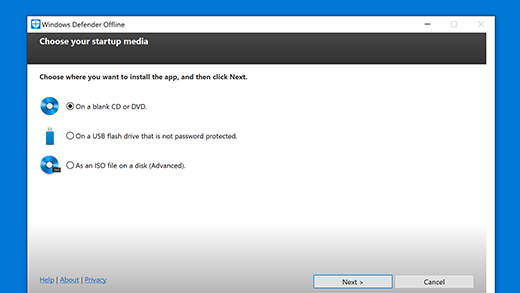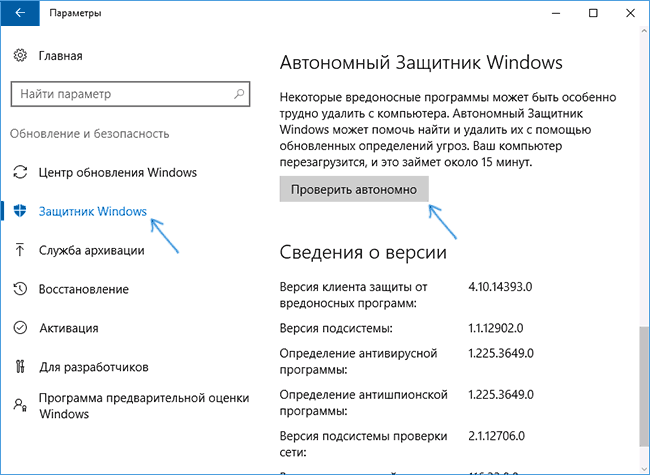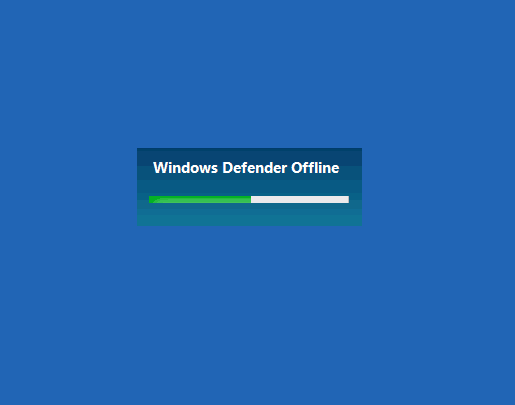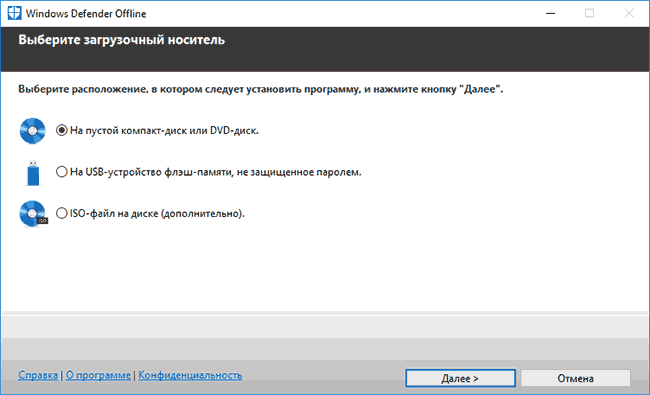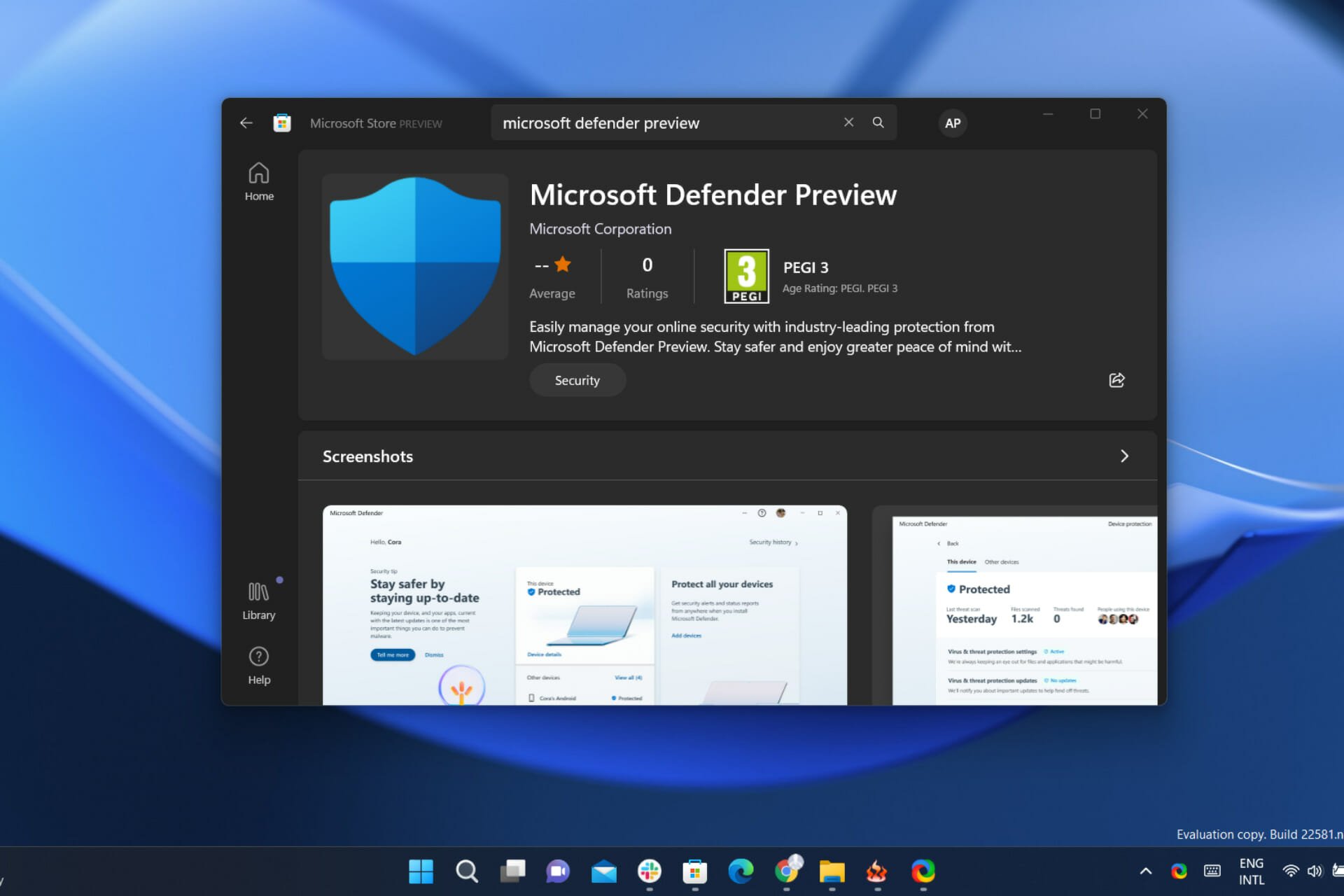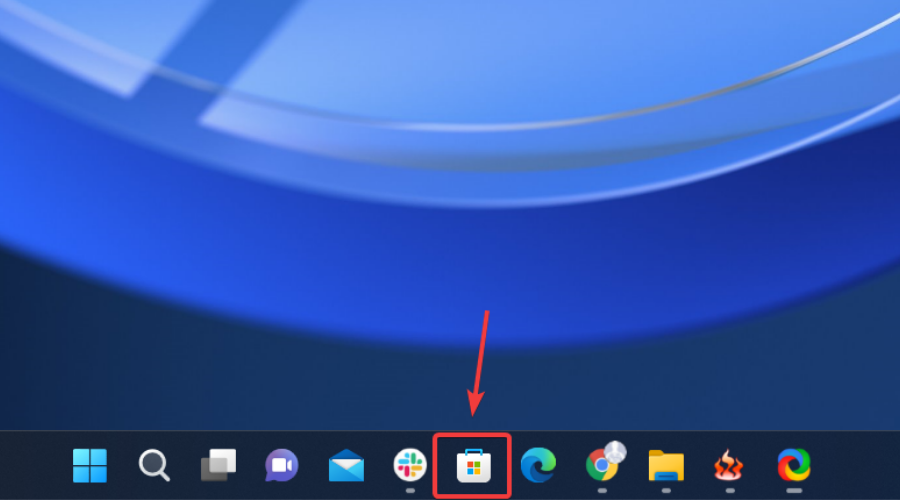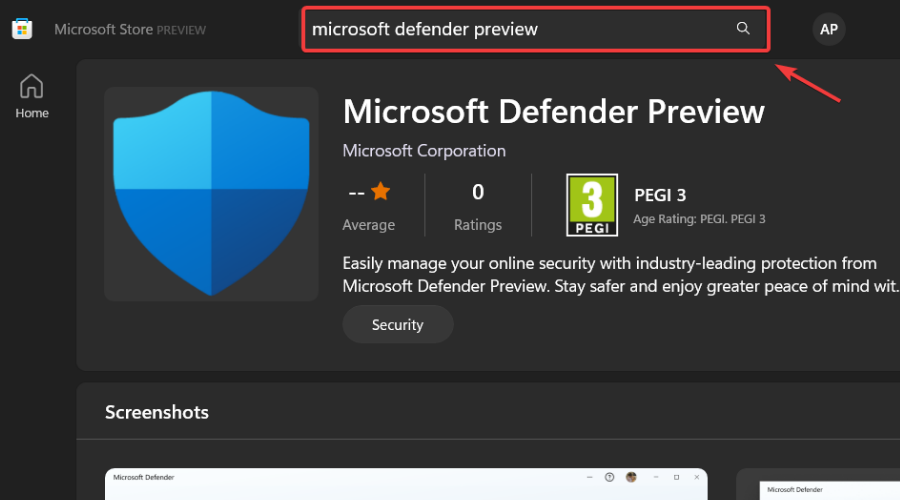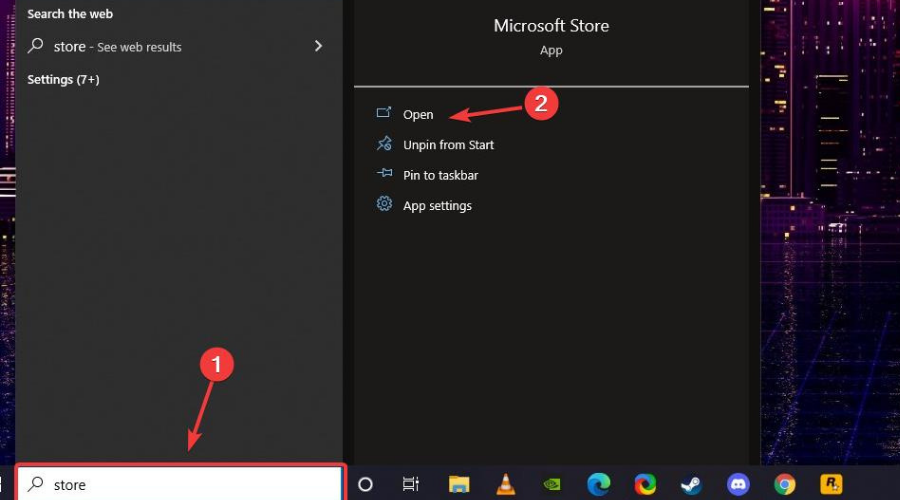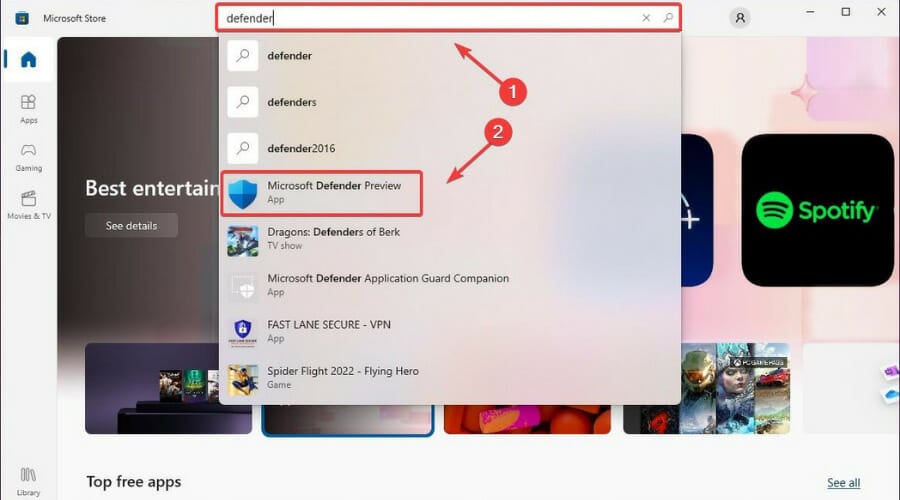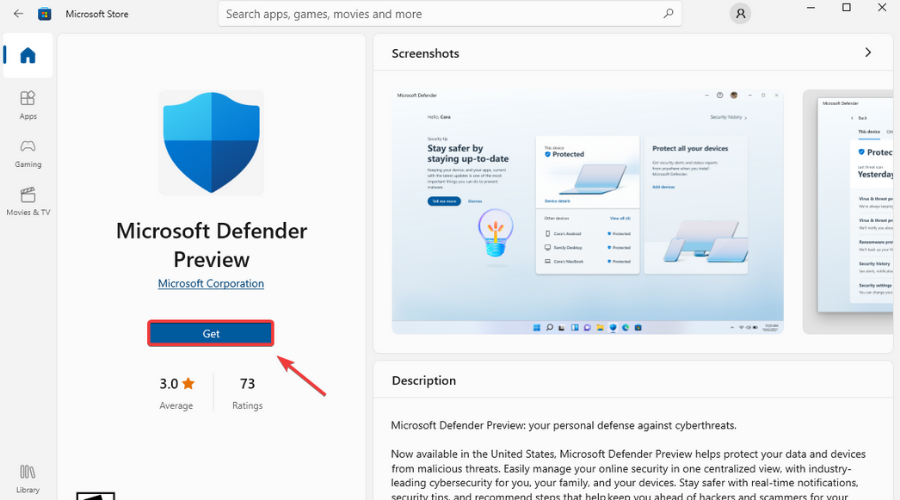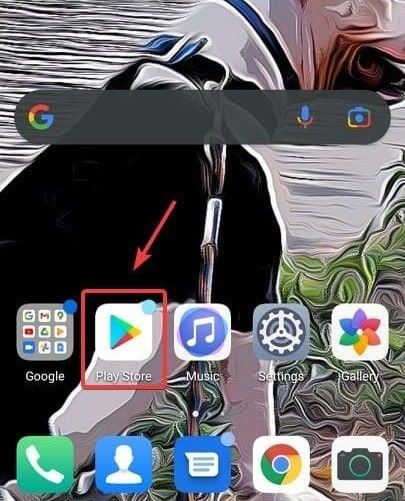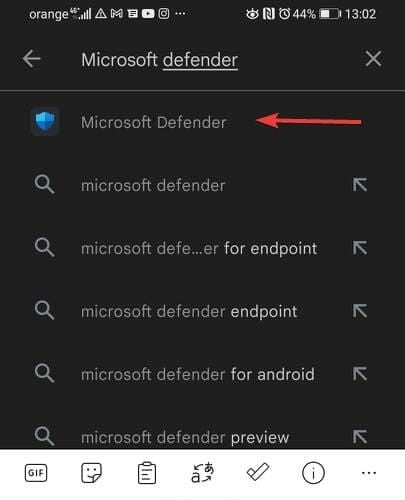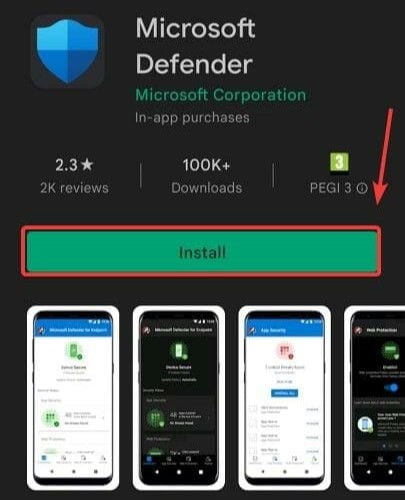Автономный Microsoft Defender — это мощный автономный инструмент проверки, который можно запустить из доверенной среды без загрузки ОС.
В каких случаях следует использовать автономный Microsoft Defender?
Запустите автономный Microsoft Defender, если:
-
Безопасность Windows (также называемый центром безопасности Защитник Windows в предыдущих версиях Windows) обнаруживает наборы rootkit или другие высокоохраняемые вредоносные программы на компьютере и рекомендует использовать автономный Microsoft Defender.
-
Вы подозреваете, что на компьютере могут скрываться вредоносные программы, но ваше программное обеспечение безопасности ничего не обнаруживает.
Разделы справки использовать автономный Microsoft Defender
-
Сохраните все открытые файлы и закройте все приложения и программы.
-
Нажмите кнопку Пуск и выберите Параметры > Обновление и безопасность > Безопасность Windows > Защита от вирусов и угроз .
-
На экране «Защита от вирусов и угроз» выполните одно из следующих действий:
-
В последней версии Windows 10 или Windows 11: в разделе «Текущие угрозы» выберитепараметры сканирования.
-
В более старых версиях Windows 10: в журнале Threat выберите «Выполнить новую расширенную проверку».
-
-
Выберите Проверка автономного Microsoft Defender, а затем — Проверить сейчас.

Вам будет предложено выйти из Windows. После этого компьютер должен выполнить перезапуск. Загрузится автономный Microsoft Defender, и он выполнит быструю проверку компьютера в среде восстановления. После завершения проверки (как правило, она занимает около 15 минут) компьютер автоматически выполнит перезапуск.
Примечания:
-
Обычно требуются права администратора на компьютере, на котором планируется запустить автономный Microsoft Defender.
-
Если при запуске автономной проверки на синем экране возникает ошибка остановки, перезапустите устройство и попробуйте автономный Microsoft Defender проверку. Если ошибка синего экрана возникает снова, обратитесь к служба поддержки Майкрософт.
Где найти результаты проверки?
Чтобы просмотреть результаты проверки автономного Microsoft Defender:
-
Нажмите кнопку «Пуск», а затем Параметры > update & Security > Безопасность Windows > защиты & вирусов.
-
На экране защиты & вирусов в Windows 10 в разделе «Текущие угрозы» выберите параметры сканирования, а затем выберите журнал защиты (в предыдущих версиях Windows это может быть журнал угроз).
Примечание: В более ранних версиях Windows автономный Microsoft Defender по-прежнему вызывается по старому имени: Защитник Windows в автономном режиме.
Если вы используете автономный Защитник Windows в Windows 7 или Windows 8.1, выполните эти четыре простых действия.
-
Скачайте автономный Защитник Windows и установите его на компакт-диск, DVD-диск или USB-устройство флэш-памяти.
Чтобы приступить к работе, найдите пустой компакт-диск, DVD-диск или USB-устройство флэш-памяти с объемом свободного места не менее 250 МБ, а затем запустите средство. Вам будут предложены подробные указания для создания съемного носителя.
Примечание: Рекомендуется скачивать автономный Защитник Windows и создавать компакт-диск, DVD-диск или USB-устройство флэш-памяти на компьютере, который не заражен вредоносными программами, поскольку они могут препятствовать созданию носителя.
Скачивание 32-разрядной версии
Скачивание 64-разрядной версии
Если вы не уверены, какую версию следует скачать, ознакомьтесь с разделом Какая версия Windows установлена на моем компьютере: 32-разрядная или 64-разрядная?
-
Перезагрузите компьютер, используя носитель, содержащий автономный Защитник Windows. Это означает, что компакт-диск, DVD-диск или устройство флэш-памяти, созданное на шаге 1, должно быть установлено в компьютер во время перезапуска. Следуйте указаниям для загрузки с диска, содержащего данный носитель.
-
Проверьте компьютер на предмет наличия вирусов и других вредоносных программ.
-
Удалите все вредоносные программы, обнаруженные на компьютере.
Подробнее
Пути заражения компьютера вредоносными программами
Справка и обучение по безопасности Майкрософт
Нужна дополнительная помощь?
Windows 10 Windows 8.1 Windows 7 Windows 11 More…Less
Microsoft Defender Offline is a powerful offline scanning tool that runs from a trusted environment, without starting your operating system.
When should I use Microsoft Defender Offline?
Run Microsoft Defender Offline if:
-
Windows Security (also called Windows Defender Security Center in previous versions of Windows) detects rootkits or other highly persistent malware on your PC and recommends you use Microsoft Defender Offline.
-
You suspect your PC might have malware hiding on it, but your security software doesn’t detect anything.
How do I use Microsoft Defender Offline
-
Save any open files and close all apps and programs.
-
Select Start , and then select Settings > Update & Security > Windows Security > Virus & threat protection .
-
On the Virus & threat protection screen, do one of the following:
-
In an up-to-date version of Windows 10 or Windows 11: Under Current threats, select Scan options.
-
In older versions of Windows 10: Under Threat history, select Run a new advanced scan.
-
-
Select Microsoft Defender Offline scan, and then select Scan now.
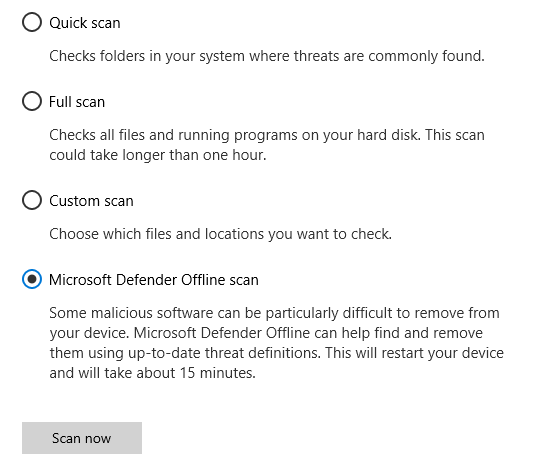
You’ll be prompted that you’re about to be signed out of Windows. After you are, your PC should restart. Microsoft Defender Offline will load and perform a quick scan of your PC in the recovery environment. When the scan has finished (usually takes about 15 minutes), your PC will automatically restart.
Notes:
-
You typically need administrator rights on the PC on which you plan to run Microsoft Defender Offline.
-
If you experience a Stop error on a blue screen when you run the offline scan, restart your device and try running a Microsoft Defender Offline scan again. If the blue-screen error happens again, contact Microsoft Support.
Where can I find scan results?
To see the Microsoft Defender Offline scan results:
-
Select Start , and then select Settings > Update & Security > Windows Security > Virus & threat protection .
-
On the Virus & threat protection screen in Windows 10, under Current threats, select Scan options, and then select Protection history (In previous versions of Windows it may say Threat history).
Note: On older versions of Windows, Microsoft Defender Offline is still called by its old name: Windows Defender Offline
If you’re running Windows Defender Offline on Windows 7 or Windows 8.1, follow these four basic steps:
-
Download Windows Defender Offline and install it to a CD, DVD, or USB flash drive.
To get started, find a blank CD, DVD, or USB flash drive with at least 250 MB of free space, and then run the tool. You’ll be guided through the steps to create the removable media.
Note: We recommend that you download Windows Defender Offline and create the CD, DVD, or USB flash drive on a PC that isn’t infected with malware—the malware can interfere with the media creation.
Download the 32-bit version
Download the 64-bit version
If you’re not sure which version to download, see Is my PC running the 32-bit or 64-bit version of Windows?
-
Restart your PC using the Windows Defender Offline media. This means having the CD, DVD, or flash drive you created in step 1 inserted in the PC when you restart it. Follow the prompts to boot from the drive containing this media.
-
Scan your PC for viruses and other malware.
-
Remove any malware that’s found from your PC.
Learn more
How malware can infect your PC
Microsoft security help and learning
Need more help?
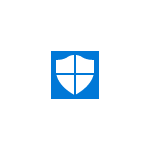
В этом обзоре — о том, как запустить автономный защитник Windows 10, а также о том, как можно использовать Windows Defender Offline в более ранних версиях ОС — Windows 7, 8 и 8.1. См. также: Лучший антивирус для Windows 10, Лучший бесплатный антивирус.
Запуск Защитника Windows 10 в автономном режиме
Для того, чтобы использовать автономный защитник, зайдите в параметры (Пуск — Значок шестеренки или клавиши Win+I), выберите «Обновление и безопасность» и перейдите к разделу «Защитник Windows».
Внизу параметров защитника есть пункт «Автономный Защитник Windows». Чтобы запустить его, нажмите «Проверить автономно» (предварительно сохранив несохраненные документы и данные).
После нажатия, компьютер перезагрузится и начнется автоматическая проверка компьютера на вирусы и вредоносные программы, поиск или удаление которых затруднено при запущенной Windows 10, но возможно до её запуска (как это и происходит в данном случае).
По завершении проверки, компьютер перезагрузится, а в уведомлениях вы увидите отчет о выполненной проверке.
Как скачать Windows Defender Offline и записать на флешку или диск
Антивирус Windows Defender Offline доступен на сайте Майкрософт для загрузки в виде ISO образа, записи на диск или флешку для последующей загрузки с них и проверки компьютера на вирусы и вредоносные программы в автономном режиме. Причем в данном случае использовать его можно не только в Windows 10, но и в предыдущих версиях ОС.
Загрузить Windows Defender Offline можно здесь:
- http://go.microsoft.com/fwlink/?LinkID=234124 — 64-бит версия
- http://go.microsoft.com/fwlink/?LinkID=234123 — 32-бит версия
После скачивания, запустите файл, согласитесь с условиями использования и выберите куда требуется поместить Windows Defender Offline — автоматически записать на диск или флешку или же сохранить в виде образа ISO.
После этого останется только дождаться завершения процедуры и использовать загрузочный накопитель с автономным защитником Windows для проверки своего компьютера или ноутбука (на сайте есть отдельная статья на тему такого типа проверок — Антивирусные загрузочные диски и флешки).
Microsoft Defender is a robust AV suitable to repel common vermin.
by Alexandru Poloboc
With an overpowering desire to always get to the bottom of things and uncover the truth, Alex spent most of his time working as a news reporter, anchor,… read more
Updated on August 18, 2022
Reviewed by
Vlad Turiceanu
Passionate about technology, Windows, and everything that has a power button, he spent most of his time developing new skills and learning more about the tech world. Coming… read more
- Need to protect your PC from online threats and you decided that Microsoft’s Defender is the best choice for you?
- We will show you how to download this antivirus software for Windows 11, Windows 10, Windows 7, Android, and iOS.
- Depending on what version of the application you need, you will find exact instructions on how to get it in the article below.
We all know that staying protected while online is of paramount importance, especially in these dangerous and uncertain times we are living in.
Simply staying vigilant and not clicking on certain links you consider not trustworthy is not enough most of the time, so relying on protection software is a must.
But with all the antivirus solutions out there, choosing one that will suit your every need, without taking away any aspects of your online freedom or slowing your device’s performance, can be a real challenge.
If you need help with making an educated choice, based on stats and actual facts, we can show you the five best antivirus choices out there for Windows 10.
Lately, more and more users have opted for ESET as their main security option. It’s an ideal choice for modern users concerned about their privacy.
It will come in handy if you actively use the internet for shopping, banking, work, or communication, and it’s compatible with Windows, Mac, and Android devices.
⇒ Get ESET
However, if your mind is made up and you decided to go with Microsoft’s Defender, but you’re not sure how to get your hands on it, we’re about to lend a helping hand.
How to download Microsoft Defender on different OSs?
Don’t worry, we’re not going to present you with some sort of complicated process that would involve you spending hours in front of your PC.
In fact, downloading this software is as simple as accessing the right page and clicking on the highlighted download button.
1. How to download Windows Defender for Windows 11
Windows Defender is an anti-malware tool that should come pre-installed on Windows 11. In case it is not already installed, you can manually download and install it from the official Microsoft Store website.
1. Open the Microsoft Store app on your PC.
2. Type Microsoft Defender Preview in the search box and press Enter.
3. Click on the result to open the app.
4. Press on the Get button.
5. Microsoft Defender will start downloading.
Thus, if you are looking for Microsoft Defender for Windows 11, all you have to do is head on over to the official Microsoft Store page and click the Get button.
If you are not in the United States, the Get button will be missing for you, as this preview version is only available to people located in the above-mentioned countries, for the time being.
2. How to download Windows Defender on Windows 10
- Search for the Microsoft Store and open the app.
- Search for Microsoft Defender Preview.
- Click the Get button.
3. How to download Windows Defender for Windows 7
Windows Defender is an anti-malware tool by Microsoft that comes preinstalled in Windows 8.1, Windows 10, and Windows 11.
Although the antivirus product has been around for over a few years now, the latest update has upped Defender’s security game.
So, if you also want it for your Windows 7 device, you can download it from here, install it and use it at your leisure.
- How to Remove Windows 11 File Explorer Please Sign In
- How to Change Real Time Update Speed in Task Manager
- How to Check Your Windows Experience Index on Windows 11
- How to Password Protect Zip Files in Windows 11 [3 Tips]
- 5 Ways to Fix Hyper-V Audio Not Working on Windows 11
Where do I download Microsoft Defender for Android?
- Open the Play Store.
- Search for Microsoft Defender.
- Tap the Install button.
Can I get Microsoft Defender for iOS?
The answer is yes, you can. It’s not a complicated process, so all you really have to know is where to look for this software.
Deployment of Microsoft Defender for Endpoint on iOS can be done via Microsoft Endpoint Manager (MEM) and both supervised and unsupervised devices are supported.
However, keep in mind that dnd-users can also directly install the application from the Apple app store.
There you go. That’s how you download Microsoft’s Defender software to help better protect your devices from all sorts of incoming threats.
Has this article been helpful to you? Let us know in the comments section below.
Newsletter
Microsoft Defender is a robust AV suitable to repel common vermin.
by Alexandru Poloboc
With an overpowering desire to always get to the bottom of things and uncover the truth, Alex spent most of his time working as a news reporter, anchor,… read more
Updated on August 18, 2022
Reviewed by
Vlad Turiceanu
Passionate about technology, Windows, and everything that has a power button, he spent most of his time developing new skills and learning more about the tech world. Coming… read more
- Need to protect your PC from online threats and you decided that Microsoft’s Defender is the best choice for you?
- We will show you how to download this antivirus software for Windows 11, Windows 10, Windows 7, Android, and iOS.
- Depending on what version of the application you need, you will find exact instructions on how to get it in the article below.
We all know that staying protected while online is of paramount importance, especially in these dangerous and uncertain times we are living in.
Simply staying vigilant and not clicking on certain links you consider not trustworthy is not enough most of the time, so relying on protection software is a must.
But with all the antivirus solutions out there, choosing one that will suit your every need, without taking away any aspects of your online freedom or slowing your device’s performance, can be a real challenge.
If you need help with making an educated choice, based on stats and actual facts, we can show you the five best antivirus choices out there for Windows 10.
Lately, more and more users have opted for ESET as their main security option. It’s an ideal choice for modern users concerned about their privacy.
It will come in handy if you actively use the internet for shopping, banking, work, or communication, and it’s compatible with Windows, Mac, and Android devices.
⇒ Get ESET
However, if your mind is made up and you decided to go with Microsoft’s Defender, but you’re not sure how to get your hands on it, we’re about to lend a helping hand.
How to download Microsoft Defender on different OSs?
Don’t worry, we’re not going to present you with some sort of complicated process that would involve you spending hours in front of your PC.
In fact, downloading this software is as simple as accessing the right page and clicking on the highlighted download button.
1. How to download Windows Defender for Windows 11
Windows Defender is an anti-malware tool that should come pre-installed on Windows 11. In case it is not already installed, you can manually download and install it from the official Microsoft Store website.
1. Open the Microsoft Store app on your PC.
2. Type Microsoft Defender Preview in the search box and press Enter.
3. Click on the result to open the app.
4. Press on the Get button.
5. Microsoft Defender will start downloading.
Thus, if you are looking for Microsoft Defender for Windows 11, all you have to do is head on over to the official Microsoft Store page and click the Get button.
If you are not in the United States, the Get button will be missing for you, as this preview version is only available to people located in the above-mentioned countries, for the time being.
2. How to download Windows Defender on Windows 10
- Search for the Microsoft Store and open the app.
- Search for Microsoft Defender Preview.
- Click the Get button.
3. How to download Windows Defender for Windows 7
Windows Defender is an anti-malware tool by Microsoft that comes preinstalled in Windows 8.1, Windows 10, and Windows 11.
Although the antivirus product has been around for over a few years now, the latest update has upped Defender’s security game.
So, if you also want it for your Windows 7 device, you can download it from here, install it and use it at your leisure.
- How to Remove Windows 11 File Explorer Please Sign In
- How to Change Real Time Update Speed in Task Manager
- How to Check Your Windows Experience Index on Windows 11
- How to Password Protect Zip Files in Windows 11 [3 Tips]
- 5 Ways to Fix Hyper-V Audio Not Working on Windows 11
Where do I download Microsoft Defender for Android?
- Open the Play Store.
- Search for Microsoft Defender.
- Tap the Install button.
Can I get Microsoft Defender for iOS?
The answer is yes, you can. It’s not a complicated process, so all you really have to know is where to look for this software.
Deployment of Microsoft Defender for Endpoint on iOS can be done via Microsoft Endpoint Manager (MEM) and both supervised and unsupervised devices are supported.
However, keep in mind that dnd-users can also directly install the application from the Apple app store.
There you go. That’s how you download Microsoft’s Defender software to help better protect your devices from all sorts of incoming threats.
Has this article been helpful to you? Let us know in the comments section below.
Newsletter
Выберите вариант загрузки:
- скачать с сервера SoftPortal (для Windows 32-bit, iso-файл)
- скачать с сервера SoftPortal (для Windows 64-bit, iso-файл)
Windows Defender Offline — бесплатная утилита от компании Microsoft, которая предназначена для обнаружения и удаления вирусов, руткитов и прочих вредоносных программ еще до загрузки ОС Windows, а также позволяющая предотвращать их проникновение в систему (полное описание…)

Рекомендуем популярное
Ventoy 1.0.86
Простая в использовании программа для создания мультизагрузочных USB-накопителей….
HDAT2 7.4
Бесплатная утилита, которая позволяет получать информацию об обнаруженных устройствах,…
Hirens BootCD 15.2
Hirens BootCD — многофункциональный загрузочный диск, объединившей в себе наиболее эффективные…
Each software is released under license type that can be found on program pages as well as on search or category pages. Here are the most common license types:
Freeware
Freeware programs can be downloaded used free of charge and without any time limitations. Freeware products can be used free of charge for both personal and professional (commercial use).
Open Source
Open Source software is software with source code that anyone can inspect, modify or enhance. Programs released under this license can be used at no cost for both personal and commercial purposes. There are many different open source licenses but they all must comply with the Open Source Definition — in brief: the software can be freely used, modified and shared.
Free to Play
This license is commonly used for video games and it allows users to download and play the game for free. Basically, a product is offered Free to Play (Freemium) and the user can decide if he wants to pay the money (Premium) for additional features, services, virtual or physical goods that expand the functionality of the game. In some cases, ads may be show to the users.
Demo
Demo programs have a limited functionality for free, but charge for an advanced set of features or for the removal of advertisements from the program’s interfaces. In some cases, all the functionality is disabled until the license is purchased. Demos are usually not time-limited (like Trial software) but the functionality is limited.
Trial
Trial software allows the user to evaluate the software for a limited amount of time. After that trial period (usually 15 to 90 days) the user can decide whether to buy the software or not. Even though, most trial software products are only time-limited some also have feature limitations.
Paid
Usually commercial software or games are produced for sale or to serve a commercial purpose.
Предположительно у вас система Windows 7, разрядность: 64 Bits
Подробнее

Версия для 32-битных систем Windows:
Скачать Windows Defender Offline (32-бита) с официального сайта
Этот файл мы отметили как основной. Если вы не знаете что скачивать, то скачивайте его.
856.52 Кб
Подробнее
0
0
mssstool32.exe
|
download.microsoft.com
MD5: 341254ff1d354500cb25e13b867f760f
SHA256: 635f6e99a197a6cc65cde09f032ed6bf98d9e8d25c5043a08aa5558c3ec037bd
Версия для 64-битных систем Windows:
Внимание! Мы стараемся тщательно проверять все программы, но не гарантируем абсолютную безопасность скачиваемых файлов. Администрация сайта не
несет ответственности за содержание файлов, программ и возможный вред от их использования.