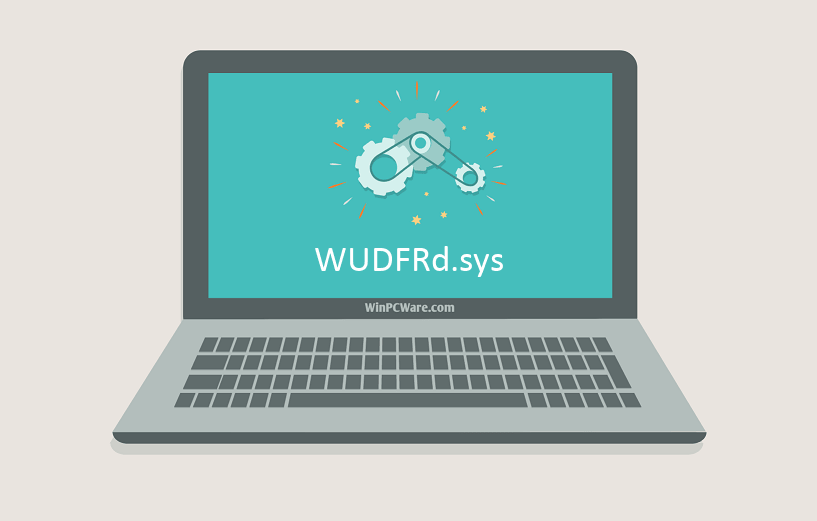Windows Driver Foundation — User-mode Driver Framework Reflector by Microsoft Corporation.
This service also exists in Windows 10.
Startup Type
| Windows 8 edition | Windows 8 | Windows 8.1 | Windows 8.1 Update 1 |
|---|---|---|---|
| Core | Manual | Manual | Manual |
| Pro | Manual | Manual | Manual |
| Enterprise | Manual | Manual | Manual |
Default Properties
| Display name: | Windows Driver Foundation — User-mode Driver Framework Reflector |
| Service name: | WUDFRd |
| Type: | kernel |
| Path: | %WinDir%System32driversWUDFRd.sys |
| Error control: | normal |
| Group: | Base |
Default Behavior
The Windows Driver Foundation — User-mode Driver Framework Reflector service is a kernel mode driver. If Windows Driver Foundation — User-mode Driver Framework Reflector fails to start, the error is logged. Windows 8 startup proceeds, but a message box is displayed informing you that the WUDFRd service has failed to start.
Restore Default Startup Type of Windows Driver Foundation — User-mode Driver Framework Reflector
Automated Restore
1. Select your Windows 8 release and edition, and then click on the Download button below.
2. Save the RestoreWindowsDriverFoundationUsermodeDriverFrameworkReflectorWindows8.bat file to any folder on your hard drive.
3. Right-click the downloaded batch file and select Run as administrator.
4. Restart the computer.
Note. Make sure that the WUDFRd.sys file exists in the %WinDir%System32drivers folder. If this file is missing you can try to restore it from your Windows 8 installation media.
Yea, though I walk through the valley of the shadow of death, I will fear no evil: for thou art with me; thy rod and thy staff they comfort me.
A kernel mode driver that uses message-based interprocess communication mechanism to communicate with the driver manager and host process to facilitate UMDF drivers.
Default Settings
| Startup type: | Manual |
| Display name: | Windows Driver Foundation — User-mode Driver Framework Reflector |
| Service name: | WUDFRd |
| Service type: | kernel |
| Error control: | normal |
| Group: | base |
| Object: | DriverWudfRd |
| Path: | %SystemRoot%System32driversWUDFRd.sys |
| Registry key: | HKEY_LOCAL_MACHINESYSTEMCurrentControlSetServicesWUDFRd |
Default Behavior
Windows Driver Foundation — User-mode Driver Framework Reflector is a kernel device driver. In Windows 10 it is starting only if the user, an application or another service starts it. If Windows Driver Foundation — User-mode Driver Framework Reflector fails to start, the failure details are being recorded into Event Log. Then Windows 10 will start up and notify the user that the WUDFRd service has failed to start due to the error.
Restore Default Startup Configuration of Windows Driver Foundation — User-mode Driver Framework Reflector
1. Run the Command Prompt as an administrator.
2. Copy the command below, paste it into the command window and press ENTER:
sc config WUDFRd start= demand
3. Close the command window and restart the computer.
The WUDFRd service is using the WUDFRd.sys file that is located in the C:WindowsSystem32drivers directory. If the file is removed or corrupted, read this article to restore its original version from Windows 10 installation media.
| Информация о файле | Описание |
|---|---|
| Размер файла: | 156 kB |
| Дата и время изменения файла: | 2017:03:18 18:18:57+00:00 |
| Дата и время изменения индексного дескриптора файлов: | 2017:11:05 07:07:54+00:00 |
| Тип файла: | Win32 EXE |
| Тип MIME: | application/octet-stream |
| Предупреждение! | Possibly corrupt Version resource |
| Тип компьютера: | Intel 386 or later, and compatibles |
| Метка времени: | 2032:12:28 20:53:11+00:00 |
| Тип PE: | PE32 |
| Версия компоновщика: | 14.10 |
| Размер кода: | 142848 |
| Размер инициализированных данных: | 19456 |
| Размер неинициализированных данных: | 0 |
| Точка входа: | 0x5fb8 |
| Версия ОС: | 10.0 |
| Версия образа: | 10.0 |
| Версия подсистемы: | 6.1 |
| Подсистема: | Native |
| Номер версии файла: | 10.0.15063.0 |
| Номер версии продукта: | 10.0.15063.0 |
| Маска флагов файлов: | 0x003f |
| Флаги файлов: | (none) |
| Файловая ОС: | Windows NT 32-bit |
| Тип объектного файла: | Driver |
| Подтип файла: | 7 |
| Код языка: | English (U.S.) |
| Набор символов: | Unicode |
| Наименование компании: | Microsoft Corporation |
| Описание файла: | Windows Driver Foundation — User-mode Driver Framework Reflector |
| Версия файла: | 10.0.15063.0 (WinBuild.160101.0800) |
| Внутреннее имя: | WUDFRd.sys |
| Авторское право: | © Microsoft Corporation. All rights reserved. |
| Оригинальное имя файла: | WUDFRd.sys |
| Название продукта: | Microsoft® Windows® Operating System |
| Версия продукта: | 10.0.15063.0 |
✻ Фрагменты данных файлов предоставлены участником Exiftool (Phil Harvey) и распространяются под лицензией Perl Artistic.
The genuine WUDFRd.sys file is a software component of Microsoft Windows Operating System by .
«WUDFRd.sys» is the Microsoft Windows User-mode Driver Framework Reflector driver, a crucial component of the COM-based User Mode Driver Framework (UMDF). It starts at boot time and cannot be stopped. (It will not start if the «WUDFPf.sys» service is not running.) Generally, UMDF allows part of a device’s driver stack to execute in user mode to reduce risk of driver failure crashing the system. Applications issue all device requests to the one «WUDFRd.sys» Reflector driver instance in kernel mode. It handles all communications between the applications and the user-mode Driver Manager’s child Driver Host Processes (DHPs) hosting devices’ user-mode driver stacks. (During startup, the Reflector tells the Driver Manager which DHP’s it should create.) The Reflector sends an application’s device request back out of kernel mode to the appropriate DHP and eventually receives a request back from the user-mode driver stack which it sends down that device’s kernel-mode stack.
WUDFRd stands for Windows User-mode Driver Framework Reflector driver
WUDFRd.sys is a Windows driver. A driver is a small software program that allows your computer to communicate with hardware or connected devices. This means that a driver has direct access to the internals of the operating system, hardware etc.
The free file information forum can help you determine if WUDFRd.sys is a Windows system file or if it belongs to an application that you can trust.
Run a free scan to check for WUDFRd drivers in need of updating
WUDFRd.sys file information
The process known as Windows Driver Foundation — User-mode Driver Framework Reflector belongs to software Microsoft Windows Operating System or Windows Driver Foundation — Reflektor für Benutzermodus-Treiberframework by Microsoft (www.microsoft.com).
Description: The original WUDFRd.sys is an important part of Windows and rarely causes problems. The file WUDFRd.sys is located in the C:WindowsSystem32drivers folder.
Known file sizes on Windows 10/11/7 are 132,224 bytes (40% of all occurrences), 189,952 bytes, 155,136 bytes or 82,944 bytes.
The driver can be started or stopped from Services in the Control Panel or by other programs.
The program is not visible. WUDFRd.sys is a trustworthy file from Microsoft. The service has no detailed description.
Therefore the technical security rating is 0% dangerous, but you should also take into account the user reviews.
Recommended: Identify WUDFRd.sys related errors
Important: Some malware disguises itself as WUDFRd.sys, particularly when not located in the C:WindowsSystem32drivers folder. Therefore, you should check the WUDFRd.sys process on your PC to see if it is a threat. We recommend Security Task Manager for verifying your computer’s security. This was one of the Top Download Picks of The Washington Post and PC World.
Best practices for resolving WUDFRd issues
A clean and tidy computer is the key requirement for avoiding problems with WUDFRd. This means running a scan for malware, cleaning your hard drive using 1cleanmgr and 2sfc /scannow, 3uninstalling programs that you no longer need, checking for Autostart programs (using 4msconfig) and enabling Windows’ 5Automatic Update. Always remember to perform periodic backups, or at least to set restore points.
Should you experience an actual problem, try to recall the last thing you did, or the last thing you installed before the problem appeared for the first time. Use the 6resmon command to identify the processes that are causing your problem. Even for serious problems, rather than reinstalling Windows, you are better off repairing of your installation or, for Windows 8 and later versions, executing the 7DISM.exe /Online /Cleanup-image /Restorehealth command. This allows you to repair the operating system without losing data.
To help you analyze the WUDFRd.sys process on your computer, the following programs have proven to be helpful: ASecurity Task Manager displays all running Windows tasks, including embedded hidden processes, such as keyboard and browser monitoring or Autostart entries. A unique security risk rating indicates the likelihood of the process being potential spyware, malware or a Trojan. BMalwarebytes Anti-Malware detects and removes sleeping spyware, adware, Trojans, keyloggers, malware and trackers from your hard drive.
Other processes
8hbrstub.dll dtsu2pausrv64.exe shdserv.exe WUDFRd.sys saiadmin.exe bytefenceservice.exe vmsnap3.exe asfsipc.dll appintegrator64.exe 64srcas.dll serviceshell.exe [all]
Windows Driver Foundation – это прежнее название Windows Driver Framework . Это набор библиотек и инструментов Microsoft, который помогает уменьшить сложность при написании драйверов для Windows. Это толкает драйверы в пользовательский режим. Эта услуга необходима для общей стабильности системы.
Иногда пользователи могут столкнуться с проблемами в системе, где Windows Driver Foundation занимает большую часть использования ЦП. Несмотря на то, что он точно не ограничивает функциональные возможности ЦП для большинства пользователей, он, безусловно, разряжает батарею и может время от времени вызывать зависание системы, особенно если загрузка достигает 100%. Попытка уничтожить процесс в диспетчере задач не помогает, потому что это системный процесс.
Windows Driver Foundation с использованием высокой загрузки процессора или памяти
Чтобы определить, является ли нагрузка на использование процессора из-за Windows Driver Foundation или wudfsvc.dll, откройте диспетчер задач, щелкнув правой кнопкой мыши на панели задач и выбрав диспетчер задач.
Здесь проверьте процесс, занимающий высокую загрузку процессора. Это Windows Driver Foundation? Он может присутствовать с альтернативным именем User-mode Driver Framework (UMDF) или wudfhost.exe.
Если это действительно требует больших ресурсов, попробуйте некоторые из этих предложений по устранению неполадок.
1] Запустите Центр обновления Windows
Убедитесь, что в вашей операционной системе Windows установлены последние исправления и исправления.
2] Запустите средства устранения неполадок
Если вы используете Windows 7, запустите средство устранения неполадок обслуживания системы. Чтобы запустить Устранение неполадок при обслуживании системы . Откройте Run, введите следующее и нажмите Enter:
msdt.exe -id MaintenanceDiagnostic
Это помогает?
Затем запустите Устранение неполадок производительности системы . Для этого откройте командную строку с повышенными правами, введите следующую команду и нажмите Enter, чтобы запустить средство устранения неполадок производительности.
msdt.exe/id PerformanceDiagnostic
Это средство устранения неполадок помогает пользователю настроить параметры, чтобы повысить скорость и производительность операционной системы.
3] Устранение неполадок в состоянии чистой загрузки
Чистая загрузка поможет вам решить проблему. Войдите в систему как администратор. Нажмите Windows + R, чтобы открыть окно «Выполнить». Введите команду «msconfig» и нажмите Enter.
Откройте вкладку Общие и нажмите Выборочный запуск . Снимите флажок Загрузить элементы запуска и убедитесь, что Загрузить системные службы и Использовать исходную конфигурацию загрузки .
Теперь на вкладке «Службы» выберите параметр « Скрыть все службы Microsoft » и нажмите «Отключить все».
Нажмите Применить и перезагрузите систему.
Причина выполнения чистой загрузки заключается в том, чтобы изолировать любое программное обеспечение, которое вызывало проблему. Если чистая загрузка решает проблему высокой загрузки ЦП, попробуйте найти точное программное обеспечение, которое мешало. Вам нужно будет сделать это вручную, включив/отключив каждый процесс или запуск.
4] Попробуйте удалить периферийные устройства из системы
Удалите периферийные устройства из системы по очереди и проверьте, решает ли это проблему. Если это произойдет, возможно, потребуется заменить это конкретное периферийное устройство или обновить его драйвер.
5] Обновление и переустановка драйверов WiFi
Многие пользователи сообщают, что переустановка драйверов WiFi помогла им решить проблему. Процесс обновления драйверов устройств выглядит следующим образом:
Нажмите Win + X и нажмите на Диспетчер устройств, чтобы открыть его. В списке в алфавитном порядке найдите «Сетевые адаптеры» и нажмите стрелку, указывающую вперед, перед ним.
Найдите драйверы беспроводных сетей в списке, щелкните их правой кнопкой мыши и обновите.
Перезагрузите систему и проверьте, решена ли проблема. Если нет, перейдите к переустановке драйверов.
Откройте диспетчер устройств еще раз и щелкните правой кнопкой мыши драйверы беспроводных устройств. Затем нажмите «Свойства». Откройте вкладку Драйверы и нажмите Удалить , чтобы удалить драйверы. Сохраняя систему подключенной к Wifi, перезагрузите систему. Он должен автоматически определять драйверы.
6] Предложения для профессионалов
Монитор производительности – это хороший встроенный инструмент, который позволяет отслеживать и изучать влияние запускаемых вами приложений на производительность вашего компьютера как в режиме реального времени, так и путем сбора данных журнала для последующего анализа. Это весьма полезно при выявлении и устранении проблем, связанных с высоким использованием ресурсов процессами, и при создании отчета о работоспособности системы в Windows. Но иногда вы можете почувствовать необходимость использования стороннего бесплатного программного обеспечения для управления такими процессами, которые могут использовать высокую загрузку ЦП.Process Tamer – это бесплатный инструмент, который поможет вам управлять высокой или 100% загрузкой ЦП в Windows.
Всего наилучшего!
Сообщения о процессах, использующих большие ресурсы:
- Проблемы с высоким использованием ЦП на узле провайдера WMI
- Работник установщика модулей Windows Высокая загрузка ЦП и диска
- Менеджер окон рабочего стола dwm.exe потребляет высокую загрузку процессора
- Ntoskrnl.exe высокая загрузка ЦП и диска
- OneDrive проблема высокой загрузки процессора
- Windows Shell Experience Host использует высокий процессор
- Wuauserv высокая загрузка процессора.
Иногда система Windows отображает сообщения об ошибках поврежденных или отсутствующих файлов WUDFRd.sys. Подобные ситуации могут возникнуть, например, во время процесса установки программного обеспечения. Каждая программа требует определенных ресурсов, библиотек и исходных данных для правильной работы. Поэтому поврежденный или несуществующий файл WUDFRd.sys может повлиять на неудачное выполнение запущенного процесса.
Файл был разработан для использования с программным обеспечением . Здесь вы найдете подробную информацию о файле и инструкции, как действовать в случае ошибок, связанных с WUDFRd.sys на вашем устройстве. Вы также можете скачать файл WUDFRd.sys, совместимый с устройствами Windows 10, Windows 8.1, Windows 8, Windows 7, Windows Vista, которые (скорее всего) позволят решить проблему.
Совместим с: Windows 10, Windows 8.1, Windows 8, Windows 7, Windows Vista
Популярность пользователя
Исправьте ошибки WUDFRd.sys
- 1 Информация о файле WUDFRd.sys
- 2 Ошибки, связанные с файлом WUDFRd.sys
- 3 Как исправить ошибки, связанные с WUDFRd.sys?
- 3.1 Сканирование на наличие вредоносных программ
- 3.2 Обновление системы и драйверов
- 3.3 Инструмент проверки системных файлов
- 3.4 Восстановление системы
- 4 Скачать WUDFRd.sys
- 4.1 Список версий файла WUDFRd.sys
Информация о файле
| Основная информация | |
|---|---|
| Имя файла | WUDFRd.sys |
| Расширение файла | SYS |
| Описание | Windows Driver Foundation — User-mode Driver Framework Reflector |
| Программного обеспечения | |
|---|---|
| программа | Microsoft® Windows® Operating System |
| автор | Microsoft Corporation |
| подробности | |
|---|---|
| MIME тип | application/octet-stream |
| Тип файла | Driver |
| система | Windows NT 32-bit |
| Авторские права | © Microsoft Corporation. All rights reserved. |
| Набор символов | Unicode |
| Языковая треска | English (U.S.) |
Наиболее распространенные проблемы с файлом WUDFRd.sys
Существует несколько типов ошибок, связанных с файлом WUDFRd.sys. Файл WUDFRd.sys может находиться в неправильном каталоге файлов на вашем устройстве, может отсутствовать в системе или может быть заражен вредоносным программным обеспечением и, следовательно, работать неправильно. Ниже приведен список наиболее распространенных сообщений об ошибках, связанных с файлом WUDFRd.sys. Если вы найдете один из перечисленных ниже (или похожих), рассмотрите следующие предложения.
- WUDFRd.sys поврежден
- WUDFRd.sys не может быть расположен
- Ошибка выполнения — WUDFRd.sys
- Ошибка файла WUDFRd.sys
- Файл WUDFRd.sys не может быть загружен. Модуль не найден
- невозможно зарегистрировать файл WUDFRd.sys
- Файл WUDFRd.sys не может быть загружен
- Файл WUDFRd.sys не существует
WUDFRd.sys
Не удалось запустить приложение, так как отсутствует файл WUDFRd.sys. Переустановите приложение, чтобы решить проблему.
OK
Проблемы, связанные с WUDFRd.sys, могут решаться различными способами. Некоторые методы предназначены только для опытных пользователей. Если вы не уверены в своих силах, мы советуем обратиться к специалисту. К исправлению ошибок в файле WUDFRd.sys следует подходить с особой осторожностью, поскольку любые ошибки могут привести к нестабильной или некорректно работающей системе. Если у вас есть необходимые навыки, пожалуйста, продолжайте.
Как исправить ошибки WUDFRd.sys всего за несколько шагов?
Ошибки файла WUDFRd.sys могут быть вызваны различными причинами, поэтому полезно попытаться исправить их различными способами.
Шаг 1.. Сканирование компьютера на наличие вредоносных программ.
Файлы Windows обычно подвергаются атаке со стороны вредоносного программного обеспечения, которое не позволяет им работать должным образом. Первым шагом в решении проблем с файлом WUDFRd.sys или любыми другими системными файлами Windows должно быть сканирование системы на наличие вредоносных программ с использованием антивирусного инструмента.
Если по какой-либо причине в вашей системе еще не установлено антивирусное программное обеспечение, вы должны сделать это немедленно. Незащищенная система не только является источником ошибок в файлах, но, что более важно, делает вашу систему уязвимой для многих опасностей. Если вы не знаете, какой антивирусный инструмент выбрать, обратитесь к этой статье Википедии — сравнение антивирусного программного обеспечения.
Шаг 2.. Обновите систему и драйверы.
Установка соответствующих исправлений и обновлений Microsoft Windows может решить ваши проблемы, связанные с файлом WUDFRd.sys. Используйте специальный инструмент Windows для выполнения обновления.
- Откройте меню «Пуск» в Windows.
- Введите «Центр обновления Windows» в поле поиска.
- Выберите подходящую программу (название может отличаться в зависимости от версии вашей системы)
- Проверьте, обновлена ли ваша система. Если в списке есть непримененные обновления, немедленно установите их.
- После завершения обновления перезагрузите компьютер, чтобы завершить процесс.
Помимо обновления системы рекомендуется установить последние версии драйверов устройств, так как драйверы могут влиять на правильную работу WUDFRd.sys или других системных файлов. Для этого перейдите на веб-сайт производителя вашего компьютера или устройства, где вы найдете информацию о последних обновлениях драйверов.
Шаг 3.. Используйте средство проверки системных файлов (SFC).
Проверка системных файлов — это инструмент Microsoft Windows. Как следует из названия, инструмент используется для идентификации и адресации ошибок, связанных с системным файлом, в том числе связанных с файлом WUDFRd.sys. После обнаружения ошибки, связанной с файлом %fileextension%, программа пытается автоматически заменить файл WUDFRd.sys на исправно работающую версию. Чтобы использовать инструмент:
- Откройте меню «Пуск» в Windows.
- Введите «cmd» в поле поиска
- Найдите результат «Командная строка» — пока не запускайте его:
- Нажмите правую кнопку мыши и выберите «Запуск от имени администратора»
- Введите «sfc / scannow» в командной строке, чтобы запустить программу, и следуйте инструкциям.
Шаг 4. Восстановление системы Windows.
Другой подход заключается в восстановлении системы до предыдущего состояния до того, как произошла ошибка файла WUDFRd.sys. Чтобы восстановить вашу систему, следуйте инструкциям ниже
- Откройте меню «Пуск» в Windows.
- Введите «Восстановление системы» в поле поиска.
- Запустите средство восстановления системы — его имя может отличаться в зависимости от версии системы.
- Приложение проведет вас через весь процесс — внимательно прочитайте сообщения
- После завершения процесса перезагрузите компьютер.
Если все вышеупомянутые методы завершились неудачно и проблема с файлом WUDFRd.sys не была решена, перейдите к следующему шагу. Помните, что следующие шаги предназначены только для опытных пользователей
Загрузите и замените файл WUDFRd.sys
Последнее решение — вручную загрузить и заменить файл WUDFRd.sys в соответствующей папке на диске. Выберите версию файла, совместимую с вашей операционной системой, и нажмите кнопку «Скачать». Затем перейдите в папку «Загруженные» вашего веб-браузера и скопируйте загруженный файл WUDFRd.sys.
Перейдите в папку, в которой должен находиться файл, и вставьте загруженный файл. Ниже приведен список путей к каталогу файлов WUDFRd.sys.
- Windows 10: C:WindowsSystem32drivers
- Windows 8.1: C:WindowsSystem32drivers
- Windows 8: 1: C:WindowsSystem32drivers
- Windows 7: C:WindowsSystem32drivers
- Windows Vista: C:WindowsSystem32drivers
Если действия не помогли решить проблему с файлом WUDFRd.sys, обратитесь к профессионалу. Существует вероятность того, что ошибка (и) может быть связана с устройством и, следовательно, должна быть устранена на аппаратном уровне. Может потребоваться новая установка операционной системы — неправильный процесс установки системы может привести к потере данных.
Список версий файлов

Имя файла
WUDFRd.sys
система
Windows 10
Размер файла
160256 bytes
Дата
2017-03-18
| Подробности файла | ||
|---|---|---|
| MD5 | c85d529551010cc8d6fa8c8e24bfdc10 | |
| SHA1 | ed5d5d440e771bfd809c4e9aa57c01c673fd7355 | |
| SHA256 | 9958420adbf3b39c8fd2c5c1b936ea1b910b00cb453eeaaf2c0c301e745ea6c8 | |
| CRC32 | 45038c72 | |
| Пример расположения файла | C:WindowsSystem32drivers |

Имя файла
WUDFRd.sys
система
Windows 8.1
Размер файла
190976 bytes
Дата
2014-11-21
| Подробности файла | ||
|---|---|---|
| MD5 | 1cbe87ae76b3f450bcd5bb1dbde3baa6 | |
| SHA1 | 9f4a441f897881aac9db0ecb00eb0f7124ba1101 | |
| SHA256 | 8310fa7f2d2c5bd80565244e2bb7d8f9704fe34a31f80059bcfa03968631b597 | |
| CRC32 | 332e3a98 | |
| Пример расположения файла | C:WindowsSystem32drivers |

Имя файла
WUDFRd.sys
система
Windows 8
Размер файла
155136 bytes
Дата
2012-07-26
| Подробности файла | ||
|---|---|---|
| MD5 | 867c301e8b790040ae9cf6486e8041df | |
| SHA1 | f39b7c10c57fb3a13aa61d76135aba2873f1bc84 | |
| SHA256 | d867d6498c987944d99508b2fad6d6b749fa1edfe8124b0863d4a642352f0855 | |
| CRC32 | 207f0ef9 | |
| Пример расположения файла | 1: C:WindowsSystem32drivers |

Имя файла
WUDFRd.sys
система
Windows 7
Размер файла
172544 bytes
Дата
2010-11-21
| Подробности файла | ||
|---|---|---|
| MD5 | cf8d590be3373029d57af80914190682 | |
| SHA1 | 01c65d6439fcfd2ab4e39aa331def52df27a6d64 | |
| SHA256 | fb9641777e90a58c063fbe95f081dc6d2f4770827de19108a9dc3e3d6b17b4bf | |
| CRC32 | 7bc9b401 | |
| Пример расположения файла | C:WindowsSystem32drivers |

Имя файла
WUDFRd.sys
система
Windows Vista
Размер файла
108544 bytes
Дата
2008-01-21
| Подробности файла | ||
|---|---|---|
| MD5 | 501a65252617b495c0f1832f908d54d8 | |
| SHA1 | c774918d7ea068193665fbac6e721f861e38c57e | |
| SHA256 | cb18a80eab2f23579d1d38b12cd04cf579c6d0b73127a1e88305cc0488d40b2c | |
| CRC32 | c2a18cb6 | |
| Пример расположения файла | C:WindowsSystem32drivers |
| description | title | ms.date |
|---|---|---|
|
Use the USB User-Mode Driver template provided with Microsoft Visual Studio to write a UMDF client driver. |
How to write your first USB client driver (UMDF) |
06/03/2019 |
How to write your first USB client driver (UMDF)
In this topic you’ll use the USB User-Mode Driver template provided with Microsoft Visual Studio 2019 to write a user-mode driver framework (UMDF)-based client driver. After building and installing the client driver, you’ll view the client driver in Device Manager and view the driver output in a debugger.
UMDF (referred to as the framework in this topic) is based on the component object model (COM). Every framework object must implement IUnknown and its methods, QueryInterface, AddRef, and Release, by default. The AddRef and Release methods manage the object’s lifetime, so the client driver does not need to maintain the reference count. The QueryInterface method enables the client driver to get interface pointers to other framework objects in the Windows Driver Frameworks (WDF) object model. Framework objects perform complicated driver tasks and interact with Windows. Certain framework objects expose interfaces that enable a client driver to interact with the framework.
A UMDF-based client driver is implemented as an in-process COM server (DLL), and C++ is the preferred language for writing a client driver for a USB device. Typically, the client driver implements several interfaces exposed by the framework. This topic refers to a client driver-defined class that implements framework interfaces as a callback class. After these classes are instantiated, the resulting callback objects are partnered with particular framework objects. This partnership gives the client driver the opportunity to respond to device or system-related events that are reported by the framework. Whenever Windows notifies the framework about certain events, the framework invokes the client driver’s callback, if one is available. Otherwise the framework proceeds with the default processing of the event. The template code defines driver, device, and queue callback classes.
For an explanation about the source code generated by the template, see Understanding the UMDF template code for USB client driver.
Prerequisites
For developing, debugging, and installing a user-mode driver, you need two computers:
- A host computer running Windows 7 or a later version of the Windows operating system. The host computer is your development environment, where you write and debug your driver.
- A target computer running the version of the operating system that you want to test your driver on, for example, Windows 10, version 1903. The target computer has the user-mode driver that you want to debug and one of the debuggers.
In some cases, where the host and target computers are running the same version of Windows, you can have just one computer running Windows 7 or a later version of the Windows. This topic assumes that you are using two computers for developing, debugging, and installing your user mode driver.
Before you begin, make sure that you meet the following requirements:
Software requirements
-
Your host computer has Visual Studio 2019.
-
Your host computer has the latest Windows Driver Kit (WDK) for Windows 10, version 1903.
The kit include headers, libraries, tools, documentation, and the debugging tools required to develop, build, and debug a USB client driver. You can get the latest version of the WDK from How to Get the WDK.
-
Your host computer has the latest version of debugging tools for Windows. You can get the latest version from the WDK or you can Download and Install Debugging Tools for Windows.
-
If you are using two computers, you must configure the host and target computers for user-mode debugging. For more information, see Setting Up User-Mode Debugging in Visual Studio.
Hardware requirements
Get a USB device for which you will be writing the client driver. In most cases, you are provided with a USB device and its hardware specification. The specification describes device capabilities and the supported vendor commands. Use the specification to determine the functionality of the USB driver and the related design decisions.
If you are new to USB driver development, use the OSR USB FX2 learning kit to study USB samples included with the WDK. It contains the USB FX2 device and all the required hardware specifications to implement a client driver.
Recommended reading
- Concepts for All Driver Developers
- Device nodes and device stacks
- Getting started with Windows drivers
- User-Mode Driver Framework
- Developing Drivers with Windows Driver Foundation, written by Penny Orwick and Guy Smith. For more information, see Developing Drivers with WDF.
Instructions
Step 1: Generate the UMDF driver code by using the Visual Studio 2019 USB driver template
For instructions about generating UMDF driver code, see Writing a UMDF driver based on a template.
For USB-specific code, select the following options in Visual Studio 2019
- In the New Project dialog box, in the search box at the top, type USB.
- n the middle pane, select User Mode Driver, USB (UMDF V2).
- lick Next.
- Enter a project name, choose a save location, and click Create.
The following screen shots show the New Project dialog box for the USB User-Mode Driver template.
This topic assumes that the name of the project is «MyUSBDriver_UMDF_». It contains the following files:
| Files | Description |
|---|---|
| Driver.h; Driver.c | Declares and defines a callback class that implements the IDriverEntry interface. The class defines methods that are invoked by the framework driver object. The main purpose of this class is to create a device object for the client driver. |
| Device.h; Device.c | Declares and defines a callback class that implements the IPnpCallbackHardware interface. The class defines methods that are invoked by the framework device object. The main purpose of this class is to handle events occurring as a result of Plug and Play (PnP) state changes. The class also allocates and initializes resources required by the client driver as long as it is loaded in the system. |
| IoQueue.h; IoQueue.c | Declares and defines a callback class that implements the IQueueCallbackDeviceIoControl interface. The class defines methods that are invoked by the framework queue object. The purpose of this class is to retrieve I/O requests that are queued in the framework. |
| Internal.h | Provides common declarations shared by the client driver and user applications that communicate with the USB device. It also declares tracing functions and macros. |
| Dllsup.cpp | Contains the implementation of the driver module’s entry point. |
| <Project name>.inf | INF file that is required to install the client driver on the target computer. |
| Exports.def | DEF file that exports the entry point function name of the driver module. |
Step 2: Modify the INF file to add information about your device
Before you build the driver, you must modify the template INF file with information about your device, specifically the hardware ID string.
To provide the hardware ID string
-
Attach your USB device to your host computer and let Windows enumerate the device.
-
Open Device Manager and open properties for your device.
-
On the Details tab, select Hardward Ids under Property.
The hardware ID for the device is displayed in the list box. Select and hold (or right-click) and copy the hardware ID string.
-
In Solution Explorer, expand Driver Files, and open the INF.
-
Replace the following your hardware ID string.
[Standard.NT$ARCH$]%DeviceName%=MyDevice_Install, USBVID_vvvv&PID_pppp
Notice the AddReg entries in the driver’s information (INF) file.
[CoInstallers_AddReg] ;
HKR,,CoInstallers32,0x00010008,"WudfCoinstaller.dll"
HKR,,CoInstallers32,0x00010008,"WudfUpdate_01011.dll"
HKR,,CoInstallers32,0x00010008,"WdfCoInstaller01011.dll,WdfCoInstaller"
HKR,,CoInstallers32,0x00010008,"WinUsbCoinstaller2.dll"
- WudfCoinstaller.dll (configuration co-installer)
- WUDFUpdate_<version>.dll (redistributable co-installer)
- Wdfcoinstaller<version>.dll (co-installers for KMDF)
- Winusbcoinstaller2.dll ((co-installers for Winusb.sys)
- MyUSBDriver_UMDF_.dll (client driver module)
If your INF AddReg directive references the UMDF redistributable co-installer (WUDFUpdate_<version>.dll ), you must not make a reference to the configuration co-installer (WUDFCoInstaller.dll). Referencing both co-installers in the INF will lead to installation errors.
All UMDF-based USB client drivers require two Microsoft-provided drivers: the reflector and WinUSB.
-
Reflector—If your driver gets loaded successfully, the reflector is loaded as the top-most driver in the kernel-mode stack. The reflector must be the top driver in the kernel mode stack. To meet this requirement, the template’s INF file specifies the reflector as a service and WinUSB as a lower-filter driver in the INF:
[MyDevice_Install.NT.Services]AddService=WUDFRd,0x000001fa,WUDFRD_ServiceInstall ; flag 0x2 sets this as the service for the deviceAddService=WinUsb,0x000001f8,WinUsb_ServiceInstall ; this service is installed because its a filter. -
WinUSB—The installation package must contain coinstallers for Winusb.sys because for the client driver, WinUSB is the gateway to the kernel-mode USB driver stack. Another component that gets loaded is a user-mode DLL, named WinUsb.dll, in the client driver’s host process (Wudfhost.exe). Winusb.dll exposes WinUSB Functions that simplify the communication process between the client driver and WinUSB.
Step 3: Build the USB client driver code
To build your driver
- Open the driver project or solution in Visual Studio 2019.
- Right-click the solution in the Solution Explorer and select Configuration Manager.
- From the Configuration Manager, select your Active Solution Configuration (for example, Debug or Release) and your Active Solution Platform (for example, Win32) that correspond to the type of build you are interested in.
- Verify that your device interface GUID is accurate throughout the project.
- The device interface GUID is defined in Trace.h and is referenced from
MyUSBDriverUMDFCreateDevicein Device.c. When you create your project with the name «MyUSBDriver_UMDF_», Visual Studio 2019 defines the device interface GUID with the nameGUID_DEVINTERFACE_MyUSBDriver_UMDF_but callsWdfDeviceCreateDeviceInterfacewith the incorrect parameter «GUID_DEVINTERFACE_MyUSBDriverUMDF». Replace the incorrect parameter with the name defined in Trace.h to ensure that the driver builds properly.
- The device interface GUID is defined in Trace.h and is referenced from
- From the Build menu, click Build Solution.
For more information, see Building a Driver.
Step 4: Configure a computer for testing and debugging
To test and debug a driver, you run the debugger on the host computer and the driver on the target computer. So far, you have used Visual Studio on the host computer to build a driver. Next you need to configure a target computer. To configure a target computer, follow the instructions in Provision a computer for driver deployment and testing.
Step 5: Enable tracing for kernel debugging
The template code contains several trace messages (TraceEvents) that can help you track function calls. All functions in the source code contain trace messages that mark the entry and exit of a routine. For errors, the trace message contains the error code and a meaningful string. Because WPP tracing is enabled for your driver project, the PDB symbol file created during the build process contains trace message formatting instructions. If you configure the host and target computers for WPP tracing, your driver can send trace messages to a file or the debugger.
To configure your host computer for WPP tracing
-
Create trace message format (TMF) files by extracting trace message formatting instructions from the PDB symbol file.
You can use Tracepdb.exe to create TMF files. The tool is located in the <install folder>Windows Kits10bin<architecture> folder of the WDK. The following command creates TMF files for the driver project.
tracepdb -f [PDBFiles] -p [TMFDirectory]
The -f option specifies the location and the name of the PDB symbol file. The -p option specifies the location for the TMF files that are created by Tracepdb. For more information, see Tracepdb Commands.
At the specified location you’ll see three files (one per .c file in the project). They are given GUID file names.
-
In the debugger, type the following commands:
.load Wmitrace .chain !wmitrace.searchpath +***<TMF file location>
These commands:
- Load the Wmitrace.dll extension.
- Verfies that the debugger extension is loaded.
- Adds the location of the TMF files to the debugger extension’s search path.
The output resembles this:
Trace Format search path is: 'C:Program Files (x86)Microsoft Visual Studio 14.0Common7IDE;c:driverstmf
To configure your target computer for WPP tracing
- Make sure you have the Tracelog tool on your target computer. The tool is located in the <install_folder>Windows Kits10Tools<arch> folder of the WDK. For more information, see Tracelog Command Syntax.
- Open a Command Window and run as administrator.
- Type the following command:
**tracelog -start MyTrace -guid #c918ee71-68c7-4140-8f7d-c907abbcb05d -flag 0xFFFF -level 7-rt -kd**
The command starts a trace session named MyTrace.
The guid argument specifies the GUID of the trace provider, which is the client driver. You can get the GUID from Trace.h in the Visual Studio 2019 project. As another option, you can type the following command and specify the GUID in a .guid file. The file contains the GUID in hyphen format:
**tracelog -start MyTrace -guid c:\drivers\Provider.guid -flag 0xFFFF -level 7-rt -kd**
You can stop the trace session by typing the following command:
**tracelog -stop MyTrace**
Step 6: Deploy the driver on the target computer
- In the Solution Explorer window, select and hold (or right-click) the <project name>Package , and choose Properties.
- In the left pane, navigate to Configuration Properties > Driver Install > Deployment.
- Check Enable deployment, and check Import into driver store.
- For Remote Computer Name, specify the name of the target computer.
- Select Install and Verify.
- Select Ok.
- On the Debug menu, choose Start Debugging, or press F5 on the keyboard.
[!NOTE]
Do not specify the hardware ID of your device under Hardware ID Driver Update. The hardware ID must be specified only in your driver’s information (INF) file.
Step 7: View the driver in Device Manager
-
Enter the following command to open Device Manager.
devmgmt
-
Verify that Device Manager shows the following node.
USB Device
MyUSBDriver_UMDF_Device
Step 8: View the output in the debugger
Verify that trace messages appear in the Debugger Immediate Window on the host computer.
The output should be similar to the following:
[0]0744.05F0::00/00/0000-00:00:00.000 [MyUSBDriver_UMDF_]CMyDevice::OnPrepareHardware Entry [0]0744.05F0::00/00/0000-00:00:00.000 [MyUSBDriver_UMDF_]CMyDevice::OnPrepareHardware Exit [1]0744.05F0::00/00/0000-00:00:00.000 [MyUSBDriver_UMDF_]CMyDevice::CreateInstanceAndInitialize Entry [1]0744.05F0::00/00/0000-00:00:00.000 [MyUSBDriver_UMDF_]CMyDevice::Initialize Entry [1]0744.05F0::00/00/0000-00:00:00.000 [MyUSBDriver_UMDF_]CMyDevice::Initialize Exit [1]0744.05F0::00/00/0000-00:00:00.000 [MyUSBDriver_UMDF_]CMyDevice::CreateInstanceAndInitialize Exit [1]0744.05F0::00/00/0000-00:00:00.000 [MyUSBDriver_UMDF_]CMyDevice::Configure Entry [1]0744.05F0::00/00/0000-00:00:00.000 [MyUSBDriver_UMDF_]CMyIoQueue::CreateInstanceAndInitialize Entry [1]0744.05F0::00/00/0000-00:00:00.000 [MyUSBDriver_UMDF_]CMyIoQueue::Initialize Entry [1]0744.05F0::00/00/0000-00:00:00.000 [MyUSBDriver_UMDF_]CMyIoQueue::Initialize Exit [1]0744.05F0::00/00/0000-00:00:00.000 [MyUSBDriver_UMDF_]CMyIoQueue::CreateInstanceAndInitialize Exit [1]0744.05F0::00/00/0000-00:00:00.000 [MyUSBDriver_UMDF_]CMyDevice::Configure Exit
Remarks
Let’s take a look at how the framework and the client driver work together to interact with Windows and handle requests sent to the USB device. This illustration shows the modules loaded in the system for a UMDF -based USB client driver.
The purpose of each module is described here:
- Application—a user-mode process that issues I/O requests to communicate with the USB device.
- I/O Manager—a Windows component that creates I/O request packets (IRPs) to represent the received application requests, and forwards them to the top of the kernel-mode device stack for the target device.
- Reflector—a Microsoft-provided kernel-mode driver installed at the top of the kernel-mode device stack (WUDFRd.sys). The reflector redirects IRPs received from the I/O manager to the client driver host process. Upon receiving the request, the framework and the client driver handle the request.
- Host process —the process in which the user-mode driver runs (Wudfhost.exe). It also hosts the framework and the I/O dispatcher.
- Client driver—the user-mode function driver for the USB device.
- UMDF—the framework module that handles most interactions with Windows on the behalf of the client driver. It exposes the user-mode device driver interfaces (DDIs) that the client driver can use to perform common driver tasks.
- Dispatcher—mechanism that runs in the host process; determines how to forward a request to the kernel mode after it has been processed by user-mode drivers and has reached the bottom of the user-mode stack. In the illustration, the dispatcher forwards the request to the user-mode DLL, Winusb.dll.
- Winusb.dll—a Microsoft-provided user-mode DLL that exposes WinUSB Functions that simplify the communication process between the client driver and WinUSB (Winusb.sys, loaded in kernel mode).
- Winusb.sys—a Microsoft-provided driver that is required by all UMDF client drivers for USB devices. The driver must be installed below the reflector and acts as the gateway to the USB driver stack in the kernel-mode. For more information, see WinUSB.
- USB driver stack—a set of drivers, provided by Microsoft, that handle protocol-level communication with the USB device. For more information, see USB host-side drivers in Windows.
Whenever an application makes a request for the USB driver stack, the Windows I/O manager sends the request to the reflector, which directs it to client driver in user mode. The client driver handles the request by calling specific UMDF methods, which internally call WinUSB Functions to send the request to WinUSB. Upon receiving the request, WinUSB either processes the request or forwards it to the USB driver stack.
Related topics
Understanding the UMDF template code for USB client driver
How to enable USB selective suspend and system wake in the UMDF driver for a USB device
Getting started with USB client driver development
В нашей базе содержится 203 разных файлов с именем wudfrd.sys . You can also check most distributed file variants with name wudfrd.sys. Чаще всего эти файлы принадлежат продукту Microsoft® Windows® Operating System. Наиболее частый разработчик — компания Microsoft Corporation. Самое частое описание этих файлов — Windows Driver Foundation — User-mode Driver Framework Reflector. Совокупная оценка — 5(5) (комментариев: 1).Этот файл содержит драйвер. Вы можете найти его в разделе драйверов в System Explorer.
Подробности о наиболее часто используемом файле с именем «wudfrd.sys»
- Продукт:
- Microsoft® Windows® Operating System
- Компания:
- Microsoft Corporation
- Описание:
- Windows Driver Foundation — User-mode Driver Framework Reflector
- Версия:
- 6.2.9200.16384
- MD5:
- dda4caf29d8c0a297f886bfe561e6659
- SHA1:
- 8e5bc147d32f54e1d30cce09c86f9fe6b299fda1
- SHA256:
- 94e5dd649b5d86fa1a7c7d30fcf9644d0ee048d312e626111458adf66bfbe978
- Размер:
- 198656
- Папка:
- C:WindowsSystem32DRIVERS
- ОС:
- Windows 8
- Частота:
- Высокая
Драйвер «wudfrd.sys» безопасный или опасный?
100% файлов помечены как безопасные .
100% файлов помечены как системные .
Последний новый вариант файла «wudfrd.sys» был обнаружен 3711 дн. назад. В нашей базе содержится 27 шт. вариантов файла «wudfrd.sys» с окончательной оценкой Безопасный и ноль вариантов с окончательной оценкой Опасный . Окончательные оценки основаны на комментариях, дате обнаружения, частоте инцидентов и результатах антивирусных проверок.
Комментарии пользователей для «wudfrd.sys»
Текущим параметрам фильтрации удовлетворяют несколько файлов. Будут показаны комментарии ко всем файлам.
Комментарии ко всем файлам с именем «wudfrd.sys»
-
БЕЗОПАСНЫЙоценка пользователя jrsofsd для файла C:WindowsSystem32DRIVERSwudfrd.sys
Добавить комментарий для «wudfrd.sys»
Для добавления комментария требуется дополнительная информация об этом файле. Если вам известны размер, контрольные суммы md5/sha1/sha256 или другие атрибуты файла, который вы хотите прокомментировать, то вы можете воспользоваться расширенным поиском на главной странице .
Если подробности о файле вам неизвестны, вы можете быстро проверить этот файл с помощью нашей бесплатной утилиты. Загрузить System Explorer.
Проверьте свой ПК с помощью нашей бесплатной программы
System Explorer это наша бесплатная, удостоенная наград программа для быстрой проверки всех работающих процессов с помощью нашей базы данных. Эта программа поможет вам держать систему под контролем. Программа действительно бесплатная, без рекламы и дополнительных включений, она доступна в виде установщика и как переносное приложение. Её рекомендуют много пользователей.