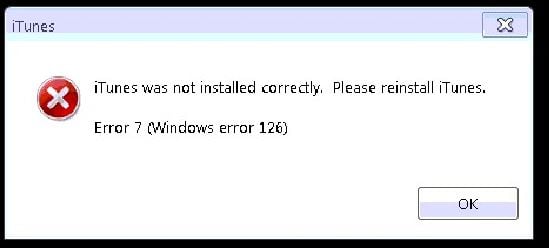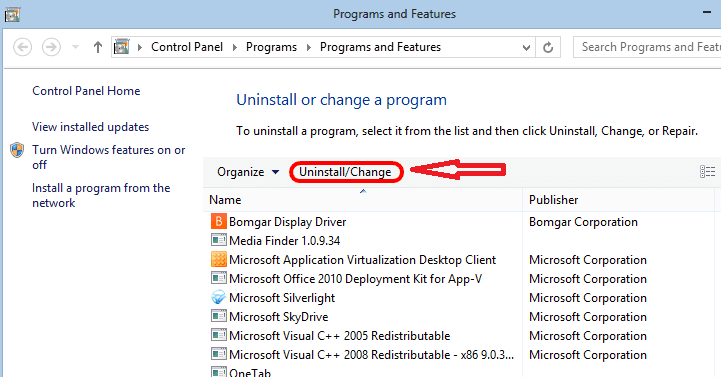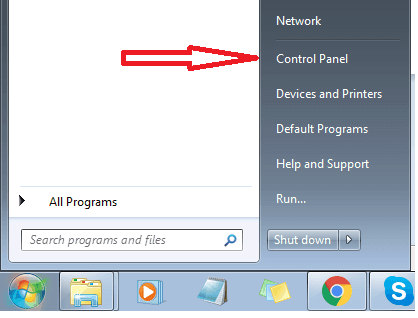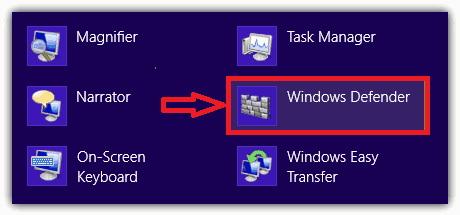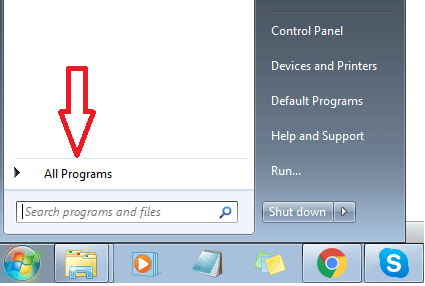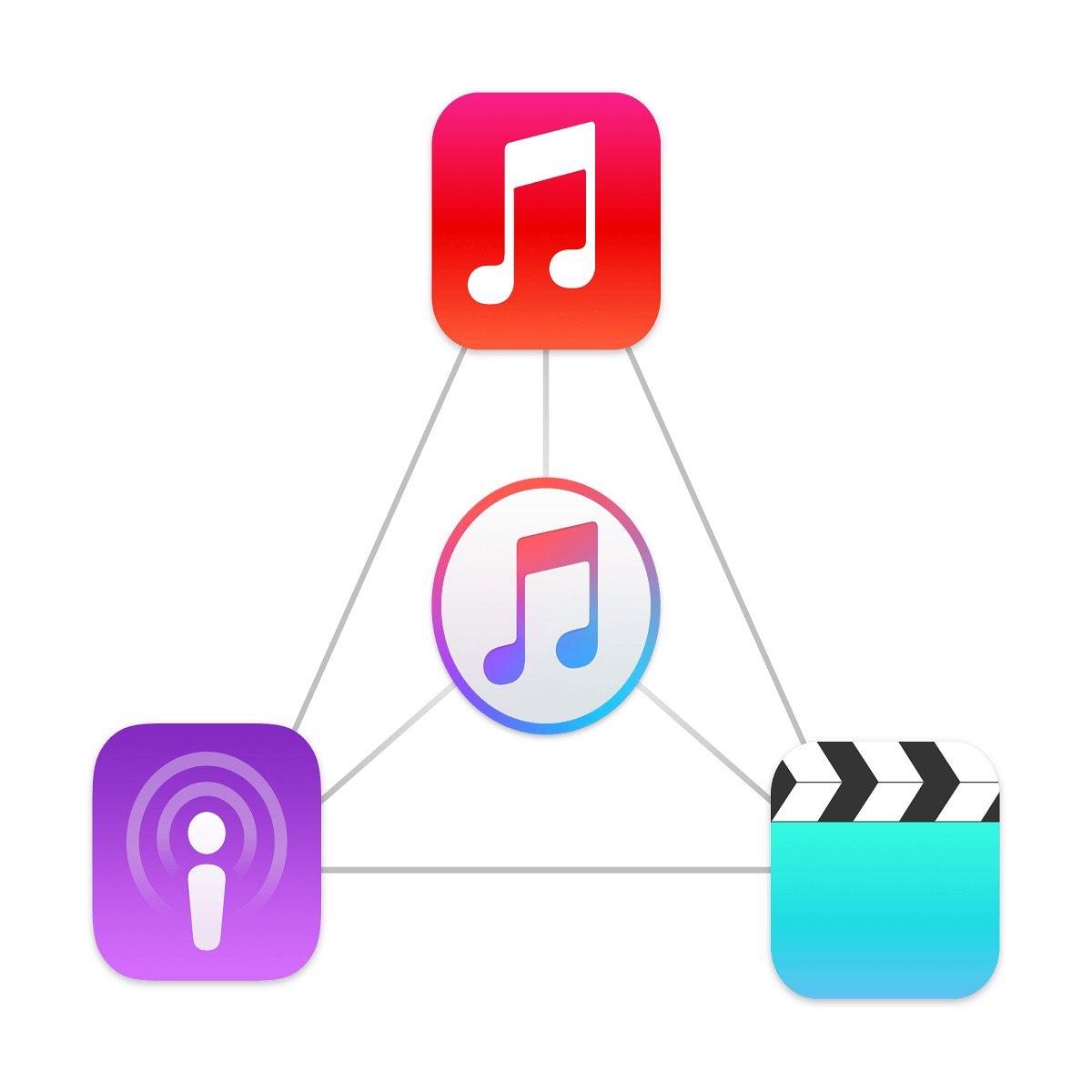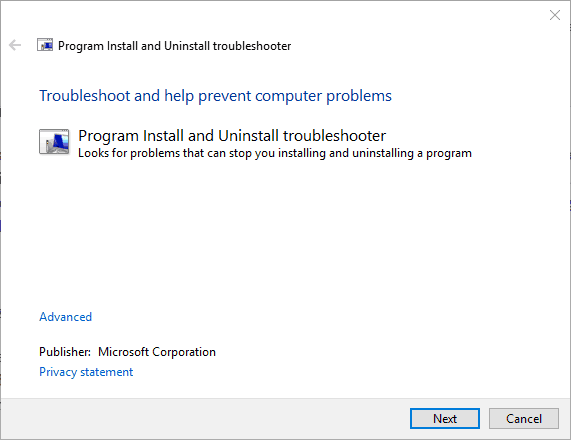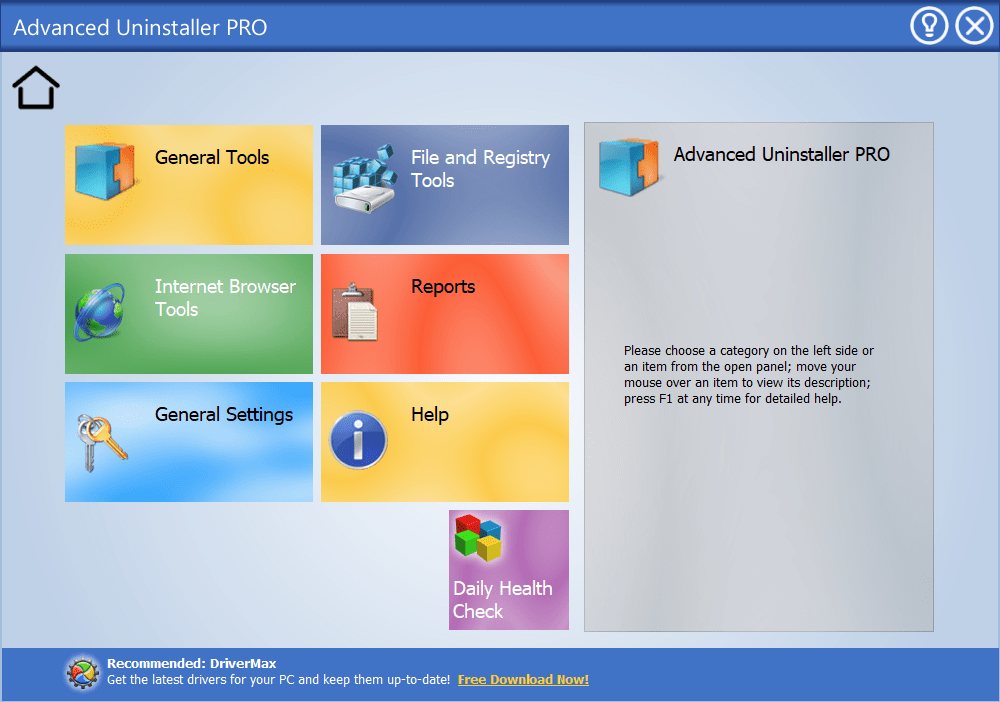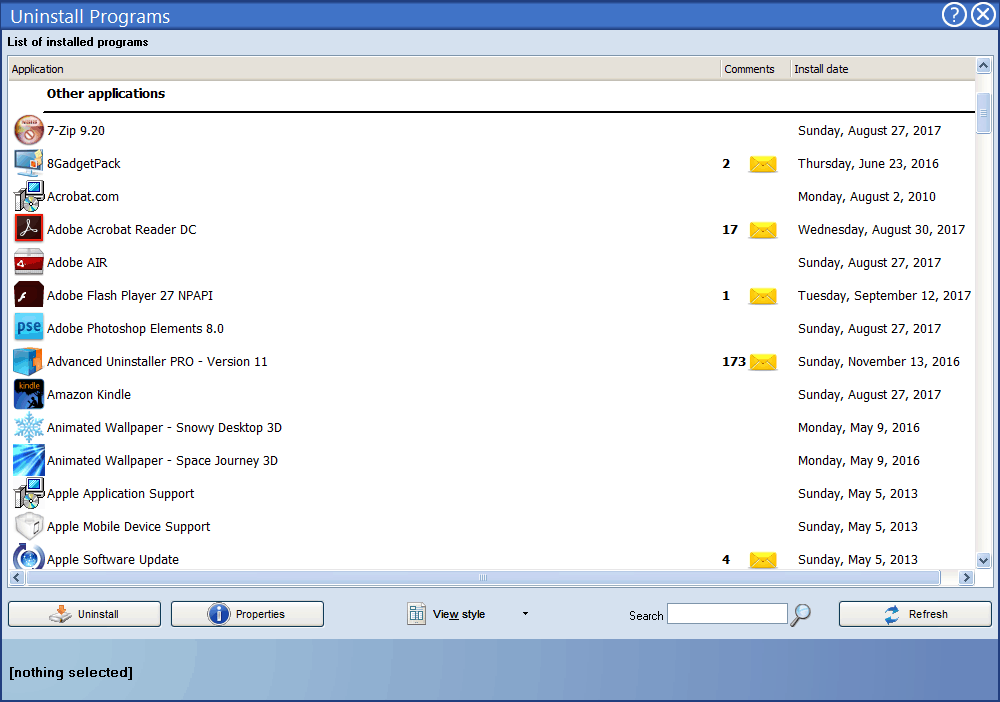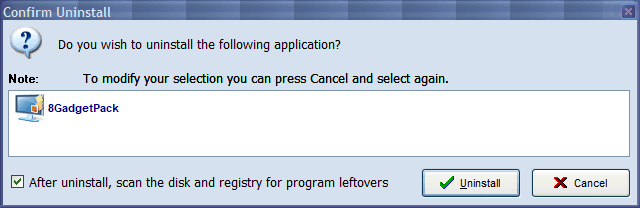На чтение 4 мин. Просмотров 955 Опубликовано 03.09.2019
Ошибка 126 Windows – это ошибка, которая может возникнуть, когда некоторые пользователи Windows пытаются открыть или установить iTunes. Сообщение об ошибке гласит: iTunes был установлен неправильно. Пожалуйста, переустановите iTunes. Ошибка 7 (ошибка Windows 126).
Таким образом, пользователи Windows не могут запустить iTunes. Если вы столкнулись с ошибкой 126, это то, как вы можете исправить проблему.
Содержание
- Шаги, чтобы исправить ошибку iTunes 126 на ПК
- 1. Проверьте системные требования программного обеспечения
- 2. Запустите сканирование системных файлов
- 3. Откройте программу установки и удаления устранения неполадок
- 4. Удалите все программное обеспечение Apple и установите iTunes
Шаги, чтобы исправить ошибку iTunes 126 на ПК
- Проверьте системные требования программного обеспечения
- Запустите сканирование системных файлов
- Откройте программу установки и удаления устранения неполадок
- Удалите все программное обеспечение Apple и установите iTunes
1. Проверьте системные требования программного обеспечения
Программное обеспечение iTunes не будет работать, если ваш ноутбук или настольный компьютер не соответствуют минимальным системным требованиям. Поэтому первое, что нужно проверить, это системные требования iTunes.
Программное обеспечение требует 1 ГГц процессора Intel или AMD и 512 МБ оперативной памяти. Последняя версия совместима только с Windows 7, 8, 8.1 и 10. Также обратите внимание, что существуют 64 и 32-разрядные версии программного обеспечения. Пользователям Windows с 32-разрядными платформами необходимо установить 32-разрядную версию iTunes.
2. Запустите сканирование системных файлов
Ошибка Windows 126 может быть связана с отсутствием или повреждением файлов DLL. Средство проверки системных файлов исправляет поврежденные системные файлы.
Таким образом, сканирование SFC может реально исправить ошибку 126. Вы можете запустить сканирование SFC в Windows 10 и 8 следующим образом.
- Откройте командную строку из меню Win + X, нажав горячую клавишу Win + X.
- Выберите Командная строка (администратор) , чтобы открыть окно подсказки.
- Сначала введите «DISM.exe/Online/Cleanup-image/Restorehealth» в командной строке и нажмите клавишу «Return».
-
После этого введите «sfc/scannow» в подсказке; и нажмите клавишу Enter, чтобы начать сканирование.
- Сканирование займет до получаса. Если защита ресурсов Windows обнаруживает и восстанавливает файлы, перезапустите ОС Windows.
3. Откройте программу установки и удаления устранения неполадок
Если вы не можете установить iTunes, добавьте программу установки и удаления неполадок в Windows. Это средство устранения неполадок, которое может решить проблемы установки, удаления или обновления программного обеспечения.
Средство устранения неполадок совместимо с платформами Windows 7, 8 и 10. Добавьте его в Windows, нажав кнопку Загрузить на этой странице веб-сайта, и нажмите MicrosoftProgram_Install_and_Uninstall.meta (1) .diagcab, чтобы открыть средство устранения неполадок в снимке экрана ниже.

4. Удалите все программное обеспечение Apple и установите iTunes
Удаление всего программного обеспечения Apple из Windows перед установкой или переустановкой iTunes – одно из лучших решений для ошибки 126. Вероятно, будет достаточно удаления программного обеспечения через вкладку «Программы и компоненты».
Тем не менее, сторонние утилиты будут более тщательно удалять программы и оставшиеся записи реестра. Вот как вы можете удалить программное обеспечение Apple с помощью Advanced Uninstaller PRO.
- Нажмите Загрузить сейчас на этой веб-странице, чтобы сохранить мастер установки Advanced Uninstaller PRO на жестком диске.
-
Откройте программу установки Advanced Uninstaller PRO для установки программного обеспечения.
- Затем откройте окно Advanced Uninstaller PRO на снимке ниже.
-
Нажмите Общие инструменты > Удалить программы , чтобы открыть окно, расположенное ниже.
- Выберите программу Apple для удаления. Удалите все программное обеспечение Apple из Windows, такие как iTunes (если установлено), iCloud, Bonjour, обновление программного обеспечения Apple, поддержка приложений Apple.
-
Нажмите кнопку Удалить , чтобы открыть диалоговое окно подтверждения удаления.
- Выберите После удаления, просканируйте диск и реестр на наличие остатков программы .
- Нажмите кнопку Удалить , чтобы удалить выбранную программу.
- Перезагрузите ОС Windows, когда вы удалите все программное обеспечение Apple.
- Откройте проводник, чтобы проверить, что все подпапки Bonjour, Apple, iTunes, iPod, QuickTime и QuickTime VR удалены из папок Program Files, Program Files (x86) и System 32. Удалите эти подпапки программного обеспечения Apple, если они еще есть.
- Нажмите кнопку Загрузить сейчас на этой странице веб-сайта, чтобы добавить последнюю версию iTunes в Windows. Если у вас 32-битная платформа Windows, откройте эту страницу.
- Откройте проводник, щелкните правой кнопкой мыши установщик iTunes и выберите Запуск от имени администратора в контекстном меню. Затем пройдите мастер настройки.
Вот как вы можете устранить ошибку 126, чтобы установить и запустить программное обеспечение iTunes. Посмотрите это руководство по iTunes, чтобы узнать, как вы можете использовать программное обеспечение.
Примечание редактора . Этот пост был первоначально опубликован в октябре 2017 года и с тех пор был полностью переработан и обновлен для обеспечения свежести, точности и полноты.
| Номер ошибки: | Ошибка 7 (Windows Error 126) | |
| Название ошибки: | Itunes Error Code 7 Windows 126 | |
| Описание ошибки: | Ошибка 7 (Windows Error 126): Возникла ошибка в приложении iTunes. Приложение будет закрыто. Приносим извинения за неудобства. | |
| Разработчик: | Apple Inc. | |
| Программное обеспечение: | iTunes | |
| Относится к: | Windows XP, Vista, 7, 8, 10, 11 |
«Itunes Error Code 7 Windows 126» Введение
«Itunes Error Code 7 Windows 126» также считается ошибкой во время выполнения (ошибкой). Программисты, такие как Apple Inc., стремятся создавать программное обеспечение, свободное от этих сбоев, пока оно не будет публично выпущено. К сожалению, инженеры являются людьми и часто могут делать ошибки во время тестирования, отсутствует ошибка 7 (Windows Error 126).
Пользователи iTunes могут столкнуться с сообщением об ошибке после выполнения программы, например «Itunes Error Code 7 Windows 126». Если возникает ошибка 7 (Windows Error 126), разработчикам будет сообщено об этой проблеме через уведомления об ошибках, которые встроены в iTunes. Затем они исправляют дефектные области кода и сделают обновление доступным для загрузки. Если есть запрос на обновление iTunes, это обычно обходной путь для устранения проблем, таких как ошибка 7 (Windows Error 126) и другие ошибки.
Что на самом деле вызывает ошибку времени выполнения 7 (Windows Error 126)?
В большинстве случаев вы увидите «Itunes Error Code 7 Windows 126» во время загрузки iTunes. Мы можем определить, что ошибки во время выполнения ошибки 7 (Windows Error 126) происходят из:
Ошибка 7 (Windows Error 126) Crash — это распространенная ошибка 7 (Windows Error 126) во время выполнения ошибки, которая приводит к полному завершению работы программы. Это происходит много, когда продукт (iTunes) или компьютер не может обрабатывать уникальные входные данные.
Утечка памяти «Itunes Error Code 7 Windows 126» — при утечке памяти iTunes это может привести к медленной работе устройства из-за нехватки системных ресурсов. Возможные причины включают сбой Apple Inc. для девыделения памяти в программе или когда плохой код выполняет «бесконечный цикл».
Ошибка 7 (Windows Error 126) Logic Error — логическая ошибка iTunes возникает, когда она производит неправильный вывод, несмотря на то, что пользователь предоставляет правильный ввод. Это происходит, когда исходный код Apple Inc. вызывает недостаток в обработке информации.
Основные причины Apple Inc. ошибок, связанных с файлом Itunes Error Code 7 Windows 126, включают отсутствие или повреждение файла, или, в некоторых случаях, заражение связанного iTunes вредоносным ПО в прошлом или настоящем. Большую часть проблем, связанных с данными файлами, можно решить посредством скачивания и установки последней версии файла Apple Inc.. Запуск сканирования реестра после замены файла, из-за которого возникает проблема, позволит очистить все недействительные файлы Itunes Error Code 7 Windows 126, расширения файлов или другие ссылки на файлы, которые могли быть повреждены в результате заражения вредоносным ПО.
Классические проблемы Itunes Error Code 7 Windows 126
Обнаруженные проблемы Itunes Error Code 7 Windows 126 с iTunes включают:
- «Ошибка приложения Itunes Error Code 7 Windows 126.»
- «Недопустимый файл Itunes Error Code 7 Windows 126. «
- «Itunes Error Code 7 Windows 126 столкнулся с проблемой и закроется. «
- «Не удается найти Itunes Error Code 7 Windows 126»
- «Itunes Error Code 7 Windows 126 не может быть найден. «
- «Ошибка запуска программы: Itunes Error Code 7 Windows 126.»
- «Не удается запустить Itunes Error Code 7 Windows 126. «
- «Itunes Error Code 7 Windows 126 остановлен. «
- «Неверный путь к приложению: Itunes Error Code 7 Windows 126.»
Ошибки Itunes Error Code 7 Windows 126 EXE возникают во время установки iTunes, при запуске приложений, связанных с Itunes Error Code 7 Windows 126 (iTunes), во время запуска или завершения работы или во время установки ОС Windows. При появлении ошибки Itunes Error Code 7 Windows 126 запишите вхождения для устранения неполадок iTunes и чтобы HelpApple Inc. найти причину.
Причины проблем Itunes Error Code 7 Windows 126
Проблемы Itunes Error Code 7 Windows 126 вызваны поврежденным или отсутствующим Itunes Error Code 7 Windows 126, недопустимыми ключами реестра, связанными с iTunes, или вредоносным ПО.
Точнее, ошибки Itunes Error Code 7 Windows 126, созданные из:
- Недопустимая или поврежденная запись Itunes Error Code 7 Windows 126.
- Зазаражение вредоносными программами повредил файл Itunes Error Code 7 Windows 126.
- Itunes Error Code 7 Windows 126 ошибочно удален или злонамеренно программным обеспечением, не связанным с приложением iTunes.
- Другая программа находится в конфликте с iTunes и его общими файлами ссылок.
- iTunes (Itunes Error Code 7 Windows 126) поврежден во время загрузки или установки.
Продукт Solvusoft
Загрузка
WinThruster 2022 — Проверьте свой компьютер на наличие ошибок.
Совместима с Windows 2000, XP, Vista, 7, 8, 10 и 11
Установить необязательные продукты — WinThruster (Solvusoft) | Лицензия | Политика защиты личных сведений | Условия | Удаление
Содержание
- Как исправить ошибку iTunes 7 (Windows Error 126)
- «Itunes Error Code 7 Windows 126» Введение
- Что на самом деле вызывает ошибку времени выполнения 7 (Windows Error 126)?
- Классические проблемы Itunes Error Code 7 Windows 126
- Причины проблем Itunes Error Code 7 Windows 126
- Ошибка 126: iTunes не был правильно установлен в Windows 10
- Шаги, чтобы исправить ошибку iTunes 126 на ПК
- 1. Проверьте системные требования программного обеспечения
- 2. Запустите сканирование системных файлов
- 3. Откройте программу установки и удаления устранения неполадок
- 4. Удалите все программное обеспечение Apple и установите iTunes
- Question: Q: Error 7 (Windows error 126)
- All replies
- Как исправить ошибку iTunes 126
- Описание «Itunes Error 7 Windows Error 126»
- Почему происходит ошибка времени выполнения 126?
- Распространенные сообщения об ошибках в Itunes Error 7 Windows Error 126
- Истоки проблем Itunes Error 7 Windows Error 126
- Fix: iTunes Error 7 (Windows error 126)
Как исправить ошибку iTunes 7 (Windows Error 126)
| Номер ошибки: | Ошибка 7 (Windows Error 126) | |
| Название ошибки: | Itunes Error Code 7 Windows 126 | |
| Описание ошибки: | Ошибка 7 (Windows Error 126): Возникла ошибка в приложении iTunes. Приложение будет закрыто. Приносим извинения за неудобства. | |
| Разработчик: | Apple Inc. | |
| Программное обеспечение: | iTunes | |
| Относится к: | Windows XP, Vista, 7, 8, 10, 11 |
«Itunes Error Code 7 Windows 126» Введение
«Itunes Error Code 7 Windows 126» также считается ошибкой во время выполнения (ошибкой). Программисты, такие как Apple Inc., стремятся создавать программное обеспечение, свободное от этих сбоев, пока оно не будет публично выпущено. К сожалению, инженеры являются людьми и часто могут делать ошибки во время тестирования, отсутствует ошибка 7 (Windows Error 126).
Пользователи iTunes могут столкнуться с сообщением об ошибке после выполнения программы, например «Itunes Error Code 7 Windows 126». Если возникает ошибка 7 (Windows Error 126), разработчикам будет сообщено об этой проблеме через уведомления об ошибках, которые встроены в iTunes. Затем они исправляют дефектные области кода и сделают обновление доступным для загрузки. Если есть запрос на обновление iTunes, это обычно обходной путь для устранения проблем, таких как ошибка 7 (Windows Error 126) и другие ошибки.
Что на самом деле вызывает ошибку времени выполнения 7 (Windows Error 126)?
В большинстве случаев вы увидите «Itunes Error Code 7 Windows 126» во время загрузки iTunes. Мы можем определить, что ошибки во время выполнения ошибки 7 (Windows Error 126) происходят из:
Основные причины Apple Inc. ошибок, связанных с файлом Itunes Error Code 7 Windows 126, включают отсутствие или повреждение файла, или, в некоторых случаях, заражение связанного iTunes вредоносным ПО в прошлом или настоящем. Большую часть проблем, связанных с данными файлами, можно решить посредством скачивания и установки последней версии файла Apple Inc.. Запуск сканирования реестра после замены файла, из-за которого возникает проблема, позволит очистить все недействительные файлы Itunes Error Code 7 Windows 126, расширения файлов или другие ссылки на файлы, которые могли быть повреждены в результате заражения вредоносным ПО.
Классические проблемы Itunes Error Code 7 Windows 126
Обнаруженные проблемы Itunes Error Code 7 Windows 126 с iTunes включают:
Ошибки Itunes Error Code 7 Windows 126 EXE возникают во время установки iTunes, при запуске приложений, связанных с Itunes Error Code 7 Windows 126 (iTunes), во время запуска или завершения работы или во время установки ОС Windows. При появлении ошибки Itunes Error Code 7 Windows 126 запишите вхождения для устранения неполадок iTunes и чтобы HelpApple Inc. найти причину.
Причины проблем Itunes Error Code 7 Windows 126
Проблемы Itunes Error Code 7 Windows 126 вызваны поврежденным или отсутствующим Itunes Error Code 7 Windows 126, недопустимыми ключами реестра, связанными с iTunes, или вредоносным ПО.
Точнее, ошибки Itunes Error Code 7 Windows 126, созданные из:
Совместима с Windows 2000, XP, Vista, 7, 8, 10 и 11
Источник
Ошибка 126: iTunes не был правильно установлен в Windows 10
Ошибка 126 Windows – это ошибка, которая может возникнуть, когда некоторые пользователи Windows пытаются открыть или установить iTunes. Сообщение об ошибке гласит: iTunes был установлен неправильно. Пожалуйста, переустановите iTunes. Ошибка 7 (ошибка Windows 126).
Таким образом, пользователи Windows не могут запустить iTunes. Если вы столкнулись с ошибкой 126, это то, как вы можете исправить проблему.
Шаги, чтобы исправить ошибку iTunes 126 на ПК
1. Проверьте системные требования программного обеспечения
Программное обеспечение iTunes не будет работать, если ваш ноутбук или настольный компьютер не соответствуют минимальным системным требованиям. Поэтому первое, что нужно проверить, это системные требования iTunes.
Программное обеспечение требует 1 ГГц процессора Intel или AMD и 512 МБ оперативной памяти. Последняя версия совместима только с Windows 7, 8, 8.1 и 10. Также обратите внимание, что существуют 64 и 32-разрядные версии программного обеспечения. Пользователям Windows с 32-разрядными платформами необходимо установить 32-разрядную версию iTunes.
2. Запустите сканирование системных файлов
Ошибка Windows 126 может быть связана с отсутствием или повреждением файлов DLL. Средство проверки системных файлов исправляет поврежденные системные файлы.
Таким образом, сканирование SFC может реально исправить ошибку 126. Вы можете запустить сканирование SFC в Windows 10 и 8 следующим образом.
3. Откройте программу установки и удаления устранения неполадок
Если вы не можете установить iTunes, добавьте программу установки и удаления неполадок в Windows. Это средство устранения неполадок, которое может решить проблемы установки, удаления или обновления программного обеспечения.
4. Удалите все программное обеспечение Apple и установите iTunes
Удаление всего программного обеспечения Apple из Windows перед установкой или переустановкой iTunes – одно из лучших решений для ошибки 126. Вероятно, будет достаточно удаления программного обеспечения через вкладку «Программы и компоненты».
Тем не менее, сторонние утилиты будут более тщательно удалять программы и оставшиеся записи реестра. Вот как вы можете удалить программное обеспечение Apple с помощью Advanced Uninstaller PRO.
Вот как вы можете устранить ошибку 126, чтобы установить и запустить программное обеспечение iTunes. Посмотрите это руководство по iTunes, чтобы узнать, как вы можете использовать программное обеспечение.
Источник
Question: Q: Error 7 (Windows error 126)
I once got to the point where it says «The ordinal 51 could not be located in the dynamic link library ODBC32.dll».
I somehow think this is connected to a Windows 7 error rather then iTunes. Would it help if I reformatted my computer?
Posted on Jan 27, 2011 7:17 AM
Loading page content
Page content loaded
I haven’t heard of this dll before, but googling it it appears to be a component of Ahnlab hackshield. Do you have this? If so, could it be damaged?
One thing you can try is to disconnect from the internet and disable all security software and then try reinstalling iTunes.
I did notice a suggestion that this file can be malicious so it might be as well to run a malware scan with the free version of MalwareBytes.
http://www.malwarebytes.org/
Jan 27, 2011 7:51 AM
Jan 27, 2011 2:10 PM
Ok so I ran the scan, but it didn’t recognize it as a malware, so I deleted it nonetheless.
I reinstalled it, but still it shows the same error.
Jan 29, 2011 1:18 AM
You didn’t say if if you have Ahnlab hackshield, if you do, deleting V3HUNT.dll is not something you want to do.
V3HUNT.dll is nothing to do with iTunes and I would not expect it to appear unless there was other software trying to use it.
Did you use malware bytes to do a full scan of your PC or did you just scan V3HUNT.dll? You need to do a full scan.
On the other dll problem ODBC32.dll
Try running SFC to see if that repairs anything.
http://support.microsoft.com/kb/929833
You probably do have an underlying Windows problem causing this, I don’t normally suggest reinstalling Windows unless things are very bad, but if you can do it without too much trouble, that would be one way out of this.
Jan 29, 2011 2:00 AM
I ran the SFC and indeed found a problem with ODBC32.dll, so I followed the instructions and replaced it with another from my sister’s laptop, which ran Windows7 as well.
I think this may be only temporary, as many have linked these errors with viruses, malwares, etc.
Thanks for your help though.
Jan 29, 2011 6:57 AM
Here is how I fixed the problem.
Uninstall Apple Application Support, Apple Mobile Device Support, Apple Software Update, Bonjour, iTunes, and Quicktime. Basically any Apple software.
Download and re-install itunes, it will install all of the above.
Open iTunes. It now runs correctly.
I was having the same problem until I did this, and it fixed the problem right away.
Sit back and enjoy music.
Jun 25, 2011 2:31 PM
did the same thing, itunes latest update still will not run, windows error 7 (126). is apple trying to alienate people? if so, they are doing a great job.
Oct 14, 2011 8:39 AM
Oct 31, 2011 12:48 AM
this fixed my problem as well. thanks for sharing!
Jan 26, 2014 3:07 PM
I allowed Itunes to update and this error started to happen to me. Everything worked fine before this latest update. My issue is that we have reorganized our Ituned by Genre and probably 1/2 of my music (8000+ songs/books) never came up with titles so we spent alot of time doing this for Itunes. If I uninstall and reinstall will it remove these edits? I have backed up my music folders today to make sure but have not tried this before. I am not a novice and have alot of experience with PC repair. I am afraid of losing alot of time and effort.
Источник
Как исправить ошибку iTunes 126
| Номер ошибки: | Ошибка 126 | |
| Название ошибки: | Itunes Error 7 Windows Error 126 | |
| Описание ошибки: | Ошибка 126: Возникла ошибка в приложении iTunes. Приложение будет закрыто. Приносим извинения за неудобства. | |
| Разработчик: | Apple Inc. | |
| Программное обеспечение: | iTunes | |
| Относится к: | Windows XP, Vista, 7, 8, 10, 11 |
Описание «Itunes Error 7 Windows Error 126»
«Itunes Error 7 Windows Error 126» обычно является ошибкой (ошибкой), обнаруженных во время выполнения. Когда дело доходит до программного обеспечения, как iTunes, инженеры могут использовать различные инструменты, чтобы попытаться сорвать эти ошибки как можно скорее. Поскольку разработчики программного обеспечения пытаются предотвратить это, некоторые незначительные ошибки, такие как ошибка 126, возможно, не были найдены на этом этапе.
Пользователи iTunes могут столкнуться с ошибкой 126, вызванной нормальным использованием приложения, которое также может читать как «Itunes Error 7 Windows Error 126». Во время возникновения ошибки 126 конечный пользователь может сообщить о проблеме в Apple Inc.. Затем программисты могут исправить эти ошибки в коде и включить исправление, которое можно загрузить с их веб-сайта. Следовательно, разработчик будет использовать пакет обновления iTunes для устранения ошибки 126 и любых других сообщений об ошибках.
Почему происходит ошибка времени выполнения 126?
У вас будет сбой во время выполнения iTunes, если вы столкнетесь с «Itunes Error 7 Windows Error 126» во время выполнения. Причины сбоев обработки можно отличить, классифицируя ошибки 126 следующим образом:.
Большинство ошибок Itunes Error 7 Windows Error 126 являются результатом отсутствия или повреждения версии файла, установленного iTunes. Для устранения неполадок, связанных с файлом Apple Inc., большинство профессионалов ПК заменят файл на соответствующую версию. Помимо прочего, в качестве общей меры по профилактике и очистке мы рекомендуем использовать очиститель реестра для очистки любых недопустимых записей файлов, расширений файлов Apple Inc. или разделов реестра, что позволит предотвратить появление связанных с ними сообщений об ошибках.
Распространенные сообщения об ошибках в Itunes Error 7 Windows Error 126
Эти проблемы iTunes, связанные с Itunes Error 7 Windows Error 126, включают в себя:
Обычно ошибки Itunes Error 7 Windows Error 126 с iTunes возникают во время запуска или завершения работы, в то время как программы, связанные с Itunes Error 7 Windows Error 126, выполняются, или редко во время последовательности обновления ОС. Документирование проблем Itunes Error 7 Windows Error 126 в iTunes является ключевым для определения причины проблем с электронной Windows и сообщения о них в Apple Inc..
Истоки проблем Itunes Error 7 Windows Error 126
Проблемы Itunes Error 7 Windows Error 126 могут быть отнесены к поврежденным или отсутствующим файлам, содержащим ошибки записям реестра, связанным с Itunes Error 7 Windows Error 126, или к вирусам / вредоносному ПО.
В основном, осложнения Itunes Error 7 Windows Error 126 связаны с:
Совместима с Windows 2000, XP, Vista, 7, 8, 10 и 11
Источник
Fix: iTunes Error 7 (Windows error 126)
Error 7 (Windows error 126) is an iTunes error which pops up when you try to open iTunes or try to reinstall it in an attempt to fix it. In this guide, i will walk you through the steps to fix the issue. Before we continue, copy your iTunes library from the My Music and either put it in the same folder as a copy or to a backup / thumb drive just to be on the safe side. Technically, library is automatically imported back into iTunes.
You may see one of the following messages related to this error.
1. “iTunes was not installed correctly, Please reinstall iTunes. Error 7 (Windows Error 127)”
2. “Entry Not Found” followed by “iTunes Error 7 (Windows Error 127)”
3. “iTunes point of entry not found”
This error appears when the installation files or registry entries are corrupted or damaged for some reason. Because Apple uses similar services for it’s other components such as QuickTime, Mobile Me it is impossible to pin down the specific program causing the issue.
Simply follow the steps below to fix this issue:
Once these are uninstalled, open windows explorer or browse to C: and delete the following folders.
After all the above steps are performed download iTunes and re-install it.
Once the iTunes starts to work again; you can reinstall iCloud and QuickTime applications if needed.
Источник
Содержание
- Что делать, если ошибка 126 «Не найден указанный модуль»?
- Причины ошибки 126
- Как исправить ошибку 126?
- Способ 1: автоматическое исправление проблем с DLL-файлами
- Способ 2: временно отключаем антивирус
- Способ 3: обновляем Microsoft NET Framework
- Способ 4: переустанавливаем DirectX
- Способ 5: сканируем системные файлы Windows
- Способ 6: восстанавливаем системные реестр
- Способ 7: делаем откат Windows
- Windows Error Code 126
- Fixes to error 126 Code for Windows 8/8.1, 7 & Vista
- About the author
- Lidia Howler
Что делать, если ошибка 126 «Не найден указанный модуль»?
Ошибки с кодами 126, реже 127, ссылаются на то, что «Не найден указанный модуль». Таким образом легко сделать вывод – в Windows 7, 8, 10 недостает какого-то файла. Это действительно часто означает отсутствие DLL-библиотеки, но не всегда. Дело может быть и в других неприятных неполадках с реестром или системой защиты и т. п. Вполне может быть, что все дело и в самой программе, которая этот сбой провоцирует. Мы поможем исправить ошибку (Error 126) своими силами, ничего особо сложного в этом нет. Однако, предупреждаем, что неправильные действия в реестре или при взаимодействии с драйверами могут вызвать негативные последствия для работы операционной системы.
Причины ошибки 126
Если отображается ошибка 126 «Не найден модуль» – можем сделать вывод о наличии одной из перечисленных ниже проблем:
- отсутствует, не зарегистрирован или поврежден DLL-файл;
- неправильная настройка или нарушение целостности системных файлов;
- некорректная установка программы или она была чем-то прервана;
- повреждение Windows вирусами;
- сбой в системном реестре;
- проблема в драйверах, настройке оборудования или его несовместимости с версией операционной системы.
Как исправить ошибку 126?
Мы разработали серию решений проблемы, одно из них обязано помочь, так как исправляет каждую из перечисленных проблем. Логично, что после устранения неполадки, все должно заработать правильно.
Способ 1: автоматическое исправление проблем с DLL-файлами
Есть специальная утилита, которая автоматически сканирует системные библиотеки и сравнивает их с эталоном. Если она обнаружит, что какого-то файла или нескольких, недостает, она сама их загрузит. Также происходит анализ битых, поврежденных и модифицированных файлов. Это очень удобно и быстро в сравнении с ручным способом и, что немаловажно, еще и более безопасно. На личном опыте, программа работает стабильно и не устанавливает файлы, зараженные вирусами. Однако любые манипуляции с DLL-библиотеками сложно назвать полностью безопасными.
Инструкция по устранению ошибки 126:
- Загружаем программу Restoro PC Repair Tool. Лучше это делать с официального сайта.
- Устанавливаем и запускаем софт. Нажимаем на кнопку «Начать сканирование» (Start Scan).
- После процедуры анализа системы кликаем по клавише «Восстановить все» (Repair All).
Важное достоинство программы – она оптимизирует компьютер, увеличивая его производительность (если в системе есть какие-то проблемы с DLL). Ее можно оставить в качестве настольного софта, так как утилита решает большой спектр проблем.
Способ 2: временно отключаем антивирус
Есть большая вероятность, что ошибка 126 спровоцирована антивирусной защитой системы. Если в момент установки программы антивирус посчитал один из компонентов угрозой и заблокировал его, он будет отсутствовать, а система писать «Не найден указанный модуль». В целом желательно отключать защиту в момент установки программ, которым доверяем.
- Выключаем антивирус (встроенный Защитник Windows и/или сторонний).
- Полностью удаляем программу через «Программы и компоненты» (пункт находится в Панели управления).
- Начинаем установку утилиты снова, проверив, что сейчас антивирус не работает.
- Проверяем результат.
Если сейчас программа заработала нормально, рекомендуем открыть антивирус и добавить в список его исключений данный софт. В противном случае со временем ошибка может вернуться, ведь антивирусная защита снова может заблокировать или удалить файл.
Важно! Для максимального результата лучше сделать полное удаление программы. Для этого можем воспользоваться iObit Uninstaller. Софт анализирует систему и ищет остатки файлов приложения, удаляя и их.
Способ 3: обновляем Microsoft NET Framework
Устаревание платформы Microsoft NET Framework нередко приводит к ошибкам с кодом 126 и 127. Благо, это просто решается, достаточно обновить среду. Если дело было в этом, все должно заработать. Скачать актуальную версию NET Framework можем с официального сайта Microsoft.
Способ 4: переустанавливаем DirectX
Очень много DLL-файлов напрямую связаны с DirectX, поэтому есть высокая вероятность, что сообщение «Не найден указанный модуль» относится к данному программному компоненту. Его легко переустановить, так как DirectX тоже распространяет Microsoft совершенно бесплатно и для любых версий, конфигураций операционной системы. С установкой проблем быть не должно, за исключением одного момента – желательно, перед началом инсталляции софта удалить старую версию DirectX.
Способ 5: сканируем системные файлы Windows
Во всех актуальных версиях Windows есть встроенный инструмент анализа системных файлов. Он часто помогает при различных проблемах с DLL-файлами.
Как запустить системные файлы:
- В поиск Windows вводим cmd и запускаем «Командную строку».
- Вводим команду sfc /scannow.
- Ждем завершения сканирования системы. Все ошибки должны быть исправлены автоматически, если такая возможность есть.
Способ 6: восстанавливаем системные реестр
Ошибка 126 и 127 может быть следствием скопления мусора в реестре или повреждения значений в нем. Одна проблема – вручную все перелистать и исправить просто нереально. Для этого лучше использовать специальные программы, например, Total System Care. В утилите есть все необходимое для анализа системного реестра, его оптимизации и исправления существующих проблем. Еще можем порекомендовать CCleaner. Обе программы справятся со своими задачами.
Способ 7: делаем откат Windows
Если никакие ручные способы исправления не помогают, что бывает редко, приходится обратиться к последнему методу и откатить Windows к последнему рабочему состоянию. Иногда файлы DLL могут пропадать из-за удаления программы, и вы можете столкнуться с ошибкой 126. Чтобы устранить ее, воспользуйтесь точками восстановления. Найти «Параметры восстановления» можем через поиск в Windows.
Теперь ошибка с кодом 126 больше не должна беспокоить пользователя как в Windows 7, так и 8, 10. Одна из процедур практически 100% должна исправить проблему. При этом мы не рекомендуем вручную менять DLL-файл, если удалось обнаружить в каком именно проблема. Все из-за чрезмерно высокого шанса загрузить вирус.
Источник
Windows Error Code 126
How to Fix Windows Error 126
The 126 error Code is usually related to some issues with the configuration of the system files in Windows operating systems. It may be caused by the damage of some system files and entries, which, in turn, may lead to instability of the entire OS. An incomplete installation of software, incomplete uninstallation of different applications, improper deletion of data or force shutdown of the computer, may all result in the occurrence of the 126 error Code. In some cases, the error may appear if your computer is recovered from a virus attack where the deletion or the corruption of entries in the windows registry may lead to missing and wrongly linked files, which are needed for the proper operation of the PC. If you are recently facing the error 126 Code on your computer, then, on this page, you will find a helpful list of instructions, which could help you to troubleshoot the problem on Windows Windows 8.1/ 8, 7 and Vista operating systems.
Fixes to error 126 Code for Windows 8/8.1, 7 & Vista
Fix 1: Reinstall iTunes and other problematic applications on your computer
If error 126 Code appears when you are trying to use iTunes, other Apple products or different applications that you have installed on your PC, it means that there is something wrong with the system, the program files may be missing or corrupted and, in that case, you may need to reinstall the software products to get rid of the problem.
Reinstall programs in Windows 8.1/ 8:
- Press Windows Key + X and then click on “Programs and Features”.
- Right click a program that you would like to uninstall and choose the “Uninstall” option.
It is advisable to first try to uninstall the following programs and see if the problem is fixed: Apple Application Support, Apple Mobile Device Support, Apple Software Update, Bonjour, iCloud, iTunes, MobileMe
- Next, restart your machine.
- Select My Computer desktop shortcut and manually remove the following folders:
C:Program FilesCommon FilesApple
- Download new setup of iTunes from the official website and install it on your computer.
Reinstall programs in earlier versions of Windows:
- Click the Start menu and select the Control Panel
- select Programs>Uninstall a Program
- Repeat the steps from 2 to 5 from the Reinstall programs in Windows 8.1/ 8 paragraph.
Fix 2: Modify the system variables as shown below:
For Windows 8.1/ 8 and Earlier Versions:
- Right click on My Computer desktop shortcut.
- Select Properties and click on the “Advanced system settings” link (displayed on left side panel).
- A System Properties dialog box will appear with Advanced tab opened as default.
- Click the “Environment Variables” button and select “System Variables”.
- There, you’ll find “Path” in the “Variable” variable. Select it and click the Edit button.
- You may find some value specified in “Variable Value” textbox. Do not replace it. Just type a semi colon (;) at the end of the existing value and the new path specified: 6. a) In case “Variable Value” textbox is empty, type below command:
%SystemRoot%system32;%SystemRoot%;%SystemRoot%System32wbem 6. b) In case “Variable Value” textbox is filled with some paths, type below command:
;%SystemRoot%system32;%SystemRoot%;%SystemRoot%System32wbem
- Click OK and reboot the computer.
Fix 3: Set Windows Defender to run Automatically
In case that the startup type of Windows Defender has been changed, you’ll have to reset it to “Automatic” in order to fix error 126 Code.
This is how to do that for Windows 8.1/ 8 and Earlier Versions:
- Press Windows Key + R
- Type “Services.msc” and click “OK”
- Scroll down, locate and right click “Windows Defender” and select “Properties”
- Under “General” tab and “Startup Type” drop down box select “Automatic” option
- Click on “Apply”, and then “OK:
Fix 4: Delete Repository Folder
Error 126 may occur when the files in the Repository folder are corrupted. To use this fix, first, stop Windows Management Instrumentation service and then delete this folder. It is very important to stop the service before proceeding since it uses the Repository Folder.
For Windows 8.1/ 8 and Earlier Versions:
- 1.Press Windows Key+ R
- Type “Services.msc” and click “OK”
- Right click “Windows Management Instrumentation” service and select “Stop”
- Close the tool and then select the My Computer desktop icon
- Browse the following folder: C:WindowsSystem32Wbem
- Delete “Repository” folder and restart your PC
Fix 5: Copy Missing File from the Installation Disc
Error 126 Code may appear when “srvsvc.dll” file is missing. This file is located in the i386 folder in Windows installation disc. The same file is copied to your hard disk during Windows installation. To fix the problem, copy the file again to your hard disk with Command Prompt and place it in the correct directory.
Here is how to do it for Windows 8.1/ 8:
- Insert Windows 8.1/ 8 installation disc
- Press the Windows Key + X and click “Command Prompt (Admin)”
- Type the following command:
expand X:i386srvsvc.dl_ C:Windowssystem32srvsvc.dll
(In above command, replace “X” with the appropriate DVD Drive letter)
For Earlier Versions of Windows:
- Click the Start menu, hover your mouse at All Programs | Accessories
- Right click Command Prompt, choose Run as Administrator
- Type the following command:
expand X:i386srvsvc.dl_ C:Windowssystem32srvsvc.dll
(In above command, replace “X” with the appropriate DVD Drive letter)
Fix 6: Repair the WinSock with the command given below.
For Windows 8.1/ 8 and Earlier Versions:
- Open Command Prompt as mentioned in “Copy missing file from installation disc” paragraph
- Type the following commands:
netsh winsock reset
netsh advfirewall reset
3. When you’re done with the execution of these commands, reboot your computer.
Fix 7: Reregister DLL File
The 126 error Code may also signify that the DLL file registration entries can be corrupt. Unregister and reregister the DLL file as shown below to fix the issue:
For Windows 8.1/ 8 and Earlier Versions:
- Open Command Prompt as mentioned in “Copy missing file from installation disc” paragraph
- Type the following command- RegSvr32.exe MSSTDFMT.DLL
- Press ENTER.

Lidia Howler
Lidia is a web content creator with years of experience in the cyber-security sector. She helps readers with articles on malware removal and online security. Her strive for simplicity and well-researched information provides users with easy-to-follow It-related tips and step-by-step tutorials.
Источник
by Matthew Adams
Matthew is a freelancer who has produced a variety of articles on various topics related to technology. His main focus is the Windows OS and all the things… read more
Updated on July 31, 2021
XINSTALL BY CLICKING THE DOWNLOAD FILE
This software will keep your drivers up and running, thus keeping you safe from common computer errors and hardware failure. Check all your drivers now in 3 easy steps:
- Download DriverFix (verified download file).
- Click Start Scan to find all problematic drivers.
- Click Update Drivers to get new versions and avoid system malfunctionings.
- DriverFix has been downloaded by 0 readers this month.
Windows error 126 is an error that can occur when some Windows users try to open or install iTunes. The error message states: iTunes was not installed correctly. Please reinstall iTunes. Error 7 (Windows Error 126).
Thus, Windows users can’t get iTunes up and running. If you’ve encountered error 126, this is how you can fix the issue.
Steps to fix iTunes error 126 on PC
- Check the Software’s System Requirements
- Run a System File Scan
- Open the Program Install and Uninstall Troubleshooter
- Remove all Apple Software and Install iTunes
1. Check the Software’s System Requirements
The iTunes software isn’t going to run if your laptop or desktop doesn’t match its minimum system requirements. So the first thing to check is iTunes’ system requirements.
The software requires a 1 GHz Intel or AMD CPU and 512 MB RAM. The latest version is only compatible with Windows 7, 8, 8.1 and 10. Also, note that there are 64 and 32-bit versions of the software. Windows users with 32-bit platforms will need to install the 32-bit iTunes version.
2. Run a System File Scan
Windows error 126 can be due to missing or corrupted DLL files. The System File Checker tool fixes corrupted system files.
As such, an SFC scan could feasibly fix error 126. You can initiate an SFC scan in Windows 10 and 8 as follows.
- Open the Command Prompt from the Win + X menu by pressing the Win key + X hotkey.
- Select Command Prompt (Admin) to open the Prompt’s window.
- First, enter ‘DISM.exe /Online /Cleanup-image /Restorehealth’ in the Command Prompt, and press the Return key.
- Thereafter, input ‘sfc /scannow’ in the Prompt; and press the Enter key to initiate the scan.
- The scan will take up to half an hour. If Windows Resource Protection detects and repairs files, restart the Windows OS.
3. Open the Program Install and Uninstall Troubleshooter
If you can’t install iTunes, add the Program Install and Uninstall Troubleshooter to Windows. That’s a troubleshooter that can resolve software installation, uninstallation or update issues.
Some PC issues are hard to tackle, especially when it comes to corrupted repositories or missing Windows files. If you are having troubles fixing an error, your system may be partially broken.
We recommend installing Restoro, a tool that will scan your machine and identify what the fault is.
Click here to download and start repairing.
The troubleshooter is compatible with the Windows 7, 8 and 10 platforms. Add it to Windows by pressing the Download button on this website page, and click MicrosoftProgram_Install_and_Uninstall.meta (1).diagcab to open the troubleshooter in the snapshot directly below.
4. Remove all Apple Software and Install iTunes
Removing all Apple software from Windows before installing or reinstalling iTunes is one of the best resolutions for error 126. Uninstalling the software via the Programs and Features tab will probably be sufficient.
However, third-party utility software will more thoroughly remove the programs and leftover registry entries. This is how you can uninstall the Apple software with Advanced Uninstaller PRO.
- Click Download Now on this web page to save the Advanced Uninstaller PRO setup wizard to your hard drive.
- Open the Advanced Uninstaller PRO installer to install the software.
- Next, open the Advanced Uninstaller PRO window in the snapshot below.
- Click General Tools > Uninstall Programs to open the window directly below.
- Select an Apple program to uninstall. Remove all Apple software from Windows, such as iTunes (if installed), iCloud, Bonjour, Apple Software Update, Apple Application Support.
- Press the Uninstall button to open a Confirm Uninstall dialog box window.
- Select the After to uninstall, scan the disk and registry for program leftovers option.
- Press the Uninstall button to remove a selected program.
- Restart the Windows OS when you’ve removed all the Apple software.
- Open the File Explorer to double-check that all Bonjour, Apple, iTunes, iPod, QuickTime, and QuickTime VR subfolders are deleted from the Program Files, Program Files (x86) and System 32 folders. Delete those Apple software subfolders if there are any remaining.
- Press the Download now button on this website page to add the latest iTunes version to Windows. If you have a 32-bit Windows platform, open this page instead.
- Open the File Explorer, right-click the iTunes installer and select Run as administrator from the context menu. Then go through the setup wizard.
That’s how you can resolve error 126 to install and run the iTunes software. Check out this iTunes guide for some details on how you can utilize the software.
RELATED STORIES TO CHECK OUT:
- Fix: iTunes causes high CPU usage in Windows
- Fix: iTunes won’t install on Windows 10
- iTunes Doesn’t Recognize iPhone on Windows 10 [Fix]
Newsletter
by Matthew Adams
Matthew is a freelancer who has produced a variety of articles on various topics related to technology. His main focus is the Windows OS and all the things… read more
Updated on July 31, 2021
XINSTALL BY CLICKING THE DOWNLOAD FILE
This software will keep your drivers up and running, thus keeping you safe from common computer errors and hardware failure. Check all your drivers now in 3 easy steps:
- Download DriverFix (verified download file).
- Click Start Scan to find all problematic drivers.
- Click Update Drivers to get new versions and avoid system malfunctionings.
- DriverFix has been downloaded by 0 readers this month.
Windows error 126 is an error that can occur when some Windows users try to open or install iTunes. The error message states: iTunes was not installed correctly. Please reinstall iTunes. Error 7 (Windows Error 126).
Thus, Windows users can’t get iTunes up and running. If you’ve encountered error 126, this is how you can fix the issue.
Steps to fix iTunes error 126 on PC
- Check the Software’s System Requirements
- Run a System File Scan
- Open the Program Install and Uninstall Troubleshooter
- Remove all Apple Software and Install iTunes
1. Check the Software’s System Requirements
The iTunes software isn’t going to run if your laptop or desktop doesn’t match its minimum system requirements. So the first thing to check is iTunes’ system requirements.
The software requires a 1 GHz Intel or AMD CPU and 512 MB RAM. The latest version is only compatible with Windows 7, 8, 8.1 and 10. Also, note that there are 64 and 32-bit versions of the software. Windows users with 32-bit platforms will need to install the 32-bit iTunes version.
2. Run a System File Scan
Windows error 126 can be due to missing or corrupted DLL files. The System File Checker tool fixes corrupted system files.
As such, an SFC scan could feasibly fix error 126. You can initiate an SFC scan in Windows 10 and 8 as follows.
- Open the Command Prompt from the Win + X menu by pressing the Win key + X hotkey.
- Select Command Prompt (Admin) to open the Prompt’s window.
- First, enter ‘DISM.exe /Online /Cleanup-image /Restorehealth’ in the Command Prompt, and press the Return key.
- Thereafter, input ‘sfc /scannow’ in the Prompt; and press the Enter key to initiate the scan.
- The scan will take up to half an hour. If Windows Resource Protection detects and repairs files, restart the Windows OS.
3. Open the Program Install and Uninstall Troubleshooter
If you can’t install iTunes, add the Program Install and Uninstall Troubleshooter to Windows. That’s a troubleshooter that can resolve software installation, uninstallation or update issues.
Some PC issues are hard to tackle, especially when it comes to corrupted repositories or missing Windows files. If you are having troubles fixing an error, your system may be partially broken.
We recommend installing Restoro, a tool that will scan your machine and identify what the fault is.
Click here to download and start repairing.
The troubleshooter is compatible with the Windows 7, 8 and 10 platforms. Add it to Windows by pressing the Download button on this website page, and click MicrosoftProgram_Install_and_Uninstall.meta (1).diagcab to open the troubleshooter in the snapshot directly below.
4. Remove all Apple Software and Install iTunes
Removing all Apple software from Windows before installing or reinstalling iTunes is one of the best resolutions for error 126. Uninstalling the software via the Programs and Features tab will probably be sufficient.
However, third-party utility software will more thoroughly remove the programs and leftover registry entries. This is how you can uninstall the Apple software with Advanced Uninstaller PRO.
- Click Download Now on this web page to save the Advanced Uninstaller PRO setup wizard to your hard drive.
- Open the Advanced Uninstaller PRO installer to install the software.
- Next, open the Advanced Uninstaller PRO window in the snapshot below.
- Click General Tools > Uninstall Programs to open the window directly below.
- Select an Apple program to uninstall. Remove all Apple software from Windows, such as iTunes (if installed), iCloud, Bonjour, Apple Software Update, Apple Application Support.
- Press the Uninstall button to open a Confirm Uninstall dialog box window.
- Select the After to uninstall, scan the disk and registry for program leftovers option.
- Press the Uninstall button to remove a selected program.
- Restart the Windows OS when you’ve removed all the Apple software.
- Open the File Explorer to double-check that all Bonjour, Apple, iTunes, iPod, QuickTime, and QuickTime VR subfolders are deleted from the Program Files, Program Files (x86) and System 32 folders. Delete those Apple software subfolders if there are any remaining.
- Press the Download now button on this website page to add the latest iTunes version to Windows. If you have a 32-bit Windows platform, open this page instead.
- Open the File Explorer, right-click the iTunes installer and select Run as administrator from the context menu. Then go through the setup wizard.
That’s how you can resolve error 126 to install and run the iTunes software. Check out this iTunes guide for some details on how you can utilize the software.
RELATED STORIES TO CHECK OUT:
- Fix: iTunes causes high CPU usage in Windows
- Fix: iTunes won’t install on Windows 10
- iTunes Doesn’t Recognize iPhone on Windows 10 [Fix]