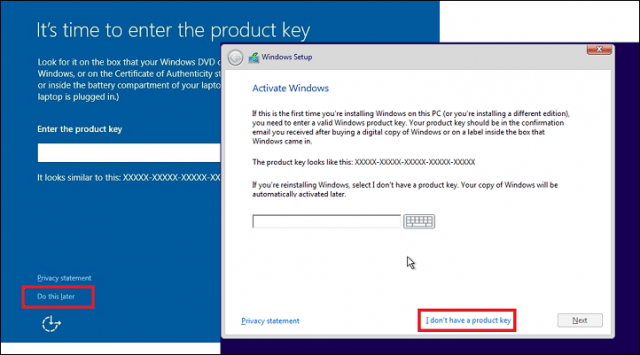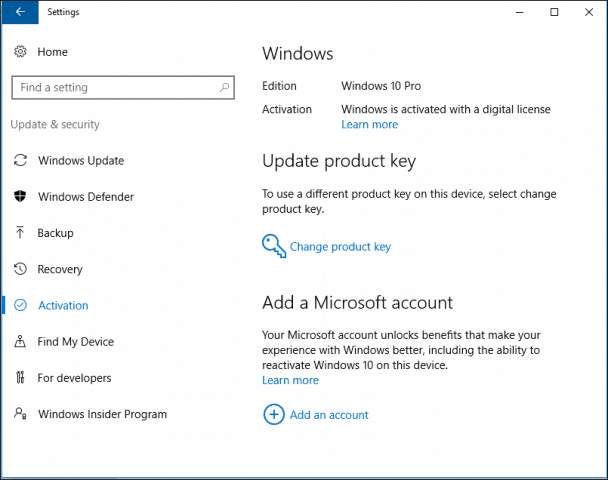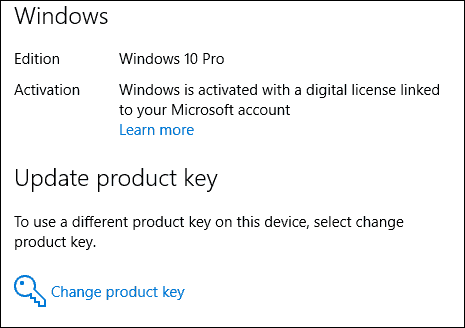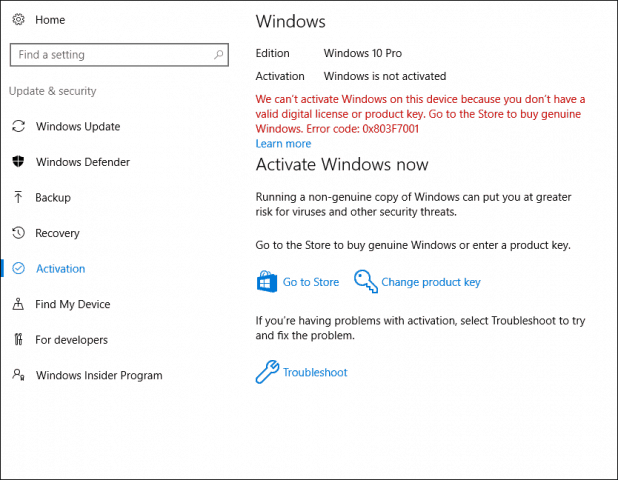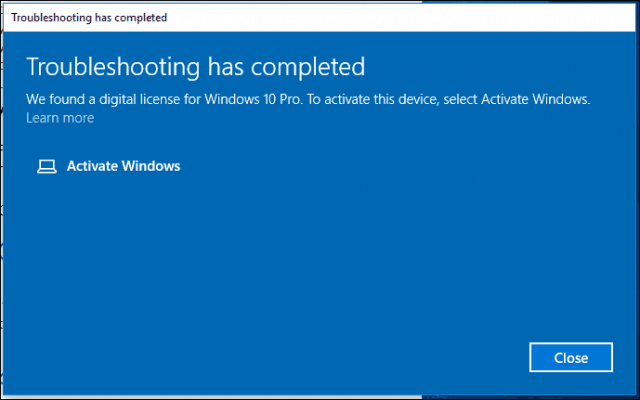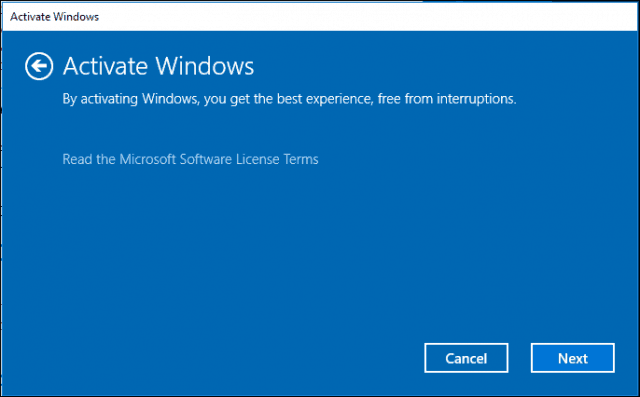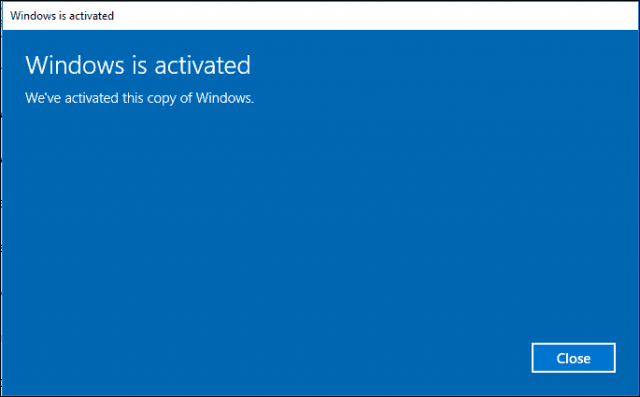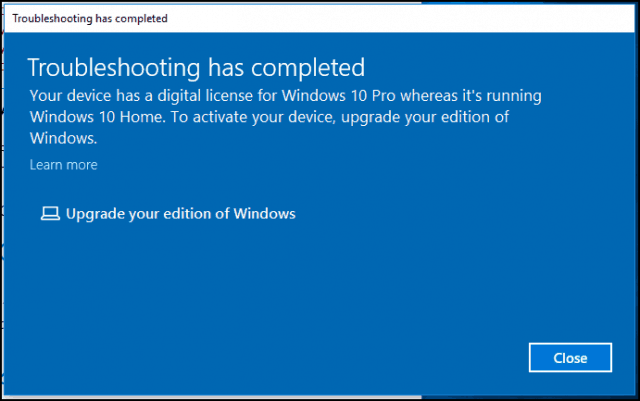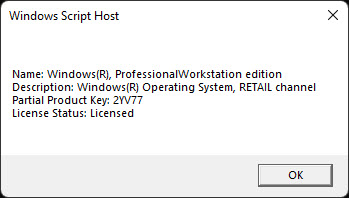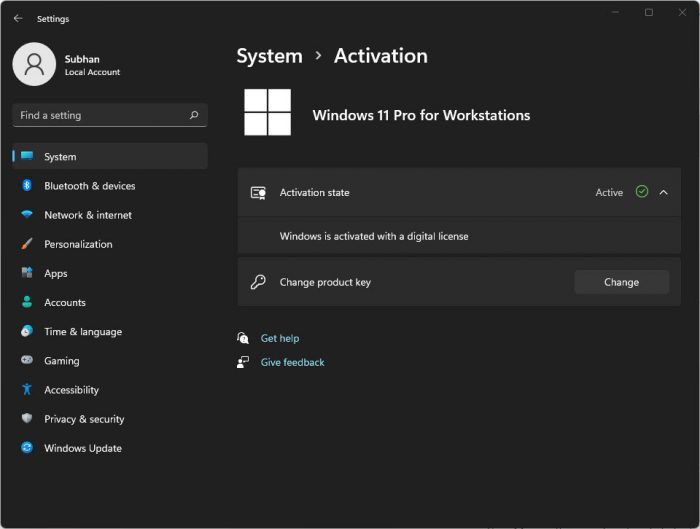Содержание
- Цифровая лицензия Виндовс 10
- Получение цифровой лицензии
- Проверка наличия цифровой лицензии
- Активация лицензии
- Установка Windows 10 с Digital Entitlement
- Заключение
- Вопросы и ответы
Windows, в отличие от конкурирующих macOS и Linux, является платной операционной системой. Для ее активации используется специальный ключ, который привязывается не только к учетной записи Microsoft (при условии наличия таковой), но и к идентификатору оборудования (HardwareID). Цифровая лицензия, о которой мы расскажем сегодня, имеет непосредственное отношение к последнему – аппаратной комплектации компьютера или ноутбука.
Читайте также: Как избавиться от сообщения «Срок действия вашей лицензии Windows 10 истекает»
Данный тип лицензии подразумевает активацию операционной системы без привычного ключа – она привязывается непосредственно к железу, а именно, к следующим компонентам:
- Серийный номер жесткого диска или SSD, на котором установлена ОС – (11);
- BIOS-идентификатор — (9);
- Процессор – (3);
- Интегрированные IDE-адаптеры – (3);
- Адаптеры SCSI-интерфейса – (2);
- Сетевой адаптер и MAC-адрес – (2);
- Звуковая карта – (2);
- Объем оперативной памяти – (1);
- Разъем для подключения монитора – (1);
- CD/DVD-привод – (1).
Примечание: Цифры в скобках – степень значимости оборудования в активации, в порядке от наибольшего к меньшему.
Цифровая лицензия (Digital Entitlement) «распределяется» на перечисленное выше оборудование, которое и является общим HardwareID для рабочей машины. При этом замена отдельных (но только не всех) элементов не приводит к потере активации Windows. Однако если заменить накопитель, на котором была установлена операционная система, и/или материнскую плату (что чаще всего подразумевает не только смену БИОСа, но еще и установку других аппаратных компонентов), данный идентификатор вполне может «слететь».
Получение цифровой лицензии
Лицензию Windows 10 Digital Entitlement получают пользователи, которые успели бесплатно обновиться до «десятки» с лицензионной Windows 7, 8 и 8.1 или установили ее самостоятельно и активировали с помощью ключа от «старой» версии, а также те, кто приобрели апдейт в Microsoft Store. Помимо них цифровой идентификатор достался участникам программы Windows Insider (предварительная оценка ОС).
На сегодняшний день бесплатное обновление на новую версию Windows с предшествующих ей, которое ранее предлагалось Microsoft, недоступно. Следовательно, возможность получения цифровой лицензии новыми пользователями данной ОС тоже отсутствует.
Читайте также: Отличия версий операционной системы Виндовс 10
Проверка наличия цифровой лицензии
Далеко не каждому пользователю ПК известно, каким образом была активирована используемая им версия Windows 10 – цифровым или обычным ключом. Узнать эту информацию можно в настройках операционной системы.
- Запустите «Параметры» (через меню «Пуск» или клавишами «WIN+I»)
- Перейдите к разделу «Обновление и безопасность».
- В боковой панели откройте вкладку «Активация». Напротив одноименного пункта будет указан тип активации операционной системы — цифровая лицензия
или любой другой вариант.

Активация лицензии
Виндовс 10 с цифровой лицензией не нуждается в активации, по крайней мере если говорить о самостоятельном выполнении процедуры, подразумевающей ввод ключа продукта. Так, в процессе установки операционной системы или уже после ее запуска (зависит от того, на каком из этапов появился доступ к интернету) будут проверены аппаратные компоненты компьютера или ноутбука, после чего определится HardwareID и автоматически «подтянется» соответствующий ему ключ. И так будет происходить до тех пор, пока вы не перейдете на новое устройство или не замените в этом все или критически важные элементы (выше мы их обозначили).
Читайте также: Как узнать ключ активации Виндовс 10
Установка Windows 10 с Digital Entitlement
Виндовс 10 с цифровой лицензией может быть переустановлена начисто, то есть с полным форматированием системного раздела. Главное, использовать для ее установки оптический или флеш-накопитель, созданный официальными средствами, предлагаемыми на сайте Майкрософт. Таковым является фирменная утилита Media Creation Tools, о которой мы ранее уже рассказывали.
Читайте также: Создание загрузочного накопителя с Windows 10
Заключение
Цифровая лицензия Виндовс 10 предоставляет возможность безопасной переустановки операционной системы путем ее активации по HardwareID, то есть без необходимости использования ключа активации.
Еще статьи по данной теме:
Помогла ли Вам статья?
В этой статье мы рассмотрим, как узнать активирована ли копия Windows на вашем компьютере, и получить статус активации Windows со всех компьютеров в вашей сети с помощью PowerShell.
Содержание:
- Как узнать, активирована ли Windows на компьютере?
- Получаем статус активации Windows в домене AD с помощью PowerShell
Как узнать, активирована ли Windows на компьютере?
Сначала рассмотрим, как узнать статус активации Windows на вашем компьютере. В современных билдах Windows 10 и Windows 11 информацию об активации Windows можно получить их приложения Параметры (Settings).
- В Windows 10 и Windows Server 2022/2019 перейдите в Settings -> Update & Security -> Activation (или выполните команду
ms-settings:activation
для быстрого доступа к нужному разделу ms-settings); - В Windows 11: Settings -> System -> Activation
На данный момент Microsoft предлагает всем пользователям бесплатно обновиться с последних билдов Windows 10 до Windows 11. Если в вашем аккаунте Microsoft зарегистрирован компьютер с цифровой лицензией Window 10, то после апгрейда до Windows 11 компьютер должен автоматически проверить цифровую лицензию и активировать Windows. Обратите внимание на особенности переактивации Windows после замена части железа компьютера или переустановки.
Возможны следующие значения в статусе активации:
Можно получить статус активации Windows из команды строки. Для этого используется скрипт SLMgr.vbs, который используется для управления лицензиями и активацией Windows. Откройте командную строку (
cmd
) с правами администратора и выполните команду:
slmgr /xpr
Через несколько секунд появится окно с текстом “The machine is permanently activated”.
Если Windows не активирована, появится сообщение
Windows is in Notification mode
.
Совет. Если информацию о статусе активации нужно вывести в консоль командной строки, воспользуйтесь такой командой:
cscript slmgr.vbs -xpr
Для получения информации об активации Windows на локальном или удаленном компьютере можно использовать PowerShell. Выполните следующую команду для получения данных из CIM (WMI):
Get-CimInstance SoftwareLicensingProduct -Filter "Name like 'Windows%'" | where { $_.PartialProductKey } | select Description, LicenseStatus
Возможные значения параметра LicenseStatus:
- 0 — Unlicensed
- 1 — Licensed
- 2 — OOBGrace
- 3 – OOTGrace – конфигурация компьютера изменена, и он не может активироваться автоматически, или прошло более 180 дней
- 4 — NonGenuineGrace
- 5 – Notification – срок ознакомительного использования Windows окончен
- 6 – ExtendedGrace (срок использования ознакомительной версии Windows можно продлить несколько раз с помощью команды slmgr /rearm или конвертировать в полноценную)
На скриншоте видно значение
LicenseStatus = 1
, это значит, что Windows активирована ретейл ключом (Windows(R) Operating System, RETAIL channel).
Чтобы получить статус активации с удаленного компьютера, укажите его имя в параметре ComputerName:
Get-CimInstance SoftwareLicensingProduct -Filter "Name like 'Windows%'" -ComputerName msk-srv01 |where { $_.PartialProductKey } | select Description, LicenseStatus
Строка
VOLUME_KMSCLIENT channel
говорит о том, что компьютер активирован на KMS сервере.
Получаем статус активации Windows в домене AD с помощью PowerShell
Вы можете использовать PowerShell для удаленного сбора статуса об активации десктопных редакций Windows и Windows Server в домене Active Directory. Ниже представлен готовый пример такого скрипта.
Для получения списка компьютер в домене используется командлет Get-ADComputer из модуля Active Directory PowerShell. Данный PowerShell скрипт последовательно проверяет доступность каждого компьютера из Active Directory (простая проверка ICMP ping с помощью Test-NetConnection), получает версию и билд ОС и статус активации Windows.
enum Licensestatus{
Unlicensed = 0
Licensed = 1
Out_Of_Box_Grace_Period = 2
Out_Of_Tolerance_Grace_Period = 3
Non_Genuine_Grace_Period = 4
Notification = 5
Extended_Grace = 6
}
$Report = @()
$complist = Get-ADComputer -Filter {enabled -eq "true" -and OperatingSystem -Like '*Windows*'}
Foreach ($comp in $complist) {
If ((Test-NetConnection $comp.name -WarningAction SilentlyContinue).PingSucceeded -eq $true){
$activation_status= Get-CimInstance -ClassName SoftwareLicensingProduct -ComputerName $comp.name -Filter "Name like 'Windows%'" |where { $_.PartialProductKey } | select PSComputerName, @{N=’LicenseStatus’; E={[LicenseStatus]$_.LicenseStatus}}
$windowsversion= Get-CimInstance -ClassName Win32_OperatingSystem -ComputerName $comp.name| select Caption, Version
$objReport = [PSCustomObject]@{
ComputerName = $activation_status.PSComputerName
LicenseStatus= $activation_status.LicenseStatus
Version = $windowsversion.caption
Build = $windowsversion.Version
}
}
else {
$objReport = [PSCustomObject]@{
ComputerName = $comp.name
LicenseStatus = "Offline"
}
}
$Report += $objReport
}
$Report |Out-GridView
Информация по статусу активации Windows на компьютерах домена предоставлена в виде таблицы Out-Gridview. Либо вы можете экспортировать ее в CSV файл (
Export-Csv -Path .win_activation_report.csv -NoTypeInformation
).
Таким образом вы можете быстро найти все неактивированные (нелицензированные) копии Windows в вашем домене.
Очень полезный учебник, в котором мы покажем вам, как перенести лицензию Windows 11 или Windows 10 с одного компьютера на другой. Как деактивировать лицензию на старом ПК и как активировать на новом.
Со временем Microsoft изменила способы активации лицензий для своих операционных систем. Я толстый Windows XP было достаточно серийного номера, который можно было активировать Windows на бесчисленном количестве ПК с годами развивались операционные системы, а также методы активации и проверки лицензий.
Windows 10 поставляется с несколько видов лицензийв зависимости от канала, через который была приобретена операционная система или ноутбук. У нас есть лицензии OEM, Retail si Volume License. Каждый тип лицензии имеет отдельные функции и методы регистрации.
Перед тем как вы видите как мы можем передать лицензию Windows 10 с одного компьютера на другой, хорошо бы узнать, кто они характеристики каждого типа лицензии, как мы можем узнать, какая лицензия активирована на ПК и как мы можем отключить это.
Что такое лицензия? Windows OEM
Когда вы покупаете ПК или ноутбук с Windows 10 предустановленным, это идет с OEM лицензия. OEM-лицензия активируется на устройстве в прошивке (UEFI/BIOS) si не могут быть переданы. Итак, если у вас есть старый ноутбук, который вы хотите заменить, лицензируйте его. Windows 10 со старого нельзя перенести на новый ноутбук.
Что это такое Windows Volume License
Эти лицензии предназначены для крупных компаний, государственных учреждений, школ, колледжей и других организаций с большим количеством компьютеров. Корпоративная лицензия не может быть проверено только на компьютерах компании, а его активация выполняется ИТ-отделом удаленно через KMS сервер или Multiple Activation Keys (MAK). Один лицензионный ключ (ключ продукта) достаточно для всех компьютеров.
Эту лицензию можно сразу активировать на любом новом компьютере в компании, с Windows 10, без необходимости предварительно деактивировать его на другом ПК.
Что такое лицензия? Windows Retail
Это самая гибкая лицензия, единственная, которую можно переносить с одного компьютера на другой. Лицензия «Розничная торговля» покупается как в физических магазинах, так и в комплекте с копией. Windows 10 (DVD, USB), а также в Интернете с Microsoft Store. Эта лицензия сопровождается уникальным номером (ключом продукта), который покупателю настоятельно рекомендуется хранить в тайне и привязать к учетной записи Microsoft. В основном это тоже цифровая лицензия (digital license) из Windows 10.
Шаги, чтобы узнать тип лицензии Windows 10 с ПК или ноутбука с Windows 10 они очень простые. Мы входим “Settings” → “Update & Security” → “Activation”.
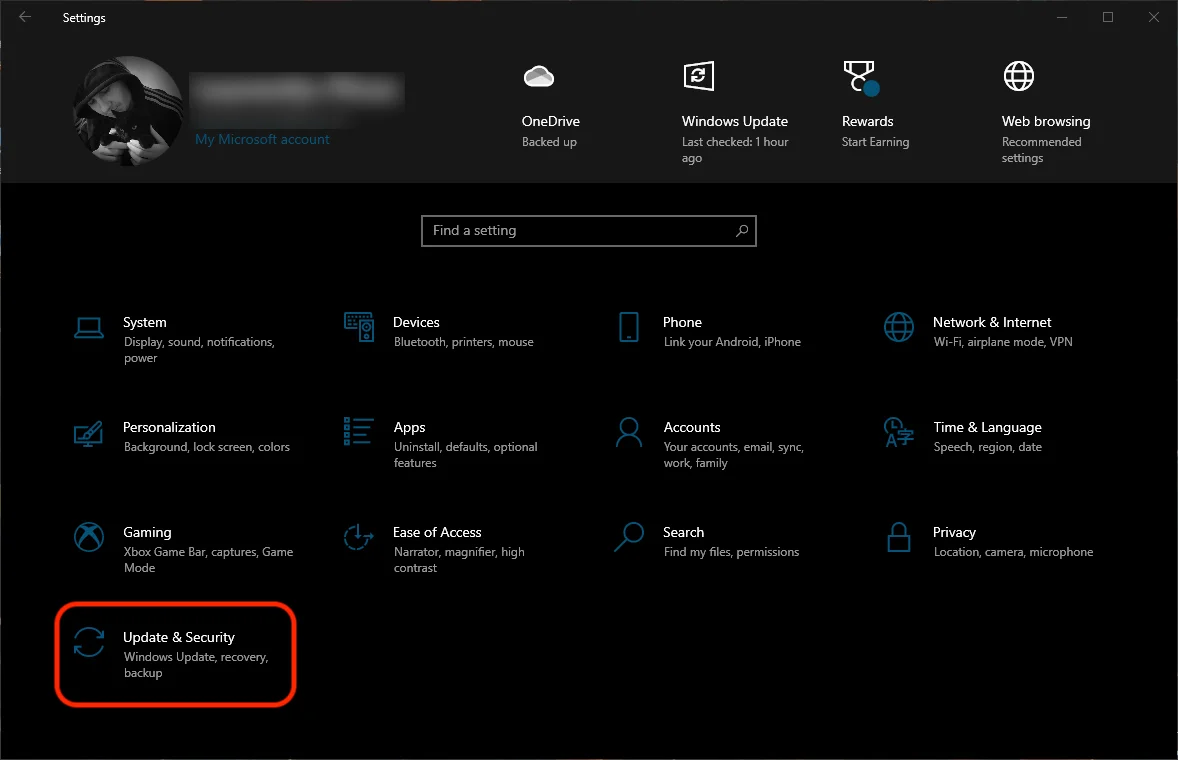
Вверху — издание Windows 10 установлен и тип активации. В нашем случае мы имеем Windows 10 Pro Insider Preview активируется цифровой лицензией, привязанной к личной учетной записи Microsoft. “Windows is activated with a digital license linked to your Microsoft account“.
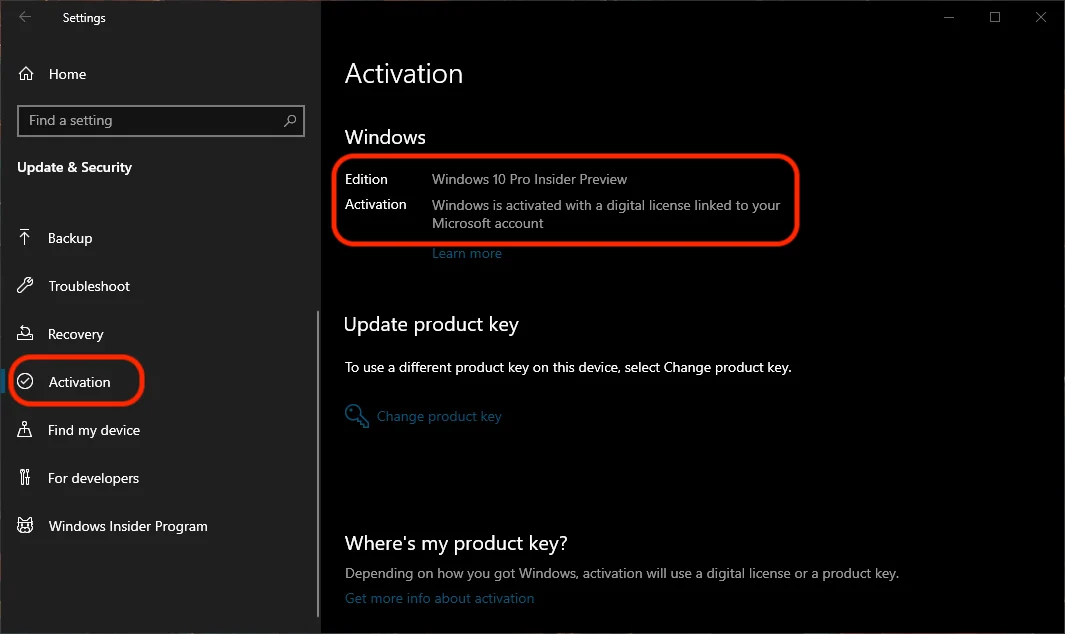
Все из «Activation» мы также можем изменить лицензионный ключ a Windows 10.
Еще один метод, с помощью которого мы можем узнать, какой тип лицензии Windows 10 мы активировали на ПК, это по прямой команде в Command Prompt.
1. открытый Comand Prompt и выполните командную строку:
slmgr -dli
2. После выполнения командной строки информация о лицензии появится в диалоговом окне. Windows установлены. Также появится канал, через который была приобретена лицензия. РОЗНИЦА, в нашем случае.
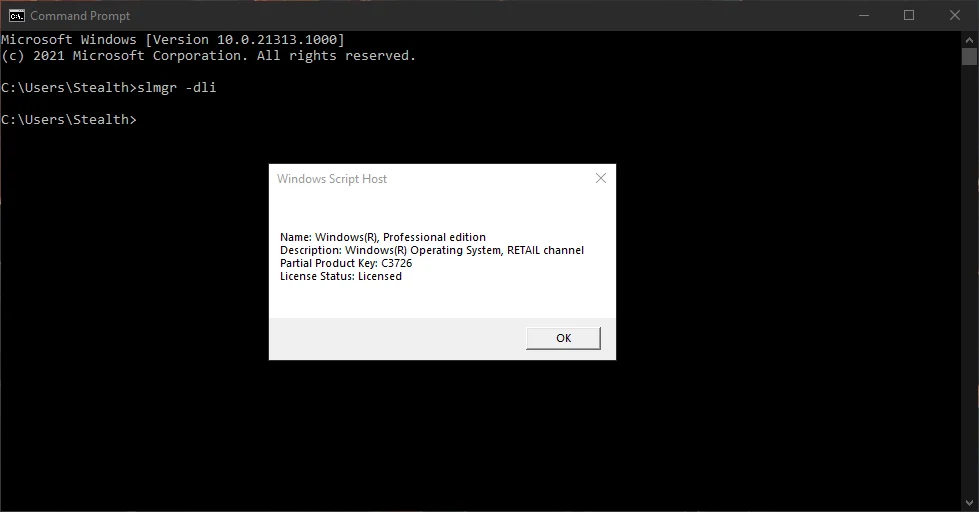
Как передать лицензию Windows 10 (Ключ продукта) с одного ПК на другой
Самый простой метод — сброс ПК, с которого мы хотим деактивировать лицензию. Сброс может быть выполнен с сохранением личных данных (кроме установленных приложений и настроек) или полным сбросом, когда все данные будут удалены и лицензия Windows 10 отключен на ПК.
Перед перезагрузкой ПК настоятельно рекомендуется сделать общую резервную копию всех сохраненных файлов и информации.
Иата как перенести лицензию на Windows.
1. перейти к “Settings” → “Recovery” → “Reset this PC“.
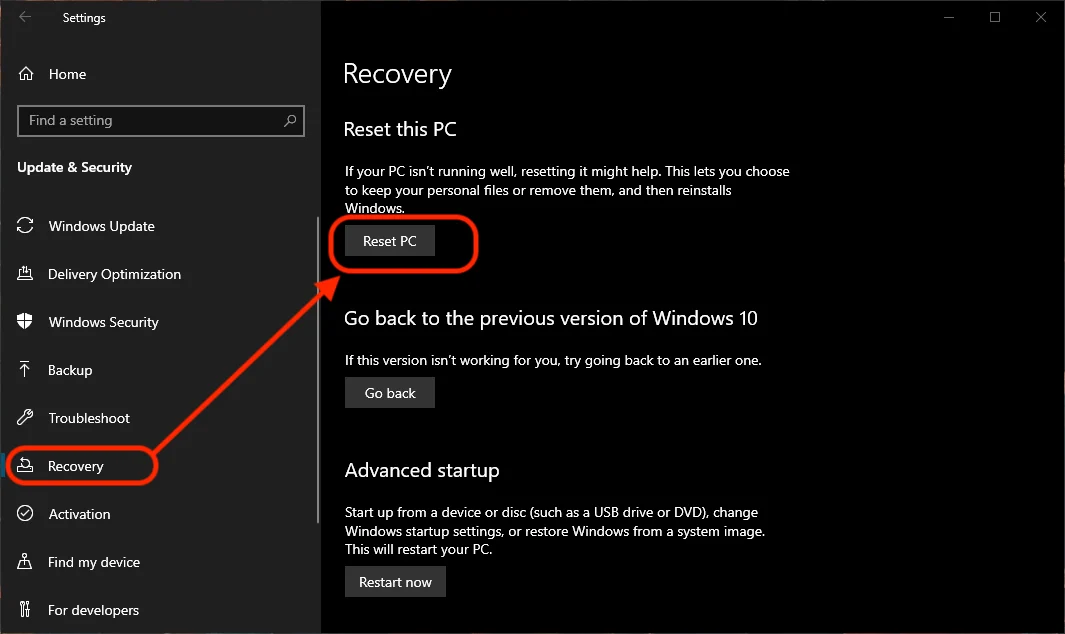
2. В синем диалоговом окне выберите способ сброса. С сохранением личных файлов или с полным удалением.
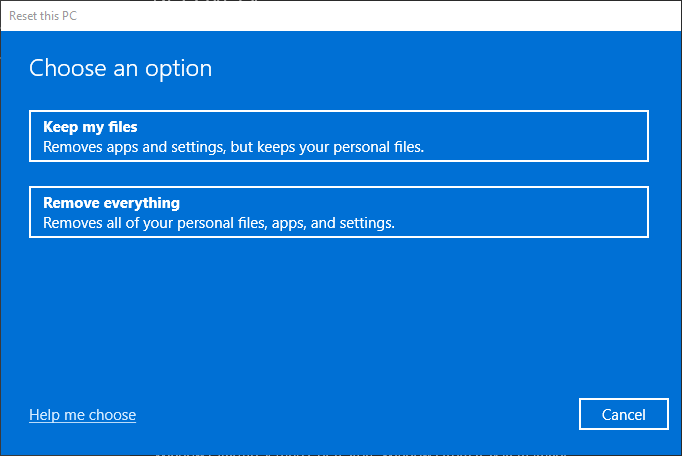
После перезагрузки ПК, с которого вы хотите деактивировать лицензию, установите копию Windows 10 на другом ПК вы входите в систему со своей учетной записью Microsoft, для которой у вас есть электронная лицензия, и регистрируете продукт.
Деактивация лицензии Windows 10 из учетной записи Microsoft
Если у вас есть розничная лицензия, зарегистрированная в личной учетной записи Майкрософт (электронная лицензия), ее также можно деактивировать онлайн прямо из Счет Microsoft.
1. перейти к Счет Microsoft с любого ноутбука или ПК и войдите в систему с той же асфальтовой учетной записью на ПК, на котором активирована лицензия.
2. На устройстве, на котором вы хотите деактивировать лицензию, нажмите «Show details“.
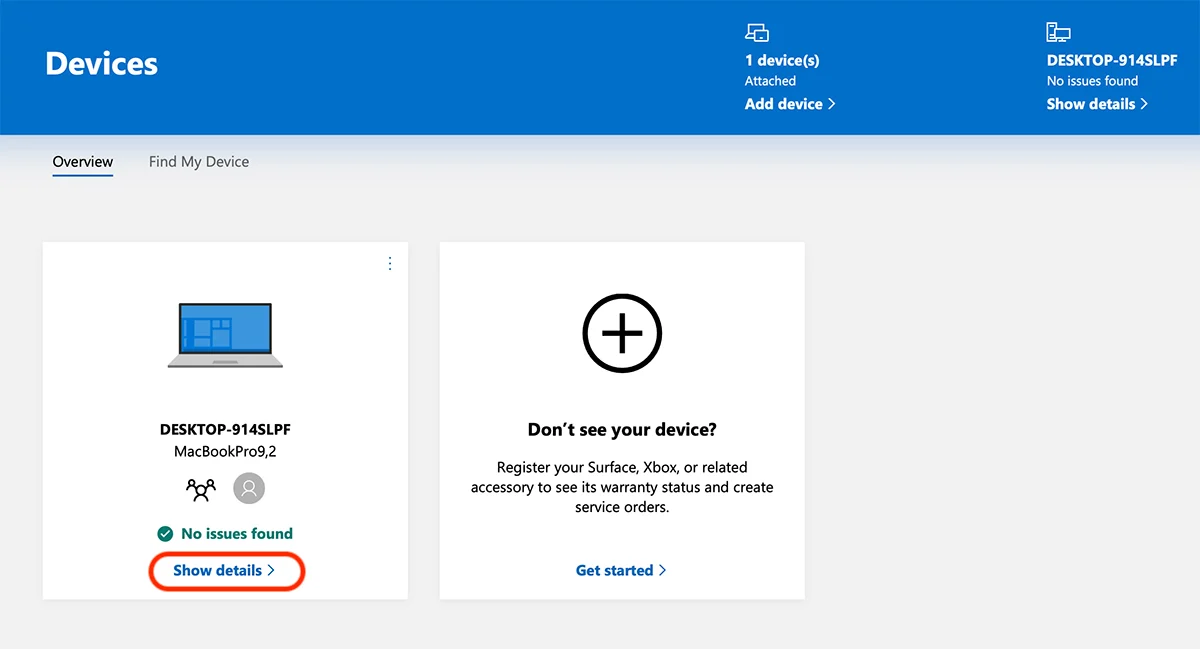
3. После того, как вы выбрали компьютер или ноутбук, с которого хотите деактивировать лицензию, нажмите «Manage«, Затем нажмите»Remove laptop»Из открывшегося меню.
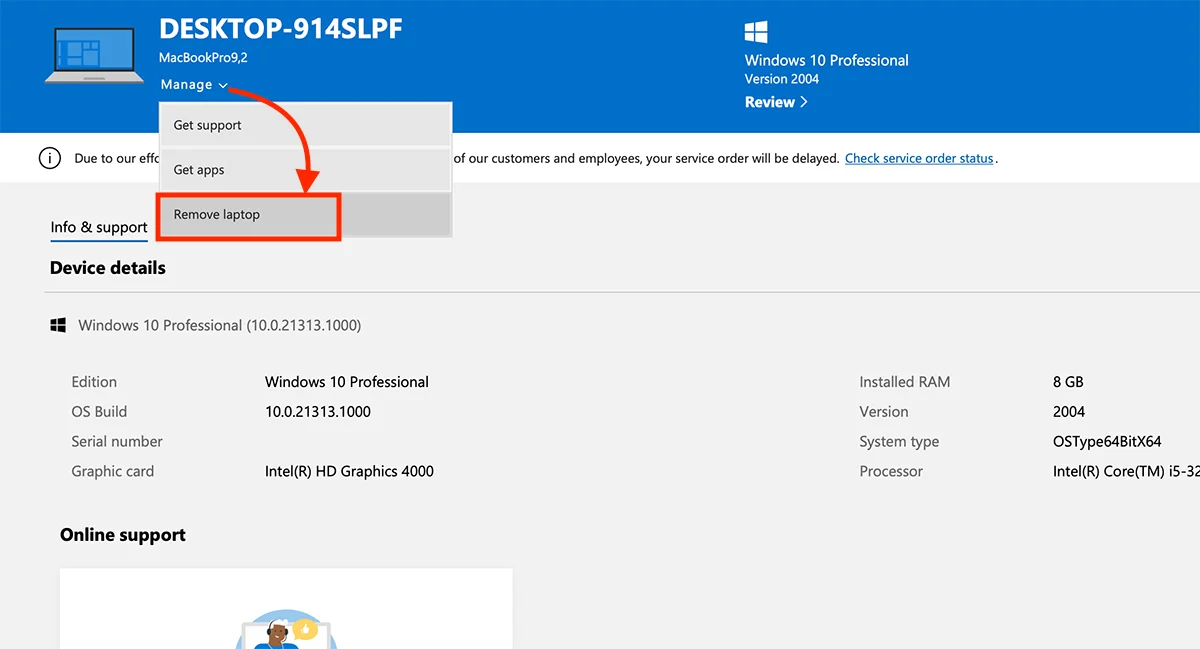
4. После выбора «Remove Laptop» поставить галочку “I’m ready to remove this laptop“ и нажмите на кнопкуУдалить».
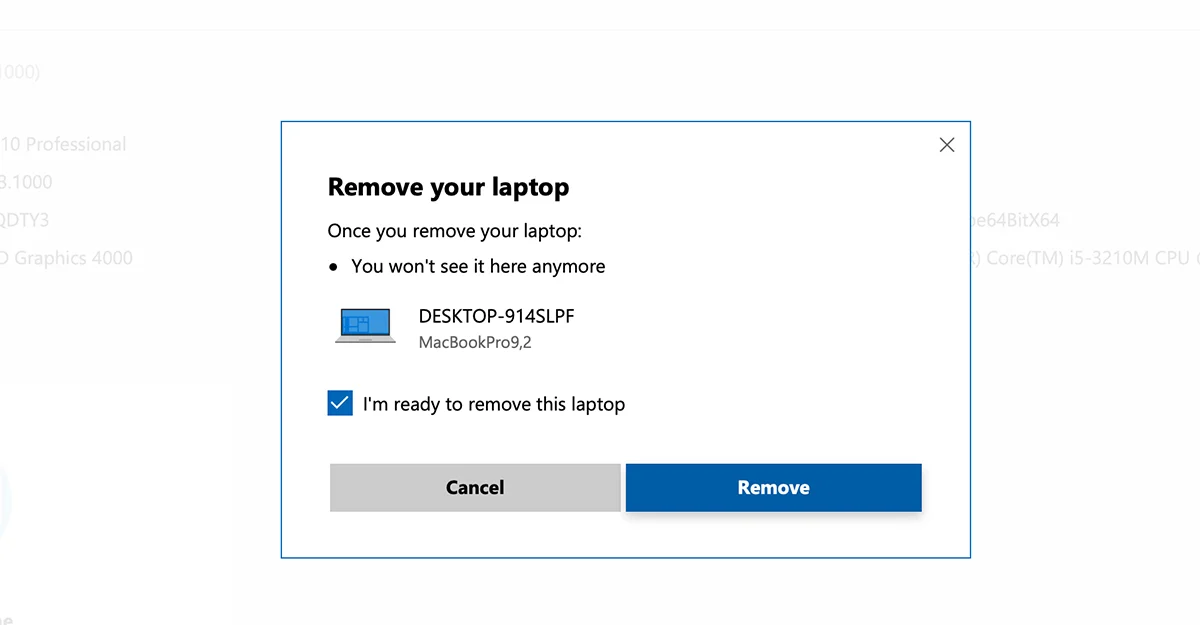
“Laptop removed
We removed your laptop at 3/11/2021, 1:37:44 AM.
This device is still associated with the Store for getting apps & games. There is a limit of 10 devices that you can download apps & games on with your Microsoft account.”
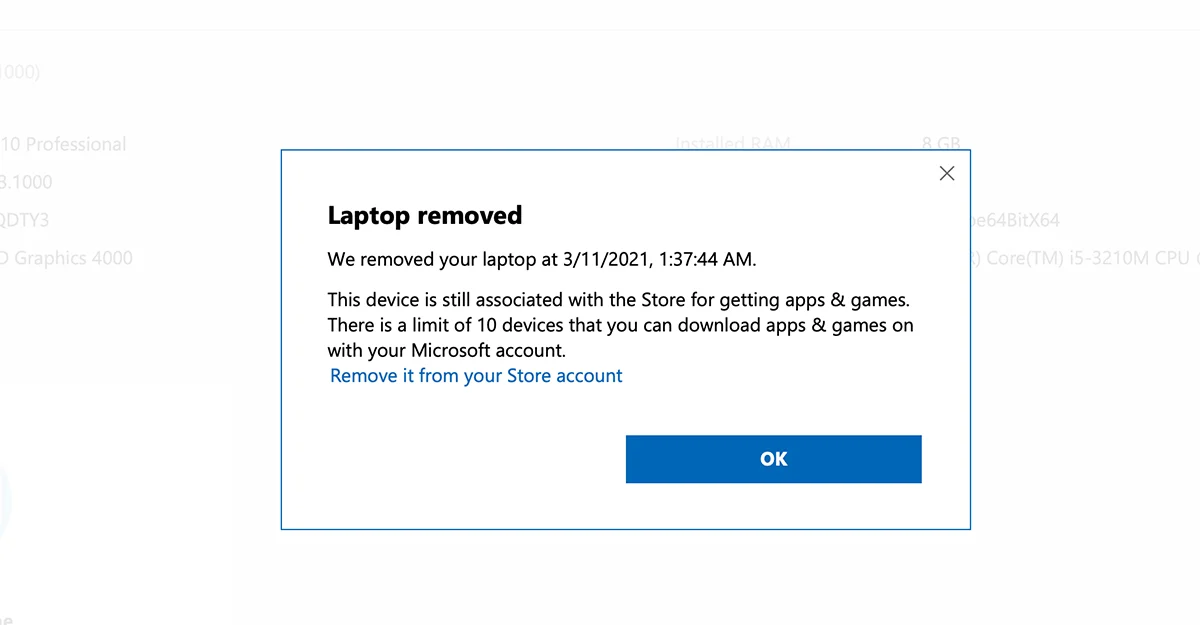
Отныне ваш ноутбук или ПК с Windows 10 больше не связан с вашей учетной записью Microsoft, но лицензия будет оставаться активной до тех пор, пока ваша учетная запись Microsoft не будет удалена с вашего ПК. Вы можете отключить свою учетную запись Microsoft от компьютера двумя способами. Полное форматирование или удаление пользователя, у которого была активирована операционная система Windows 11.
Это самый простой способ перенести лицензию Windows 11 или Windows 10.
what is mean Windows is activated with a digital license linked to your microsoft account ?
-
Thread starterjosh.p7664
-
Start dateJun 7, 2018
-
- Sep 26, 2017
-
- 39
-
- 0
-
- 4,530
- 0
-
#1
-
- Jun 12, 2015
-
- 61,162
-
- 5,187
-
- 166,290
- 10,454
-
#2
this shows you what to do to transfer it onto another PC — Reactivating win 10 on new hardware
You can only have it on 1 PC at a time.
Most laptops come with windows pre installed and until a new version of windows is released (if ever) then you likely get Win 10 on laptop anyway. Many big OEM have special win 10 licences that are tied to the hardware and can’t be moved
I have to guess your install was an upgrade from win 7 or 8 to allow you to move it.
-
- Jun 12, 2015
-
- 61,162
-
- 5,187
-
- 166,290
- 10,454
-
#2
this shows you what to do to transfer it onto another PC — Reactivating win 10 on new hardware
You can only have it on 1 PC at a time.
Most laptops come with windows pre installed and until a new version of windows is released (if ever) then you likely get Win 10 on laptop anyway. Many big OEM have special win 10 licences that are tied to the hardware and can’t be moved
I have to guess your install was an upgrade from win 7 or 8 to allow you to move it.
-
- Jan 4, 2016
-
- 26,465
-
- 2,782
-
- 98,390
- 4,201
-
#3
(Section: You recently made a significant hardware change)
https://support.microsoft.com/en-us/help/20527/windows-10-activation-troubleshooter
Note — You can transfer license only between same versions of windows 10. So both computers must have either windows 10 Pro or windows 10 (Home) installed. You can’t transfer license from Home version to Pro and from Pro to Home.
-
- Sep 26, 2017
-
- 39
-
- 0
-
- 4,530
- 0
-
#4
this shows you what to do to transfer it onto another PC — Reactivating win 10 on new hardware
You can only have it on 1 PC at a time.
Most laptops come with windows pre installed and until a new version of windows is released (if ever) then you likely get Win 10 on laptop anyway. Many big OEM have special win 10 licences that are tied to the hardware and can’t be moved
I have to guess your install was an upgrade from win 7 or 8 to allow you to move it.
thank you for answer, maybe later buy laptop dos for safe and faster buy (i hate waiting they install) and some seller inject virus to laptop (info from my friend, he laptop have many virus after buy)
and thank you for answer too. yeah very safe install windows it self source legit and same version windows
| Thread starter | Similar threads | Forum | Replies | Date |
|---|---|---|---|---|
|
P
|
[SOLVED] Windows 10 activation gone after Windows system reset | Windows 10 | 5 | Dec 9, 2022 |
|
I
|
Question Difficulty in activating Windows 10 after changing motherboard ? | Windows 10 | 5 | Nov 16, 2022 |
|
G
|
[SOLVED] Xbox One Controller is active in windows 10 settings window | Windows 10 | 3 | Nov 2, 2022 |
|
|
Question Transferring or Activating my windows serial from my old laptop to a new one? | Windows 10 | 21 | Oct 6, 2022 |
|
|
Question i upgraded my computer and i have lost my windows 10 activation and i don’t have an installer key or anything like that | Windows 10 | 10 | Sep 2, 2022 |
|
B
|
[SOLVED] Windows 10 won’t activate after changing to SSD | Windows 10 | 18 | Jul 24, 2022 |
|
|
[SOLVED] Windows Local Account Activation Question | Windows 10 | 4 | Jul 7, 2022 |
|
|
Question «We can’t activate Windows on this device as we can’t connect to your organization’s activation server.» | Windows 10 | 2 | Jun 29, 2022 |
|
|
Question How do i see my Windows activation key? How to know if my key can be moved to another computer? | Windows 10 | 28 | Jun 3, 2022 |
|
3
|
Question Windows Digital License Activation | Windows 10 | 1 | Apr 18, 2022 |
- Advertising
- Cookies Policies
- Privacy
- Term & Conditions
- Topics
Over the years, the installation of Windows has gotten easier and more reliable, and Windows 10 is no exception. In this operating system, Microsoft has made it a lot easier for users to upgrade, but to make it all happen, the company has also had to change how the activation process works.
According to the Windows 10 activation documentation, the software giant uses the activation technology to verify that a computer is running a genuine copy and that the same license hasn’t been used on more devices than permitted under the terms.
Windows 10 also includes a new kind of activation, something the company calls “digital license” (formerly known as “digital entitlement”), which is in addition to the 25-character product key method. The activation the operating system will use will depend on how you have obtained your copy of windows 10.
According to Microsoft, “digital license” is the new activation method in Windows 10 that doesn’t require the user to enter a product key. In this case, activation will happen automatically.
Windows 10 will use the “digital license” (digital entitlement) activation method if one of the following is true:
- You’re upgrading a genuine copy of Windows 7 or Windows 8.1 to Windows 10 for free.
- You’ve purchased a copy of Windows 10 in the Windows Store and successfully activated Windows 10.
- You’ve purchased a Windows 10 Pro upgrade in the Windows Store and successfully activated Windows 10.
- You’re part of the Windows Insider Program and have upgraded your genuine activated copy of Windows 7 or 8.1 to the latest Windows 10 Insider Preview build.
Windows 10 will use the product key activation method if one of the following is true:
- You have obtained a copy of Windows 10 from an authorized retailer.
- You have obtained a digital copy of Windows 10 from an authorized retailer.
- You’re using the Volume Licensing agreement for Windows 10 or MSDN subscription.
- You have purchased a new computer running Windows 10.
Activate Windows 10 after the upgrade
If you have upgraded to Windows 10 from a genuine copy of Windows 7 or 8.1, the activation will happen automatically through an internet connection. Also, an online “digital license” (digital entitlement) will be created for your device.
According to Microsoft documentation, if your version of Windows is not activated before upgrading to Windows 10, it won’t activate. As such, you must ensure your copy is fully activated before upgrading.
Checking your Windows activation is very easy:
- Windows 7: Click the Start button, right-click Computer, and click Properties. Then look under Windows activation.
- Windows 8.1: Go to Control Panel, click System and Security, and click System: Then look under Windows activation.
- Windows 10: Open the Settings app, click on Update & security, and navigate to Activation.
If your copy of Windows 10 isn’t activated, you can get more information on the “Windows 10 activation errors” web page.
Activate Windows 10 after reinstalling
If you have activated a free copy or bought and activated a copy of Windows 10 from the Store, you have a “digital license” (digital entitlement) for that device.
This means you can reinstall Windows 10, even a clean installation, and you don’t need to enter a product key. Select the Skip option if you’re prompted to enter a product key during the installation. Then the operating system will activate automatically after the installation.
If you previously installed and activated Windows 10 using a product key, you’ll need to enter a product key during the installation.
Activate a new Windows 10 installation
A product key will be needed to activate Windows 10 when you install the operating system for the first time, and your device never had an activated copy of Windows 10.
Of course, you’ll also need a product key if you install Windows 10 Pro on a device with Windows 10 Home running on it.
Activate Windows 10 after hardware change
If you make significant hardware changes, such as replacing the motherboard, Windows 10 won’t re-activate. However, you can link your Microsoft Account with your Windows 10 digital license before making the changes, and then you can use the new Activation Troubleshooter tool to re-activate the operating system.
Linking your digital license with your account is very straightforward. If you already have a Microsoft Account connected to Windows 10, you’re good to go. If you only have a local account, you need to add a Microsoft Account to Windows 10. Go to Settings > Update & security > Activation, click Add an account and complete the process.
Then you can use the Activation Troubleshooter. Go to Settings > Update & security > Activation, click Troubleshoot, and sign in with your Microsoft Account. Then select your computer your the list of digital licenses associated with your account, check This is the device I’m using right now, and click Activate. You’ll need to contact customer support for assistants if the activation fails.
Update October 14, 2015: Microsoft will make it easier to activate Windows 10 with Threshold 2. Starting Windows 10 build 10565, users will be able to use their Windows 7, Windows 8, and Windows 8.1 product keys to do a clean install of Windows 10 without having to do the upgrade first — full details on the changes here.
Update June 23, 2016: Starting with Windows 10 build 14371 and moving forward, Microsoft is renaming “digital entitlement” to “digital license.”
Update July 9, 2016: On July 29, Microsoft is ending the free offer to upgrade free to Windows 10. Everyone who has upgraded will retain the digital license for the life of the device. If you reinstall Windows 10 with the Anniversary Update, your computer will remain activated.
Update July 11, 2022: This guide has been revised to make sure the information is still accurate.
Licensing Windows 10 has evolved since its July 2015 debut. Initially, Microsoft delivered Windows 10 as a free upgrade for existing Windows 7 and Windows 8 users.
Update: We originally wrote this guide for the Anniversary Update, but it works for current versions, too.
Licensing Windows 10 has evolved since its July 2015 debut. Initially, Microsoft delivered Windows 10 as a free upgrade for existing Windows 7 and Windows 8 users. To qualify for the free upgrade offer, users upgrading to Windows 10 build 10240 had to ensure the installation was initiated from within a genuine, activated Windows 7 or Windows 8 installation.
This created some inconvenience for users who initially wanted to perform a clean install. Once Windows 10 was activated, users were free to reinstall and reactivate on the same hardware to their heart’s content. Windows 10 November Update or 1511, made the process much easier and transparent. Users could skip the two-step process and perform either a direct upgrade or clean install; using just their Windows 7 or Windows 8 product key. Now that the Windows 10 free upgrade offer has ended, Microsoft is making product activation even easier by linking your Digital license to your Microsoft Account.
Link your Microsoft Account to Windows 10 using Digital License
Previously called Digital Entitlement, when a computer is upgraded from a previous version of Windows; it receives a unique signature of the computer, which is stored on Microsoft Activation Servers. The Windows 7 or Windows 8 genuine license your system was previously running is exchanged for a diagnostics key.
With Digital License, there is no need to know your product key or purchase another product key if you lose it. Anytime you need to reinstall Windows 10 on the same computer, just proceed to do so using any of the available options. Windows 10 will automatically reactivate without asking questions. The only exceptions where the license will be invalidated is dependent on the product channel. If you were previously running an OEM Windows 10, Windows 7 or Windows 8 license; then changing the motherboard will cause the Digital License to no longer work. This will require purchasing a new license. Transferring licenses upgraded from Windows 8 or Windows 7 under the Windows 10 free upgrade is also not allowed under Digital License.
You can still reinstall Windows 10 using a Windows 7 or Windows 8 product key or use the reset function. If prompted to enter a product key during setup, click I don’t have a key or Do this later.
Setup Digital License
If you recently upgraded to Windows 10 before the free upgrade offer expired, a digital license should be attached to your device. Microsoft is making the digital license a bit unique by linking activation not only to your hardware but also your Microsoft Account. This will not only make activation easier but troubleshooting common scenarios involving hardware modifications and upgrades.
To begin, click Start > Settings > Update & security > Activation.
There are some interesting changes users will see. The first one is the obvious change from Windows is activated with a digital entitlement to Windows is activated with a digital license. At the bottom is a new option called Add a Microsoft Account.
Click Add an account to start linking your account; you will be prompted to sign in using your Microsoft Account and password.
After signing in, Windows 10 activation status will now display Windows is activated with a digital licensed linked to your Microsoft account. A mouthful I know, but this is how Microsoft will reduce the need always to know that 25 alphanumeric product key users are accustomed to losing or misplacing.
There are some interesting scenarios where this is especially beneficial. The most obvious is when you need to reinstall Windows 10. The process is quite uneventful; I was not even able to try out the troubleshooting option initially because it works so efficiently. Windows 10 just reactivates automatically once your hardware signature is detected. I found another welcome discovery too; Digital License permits activating installations using the same license in dual boot configurations, on the same machine.
I was able to set up another partition, install the Windows 10 Anniversary Update there and it activated without issue. My installation on the boot drive was not affected. This is especially ideal for users who might want to have an extra installation for testing or compatibility. For Windows Insiders, it is especially great if you only have one machine and would like to avoid sacrificing a production install to test the latest Windows 10 builds.
Hardware Modifications and Reactivation
If you do encounter a scenario where you need to reactivate Windows 10 after a hardware modification, here is how it works. Click Start > Settings > Update & security > Activation. Click the Troubleshoot link. Please note, if you made a significant change such as a motherboard, this might still require contacting chat support or phone activation.
This will launch the Windows Activation Troubleshooting Wizard. After completing diagnostics, Windows Activation should detect a digital license if one exists. Click Activate Windows to reactivate.
Click Next
Click Close
Resolving Product Edition Issues
A feature by design introduced as part of activating Windows 8 product keys, which are embedded in the BIOS Firmware. This made reinstalling and reactivating systems easier. For users who decide to upgrade to Windows 10 and choose a premium business edition such as Windows 10 Pro; this can result in issues during reinstallation. If the user performs a factory reset or attempts to reinstall Windows 10 Pro using the Media Creation Tool, because the OA3 product key is designed to choose a specific edition during installation, the intended edition is not installed. Users can work around this by using the Windows 10 Pro diagnostics key to upgrade to Windows 10 Pro.
The troubleshooting wizard in Windows 10 Anniversary Update takes care of this by detecting previous Windows 10 Pro licenses attached to the device. The wizard will automatically offer the option to upgrade your installation to right edition.
Of course, this is just one of many solutions available for activating Windows 10. Chat support, introduced in Windows 10 also makes it easy to get your Windows 10 license reactivated. If that fails, users can turn to phone support. Have you been experiencing problems with Windows Activation since upgrading to Windows 10? What do you think of the new changes? Let us know in the comments.
If you are planning to upgrade your system to a new version of Windows, or are planning to upgrade your PC entirely and are worried about having to pay for a new Windows license/product key as well, we suggest that you look further into it and maybe find that you can use the same license on your next computer.
Since the release of Windows 10, Microsoft has been iterating methods users can conveniently activate their Windows operating system. That said, some might still find it confusing. If you are one of those people, this post might help clear things up.
Today we are going to be discussing the different types of product keys and licenses Windows uses, and how each of them is different. Using this information, you can determine if you need to pay for a new license, if so, which one should you go for?
Table of contents
- Windows Product Key vs. Digital License
- When to Use Windows Product Key
- When to Use Windows Digital License
- Types of Windows Licenses/Product Keys
- Full Packaged Product (FPP) License
- Original Equipment Manufacturer (OEM) Licenses
- Volume Licenses
- How to Check if Windows is Retail, OEM, or Volume Licensed
- How to Transfer Windows License
- Check if your Windows License can be Transferred
- Transfer Windows License
- How to Check Windows Activation Status
- Closing Words
Windows Product Key vs. Digital License
Before we dig into the various types of product keys, we would like to bring to your attention the 2 different methods a Windows operating system is activated. This can be done using any one of the following methods:
- Using a 25-digit product key.
- Using a digital license.
The product key is a 25-digit alpha-numeric code that you must physically put into your OS to activate it. A digital license is pretty much the same thing, except that it is automatically embedded into your operating system and you do not have to put in any information manually.
A digital license installs a product key on your computer, but you do not have to do it manually.
When to Use Windows Product Key
A product key is typically used to activate the OS in the following scenarios:
- When purchasing a new computer that comes with Windows 11/10 preinstalled.
- Buying a boxed (physical) copy of Windows 11/10 from an authorized retailer.
- Buying a digital copy from an authorized retailer.
- Having a Volume License (discussed below) or an MSDN (also discussed below) subscription.
- Purchasing a new Windows OS from Microsoft Store.
When to Use Windows Digital License
A digital license is usually used in the following scenarios to activate the OS:
- Upgrading to a newer OS (e.g., from Windows 10 to Windows 11) for free, provided the device is running a genuine copy of the old OS.
- When buying a Windows Professional upgrade (from the Home edition) from the Microsoft Store.
- While upgrading to a recent Windows Insider release on a PC already running an activated Windows operating system.
- Purchasing genuine Windows from Microsoft Store online.
These are the 2 types of activation methods a Windows operating system uses. However, these do not define the types of product keys/digital licenses.
Types of Windows Licenses/Product Keys
A Windows product key or a digital license can have different types. There are 3 primary types of licenses, and some of them also have sub-types.
Full Packaged Product (FPP) License
Full Packaged Product (FPP) licenses, or box licenses, are sold as retail through authorized distributors. These are physical boxes that contain an installation media (a USB device), and a user’s guide, amongst other contents.
This type of license is a convenient method for the end-user to quickly install the Windows OS that requires less than 5 licenses.
An FPP license has 2 subtypes:
- Full License: A Full License lets you install the operating system version and edition available within the installation media (present in the box) regardless of the currently-installed version on the computer.
- Upgrade License: An Upgrade License allows you to upgrade your existing Windows version to a newer version. This license is relatively cheaper than a Full License.
When you install an FPP license, the end-user agrees with Microsoft about the usage rights of the software (Windows). This includes information like the number of computers the license can be used on, downgrade rights, etc.
Original Equipment Manufacturer (OEM) Licenses
A company that makes the computers is referred to as an Original Equipment Manufacturer (OEM), for example HP, Dell, Asus, etc. Microsoft provides these OEMs with licenses to be used on their computers.
If you purchase a new computer with a pre-installed Windows in it, it is likely an OEM license, integrated into the computer directly from the company.
When you have an OEM license installed on your computer, Microsoft unbears itself of all responsibility. For example, if you find an issue with your OEM Windows OS, it will be the manufacturer’s (Dell, etc.) responsibility to fix your problem.
OEM licenses eliminate the need for a separate purchase of licenses by making it more convenient for the end-user to purchase a computer that is ready for use.
Volume Licenses
Volume Licenses are more convenient and affordable for organizations that need to activate multiple Windows devices. This type of license allows you to pay only for the software, while in case of an FPP license, you also pay for the other contents inside the box, such as the installation media.
Volume Licenses are managed by your organization either through the Key Management Service (KMS) or Multiple Activation Keys (MAK).
Therefore, the end-user no longer needs to worry about activating their OS. Instead, the system administrator can manage it through their Volume License Service Center Portal.
Volume Licenses also come in different sub-types. They are designed for different sizes of organizations (small to medium, large, etc).
Now that you understand the types of licenses, let’s see which ones you have on your Windows computer.
How to Check if Windows is Retail, OEM, or Volume Licensed
You can find the type of license you have on your Windows computer using the following steps:
Learn how to find your Windows product key.
-
Launch an elevated Command Prompt.
-
Paste the following cmdlet and press Enter to run it.
slmgr -dliRun cmdlet to check Windows license type -
You will now see a window stating the details of your Windows license, including its type.
Check type of license
How to Transfer Windows License
If you are using a valid Windows license on one machine and plan on changing it, you might be able to use the same license on your new computer as well. However, there are a few limitations.
If you purchased a license from the Microsoft Store, a copy of the digital license will also be stored in your Microsoft account. In which case, you can use the same account to transfer your license from one computer to the other.
Otherwise, you can also find your product key on the existing PC, save it, and then use it on the other computer. Of course, you will first need to remove it from your existing computer as it can only be used on one computer at a time.
Check if your Windows License can be Transferred
As we mentioned, there are a few conditions for you to be able to transfer your Windows activation license:
- An OEM license cannot be transferred.
- If you have previously upgraded from a retail version of Windows 7, 8, or 8.1 to Windows 10 or 11, you are entitled to make a one-time transfer only.
- A retail license can be transferred as many times as needed.
- If you upgraded the Windows edition, you can transfer the license using your Microsoft account with the embedded digital license.
Transfer Windows License
Now that you know your license type (using the guide above) and whether it can be transferred or not, follow the given steps below to transfer your Windows product key from one computer to the other:
-
Start by finding your current product key and note it down.
-
Next, run the Command Prompt with elevated privileges and run the following cmdlet to remove the product key.
slmgr.vbs /upk -
Once the key is removed, navigate to the following location on your new computer (where you want to transfer the license to):
Settings app >> System >> Activation
-
Click Change in front of “Change product key,” and then enter your noted product key to activate this operating system.
How to Check Windows Activation Status
You can check your operating system’s activation status at the following location:
Settings app >> System >> Activation
Here, you shall find whether your OS is activated or not, as in the following image:
Expanding the Activation State can show several different statements. The table below illustrates what each of those statements can mean:
| Windows Activation Status | Details |
|---|---|
| Windows is activated | Windows is activated but a Microsoft account is not linked. |
| Windows is activated with a digital license | Windows is activated but a Microsoft account is not linked. to your digital license. |
| Windows is activated with a digital license linked to your Microsoft account | Windows is activated and your Microsoft account is already linked to your digital license. |
| Windows is not activated | Windows is not activated and you will see an error message explaining the failure. |
Closing Words
We hope that this post clears out any confusion regarding the different Windows licenses and their types. Furthermore, you can also refer to this guide if you are looking to purchase a new license for yourself or for your organization to understand which license type best suits your needs.
Also see:
- Difference Between Windows 11 Editions (Home, Professional, Enterprise, Education, SE)
- Difference Between Windows Home, Pro, Enterprise, VL, N, KN Editions
- Difference Between Windows OEM SLP, NSLP, COA, And DM License Product Keys
- What Is BitLocker Recovery Key and How to Find It
- Keep Windows Enterprise And Microsoft 365 Always Updated With Windows Autopatch
Subhan Zafar is an established IT professional with interests in Windows and Server infrastructure testing and research, and is currently working with Itechtics as a research consultant. He has studied Electrical Engineering and is also certified by Huawei (HCNA & HCNP Routing and Switching).
Your digital license and product key will reactivate only if the edition remains the same. You can see your edition on the same Activation page where you checked your activation status. To see which edition you have, select the Start button, then select Settings > Update & Security > Activation .
How can I check my Microsoft digital license?
You can check it from the Settings app > Update & Security > Activation page. The Activation status should mention this, if your license is linked to Microsoft account: Windows is activated with a digital license linked to your Microsoft account.
Yes the only way to check your licenses without your pc is to check at the link provided here: https://account.microsoft.com/devices this will show you all devices linked to your microsoft account and details about licensing.
How do I find my Windows license on my computer?
Click Start > Settings > Update & security > Activation > Change the product key. Enter your Windows 7 or Windows 8.0/8.1 product key then click Next to activate. The other option is to enter the key from the command prompt, press Windows key + X then click Command Prompt (Admin).
Where is the Windows 10 digital license stored?
To find out if a digital license is linked to your Microsoft account, do the following on the activated Windows operating system: Open Settings and click on Update & Security. Click on Activation, and on the right pane locate Windows is activated with a digital license linked to your Microsoft account.
Is Windows key linked to Microsoft account?
Starting with the Windows 10 Anniversary Update, your product key is no longer only attached to your hardware — you can also link it to your Microsoft account. … But if you’re using a local user account, you’ll need to link your product key with your Microsoft account manually.
Is Windows 10 illegal without activation?
It’s legal to install Windows 10 before you activate it, but you’ll not be able to personalize it or access some other features. Make sure if you buy a Product Key to get it from a major retailer who backs their sales or Microsoft as any really cheap keys are almost always bogus.
What does a Windows product key look like?
A Windows product key is a 25-character code used to activate Windows. It looks like this: PRODUCT KEY: XXXXX-XXXXX-XXXXX-XXXXX-XXXXX.
How can I download Windows 10 for free full version?
With that caveat out the way, here’s how you get your Windows 10 free upgrade:
- Click on the Windows 10 download page link here.
- Click ‘Download Tool now’ – this downloads the Windows 10 Media Creation Tool.
- When finished, open the download and accept the license terms.
- Choose: ‘Upgrade this PC now’ then click ‘Next’
4 февр. 2020 г.
How do I find my Windows 10 product key on my computer?
Users can retrieve it by issuing a command from the command prompt.
- Press Windows key + X.
- Click Command Prompt (Admin)
- At the command prompt, type: wmic path SoftwareLicensingService get OA3xOriginalProductKey. This will reveal the product key. Volume License Product Key Activation.
8 янв. 2019 г.
Can I reuse my Windows 10 key on the same computer?
As long as the license is no longer in use on the old computer, you can transfer the license to the new one. There is no actual deactivation process, but what you can do is simply format the machine or uninstall the key.
How do I get a Windows 10 product key?
Purchase a Windows 10 license
If you don’t have a digital license or a product key, you can purchase a Windows 10 digital license after installation finishes. Here’s how: Select the Start button. Select Settings > Update & Security > Activation .
How do I use my Windows 10 digital license?
Setup Digital License
- Setup Digital License. …
- Click Add an account to start linking your account; you will be prompted to sign in using your Microsoft Account and password.
- After signing in, Windows 10 activation status will now display Windows is activated with a digital licensed linked to your Microsoft account.
11 янв. 2019 г.
How do I get my digital license key?
How to Find Windows 10 Digital License Product Key
- On your Windows 10 PC, download and install produkey by Nirsoft.net.
- Once installation is completed, launch the software.
- You should then see a list of Microsoft Software installed on the computer, including Windows 10 Pro (or Home).
- The product key will be listed beside it.
30 окт. 2019 г.