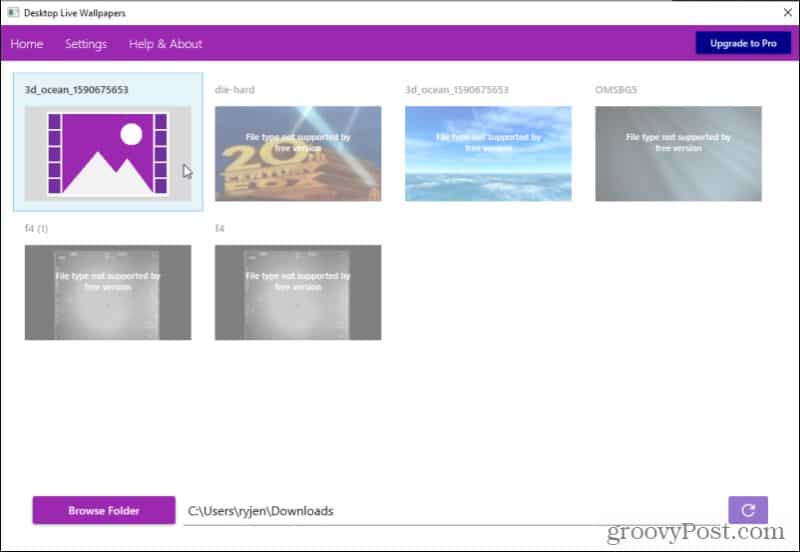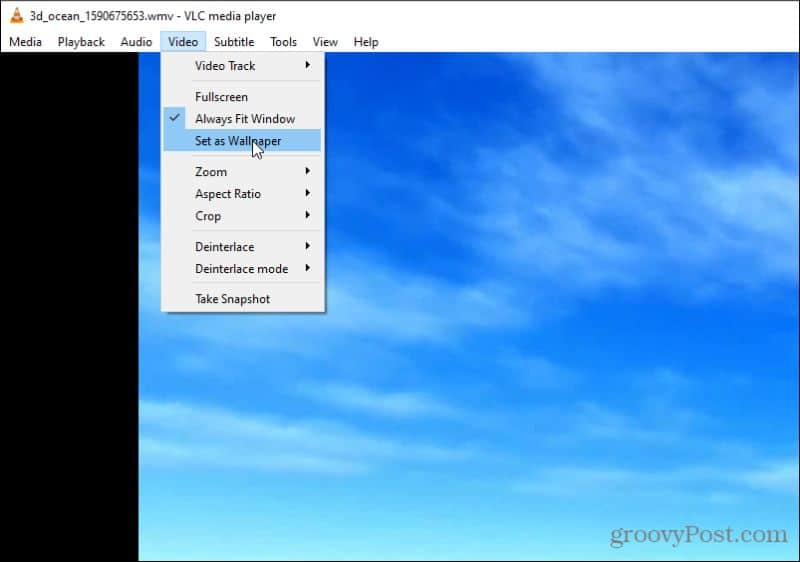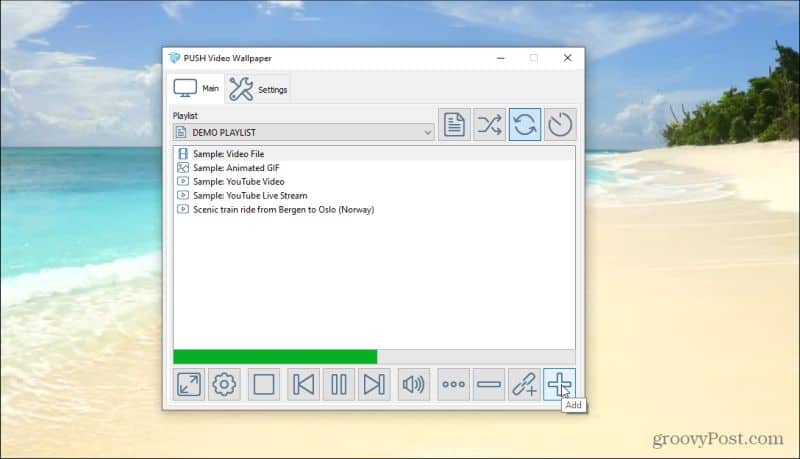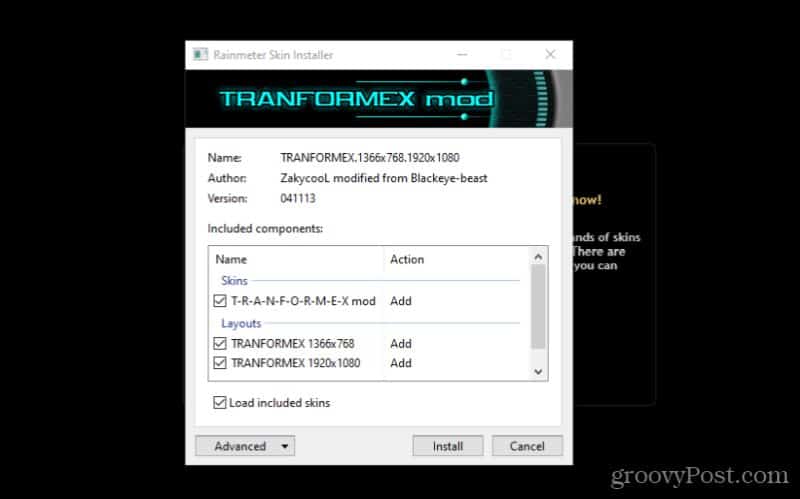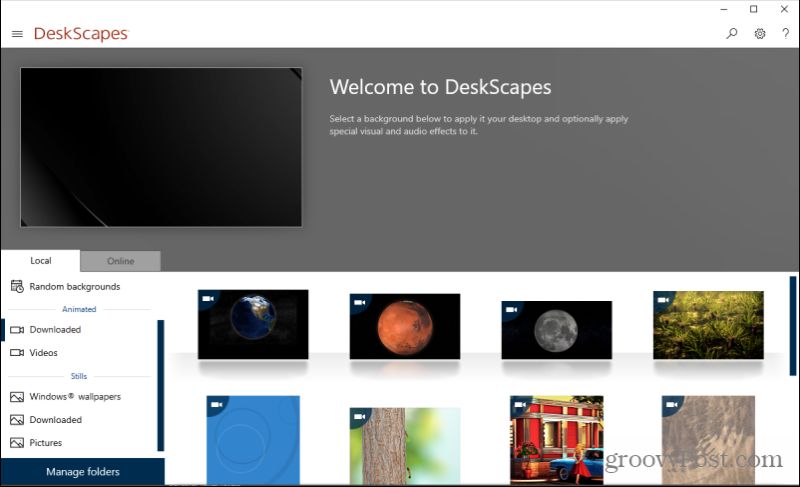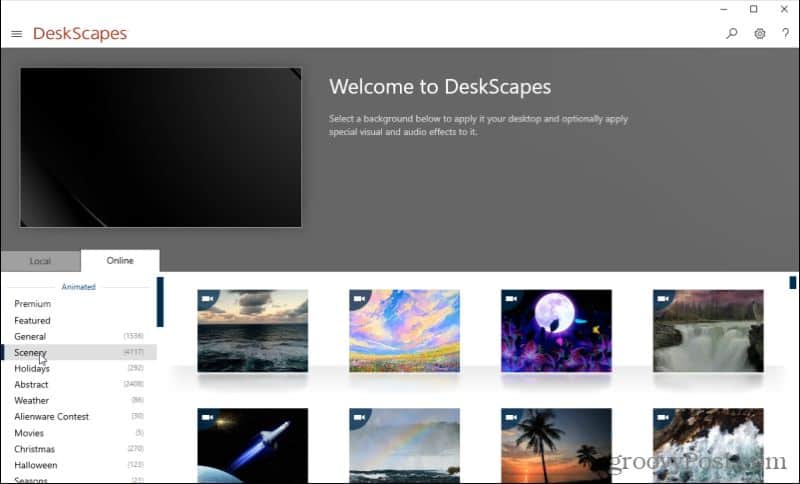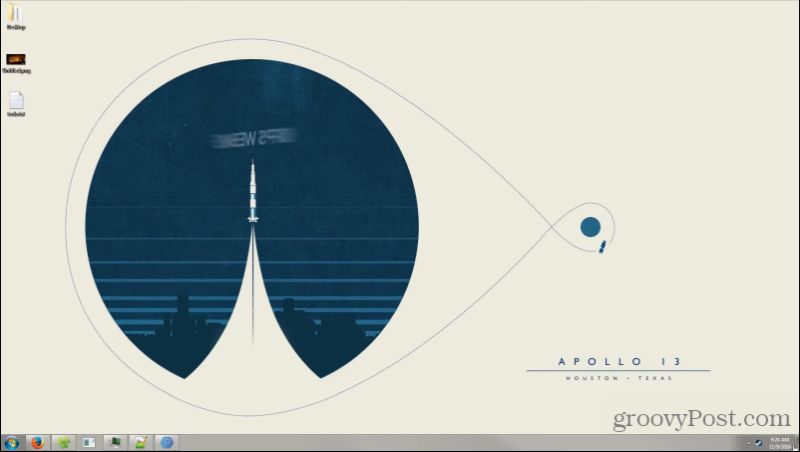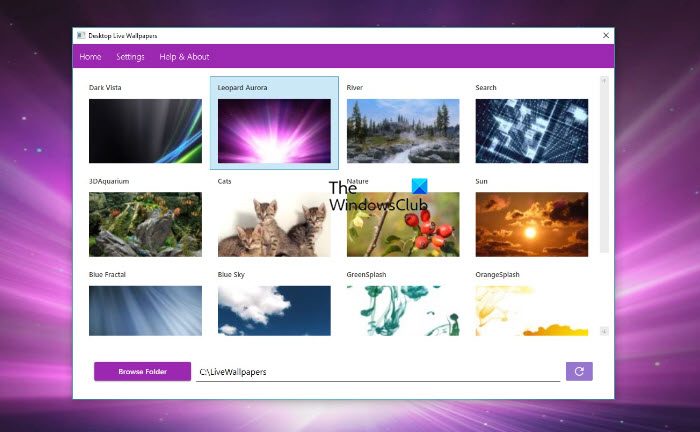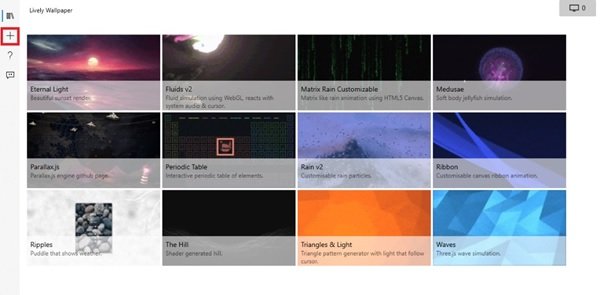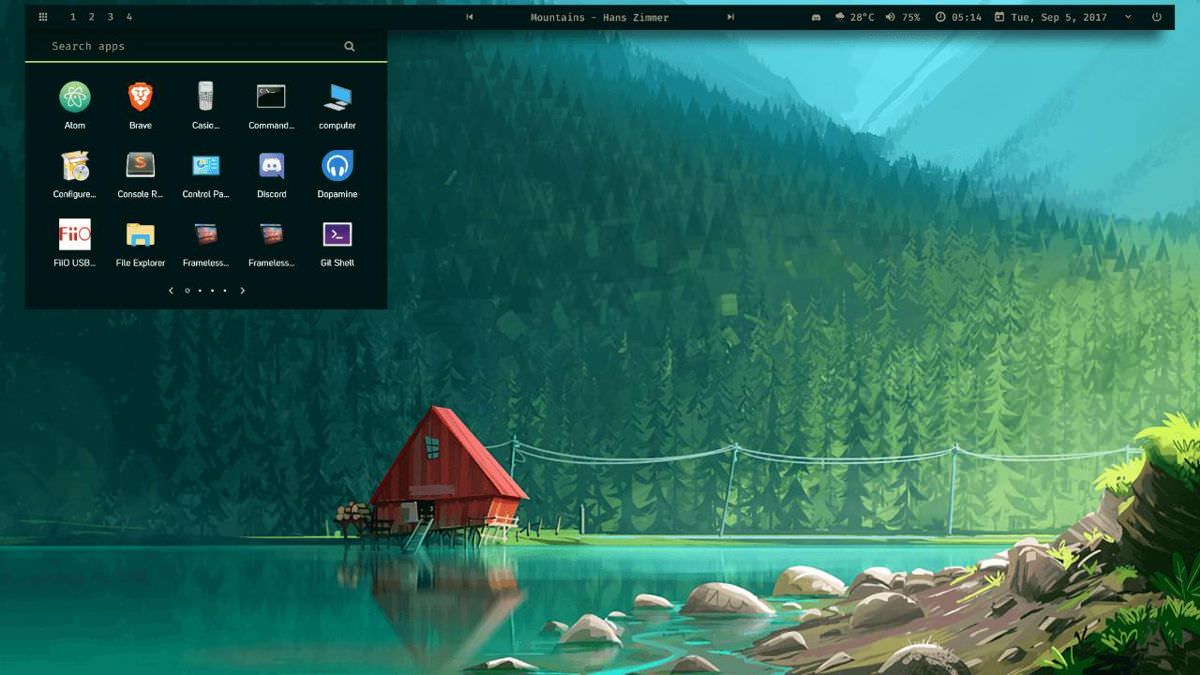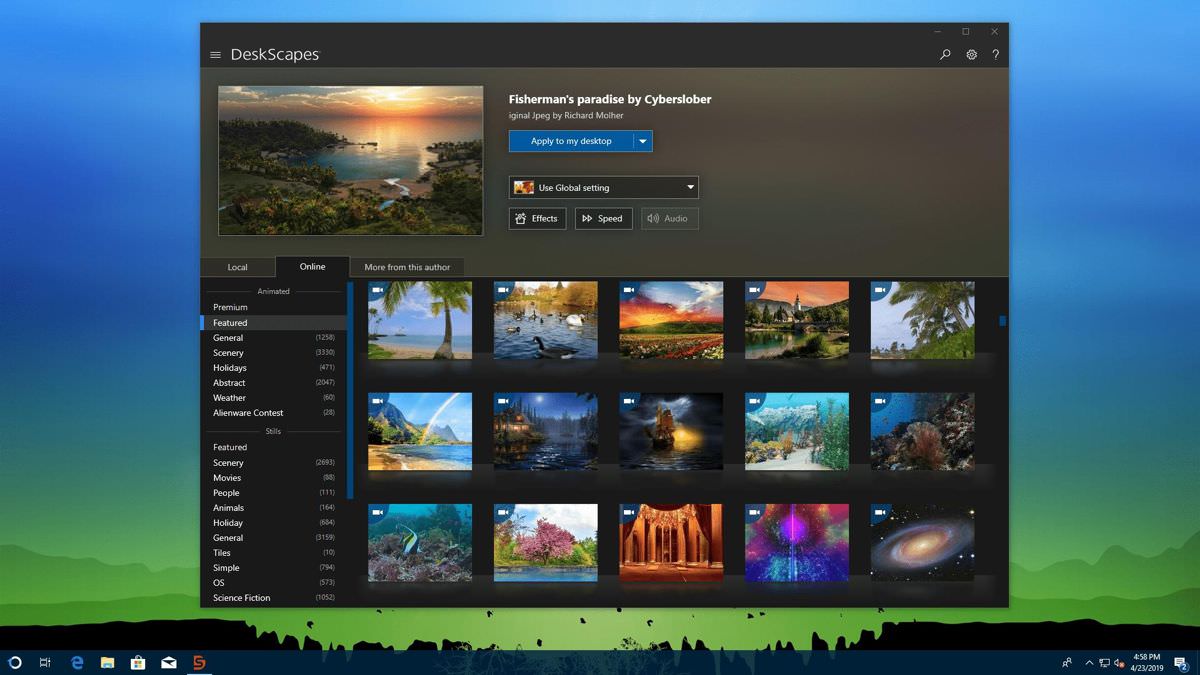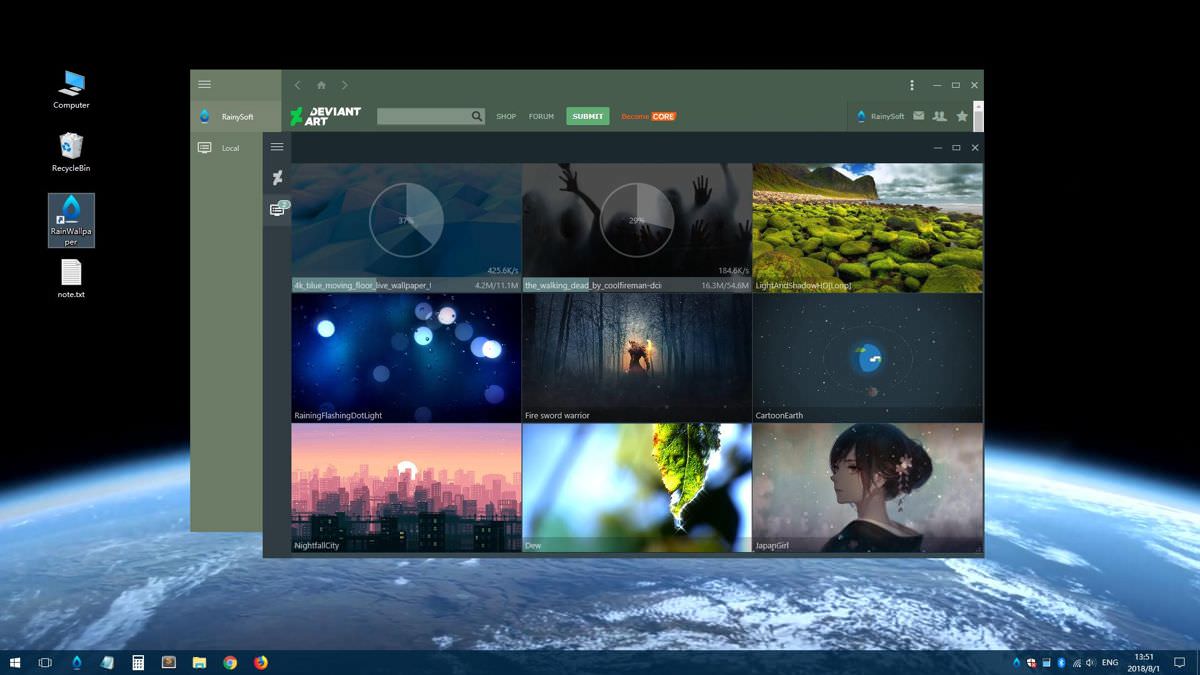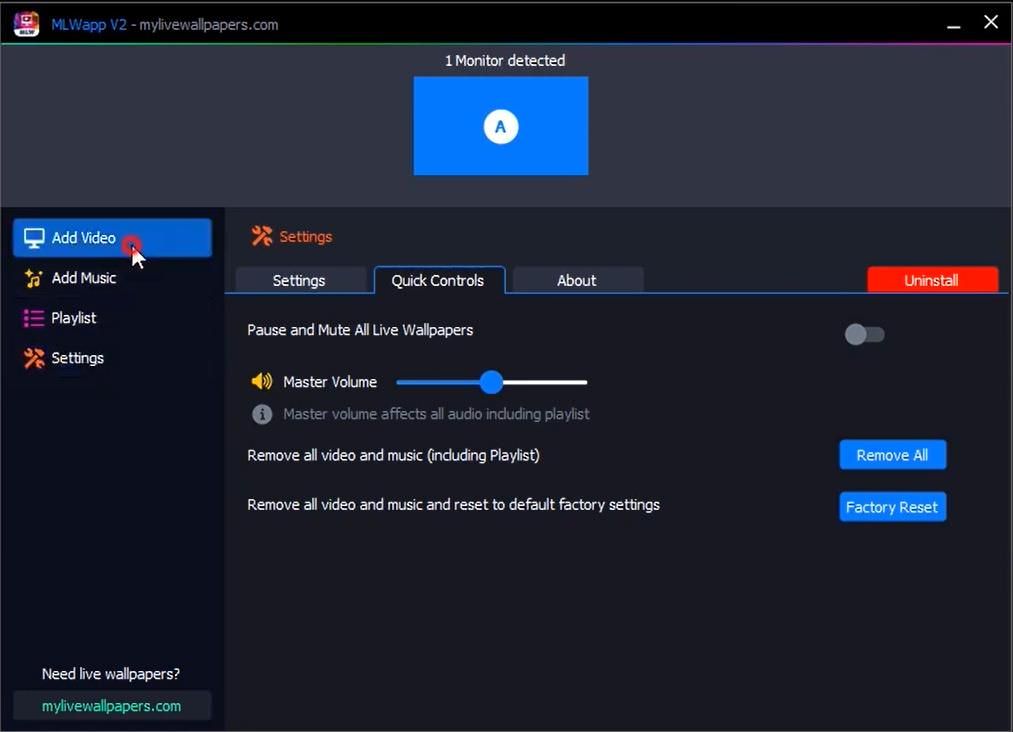There are multiple methods to add live wallpapers and animated backgrounds on Windows 10. Here’s how to do it.
If you’ve ever considered setting up an animated desktop background or live wallpapers in Windows 10, it isn’t really a simple process.
However, many people desire this because it lets you make better use of external screens or a TV you may have your computer connected to. Imagine the ability to display a live fireplace or a virtual fishbowl on those screens when you’re not using them!
Drawbacks to Live Wallpapers & Animated Desktops in Windows 10
There are certainly benefits to having an animated desktop, but it can also adversely affect your system in the following ways:
- Will drain your battery if you’re using it on a laptop without the power plugged in
- Might put additional demand on your CPU
- Could end up being more of a distraction than a help when it comes to productivity
There are multiple methods to add live wallpapers and animated backgrounds on Windows 10. These include:
- Desktop Live Wallpaper
- VLC Media Player
- PUSH Video Wallpaper
- Rainmeter
- Wallpaper Engine
- Stardock DeskScapes 10
- Plastuer
Free Live Wallpaper & Animated Desktop Apps
We’ll start with the option offered by Microsoft and then continue with exploring the remaining free options. At the end of this article, we’ll cover the three paid options available.
1. Desktop Live Wallpaper for Windows 10
You can get the Desktop Live Wallpaper app on the Microsoft Store. This app lets you use any video file on your PC as life wallpaper.
It supports up to three monitors and will only play when you’re not using that particular desktop. This is a great way to conserve your battery and CPU. Keep in mind that you can only use Windows Media Viewer (WMV) video files as the live wallpaper. If you want to use other video formats, you have to purchase the Pro software.
Select Help & About to see online resources where you can choose from hundreds of free video files to download and use as your live wallpaper.
Note: You can use any online resource to convert video files to WMV so they work with the free version.
2. Use VLC Media Player for Live Wallpapers
One of the less commonly known ways to set live wallpaper on Windows 10 is using the free VLC media player. To do this, launch the video in the player. Then select Video from the menu, and select Set as Wallpaper.
This will put the video in full-screen mode. When you press the Windows key, the taskbar and any other application you open will open in front of the full-screen video.
It’s important to note that the video doesn’t loop. So VLC is best used to set a live wallpaper from a movie or a very long animated scene.
3. PUSH Video Wallpaper
This application lets you use videos as your desktop wallpaper. It lets you play videos from your computer, videos from YouTube, or even an animated GIF you like as well. PUSH video wallpaper supports Windows Vista Ultimate Dreamscene video wallpapers. It’s very easy to find free collections of these online. You can download the app for displaying any video you like, or individual animated desktops from the site’s download page.
Using this app is very simple. Select the plus icon on the right to browse to any video file on your computer. Once you select it and it’s added to your playlist, just select that file and it’ll play as your live desktop background. If you want to use a YouTube video or movie as your background, select the link icon with a plus over it (second from the right) and enter the URL for the video.
Use the controls on the upper right to select whether to play the videos in your playlist in order, shuffled, in an interval, or whether to loop any individual ones.
4. Rainmeter
Rainmeter is easily the most popular application in use today to achieve an animated desktop background. We have a guide on how to use Rainmeter, and you can install and use any skins without having to know any advanced customizations.
Installing a skin is as simple as finding one online (there are Rainmeter skin collections all over the internet), and just downloading and double-clicking the file.
It installs automatically and immediately takes effect on your desktop. Rainmeter skins are some of the coolest-looking animated backgrounds you’ll find anywhere.
This is because it’s not only an animated design, but most skins include valuable information. You’ll see clocks, weather, system information, news from the web, and much more. If you want to go beyond simple animated backgrounds, this is definitely the place you should start.
Paid Live Wallpaper and Animated Desktop Apps
The last three apps that can help you load some of the coolest live wallpaper or animated desktops are not free. However, that also means they’re professionally done and offer lots of great features.
5. Wallpaper Engine
If you’d like control of what your animated desktops look like, then Wallpaper Engine is a good option.
This app lets you either load from an existing live wallpaper collection. Or you can animate your own images with the Wallpaper Engine Editor to create your own live wallpapers.
You can also use your own videos or import them from the web. This is a great animated wallpaper app for more creative types.
It also isn’t very expensive. You can install the app for only $3.99.
6. Stardock DeskScapes 10
DeskScapes is an animated desktop app offered by Stardock. It’s one of the simpler animated desktop apps to use. There are no editing features, but the collection of desktops you have to choose from is significant. Just select the Local tab to see the included desktops. You can also use videos that you’ve saved on your own computer if you like.
Or select the Online tab to see the desktops that DeskScapes has included from internet-based sources.
Both of these lists are very long and cover a long list of categories that include in total thousands of animated desktops. You’ll likely never run out of any to choose from.
You can buy DeskScapes for only $4.99.
7. Plastuer
Another creative live wallpaper app is Plastuer. This animated background app lets you use an animated GIF, video, or even web pages, as your live wallpaper. Plastuer is built on the Chromium open-source browser, so incorporates some of the more advanced technologies like WebGL and Canvas.
It will detect when you’re using an application maximized and pause animation to cut down on resource usage. It’ll also remember the wallpaper you saved so the next time you log in, the animated desktop will launch automatically. In addition to GIFs and videos, you can import DreamScenes, WebGL video, or even bring in images you’ve captured with your own camera.
You can get install Plastuer for only $5.
Using Live Wallpapers and Animated Desktops
As you can see, none of these apps are very complicated to use. But the benefit of having an animated desktop from a video file or from data is huge. With a little creativity, you could actually transform your own desktop into another area of your screen for even more productivity. Or, you can just make it a place of beauty to gaze at whenever you need to take a break.
Finding every new feature in Windows OS makes every computer geek happy. However, there is no better feeling than customizing your device according to one’s flavor and we all know about Windows 11 and 10 being known for their customizing features. In this article, we have jotted down some of the best live wallpapers so that you can customize your screen the way you want to.
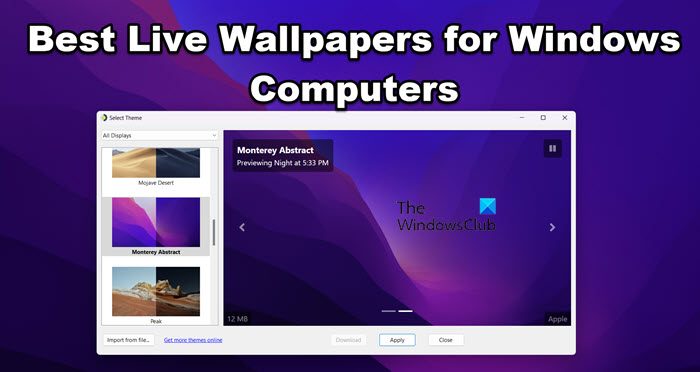
Following are some of the best Live wallpapers for your Windows desktop:
- Desktop Live Wallpaper
- Rainmeter
- Push Wallpaper
- Lively Wallpaper
- WinDynamicDesktop
- MyLiveWallpaper: Live Anime Wallpapers
- Waifu: Live Wallpaper
Let’s get to know more about them.
1] Desktop Live Wallpapers
Starting off with one of the known names among wallpaper lovers, Desktop Live Wallpapers. Every single penny spends on this software is worth it as you’ll get tons of features like interactive wallpaper, 2D and 3D animation support, and customizing live wallpaper.
The software is probably one of the best as it allows you to use graphics, videos, and websites as wallpaper. Also, it is built in such a way that it won’t be hard on your CPU and GPU as it stops the live wallpaper whenever you are running a game or full-screen application. To download the app, navigate to apps.microsoft.com.
Read: Set a live Earth wallpaper as your Windows desktop with Desktop Earth
2] Rainmeter
Rainmeter is one of the best fits for your Windows PC. Although the app doesn’t offer any live wallpaper, it has a library full of wallpaper that you can customize according to your preference. It has an interface that allows users to make their own customizable desktop widget called Skin. All in all, it’s worth downloading the app as you are getting pretty good wallpaper for free that is not putting strain on your CPU and GPU. You can get it from rainmeter.net.
Read: RainWallpaper brings live animated Wallpapers to Windows
3] Push Wallpaper
If you are looking for 2D and 3D animated live wallpaper then Push Wallpaper is your go-to stop. Its feature to use websites, and videos as wallpaper and clean UI make the app one of its kind and a pretty good alternative to pretty much any paid app or website. If this sounds exciting, navigate to push-entertainment.com/video-wallpaper to explore more.
4] Lively Wallpaper
Let’s talk about Lively Wallpaper which offers you the same features as some paid apps such as Wallpaper Engine but does not cost you a penny. The app comes with amazing features such as multi-monitor support, setting webpages as wallpaper, and many more, thus making it a one-in-all spot for users.
This is one of the best Open Source software that offers so much to customers, brings desktop to life yet doesn’t charge for it. And one such example is its Library, which comes fully packed with a wide variety of themes. To know more, head to rocksdanister.github.io/lively.
TIP: Use Desktop Hut to set Live Wallpaper as Animated desktop background
5] WinDynamicDesktop
WinDynmicDesktop has a very intuitive interface that will surprise you. Although their live wallpapers are a bit on the simpler side, what sets this app apart from others is its ability to change its background in accordance with the time. The only downside of this app is that its library has a short range of wallpapers to offer. However, it has a lot of macOS wallpapers, so, if want to make your Windows look like a Macbook or an iMac, this is for you.
The app is completely free, does not put any load on your PC and you can get it from apps.microsoft.com.
6] MyLiveWallpaper: Live Anime Wallpapers
Nowadays, every young person’s life would be incomplete without mystic creatures, manga, the infamous Naruto, and Anime. If you are one such anime lover, MyLiveWallpaper is the right place for you
The app doesn’t only have a user-friendly interface with a wide range of customization features, but it comes with a library that has various theme wallpaper, from nature to an explicit collection of anime. And not to forget, it is also compatible with your phone. So, if you want to get this, go to mylivewallpaper.com.
Read: Live Wallpaper Clocks for Windows PC
7] Waifu: Live Wallpaper
Last on the list, Waifu: Live Wallpaper is almost similar to MyLiveWallpaper, curated with keeping anime lovers in mind. The platform does not have its own app but is widely known for its live anime and gaming wallpaper but it’s not a matter of serious concern.
Do not worry If you are not so keen on anime and games, its library has so much more to offer. There are plenty of wallpapers consisting of nature, superheroes, architecture, and so much more. And it’s free with no hustle and bustle, what else would a person want? If this sounds enticing, go to wallpaperwaifu.com.
Related read: Best free software to set video as animated desktop background in Windows
What is the best live wallpaper for Windows 11/10?
These were some of the best sites where you can get live wallpapers for free. There are some other honorable mentions such as Wallpaper Engine or Rain Wallpaper, but we don’t think there is a need to pay even a single penny to make your desktop look good.
Also Read: Best free Wallpapers & Background pictures for Windows desktop
Does Windows 11/10 allow live wallpaper?
Yes, Windows 11/10 allows live wallpaper without any problem. All the wallpapers mentioned are not going to cause any damage to your PC or hinder its performance. In fact, most dynamic or live wallpapers are not going to cause performance issues, they neither consume an enormous amount of CPU or GPU. So, there is nothing to worry about.
Read: Best HD Marvel Wallpapers for Windows 11/10 PC.
We always want our belongings to reflect our personalities including our devices. That is why we tend to make small or intricate changes to the look of our devices: whether it is a sticker or skin on the outside or a background, dock, or widget in the device itself.
After all, the aim is to make the device our own, right? One of the simplest ways of owning your device is customizing your device with live dynamic wallpapers. The reason being their dynamicity gives a personalized yet dynamic look and feel every now and then.
Moreover, did I tell you some of these apps are free as well? That said, let’s explore the best apps that help you set up live dynamic wallpapers as your device’s background. Alright, are you ready?
Best Live Wallpaper Apps for Windows 11
Best Live Wallpaper Apps for Windows 11
Animated wallpapers, aka live wallpapers, add life to your Windows 11 desktop environment. The best part? There are… Read more
Desktop Live Wallpapers
Desktop Live Wallpapers is one of the best apps offering animated wallpapers for your desktop. It allows you to download dynamic wallpapers from its collection of thousands of wallpapers organized under categories like Cats, Nature, River, Search, Sun, etc.
You can also upload your favorite personal videos on the app and set them as your background in its pro edition. One of its best features is its support for multiple screens (at least three) and various DPIs, helping your entire workspace resonate with your set style.
Desktop Live Wallpapers functions with Android and iPhone videos too. All you need to do is copy the files from your phone to the desktop and use it in this app. You can also choose to play videos with sound by switching its option on under its settings.
Last but the best part is it pauses the video when the desktop is not visible or while using full-screen applications, so you do not have to worry about the live wallpaper hogging the system resources.
Rainmeter
Rainmeter is a robust toolkit to add live wallpapers and widgets to your desktop. It is one of the popular tools to display customizable skins and widgets in Windows 10. Its skins include informative widgets like hardware usage, live news, weather forecasts, etc.
You can choose from thousands of themes and wallpapers or use your videos as the desktop background. You can also select one of the few starter skins offered by the platform or download skins from the hundreds of Rainmeter skin collectibles on the Internet.
One of the most exciting features of Rainmeter is you can add an animation to a still image or use part-GIF as your wallpaper. Last but not least, the other exciting feature about Rainmeter is it goes easy on the hardware resources including memory and storage.
Wallpaper Engine
Wallpaper Engine is one of the best apps on this list. You can animate your images, create new wallpapers, download videos from the Internet, or choose from the wallpapers provided by the application. Surprisingly, the possibilities are endless with Wallpaper Engine.
What makes it the showstopper is its extensive display support. It supports all monitor resolutions including all ultra-wide resolutions. Also, it can comfortably handle all multi-monitor setups.
Wallpaper Engine boasts of a powerful editor which allows users to turn static images into live animated wallpapers. Its performance settings can stop playing when full-screen apps or games run.
However, it is a paid app, unlike the above ones. Wallpaper Engine can be purchased from its site via vendors like Green Man Gaming, Humble Store, Steam, etc. for a small one-time fee of 3.99 USD.
Stardock’s DeskScapes
Stardock’s DeskScapes is yet another application providing live wallpapers for laptops and PCs. Like most other apps on this list, DeskScapes lets you choose from its massive library of wallpapers and upload your images and videos to personalize your laptop.
What makes DeskScapes different is the cool effects it offers to customize and turn your images into wallpapers. Its effects list includes Sepia, Inverted, Night vision, Canvas texture, and many more. Also, its Dream Maker lets you create your animated videos.
DeskScapes offers multi-monitor support, giving you the ability to put customized backgrounds on each of your screens. Also, its user interface is easy-to-use and intuitive, making it easy to navigate. But it is also a paid app like Wallpaper Engine, costing just $6 USD.
WinDynamicDesktop
WinDynamicDesktop is one of the most popular apps offering live wallpapers. The reason being it brings the Dynamic Desktop feature from the macOS Mojave to Windows 10, which changes the desktop wallpaper based on the time of the day, giving you an idea of the time while working continuously on your system.
WinDynamicDesktop is the only live wallpaper app on this list that changes the wallpaper according to the time of the day. It uses the system’s location information to determine the time of the day and use that information to change the wallpaper automatically.
You need to choose a preferred theme and enter your location for the first time you use the app, after which, the app will determine the time and auto-change the wallpaper in the background.
Like most other live wallpaper apps on this list, WinDynamicDesktop allows you to download themes or edit your images and videos to create themes and use them as wallpapers in Windows.
Lively Wallpaper
Lively Wallpaper is another app providing the capability to set dynamic images as your desktop background. It is a free, fully open-source application letting you use GIFs, videos, or web pages as your desktop wallpaper.
Lively Wallpaper supports multiple monitors with any resolution and aspect ratios including HiDPI resolutions and ultra-wide aspect ratios. You can set any video as your wallpaper because of its hardware-accelerated video playback powered by the mpv media player.
Video playback is paused when using full-screen applications or while playing games to reduce resource usage. Also, Lively Wallpaper supports two themes: light and dark themes, allowing you to use the current trend of dark themes.
RainWallpaper
RainWallpaper is another one of the best apps on this list, allowing you to download live wallpapers from its built-in online library. You can also create your wallpapers using its native wallpaper editor (one of its solid features, making it stand out here).
RainWallpaper offers live interactive wallpapers that can be controlled by clicking with the mouse. Also, it pauses wallpapers while playing games or using full-screen applications to reduce resource usage including memory.
Its user interface is friendly and easy to use, and it supports multiple monitors of all aspect ratios and native resolutions. Moreover, it is optimized to provide great visuals without compromising on system performance.
MyLiveWallpapers
MyLiveWallpapers is another platform like WallpaperWaifu, offering a whole range of downloadable live wallpapers. It has many types of live wallpapers like anime, fantasy, gaming, nature, sci-fi, etc.
MyLiveWallpapers boasts of providing the best anime wallpapers in the market, and I find it right. Unlike WallpaperWaifu, it has an app to apply these wallpapers as your desktop background in Windows.
If you are an anime enthusiast looking for some mind-blowing anime wallpapers for your desktop, MyLiveWallpapers is the one place to find them. It offers a long list of animated wallpapers: its site lists 300+ pages of wallpapers along with an option to install on mobile.
WallpaperWaifu
Waifu is a platform that offers a wide range of animated gaming wallpapers that you can use as your desktop background. Waifu houses hundreds of amazing wallpapers to choose from.
However, Waifu does not have its own app that can help you to apply these wallpapers on your desktop. Fortunately, it can be done with the help of apps like Desktop Live Wallpapers or Rainmeter.
Moreover, its wallpapers can be used with various apps without any compatibility issues. That is why when you are looking for classic gaming wallpapers, WallpaperWaifu should be your go-to site.
Bonus: GIFs or Web Pages as Live Wallpapers
If you are looking for a way to use your favorite GIFs as your desktop wallpaper in Windows 10, you can make use of Plasteur. It allows you to set up GIFs, videos, and web pages as live wallpaper. GIFs often lighten our moods and having them on the desktop can be a stress buster when you need a break. You can set them up using these:
- Download and install Plasteur from https://plastuer.com.
- Select the monitor you want to set the wallpaper on.
- Click Select File and choose a GIF, then click Save.
However, Plasteur is a paid application. If you are looking for a free software allowing you to set GIFs as your desktop wallpaper, then Bionix should be your choice though its interface is just basic.
Bonus: Use Videos as Live Wallpapers
Would you love to see a video playing in the background while you work on your computer? Fortunately, there is an easy way of using a video as a live wallpaper. You can utilize VLC media player and its background wallpaper feature to accomplish this in two steps.
- Open the desired video in the VLC media player.
- Click on the Video menu > click Set as Wallpaper.
That is all about the applications and tips and tricks to apply live dynamic wallpapers in Windows 10. With so many options available at your fingertips, you can customize your desktop easier than ever. Whether you want to increase productivity or display your creativity using dynamic wallpapers, these apps can take care of them all.