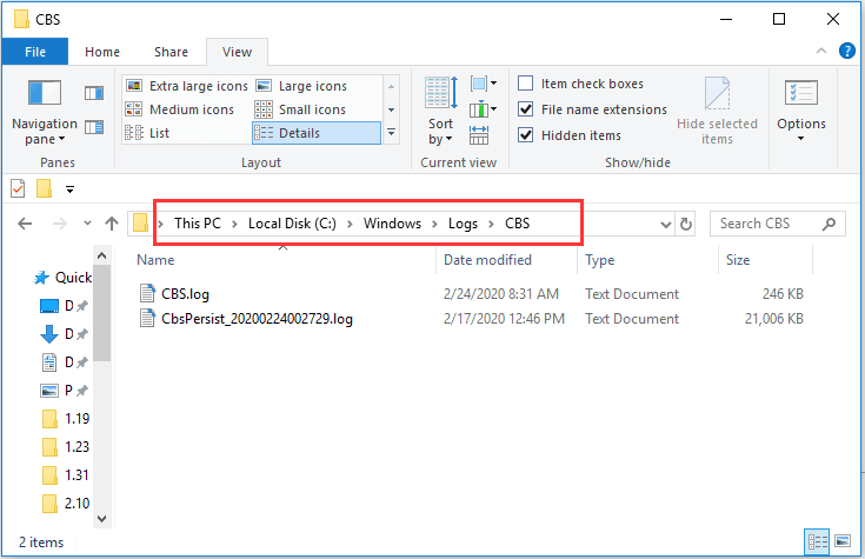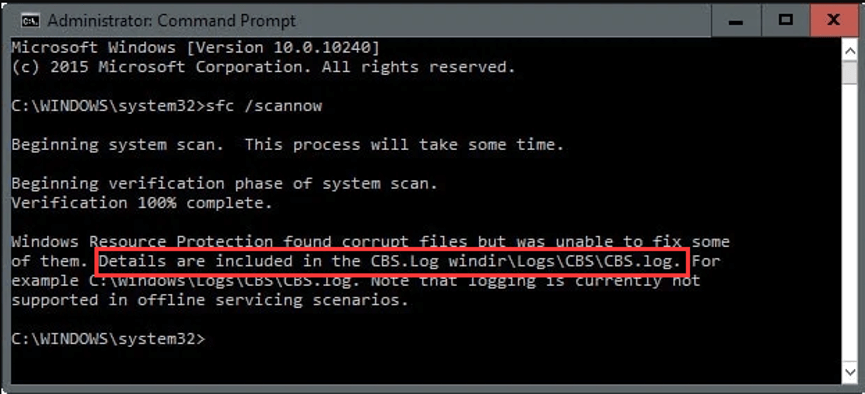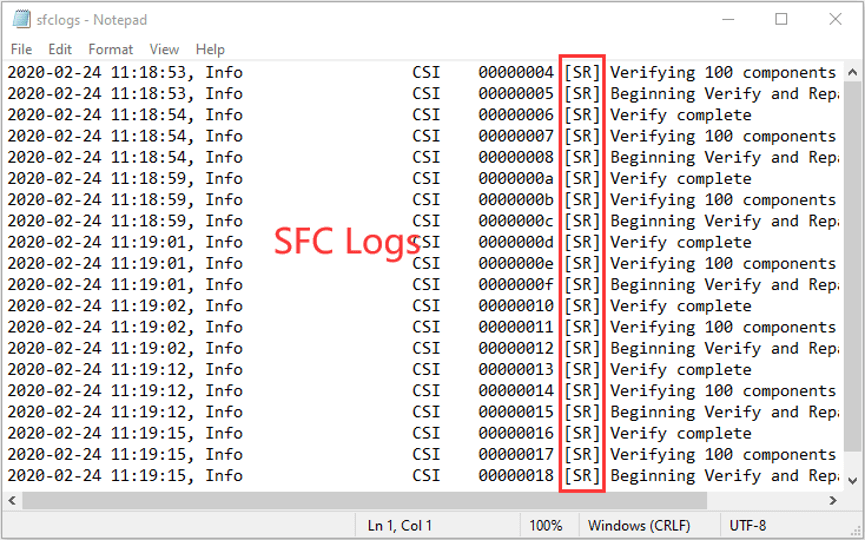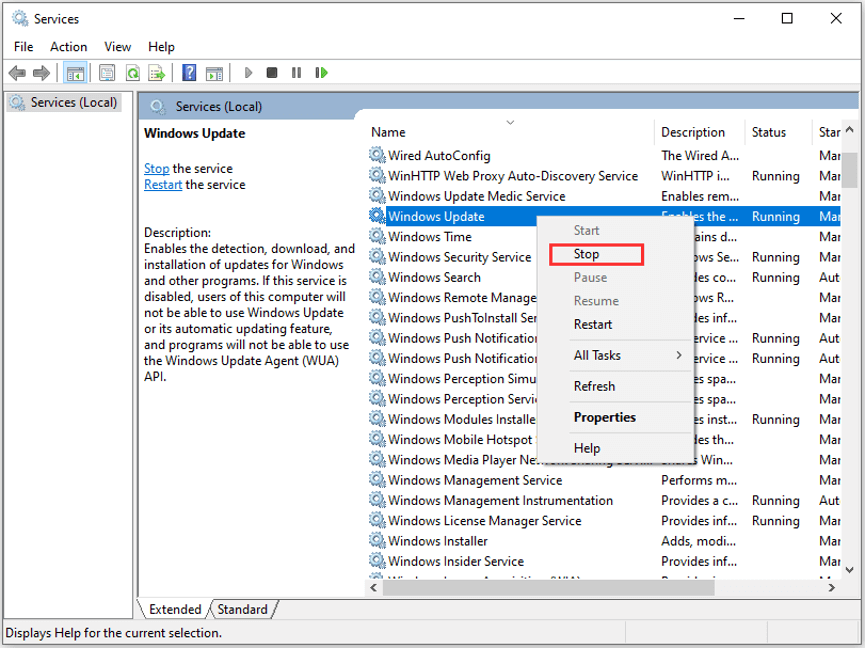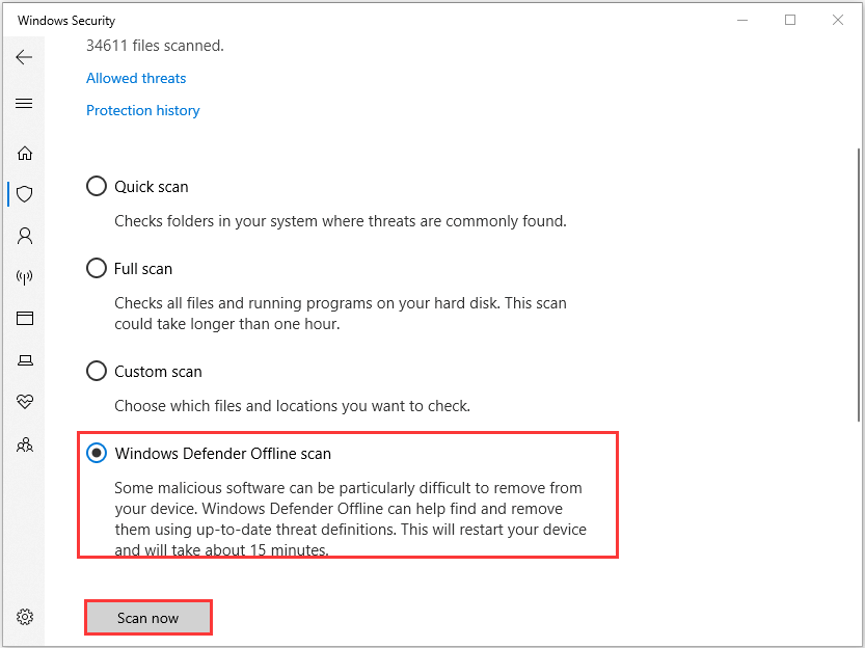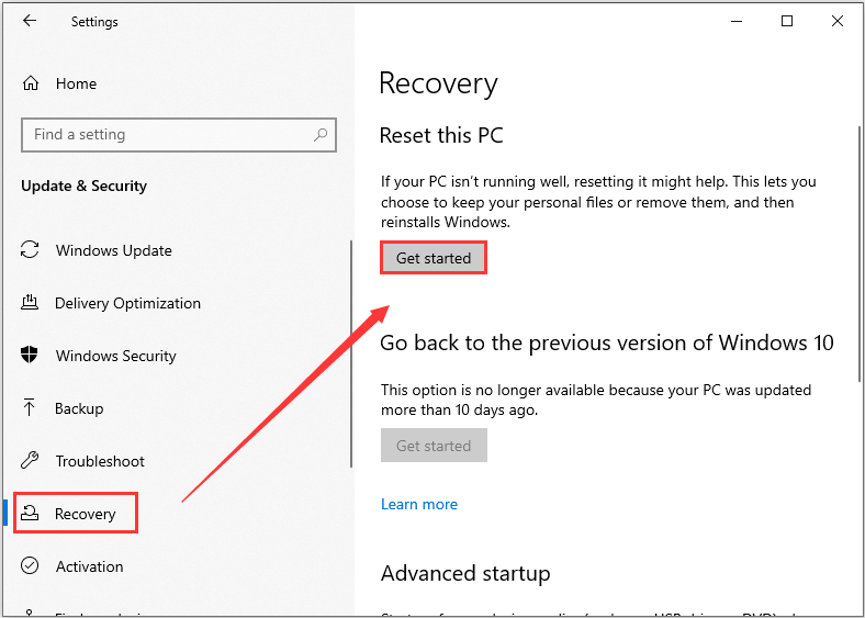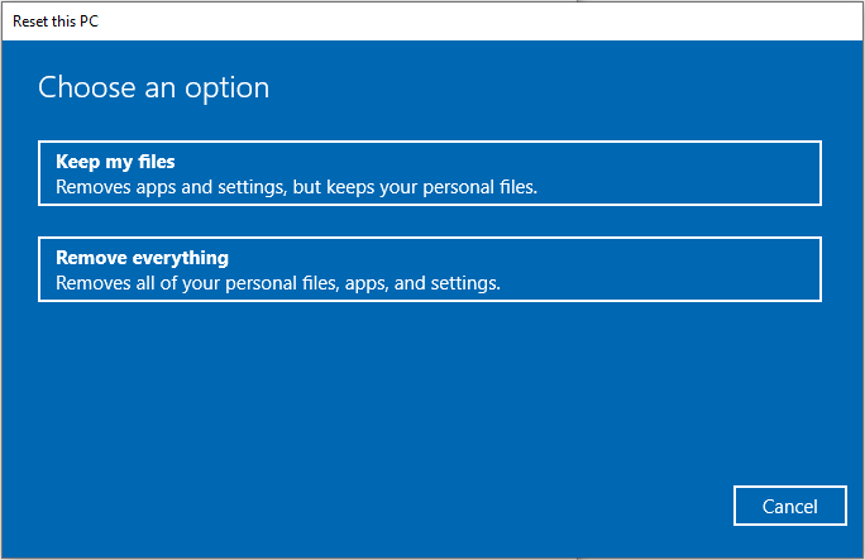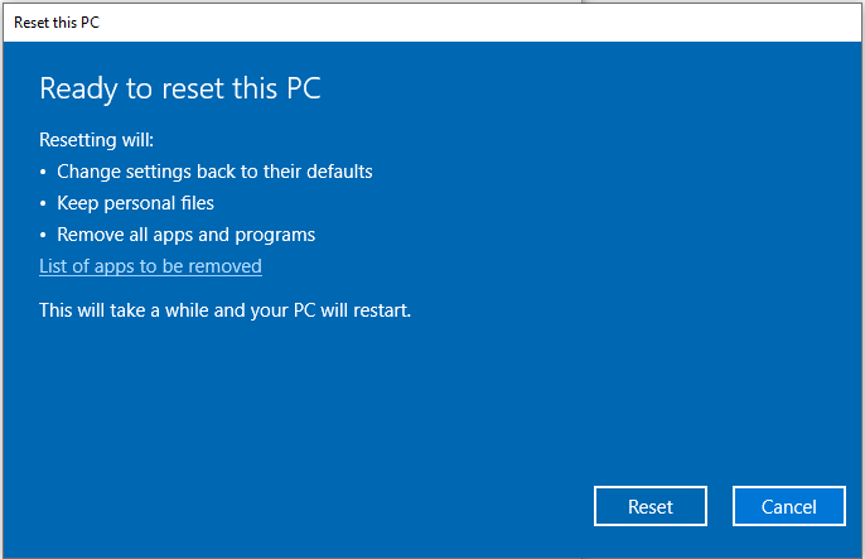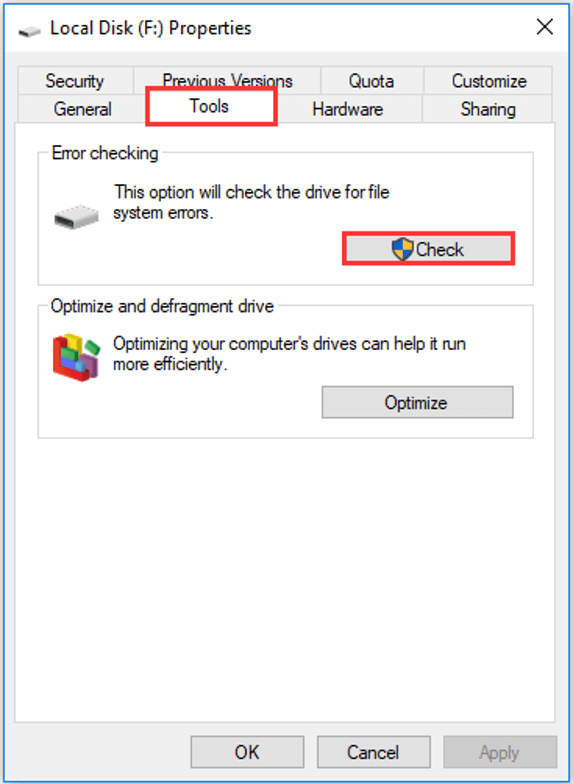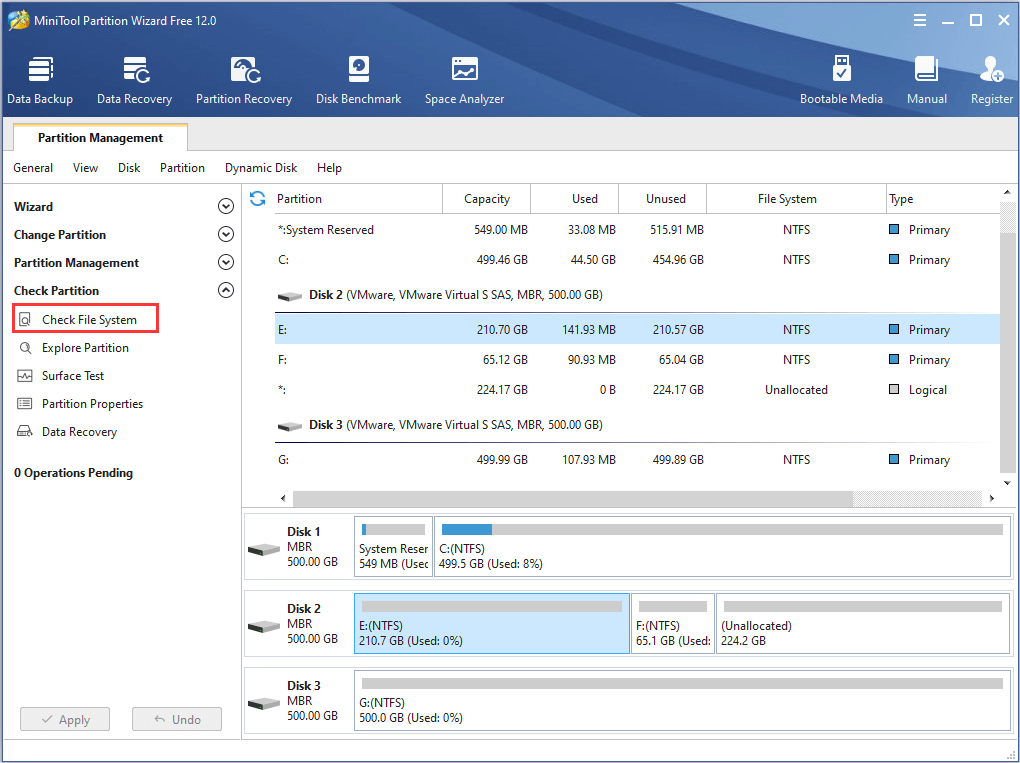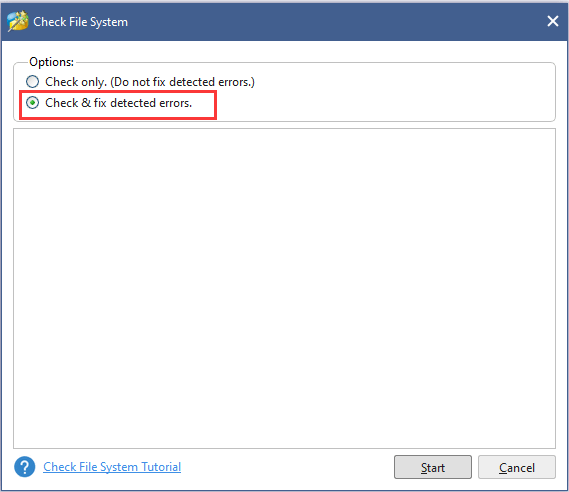Ошибки Windows Update или SFC в Windows 10 сохраняются в файле CBS.log. В этой статье мы рассмотрим, что такое CBS.log, его расположение и как просмотреть файл CBS.log в Windows 10.
CBS или Component-Based Servicing — это файл, содержащий логи об установленных и удаленных компонентах Windows Update. Таким образом, информация о вашем Windows Update хранится в этих файлах журнала, даже System File Checker (SFC) пишет в CBS.log.

Расположение файла CBS.log
Файл CBS.log всегда будет присутствовать на вашем компьютере под управлением Windows. Если вам интересно и вы хотите проверить этот файл, запустите Проводник (Win + E) и перейдите в следующее место.
C:WindowsLogsCBS

Там вы увидите имя файла CBS.log. Это тот самый файл, который содержит информацию о Windows Update.
Как прочитать файл CBS.log
Вы можете просто открыть его с помощью Блокнота.
C:WindowsLogsCBS

Однако если вы хотите просто прочитать файл SFC, это не лучший вариант.
Для этого запустите Командную строку с правами администратора, введите следующую команду и нажмите Enter.
findstr /c:"[SR]" %windir%LogsCBSCBS.log >"%userprofile%Desktopsfclogs.txt
Это создаст файл sfclogs.txt на рабочем столе. Дважды щелкните по нему, чтобы открыть файл с помощью Блокнота, и прочитайте его. Вы увидите, что перед каждой транзакцией написано «SR». Это означает, что все показанные здесь программы относятся к SFC.exe.
Могу ли я удалить файл CBS.log?
Файл CBS.log необходим для вашего компьютера, поскольку каждый раз, когда вы устанавливаете новое обновление Windows, оно записывается в файл CBS.log. Однако если вам кажется, что он съедает огромный кусок вашего жесткого диска, то можете удалить его, так как это не окажет негативного влияния на ваш компьютер.
Перед этим обязательно отключите службу Windows Update.
Теперь вы можете удалить файл CBS.log, и вы не получите никакого сообщения об ошибке.
Поврежденные файлы регистрируются в журнале CBS.log
В некоторых Windows может возникнуть ошибка следующего содержания
Защита ресурсов Windows обнаружила поврежденные файлы, но не смогла исправить некоторые из них. Подробности содержатся в журнале CBS.Log windirLogsCBSCBS.log.
Чтобы исправить эту проблему, вам может потребоваться запустить DISM.
Спасибо, что читаете! На данный момент большинство моих заметок, статей и подборок выходит в telegram канале «Левашов». Обязательно подписывайтесь, чтобы не пропустить новости мира ИТ, полезные инструкции и нужные сервисы.
Респект за пост! Спасибо за работу!
Хотите больше постов в блоге? Подборок софта и сервисов, а также обзоры на гаджеты? Сейчас, чтобы писать регулярно и радовать вас большими обзорами, мне требуется помощь. Чтобы поддерживать сайт на регулярной основе, вы можете оформить подписку на российском сервисе Boosty. Или воспользоваться ЮMoney (бывшие Яндекс Деньги) для разовой поддержки:
Заранее спасибо! Все собранные средства будут пущены на развитие сайта. Поддержка проекта является подарком владельцу сайта.
Have you heard about CBS.log? In this post, you will get a detailed introduction of CBS.log Windows 10. Besides, MiniTool software provides several feasible methods to help you fix CBS.log corrupt issue.
You may be not familiar to CBS.log file, but you might experience certain problems related to it. In the following contents, I will give you detailed information about CBS.log file and provide some effective solutions to CBS.log corrupt issue.
Without further ado, let’s have a close look at CBS.log at first.
What Is CBS.log
CBS refers to Component-Based Servicing. Some components might be installed or uninstalled during Windows update, and CBS.log is a file that includes logs about these involved components. This file logs detailed information from your most recent Windows installed updates, and thus it can be used for troubleshooting issues related to your updates.
What’s more, the built-in tool System File Checker also writes to this log file. In other words, when you use SFC.exe, the details of involved verification operation and repair operation will be written to the CBS.log file.
Where is the CBS.log file stored on your device?
Actually, you can find it in the path of %windir%LogsCBSCBS.log. The %windir% means the directory where your Windows is installed, typically C:Windows. So, the common location of CBS.log file is C:WindowsLogsCBSCBS.log.
Why and How to Read CBS.log
SFC.exe is a nice utility to resolve various issues caused by corrupted or missing system files. However, sometimes the problematic system files cannot be repaired by SFC scan. When the scanning process completes, you might receive the following message: Windows Resource Protection found corrupt files but was unable to fix some of them. Details are included in the CBS.Log windirLogsCBSCBS.log.
This message refers users to CBS.log file but doesn’t give access to view it, which makes users frustrated. How to read CBS.log? Commonly, we can go to the directory where CBS.log file is stored and double-click it to open it. However, things might be a little complicated if you want to read SFC logs only.
Don’t worry. To analyze the log file generated by SFC.exe program, you can follow the steps below.
Step 1: Press Windows + R to open Run window.
Step 2: Input cmd and press Ctrl + Shift + Enter to run Command Prompt as administrator.
Step 3: Type the following command line and press Enter to execute it: findstr /c:»[SR]» %windir%LogsCBSCBS.log >»%userprofile%Desktopsfclogs.txt
In CBS.log file, every SFC.exe program entry has a tag of [SR]. By performing this command, a new file named sfclogs will be created on your Desktop and all the SFC logs will be filtered out and stored altogether in this file.
Open this file with Notepad, and you can view and analyze the details of the scanned system files and information about the files that couldn’t be repaired during SFC scan.
Is It Safe to Delete CBS.log File?
It is harmless to leave the CBS.log file on your drive and you can let it alone. But sometimes, you may find that your drive is heavily fragmented after Windows update and the CBS.log is eating up your disk space. Under this situation, you might need to delete the CBS.log file.
You can feel free to delete it as this operation does no harm to your computer.
When you are trying to delete CBS.log file, you might receive an error saying that this file is in use. The Windows Update service might be responsible for this issue, because it is always ready to write update information to CBS.log file. So, you have to disable it before deleting the file.
Here is a tutorial on how to disable the service and then delete CBS.log file.
Step 1: After invoking Run dialog, input services.msc and press Enter to open Services app.
Step 2: Locate Windows Update service. Right-click the service and choose Stop to disable it temporarily. Then, exit the window.
Step 3: Open your File Explorer and go to your system drive. Then, navigate to Windows > Logs > CBS folder. You may need to check Hidden items option under View tab in tool bar to show Logs folder.
Note: You can copy and paste the path %windir%LogsCBS to the address bar to locate the folder quickly. Alternatively, you can use the search feature of File Explorer. If it doesn’t work, check this post.
Step 4: Open CBS folder, and delete the CBS.log file or all files in it.
Step 5: After you have deleted the log file safely, open the Service app again to enable Windows Update service.
After that, the file will be recreated with everything it needs but won’t largely take up your disk space.
How to Fix CBS.log Corrupt Issue in Windows 10
If Windows Resource Protection found corrupt files but was unable to fix after you run SFC scan, perhaps CBS.log corrupt issue occurs on your computer.
If possible, you can ignore this error and fix the found corrupt system files manually instead. Just open CBS.log file and find out the corrupted files that SFC cannot fix by searching the word corrupt. And then type the query in your browser to look for solutions.
But this may be too complicated for most users. Alternately, you should fix this issue as soon as possible. Here I put together 4 solutions to this issue and you can try them one by one until you resolve the problem. Let’s see the details.
4 Methods to Fix CBS.log Corrupt Issue in Windows 10
- Scan your computer for malware
- Run DISM command
- Reset your computer to factory settings
- Check for hard drive issue
Fix 1: Scan Your Computer for Malware
If you receive the error, it is very likely that your computer has been infected by malware. In this case, you need to scan your computer deeply for malware. You can use your preferred third-party antivirus or Windows built-in utility Windows Defender.
You can follow the steps below to perform a deep offline scan with Windows Defender for your computer.
Step 1: Press Windows + I to open Windows Settings.
Step 2: Go to Update & Security > Windows Security, and then choose Virus & threat protection from the right pane.
Step 3: In the pop-up window, click Scan options.
Step 4: Choose Windows Defender Offline scan option and click Scan now button. This will restart your device, so please save everything you’re doing in advance.
Step 5: When you get a confirmation window, make sure you have saved everything and then click OK button to continue.
This operation will take about 15 minutes and please wait patiently until the process is completed. Once it’s done, open Command Prompt as administrator and try running SFC scan to check if the error is resolved. If it still exits, just move to the next solution.
Fix 2: Run DISM Command
If you are sure that your computer is free from malware but you are still stuck with the same error, you can try running DISM command. You can repair your Windows 10 image with DISM (Deployment Image Servicing and Management) tool and fix system corruption easily.
This command can be executed alongside the SFC scan.
After you have completed SFC scan in Command Prompt, type the following command lines and press Enter after each:
- dism /online /cleanup-image /checkhealth
- dism /online /cleanup-image /restorehealth
Once the scanning process is finished, restart your computer and check if the issue disappears.
Fix 3: Reset Your Computer to Factory Settings
Another way to fix CBS.log Windows 10 corrupt issue is to factory reset your computer. This operation will reinstall your Windows but you can choose whether remove your personal files or not. So, you can feel free to try this method.
Step 1: Open Settings and choose Update & Security category.
Step 2: Switch to Recovery tab and click Get started under Reset this PC section.
Step 3: In the new window, you are required to choose an option to reset your computer. You can choose Keep my files to remove installed apps and customized settings but keep personal files, or choose Remove everything to remove them all.
Step 4: When you come to the Ready to reset this PC page, confirm your resetting settings and click Reset button. You can click the given link to check the apps to be removed.
Note: If you chose Remove everything, you will get Additional settings page where you can make some changes for the settings of your selected resetting option.
The process will take some time and you need to wait for it to complete. After your computer restarts, check if the issue is fixed. If yes, you can reinstall these removed apps now; if not, try the next workaround.
Fix 4: Check for Hard Drive Issue
Sometimes, your hard drive might be experiencing certain issues, typically like bad sectors . This will also prevent SFC scan from repairing certain system files and thus you might receive CBS.log error. If it is applicable to your case, you need to take some measures to check for hard drive errors.
You can perform this operation in File Explorer. In this tool, right-click the drive which needs to be checked in Devices and drives section, and choose Properties. Go to Tools tab and click Check button to check the drive for file system errors.
Also, you can go to Command Prompt to check your hard drive with CHKDSK command. Just run this tool as administrator and execute the command chkdsk * : /f /r (* refers to the drive letter of the target drive).
Alternatively, you can choose to use a reliable third-party program – MiniTool Partition Wizard is recommended for you. The instruction on how to check hard drive with this utility is also displayed below. You can download and install MiniTool Partition Wizard on your computer to have a try.
Free Download
Step 1: Launch the program to get its main interface.
Step 2: Select the drive on which you want to perform the operation, and choose Check File System feature from the left tool bar.
Note: This feature only works on drives with drive letter. So, you should make sure you have assigned a drive letter for this drive.
Step 3: When you get a new window, choose Check & fix detected errors option and click Start button.
Then, this tool will start scanning your drive and repair the detected errors. If the system drive is selected, you will be required to restart your computer, and this drive will be checked the next time the system restarts.
I have gotten the detailed information about CBS.log in this post, and benefited a lot from the given solutions to CBS.log issue. Share with you all and hope this post is helpful for you.Click to Tweet
Bottom Line
In conclusion, this article has introduced what CBS.log is and how to read and delete CBS.log file. Besides, 4 methods to fix CBS.log Windows 10 issue are also displayed.
Have you fixed the issue with the solutions provided in this post? Do you have any other workarounds to fix this issue? Please share with us on the following comment zone. You can also contact us via [email protected].
Cbs.Log Windows 10 FAQ
How do I view the CBS.log in Windows 10?
To view CBS.log, you can go to the path %windir%LogsCBSCBS.log and double-click CBS.log file to open it.
To view the logs generated by SFC in CBS.log file, you can run cmd as administrator, execute the command findstr /c:»[SR]» %windir%LogsCBSCBS.log >»%userprofile%Desktopsfclogs.txt. Then, double-click the newly-created file on the Desktop to open it.
How do I clear my CBS.log?
To clear your CBS.log file, just follow the steps below:
- Disable Windows Update service
- Go to File Explorer to delete CBS.log.
- Re-enable Windows Update
- File is recreated with everything it needs.
Besides, you can also open the file and remove some of the entries at the beginning of the file but leave the end bit to clear the CBS.log file.
Have you heard about CBS.log? In this post, you will get a detailed introduction of CBS.log Windows 10. Besides, MiniTool software provides several feasible methods to help you fix CBS.log corrupt issue.
You may be not familiar to CBS.log file, but you might experience certain problems related to it. In the following contents, I will give you detailed information about CBS.log file and provide some effective solutions to CBS.log corrupt issue.
Without further ado, let’s have a close look at CBS.log at first.
What Is CBS.log
CBS refers to Component-Based Servicing. Some components might be installed or uninstalled during Windows update, and CBS.log is a file that includes logs about these involved components. This file logs detailed information from your most recent Windows installed updates, and thus it can be used for troubleshooting issues related to your updates.
What’s more, the built-in tool System File Checker also writes to this log file. In other words, when you use SFC.exe, the details of involved verification operation and repair operation will be written to the CBS.log file.
Where is the CBS.log file stored on your device?
Actually, you can find it in the path of %windir%LogsCBSCBS.log. The %windir% means the directory where your Windows is installed, typically C:Windows. So, the common location of CBS.log file is C:WindowsLogsCBSCBS.log.
Why and How to Read CBS.log
SFC.exe is a nice utility to resolve various issues caused by corrupted or missing system files. However, sometimes the problematic system files cannot be repaired by SFC scan. When the scanning process completes, you might receive the following message: Windows Resource Protection found corrupt files but was unable to fix some of them. Details are included in the CBS.Log windirLogsCBSCBS.log.
This message refers users to CBS.log file but doesn’t give access to view it, which makes users frustrated. How to read CBS.log? Commonly, we can go to the directory where CBS.log file is stored and double-click it to open it. However, things might be a little complicated if you want to read SFC logs only.
Don’t worry. To analyze the log file generated by SFC.exe program, you can follow the steps below.
Step 1: Press Windows + R to open Run window.
Step 2: Input cmd and press Ctrl + Shift + Enter to run Command Prompt as administrator.
Step 3: Type the following command line and press Enter to execute it: findstr /c:»[SR]» %windir%LogsCBSCBS.log >»%userprofile%Desktopsfclogs.txt
In CBS.log file, every SFC.exe program entry has a tag of [SR]. By performing this command, a new file named sfclogs will be created on your Desktop and all the SFC logs will be filtered out and stored altogether in this file.
Open this file with Notepad, and you can view and analyze the details of the scanned system files and information about the files that couldn’t be repaired during SFC scan.
Is It Safe to Delete CBS.log File?
It is harmless to leave the CBS.log file on your drive and you can let it alone. But sometimes, you may find that your drive is heavily fragmented after Windows update and the CBS.log is eating up your disk space. Under this situation, you might need to delete the CBS.log file.
You can feel free to delete it as this operation does no harm to your computer.
When you are trying to delete CBS.log file, you might receive an error saying that this file is in use. The Windows Update service might be responsible for this issue, because it is always ready to write update information to CBS.log file. So, you have to disable it before deleting the file.
Here is a tutorial on how to disable the service and then delete CBS.log file.
Step 1: After invoking Run dialog, input services.msc and press Enter to open Services app.
Step 2: Locate Windows Update service. Right-click the service and choose Stop to disable it temporarily. Then, exit the window.
Step 3: Open your File Explorer and go to your system drive. Then, navigate to Windows > Logs > CBS folder. You may need to check Hidden items option under View tab in tool bar to show Logs folder.
Note: You can copy and paste the path %windir%LogsCBS to the address bar to locate the folder quickly. Alternatively, you can use the search feature of File Explorer. If it doesn’t work, check this post.
Step 4: Open CBS folder, and delete the CBS.log file or all files in it.
Step 5: After you have deleted the log file safely, open the Service app again to enable Windows Update service.
After that, the file will be recreated with everything it needs but won’t largely take up your disk space.
How to Fix CBS.log Corrupt Issue in Windows 10
If Windows Resource Protection found corrupt files but was unable to fix after you run SFC scan, perhaps CBS.log corrupt issue occurs on your computer.
If possible, you can ignore this error and fix the found corrupt system files manually instead. Just open CBS.log file and find out the corrupted files that SFC cannot fix by searching the word corrupt. And then type the query in your browser to look for solutions.
But this may be too complicated for most users. Alternately, you should fix this issue as soon as possible. Here I put together 4 solutions to this issue and you can try them one by one until you resolve the problem. Let’s see the details.
4 Methods to Fix CBS.log Corrupt Issue in Windows 10
- Scan your computer for malware
- Run DISM command
- Reset your computer to factory settings
- Check for hard drive issue
Fix 1: Scan Your Computer for Malware
If you receive the error, it is very likely that your computer has been infected by malware. In this case, you need to scan your computer deeply for malware. You can use your preferred third-party antivirus or Windows built-in utility Windows Defender.
You can follow the steps below to perform a deep offline scan with Windows Defender for your computer.
Step 1: Press Windows + I to open Windows Settings.
Step 2: Go to Update & Security > Windows Security, and then choose Virus & threat protection from the right pane.
Step 3: In the pop-up window, click Scan options.
Step 4: Choose Windows Defender Offline scan option and click Scan now button. This will restart your device, so please save everything you’re doing in advance.
Step 5: When you get a confirmation window, make sure you have saved everything and then click OK button to continue.
This operation will take about 15 minutes and please wait patiently until the process is completed. Once it’s done, open Command Prompt as administrator and try running SFC scan to check if the error is resolved. If it still exits, just move to the next solution.
Fix 2: Run DISM Command
If you are sure that your computer is free from malware but you are still stuck with the same error, you can try running DISM command. You can repair your Windows 10 image with DISM (Deployment Image Servicing and Management) tool and fix system corruption easily.
This command can be executed alongside the SFC scan.
After you have completed SFC scan in Command Prompt, type the following command lines and press Enter after each:
- dism /online /cleanup-image /checkhealth
- dism /online /cleanup-image /restorehealth
Once the scanning process is finished, restart your computer and check if the issue disappears.
Fix 3: Reset Your Computer to Factory Settings
Another way to fix CBS.log Windows 10 corrupt issue is to factory reset your computer. This operation will reinstall your Windows but you can choose whether remove your personal files or not. So, you can feel free to try this method.
Step 1: Open Settings and choose Update & Security category.
Step 2: Switch to Recovery tab and click Get started under Reset this PC section.
Step 3: In the new window, you are required to choose an option to reset your computer. You can choose Keep my files to remove installed apps and customized settings but keep personal files, or choose Remove everything to remove them all.
Step 4: When you come to the Ready to reset this PC page, confirm your resetting settings and click Reset button. You can click the given link to check the apps to be removed.
Note: If you chose Remove everything, you will get Additional settings page where you can make some changes for the settings of your selected resetting option.
The process will take some time and you need to wait for it to complete. After your computer restarts, check if the issue is fixed. If yes, you can reinstall these removed apps now; if not, try the next workaround.
Fix 4: Check for Hard Drive Issue
Sometimes, your hard drive might be experiencing certain issues, typically like bad sectors . This will also prevent SFC scan from repairing certain system files and thus you might receive CBS.log error. If it is applicable to your case, you need to take some measures to check for hard drive errors.
You can perform this operation in File Explorer. In this tool, right-click the drive which needs to be checked in Devices and drives section, and choose Properties. Go to Tools tab and click Check button to check the drive for file system errors.
Also, you can go to Command Prompt to check your hard drive with CHKDSK command. Just run this tool as administrator and execute the command chkdsk * : /f /r (* refers to the drive letter of the target drive).
Alternatively, you can choose to use a reliable third-party program – MiniTool Partition Wizard is recommended for you. The instruction on how to check hard drive with this utility is also displayed below. You can download and install MiniTool Partition Wizard on your computer to have a try.
Free Download
Step 1: Launch the program to get its main interface.
Step 2: Select the drive on which you want to perform the operation, and choose Check File System feature from the left tool bar.
Note: This feature only works on drives with drive letter. So, you should make sure you have assigned a drive letter for this drive.
Step 3: When you get a new window, choose Check & fix detected errors option and click Start button.
Then, this tool will start scanning your drive and repair the detected errors. If the system drive is selected, you will be required to restart your computer, and this drive will be checked the next time the system restarts.
I have gotten the detailed information about CBS.log in this post, and benefited a lot from the given solutions to CBS.log issue. Share with you all and hope this post is helpful for you.Click to Tweet
Bottom Line
In conclusion, this article has introduced what CBS.log is and how to read and delete CBS.log file. Besides, 4 methods to fix CBS.log Windows 10 issue are also displayed.
Have you fixed the issue with the solutions provided in this post? Do you have any other workarounds to fix this issue? Please share with us on the following comment zone. You can also contact us via [email protected].
Cbs.Log Windows 10 FAQ
How do I view the CBS.log in Windows 10?
To view CBS.log, you can go to the path %windir%LogsCBSCBS.log and double-click CBS.log file to open it.
To view the logs generated by SFC in CBS.log file, you can run cmd as administrator, execute the command findstr /c:»[SR]» %windir%LogsCBSCBS.log >»%userprofile%Desktopsfclogs.txt. Then, double-click the newly-created file on the Desktop to open it.
How do I clear my CBS.log?
To clear your CBS.log file, just follow the steps below:
- Disable Windows Update service
- Go to File Explorer to delete CBS.log.
- Re-enable Windows Update
- File is recreated with everything it needs.
Besides, you can also open the file and remove some of the entries at the beginning of the file but leave the end bit to clear the CBS.log file.
Вы можете столкнуться с ошибкой в Windows 10 при сбое Центра обновления Windows или проверки системных файлов. Такие ошибки сохраняются, в частности, в файле CBS.log. В этой статье мы узнаем, что такое CBS.log, его расположение и как просматривать файл CBS.log в Windows 10.
CBS или компонентное обслуживание — это файл, в котором хранятся журналы об установленном и удаленном компоненте Центра обновления Windows. Таким образом, информация о вашем Центре обновления Windows сохраняется в этих файлах журнала, даже если Проверка системных файлов (SFC) пишет в CBS.log.
Расположение файла CBS.log
Файл CBS.log всегда будет присутствовать на вашем компьютере с Windows. Если вам интересно и вы хотите проверить файл, запустите проводник (Win + E) и перейдите в следующее место.
C: Windows Logs CBS
Там вы увидите имя файла, CBS.log. Это тот самый файл, который содержит информацию о вашем компоненте Центра обновления Windows.
Как читать файл CBS.log
Чтобы прочитать файлы журнала, вы можете просто перейти в следующее место и прочитать файл журнала.
C: Windows Logs CBS
Однако, если вы просто хотите прочитать файл SFC, это не лучший вариант.
Для этого запустите командную строку от имени администратора, введите следующую команду и нажмите Enter.
findstr / c: «[SR]»% windir% Logs CBS CBS.log>»% userprofile% Desktop sfclogs.txt
На вашем рабочем столе будет создан файл sfclogs.txt. Дважды щелкните по нему, чтобы открыть файл с помощью Блокнота и прочитать файл. Вы увидите «SR» перед каждой транзакцией. Это означает, что все показанные здесь программы относятся к SFC.exe.
Могу ли я удалить файл CBS.log?
Файл CBS.log важен для вашего компьютера, поскольку каждый раз, когда вы устанавливаете новый Центр обновления Windows, он записывается в файл CBS.log. Однако, если вы думаете, что он съедает огромный кусок вашего жесткого диска, вы можете удалить его, так как это не окажет неблагоприятного воздействия на ваш компьютер.
Перед этим обязательно отключите службу Центра обновления Windows из Услуги (который можно запустить из меню «Пуск»).
Теперь вы можете удалить файл CBS.log, и вы не получите никаких сообщений об ошибках.
Поврежденные файлы зарегистрированы в CBS.log
В некоторых Windows может отображаться следующее сообщение об ошибке:
Защита ресурсов Windows обнаружила поврежденные файлы, но не смогла исправить некоторые из них. Подробная информация включена в CBS.Log windir Logs CBS CBS.log.
Чтобы решить эту проблему, вам может потребоваться запустить DISM.
Читать далее: SFC не работает, не запускается или не может восстановить поврежденный файл.
.
При проверке целостности системных файлов с помощью утилиты SFC пользователь может получить сообщение об обнаружении ряда повреждённых файлов, восстановить которые не удалось. Данные о таких файлах система записывает в файл CBS.log, открыть который также не удаётся по различным причинам (в частности из-за повреждения данного файла). В данном материале я разберу, что предпринять в такой ситуации, и каким образом исправить дисфункцию windirLogsCBSCBS.log повреждён на вашем ПК
Содержание
- Что такое CBS.log?
- Как исправить ошибку WindirLogsCBSCBS.log
- Альтернативные решения при повреждении CBS.log
- Заключение
Что такое CBS.log?
Системная утилита SFC, предназначенная для проверки целостности системных файлов ОС Виндовс, записывает данные по проверке и восстановлению файлов в файл CBS.log. Последний расположен по адресу %windir%LogsCBS, и может быть недоступным при попытке просмотреть его содержимое стандартным способом (через «Блокнот», файловый менеджер и др.).
Это может быть связано с закрытием доступа к данному файлу со стороны Виндовс, а также с повреждением данного файла по различным причинам (вирусы, осыпание диска, другие релевантные причины).
Для решения возникшей проблемы с повреждением windirLogsCBSCBS.log необходимо воспользоваться алгоритмом, который я приведу ниже.
Как исправить ошибку WindirLogsCBSCBS.log
В случае, если доступ к файлу закрыт на уровне системных настроек Виндовс, рекомендуется, запустит командную строку с правами администратора, в ней набрать:
после чего нажать на ввод. Файл данного лога будет сохранён на рабочем столе вашего PC, и вы сможете его просмотреть через самый обычный «Блокнот». Во время данного просмотра, в частности, вы можете увидеть, какие именно файлы утилита SFC посчитала повреждёнными, и скопировать их из стабильной системы.
Если же после запуска и работы утилиты SFC система выдала текст о невозможности восстановления ряда файлов, и записи информации об них в файле CBS, тогда выполните следующее:
Запустите командную строку от имени админа, и в ней последовательно наберите (обратите внимание на пробелы, они должны быть так, как приведено мной ниже:
затем
а уже потом
Дождитесь полного окончания данных процедур (могут занять полчаса-час), а затем перезагрузите ваш PC. После этого всё должно стабильно работать.
Альтернативные решения при повреждении CBS.log
В ряде случаев причиной возникновения проблемы является действие вирусных программ и осыпание диска. В первом случае рекомендуется проверить ваш PC с помощью соответствующего антивирусного инструментария (например, Доктор Веб Кюрейт, AdwCleaner и других аналогов). Затем перезагрузить ПК, и постараться вновь получить доступ к данному лог-файлу.
В случае осыпания диска, рекомендую воспользоваться такими утилитами как «Victoria HDD», «HDD Regenerator» и других, которые проверят ваш диск на наличие битых секторов, и при возможности восстановят его.
Заключение
В данном материале мной было разобраны способы того, как исправить повреждённый файл по адресу windirLogsCBSCBS.log. В большинстве случаев достаточно приведённых мной выше команд, чтобы полноценный доступ к данному файлу был восстановлен, и вы получили в пользование всю статистическую информацию, находящуюся в данном файле.
Компонентное обслуживание (cbs.log) может начать использовать все пространство на диске, если системные файлы повреждены или если обновление Windows постоянно не устанавливается. Проблема возникает, когда пользователь видит, что его системный диск заполнен (или большая часть диска занята) журналами CBS. Но после удаления файлов журналы снова стремительно увеличиваются в размерах.
Компонентное обслуживание (cbs.log) приводит к использованию всего дискового пространства
Прежде чем переходить к уменьшению размера журнала CBS, обязательно сбросьте ассоциацию файлов на значения по умолчанию (Настройки> Приложения> Приложения по умолчанию> Сбросить до рекомендованных Microsoft значений по умолчанию).
Сброс до рекомендованных Microsoft значений по умолчанию
Файлы журнала CBS разделяются на разные файлы, когда размер файла достигает 50 МБ, а затем сжимаются для экономии места на диске. Но проблема возникает, когда размер файла журнала CBS (из-за сбоя) увеличивается до 2 ГБ (после чего Makecab не может его сжать), и размер файла начинает быстро расти. В этом контексте удаление файлов CBS может решить проблему.
- Щелкните Windows, введите: Services и щелкните его правой кнопкой мыши. Затем выберите Запуск от имени администратора.
Открыть сервисы в качестве администратора
- Теперь щелкните правой кнопкой мыши службу Центра обновления Windows и в появившемся меню выберите Остановить.
Остановите службу обновления Windows
- Затем повторите то же самое, чтобы остановить службу установщика модулей Windows (если вы не можете отключить службу установщика модулей Windows, попробуйте метод, упомянутый в конце этого решения).
Остановите службу установщика модулей Windows
- Затем щелкните правой кнопкой мыши Windows и выберите Диспетчер задач.
- Теперь щелкните правой кнопкой мыши установщик модулей Windows (если он есть) и выберите «Завершить задачу».
- Затем перейдите на вкладку «Подробности» и щелкните правой кнопкой мыши файл TiWorker.exe.
Завершите задачу TiWorker.Exe и TrustedInstaller на вкладке Details
- Теперь выберите «Завершить задачу», а затем завершите задачу TrustedInstaller.exe на вкладке «Подробности».
- Затем перейдите по следующему пути (скопируйте и вставьте адрес): Windows Logs CBS
Удалить журналы CBS
- Теперь удалите все файлы в папке CBS и перейдите в следующую временную папку: windows temp
Удалите содержимое временной папки Windows
- Затем удалите все файлы в папке Temp (возможно, вам придется стать владельцем некоторых файлов), а после этого не забудьте очистить корзину.
- Теперь запустите установщик модулей Windows и службу Windows Update (шаги с 1 по 3).
- Затем снова проверьте временную папку Windows (шаг 9) и, если она показывает какие-либо файлы, также удалите эти файлы.
- Теперь снова очистите корзину и выключите компьютер.
- Подождите одну минуту, а затем включите систему.
- После загрузки системы проверьте, решена ли проблема CBS.log.
Если вы не можете остановить установщик модулей Windows, попробуйте следующий метод:
- Щелкните Windows, введите: Командная строка, щелкните правой кнопкой мыши Командную строку и выберите Запуск от имени администратора.
Откройте командную строку от имени администратора
- Теперь выполните следующее: net stop TrustedInstaller
Остановите службу TrustedInstaller через командную строку
- В случае успеха попробуйте выполнить шаги 4-15, чтобы удалить CBS.log, а если вышеприведенная команда не удалась, выполните следующие действия один за другим: sc qc TrustedInstaller tasklist | найти / i «TrustedInstaller.exe» taskkill / f / im «TrustedInstaller.exe»
Завершите TrustedInstaller.Exe через диспетчер задач.
- Затем попробуйте выполнить шаги 4–15, чтобы удалить файлы CBS.log, и проверьте, решает ли это проблему с местом на диске.
Решение 2. Выполните сканирование SFC
Проблема CBS.log может возникнуть, если основные системные файлы повреждены. В этом контексте выполнение сканирования SFC может устранить повреждение файлов и, таким образом, решить проблему.
- Во-первых, выключите компьютер и подождите одну минуту.
- Затем включите систему и выполните сканирование SFC.
Выполните сканирование SFC
- После завершения сканирования проверьте, вернулся ли CBS.log к нормальному размеру. Если нет, то удалите CBS.log (как описано в решении 1) и проверьте, решает ли это проблему обслуживания баз компонентов.
Решение 3. Выполните автономное обновление вручную
CBS.log мог занять большую часть дискового пространства, если обновление постоянно не устанавливается, а повторные попытки могут вызвать быстрый рост файла CBS. В этом случае ручная установка автономного обновления может устранить сбой и тем самым решить проблему.
- Щелкните правой кнопкой мыши Windows и откройте «Настройки».
- Теперь выберите «Обновление и безопасность» и на правой панели откройте «Дополнительные параметры».
Открыть обновление и безопасность
- Затем разверните раскрывающийся список «Приостановить обновления» и выберите дату.
Открыть дополнительные параметры обновления
- Теперь убедитесь, что все приложения полностью закрыты (чтобы ни одно приложение не записывалось на системный накопитель), и нажимайте кнопку питания, пока система не выключится (не выключайте и не перезапускайте). Затем включите систему.
Приостановить обновления Windows
- После загрузки системы запустите веб-браузер и откройте Страница загрузки Windows 10 веб-сайта Microsoft.
- Теперь нажмите кнопку «Обновить сейчас» для получения последнего обновления (например, Windows 10 October 2020 Update) и дождитесь завершения загрузки.
Нажмите «Обновить сейчас» на странице загрузки Windows 10.
- Затем запустите загруженный файл от имени администратора и следуйте инструкциям по установке обновления.
- После завершения установки перезагрузите компьютер и после перезагрузки перейдите к Каталог Центра обновления Майкрософт.
Найдите и загрузите последнее обновление базы знаний с веб-сайта каталога обновлений
- Теперь загрузите последние обновления базы знаний для своей системы (вы можете поискать в Интернете номера базы знаний последних обновлений для вашей системы).
- Затем установите обновление от имени администратора, следуя подсказкам для завершения установки.
- Теперь перезагрузите компьютер и удалите CBS.log (как описано в решении 1).
- Затем отключите параметр паузы обновления (повторив шаги с 1 по 3) и проверьте, решена ли проблема с диском CBS.
Решение 4.Используйте планировщик задач для удаления файлов журнала CBS
Если приведенные выше решения не помогли вам, вы можете создать повторяющуюся задачу в планировщике задач для удаления файлов журнала CBS, что остановит потребление дискового пространства журналами CBS и, таким образом, решит проблему.
- Щелкните Windows, введите: Блокнот и откройте его.
- Теперь скопируйте и вставьте в Блокнот следующие строки: net stop «TrustedInstaller» del / S c: windows logs cbs *. Log net start «TrustedInstaller»
Создайте пакетный файл для удаления журналов CBS
- Затем разверните меню «Файл» и выберите «Сохранить».
- Теперь измените тип файла на «Все файлы» и назовите файл с расширением .bat (например, DeleteCBSLog.bat).
Сохраните пакетный файл
- После этого в диалоговом окне «Сохранить как» перейдите в каталог, в котором вы хотите сохранить файл (например, «Рабочий стол»).
- Теперь нажмите «Сохранить» и закройте Блокнот.
- Теперь щелкните Windows, введите: Планировщик заданий и откройте его.
Откройте планировщик заданий
- Затем разверните меню «Действие» и выберите «Создать задачу».
Создать задачу в планировщике задач
- Теперь введите имя задачи (например, DeleteCBSLogs) и установите флажок «Запускать с высшими привилегиями».
Создайте задачу удаления журнала CBS в планировщике задач
- Затем перейдите на вкладку «Триггеры» и нажмите кнопку «Создать».
Создать новый триггер для задачи
- Теперь выберите «Ежедневно» и нажмите кнопку «ОК».
Установите новый триггер на ежедневный
- Затем перейдите на вкладку «Действия» и нажмите кнопку «Создать».
Создать новое действие в планировщике задач
- Теперь нажмите «Обзор» (перед «Программа / сценарий») и перейдите в каталог, в котором находится файл .bat (например, «Рабочий стол»).
Нажмите кнопку «Обзор» в окне «Новое действие».
- Затем дважды щелкните пакетный файл (например, DeleteCBSLogs) и перейдите на вкладку «Настройки».
Дважды щелкните пакетный файл.
- Теперь отметьте «Если задача не удалась, перезапускать каждые» и установите в раскрывающемся списке значение 1 час.
- Затем снимите флажок «Остановить задачу, если она выполняется дольше, чем» и нажмите кнопку «ОК».
Установите флажок «Сбой задачи» и снимите флажок «Остановить задачу» в планировщике задач.
- Теперь удалите журналы CBS (как описано в решении 1) и перезагрузите устройство, чтобы проверить, решена ли проблема CBS.log.
Решение 5. Отредактируйте системный реестр, чтобы остановить создание файлов журнала CBS.
Если ни одно из решений не помогло вам, то редактирование системного реестра для отключения журнала CBS может решить проблему (не забудьте включить этот параметр после того, как проблема будет решена).
Предупреждение: продвигайтесь вперед с особой осторожностью и на свой страх и риск, так как редактирование системного реестра — это умелая работа, и если ее не сделать должным образом, вы можете нанести непоправимый ущерб вашему компьютеру / данным.
- Щелкните Windows, введите: Редактор реестра и щелкните его правой кнопкой мыши. Затем выберите Запуск от имени администратора.
- Теперь перейдите по следующему пути: Computer HKEY_LOCAL_MACHINE SOFTWARE Microsoft Windows CurrentVersion Component Based Servicing.
- Затем дважды щелкните EnableLog и установите для него значение 0 (возможно, вам придется стать владельцем раздела реестра).
Установите для EnableLog значение 0
- Теперь выйдите из редактора и удалите текущие журналы CBS, как описано в решении 1.
- Затем перезагрузите компьютер и проверьте, решена ли проблема CBS.log.
Если проблема не исчезнет, вы можете попробовать стороннюю утилиту для очистки, чтобы проверить, устраняет ли она проблему CBS.log.