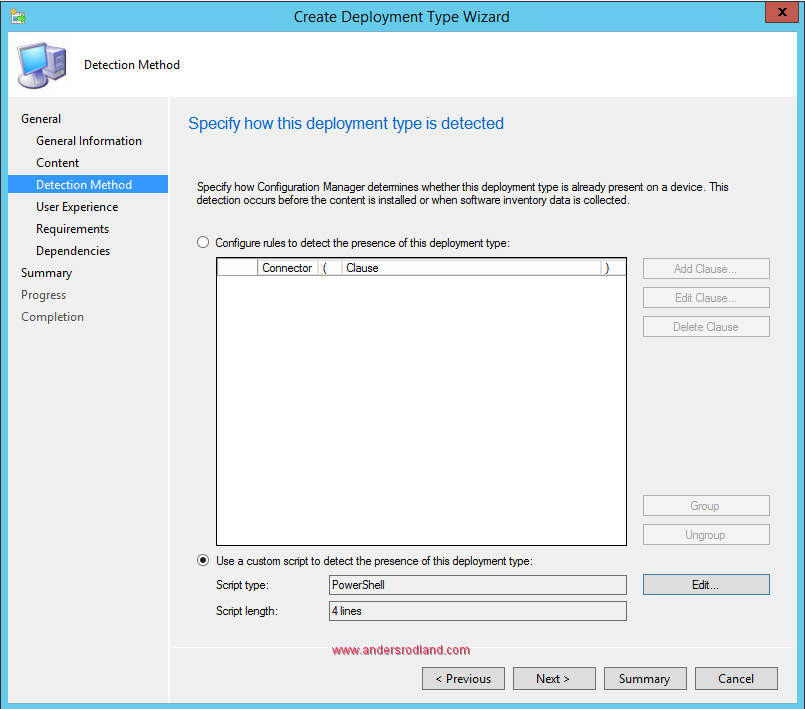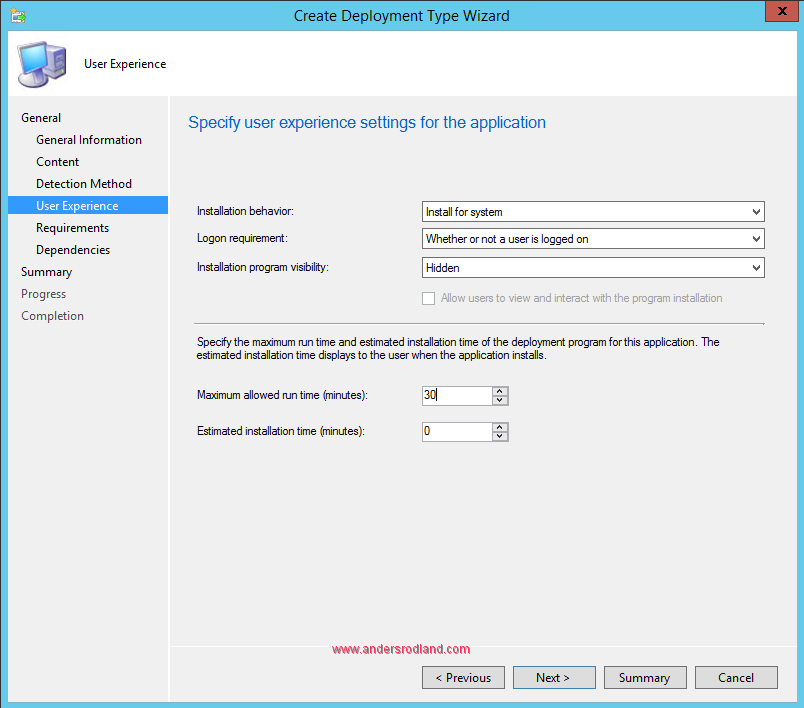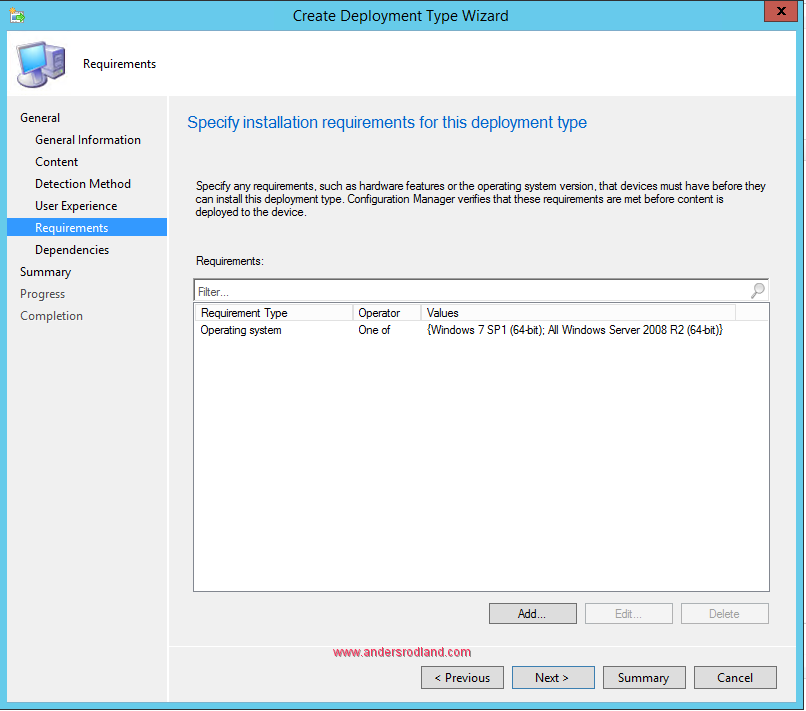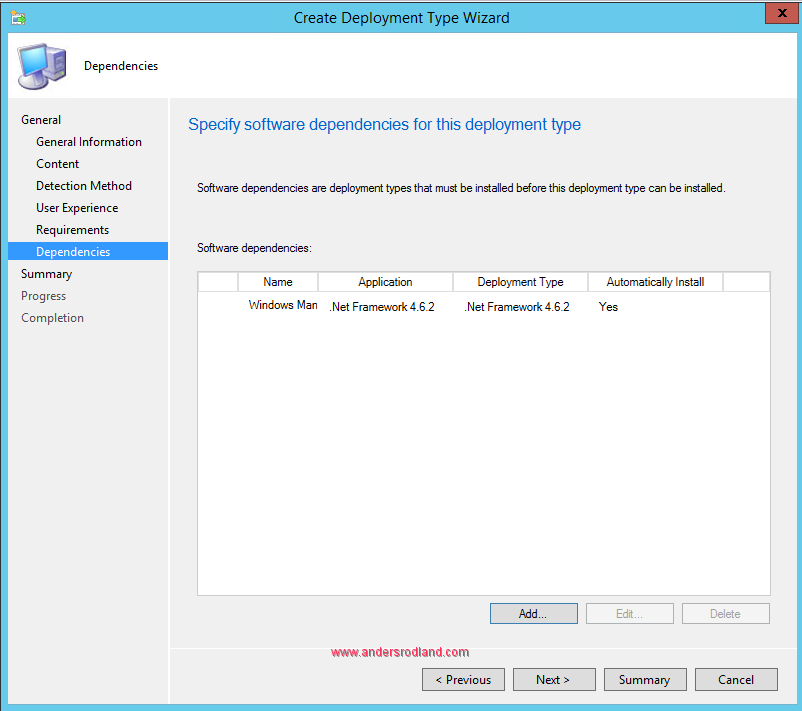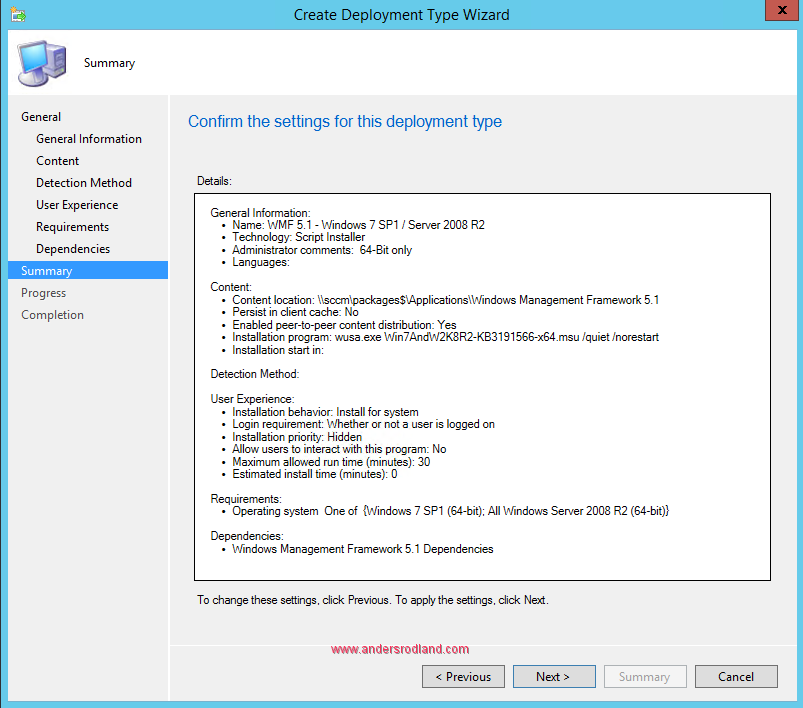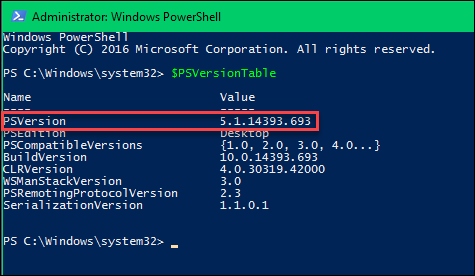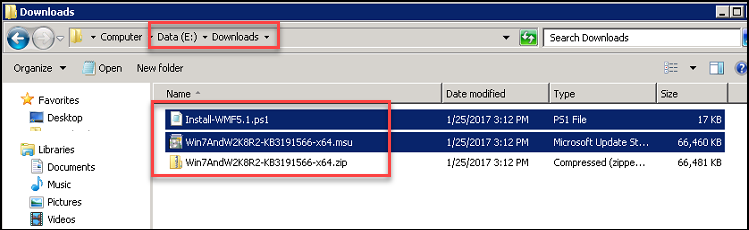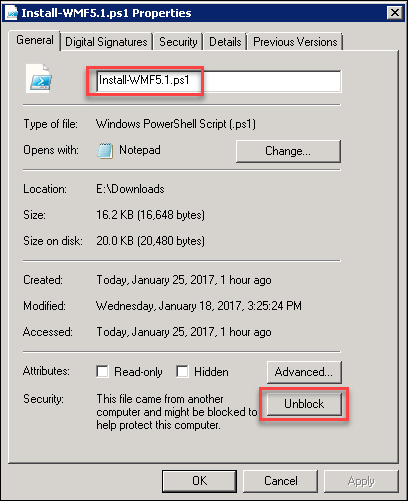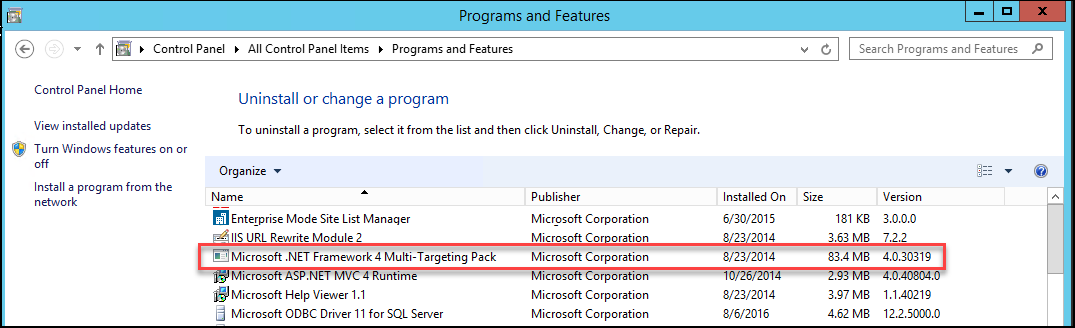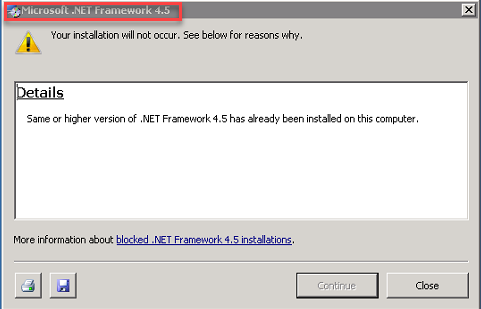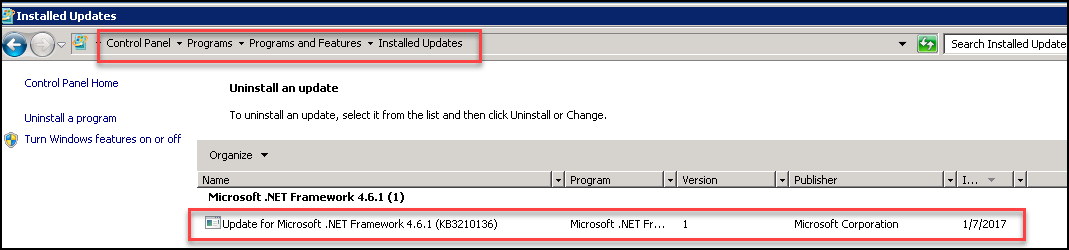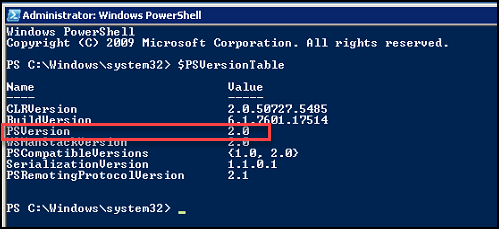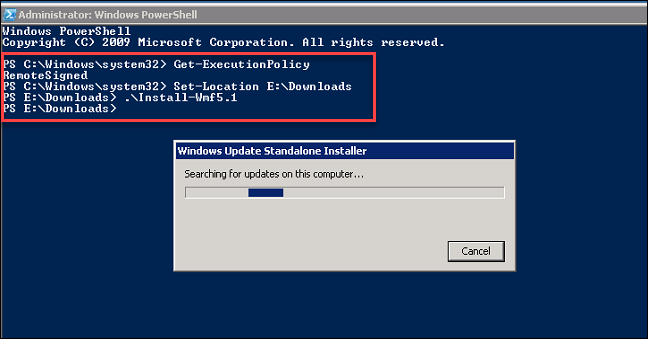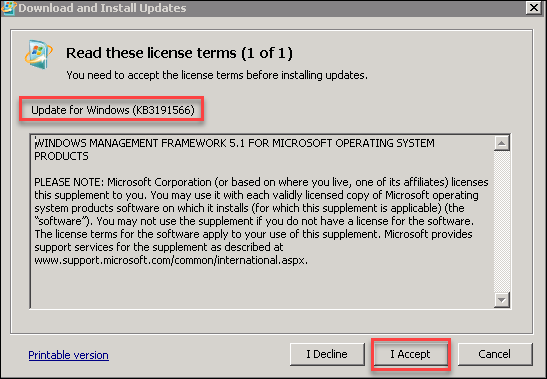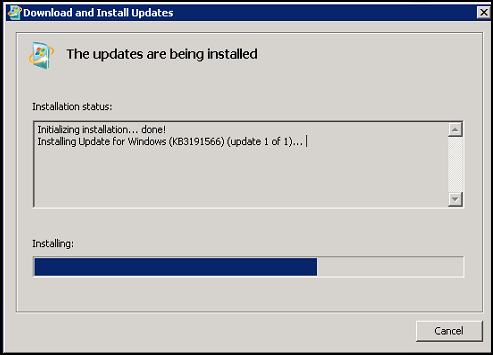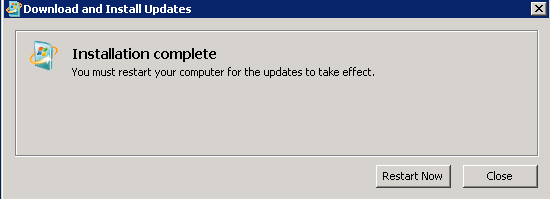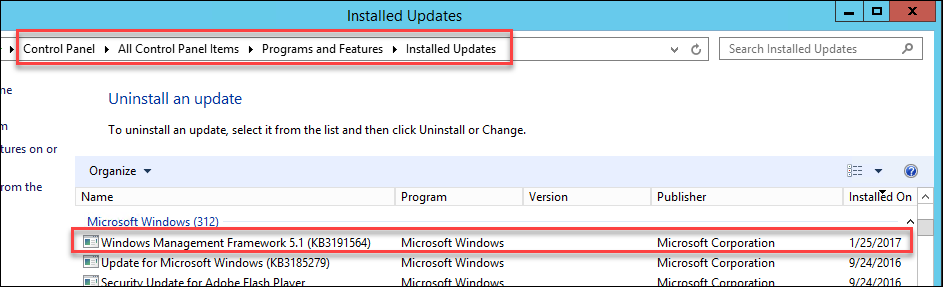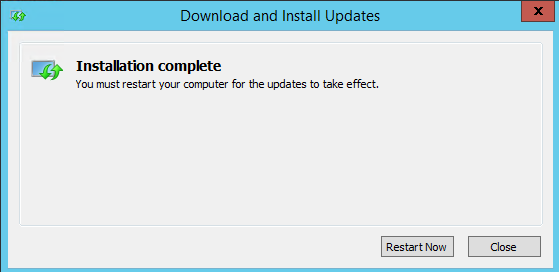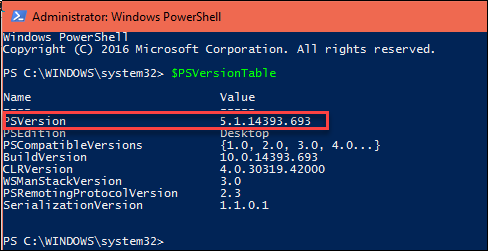Windows Server 2008 R2 Standard Windows Server 2008 R2 Enterprise Windows Server 2008 R2 Datacenter Windows Server 2008 R2 Foundation Windows 7 Enterprise Windows 7 Ultimate Windows 7 Starter Windows 7 Professional Windows 7 Home Basic Еще…Меньше
В этой статье описывается обновление Windows Management Framework (WMF) 5.1 для Windows Server 2008 R2 и Windows 7.
WMF 5.1 включает компоненты Windows PowerShell, WMI, WinRM и инвентаризации программного обеспечения и лицензирования (SIL). WMF 5.1 также включает все новые функции и исправления ошибок для этих же компонентов.
Скачивание и установка обновления
Центр загрузки Майкрософт
Это обновление доступно только для скачивания и установки вручную из Центра загрузки Майкрософт.
Скачивание 3191566 для Windows 7 и Windows Server 2008 R2
-
Для 32-разрядной версии Windows 7 скачайте Win7-KB3191566-x86.zipфайла .
-
Для 64-разрядной версии Windows 7 и Windows Server 2008 R2 скачайте Win7AndW2K8R2-KB3191566-x64.zipфайл.
Корпорация Майкрософт сканирует этот файл на наличие вирусов с помощью последнего программного обеспечения для обнаружения вирусов, которое было доступно на дату публикации файла. Файл хранится на серверах с усиленной безопасностью, которые помогают предотвратить несанкционированные изменения в нем.
Сведения об обновлении
Предварительные требования
Чтобы применить это обновление, необходимо установить платформа .NET Framework версии 4.5.2.
Сведения о перезапуске
После установки этого обновления может потребоваться перезапустить компьютер.
Ссылки
Узнайте о терминологии, используемой корпорацией Майкрософт для описания обновлений программного обеспечения.
Нужна дополнительная помощь?
| description | ms.date | title |
|---|---|---|
|
This article describes how to install WMF 5.1 and its prerequisites. |
10/07/2021 |
Install and configure WMF 5.1 |
Install and Configure WMF 5.1
[!IMPORTANT]
WMF 5.0 is superseded by WMF 5.1. Users with WMF 5.0 must upgrade to WMF 5.1 to receive support.
WMF 5.1 requires the .NET Framework 4.5.2 (or above). Installation will succeed, but key
features will fail if .NET 4.5.2 (or above) is not installed.
Download and install the WMF 5.1 package
Download the WMF 5.1 package for the operating system and architecture you wish to install it on:
| Operating System | Prerequisites | Package Links |
|---|---|---|
| Windows Server 2012 R2 | Win8.1AndW2K12R2-KB3191564-x64.msu | |
| Windows Server 2012 | W2K12-KB3191565-x64.msu | |
| Windows Server 2008 R2 | .NET Framework 4.5.2 | Win7AndW2K8R2-KB3191566-x64.ZIP |
| Windows 8.1 | x64: Win8.1AndW2K12R2-KB3191564-x64.msu x86: Win8.1-KB3191564-x86.msu |
|
| Windows 7 SP1 | .NET Framework 4.5.2 | x64: Win7AndW2K8R2-KB3191566-x64.ZIP x86: Win7-KB3191566-x86.ZIP |
- WMF 5.1 Preview must be uninstalled before installing WMF 5.1 RTM.
- WMF 5.1 may be installed directly over WMF 5.0 or WMF 4.0.
- It is not required to install WMF 4.0 prior to installing WMF 5.1 on Windows 7 and Windows
Server 2008 R2.
Install WMF 5.1 for Windows Server 2008 R2 and Windows 7
[!NOTE]
Installation instructions for Windows Server 2008 R2 and Windows 7 have changed, and differ from
the instructions for the other packages. Installation instructions for Windows Server 2012 R2,
Windows Server 2012, and Windows 8.1 are below.
WMF 5.1 Prerequisites for Windows Server 2008 R2 SP1 and Windows 7 SP1
Installation of WMF 5.1 on either Windows Server 2008 R2 SP1 or Windows 7 SP1, requires the
following:
- Latest service pack must be installed.
- WMF 3.0 must not be installed. Installing WMF 5.1 over WMF 3.0 will result in the loss of the
PSModulePath ($env:PSModulePath), which can cause other applications to fail. Before
installing WMF 5.1, you must either un-install WMF 3.0, or save the PSModulePath and then
restore it manually after WMF 5.1 installation is complete. - WMF 5.1 requires at least
.NET Framework 4.5.2. You can install
Microsoft .NET Framework 4.5.2 by following the instructions at the download location.
Installing WMF 5.1 on Windows Server 2008 R2 and Windows 7
-
Navigate to the folder into which you downloaded the ZIP file.
-
Right-click on the ZIP file, and select Extract All…. The ZIP file contains two files: an
MSU and theInstall-WMF5.1.ps1script file. Once you have unpacked the ZIP file, you can copy
the contents to any machine running Windows 7 or Windows Server 2008 R2. -
After extracting the ZIP file contents, open PowerShell as administrator, then navigate to the
folder containing the contents of the ZIP file. -
Run the
Install-WMF5.1.ps1script in that folder, and follow the instructions. This script will
check the prerequisites on the local machine, and install WMF 5.1 if the prerequisites have been
met. The prerequisites are listed below.Install-WMF5.1.ps1takes the following parameters to ease automating the installation on
Windows Server 2008 R2 and Windows 7:- AcceptEula: When this parameter is included, the EULA is automatically accepted and will
not be displayed. - AllowRestart: This parameter can only be used if AcceptEula is specified. If this parameter
is included, and a restart is required after installing WMF 5.1, the restart will happen
without prompting immediately after the installation is completed.
- AcceptEula: When this parameter is included, the EULA is automatically accepted and will
WinRM Dependency
Windows PowerShell Desired State Configuration (DSC) depends on WinRM. WinRM is not enabled by
default on Windows Server 2008 R2 and Windows 7. Run Set-WSManQuickConfig, in a Windows PowerShell
elevated session, to enable WinRM.
Install WMF 5.1 for Windows Server 2012 R2, Windows Server 2012, and Windows 8.1
Install from Windows File Explorer
- Navigate to the folder into which you downloaded the MSU file.
- Double-click the MSU to run it.
Installing from the Command Prompt
-
After downloading the correct package for your computer’s architecture, open a Command Prompt
window with elevated user rights (Run as Administrator). On the Server Core installation options
of Windows Server 2012 R2, Windows Server 2012, or Windows Server 2008 R2 SP1, Command Prompt
opens with elevated user rights by default. -
Change directories to the folder into which you have downloaded or copied the WMF 5.1
installation package. -
Run one of the following commands:
- On computers that are running Windows Server 2012 R2 or Windows 8.1 x64, run
Win8.1AndW2K12R2-KB3191564-x64.msu /quiet /norestart. - On computers that are running Windows Server 2012, run
W2K12-KB3191565-x64.msu /quiet /norestart. - On computers that are running Windows 8.1 x86, run
Win8.1-KB3191564-x86.msu /quiet /norestart.
[!NOTE]
Installing WMF 5.1 requires a reboot. Using the/quietoption alone will reboot the system
without warning. Use the/norestartoption to avoid rebooting. However, WMF 5.1 will not be
installed until you have rebooted. - On computers that are running Windows Server 2012 R2 or Windows 8.1 x64, run
- Remove From My Forums
-
Question
-
I am trying to upgrade Server 2008R2 Core to PowerShell 4. I have carried out following steps.
1. Installed .NET Framework 4.5.1 (NDP451-KB2858728-x86-x64-AllOS-ENU)
2. Enabled WoW64-ServerCore, WoW64-NetFx2-Support, WoW64-NetFx2, WoW64-PowerShell
3. Installed Windows Management Framework 4.0 (Windows6.1-KB2819745-x64.msu)
WMF installation shows that it was successful («Windows update «Update for Windows (KB2819745)» was successfully installed.»)
However when I restart the server following shows up on the event log («Package KB2819745 failed to be changed to the Installed state. Status: 0xd00000bb.»)
This same process work on Server 2008R2 full version.
Has anyone seen this before?
Answers
-
Found the solution for this: I was trying to upgrade PowerShell V2 on Server 2008R2 RODC- Server Core to PowerShell V4. Below are the steps required.
- Install — WoW64-NetFx2, WoW64-PowerShell (Add-WindowsFeature WoW64-NetFx2, WoW64-PowerShell)
- Install — NDP451-KB2858728-x86-x64-AllOS-ENU.exe
- Install — KB3020369
- Install — KB3020370
- Reboot
- Install — KB2819745
- Reboot
-
Marked as answer by
Monday, June 1, 2015 5:45 AM
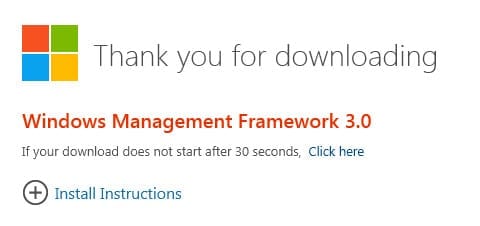
How can I update the WMF on Windows Server 2008 or R2?
The Windows Management Framework (WMF) is an important component of modern releases of Windows Server and contains features such as PowerShell, Windows Management Infrastructure (WMI), Windows Remote Management (WinRM), Management OData IIS Extension, and Server Manager CIM Provider.
The primary reason for installing the new framework on Windows Server 2008 R2 SP1 and Windows Server 2008 SP2 is so that those servers can be managed using Server Manager in Windows Server 2012, or in the version that comes with the Remote Server Administration Tools (RSAT) for Windows 8.
WMF 3.0 updates the Windows Management Infrastructure (WMI), which is useful for obtaining information and notifications about server configuration, and PowerShell to version 3.0, which contains many enhancements that can help you reduce the costs of server management.
At the time of writing this article, the Windows Management Framework is at version 3.0. A preview of WMF 4.0 is also available, but it shouldn’t be used on production servers. You can expect WMF 4.0 to be finalized by the end of 2013.
WMF 3.0 Compatibility
Despite that WMF 3.0 has long been released for Windows Server 2008 R2 SP1 and Windows Server 2008 SP2, there’s still a list of applications with which WMF 3.0 is not compatible:
- System Center 2012 Configuration Manager
- System Center Virtual Machine Manager
- Exchange Server 2007
- Exchange Server 2010
- SharePoint 2010
- Small Business Server 2008
- Small Business Server 2011
WMF 3.0 Prerequisites and Installing PowerShell ISE
Aside from Server Pack 1 on Windows Server 2008 R2, and Service Pack 2 on Windows Server 2008, WMF requires Microsoft .NET Framework 4.0 (download at the link). If you are upgrading WMF on Windows Server 2008 SP2, WMF 2.0 must already be installed. Finally, if you intend to install the Integrated Scripting Environment (ISE) for PowerShell 3.0 on Windows Server 2008 R2 SP1, you must first install the PowerShell 2.0 ISE feature before upgrading to WMF 3.0.
To install PowerShell ISE on Windows Server 2008 R2 SP1:
- Log on as a local administrator, right-click the blue PowerShell icon on the desktop taskbar and select Run as Administrator from the menu.
- In the PowerShell window, type Import-Module ServerManager and press Enter.
- Now type Add-WindowsFeature PowerShell-ISE and press Enter.
Install WMF 3.0
Go to the link to download WMF 3.0. Make sure that you choose the appropriate version. The Windows6.0 downloads are for Windows Server 2008, and the Windows6.1 files for Windows Server 2008 R2. Select the applicable 32bit or 64bit file. Once downloaded, run the .msu file, follow the simple instructions to install the update, and restart the server when prompted.
Oct 11, 2015

Introduction
Exciting news! Microsoft has released a preview for Windows Management Framework 5 (WMF) and PowerShell 5 for Windows Server 2008 R2 and Windows 7. In this post we will cover how to install both on your Windows Server 2008 R2 and Windows 7 systems. This is a preview version as of April 2015 so make sure this is not being installed on your production systems.
System Requirements
- Supported Operating System
- Windows 7, Windows 8.1, Windows Server 2008 R2, Windows Server 2012, Windows Server 2012 R2
- Windows Server 2012 R2
- Windows 8.1 Pro
- Windows 8.1 Enterprise
- Windows Server 2012
- Windows 7 SP1
- Windows Server 2008 R2 SP1
**IMPORTANT**
Systems that are running the following server applications should not run Windows Management Framework 5.0 at this time.
System Center 2012 Configuration Manager (not including SP1)
Windows Small Business Server 2011 Standard
WMF 5.0 requires Microsoft .NET Framework 4.5. You can install Microsoft .NET Framework 4.5 from the Microsoft Download Center.
Step 1 – Download the Code for WMF 5
Now that we know what the requirements are let’s get started. First step is to download WMF 5 and PowerShell 5 installation code. Start off with downloading WMF 5. You will want to select the package that applies to your architecture (x64 or x86) For x64 select Windows6.1-KB2908075-x64 and for x86 select Windows6.1-KB2908075-x86. Once you have it downloaded you can double-click and start the installation.
You must first install PowerShell / WMF 4 before you can install PowerShell / WMF 5. If you try to install PowerShell 5 without 4 present, you just get a standard Windows Update WUSA error “This Update is not applicable to your system” (Error: 2149842967 or 0x80240017). PowerShell 5 installs via one of the following windows updates:KB3055381, KB3055377 or KB2908075.
Step 2 – Get PowerShell 5
This step is a bit different as there is not an official package from Microsoft for PowerShell 5. The installation piece is available from a Chocolatey package provided by CSI-Windows.
The below quick config uses the Chocolatey package for PowerShell for the April preview. If you already know your way around Chocolatey, then you can simple keep re-running that package with -force until PowerShell 5 is on your system. Before you start you will need to have SP1 loaded and use “choco install -y dotnet4.5.1” to get the minimum .NET version installed. Then use “choco install -y powershell -pre -force” at least two times.
If you’ve never heard of Chocolatey, no problem. You can run a PowerShell script from a public github file that will install chocolatey for you. You can just keep running it to get PowerShell 5 on your system.
This quick config is intended for lab and test machines – it installs the Chocolatey package manager and sets your PowerShell execution policy to remote signed.
You can see the complete source of the script before running here: https://raw.githubusercontent.com/CSI-Windowscom/Bootstraps/master/QuickConfigPowerShell5.ps1.
Conclusion
We have covered Installing WMF 5 and PowerShell 5 on Windows 2008 R2 and Windows 7 on a test / lab machine in this post. Test and play with the new features and many changes that PowerShell 5 has to offer!

How to deploy Windows Management Framework 5.1 with SCCM. Microsoft released Windows Management Framework 5.1 in January 2017, and with it comes PowerShell 5.1 that includes new featues and cmdlets. This blog post covers how you can deploy Windows Management Framework 5.1 with SCCM.
Download: https://www.microsoft.com/en-us/download/details.aspx?id=54616
New Features
- New cmdlets: local users and groups; Get-ComputerInfo.
- PowerShellGet improvements include enforcing signed modules, and installing JEA modules.
- PackageManagement added support for Containers, CBS Setup, EXE-based setup, CAB packages.
- Debugging improvements for DSC and PowerShell classes.
- Security enhancements including enforcement of catalog-signed modules coming from the Pull Server and when using PowerShellGet cmdlets.
- Responses to a number of user requests and issues.
Requirements
- .Net Framework 4.5.2.
.Net Framework 4.5.2 is a minimum requirement. Windows Management Framework 5.1 will install fine on .Net Framework 4.6.2 as well.
Check out my guide: How to Deploy .NET Framework 4.6.2 with SCCM
Note Windows Management Framework 5.0 required WMF version 4 to be installed before 5.0 could be installed. Microsoft has changed this, and you no longed need to install any previous versions of WMF before you deploy Windows Management Framework 5.1.
Windows Management Framework 3.0 must be uninstalled if present before Windows Management Framework 5.1 can be installed.
Supported operating systems
- Windows 7 SP1
- Windows 8.1
- Windows Server 2008 R2
- Windows Server 2012 R2
Windows 8.1 and Windows Server 2012 R2
- Install: wusa.exe Win8.1AndW2K12R2-KB3191564-x64.msu /quiet /norestart
- Uninstall: wusa.exe /KB:3191564 /uninstall /quiet /norestart
Windows 7 SP1 and Windows Server 2008 R2
- Install: wusa.exe Win7AndW2K8R2-KB3191566-x64.msu /quiet /norestart
- Uninstall: wusa.exe /KB:3191566 /uninstall /quiet /norestart
Powershell Detection method
When Windows Management Framework 5.1 is successfully installed, Powershell will run at major version 5 and minor version 1. So we create a detection method on these specific values.
if (($PSVersionTable.PSVersion | Select-Object -ExpandProperty Major) -eq 5 -and ($PSVersionTable.PSVersion | Select-Object -ExpandProperty Minor) -eq 1)
{
Write-Host "Installed"
}
Note: a Powershell detection method should only return “Installed” if the application is detected, and not return anything if the application was not found.
Uninstall Windows Management Framework 3.0 first
Windows Management Framework 3.0 need to be uninstalled first (only applicable if installed on Windows 7 and Windows Server 2008 R2). Create an application for it with a detection method and an uninstall string, and set Windows Management Framework 5.1 to supersede it. Windows Management Framework 5.1 will then automatically uninstall it if found before it installs version 5.1
Uninstall : wusa.exe /KB:2506143/uninstall /quiet /norestart
Detection method for Windows Management Framework 3.0
if (($PSVersionTable.PSVersion | Select-Object -ExpandProperty Major) -eq 3)
{
Write-Host "Installed"
}
This is a step-by-step guide shows how to create the application for Windows Management Framework 5.1, and we will create a deployment type that will install the application for both Windows 7 SP1 64-bit and Windows Server 2008 R2. If you want to create a deployment type for Windows 8.1 and Server 2012 R2, simply replace the install and uninstall strings with the ones provided above. The detection method is the same.
Create application and select “Manually specify the application information”.
Name the application “Windows Management Framework 5.1”.
Create a deployment type and select “Script Installer” as type and select “Manually specify the deployment type of information”.
Type in a suitable name for the deployment type.
Select the content location of Windows Management Framework 5.1 on a network share. Use the install and uninstall strings for the respective operating system provide above.
Select “Use a custom script to detect the presence of this deployment type”. We will use a Powershell detection method to detect if Windows Management Framework 5.1 is installed or not.
Select PowerShell in script type and enter the detection method.
Select “Install for system” in installation behavior and “Whether or not a user is logged on” in logon requirement.
We will add a requirement to this deployment type to make sure it will only install on the correct and supported operating system. For this deployment type we select Windows 7 SP1 (64-bit) and All Windows Server 2008 R2 (64-bit).
We want to make sure that all requirements are in place before we attempt to install Windows Management Framework. For dependency, select the .NET Framework 4.6.2 application (minimum version supported is 4.5.2), and set it to automatically install if not present.
This is how the deployment type wizard summary looks like on my system.
The application is created is now created. Note that Windows Management Framework 5.1 requires a restart of the computer in order to finish the installation, but it will not force a restart due to us specifying the /norestart parameter in the installation string. You can change the restart behavior by editing the deployment type under the tab “User Experience”.
Windows Management Framework 5.1 application is now ready to deploy. Right click the application, select deploy, and deploy it to your favorite collection.
Содержание
- Установка и настройка WMF 5.1
- Скачать и установить пакет WMF 5.1
- Установить WMF 5.1 для Windows Server 2008 R2 и Windows 7
- Предварительные требования WMF 5.1 для Windows Server 2008 R2 с пакетом обновления 1 (SP1) и Windows 7 с пакетом обновления 1 (SP1)
- Установка WMF 5.1 на Windows Server 2008 R2 и Windows 7
- Зависимость от WinRM
- Установка WMF 5.1 для Windows Server 2012 R2, Windows Server 2012 и Windows 8.1
- Установка из проводника Windows
- Установка из командной строки
- Windows Management Framework (WMF) 5.x Release Notes
- WMF 5.0 Changes
- WMF 5.1 Changes
- PowerShell Editions
- Learn more about using PowerShell Editions
- Module Analysis Cache
- Specifying module version
- Improvements to Pester
- Install and Configure WMF 5.1
- Download and install the WMF 5.1 package
- Install WMF 5.1 for Windows Server 2008 R2 and Windows 7
- WMF 5.1 Prerequisites for Windows Server 2008 R2 SP1 and Windows 7 SP1
- Installing WMF 5.1 on Windows Server 2008 R2 and Windows 7
- WinRM Dependency
- Install WMF 5.1 for Windows Server 2012 R2, Windows Server 2012, and Windows 8.1
- Install from Windows File Explorer
- Installing from the Command Prompt
- Заметки о выпуске Windows Management Framework (WMF) 5.x
- Изменения WMF 5.0
- Изменения WMF 5.1
- Выпуски PowerShell
- Дополнительные сведения об использовании выпусков PowerShell
- Кэш анализа модуля
- Указание версии модуля
- Усовершенствования Pester
- RTM Windows Management Framework 5.0 на Windows 7 с пакетом обновления 1 и Windows Server 2008 R2 с пакетом обновления 1
- Сведения об этом обновлении
- Как получить это обновление
- Центр загрузки Майкрософт
- Подробные сведения об обновлении
- Предварительные условия
- Сведения о реестре
- Необходимость перезагрузки
- Сведения о замене обновлений
- Статус
- Дополнительные сведения
- Ссылки
Установка и настройка WMF 5.1
Скачать и установить пакет WMF 5.1
Скачайте пакет WMF 5.1 для той операционной системы и архитектуры, в которой будет производиться установка.
Установить WMF 5.1 для Windows Server 2008 R2 и Windows 7
Инструкции по установке для Windows Server 2008 R2 и Windows 7 изменились и отличаются от инструкций для других пакетов. Инструкции по установке для Windows Server 2012 R2, Windows Server 2012 и Windows 8.1 см. ниже.
Предварительные требования WMF 5.1 для Windows Server 2008 R2 с пакетом обновления 1 (SP1) и Windows 7 с пакетом обновления 1 (SP1)
Для установки WMF 5.1 на компьютере с ОС Windows Server 2008 R2 с пакетом обновления 1 (SP1) или Windows 7 с пакетом обновления 1 (SP1) необходимо следующее.
Установка WMF 5.1 на Windows Server 2008 R2 и Windows 7
Перейдите в папку, куда был скачан ZIP-файл.
После извлечения содержимого ZIP-файла откройте PowerShell от имени администратора, а затем перейдите к папке с содержимым ZIP-файла.
Запустите скрипт Install-WMF5.1.ps1 в этой папке и следуйте инструкциям. Этот скрипт проверит предварительные требования на локальном компьютере: если они выполнены, он установит WMF 5.1. Предварительные требования перечислены ниже.
Install-WMF5.1.ps1 принимает следующие параметры для упрощения автоматизации установки в Windows Server 2008 R2 и Windows 7:
Зависимость от WinRM
Служба настройки требуемого состояния (DSC) Windows PowerShell зависит от WinRM. По умолчанию WinRM не включен в Windows Server 2008 R2 и Windows 7. Чтобы включить WinRM, выполните команду Set-WSManQuickConfig в сеансе Windows PowerShell с повышенными привилегиями.
Установка WMF 5.1 для Windows Server 2012 R2, Windows Server 2012 и Windows 8.1
Установка из проводника Windows
Установка из командной строки
После скачивания подходящего пакета для архитектуры вашего компьютера откройте окно командной строки с повышенными правами (используйте «Запуск от имени администратора»). При выборе варианта «Установка основных серверных компонентов» для Windows Server 2012 R2, Windows Server 2012 или Windows Server 2008 R2 с пакетом обновления 1 (SP1) командная строка по умолчанию открывается с повышенными правами.
Перейдите в папку, куда был скачан или скопирован пакет установки WMF 5.1.
Выполните одну из следующих команд:
Источник
Windows Management Framework (WMF) 5.x Release Notes
WMF 5.0 Changes
WMF 5.1 Changes
WMF 5.1 includes the PowerShell, WMI, WinRM, and Software Inventory Logging (SIL) components that were released with Windows Server 2016. WMF 5.1 can be installed on Windows 7, Windows 8.1, Windows Server 2008 R2, 2012, and 2012 R2, and provides several improvements over WMF 5.0 including:
Before you install WMF 5.1 on Windows Server 2008 or Windows 7, confirm that WMF 3.0 isn’t installed. For more information, see WMF 5.1 Prerequisites for Windows Server 2008 R2 SP1 and Windows 7 SP1.
PowerShell Editions
Starting with version 5.1, PowerShell is available in different editions that denote varying feature sets and platform compatibility.
Learn more about using PowerShell Editions
Module Analysis Cache
Starting with WMF 5.1, PowerShell provides control over the file that is used to cache data about a module, such as the commands it exports.
This sets the path to an invalid device. If PowerShell can’t write to the path, no error is returned, but you can see error reporting by using a tracer:
When writing out the cache, PowerShell will check for modules that no longer exist to avoid an unnecessarily large cache. Sometimes these checks are not desirable, in which case you can turn them off by setting:
Setting this environment variable will take effect immediately in the current process.
Specifying module version
In WMF 5.1, using module behaves the same way as other module-related constructions in PowerShell. Previously, you had no way to specify a particular module version; if there were multiple versions present, this resulted in an error.
Example: using module @
Improvements to Pester
In WMF 5.1, the version of Pester that ships with PowerShell has been updated from 3.3.5 to 3.4.0. This update enables better behavior for Pester on Nano Server.
You can review the changes in Pest by inspecting the CHANGELOG in the GitHub repository.
Источник
Install and Configure WMF 5.1
Download and install the WMF 5.1 package
Download the WMF 5.1 package for the operating system and architecture you wish to install it on:
Install WMF 5.1 for Windows Server 2008 R2 and Windows 7
Installation instructions for Windows Server 2008 R2 and Windows 7 have changed, and differ from the instructions for the other packages. Installation instructions for Windows Server 2012 R2, Windows Server 2012, and Windows 8.1 are below.
WMF 5.1 Prerequisites for Windows Server 2008 R2 SP1 and Windows 7 SP1
Installation of WMF 5.1 on either Windows Server 2008 R2 SP1 or Windows 7 SP1, requires the following:
Installing WMF 5.1 on Windows Server 2008 R2 and Windows 7
Navigate to the folder into which you downloaded the ZIP file.
After extracting the ZIP file contents, open PowerShell as administrator, then navigate to the folder containing the contents of the ZIP file.
Run the Install-WMF5.1.ps1 script in that folder, and follow the instructions. This script will check the prerequisites on the local machine, and install WMF 5.1 if the prerequisites have been met. The prerequisites are listed below.
Install-WMF5.1.ps1 takes the following parameters to ease automating the installation on Windows Server 2008 R2 and Windows 7:
WinRM Dependency
Install WMF 5.1 for Windows Server 2012 R2, Windows Server 2012, and Windows 8.1
Install from Windows File Explorer
Installing from the Command Prompt
After downloading the correct package for your computer’s architecture, open a Command Prompt window with elevated user rights (Run as Administrator). On the Server Core installation options of Windows Server 2012 R2, Windows Server 2012, or Windows Server 2008 R2 SP1, Command Prompt opens with elevated user rights by default.
Change directories to the folder into which you have downloaded or copied the WMF 5.1 installation package.
Run one of the following commands:
Installing WMF 5.1 requires a reboot. Using the /quiet option alone will reboot the system without warning. Use the /norestart option to avoid rebooting. However, WMF 5.1 will not be installed until you have rebooted.
Источник
Заметки о выпуске Windows Management Framework (WMF) 5.x
Изменения WMF 5.0
Изменения WMF 5.1
WMF 5.1 включает компоненты PowerShell, WMI, WinRM и Software Inventory Logging (SIL), которые были выпущены с Windows Server 2016. Службу WMF 5.1 можно установить на Windows 7, Windows 8.1, Windows Server 2008 R2, 2012 и 2012 R2; она предоставляет ряд улучшений в WMF 5.0, включая следующие:
Перед установкой WMF 5.1 в Windows Server 2008 или Windows 7 убедитесь, что WMF 3.0 не установлен. Дополнительные сведения см. в статье о предварительных требованиях WMF 5.1 для Windows Server 2008 R2 с пакетом обновления 1 (SP1) и Windows 7 с пакетом обновления 1 (SP1).
Выпуски PowerShell
Начиная с версии 5.1 доступны различные выпуски среды PowerShell, что означает различные наборы возможностей и совместимость с разными платформами.
Дополнительные сведения об использовании выпусков PowerShell
Кэш анализа модуля
Начиная с версии WMF 5.1 среда PowerShell предоставляет средства управления файлом, в котором кэшируются сведения о модуле, например экспортируемые им команды.
Таким образом задается путь к недопустимому устройству. Если среда PowerShell не может осуществлять запись по указанному пути, ошибка не выводится; сообщения об ошибках можно получить, используя трассировщик:
При выгрузке кэша среда PowerShell ищет модули, которые больше не существуют, чтобы кэш не был излишне большим. Иногда эти проверки нежелательны. В этом случае их можно отключить, задав
Новое значение этой переменной среды вступает в силу немедленно в текущем процессе.
Указание версии модуля
В WMF 5.1 using module работает так же, как другие связанные с модулями конструкции в PowerShell. Ранее не было возможности указать определенную версию модуля; при наличии нескольких версий возникала ошибка.
Пример: using module @
Усовершенствования Pester
В WMF 5.1 обновлена версия Pester, распространяемая с PowerShell, с 3.3.5 до 3.4.0. Это обновление улучшает работу Pester на сервере Nano Server.
Изменения в Pest можно просмотреть в журнале изменений в репозитории GitHub.
Источник
RTM Windows Management Framework 5.0 на Windows 7 с пакетом обновления 1 и Windows Server 2008 R2 с пакетом обновления 1
В данной статье рассматривается обновление для RTM Windows Management Framework (WMF) 5.0 через cлужбы Windows Server Update Services (WSUS) на Пакет обновления 1 (SP1) для Windows 7 или Windows Server 2008 R2 с пакетом обновления 1. Перед установкой этого обновления прочтите раздел Предварительные условия.
Сведения об этом обновлении
Windows Management Framework (WMF) 5.0 обеспечивает функциональность, которая была обновлена с WMF 4.0. Среди новых и обновленных функциях в этом обновлении:
Достаточно администрирования (JEA)
Создание пользовательских типов с помощью PowerShell классов
Усовершенствования отладки сценариев PowerShell
Улучшения в нужное состояние конфигурации (DSC)
Аудит использования PowerShell с помощью транскрипции и ведение журнала
Обнаружение программ установки и товарами с PackageManagement
Обнаружение модуля PowerShell, установки и товарами с PowerShellGet
Обнаружение сценария PowerShell, установки и управления с PowerShellGet
Новые и обновленные командлеты на основе отзывов сообщества
Создание конечной точке OData на основе командлеты PowerShell
Сеть управления коммутатором с помощью PowerShell
Учет программного обеспечения ведения журнала (SIL)
Как получить это обновление
Центр загрузки Майкрософт
Следующий файл доступен для загрузки из центра загрузки Майкрософт:
Для получения дополнительных сведений о том, как скачать файлы поддержки Майкрософт, щелкните следующий номер статьи базы знаний Майкрософт.
Как загрузить файлы поддержки Microsoft через оперативные службы Корпорация Майкрософт проверила этот файл на наличие вирусов. Корпорация Майкрософт использует последнее антивирусное программное обеспечение, доступное на период публикации файла. Файл хранится на защищенных серверах, что предотвращает его несанкционированное изменение.
Подробные сведения об обновлении
Предварительные условия
Кроме того, необходимо иметь и установки.
Сведения о реестре
Чтобы применить это обновление, не нужно вносить изменения в реестр.
Необходимость перезагрузки
Возможно потребуется перезагрузить компьютер после установки этого обновления.
Сведения о замене обновлений
Это обновление не заменяет ранее выпущенное обновление.
Статус
Корпорация Майкрософт подтверждает, что это обновление в продуктах Майкрософт, перечисленных в разделе «Относится к».
Дополнительные сведения
Ссылки
Источник
The latest version of PowerShell, version 5.1 was released for WS2012R2, WS2012, W8.1, W2008R2, W7 SP1 on 1/19/2017. The WMF 5.1 version of PowerShell is already running in WS2016 and W10 machines.
Release Notes
Install and Configure
WS2016 and W10:
1. Installation for WS2008R2 (and W7 SP1)
Overview:
Install .NET Framework 4.5.1 (if required) > Restart > Verify Installation
Install WMF 5.1 > Restart > Verify Installation
1. Have all current Windows updates installed on 2008R2 SP1 machine
2. Download the WMF5.1 Package and Prerequisites for W2008R2, choosing 32 or 64 bit options.
- x64:Win7AndW2K8R2-KB3191566-x64.ZIP
x86:Win7-KB3191566-x86.ZIP - NET Framework 4.5 exe setup file
- The zip file contains an MSU file and the PowerShell script file Install-WMF5.1.ps1
- Unblock the Install-WMF5.1.ps1:
3. Check for current version of .NET Framework installed in Control Panel > Programs and Features:
- NOTE: .NET Framework 4.5.X version is the minimum requirement. If .NET 4.6 is installed, it is not necessary to uninstall. .NET 4.5 will not install if .NET 4.6 is already installed.
- Install the .NET Framework 4.5 exe file and reboot the machine after installation complete.
- Verify that the updated .NET Framework 4.5 installed via Control Panel > Programs and Features
4. Open PowerShell as an Administrator and check that the Execution Policy will allow scripts to be run.
Get-ExecutionPolicy- If it returns Restricted, then run:
Set-ExecutionPolicy RemoteSigned
- Check to find the current version of PowerShell installed:
$PSVersionTable
- Navigate to the folder of unzipped files (in this case it is the E:Downloads folder):
Set-Location E:Downloads
- Run the script:
.InstallWmf5.1
- If the prerequisites are found, then the WMF5.1 upgrade installation will begin.
- Restart the machine at the end of the installation > Verify installation via Control Panel > Windows Updates > Update History
- Verify the successful WMF5.1 installation in an elevated PowerShell session:
2. Installation on WS2012R2 (and W8.1)
1. Have all current Windows updates installed on the WS2012R2 machine.
2. Download the WMF5.1 Package
- Win8.1AndW2K12R2-KB3191564-x64.msu
3. Open PowerShell (PS) as an Administrator and check the current version of PS installed:
$PSVersionTable
4. Double click on the MSU file downloaded and the installation process will begin:
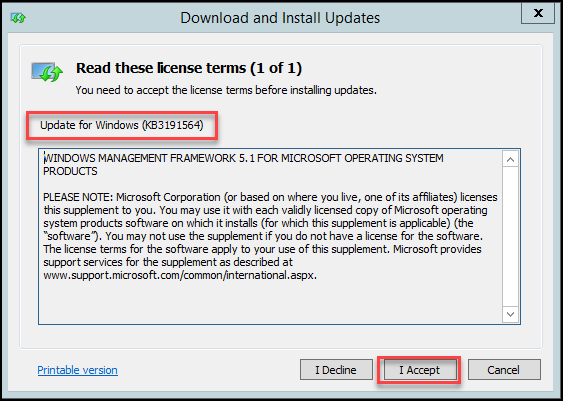
4. Restart the machine > verify successful installation of WMF 5.1 via Control Panel > Programs and Features > Installed Updates:
- Verify the successful WMF5.1 installation in an elevated PowerShell session: