Windows 10 Windows 8.1 Windows Media Player Windows 7 Еще…Меньше
Зрительные образы — это цвета, формы и узоры, движущиеся в такт музыке, когда проигрыватель Windows Media работает в режиме «Проигрывается». У игрока есть несколько зрительных образов, и вы можете скачать дополнительные сведения на этой странице.
|
|
|
|
Загрузка & партнеров |
|
|
|
|
Загрузка & партнеров |
|
|
|
|
Загрузка & партнеров |
|
|
|
|
Нужна дополнительная помощь?
| Musical Colors | |
|---|---|
 The Musical Colors visualization, set to the «Colors in Motion» preset. |
|
| Description | |
| Versions Available in: | 7, 7.1 and 8 |
| Current Status: | Former/Current Visualization |
| Developed by: | Averett & Microsoft |
| Years Available: | 2000 — Present |
| Random Preset: | No |
| Related Visualizations: | Blazing Colors, Color Cubes, Eclectic Colors, Picture Viz, Plenoptic, Pulsing Colors, Royale Noir, Trilogy |
| Full-Screen Controls: | No (WMP 7 and 8)/Yes (WMP 9-12) |
| Gallery |
Ice Crystals, a preset from the visualization Musical Colors.
Musical Colors is a visualization of twenty-one presets created by Averett & Microsoft. It is one of the oldest visualizations on Windows Media Player, and the visualization first appeared in Windows Media Player 7. There are two different versions to this visualization.
Musical Colors also has a large collection of «sister» visualizations in the Musical Colors Family. Shockingly, later on starting with the Windows Media Player 9 and 10 Series, Musical Colors had disappeared. This occurred because It had certain issues with certain video cards. Fortunately, it can be reinstalled by following these steps below.
Musical Colors File and Installation
Windows Media Player Visualizations are made by DLL files. The filename for Musical Colors, «wmpvis», is known as «wmpvis.dll». Find this file in [DllDump.com[1]] and copy that to «C:Program FilesWindows Media Player» Directory. If you have a 64 bit version of Windows, copy «wmpvis.dll» into «C:Program Files (x86)Windows Media Player».
For Windows XP
If you have Windows Media Player 9 Series or Windows Media Player 10 or below, Run «Windows Media Player». In your menu bar, click toolsoptions. In your options, those tabs will show up. Click
Plug-InsVisualizations then you see visualizations, click add then,
Navigate to your «wmpvis.dll» file. Click it and its listed!
For Windows Media Player 11 on XP and Windows Vista
If you have Windows Media Player 11, then you need to open «wmpvis.dll» with «Microsoft (C) Register Serverregsvr32.exe or you can just run regsvr32 «C:Program FilesWindows Media Playerwmpvis.dll».
For Windows Media Player 12, for Windows 7, 8, 10 or 64 Bit
Open «wmpvis.dll» in «Register Server» in Command Prompt Administrator mode. Once that has opened up, type in «C:Program FilesWindows Media Playerwmpvis.dll» Also, view the previous information above and use quotes.
After that, you will see this message as shown below:
«DllRegisterServer in wmpvis.dll succeeded.»
Musical Colors Versions
- 7.0.0.1440
- 8.0.0.4487
The difference between the two versions is that version 7.0.0.1440 has a preset known as «WinMe 3D», and additionally, that version was bundled with «Windows ME». On the other hand, version 8.0.0.4487 was bundled with «Windows XP». In version 7.0.0.1440, there was an unsupported preset named «Ice Crystals». «Ice Crystals» was one of the 3D presets for version 8.0.0.4487, and the preset «WinMe 3D» was unsupported for version 8.0.0.4487. «WinMe 3D» displays colors of blue, light blue, green, yellow, and orange, and «Ice Crystals» displays shades of only light blue.
Presets
- Night Lights
- Colors in Motion
- Aurora
- Rhythmic Colors
- Star Power
- Electric Green
- Soft Fire
- Silky Wave
- CutOut
- Rolling Fire
- Water Spray
- Acid Rock
- Hard Rock
- Hot Spray
- Yellow Swirl
- Blue Flame
- Critter Rock
- Electric Rainbow
- Neon Highway
- WinMe 3D (for Windows Media Player 7 and 7.1 for Windows Millennium Edition, installable on Windows 98 and 2000. Also works on Windows XP and later if Musical Colors isn’t already installed)
- Ice Crystals (for Windows Media Player 9-10 and for Windows XP, Windows Vista or later)
Содержание
- Plenoptic
- Smokey Circles Preset Variations
- Musical Colors
- Contents
- Musical Colors File and Installation
- For Windows XP
- For Windows Media Player 11 on XP and Windows Vista
- For Windows Media Player 12, for Windows 7, 8, 10 or 64 Bit
- Musical Colors Versions
- Windows media player visualizations
- Part 1: Top 10 Visualizations for Windows Media Player
- 1. Blazing colors
- 2. Color Cubes
- 3. Dungeon Siege
- 4. Energy Bliss
- 5. G-Force Visualization
- 6. Morphyre
- 7. Soft Skies
- 8. White Cap
- 9. Windows Media 9 series
- 10. Trilogy II
- Part 2:How to Turn On Visualizations in Windows Media Player
- Musical Colors File and Installation
- For Windows XP
- For Windows Media Player 11 on XP and Windows Vista
- For Windows Media Player 12, for Windows 7, 8, 10 or 64 Bit
- Musical Colors Versions
- More results for «Windows media player visualizations»
- Brian’s Blog
- How To Get Musical Colors Back On Windows Media Player
- Compatibility
- Musical Colors Versions
- Locating The Musical Colors File
- Installation
- Names of the Visualizations
- Lost Musical Colors Visualizations
- Windows media player 9 series musical colors
- Musical Colors
- Contents
- Musical Colors File and Installation
- For Windows XP
- For Windows Media Player 11 on XP and Windows Vista
- For Windows Media Player 12, for Windows 7, 8, 10 or 64 Bit
- Musical Colors Versions
- Brian’s Blog
- How To Get Musical Colors Back On Windows Media Player
- Compatibility
- Musical Colors Versions
- Locating The Musical Colors File
- Installation
- Names of the Visualizations
- Lost Musical Colors Visualizations
- Ambience
- Contents
- History
- Color Variations
- Thingus Preset
- About the Windows Media Codecs
- Windows Media Audio Codecs
- Windows Media Audio 9
- Windows Media Audio 10 Professional
- Windows Media Audio 9 Lossless
- Windows Media Audio 9 Voice
- Compatibility
- Windows Media Video 9 Series Codecs
- Windows Media Video 9
- Simple and Main Profiles
- Advanced Profile
- Windows Media Video 9 Screen
- Windows Media Video 9 Image Version 2
- Windows Media Video 9 VCM
- Compatibility
Plenoptic
| Plenoptic | |
|---|---|
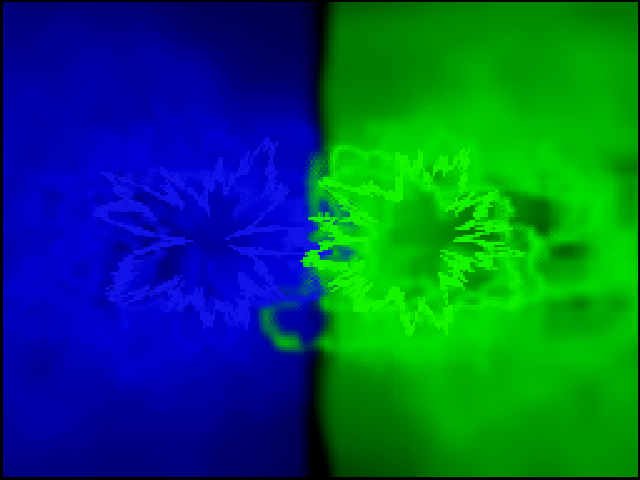 The Plenoptic visualization, set to the «Smokey Circles» preset. |
|
| Versions Available in: | 7, 7.1, 8, 9 Series, 10 |
| Current Status: | Former visualization |
| Developed by: | Averett & Microsoft |
| Years Available: | 2000-2006 |
| Random Preset: | Yes |
| Related Visualizations: | Alchemy, Ambience, Battery, Musical Colors, Trilogy |
| Full-Screen Controls: | On Windows XP in WMP9 Series in which the graphics card driver is not installed. |
| Gallery |
Plenoptic was a visualization for Windows Media Player versions 7-10. It is in the Musical Colors Family. This kind of visualization was a paint look-a-like. Unfortunately, this visualization, like Ambience, Musical Colors, Particle, and Spikes, was removed because it had problems with full-screen controls for versions 11 and 12. Actually, Sticky Keys XP recently as of 2018 discovered Plenoptic has full screen controls if you use it on a Windows XP computer with Windows Media Player 9 Series without a graphics card driver installed (Standard VGA Driver).
Smokey Circles Preset Variations
The «Smokey Circles» preset goes from blue and green to yellow and orange first, then later to other arrangements of those colors.
Источник
Musical Colors
The Musical Colors visualization, set to the «Colors in Motion» preset.
Ice Crystals, a preset from the visualization Musical Colors.
Musical Colors is a visualization of twenty-one presets created by Averett & Microsoft. It is one of the oldest visualizations on Windows Media Player, and the visualization first appeared in Windows Media Player 7. There are two different versions to this visualization.
Musical Colors also has a large collection of «sister» visualizations in the Musical Colors Family. Shockingly, later on starting with the Windows Media Player 9 and 10 Series, Musical Colors had disappeared. This occurred because It had certain issues with certain video cards. Fortunately, it can be reinstalled by following these steps below.
Contents
Musical Colors File and Installation
Windows Media Player Visualizations are made by DLL files. The filename for Musical Colors, «wmpvis», is known as «wmpvis.dll». Find this file in [DllDump.com[1]] and copy that to «C:Program FilesWindows Media Player» Directory. If you have a 64 bit version of Windows, copy «wmpvis.dll» into «C:Program Files (x86)Windows Media Player».
For Windows XP
If you have Windows Media Player 9 Series or Windows Media Player 10 or below, Run «Windows Media Player». In your menu bar, click toolsoptions. In your options, those tabs will show up. Click Plug-InsVisualizations then you see visualizations, click add then, Navigate to your «wmpvis.dll» file. Click it and its listed!
If you have Windows Media Player 11, then you need to open «wmpvis.dll» with «Microsoft (C) Register Serverregsvr32.exe or you can just run regsvr32 «C:Program FilesWindows Media Playerwmpvis.dll».
Open «wmpvis.dll» in «Register Server» in Command Prompt Administrator mode. Once that has opened up, type in «C:Program FilesWindows Media Playerwmpvis.dll» Also, view the previous information above and use quotes.
After that, you will see this message as shown below:
«DllRegisterServer in wmpvis.dll succeeded.»
Musical Colors Versions
The difference between the two versions is that version 7.0.0.1440 has a preset known as «WinMe 3D», and additionally, that version was bundled with «Windows ME». On the other hand, version 8.0.0.4487 was bundled with «Windows XP». In version 7.0.0.1440, there was an unsupported preset named «Ice Crystals». «Ice Crystals» was one of the 3D presets for version 8.0.0.4487, and the preset «WinMe 3D» was unsupported for version 8.0.0.4487. «WinMe 3D» displays colors of blue, light blue, green, yellow, and orange, and «Ice Crystals» displays shades of only light blue.
Источник
Windows media player comes with lots of exciting features and one such feature is the visualization which makes sure that the user is prompted to choose the environment within the player window to make sure that the song is heard with full spirit and zeal. It is also to be noted that the user in this regard should make sure that the visualization is chosen as per the system and OS requirement.
Part 1: Top 10 Visualizations for Windows Media Player
Listed below are the top 10 visualizations in terms of name, size, short description, screenshot and the download URL:
1. Blazing colors
169 KB
With awesome and state of the art appearance this visualization makes sure that the user gets the best results and also gets the visualization downloaded for sure as the appearance is stunning and it makes sure that the downloading of the file is confirmed. The changing colors while the music is being played is something that each and every user wants and this visualization makes sure that the awesome is done free of charge and the overall player appearance is also made great and stellar.
2. Color Cubes
169 KB
Yet another powerful and heart touching visualizations that has been created to make sure that the user is lured into the business for sure and for the same reason it is also to be noted that the user should make sure that the visualization is downloaded from the official website of the Microsoft to make sure that the genuine and the best version is there to support the player and user also gets the best results when it comes to playing songs or other audio files as the best has already been provided in form of this visualization.
3. Dungeon Siege
837KB
It is also one of the visualizations that have been developed to make sure that the aggressive attitude of the user is pacified in this regard. It also makes sure that the user gets the results as the downloading and the installation is done from the official Microsoft website to make sure that the user gets the visualization without any issue and problem.
4. Energy Bliss
http://download.microsoft.com/download/3/b/7/3b7f92b8-d73e-4325-b402-b3e72ad6a39e/MP10_EnergyBlissViz.exe
521 KB
Full of energy and spirit this visualization makes sure that the best has been provided to the user and the state of the art effects are installed without any issue and problem. For the people who love skies this visualization is a boon and for the same reason it is also to be noted that the users in this regard should make sure that the best has been downloaded and installed as it is highly recommended.
5. G-Force Visualization
3.4 MB
Though paid this visualization is recommended to make sure that the user gets the best and the state of the art results within no time at all. The downloading is however done from an external link that has been mentioned above and the user is redirected to another website that is to be visit to make sure that the best has been done and provided to the user in this regard.
6. Morphyre
8.71 MB
It can be rightly called as an amalgamation of several other visualizations that have been developed by different developers and the same is also depicted by the size and the appearance of the visualization. It must be downloaded by all those users who want to add something new to the media player without any hassle and issue. It is undoubtedly the best visualization that has been created ever:
7. Soft Skies
7.2 MB
Creating a cool ambiance for the user this visualization makes sure that the user gets the best and the state of the art result without any issue and it is obviously for all those users who want to make sure that soft and slow music is played in relation to their choice and overall environment. The size of the visualization is also large which means that the resolution is awesome and it fits into the media player of any genre without any issue and problem. It should be downloaded and installed instantly as it is highly recommended.
8. White Cap
753 KB
It is also one of those visualizations which make sure that the user gets the best and the state of the art results without any issue and problem when it comes to the music of choice. This is only for those users who want to listen rap and hip hop as the changes that have been embedded within the visualization makes sure that the user gets the visualization work at the right time and therefore it is also advised to download the right visualization the URL of which has been mentioned above to get the best results.
9. Windows Media 9 series
366KB
Developed by Microsoft this visualization is for those who want to make sure that the player is kept simple and unique at the same time. It is the best visualization that has been developed by the developers of windows media player and therefore it should be added to change the appearance of the player quiet often without reverting to previous versions.
10. Trilogy II
177 KB
This visualization has also been developed by the Microsoft itself and for the same reason it is to be noted that a user should make sure that the best has been downloaded that is not only trustworthy but it is also in line with the requirements of the player as well as the user.
Part 2:How to Turn On Visualizations in Windows Media Player
Following is the process that is to be followed in this regard which is simple and straightforward to follow and any user can make good use of the process to accomplish the task:
1.The Now playing window of the Media Player is to be opened:
2.The user should then right click the window and hover the cursor to Visualizations tab:
3.The user should then make sure that the desired visualization is selected as per desire:
| Musical Colors |
|---|
 |
The Musical Colors visualization, set to the «Colors in Motion» preset.
Description Versions Available in: 7, 7.1, 8, 9, 10, 11, 12 Current Status: Former/Current Visualization Developed by: Averett & Microsoft Years Available: 2000 – Present Random Preset: No Related Visualizations: Blazing Colors, Color Cubes, Eclectic Colors, Picture Viz, Plenoptic, Pulsing Colors, Royale Noir, Trilogy Full-Screen Controls: No (WMP 7 and 8)/Yes (WMP 9-12) Gallery
Ice Crystals, a preset from the visualization Musical Colors.
Musical Colors is a visualization of twenty-one presets created by Averett & Microsoft. It is one of the oldest visualizations on Windows Media Player, and the visualization first appeared in Windows Media Player 7. There are two different versions to this visualization.
Musical Colors also has a large collection of «sister» visualizations in the Musical Colors Family. Shockingly, later on starting with the Windows Media Player 9 and 10 Series, Musical Colors had disappeared. This occurred because It had certain issues with certain video cards. Fortunately, it can be reinstalled by following these steps below. Musical Colors is the only downloadable visualization left remaining.
Musical Colors File and Installation
Windows Media Player Visualizations are made by DLL files. The filename for Musical Colors, «wmpvis», is known as «wmpvis.dll». Find this file in [DllDump.com[1]] and copy that to «C:Program FilesWindows Media Player» Directory. If you have a 64 bit version of Windows, copy «wmpvis.dll» into «C:Program Files (x86)Windows Media Player».
For Windows XP
If you have Windows Media Player 9 Series or Windows Media Player 10 or below, Run «Windows Media Player». In your menu bar, click toolsoptions. In your options, those tabs will show up. Click Plug-InsVisualizations then you see visualizations, click add then, Navigate to your «wmpvis.dll» file. Click it and its listed!
If you have Windows Media Player 11, then you need to open «wmpvis.dll» with «Microsoft (C) Register Server
egsvr32.exe or you can just run regsvr32 «C:Program FilesWindows Media Playerwmpvis.dll».
Open «wmpvis.dll» in «Register Server» in Command Prompt Administrator mode. Once that has opened up, type in «C:Program FilesWindows Media Playerwmpvis.dll» Also, view the previous information above and use quotes.
After that, you will see this message as shown below:
«DllRegisterServer in wmpvis.dll succeeded.»
Musical Colors Versions
The difference between the two versions is that version 7.0.0.1440 has a preset known as «WinMe 3D», and additionally, that version was bundled with «Windows ME». On the other hand, version 8.0.0.4487 was bundled with «Windows XP». In version 7.0.0.1440, there was an unsupported preset named «Ice Crystals». «Ice Crystals» was one of the 3D presets for version 8.0.0.4487, and the preset «WinMe 3D» was unsupported for version 8.0.0.4487. «WinMe 3D» displays colors of blue, light blue, green, yellow, and orange, and «Ice Crystals» displays shades of only light blue.
Users interested in Windows media player visualizations generally download:
Plug-in for Windows Media Player creating flowing 3D images that are synchronized with the rhythm of the song you’re currently listening to.
Generate a graphical representation of the audio played in a compatible media player. Integrate the plug-in with Windows Media Player.
WhiteCap is a sleek and sophisticated music visualizer and screensaver that features futuristic.
Corona Visualization Plug-in for WMP, as the name suggests, is a nice little plugin that works very well with Microsoft Windows Media Player.
PlasmaVis is a set of three programs that will produce random graphic visuals based on your sound input.
Additional suggestions for Windows media player visualizations by our robot:
Search in solutions
Feature-rich media player with support for the most popular codecs and formats.
Essential plugin for firefox users, open Microsoft formats directly in Firefox.
the Windows Media Player in compact visualization mode
RealPlayer is one of the most popular video player.
Winamp player is designed to cover the large area of media file types.
Install audio and video codecs for playback and encoding.
Winter Wonders is a beautiful screensaver for Windows OS.
A music visualizer that produces mood-enhancing animated cloudscapes.
Fast & high quality video playback.
Free and open source media player which plays almost all multimedia formats.
Kantaris Media Player becomes unnecessary. Unlike Windows Media Player
Plane9 is a 3D visualizer that comes with over 260 predefined scenes.
Music Editing Master is an efficient and powerful audio editing and audio.
Two exciting new sets of visualizations to enhance your music with fun.
Alchemy Visualization Pack for Windows Media Player includes
A Windows Media Player visualization plug-in for your Light-O-Rama controller.
A Windows Media Player visualization plug-in
Plays Blu-ray movies, also supports 4k videos and playback capacity.
Источник
Brian’s Blog
How To Get Musical Colors Back On Windows Media Player
Musical Colors is a collection of visualizations designed for Windows Media Player. The visualizations first appeared in Windows Media Player 7 and then later disappeared starting with the release of Windows Media Player 9. Over time, people enjoyed the Musical Colors theme and upon buying a new computer, discovered that it wasn’t there anymore. The following explains some tips and info about the Musical Colors visualizations as well as instructions for installment on computers that don’t contain the Musical Colors visualizations.
Compatibility
Musical Colors works on Windows Media Player version 7 and above including version 11 & 12. Musical Colors also works with Windows Vista, 7, 8, 8.1 and 10. The only issue is that full screen viewing on a wide-screen monitor will cause the visualizations to be shifted to the left of the screen with a thick black bar to the right. This is because Musical Colors is not wide-screen capable.
Musical Colors Versions
There are two different versions of the Musical Colors visualizations. They are:
The main difference between the two versions is that 7.0.0.1440 contains a visualization called “WinMe 3D”, since that version was bundled with Windows Me. 8.0.0.4477 was bundled with Windows XP, and the WinMe 3D visualization was replaced with a similar visual named “Ice Crystals”. WinMe 3D displays colors of blue, light blue, green, yellow, and orange. Ice Crystals display shades of light blue.
Another difference between the two versions is when you pause Windows Media Player, version 7.0.0.1440 of Musical Colors continues to display the visualizations with constant movement. Version 8.0.0.4477 of Musical Colors will cut to black when paused, hiding the visualizations.
Locating The Musical Colors File
First you have to decide which version of Musical Colors you want. (See Musical Colors Versions above). Musical Colors are located inside a file called wmpvis.dll. The best way to locate the file is to copy it off of a computer that already has it installed or off of a Windows installation CD.
For Musical Colors version 7.0.0.1440
Use a computer running Windows Me with Windows Media Player 7 installed. The wmpvis.dll file can be found under the C:Program FilesWindows Media Player directory. You can also retrieve the file off of the Windows Me installation CD by going to the cabinet file win9xWIN_16.CAB and extracting the wmpvis.dll file.
For Musical Colors version 8.0.0.4477
Use a computer that was originally installed with Windows Media Player 8 and with Windows XP service pack 1 or earlier. Locate the wmpvis.dll file under the C:Program FilesWindows Media Player directory. You can also retrieve the file off of a Windows XP installation CD containing service pack 1 or earlier by going to I386 and locating WMPVIS.DL_. Copy the file to your desktop. Open your Command Prompt and type: cd desktop and press enter. Then type expand wmpvis.dl_ wmpvis.dll and press enter. This will expand and decompress the file to make it usable.
Installation
For 32-bit versions of Windows, copy wmpvis.dll to the C:Program FilesWindows Media Player folder. For 64-bit versions of Windows, copy wmpvis.dll to the C:Program Files (x86)Windows Media Player folder.
Note: If you copy/paste the command lines below, you will have to retype the quotes so they are ‘straight’. Smart quotes causes the command to fail. I keep putting straight quotes in, but WordPress reverts them back to smart quotes at some point!
For Windows XP/Vista/7/8/8.1/10 32-Bit
On the desktop, bring up the run dialog box by holding down WinKey+R. Type or copy/paste the following line including the quotes.
Regsvr32 “C:Program FilesWindows Media Playerwmpvis.dll”
For Windows Vista/7 64-Bit
For Windows 8/8.1/10 64-Bit
Click OK or press enter, A dialog box appears with the following text; “DllRegisterServer in C:Program FilesWindows Media Playerwmpvis.dll succeeded.” Click OK. Open Windows Media Player and check your visualizations. Musical Colors should now be listed.
If you are using 32-bit Windows Vista/7/8/8.1/10 and you encounter an error message after clicking OK in the Run dialog box, try using the Command Prompt, making sure it’s being run with administrator privileges.
Names of the Visualizations
In the Musical Colors menu, you will see the following names. Click on a name to see a picture of the visualization.
Lost Musical Colors Visualizations
You may have heard about a theme for Windows XP named “Royale Noir” that was cancelled or removed during development, then was leaked to the public and became popular. One day I opened the wmpvis.dll inside Notepad just to look around. After scrolling though garbled unreadable information, I found the names of each visualization near the bottom of the file. What I then found were several names that didn’t appear on the Musical Colors menu inside Windows Media Player.
Источник
Musical Colors
The Musical Colors visualization, set to the «Colors in Motion» preset.
Ice Crystals, a preset from the visualization Musical Colors.
Musical Colors is a visualization of twenty-one presets created by Averett & Microsoft. It is one of the oldest visualizations on Windows Media Player, and the visualization first appeared in Windows Media Player 7. There are two different versions to this visualization.
Musical Colors also has a large collection of «sister» visualizations in the Musical Colors Family. Shockingly, later on starting with the Windows Media Player 9 and 10 Series, Musical Colors had disappeared. This occurred because It had certain issues with certain video cards. Fortunately, it can be reinstalled by following these steps below.
Contents
Musical Colors File and Installation
Windows Media Player Visualizations are made by DLL files. The filename for Musical Colors, «wmpvis», is known as «wmpvis.dll». Find this file in [DllDump.com[1]] and copy that to «C:Program FilesWindows Media Player» Directory. If you have a 64 bit version of Windows, copy «wmpvis.dll» into «C:Program Files (x86)Windows Media Player».
For Windows XP
If you have Windows Media Player 9 Series or Windows Media Player 10 or below, Run «Windows Media Player». In your menu bar, click toolsoptions. In your options, those tabs will show up. Click Plug-InsVisualizations then you see visualizations, click add then, Navigate to your «wmpvis.dll» file. Click it and its listed!
If you have Windows Media Player 11, then you need to open «wmpvis.dll» with «Microsoft (C) Register Serverregsvr32.exe or you can just run regsvr32 «C:Program FilesWindows Media Playerwmpvis.dll».
Open «wmpvis.dll» in «Register Server» in Command Prompt Administrator mode. Once that has opened up, type in «C:Program FilesWindows Media Playerwmpvis.dll» Also, view the previous information above and use quotes.
After that, you will see this message as shown below:
«DllRegisterServer in wmpvis.dll succeeded.»
Musical Colors Versions
The difference between the two versions is that version 7.0.0.1440 has a preset known as «WinMe 3D», and additionally, that version was bundled with «Windows ME». On the other hand, version 8.0.0.4487 was bundled with «Windows XP». In version 7.0.0.1440, there was an unsupported preset named «Ice Crystals». «Ice Crystals» was one of the 3D presets for version 8.0.0.4487, and the preset «WinMe 3D» was unsupported for version 8.0.0.4487. «WinMe 3D» displays colors of blue, light blue, green, yellow, and orange, and «Ice Crystals» displays shades of only light blue.
Brian’s Blog
How To Get Musical Colors Back On Windows Media Player
Musical Colors is a collection of visualizations designed for Windows Media Player. The visualizations first appeared in Windows Media Player 7 and then later disappeared starting with the release of Windows Media Player 9. Over time, people enjoyed the Musical Colors theme and upon buying a new computer, discovered that it wasn’t there anymore. The following explains some tips and info about the Musical Colors visualizations as well as instructions for installment on computers that don’t contain the Musical Colors visualizations.
Compatibility
Musical Colors works on Windows Media Player version 7 and above including version 11 & 12. Musical Colors also works with Windows Vista, 7, 8, 8.1 and 10. The only issue is that full screen viewing on a wide-screen monitor will cause the visualizations to be shifted to the left of the screen with a thick black bar to the right. This is because Musical Colors is not wide-screen capable.
Musical Colors Versions
There are two different versions of the Musical Colors visualizations. They are:
The main difference between the two versions is that 7.0.0.1440 contains a visualization called “WinMe 3D”, since that version was bundled with Windows Me. 8.0.0.4477 was bundled with Windows XP, and the WinMe 3D visualization was replaced with a similar visual named “Ice Crystals”. WinMe 3D displays colors of blue, light blue, green, yellow, and orange. Ice Crystals display shades of light blue.
Another difference between the two versions is when you pause Windows Media Player, version 7.0.0.1440 of Musical Colors continues to display the visualizations with constant movement. Version 8.0.0.4477 of Musical Colors will cut to black when paused, hiding the visualizations.
Locating The Musical Colors File
First you have to decide which version of Musical Colors you want. (See Musical Colors Versions above). Musical Colors are located inside a file called wmpvis.dll. The best way to locate the file is to copy it off of a computer that already has it installed or off of a Windows installation CD.
For Musical Colors version 7.0.0.1440
Use a computer running Windows Me with Windows Media Player 7 installed. The wmpvis.dll file can be found under the C:Program FilesWindows Media Player directory. You can also retrieve the file off of the Windows Me installation CD by going to the cabinet file win9xWIN_16.CAB and extracting the wmpvis.dll file.
For Musical Colors version 8.0.0.4477
Use a computer that was originally installed with Windows Media Player 8 and with Windows XP service pack 1 or earlier. Locate the wmpvis.dll file under the C:Program FilesWindows Media Player directory. You can also retrieve the file off of a Windows XP installation CD containing service pack 1 or earlier by going to I386 and locating WMPVIS.DL_. Copy the file to your desktop. Open your Command Prompt and type: cd desktop and press enter. Then type expand wmpvis.dl_ wmpvis.dll and press enter. This will expand and decompress the file to make it usable.
Installation
For 32-bit versions of Windows, copy wmpvis.dll to the C:Program FilesWindows Media Player folder. For 64-bit versions of Windows, copy wmpvis.dll to the C:Program Files (x86)Windows Media Player folder.
Note: If you copy/paste the command lines below, you will have to retype the quotes so they are ‘straight’. Smart quotes causes the command to fail. I keep putting straight quotes in, but WordPress reverts them back to smart quotes at some point!
For Windows XP/Vista/7/8/8.1/10 32-Bit
On the desktop, bring up the run dialog box by holding down WinKey+R. Type or copy/paste the following line including the quotes.
Regsvr32 “C:Program FilesWindows Media Playerwmpvis.dll”
For Windows Vista/7 64-Bit
For Windows 8/8.1/10 64-Bit
Click OK or press enter, A dialog box appears with the following text; “DllRegisterServer in C:Program FilesWindows Media Playerwmpvis.dll succeeded.” Click OK. Open Windows Media Player and check your visualizations. Musical Colors should now be listed.
If you are using 32-bit Windows Vista/7/8/8.1/10 and you encounter an error message after clicking OK in the Run dialog box, try using the Command Prompt, making sure it’s being run with administrator privileges.
Names of the Visualizations
In the Musical Colors menu, you will see the following names. Click on a name to see a picture of the visualization.
Lost Musical Colors Visualizations
You may have heard about a theme for Windows XP named “Royale Noir” that was cancelled or removed during development, then was leaked to the public and became popular. One day I opened the wmpvis.dll inside Notepad just to look around. After scrolling though garbled unreadable information, I found the names of each visualization near the bottom of the file. What I then found were several names that didn’t appear on the Musical Colors menu inside Windows Media Player.
Ambience
| Ambience | |
|---|---|
 The «Swirl» preset from Ambience, running in Windows Media Player 10. |
|
| Description | |
| Versions Available in: 7, 7.1, 8, 9 Series and 10 | |
| Current Status: | Former visualization |
| Developed by: | Averett and Associates & Microsoft |
| Years Available: | 1999-2006 |
| Random Preset: | Yes |
| Related Visualizations: | Alchemy, Bars and Waves, Battery, Musical Colors, Particle, Plenoptic Spikes |
| Full Screen | No |
| Gallery |
Ambience is a former visualization for Windows Media Players 7-10, also known as one of the «sisters» in the Ambience Family and in the Musical Colors Family. Similar visualizations include Battery, Alchemy, and 3D Alchemy. Ambience has a total of fourteen presets, including a random preset, that appear to look soft and calm. However, one of the visualization’s sisters, Battery, has twice the amount of presets that Ambience has. This means that Battery has twenty-six presets. Ambience was also one of the most popular selectable visualizations, back when it was still listed as a current visualization.
Contents
History
Ambience is one of the oldest visualizations, first appearing in 1999 on Windows Media Player 7. People really enjoyed the presets, especially the «Water» preset. This visualization lasted until 2005. But unfortunately, this visualization was removed in 2006, starting with Windows Media Player 11, due to incompatability issues with the full screen controls alongside the Particle, Plenoptic, and Spikes visualizations.
Color Variations
The Ambience visualization also fades in and out into several colors. When first selected, it is blue. Later on, the visualization will fade in and out into the following colors, including red, orange, yellow, green, cyan, light blue, blue, magenta, pink, purple, peach and gray.
Thingus Preset
Unlike all the other thirteen presets (from Random to Down the Drain), which originally came for version 7, the fourteenth preset, Thingus, did not appear until version 8 arrived on the Windows XP operating system.
Windows Media Audio 9
This codec samples audio at 44.1 or 48 kilohertz (kHz) using 16 bits, similar to the current CD standard, offering CD quality at data rates from 64 to 192 kilobits per second (Kbps). The resulting sound quality is 20 percent better than audio sampled with Windows Media Audio 8 at equivalent data rates.
The Windows Media Audio 9 codec (WMA 9) supports variable bit rate encoding (VBR), which enables even higher quality audio at smaller file sizes by automatically varying the encoding bit rate according to the complexity of the audio data. With VBR, the encoding bit rate increases to capture complex sections of data and then decreases to maximize the compression of the less complex sections, producing compact, high-quality compression.
WMA 9 is backward-compatible with previous Windows Media Audio-compatible decoders, which means that WMA 9 content can be played with previous versions of Windows Media Player or older consumer electronic devices that support Windows Media. As with all Windows Media 9 Series codecs, it supports the Windows Media digital rights management platform, which is used to securely package and distribute copy-protected digital media.
Windows Media Audio 10 Professional
Windows Media Audio 10 Professional (WMA 10 Pro) is the most flexible Windows Media audio codec available – supporting profiles that include everything from full-resolution 24-bit/96 kHz audio in stereo, 5.1 channel, or even 7.1 channel surround sound, to highly efficient mobile capabilities at 24 Kbps to 96 Kbps for stereo, and 128 Kbps to 256 Kbps for 5.1-channel sound. WMA 10 Pro offers incredible quality for consumers using high-fidelity hardware and 5.1 channel surround sound-equipped computers — and for consumers playing audio content on their mobile devices. WMA 10 Pro supports streaming, progressive download, or download-and-play delivery at 128 to 768 Kbps.
When using 5.1 surround sound audio compressed at 384 Kbps with WMA 10 Pro, most listeners cannot discern any differences between the compressed music and the original pulse code modulation (PCM) files. WMA Pro also offers dynamic range control using the maximum and average audio amplitudes that are calculated during the encoding process. Using the Quiet Mode feature in Windows Media Player 9 and later, users can hear either the full dynamic range, a medium difference range up to 12 decibels (dB) above the average, or a little difference range up to 6 dB above the average.
If a user tries to play back a file that was encoded using the 5.1 channel, 24-bit, 96 kHz sampling capabilities, but does not have a system or sound card that supports multi-channel or high-resolution sound, multiple channels are combined into stereo audio (for example, 16-bit, two channel audio), ensuring that users get the best playback experience their systems can provide.
The following table compares WMA Pro to competing compression technology.
| Audio Data | Industry Compression* | Windows Media* | Compression Savings |
|---|---|---|---|
| 2 ch x 48 kHz x 16 bits | Dolby Digital 2.0 at 220 Kbps | WMA 10 Pro at 128 Kbps | 1.7:1 |
| 6 ch x 48 kHz x 20 bits | Dolby Digital 5.1 at 384 Kbps | WMA 10 Pro at 192–256 Kbps | 1.5–2:1 |
| 6 ch x 48 kHz x 24 bits | DTS 5.1 at 1,536 Kbps | WMA 10 Pro at 768 Kbps | 2:1 |
Windows Media Audio 9 Lossless
The audio quality of content that is compressed using this codec is the best of all Windows Media Audio codecs. It creates a bit-for-bit duplicate of the original audio file so that no data is lost, which makes it ideal for archiving content masters.
Depending on the complexity of the original, content will be compressed at a 2:1 or 3:1 ratio. Although this is lower than the ratio achieved with other Windows Media Audio 9 Series codecs, it provides the same benefits of compression while leaving the data intact.
Like Windows Media Audio 9 Professional, the Windows Media Audio 9 Lossless codec also offers dynamic range control using the maximum and average audio amplitudes that are calculated during the encoding process. Using the Quiet Mode feature in Windows Media Player 9 and later, users can hear the full dynamic range, a medium difference range up to 12 dB above the average, or a little difference range up to 6 dB above the average.
Windows Media Audio 9 Voice
This low-bit-rate codec is primarily targeted for speech content, but performs very well with mixed-mode content that includes both voice and music. In voice mode, the codec takes advantage of the relatively less complicated and narrower frequency range of the human voice to maximize compression. In music mode, the codec operates like the standard Windows Media Audio 9 codec. Encoded content can be configured to switch between voice and music modes automatically.
The Windows Media Audio 9 Voice codec offers superior quality for low-bit-rate streaming scenarios (less than 20 Kbps), such as radio broadcasts, advertising, e-books, podcasts, and voiceovers. The voice codec can also compress content to as low as 4 Kbps at 8 kHz.
Compatibility
The following table outlines what your audience will experience when playing Windows Media Audio 9 Series content on earlier Microsoft Windows operating systems than Windows XP or with earlier versions of Windows Media Player. This table also lists the compatibility for Apple Mac OS X and Windows CE–based platforms.
| Codec | Feature | Player backward compatibility |
|---|---|---|
| Windows Media Audio 9 | Constant-bit rate (CBR) encoding | Windows Media Player 6.4 or later on non-portable devices (using transcoding as needed) Windows Media Player 9 for Mac OS X Windows Media Player 9 Series and Windows Media Player 9.1 for Pocket PC* Windows Media Player 9 Series and Windows Media Player 9.1 for Smartphone* |
| Variable-bit-rate (VBR) encoding | Windows Media Player 7 or later on all devices that support the Player (using transcoding as needed) | |
| Windows Media Audio 9 Professional | General | Windows Media Player 7 or later Windows Media Player 9 for Mac OS X |
| Discrete channel playback (for instance, 5.1) | Requires Windows Media Player 9 Series (or SDK) or later, Windows XP, and a multichannel audio card. | |
| High-resolution audio (24-bit, 96 kHz) | Requires Windows Media Player 9 Series (or SDK) or later, Windows XP, and a high-resolution audio card. | |
| Dynamic range control | Requires Windows Media Player 9 Series (or SDK) or later and Windows XP. | |
| Windows Media Audio 9 Lossless | General | Windows Media Player 7 or later Windows Media Player 9 for Mac OS X |
| Discrete channel playback (for instance, 5.1) | Requires Windows Media Player 9 Series (or SDK) or later, Windows XP, and a multichannel audio card. | |
| Windows Media Audio 9 Voice | General | Windows Media Player 6.4 or later Windows Media Player 9 for Mac OS X Windows Media Player 9 Series and Windows Media Player 9.1 for Pocket PC* Windows Media Player 9 Series and Windows Media Player 9.1 for Smartphone* |
* All versions of Windows Media Player for Pocket PC and Smartphone are shipped as part of the Microsoft Windows Mobile operating system. Windows Media Player for Pocket PC and Windows Media Player for Smartphone are not available for download from Microsoft.
In 2006, the Society of Motion Picture and Television Engineers (SMPTE) formally published the Final Specification for SMPTE 421M, also known as VC-1. Formal standardization of VC-1 represents the culmination of years of technical scrutiny by over 75 companies, leading to a codec that is well-documented, extremely stable, easily licensable, and accepted by the industry. VC-1 supports three profiles: Simple, Main, and Advanced. The Simple and Main profiles have been complete for several years, and existing implementations such as WMV 9 have long supported the creation and playback of content using these profiles, as well as an early implementation of the Advanced profile. The completion of the Advanced profile and consequent standardization of all profiles in VC-1 represents the final step in a comprehensive specification that delivers high definition content—either interlaced or progressive—across any medium and to any capable device.
Windows Media Video 9
Windows Media Video 9 is the Microsoft implementation of the VC-1 SMPTE standard. It supports Simple, Main, and Advanced profiles.
Simple and Main Profiles
The Windows Media Video 9 Simple and Main profiles fully conform to the SMPTE VC-1 standard and provide high-quality video for streaming and downloading. These profiles support a wide range of bit rates, from high-definition content at one-half to one-third the bit rate of MPEG-2, to low-bit-rate Internet video delivered over a dial-up modem. This codec also supports professional-quality downloadable video with two-pass and variable bit rate (VBR) encoding. Windows Media Video 9 is already supported by a wide variety of players and devices.
Advanced Profile
The Windows Media Video 9 Advanced profile fully conforms to the SMPTE VC-1 standard, supports interlaced content, and is transport-independent. Content creators can use this profile to deliver either progressive or interlaced content at data rates as low as one-third that of the MPEG-2 codec—with the same quality as MPEG-2.
In the past, interlaced video content was always de-interlaced before encoding with the Windows Media Video codec. Now, encoding applications such as Windows Media 9 Series, and third-party encoding solutions can support compression of interlaced content without first converting it to progressive content. Maintaining interlacing in an encoded file is important if the content is ever rendered on an interlaced display, such as a television.
Transport independence also enables the delivery of Windows Media Video 9 Advanced Profile over systems that are not Windows Media-based, such as standards-based broadcast infrastructures (through native MPEG-2 transport streams), wireless infrastructures (using real-time transfer protocol [RTP]), or even DVDs.
The following table compares Windows Media Video 9 Advanced Profile to competing compression technology.
| Video Data | Industry Compression* | Windows Media* | Compression Savings |
|---|---|---|---|
| 480/24p 720×480 pixels/frame x 8 bits per channel x 24 fps | MPEG-2 at 4–6 Mbps | Windows Media Video 9 Advanced Profile at 1.3–2 Mbps | 3:1 |
| 480/30i 720×480 pixels/frame x 8 bits per channel x 30 fps | MPEG-2 at 6–8 Mbps | Windows Media Video 9 Advanced Profile at 2–4 Mbps | 2–3:1 |
| 720/24p 1280×720 pixels/frame x 8 bits per channel x 24 fps | MPEG-2 at 19 Mbps | Windows Media Video 9 Advanced Profile at 5–8 Mbps | 2.4–3.8:1 |
Windows Media Video 9 Screen
The Windows Media Video 9 Screen codec is optimized for compressing sequential screen shots and highly static video that is captured from the computer display, which makes it ideal for delivering demos or demonstrating computer use for training. The codec takes advantage of the typical image simplicity and relative lack of motion to achieve a very high compression ratio.
During the encoding process, the codec automatically switches between lossy and lossless encoding modes, depending on the complexity of the video data. For complex data, the lossless mode preserves an exact copy of the data. For less complex data, the lossy mode discards some data to achieve a higher compression ratio. By automatically switching between these two modes, the codec maintains video quality while maximizing compression.
Overall, the Windows Media Video 9 Screen codec delivers better handling of bitmap images and screen motion, even on relatively modest CPUs. It is also up to 100 times more efficient than the commonly-used run length encoding.
Windows Media Video 9 Image Version 2
The Windows Media Video 9 Image Version 2 codec is different from the other video codecs. Instead of processing uncompressed video, it transforms still images into video by using pan, zoom, and cross-fade transitions between clips to create an unlimited number of effects.
The results can then be delivered at data rates as low as 20 kilobits per second (Kbps). These files are compressed using either constant bit rate (CBR) or one-pass variable bit rate (VBR) modes.
The Windows Media Video 9 Image Version 2 codec is not compatible with the Windows Media Video 9 Image codec.
Windows Media Video 9 VCM
The Video Compression Manager (VCM) version of the Windows Media Video 9 Series codec enables earlier versions of encoding and editing applications to support the Windows Media Video 9 Series codec in file containers such as Audio Video Interleaved (AVI). This codec package also allows Windows Media Video (WMV) files based on Windows Media Format 9 Series to be played in Windows Media Player 6.4, in both ASF and AVI file containers.
Compatibility
The following table outlines what your audience will experience when playing Windows Media Video 9 Series content on earlier Microsoft Windows operating systems or with earlier versions of Windows Media Player. This table also lists the compatibility for Apple Mac OS X and Windows CE–based platforms.
| Codec | Feature | Player backward compatibility |
|---|---|---|
| Windows Media Video 9 | General | Windows Media Player 6.4 or later Windows Media Player 9 for Mac OS X Windows Media Player 9 Series and Windows Media Player 9.1 for Pocket PC* Windows Media Player 9 Series and Windows Media Player 9.1 for Smartphone* |
| Frame Interpolation | Requires Windows Media Player 9 Series (or Software Development Kit) or later and Windows XP. | |
| Windows Media Video 9 Advanced Profile | General | Windows Media Player 7 or later |
| Windows Media Video 9 Screen | General | Windows Media Player 7 or later |
| Windows Media Video 9 Image Version 2 | General | Windows Media Player 7 or later |
*All versions of Windows Media Player for Pocket PC and Smartphone are shipped as part of the Microsoft Windows Mobile operating system. Windows Media Player for Pocket PC and Windows Media Player for Smartphone are not available for download from Microsoft.
Источник
Musical Colors is a collection of visualizations designed for Windows Media Player. The visualizations first appeared in Windows Media Player 7 and then later disappeared starting with the release of Windows Media Player 9. Over time, people enjoyed the Musical Colors theme and upon buying a new computer, discovered that it wasn’t there anymore. The following explains some tips and info about the Musical Colors visualizations as well as instructions for installment on computers that don’t contain the Musical Colors visualizations.
Compatibility
Musical Colors works on Windows Media Player version 7 and above including version 11 & 12. Musical Colors also works with Windows Vista, 7, 8, 8.1 and 10. The only issue is that full screen viewing on a wide-screen monitor will cause the visualizations to be shifted to the left of the screen with a thick black bar to the right. This is because Musical Colors is not wide-screen capable.
Musical Colors Versions
There are two different versions of the Musical Colors visualizations. They are:
- Version 7.0.0.1440 (Windows Media 7 / Windows Me)
- Version 8.0.0.4477 (Windows Media 8 / Windows XP)
The main difference between the two versions is that 7.0.0.1440 contains a visualization called “WinMe 3D”, since that version was bundled with Windows Me. 8.0.0.4477 was bundled with Windows XP, and the WinMe 3D visualization was replaced with a similar visual named “Ice Crystals”. WinMe 3D displays colors of blue, light blue, green, yellow, and orange. Ice Crystals display shades of light blue.
WinMe 3D
Ice Crystals
Another difference between the two versions is when you pause Windows Media Player, version 7.0.0.1440 of Musical Colors continues to display the visualizations with constant movement. Version 8.0.0.4477 of Musical Colors will cut to black when paused, hiding the visualizations.
Locating The Musical Colors File
First you have to decide which version of Musical Colors you want. (See Musical Colors Versions above). Musical Colors are located inside a file called wmpvis.dll. The best way to locate the file is to copy it off of a computer that already has it installed or off of a Windows installation CD.
For Musical Colors version 7.0.0.1440
Use a computer running Windows Me with Windows Media Player 7 installed. The wmpvis.dll file can be found under the C:Program FilesWindows Media Player directory. You can also retrieve the file off of the Windows Me installation CD by going to the cabinet file <CD drive>win9xWIN_16.CAB and extracting the wmpvis.dll file.
For Musical Colors version 8.0.0.4477
Use a computer that was originally installed with Windows Media Player 8 and with Windows XP service pack 1 or earlier. Locate the wmpvis.dll file under the C:Program FilesWindows Media Player directory. You can also retrieve the file off of a Windows XP installation CD containing service pack 1 or earlier by going to <CD drive>I386 and locating WMPVIS.DL_. Copy the file to your desktop. Open your Command Prompt and type: cd desktop and press enter. Then type expand wmpvis.dl_ wmpvis.dll and press enter. This will expand and decompress the file to make it usable.
Installation
For 32-bit versions of Windows, copy wmpvis.dll to the C:Program FilesWindows Media Player folder. For 64-bit versions of Windows, copy wmpvis.dll to the C:Program Files (x86)Windows Media Player folder.
Note: If you copy/paste the command lines below, you will have to retype the quotes so they are ‘straight’. Smart quotes causes the command to fail. I keep putting straight quotes in, but WordPress reverts them back to smart quotes at some point!
For Windows XP/Vista/7/8/8.1/10 32-Bit
On the desktop, bring up the run dialog box by holding down WinKey+R. Type or copy/paste the following line including the quotes.
Regsvr32 “C:Program FilesWindows Media Playerwmpvis.dll”
For Windows Vista/7 64-Bit
- Open the Start Menu and type cmd (Command Prompt) in the search box.
- In the search results, right-click on cmd and select Run as Administrator.
- In the Command Prompt, type cd windowssyswow64 and hit enter.
- Then type Regsvr32 “C:Program Files (x86)Windows Media Playerwmpvis.dll”
For Windows 8/8.1/10 64-Bit
- On the desktop, right-click on the start button (extreme left side of the taskbar for Windows
and select Command Prompt (Admin).
- In the Command Prompt, type cd windowssyswow64 and hit enter.
- Then type Regsvr32 “C:Program Files (x86)Windows Media Playerwmpvis.dll”
Click OK or press enter, A dialog box appears with the following text; “DllRegisterServer in C:Program FilesWindows Media Playerwmpvis.dll succeeded.” Click OK. Open Windows Media Player and check your visualizations. Musical Colors should now be listed.
If you are using 32-bit Windows Vista/7/8/8.1/10 and you encounter an error message after clicking OK in the Run dialog box, try using the Command Prompt, making sure it’s being run with administrator privileges.
Names of the Visualizations
In the Musical Colors menu, you will see the following names. Click on a name to see a picture of the visualization.
- Night Lights
- Colors in Motion
- Aurora
- Rhythmic Colors
- Star Power
- Electric Green
- Soft Fire
- Silky Wave
- CutOut
- Rolling Fire
- Water Spray
- Acid Rock
- Hard Rock
- Hot Spray
- Yellow Swirl
- Blue Flame
- Critter Rock
- Electric Rainbow
- Neon Highway
- WinMe 3D (version 7.0.0.1440 only)
- Ice Crystals (version 8.0.0.4477 only)
Lost Musical Colors Visualizations
You may have heard about a theme for Windows XP named “Royale Noir” that was cancelled or removed during development, then was leaked to the public and became popular. One day I opened the wmpvis.dll inside Notepad just to look around. After scrolling though garbled unreadable information, I found the names of each visualization near the bottom of the file. What I then found were several names that didn’t appear on the Musical Colors menu inside Windows Media Player.
- Stalactite
- Rolling Colors
- Wild Rock
- Red Rock
- Color Cave
- Lighting
- Untitled – (Labeled as “Work in Progress”)
- Colors in Motion in Progress – (Early version of “Colors in Motion”?)
These missing visualizations are listed in both versions of Musical Colors. These visualizations were probably intended to be included with the rest of the Musical Colors visualizations, but were probably removed because they were not finished, incomplete, or had issues. I am not sure if these visualizations themselves exist in he wmpvis.dll file. What’s interesting is that in version 7.0.0.1440, “Ice Crystals” appears inside the wmpvis.dll file but is not listed in Windows Media Player. “WinMe 3D” is also appears in version 8.0.0.4477 and is not listed in Windows Media Player. This makes me think that the missing visualizations are possibly included in the wmpvis.dll file, but are turned off or ignored so that Windows Media Player does not list them. After various searches on the Internet, I did not find anything about these missing visuals.
Хотя в наши дни большинство людей транслируют музыку, некоторые предпочитают иметь собственную аудиотеку. Если вы придерживаетесь такого же мышления, вероятно, вам также интересно по-прежнему использовать Windows Media Player.
Несмотря на многочисленные современные альтернативы, есть что-то ностальгическое по поводу загрузки вашего любимого альбома в WMP и просмотра этих классических визуализаторов. Однако, если вам надоел предустановленный визуализатор, мы шокируем вас некоторыми из самых крутых альтернативных визуализаторов.
Для большинства этих различных визуализаторов вы сможете получить их в одном месте: на веб-сайте Microsoft. Откройте Windows Media Player и начните воспроизведение аудиофайла. Нажмите кнопку «Сейчас исполняется», чтобы просмотреть окно «Сейчас исполняется».
В окне «Сейчас исполняется» щелкните правой кнопкой мыши и наведите указатель мыши на «Визуализации». Внизу списка выберите Загрузить визуализацию, чтобы перейти на веб-сайт поддержки Microsoft.
Обратите внимание, что Microsoft официально больше не поддерживает Windows Media Player. Загрузки, доступные на этом сайте, не могут быть загружены безопасным образом, поэтому читатели делают это на свой страх и риск.
На сайте поддержки щелкните правой кнопкой мыши кнопку «Загрузить» для нужного визуализатора и выберите «Сохранить ссылку как». После загрузки исполняемого файла запустите его, чтобы установить новый визуализатор.
Если все сработало, вы должны найти новую опцию в контекстном меню Windows Media Player.
Связанный: VLC Media Player: все сочетания клавиш Windows
Итак, теперь вы знаете, где их взять и как использовать, но какой из этих визуализаторов Windows Media Player самый крутой? Мы составили для вас список самых интересных.
1. Пакет Psychedelia Viz
В этот пакет входит семь новых визуализаторов, которые вы можете попробовать, и, как следует из названия, все может стать немного странным. Помимо 3D-версии визуализатора обложек альбомов, вы также получаете доступ к большему количеству психоделических визуальных эффектов, чем музыкальное видео Tool.
Особым моментом, вероятно, является режим искажения с гигантским изображением обложки вашего альбома, подергивающейся под музыку под голубым небом, в то время как текст лениво вращается.
Скачать: Пакет Psychedelia Viz (Бесплатно)
2. Windows Media серии 9
Несмотря на то, что у него может быть самое грубое имя во вселенной, визуализатор Windows Media 9 Series отлично подходит для немного более расслабленного и тонкого эффекта. Он имеет реактивный бассейн с водой на дне и некоторые уровни звука, проецируемые на фон.
Одна из лучших частей этой визуализации — насколько она настраиваема. Вы можете изменить размер отображения уровня звука и удалить с экрана отражения и логотипы.
Скачать: Windows Media 9 серии (Бесплатно)
3. WhiteCap
WhiteCap — довольно известный визуализатор для проигрывателя Windows Media, и легко понять, почему. WhiteCap предлагает вам больше, чем любой другой визуализатор в этом списке. Вы можете настраивать формы, цвета, фон. Вы называете это.
Причина, по которой WhiteCap не занимает более высокое место в этом списке, заключается в том, что этот визуализатор не является бесплатным. Вы можете получить бесплатную пробную версию с урезанными функциями, но для полной версии программного обеспечения вам нужно будет потратить 20 или 30 долларов за золотую / платиновую версии.
Скачать: WhiteCap (Бесплатная пробная версия)
4. Трилогия III
Было много вариантов Trilogy на выбор в списке доступных визуализаторов, но Trilogy III почти одерживает победу. Все три пакета Trilogy довольно хороши, в каждом есть три совершенно новых визуализатора, которые вам понравятся.
Trilogy III — лучшая благодаря включенному визуализатору Mystic Cloud. У него не только невероятно подходящее название для названия, но и тонкий и жуткий тон, когда вы наблюдаете, как визуализатор вспыхивает цветом, только чтобы исчезнуть с экрана через несколько секунд.
Скачать: Трилогия III (Бесплатно)
5. Святочный журнал
Последний новый визуализатор, который вам нужно заполучить, очень ситуативный. Если это летние месяцы, вам, вероятно, будет меньше интересно, но визуализатор Святочного журнала — отличное украшение зимой.
Этот визуализатор имитирует горящее полено, потрескивающее в огне, и пламя танцует в точности под звук, который вы слушаете. Если вы пытаетесь создать настроение в зимние месяцы, этот визуализатор заставит вас почувствовать себя теплым, безопасным и поджаренным. Очень жаль, что вам нужно установить Winter Fun Pack 2004, чтобы получить его.
Скачать: Святочный журнал (Бесплатно)
Вот и все. Мы представили наш окончательный список лучших визуализаторов для Windows Media Player в 2021 году. Однако, если вы все еще используете WMP, вы можете изучить некоторые альтернативы, благодаря тому, что Microsoft отказалась от поддержки продукта.
Windows media player comes with lots of exciting features and one such feature is the visualization which makes sure that the user is prompted to choose the environment within the player window to make sure that the song is heard with full spirit and zeal. It is also to be noted that the user in this regard should make sure that the visualization is chosen as per the system and OS requirement.
Listed below are the top 10 visualizations in terms of name, size, short description, screenshot and the download URL:
1. Blazing colors
169 KB
With awesome and state of the art appearance this visualization makes sure that the user gets the best results and also gets the visualization downloaded for sure as the appearance is stunning and it makes sure that the downloading of the file is confirmed. The changing colors while the music is being played is something that each and every user wants and this visualization makes sure that the awesome is done free of charge and the overall player appearance is also made great and stellar.
2. Color Cubes
169 KB
Yet another powerful and heart touching visualizations that has been created to make sure that the user is lured into the business for sure and for the same reason it is also to be noted that the user should make sure that the visualization is downloaded from the official website of the Microsoft to make sure that the genuine and the best version is there to support the player and user also gets the best results when it comes to playing songs or other audio files as the best has already been provided in form of this visualization.
3. Dungeon Siege
837KB
It is also one of the visualizations that have been developed to make sure that the aggressive attitude of the user is pacified in this regard. It also makes sure that the user gets the results as the downloading and the installation is done from the official Microsoft website to make sure that the user gets the visualization without any issue and problem.
4. Energy Bliss
http://download.microsoft.com/download/3/b/7/3b7f92b8-d73e-4325-b402-b3e72ad6a39e/MP10_EnergyBlissViz.exe
521 KB
Full of energy and spirit this visualization makes sure that the best has been provided to the user and the state of the art effects are installed without any issue and problem. For the people who love skies this visualization is a boon and for the same reason it is also to be noted that the users in this regard should make sure that the best has been downloaded and installed as it is highly recommended.
5. G-Force Visualization
3.4 MB
Though paid this visualization is recommended to make sure that the user gets the best and the state of the art results within no time at all. The downloading is however done from an external link that has been mentioned above and the user is redirected to another website that is to be visit to make sure that the best has been done and provided to the user in this regard.
6. Morphyre
8.71 MB
It can be rightly called as an amalgamation of several other visualizations that have been developed by different developers and the same is also depicted by the size and the appearance of the visualization. It must be downloaded by all those users who want to add something new to the media player without any hassle and issue. It is undoubtedly the best visualization that has been created ever:
7. Soft Skies
7.2 MB
Creating a cool ambiance for the user this visualization makes sure that the user gets the best and the state of the art result without any issue and it is obviously for all those users who want to make sure that soft and slow music is played in relation to their choice and overall environment. The size of the visualization is also large which means that the resolution is awesome and it fits into the media player of any genre without any issue and problem. It should be downloaded and installed instantly as it is highly recommended.
8. White Cap
753 KB
It is also one of those visualizations which make sure that the user gets the best and the state of the art results without any issue and problem when it comes to the music of choice. This is only for those users who want to listen rap and hip hop as the changes that have been embedded within the visualization makes sure that the user gets the visualization work at the right time and therefore it is also advised to download the right visualization the URL of which has been mentioned above to get the best results.
9. Windows Media 9 series
366KB
Developed by Microsoft this visualization is for those who want to make sure that the player is kept simple and unique at the same time. It is the best visualization that has been developed by the developers of windows media player and therefore it should be added to change the appearance of the player quiet often without reverting to previous versions.
10. Trilogy II
177 KB
This visualization has also been developed by the Microsoft itself and for the same reason it is to be noted that a user should make sure that the best has been downloaded that is not only trustworthy but it is also in line with the requirements of the player as well as the user.
Following is the process that is to be followed in this regard which is simple and straightforward to follow and any user can make good use of the process to accomplish the task:
1.The Now playing window of the Media Player is to be opened:
2.The user should then right click the window and hover the cursor to Visualizations tab:
3.The user should then make sure that the desired visualization is selected as per desire:
| Musical Colors |
|---|
 |
The Musical Colors visualization, set to the «Colors in Motion» preset.
Description
Versions Available in:
7, 7.1, 8, 9, 10, 11, 12
Current Status:
Former/Current Visualization
Developed by:
Averett & Microsoft
Years Available:
2000 — Present
Random Preset:
No
Related Visualizations:
Blazing Colors, Color Cubes, Eclectic Colors, Picture Viz, Plenoptic, Pulsing Colors, Royale Noir, Trilogy
Full-Screen Controls:
No (WMP 7 and 8)/Yes (WMP 9-12)
Gallery
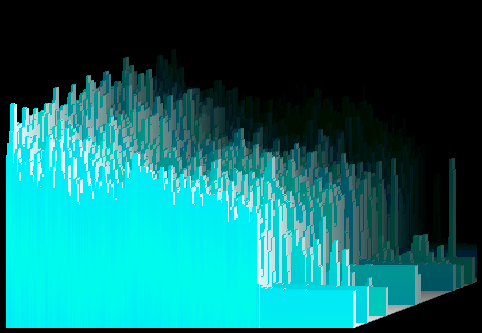
Ice Crystals, a preset from the visualization Musical Colors.
Musical Colors is a visualization of twenty-one presets created by Averett & Microsoft. It is one of the oldest visualizations on Windows Media Player, and the visualization first appeared in Windows Media Player 7. There are two different versions to this visualization.
Musical Colors also has a large collection of «sister» visualizations in the Musical Colors Family. Shockingly, later on starting with the Windows Media Player 9 and 10 Series, Musical Colors had disappeared. This occurred because It had certain issues with certain video cards. Fortunately, it can be reinstalled by following these steps below. Musical Colors is the only downloadable visualization left remaining.
Musical Colors File and Installation
Windows Media Player Visualizations are made by DLL files. The filename for Musical Colors, «wmpvis», is known as «wmpvis.dll». Find this file in [DllDump.com[1]] and copy that to «C:Program FilesWindows Media Player» Directory. If you have a 64 bit version of Windows, copy «wmpvis.dll» into «C:Program Files (x86)Windows Media Player».
For Windows XP
If you have Windows Media Player 9 Series or Windows Media Player 10 or below, Run «Windows Media Player». In your menu bar, click toolsoptions. In your options, those tabs will show up. Click Plug-InsVisualizations then you see visualizations, click add then, Navigate to your «wmpvis.dll» file. Click it and its listed!
If you have Windows Media Player 11, then you need to open «wmpvis.dll» with «Microsoft (C) Register Server
egsvr32.exe or you can just run regsvr32 «C:Program FilesWindows Media Playerwmpvis.dll».
Open «wmpvis.dll» in «Register Server» in Command Prompt Administrator mode. Once that has opened up, type in «C:Program FilesWindows Media Playerwmpvis.dll» Also, view the previous information above and use quotes.
After that, you will see this message as shown below:
«DllRegisterServer in wmpvis.dll succeeded.»
Musical Colors Versions
- 7.0.0.1440
- 8.0.0.4487
The difference between the two versions is that version 7.0.0.1440 has a preset known as «WinMe 3D», and additionally, that version was bundled with «Windows ME». On the other hand, version 8.0.0.4487 was bundled with «Windows XP». In version 7.0.0.1440, there was an unsupported preset named «Ice Crystals». «Ice Crystals» was one of the 3D presets for version 8.0.0.4487, and the preset «WinMe 3D» was unsupported for version 8.0.0.4487. «WinMe 3D» displays colors of blue, light blue, green, yellow, and orange, and «Ice Crystals» displays shades of only light blue.
Users interested in Windows media player visualizations generally download:
Plug-in for Windows Media Player creating flowing 3D images that are synchronized with the rhythm of the song you’re currently listening to.
Generate a graphical representation of the audio played in a compatible media player. Integrate the plug-in with Windows Media Player.
WhiteCap is a sleek and sophisticated music visualizer and screensaver that features futuristic.
Corona Visualization Plug-in for WMP, as the name suggests, is a nice little plugin that works very well with Microsoft Windows Media Player.
PlasmaVis is a set of three programs that will produce random graphic visuals based on your sound input.
Additional suggestions for Windows media player visualizations by our robot:
Search in solutions
Feature-rich media player with support for the most popular codecs and formats.
blind and visually impaired . displayed as window title . GOM Player the free media player
Essential plugin for firefox users, open Microsoft formats directly in Firefox.
the Windows Media Player in compact visualization mode
RealPlayer is one of the most popular video player.
just like Windows Media Player. It . major player release . unspectacular visual changes
Winamp player is designed to cover the large area of media file types.
a player. It’s your window to . skins and visualization style . wirelessly sync media with
Install audio and video codecs for playback and encoding.
installs Windows audio . including Media Player Classic Home . basic for visually demanding
If you can imagine a computer program, you can probably create it with Visual Basic Express» !
supports Windows Operating System. Visual Basic . content and media player right from
Winter Wonders is a beautiful screensaver for Windows OS.
the default Windows Media Player Visualizer effects can . to your Windows Media Player. This
A music visualizer that produces mood-enhancing animated cloudscapes.
is a visualization Windows Media Player plug-in . your Windows Media Player requires
Fast & high quality video playback.
based on Windows Media Player, resulting in . performance and visual quality. RadLight
Free and open source media player which plays almost all multimedia formats.
Kantaris Media Player becomes unnecessary. Unlike Windows Media Player
Plane9 is a 3D visualizer that comes with over 260 predefined scenes.
is a 3D visualizer that come . a Winamp plugin, a Windows Media Player plugin, screensaver
Music Editing Master is an efficient and powerful audio editing and audio.
edit music visually and . / CD Player, MP3 Player, RealPlayer, Windows Media Player, Web
Two exciting new sets of visualizations to enhance your music with fun.
Alchemy Visualization Pack for Windows Media Player includes
A Windows Media Player visualization plug-in for your Light-O-Rama controller.
A Windows Media Player visualization plug-in
Plays Blu-ray movies, also supports 4k videos and playback capacity.
DVDFab Media Player, is a Blu-ray media player software . from the visual point of
Windows Media Player имеет более 30 стандартных зрительных образов. Если они Вам уже надоели, на этой страницы можно бесплатно скачать дополнительные. После установки их можно найти во вкладке «Проигрывается» Windows Media Player.
 |
WhiteCap Более 190 эффектов для плеера, как для WMP так и для Winamp, RealPlayer, XMPlay… Автор: SoundSpectrum (9.43 MB) СКАЧАТЬ |
 |
G-Force Бесплатная пробная версия известнейшего визуального образа. Автор: SoundSpectrum (4.97 MB) СКАЧАТЬ |
 |
SoftSkies Визуальный образ и заставка, отображающий реалистическое анимированное облачное небо. Автор: SoundSpectrum (15.51 MB) СКАЧАТЬ |
 |
Сверкание Цветов Три зрительных образа: кислотный танец, огненные цвета и банка краски. Автор: Averett & Associates (169 KB) СКАЧАТЬ |
 |
Цветные кубики Три зрительных образа: цветочные коробочки, ритмичные площадки и прямоугольный восторг. Автор: Averett & Associates (169 KB) СКАЧАТЬ |
 |
Dungeon Siege Содержит две визуализации, основанные на известной игре. Автор: Averett & Associates (837 KB) СКАЧАТЬ |
 |
Нега энергии Фирменный зрительный образ WMP10. Кроме заставки содержит информацию об исполняемом треке и отображает обложку альбома. Автор:Microsoft and Averett & Associates (521 KB) СКАЧАТЬ |
 |
Ледяной Шторм Наслаждайтесь снежной бурей сидя у вашего ПК! Дополнительные настройки позволят вам устроить снегопад, установить фоны, и другое… Автор:Microsoft & Warner Bros. (3.44 MB) СКАЧАТЬ |
 |
Визуализатор картинок I Переход между картинками, которые вы выбираете в папках на вашем компьютере! (Форматы: JPEG, BMP, PNG, TIFF, EXIF, и TGA.) Автор: Averett & Associates (184 KB) СКАЧАТЬ |
 |
Визуализатор картинок II Переход между картинками на вашем ПК (даже в подпапках). Свыше 26 типов смены картинок. Автор: Averett & Associates (199 KB) СКАЧАТЬ |
 |
Пульсирующие Цвета Наблюдай музыкальный пульс ритмов в блестящих цветах. Содержит три зрительных образа: губы, музыкальный остров, и стальной ритм. Автор: Averett & Associates (170 KB) СКАЧАТЬ |
 |
Снеговик Softie II Снеговик Softie стал еще более подвижным, чем когда-либо. Автор: Averett & Associates (562 KB) СКАЧАТЬ |
 |
Трилогия I Содержит пульсар, крылья, вращение, и случайный выбор. Автор: Averett & Associates (177 KB) СКАЧАТЬ |
 |
Трилогия II Содержит музыкальный синус, 4-е измерение, музыку Mathical, и случайный выбор. Автор: Averett & Associates (177 KB) СКАЧАТЬ |
 |
Трилогия III Содержит лаву, мистическое облако, волнообразное движение, и случайный выбор. Автор: Averett & Associates (177 KB) СКАЧАТЬ |
 |
Winter Fun Pack 2004 Новогодние зрительные образы и много, много другого… Автор: SoundSpectrum (19.5 MB) СКАЧАТЬ |
 |
Windows Media 9 Series Оседлайте новую волну цифровых медиа с этим крутым зрительным образом. Автор: Averett & Associates (370 KB) СКАЧАТЬ |
 |
Праздничный камин Почувствуйте вкус зимы, сидя у камина. Новогодние зрительные образы и много, много другого… Автор:Microsoft (19.5 MB) СКАЧАТЬ |
Вернуться на страницу Windows Media Player.
Item Preview
There Is No Preview Available For This Item
This item does not appear to have any files that can be experienced on Archive.org.
Please download files in this item to interact with them on your computer.
Show all files
748
Views
6
Favorites
DOWNLOAD OPTIONS
Uploaded by
tomysshadow
on June 27, 2019
SIMILAR ITEMS (based on metadata)
14.02.201610.09.2020
Рубрика Компьютер, КультураМетки Windows, Windows Media Player, графики, искусство, образы, плееры, проигрыватели, спектры, файлы, эффекты
Windows Media Player проигрываем практически все форматы медиафалов, видео, музыку и тому подобное. Поэтому, какими бы плеерами мы не пользовались, в «экстремальной» ситуации бросаемся к старому доброму «ослику», созданному в лабораториях компании Windows.
Проигрывая музыку в этом плеере можно включить красивые эффекты, зрительные образы, визуальные образы плеера, которые выводятся на монитор, дисплей или даже большой экран и значительно оживляют музыку своим картинками, рисунками, графиками, спектрами и еще кучей визуальных «игрушек».
В стандартный набор зрительных образов Windows Media Player входит несколько групп с тремя десятками визуальных эффектов. Включаются они кликом на плеере и выбором меню «Зрительные образы».
В коллекции представлены очень красивые дополнительные визуальные образы для медиапроигрывателя Windows, бесплатные и условно-бесплатные, которыми можно пользоваться некоторое время (триал).
Любой из 18-ти зрительных образов для музыкального плеера можно скачать по этой ссылке. Файлы в архивах, которые надо распаковать, а затем запустить, как обычную программу. После этого в меню плеера «Зрительные образы» появятся дополнительные пункты с новыми эффектами.
Дата поста: 26.06.2010 (обновлено)
Если вы нашли ошибку, пожалуйста, выделите фрагмент текста и нажмите Ctrl+Enter.


 а
а 













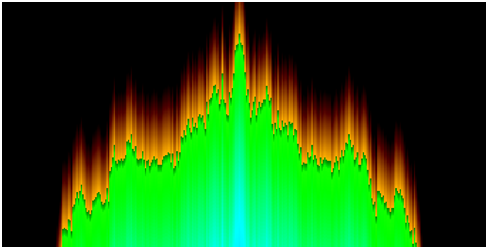
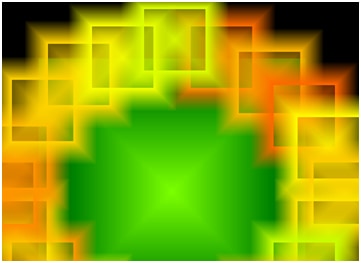

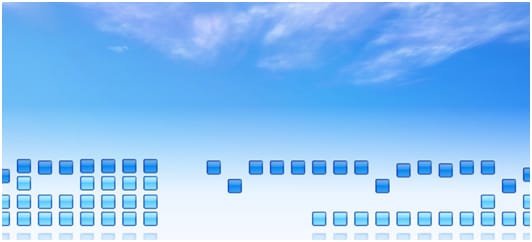




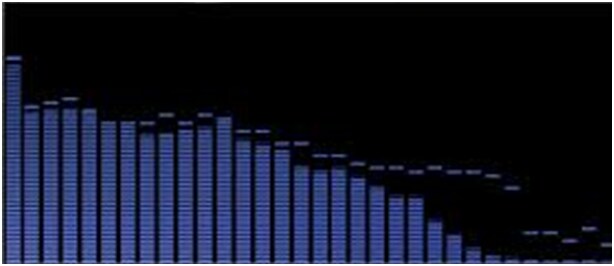
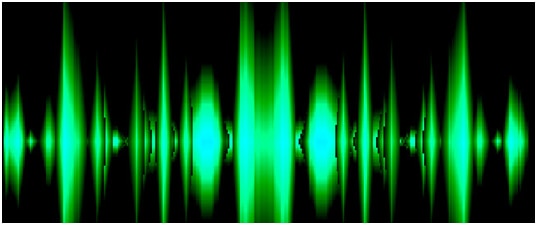
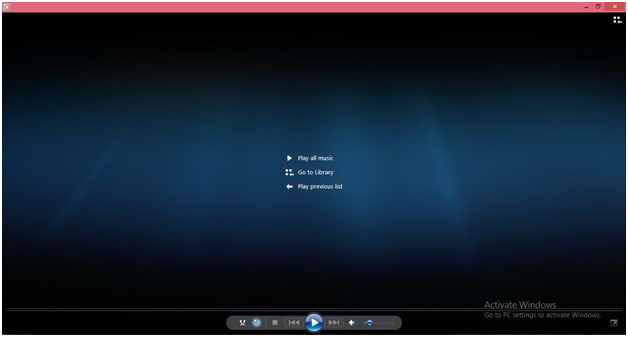
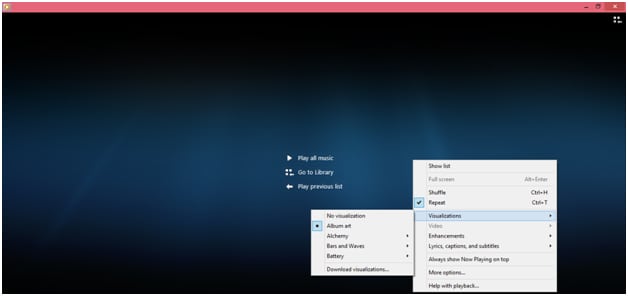

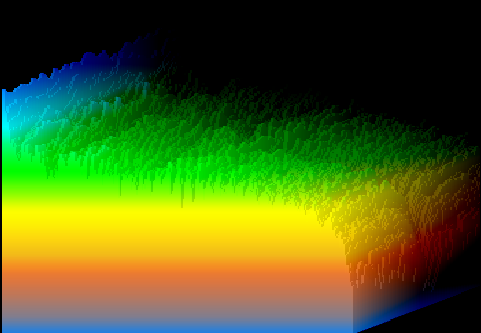



 and select Command Prompt (Admin).
and select Command Prompt (Admin).

