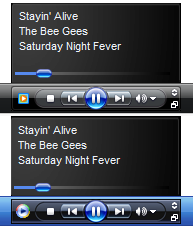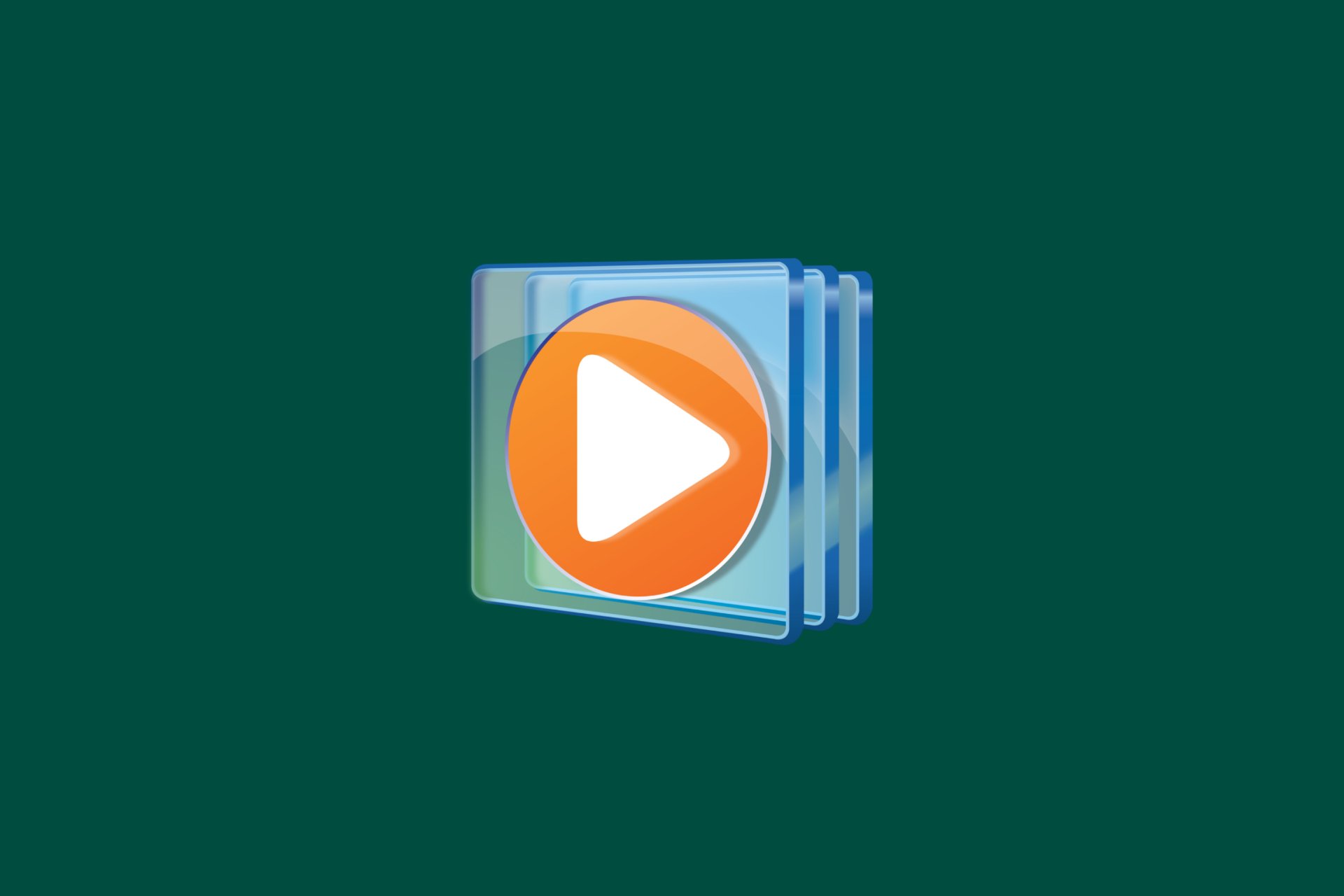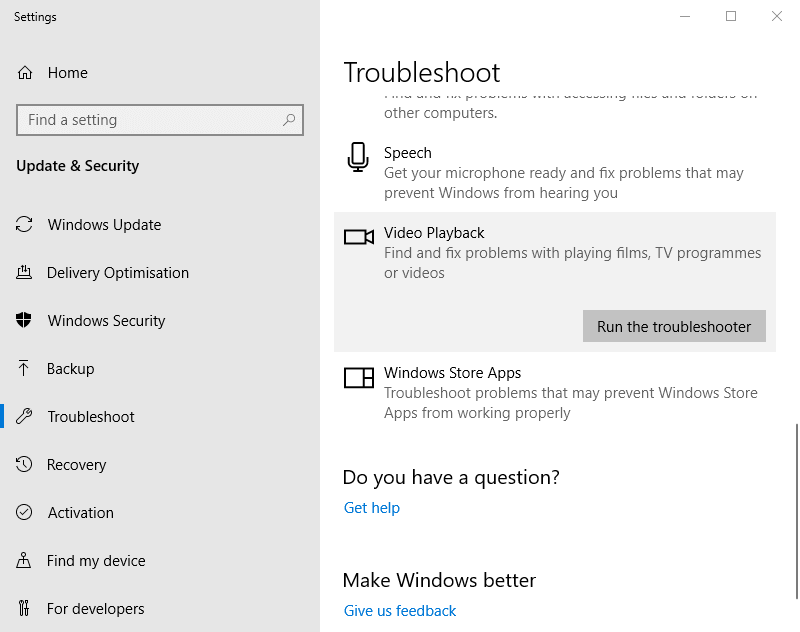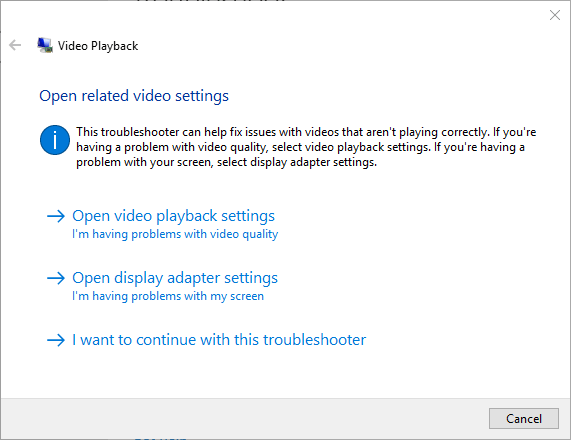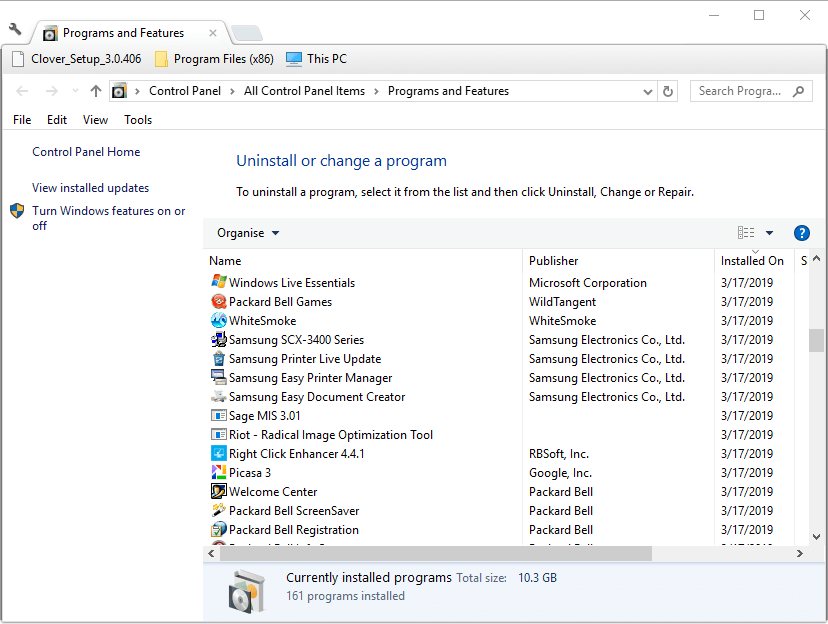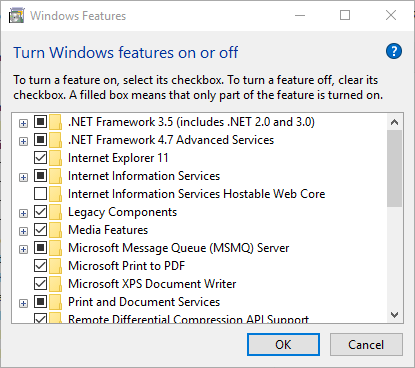-
Форматы Windows Media (ASF, WMA, WMV, WM)
-
Метафайлы Windows Media (.asx, .wax, .wvx, .wmx, .wpl)
-
Microsoft Digital Video Recording (DVR-MS)
-
Пакет Windows Media Download (WMD)
-
Audio Visual Interleave (AVI)
-
Moving Pictures Experts Group (MPG, MPEG, M1V, MP2, MP3, MPA, MPE, M3U)
-
Musical Instrument Digital Interface (MID, MIDI, RMI)
-
Audio Interchange File Format (AIF, AIFC, AIFF)
-
Sun Microsystems и NeXT (AU, SND)
-
Аудио Windows (WAV)
-
CD Audio Track (CDA)
-
Indeo Video Technology (IVF)
-
Обложки проигрывателя Windows Media (WMZ, WMS)
-
Файл фильма QuickTime (MOV)
-
Аудиофайл MP4 (M4A)
-
Видеофайл MP4 (MP4, M4V, MP4V, 3G2, 3GP2, 3GP, 3GPP)
-
Аудиофайл Windows (AAC, ADT, ADTS)
-
Видеофайл MPEG-2 TS (M2TS)
-
Free Lossless Audio Codec (FLAC)
Подробные сведения о поддерживаемых форматах файлов
Формат Advanced Systems (.asf)
Формат Advanced Systems Format (ASF) является предпочтительным форматом файлов Windows Media. Если на компьютере установлены соответствующие кодеки, то, используя проигрыватель Windows Media, можно воспроизводить видео-, аудио- и смешанные записи, сжатые с помощью этих кодеков и сохраненные в файле ASF. Кроме того, эти записи можно преобразовать в потоковый файл с помощью служб Windows Media или сжать с помощью диспетчера Windows Media Rights Manager.
Формат ASF является расширяемым форматом, предназначенным для хранения синхронизированных данных мультимедиа. Данные в формате ASF могут передаваться по сетям различных типов при помощи различных протоколов, а также воспроизводиться с локального компьютера. Формат ASF поддерживает такие возможности, как использование расширяемых типов носителей, загрузка компонентов, использование масштабируемых типов носителей, определение важности потока, заданной автором, многоязыковая поддержка, а также широкие возможности управления содержимым и документами.
Как правило, файлы в формате ASF, которые содержат звуковые записи, упакованные с помощью кодека Windows Media Audio (WMA), имеют расширение WMA. Аналогично, файлы в формате ASF, содержащие аудио-, видео- или смешанные записи, которые упакованы с помощью кодеков Windows Media Audio (WMA) и Windows Media Video (WMV), имеют расширение WMV. Если содержимое файла упаковано с помощью другого кодека, то файл имеет расширение ASF. Дополнительные сведения о формате ASF см. на веб-сайте корпорации Microsoft:
Файлы формата Advanced Systems (.asf)
Windows Media Audio (.wma)
Файлы Windows Media Audio (WMA) являются файлами в формате Advanced Systems Format (ASF), содержащими аудиозаписи, которые упакованы с помощью кодека Windows Media Audio (WMA). Использование отдельного расширения позволяет установить на компьютер несколько проигрывателей и использовать часть из них для воспроизведения только звуковых файлов с расширением .wma.
Windows Media Video (.wmv, .wm)
Файлы Windows Media Video (WMV) являются файлами в формате Advanced Systems Format (ASF), содержащими аудио-, видео- или смешанные записи, упакованные с помощью кодеков Windows Media Audio (WMA) и Windows Media Video (WMV). Использование отдельного расширения позволяет установить на компьютер несколько проигрывателей и использовать часть из них для воспроизведения только звуковых и видеофайлов с расширением .wmw.
Advanced Stream Redirector (.asx)
Файлы в формате Advanced Stream Redirector (ASX), также называемые метафайлами Windows Media, являются текстовыми файлами, содержащими информацию о потоке и его представлении. Файлы ASX используются для создания списков воспроизведения и хранения информации о представлении элементов списка.
Метафайлы Windows Media основываются на синтаксисе XML и используют кодировку ANSI или UNICODE (UTF-8). Они состоят из множества элементов, их тегов и атрибутов. Каждый элемент в метафайле Windows Media определяет отдельный параметр или действие проигрывателя Windows Media.
Файлы ASX могут ссылаться на файлы любого формата, поддерживаемого проигрывателем Windows Media.
Дополнительные сведения о метафайлах Windows Media см. на следующем веб-сайте Microsoft:
Метафвйлы Windows Media
Windows Media Audio Redirector (.wax)
Файлы Redirector Windows Media Audio (.wax) — это метафайлы Windows Media, ссылающиеся на файлы Windows Media Audio (.wma).
Windows Media Video Redirector (.wvx)
Файлы Redirector Windows Media (.wvx) — это метафайлы Windows Media, ссылающиеся на файлы Windows Media Video (.wmv)
Windows Media Redirector (.wmx)
Данный формат файлов поддерживается следующими версиями проигрывателя Windows Media. Файлы Redirector Windows Media (.wmx) — это метафайлы Windows Media, ссылающиеся на файлы Windows Media Audio (.wma), Windows Media Video (WMV) или на те и другие.
Метафайлы Windows Media Playlist (.wpl)
Файлы в формате Windows Media Player Playlist (WPL) — это клиентская часть списков воспроизведения, записанных в специальном формате. Данный формат файлов появился в проигрывателе Windows Media 9. В отличие от форматов ASX и M3U, формат WPL позволяет создавать динамические списки воспроизведения. В проигрывателе Windows Media 9 в режиме автоматического формирования списка воспроизведения используется формат WPL. Формат .wpl — это формат файла по умолчанию, используемый для плейлистов в проигрывателе Windows Media 9.
В Microsoft Windows XP Media Center Edition корпорация Microsoft представила формат файла *.dvr-ms для хранения записанных телевизионных материалов. Файлы DVR-MS позволяют использовать такие возможности программы Personal Video Recorder (PVR), как воспроизведение с задержкой, включение функции живой паузы, одновременная запись и воспроизведение. Видеозаписи, содержащиеся в файлах DVR-MS, представляют собой видеопоток стандарта MPEG-2, а аудиозаписи — аудиопоток стандарта MPEG-1 Layer II.
Для воспроизведения незащищенных файлов формата DVR-MS на компьютере под управлением Windows XP должны быть установлены следующие компоненты.
-
Операционная система Windows XP с пакетом обновления 1 (SP1) или более поздней версии.
-
Обновление,
Дополнительные сведения см. в следующей статье базы знаний Майкрософт:810243 Поддержка воспроизведения DirectShow для файлов, записанных с помощью Windows XP Media Center Edition
-
Декодер DVD, совместимый с Windows XP.
Дополнительные сведения о файлах формата *.dvr-ms см. на веб-сайте Microsoft:
О формате файла dvr-ms
Пакеты Windows Media Download (WMD) объединяют обложки проигрывателя Windows Media, списки воспроизведения и мультимедийные данные в единый загружаемый файл с расширением WMD. Например, пакет WMD может включать несколько клипов с рекламными вставками и ссылками на веб-узлы распространителей музыкальных произведений.
Чтобы загрузить с веб-узла пакет WMD, необходимо щелкнуть ссылку на требуемый пакет. После загрузки пакета на компьютер проигрыватель Windows Media автоматически извлекает содержащиеся в пакете файлы, списки воспроизведения и мультимедийные данные, отображает обложку в
окне Сейчас играет проигрывателя Windows Media (в полноэкранном режиме) и затем воспроизводит первый элемент в списке воспроизведения. Дополнительные сведения о файлах .wmd см. на веб-сайте Microsoft:
Создание пакета скачивания Windows Media (не рекомендуется)
Формат Audio Video Interleave (AVI) является частным случаем формата Resource Interchange File Format (RIFF). Формат AVI разработан корпорацией Майкрософт. Формат AVI является наиболее распространенным форматом представления видео- и звуковых данных для компьютера.
Если на компьютере установлены соответствующие кодеки, то, используя проигрыватель Windows Media, можно воспроизводить видео- и аудио- записи, сжатые с помощью этих кодеков и сохраненные в файле AVI. В файлах AVI часто используются следующие видеокодеки.
-
Кодек DivX.
Дополнительные сведения см. на следующем веб-сайте DivX:
DivX
-
Кодек Cinepak.
Дополнительные сведения см. на следующем веб-сайте Cinepak:
Cinepak
-
Кодек Indeo.
Дополнительные сведения см. на следующем веб-сайте Ligos:
Ligos Corporation
-
Кодек DV.
-
Кодек MJPEG.
-
Кодек несжатых данных RGB или YUY2.
В файлах AVI часто используются следующие аудиокодеки:
-
Кодек MP3.
-
Кодек MS ADPCM (Microsoft Adaptive Differential Pulse Code Modulation).
-
Кодек PCM (Uncompressed Pulse Code Modulation).
Стандарты Moving Picture Experts Group (MPEG) разработаны компанией Moving Picture Experts Group. Это развивающийся набор стандартов сжатия аудио- и видеоданных.
MPEG-1 (.mpeg, .mpg, .m1v)
Данный стандарт позволяет кодировать видеоданные со скоростью передачи около 1,5 миллиона бит в секунду (bps). Этот формат был разработан специально для использования на компакт-дисках форматов Video-CD и CD-i. Большинство реализаций стандарта MPEG-1 обеспечивают воспроизведение с разрешением 352×240 точек и скоростью 30 кадров в секунду (fps). При использовании этого стандарта получено изображение по качеству несколько хуже, чем получаемое с помощью обычного видеомагнитофона.
Как правило, файл с расширением M1V — это поток в стандарте MPEG-1, содержащий только видеоданные. Файлы с расширением MPG или MPEG являются, как правило, потоками в формате MPEG-1, содержащими видеоданные в формате MPEG-1 и аудиоданные в формате MPEG-1 Layer II (MP2).
Расширения MPG и MPEG также часто используются потоками MPEG-2, содержащими видеоданные, упакованные по стандарту MPEG-2. Поскольку операционные системы Windows содержат декодер только для видеоданных формата MPEG-1, то для воспроизведения потоков в формате MPEG-2 с помощью проигрывателя Windows Media необходим дополнительный декодер данных в формате MPEG-2 (также называемый декодером DVD). Дополнительную информацию о наборах декодеров для DVD можно найти на сайте Microsoft:
Загрузки для Windows
MPEG Audio Layer III (.mp3)
Данный стандарт также разработан группой MPEG. Он представляет собой технологию сжатия звуковых данных, являющуюся частью спецификаций MPEG-1 и MPEG-2. Институт Fraunhofer разработал MP3 в Германии в 1991 году. MP3 использует перцептивное аудиокодирование для сжатия CD-звука практически с такой же точностью воспроизведения звука.
MPEG Audio Layer II (.mp2, .mpa)
Стандарт MPEG Audio Layer II был разработан как часть стандарта MPEG-1 и доработан при разработке стандарта MPEG-2.
M3U (.m3u)
Файл с расширением M3U — это список воспроизведения, ссылающийся на файлы с расширением MP3 и хранящий дополнительные метаданные для элементов списка.
Формат Musical Instrument Digital Interface (MIDI) — это стандартный протокол обмена информацией между музыкальными инструментами, синтезаторами и компьютерами. Он определяет коды таких событий, как начало воспроизведения ноты, ее высоту, длительность звучания, громкость и прочие атрибуты. Это также определяет коды для различных кнопок, шкал и педалей, используемых на синтезаторах.
Данный формат был разработан компанией Apple Computer. Этот формат можно использовать для хранения высококачественных аудио сэмплов и информации о музыкальных инструментах.
Звуковые файлы Unix Audio (AU) создаются операционной системой UNIX.
Файлы с расширением SND — это звуковые файлы в формате, используемом компьютерами Sun, NeXt и Silicon Graphics. Файл обычно содержит необработанные звуковые данные, сопровождаемыми текстовым идентификатором.
Файлы в формате Wave Form Audio (WAV) используются операционными системами Windows для хранения звуков путем сохранения формы сигнала. Чтобы с помощью импульсно-кодовой модуляции записать одну минуту звучания, требуется от 644 КБ до 27 МБ дискового пространства. Этот объем зависит от частоты дискретизации, типа звука (моно или стерео) и разрядности данных при оцифровке.
Подобно форматам AVI и ASF, файл формата WAV является просто хранилищем. Если на компьютере установлены соответствующие кодеки, то, используя проигрыватель Windows Media, можно воспроизводить аудиозаписи, сжатые с помощью этих кодеков и сохраненные в файле WAV. К числу наиболее распространенных аудиокодеков, используемых в файлах WAV, относятся кодек MS ADPCM (Microsoft Adaptive Differential Pulse Code Modulation) и кодек несжатой модуляции PCM (Pulse Code Modulation).
Файлы CD Audio (CDA) — это звуковые файлы, хранящиеся на компакт-диске. Они могут быть проиграны только с компакт-диска. Поэтому образец такого файла не включен в данную статью. При возникновении проблем с воспроизведением файла CDA следует попытаться воспроизвести другой файл CDA с этого же компакт-диска или файл CDA с другого компакт-диска. Файлы CDA представляют собой звуковые дорожки компакт-диска и не содержат фактических значений импульсно-кодовой модуляции. Файл нельзя воспроизвести, скопировав файл .cda с компакт-диска на жесткий диск.
Файлы Indeo Video Files (IVF) — это видеофайлы, упакованные с помощью кодека, разработанного компанией Ligos Corporation. Стандарты Indeo часто обновляются. Чтобы воспроизводить файлы, сжатые с помощью этого кодека, следует убедиться в наличии последней версии пакета Indeo. Для этого необходимо обратиться в компанию Ligos Corporation. Для этого посетите следующий веб-сайт Ligos:
Ligos Corporation
Чтобы воспроизвести файл .ivf, загрузите файл на жесткий диск перед его воспроизведением. Для этого выполните следующие действия:
-
Щелкните правой кнопкой ссылку на требуемый файл .ivf и выберите
Сохранить объект как. -
Укажите, где на жестком диске должен быть сохранен файл.
-
Дважды щелкните файл, чтобы воспроизвести его.
Дополнительные сведения см. в следующей статье базы знаний Майкрософт:
281919 При воспроизведении файла IVF появляется сообщение об ошибке «Неизвестная ошибка»
Файл описания обложки проигрывателя Windows Media (WMS) — это документ в формате XML, описывающий элементы, из которых состоит обложка, их назначение и взаимосвязь. Разработчик сценариев создает файл описания обложки (WMS) и связанные с ним файлы сценариев JScript (JS), объединяющие элементы и добавляющие возможности к обложке.
Файл с расширением WMZ — это архив формата Zip, содержащий файл описания обложки проигрывателя Windows Media, связанные файлы Jscript и требуемые графические файлы.
Формат QuickTime был разработан компанией Apple Computer для создания, редактирования, просмотра и публикации мультимедийных файлов. Файлы в формате QuickTime могут содержать видео- и аудиозаписи, анимацию, графические изображения, трехмерные объекты и объекты виртуальной реальности. Проигрыватель Windows Media может воспроизводить только файлы в формате QuickTime версии 2.0 или более ранней. Более поздние версии данного формата требуют наличия проигрывателя Apple QuickTime. Дополнительные сведения см. на следующем веб-сайте Apple:
Поддержка QuickTime Player
.m4a (только аудио) часто сжимается с использованием кодирования AAC (с потерями), но также может быть в формате Apple Lossless (без потерь).
Формат MPEG-4 является стандартом Международной организации по стандартизации (ISO), описывающим различные аспекты представления мультимедийных данных, включая их создание, сжатие и передачу. При этом, хотя сжатие и конейнеризация данных в файле описываются двумя различными независимыми частями стандарта MPEG-4, многие неправильно думают, что они взаимозаменяемы. Таким образом, можно лишь частично реализовать требования стандарта и при этом остаться в него рамках.
В соответствии со стандартом MPEG-4, файлы формата MPEG-4 содержат видеоданные, сжатые с помощью методов MPEG-4, и звуковые данные, сжатые с помощью метода Advanced Audio Coding (AAC). Как правило, эти файлы имеют расширение MP4. Проигрыватель Windows Media не поддерживает воспроизведение таких файлов. Для воспроизведения файлов MP4 с помощью проигрывателя Windows Media необходимо установить декодер MPEG-4, совместимый с DirectShow. Такие декодеры включены в пакеты Ligos LSX-MPEG Player и EnvivioTV.
Дополнительные сведения о проигрывателе Ligos LSX-MPEG см. на следующем сайте Ligos:
Ligos Corporation
Дополнительные сведения об EnvivioTV см. на следующем сайте Envivio:
Портфолио Ericsson
Корпорация Microsoft решила использовать сжатие видео стандарта MPEG-4. и в настоящее время выпускает следующие кодеки на основе MPEG-4.
-
Microsoft MPEG-4 версии 1
-
Microsoft MPEG-4 версии 2
-
Microsoft MPEG-4 версии 3
-
ISO MPEG-4 версии 1
С помощью программ Windows Media Tools и Windows Media Encoder можно сохранять видеоданные формата MPEG-4 в файле формата ASF. В дальнейшем можно воспроизводить эти файлы с помощью проигрывателя Windows Media. Дополнительные сведения о Microsoft и поддержке MPEG-4 см. на сайте корпорации Microsoft:
Получить Windows Media Player
Формат файла m4v — это формат видеофайла, который очень близок к формату MP4. Он был разработан Apple. Среди отличий — необязательная защита копии с помощью компонента DRM корпорации Apple и обработка звуковых данных AC3 (Dolby Digital), которые не стандартизованы для контейнера MP4.
MP4V — это видеофайл MPEG-4.
3GP (формат файла 3GPP) — это формат мультимедийного контейнера, разработанный компанией Third Generation Partnership Project (3GPP) для мультимедийных служб 3G UMTS. Он используется на мобильных телефонах 3G, а также может воспроизводиться на некоторых телефонах 2G и 4G.
3G2 (формат файла 3GPP2) — это формат мультимедийного контейнера, разработанный компанией 3GPP2 для мультимедийных служб 3G CDMA2000. Он очень похож на формат файла 3GP, однако имеет немного другие расширения и ограничения.
Тип файла .3gp2 связан главным образом с «3GPP2» .
Advanced Audio Coding (.aac) — это стандартизированная схема кодирования цифрового звука с потерей сжатия. Разработанный для замены формата MP3, формат AAC, как правило, обеспечивает лучшее качество звука при одинаковой скорости потока по сравнению с его предшественником.
Потоковая передача аудиоданных(adts) используется, если данные передаются в потоке передачи MPEG-2, состоящем из серии кадров. У каждого кадра есть заголовок с аудио информацией AAC.
m2ts — это расширение файла, используемое для формата файла контейнера Blu-ray Disc Audio-Video (BDAV) MPEG-2 Transport Stream (M2TS). Он предназначен для мультиплексирования потоков аудио-, видео- и других данных. Формат основан на контейнере потоковой передачи данных MPEG-2. Обычно этот формат контейнера используется для передачи видео высокой четкости на диске Blu-ray и видеозаписи AVCHD.
Дополнительная информация
В этой статье упомянуты программные продукты независимых производителей. Корпорация Майкрософт не предоставляет каких-либо гарантий, подразумеваемых или иных, относительно производительности и надежности этих продуктов.
-
Windows Media formats (.asf, .wma, .wmv, .wm)
-
Windows Media Metafiles (.asx, .wax, .wvx, .wmx, wpl)
-
Microsoft Digital Video Recording (.dvr-ms)
-
Windows Media Download Package (.wmd)
-
Audio Visual Interleave (.avi)
-
Moving Pictures Experts Group (.mpg, .mpeg, .m1v, .mp2, .mp3, .mpa, .mpe, .m3u)
-
Musical Instrument Digital Interface (.mid, .midi, .rmi)
-
Audio Interchange File Format (.aif, .aifc, .aiff)
-
Sun Microsystems and NeXT (.au, .snd)
-
Audio for Windows (.wav)
-
CD Audio Track (.cda)
-
Indeo Video Technology (.ivf)
-
Windows Media Player Skins (.wmz, .wms)
-
QuickTime Movie file (.mov)
-
MP4 Audio file (.m4a)
-
MP4 Video file (.mp4, .m4v, .mp4v, .3g2, .3gp2, .3gp, .3gpp)
-
Windows audio file (.aac, .adt, .adts)
-
MPEG-2 TS Video file (.m2ts)
-
Free Lossless Audio Codec (.flac)
Detailed information about supported file types
Advanced Systems Format (.asf)
The Advanced Systems Format (ASF) is the preferred Windows Media file format. With Windows Media Player, if the appropriate codecs are installed on your computer, you can play audio content, video content, or both, that is compressed with a wide variety of codecs and that is stored in an .asf file. Additionally, you can stream audio and video content with Windows Media Services, or you can package that content with Windows Media Rights Manager.
ASF is an extensible file format that stores synchronized multimedia data. It supports data delivery over a wide variety of networks and protocols. It is also suitable for local playback. ASF supports advanced multimedia capabilities including extensible media types, component download, scalable media types, author-specified stream prioritization, multiple language support, and extensive bibliographic capabilities that include document and content management.
Typically, ASF files that contain audio content that is compressed with the Windows Media Audio (WMA) codec use the .wma extension. Similarly, ASF files that contain audio content, video content, or both, that is compressed with Windows Media Audio (WMA) and Windows Media Video (WMV) codecs use the .wmv extension. Finally, content that is compressed with any other codec use the generic .asf extension. For more information about ASF, visit the following Microsoft Web site:
Advanced Systems Format (ASF) Files
Windows Media Audio (.wma)
Windows Media Audio (.wma) files are Advanced Systems Format (.asf) files that include audio that is compressed with the Windows Media Audio (WMA) codec. By using a separate extension, users can install multiple players on their computer and associate certain players with the .wma extension for playback of audio-only sources.
Windows Media Video (.wmv, .wm)
Windows Media Video (.wmv) files are Advanced Systems Format (.asf) files that include audio, video, or both compressed with Windows Media Audio (WMA) and Windows Media Video (WMV) codecs. By using a separate extension, you can install multiple players on your computer and associate certain players with the .wmv extension for playback of audio and video sources.
Advanced Stream Redirector (.asx)
Advanced Stream Redirector (.asx) files, also known as Windows Media Metafiles, are text files that provide information about a file stream and its presentation. ASX files go beyond the simple task of defining playlists to provide Windows Media Player with information about how to present particular media items of the playlist.
Windows Media Metafiles are based on XML syntax and can be encoded in either ANSI or UNICODE (UTF-8) format. They are made up of various elements with their associated tags and attributes. Each element in a Windows Media metafile defines a particular setting or action in Windows Media Player.
ASX files can point to any media file type that Windows Media Player recognizes and supports.
For more information about Windows Media Metafiles, visit the following Microsoft Web site:
Windows Media Metafiles
Windows Media Audio Redirector (.wax)
Windows Media Audio Redirector (.wax) files are Windows Media Metafiles that reference Windows Media Audio (.wma) files.
Windows Media Video Redirector (.wvx)
Windows Media Video Redirector (.wvx) files are Windows Media Metafiles that reference Windows Media Video (.wmv) files
Windows Media Redirector (.wmx)
Versions of Windows Media Player that support this file type: Windows Media Redirector (.wmx) files are Windows Media Metafiles that reference Windows Media Audio (.wma), Windows Media Video (.wmv) files, or both.
Windows Media Player Playlist (.wpl)
Windows Media Player Playlist (.wpl) files are client-side playlists that are written in a proprietary format. Microsoft introduced this file format in Windows Media Player 9 Series. The .wpl format can create dynamic playlists, whereas .asx and .m3u formats cannot. In Windows Media Player 9 Series, the auto playlist feature uses the .wpl format. The .wpl format is the default file format used for playlists that you save in Windows Media Player 9 Series.
In Microsoft Windows XP Media Center Edition, Microsoft introduced the *.dvr-ms file format for storing recorded TV content. Similar to *.asf files, *.dvr-ms file enhancements permit key Personal Video Recorder (PVR) functionality, including time-shifting, live pause, and simultaneous record and playback. Video contained in a *.dvr-ms file is encoded as MPEG-2 video stream, and the audio contained in the *.dvr-ms file is encoded as MPEG-1 Layer II audio stream.
To play back unprotected *.dvr-ms files on Windows XP-based computers, you must have the following software and hardware components:
-
Microsoft Windows XP Service Pack 1 (SP1) or later.
-
The update that is documented in the following article in the Microsoft Knowledge Base must be installed on the computer:
For more information, click the following article number to view the article in the Microsoft Knowledge Base:810243 DirectShow playback support for files recorded with Windows XP Media Center Edition
-
A Windows XP-compatible DVD decoder.
For more information about *.dvr-ms files, visit the following Microsoft Web site:
About the dvr-ms File Format
Windows Media Download (WMD) packages combine Windows Media Player skin borders, playlist information, and multimedia content in a single downloadable file that uses a .wmd extension. A .wmd package can include a whole album of music videos that also displays advertising in the form of graphical branding and links to an online music retailer Web site.
To download a .wmd package from a Web site, click the link to the package. When the package is downloaded to your computer, Windows Media Player automatically extracts the files that are contained in the package, adds the playlists in the package, adds the content to Media Library, displays the border skin in the
Now Playing pane of Windows Media Player (in full mode), and then plays the first item in the playlist. For more information about .wmd files, visit the following Microsoft Web site:
Creating a Windows Media Download Package (deprecated)
Audio Video Interleave (AVI) is a special case of Resource Interchange File Format (RIFF). AVI is defined by Microsoft. The .avi file format is the most common format for audio and video data on a computer.
Audio content or video content that is compressed with a wide variety of codecs can be stored in an .avi file and played in Windows Media Player, if the appropriate codecs are installed on the computer. Video codecs that are frequently used in .avi files include the following codecs:
-
DivX codec
For more information, visit the following DivX Web site:
DivX
-
Cinepak codec
For more information, visit the following Cinepak Web site:
Cinepak
-
Indeo codec
For more information, visit the following Ligos Web site:
Ligos Corporation
-
DV codec
-
MJPEG codec
-
Uncompressed RGB or YUY2 codec
Audio codecs that are frequently used in .avi files include the following audio codecs:
-
MP3 codec
-
Microsoft Adaptive Differential Pulse Code Modulation (MS ADPCM)
-
Uncompressed Pulse Code Modulation (PCM) codec
The Moving Picture Experts Group develop the Moving Picture Experts Group (MPEG) standards. These standards are an evolving set of standards for video and audio compression.
MPEG-1 (.mpeg, .mpg, .m1v)
This standard permits the coding of progressive video at a transmission rate of about 1.5 million bits per second (bps). This file format was designed specifically for use with Video-CD and CD-i media. The most common implementations of the MPEG-1 standard provides a video resolution of 352×240 at 30 frames per second (fps). When you use this standard, you receive a video that is slightly lower-quality than typical VCR videos.
Files that use the .m1v extension typically are MPEG-1 elementary streams that contain only video information. Files that use .mpg or .mpeg extensions typically are MPEG-1 system streams that contain MPEG-1-encoded video and MPEG-1 Layer II (MP2)-encoded audio.
However, MPEG-1 system streams do not exclusively use the .mpg and .mpeg extensions. MPEG-2 program streams also frequently use .mpg and .mpeg file extensions, but they contain MPEG-2-encoded video. Because Microsoft Windows operating systems provide only an MPEG-1 video decoder, Windows Media Player cannot play MPEG-2 program streams without an additional MPEG-2 video decoder (also known as a DVD decoder pack) installed. For more information about purchasing DVD decoder packs, visit the following Microsoft Web site:
Downloads for Windows
MPEG Audio Layer III (.mp3)
This standard has also evolved from early MPEG work. It is an audio compression technology that is part of the MPEG-1 and MPEG-2 specifications. The Fraunhofer Institute developed MP3 in Germany in 1991. MP3 uses perceptual audio coding to compress CD-quality sound with almost the same fidelity.
MPEG Audio Layer II (.mp2, .mpa)
MPEG Audio Layer II is an audio-coding standard that was originally developed as a part of the MPEG-1 specification and was later updated for the MPEG-2 specification.
M3U (.m3u)
An .m3u file is a metafile playlist that references .mp3 files and provides additional metadata for the items in the playlist.
Musical Instrument Digital Interface (MIDI) is a standard protocol for the interchange of musical information between musical instruments, synthesizers, and computers. This standard defines the codes for a musical event that include the start of a note, its pitch, length, volume, and musical attributes, such as vibrato. It also defines codes for various button, dial, and pedal adjustments that are used on synthesizers.
Apple Computer developed the Audio Interchange File Format (AIFF) audio file format. You can use this format to store high-quality sampled audio and musical instrument information.
Unix Audio (.au) files are UNIX-generated sound files.
A sound (.snd) file is an interchangeable sound file format that is used on Sun, NeXt, and Silicon Graphics computers. The file typically contains raw sound data that is followed by a text identifier.
Windows uses the Wave Form Audio (WAV) file format to store sounds as waveforms. One minute of Pulse Code Modulation (PCM)-encoded sound can occupy as little as 644 kilobytes (KB) or as much as 27 megabytes (MB) of storage. This size of the storage space depends on the sampling frequency, the type of sound (mono or stereo), and the number of bits that are used for the sample.
Similar to the AVI and ASF format, WAV is only a file container. Audio content that is compressed with a wide variety of codecs and that is stored in a .wav file can be played back in Windows Media Player if the appropriate codecs are installed on the computer. The most common audio codecs that are used in .wav files include Microsoft Adaptive Differential Pulse Code Modulation (MS ADPCM) and uncompressed Pulse Code Modulation (PCM).
CD Audio (.cda) tracks are audio files that are stored on CD media. You can play .cda files only from a CD-ROM. As a result, a sample file cannot be included in this article for you to play. To test a .cda file, either try to play a different .cda file from your CD-ROM or try to play a .cda file from a different CD-ROM. The .cda files are representations of CD audio tracks and do not contain the actual pulse code modulation (PCM) information. You cannot play the file if you copy a .cda file from the CD-ROM to your hard disk.
Indeo Video Files (IVF) are video files that are encoded by using the Indeo codec from Ligos Corporation. Indeo standards may change frequently. To make sure that you can play files that are encoded with this codec, make sure that you have the most current Indeo package. To verify that you have the latest Indeo package, contact Ligos Corporation. To do so, visit the following Ligos Web site:
Ligos Corporation
To play an .ivf file, download the file to your hard disk before you play it. To do so, follow these steps:
-
Right-click the link to the .ivf file, and then click
Save Target As. -
Specify a location on your hard disk where you want to save the file.
-
Double-click the file that you saved to your hard disk to play the file.
For more information, click the following article number to view the article in the Microsoft Knowledge Base:
281919 «Unspecified Error» message when playing an Indeo Video Format (IVF) file
A Windows Media Player skin (.wms) definition file is an XML text document that defines the elements that are present in a skin, their relationships, and their functionality. A script creator creates the skin definition file (.wms) and any associated JScript files (.js) that incorporate the art elements and add functionality to the skin.
A .wmz file is a compressed Zip archive that contains a Windows Media Player skin definition file and associated Jscript files and its supporting graphic files.
Apple Computer developed the QuickTime file format to create, edit, publish, and view multimedia files. QuickTime format can contain video, animation, graphics, 3D and virtual reality (VR) content. Only QuickTime files version 2.0 or earlier can be played in Windows Media Player. Later versions of QuickTime require the proprietary Apple QuickTime Player. For more information, visit the following Apple Web site:
QuickTime Player Support
.m4a (audio only) is often compressed using AAC encoding (lossy), but can also be in Apple Lossless format.
MPEG-4 is an International Standards Organization (ISO) specification that covers many aspects of multimedia presentation including compression, authoring and delivery. Although video compression and file container definition are two separate and independent entities of the MPEG-4 specification, many people incorrectly believe that the two are interchangeable. You can implement only portions of the MPEG-4 specification and remain compliant with the standard.
The MPEG-4 file format, as defined by the MPEG-4 specification, contains MPEG-4 encoded video and Advanced Audio Coding (AAC)-encoded audio content. It typically uses the .mp4 extension. Windows Media Player does not support the playback of the .mp4 file format. You can play back .mp4 media files in Windows Media Player when you install DirectShow-compatible MPEG-4 decoder packs. DirectShow-compatible MPEG-4 decoder packs include the Ligos LSX-MPEG Player and the EnvivioTV.
For more information about the Ligos LSX-MPEG Player, visit the following Ligos Web site:
Ligos Corporation
For more information about EnvivioTV , visit the following Envivio Web site:
Ericsson Portfolio
Microsoft has chosen to implement the video compression portion of the MPEG-4 standard. Microsoft has currently produced the following MPEG-4-based video codecs:
-
Microsoft MPEG-4 v1
-
Microsoft MPEG-4 v2
-
Microsoft MPEG-4 v3
-
ISO MPEG-4 v1
MPEG-4 video content can be encoded and stored in an .asf file container by using Windows Media Tools and Windows Media Encoder. You can then play these files in Windows Media Player. For more information about Microsoft and MPEG-4 support, visit the following Microsoft Web site:
Get Windows Media Player
.m4v file format is a video file format developed by Apple and is very close to the MP4 format. The differences are the optional Apple’s DRM copy protection, and the treatment of AC3 (Dolby Digital) audio which is not standardized for the MP4 container.
.mp4v file is MPEG-4 video file.
.3gp (3GPP file format) is a multimedia container format defined by the Third Generation Partnership Project (3GPP) for 3G UMTS multimedia services. It is used on 3G mobile phones but can also be played on some 2G and 4G phones.
.3g2 (3GPP2 file format) is a multimedia container format defined by the 3GPP2 for 3G CDMA2000 multimedia services. It is very similar to the 3GP file format, but has some extensions and limitations in comparison to 3GP.
The .3gp2 file type is primarily associated with ‘3GPP2’ .
Advanced Audio Coding (.aac) is a standardized, loss compression and encoding scheme for digital audio. Designed to be the successor of the MP3 format, AAC generally achieves better sound quality than MP3 at similar bit rates.
Audio Data Transport Stream (.adts) is used if the data is to be streamed within a MPEG-2 transport stream, consisting of a series of frames, each frame having a header followed by the AAC audio data.
.m2ts is a filename extension used for the Blu-ray Disc Audio-Video (BDAV) MPEG-2 Transport Stream (M2TS) container file format. It is used for multiplexing audio, video and other streams. It is based on the MPEG-2 transport stream container. This container format is commonly used for high definition video on Blu-ray Disc and AVCHD.
More Information
The third-party products that this article discusses are manufactured by companies that are independent of Microsoft. Microsoft makes no warranty, implied or otherwise, about the performance or reliability of these products.
-
Windows Media formats (.asf, .wma, .wmv, .wm)
-
Windows Media Metafiles (.asx, .wax, .wvx, .wmx, wpl)
-
Microsoft Digital Video Recording (.dvr-ms)
-
Windows Media Download Package (.wmd)
-
Audio Visual Interleave (.avi)
-
Moving Pictures Experts Group (.mpg, .mpeg, .m1v, .mp2, .mp3, .mpa, .mpe, .m3u)
-
Musical Instrument Digital Interface (.mid, .midi, .rmi)
-
Audio Interchange File Format (.aif, .aifc, .aiff)
-
Sun Microsystems and NeXT (.au, .snd)
-
Audio for Windows (.wav)
-
CD Audio Track (.cda)
-
Indeo Video Technology (.ivf)
-
Windows Media Player Skins (.wmz, .wms)
-
QuickTime Movie file (.mov)
-
MP4 Audio file (.m4a)
-
MP4 Video file (.mp4, .m4v, .mp4v, .3g2, .3gp2, .3gp, .3gpp)
-
Windows audio file (.aac, .adt, .adts)
-
MPEG-2 TS Video file (.m2ts)
-
Free Lossless Audio Codec (.flac)
Detailed information about supported file types
Advanced Systems Format (.asf)
The Advanced Systems Format (ASF) is the preferred Windows Media file format. With Windows Media Player, if the appropriate codecs are installed on your computer, you can play audio content, video content, or both, that is compressed with a wide variety of codecs and that is stored in an .asf file. Additionally, you can stream audio and video content with Windows Media Services, or you can package that content with Windows Media Rights Manager.
ASF is an extensible file format that stores synchronized multimedia data. It supports data delivery over a wide variety of networks and protocols. It is also suitable for local playback. ASF supports advanced multimedia capabilities including extensible media types, component download, scalable media types, author-specified stream prioritization, multiple language support, and extensive bibliographic capabilities that include document and content management.
Typically, ASF files that contain audio content that is compressed with the Windows Media Audio (WMA) codec use the .wma extension. Similarly, ASF files that contain audio content, video content, or both, that is compressed with Windows Media Audio (WMA) and Windows Media Video (WMV) codecs use the .wmv extension. Finally, content that is compressed with any other codec use the generic .asf extension. For more information about ASF, visit the following Microsoft Web site:
Advanced Systems Format (ASF) Files
Windows Media Audio (.wma)
Windows Media Audio (.wma) files are Advanced Systems Format (.asf) files that include audio that is compressed with the Windows Media Audio (WMA) codec. By using a separate extension, users can install multiple players on their computer and associate certain players with the .wma extension for playback of audio-only sources.
Windows Media Video (.wmv, .wm)
Windows Media Video (.wmv) files are Advanced Systems Format (.asf) files that include audio, video, or both compressed with Windows Media Audio (WMA) and Windows Media Video (WMV) codecs. By using a separate extension, you can install multiple players on your computer and associate certain players with the .wmv extension for playback of audio and video sources.
Advanced Stream Redirector (.asx)
Advanced Stream Redirector (.asx) files, also known as Windows Media Metafiles, are text files that provide information about a file stream and its presentation. ASX files go beyond the simple task of defining playlists to provide Windows Media Player with information about how to present particular media items of the playlist.
Windows Media Metafiles are based on XML syntax and can be encoded in either ANSI or UNICODE (UTF-8) format. They are made up of various elements with their associated tags and attributes. Each element in a Windows Media metafile defines a particular setting or action in Windows Media Player.
ASX files can point to any media file type that Windows Media Player recognizes and supports.
For more information about Windows Media Metafiles, visit the following Microsoft Web site:
Windows Media Metafiles
Windows Media Audio Redirector (.wax)
Windows Media Audio Redirector (.wax) files are Windows Media Metafiles that reference Windows Media Audio (.wma) files.
Windows Media Video Redirector (.wvx)
Windows Media Video Redirector (.wvx) files are Windows Media Metafiles that reference Windows Media Video (.wmv) files
Windows Media Redirector (.wmx)
Versions of Windows Media Player that support this file type: Windows Media Redirector (.wmx) files are Windows Media Metafiles that reference Windows Media Audio (.wma), Windows Media Video (.wmv) files, or both.
Windows Media Player Playlist (.wpl)
Windows Media Player Playlist (.wpl) files are client-side playlists that are written in a proprietary format. Microsoft introduced this file format in Windows Media Player 9 Series. The .wpl format can create dynamic playlists, whereas .asx and .m3u formats cannot. In Windows Media Player 9 Series, the auto playlist feature uses the .wpl format. The .wpl format is the default file format used for playlists that you save in Windows Media Player 9 Series.
In Microsoft Windows XP Media Center Edition, Microsoft introduced the *.dvr-ms file format for storing recorded TV content. Similar to *.asf files, *.dvr-ms file enhancements permit key Personal Video Recorder (PVR) functionality, including time-shifting, live pause, and simultaneous record and playback. Video contained in a *.dvr-ms file is encoded as MPEG-2 video stream, and the audio contained in the *.dvr-ms file is encoded as MPEG-1 Layer II audio stream.
To play back unprotected *.dvr-ms files on Windows XP-based computers, you must have the following software and hardware components:
-
Microsoft Windows XP Service Pack 1 (SP1) or later.
-
The update that is documented in the following article in the Microsoft Knowledge Base must be installed on the computer:
For more information, click the following article number to view the article in the Microsoft Knowledge Base:810243 DirectShow playback support for files recorded with Windows XP Media Center Edition
-
A Windows XP-compatible DVD decoder.
For more information about *.dvr-ms files, visit the following Microsoft Web site:
About the dvr-ms File Format
Windows Media Download (WMD) packages combine Windows Media Player skin borders, playlist information, and multimedia content in a single downloadable file that uses a .wmd extension. A .wmd package can include a whole album of music videos that also displays advertising in the form of graphical branding and links to an online music retailer Web site.
To download a .wmd package from a Web site, click the link to the package. When the package is downloaded to your computer, Windows Media Player automatically extracts the files that are contained in the package, adds the playlists in the package, adds the content to Media Library, displays the border skin in the
Now Playing pane of Windows Media Player (in full mode), and then plays the first item in the playlist. For more information about .wmd files, visit the following Microsoft Web site:
Creating a Windows Media Download Package (deprecated)
Audio Video Interleave (AVI) is a special case of Resource Interchange File Format (RIFF). AVI is defined by Microsoft. The .avi file format is the most common format for audio and video data on a computer.
Audio content or video content that is compressed with a wide variety of codecs can be stored in an .avi file and played in Windows Media Player, if the appropriate codecs are installed on the computer. Video codecs that are frequently used in .avi files include the following codecs:
-
DivX codec
For more information, visit the following DivX Web site:
DivX
-
Cinepak codec
For more information, visit the following Cinepak Web site:
Cinepak
-
Indeo codec
For more information, visit the following Ligos Web site:
Ligos Corporation
-
DV codec
-
MJPEG codec
-
Uncompressed RGB or YUY2 codec
Audio codecs that are frequently used in .avi files include the following audio codecs:
-
MP3 codec
-
Microsoft Adaptive Differential Pulse Code Modulation (MS ADPCM)
-
Uncompressed Pulse Code Modulation (PCM) codec
The Moving Picture Experts Group develop the Moving Picture Experts Group (MPEG) standards. These standards are an evolving set of standards for video and audio compression.
MPEG-1 (.mpeg, .mpg, .m1v)
This standard permits the coding of progressive video at a transmission rate of about 1.5 million bits per second (bps). This file format was designed specifically for use with Video-CD and CD-i media. The most common implementations of the MPEG-1 standard provides a video resolution of 352×240 at 30 frames per second (fps). When you use this standard, you receive a video that is slightly lower-quality than typical VCR videos.
Files that use the .m1v extension typically are MPEG-1 elementary streams that contain only video information. Files that use .mpg or .mpeg extensions typically are MPEG-1 system streams that contain MPEG-1-encoded video and MPEG-1 Layer II (MP2)-encoded audio.
However, MPEG-1 system streams do not exclusively use the .mpg and .mpeg extensions. MPEG-2 program streams also frequently use .mpg and .mpeg file extensions, but they contain MPEG-2-encoded video. Because Microsoft Windows operating systems provide only an MPEG-1 video decoder, Windows Media Player cannot play MPEG-2 program streams without an additional MPEG-2 video decoder (also known as a DVD decoder pack) installed. For more information about purchasing DVD decoder packs, visit the following Microsoft Web site:
Downloads for Windows
MPEG Audio Layer III (.mp3)
This standard has also evolved from early MPEG work. It is an audio compression technology that is part of the MPEG-1 and MPEG-2 specifications. The Fraunhofer Institute developed MP3 in Germany in 1991. MP3 uses perceptual audio coding to compress CD-quality sound with almost the same fidelity.
MPEG Audio Layer II (.mp2, .mpa)
MPEG Audio Layer II is an audio-coding standard that was originally developed as a part of the MPEG-1 specification and was later updated for the MPEG-2 specification.
M3U (.m3u)
An .m3u file is a metafile playlist that references .mp3 files and provides additional metadata for the items in the playlist.
Musical Instrument Digital Interface (MIDI) is a standard protocol for the interchange of musical information between musical instruments, synthesizers, and computers. This standard defines the codes for a musical event that include the start of a note, its pitch, length, volume, and musical attributes, such as vibrato. It also defines codes for various button, dial, and pedal adjustments that are used on synthesizers.
Apple Computer developed the Audio Interchange File Format (AIFF) audio file format. You can use this format to store high-quality sampled audio and musical instrument information.
Unix Audio (.au) files are UNIX-generated sound files.
A sound (.snd) file is an interchangeable sound file format that is used on Sun, NeXt, and Silicon Graphics computers. The file typically contains raw sound data that is followed by a text identifier.
Windows uses the Wave Form Audio (WAV) file format to store sounds as waveforms. One minute of Pulse Code Modulation (PCM)-encoded sound can occupy as little as 644 kilobytes (KB) or as much as 27 megabytes (MB) of storage. This size of the storage space depends on the sampling frequency, the type of sound (mono or stereo), and the number of bits that are used for the sample.
Similar to the AVI and ASF format, WAV is only a file container. Audio content that is compressed with a wide variety of codecs and that is stored in a .wav file can be played back in Windows Media Player if the appropriate codecs are installed on the computer. The most common audio codecs that are used in .wav files include Microsoft Adaptive Differential Pulse Code Modulation (MS ADPCM) and uncompressed Pulse Code Modulation (PCM).
CD Audio (.cda) tracks are audio files that are stored on CD media. You can play .cda files only from a CD-ROM. As a result, a sample file cannot be included in this article for you to play. To test a .cda file, either try to play a different .cda file from your CD-ROM or try to play a .cda file from a different CD-ROM. The .cda files are representations of CD audio tracks and do not contain the actual pulse code modulation (PCM) information. You cannot play the file if you copy a .cda file from the CD-ROM to your hard disk.
Indeo Video Files (IVF) are video files that are encoded by using the Indeo codec from Ligos Corporation. Indeo standards may change frequently. To make sure that you can play files that are encoded with this codec, make sure that you have the most current Indeo package. To verify that you have the latest Indeo package, contact Ligos Corporation. To do so, visit the following Ligos Web site:
Ligos Corporation
To play an .ivf file, download the file to your hard disk before you play it. To do so, follow these steps:
-
Right-click the link to the .ivf file, and then click
Save Target As. -
Specify a location on your hard disk where you want to save the file.
-
Double-click the file that you saved to your hard disk to play the file.
For more information, click the following article number to view the article in the Microsoft Knowledge Base:
281919 «Unspecified Error» message when playing an Indeo Video Format (IVF) file
A Windows Media Player skin (.wms) definition file is an XML text document that defines the elements that are present in a skin, their relationships, and their functionality. A script creator creates the skin definition file (.wms) and any associated JScript files (.js) that incorporate the art elements and add functionality to the skin.
A .wmz file is a compressed Zip archive that contains a Windows Media Player skin definition file and associated Jscript files and its supporting graphic files.
Apple Computer developed the QuickTime file format to create, edit, publish, and view multimedia files. QuickTime format can contain video, animation, graphics, 3D and virtual reality (VR) content. Only QuickTime files version 2.0 or earlier can be played in Windows Media Player. Later versions of QuickTime require the proprietary Apple QuickTime Player. For more information, visit the following Apple Web site:
QuickTime Player Support
.m4a (audio only) is often compressed using AAC encoding (lossy), but can also be in Apple Lossless format.
MPEG-4 is an International Standards Organization (ISO) specification that covers many aspects of multimedia presentation including compression, authoring and delivery. Although video compression and file container definition are two separate and independent entities of the MPEG-4 specification, many people incorrectly believe that the two are interchangeable. You can implement only portions of the MPEG-4 specification and remain compliant with the standard.
The MPEG-4 file format, as defined by the MPEG-4 specification, contains MPEG-4 encoded video and Advanced Audio Coding (AAC)-encoded audio content. It typically uses the .mp4 extension. Windows Media Player does not support the playback of the .mp4 file format. You can play back .mp4 media files in Windows Media Player when you install DirectShow-compatible MPEG-4 decoder packs. DirectShow-compatible MPEG-4 decoder packs include the Ligos LSX-MPEG Player and the EnvivioTV.
For more information about the Ligos LSX-MPEG Player, visit the following Ligos Web site:
Ligos Corporation
For more information about EnvivioTV , visit the following Envivio Web site:
Ericsson Portfolio
Microsoft has chosen to implement the video compression portion of the MPEG-4 standard. Microsoft has currently produced the following MPEG-4-based video codecs:
-
Microsoft MPEG-4 v1
-
Microsoft MPEG-4 v2
-
Microsoft MPEG-4 v3
-
ISO MPEG-4 v1
MPEG-4 video content can be encoded and stored in an .asf file container by using Windows Media Tools and Windows Media Encoder. You can then play these files in Windows Media Player. For more information about Microsoft and MPEG-4 support, visit the following Microsoft Web site:
Get Windows Media Player
.m4v file format is a video file format developed by Apple and is very close to the MP4 format. The differences are the optional Apple’s DRM copy protection, and the treatment of AC3 (Dolby Digital) audio which is not standardized for the MP4 container.
.mp4v file is MPEG-4 video file.
.3gp (3GPP file format) is a multimedia container format defined by the Third Generation Partnership Project (3GPP) for 3G UMTS multimedia services. It is used on 3G mobile phones but can also be played on some 2G and 4G phones.
.3g2 (3GPP2 file format) is a multimedia container format defined by the 3GPP2 for 3G CDMA2000 multimedia services. It is very similar to the 3GP file format, but has some extensions and limitations in comparison to 3GP.
The .3gp2 file type is primarily associated with ‘3GPP2’ .
Advanced Audio Coding (.aac) is a standardized, loss compression and encoding scheme for digital audio. Designed to be the successor of the MP3 format, AAC generally achieves better sound quality than MP3 at similar bit rates.
Audio Data Transport Stream (.adts) is used if the data is to be streamed within a MPEG-2 transport stream, consisting of a series of frames, each frame having a header followed by the AAC audio data.
.m2ts is a filename extension used for the Blu-ray Disc Audio-Video (BDAV) MPEG-2 Transport Stream (M2TS) container file format. It is used for multiplexing audio, video and other streams. It is based on the MPEG-2 transport stream container. This container format is commonly used for high definition video on Blu-ray Disc and AVCHD.
More Information
The third-party products that this article discusses are manufactured by companies that are independent of Microsoft. Microsoft makes no warranty, implied or otherwise, about the performance or reliability of these products.
This article is about the original version used prior to Windows 8. For the successor version, see Media Player (Windows 11).

Windows Media Player 12 Legacy running on Windows 11 2022 Update |
|
| Developer(s) | Microsoft |
|---|---|
| Stable release | 12.0.22621.457 (September 20, 2022; 4 months ago) [±] |
| Preview release | 12.0.25120.1000 (May 18, 2022; 8 months ago) [±] |
| Operating system |
|
| Included with |
|
| Predecessor | ActiveMovie Control, CD Player, DVD Player (Win32 version) |
| Successor | Microsoft Movies & TV, Groove Music, Media Player (Windows 11) |
| Type | Media player |
| Website | support.microsoft.com/en-gb/windows/windows-media-player-d10303a5-896c-2ce2-53d4-5bd5b9fd888b |
Windows Media Player (WMP) is the first media player and media library application that was developed by Microsoft for playing audio, video and viewing images on personal computers running the Microsoft Windows operating system, as well as on Pocket PC and Windows Mobile-based devices. Editions of Windows Media Player were also released for classic Mac OS, Mac OS X, and Solaris but development of these has since been discontinued.
Windows Media Player was eventually replaced in Windows 8 with Groove Music. Groove Music persisted in Windows 8.1 and Windows 10, before being replaced in turn with the Media Player in Windows 11.
In addition to being a media player, the application has the ability to rip audio file from and copy to compact discs, burn recordable discs in Audio CD format or as data discs with playlists such as an MP3 CD, synchronize content with a digital audio player (MP3 player) or other mobile devices, and enable users to purchase or rent music from a number of online music stores.
Windows Media Player 11 was made available for Windows XP and included in Windows Vista and Windows Server 2008. The default file formats are Windows Media Video (WMV), Windows Media Audio (WMA), and Advanced Systems Format (ASF), and its own XML based playlist format called Windows Playlist (WPL). The player is also able to utilize a digital rights management service in the form of Windows Media DRM.
Windows Media Player 12 is the most recent version of Windows Media Player prior to Windows 11. It was released on October 22, 2009, along with Windows 7[b] and has not been made available for previous versions of Windows nor has it been updated since for Windows 8, Windows 8.1, Windows 10, and Windows 11.[2][3] Windows 8 and later instead use Groove Music (for audio) and Microsoft Movies & TV (for video) as the default playback applications for most media; As of October 2021, Windows Media Player is still included as a Windows component. Windows RT does not run Windows Media Player.
On November 16, 2021, Microsoft announced that it would replace Groove Music with the new Media Player application, though the legacy Windows Media Player will continue to be optionally available with Windows 11.[4]
History[edit]
Media Player 5 running in Windows 2000.
The first version of Windows Media Player appeared in 1991, when Windows 3.0 with Multimedia Extensions was released.[5] Originally called Media Player, this component was included with «Multimedia PC»-compatible machines but not available for retail sale. It was capable of playing .mmm animation files, and could be extended to support other formats.[6] It used MCI to handle media files. Being a component of Windows, Media Player shows the same version number as that of the version Windows with which it was included.
WMP running in Windows 8.
Microsoft continually produced new programs to play media files. In November of the following year, Video for Windows was introduced with the ability to play digital video files in an AVI container format,[7] with codec support for RLE and Video1, and support for playing uncompressed files. Indeo 3.2 was added in a later release. Video for Windows was first available as a free add-on to Windows 3.1, and later integrated into Windows 95 and Windows NT 4.0. In 1995, Microsoft released ActiveMovie with DirectX Media SDK. ActiveMovie incorporates a new way of dealing with media files, and adds support for streaming media (which the original Media Player could not handle). In 1996, ActiveMovie was renamed DirectShow.[8] However, Media Player continued to come with Windows until Windows XP, in which it was officially renamed Windows Media Player v5.1.[9] («v5.1» is the version number of Windows XP).
In 1999, Windows Media Player’s versioning broke away from that of Windows itself. Windows Media Player 6.4 came as an out-of-band update for Windows 95-98 and Windows NT 4.0 that co-existed with Media Player and became a built-in component of Windows 2000, Windows ME, and Windows XP with an mplayer2.exe stub allowing to use this built-in instead of newer versions.[10] Windows Media Player 7.0 and its successors also came in the same fashion, replacing each other but leaving Media Player and Windows Media Player 6.4 intact. Windows XP is the only operating system to have three different versions of Windows Media Player (v5.1, v6.4, and v8) side by side. All versions branded Windows Media Player (instead of simply Media Player) support DirectShow codecs. Windows Media Player version 7 was a large revamp, with a new user interface, visualizations and increased functionality. Windows Vista, however, dropped older versions of Windows Media Player in favor of v11, which included the removal of the Windows Media Source Filter (DirectShow codec).
In 2004, Microsoft launched digital music store MSN Music for new Windows Media Player 10 to compete with Apple iTunes.[11][12]
However, MSN Music was discontinued already in 2006 with the launch of Zune music players.[13]
Beginning with Windows Vista, Windows Media Player supports the Media Foundation framework besides DirectShow; as such it plays certain types of media using Media Foundation as well as some types of media using DirectShow.[14] Windows Media Player 12 was released with Windows 7. It included support for more media formats and added new features. With Windows 8, however, the player did not receive an upgrade.
On April 16, 2012, Microsoft announced that Windows Media Player would not be included in Windows RT, the line of Windows designed to run on ARM-based devices.[15]
Windows 11[edit]
A different app called Media Player is the successor to Groove Music for Windows 10 (previously Xbox Music) and Windows Media Player. Media Player started to be offered to all Windows 11 users on February 15, 2022.[16]
The new Media Player can also play video, as part of Groove’s rebranding from a music streaming service to a media player.[17] Other changes include the album cover view being in fullscreen, and a refresh to the mini player.[18] Accessibility has also been optimized, with some improved keyboard shortcuts and hotkey support for keyboard users and with other assistive technologies.[19]
Features[edit]
Core playback and library functions[edit]
Windows Media Player supports playback of audio, video and pictures, along with fast forward, reverse, file markers (if present) and variable playback speed (seek & time compression/dilation introduced in WMP 9 Series). It supports local playback, streaming playback with multicast streams and progressive downloads. Items in a playlist can be skipped over temporarily at playback time without removing them from the playlist. Full keyboard-based operation is possible in the player.
Windows Media Player supports full media management, via the integrated media library introduced first in version 7, which offers cataloguing and searching of media and viewing media metadata. Media can be arranged according to album, artist, genre, date et al. Windows Media Player 9 Series introduced Quick Access Panel to browse and navigate the entire library through a menu. The Quick Access Panel was also added to the mini mode in version 10 but was entirely removed in version 11. WMP 9 Series also introduced ratings and Auto Ratings. Windows Media Player 10 introduced support for aggregating pictures, Recorded TV shows, and other media into the library. A fully featured tag editor was featured in versions 9-11 of WMP, called the Advanced Tag Editor. However, the feature was removed in Windows Media Player 12. Since WMP 9 Series, the player features dynamically updated Auto Playlists based on criteria. Auto Playlists are updated every time users open them. WMP 9 Series and later also supports Auto Ratings which automatically assigns ratings based on the number of times a song is played. Pre-populated auto playlists are included in Windows Media Player 9 Series. Custom Auto Playlists can be created only on Windows XP and later.
In Windows Media Player 11, the Quick Access Panel was removed and replaced with an Explorer-style navigation pane on the left which can be customized for each library to show the user selected media or metadata categories, with contents appearing on the right, in a graphical manner with thumbnails featuring album art or other art depicting the item. Missing album art can be added directly to the placeholders in the Library itself (though the program re-renders all album art imported this way into 1×1 pixel ratio, 200×200 resolution JPEGs). There are separate Tiles, Icons, Details or Extended Tiles views for Music, Pictures, Video and Recorded TV which can be set individually from the navigation bar. Entries for Pictures and Video show their thumbnails. Version 11 also introduced the ability to search and display results on-the-fly as characters are being entered, without waiting for Enter key to be hit. Incremental search results are refined based on further characters that are typed. Stacking allows graphical representations of how many albums there are in a specific category or folder. The pile appears larger as the category contains more albums. The List pane includes an option to prompt the user to remove items skipped in a playlist upon save or skip them only during playback.
Visualizations[edit]
Windows Media Player 11 running in mini mode (in Windows XP MCE) showing the «Bars and Waves» visualization
While playing music, Windows Media Player can show visualizations. The current three visualizations are Alchemy, which was first introduced in version 9, Bars and Waves, which has been used since version 7, and Battery, introduced version 8. «Musical Colors» was removed starting with version 9, but is retained if Windows Media Player was upgraded from version 7 or 8. Version 11 and above refrains from having the former «Ambience,” «Particle,” «Plenoptic,” and «Spikes» visualizations. The «Battery» visualization was similarly removed in later editions of version 12. The reason for their removal was that the visualizations do not support full screen controls (either the visualization gets shifted to the left while there is a thick black bar to the right side of the screen, that there are no full screen controls, or that the visualization have DXE Problems). More visualizations such as «BlazingColors,” «ColorCubes,” «Softie the Snowman,» and «Yule Log» used to be downloadable however, the downloads from Microsoft’s website have mostly been taken down and it’s available on the WMP Goodies site.
Format support[edit]
The player includes intrinsic support for Windows Media codecs and also WAV and MP3 media formats. On Windows XP and above with WMP 9 Series and later, the Windows Media Audio Professional codec is included which supports multichannel audio at up to 24-bit 192 kHz resolution. Windows Media Player 11 includes the Windows Media Format 11 runtime which adds low bitrate support (below 128 kbit/s for WMA Pro), support for ripping music to WMA Pro 10 and updates the original WMA to version 9.2.[citation needed]
Support for any media codec and container format can be added using specific DirectShow filters or Media Foundation codecs (Media Foundation codecs only in Windows Vista and later). The player will not play MP3 files that contain compressed ID3 headers («tags»), trying to do so results in a «The input media file is invalid» error message. MP3 playback support was built-in beginning with version 6.1 and audio CD playback was natively supported with version 7.[citation needed]
DVD playback features minus the necessary decoders were integrated into Windows Media Player 8 for Windows XP. The player activates DVD and Blu-ray playback functionality with support for menus, titles and chapters, parental controls and audio track language selection if compatible decoders are installed. MPEG-2 and Dolby Digital (AC-3) decoders were included beginning with Windows Media Player 11 on Windows Vista (Home Premium and Ultimate editions only) and Windows 7 (Home Premium, Ultimate, or Enterprise editions) to allow DVD playback without additional software. However, the decoders were subsequently removed in Windows 8 and Windows 10 due to licensing costs.[20]
Windows Media Player 12 adds native support for H.264 and MPEG-4 Part 2 video formats, ALAC, AAC audio[21] and 3GP[clarification needed got no codec available for 3GP], MP4 and MOV container formats.[22] Windows Media Player 12 is also able to play AVCHD formats (.M2TS and .mts).[23]
As of Windows 10 version 1507, Windows Media Player 12 can play FLAC, HEVC, and SubRip subtitle, and Matroska container formats.[24] Although the WebM file type is not officially associated with Windows Media Player 12 (the default player is Microsoft Movies & TV), playback of VP9 video in WebM container is possible on Windows 10 version 1809 and later.[25]
Windows Media Player Mobile[edit]
Windows Media Player Mobile 10 on Windows Mobile 6.5 supports MP3, ASF, WMA, and WMV using WMV or MPEG-4 codecs.[26]
Disc burning, ripping, and playback[edit]
Windows Media Player features integrated Audio CD-burning support since version 7 as well as data CD burning support since Windows Media Player 9 Series on Windows XP and later. Data CDs can have any of the media formats supported by the player. While burning Data CDs, the media can, optionally, be transcoded into WMA format and playlists can be added to the CD as well. Starting with WMP 9 Series, audio CDs can be burnt with volume leveling.
Audio CDs can be ripped as WMA or WMA 10 Pro (WMA 10 Pro in WMP 11 and later) at 48, 64, 96, 128, 160, and 192 kbit/s, WMA lossless (470 to 940 kbit/s) (9 Series on XP and later), WMA variable bitrate (from 40 to 75 kbit/s up to 240-355 kbit/s), MP3 at 128, 192, 256, and 320 kbit/s, or uncompressed WAV (WAV ripping in WMP 11 and later). Since WMP 9 Series, 20 bit high-resolution CDs (HDCDs) are also supported, if capable audio hardware is present. Audio can be ripped using error correction and ripped audio can be protected with Windows Media DRM. Ripping to MP3 is supported only in Windows Media Player 8 for Windows XP and later if a compatible MP3 encoder is installed. Windows Media Player 10 included the Fraunhofer MP3 Professional encoder. Information on CDs such as album name, artist and track listings can optionally be automatically downloaded from the online Windows Media database when the CD is inserted. Version 11 added support for ripping audio CDs to WAV and WMA 10 Pro formats. With their 2015 implementation in Windows 10, Version 12 also added lossless FLAC and ALAC formats for ripping and playback. For burning, version 11 shows a graphical bar indicating how much space will be used on the disc and introduced Disc spanning which splits a burn list onto multiple discs in case the content does not fit on one disc.
Portable device sync[edit]
Windows Media Player allows the user to connect, share and sync data with portable handheld devices and game consoles since version 7. Media can be optionally transcoded to a format better suited for the target device, automatically, when synchronizing. When deleting playlists from devices, Windows Media Player can automatically remove their contents. Devices can be formatted using Windows Media Player 9 Series and later. Version 10 and later support the Media Transfer Protocol and Auto Sync. Auto Sync allows users to specify criteria such as recently added music or highest rated songs, by which media will be automatically synchronized with the portable device and other advanced features like setting the clock on the portable device automatically, communicating with the device to retrieve the user’s preferences. Windows Media Player 10 also introduced the UMDF-based Windows Portable Devices API.
Version 11 has improved synchronization features for loading content onto PlaysForSure-compatible portable players. WMP 11 supports reverse-synchronization, by which media present on the portable device can be replicated back to the PC. Shuffle Sync can be used to randomize content synced with the portable device, Multi PC Sync to synchronize portable device content across multiple PCs and Guest Sync to synchronize different content from multiple PCs with the portable device. Portable devices appear in the navigation pane of the library where their content can be browsed and searched.
Windows Media Player’s ‘Sync’ function has options that allow it to be set to automatically down-convert (transcode) high bit-rate song files to a lower bit-rate. This down-conversion function is switched on by default. This is useful for providing low bit-rate files to those portable devices that need them, and to save space on portable devices with smaller storage capacities. For high bit-rate capable devices with sufficient storage capabilities, the down conversion process can be omitted.
In versions 11 (2006) and 12 (2009), the Quality settings that the user has selected in the Windows Media Player settings for Sync, for that specific portable device, are used to control the quality (bit-rate) of files that are copied to the portable device. Leaving the Quality settings to Automatic will often result in 192kbs files being copied to the portable device. Manual settings can also be made. 192kbs is the highest quality down-conversion bit-rate that can be manually selected when the Sync function’s down-conversion function is turned on. Lower bit-rates can also be selected.
For portable devices that can handle high bit-rate files, the best quality files are obtained by leaving the down-conversion process switched off (unchecked) for that specific device. In Windows Media Player Version 11, switching off the down-conversion function is done in the Quality tab of the Advanced Options of the Sync settings for the device. In Windows Media Player Version 12, switching off the down-conversion function is done in the Quality tab of the Properties for the device in the Select Settings for the device in the Sync Options menu.
When set up in such a way, Windows Media Player’s ‘Sync’ function can be used to sync unchanged high bit-rate song files to suitable portable devices (i.e. those capable of using file formats such as WMA Lossless, mp3-360kbs, etc.). For example, some users have created large song libraries on their PCs containing .wma formatted song files using the high bit-rate WMA Lossless (WMA-LL) protocol, or using other high bit-rate song file formats. The WMA-LL protocol is selectable in Windows Media Player as an option when ripping songs from CDs. The resulting bit-rates seen on ripped WMA-LL files are often 3 to 6 times higher than 192kbs, and can typically fall anywhere in the range of 600kbs to 1200kbs, depending on the quality of the source file that was present on the CD in the first place. The sound quality is much improved over the default rate, although the file size is larger.
At the time that Versions 11 and 12 were released, the capabilities and capacities of portable devices typically required down-conversion of the bit-rates of the files placed on the portable devices. Thus, Sync down-conversion was turned on by default. This was to ensure playability of the files and to ensure that the file sizes were small enough to efficiently fit a reasonably large selection of songs on the portable device.
In recent years (circa 2012), portable devices became available that could natively play these Windows Media Player produced high bit-rate WMA-LL files (and others), and that have storage capacities suitable for large collections of high bit-rate song files. This made it much more practicable and desirable to use software programs such as Windows Media Player to synchronize previously PC-bound libraries of high bit-rate songs to these new portable devices.
Enhanced playback features[edit]
Windows Media Player features universal brightness, contrast, saturation and hue adjustments and pixel aspect ratio for supported video formats. It also includes a 10-band graphic equalizer with presets and SRS WOW audio post-processing system. Windows Media Player can also have attached audio and video DSP plug-ins which process the output audio or video data. Video Smoothing was introduced in WMP 9 Series (Windows XP and later only) which upscales frame-rate by interpolating added frames, in effect giving a smoother playback on low-framerate videos. The player supports subtitles and closed-captioning for local media, video on demand streaming or live streaming scenarios. Typically Windows Media captions support the SAMI file format but can also carry embedded closed caption data.
The player can use video overlays or VMR (Video Mixing Renderer) surfaces, if the video card supports them. In Windows XP, it uses VMR7 by default, but can also be made to use the more advanced YUV mixing mode by enabling the «Use high quality mode» option in Advanced Performance settings. This turns on deinterlacing, scaling and improved color accuracy.[27] WMP 9 Series introduced native playback for deinterlacing for TV output. Version 9 introduced DXVA accelerated playback. Version 11 introduced improved support for DirectX accelerated decoding of WMV video (DXVA decoding). Up to version 11, it supported static lyrics and «Synchronized Lyrics,” by which different lines of lyrics can be time-stamped, so that they display only at those times. Synchronized Lyrics also were accessible through the Advanced Tag Editor which was removed in version 12.
Since Windows Media Player 9 Series, the player supports crossfading, audio dynamic range (Quiet Mode) for WMA Pro and WMA Lossless, and auto volume leveling for certain media which includes volume level/gain information such as MP3 or Windows Media. The player also supports extensive configurable privacy and security settings.
Shell integration[edit]
The player has Windows Explorer shell integration to add files and playlist to the Now Playing pane and other playlists can be controlled from the Windows Explorer shell itself, via right-click menu. The My Music folder also includes a separate My Playlists folder where playlists are maintained. When the player is closed and reopened, simply clicking the play button restores the last playlist even if it was not saved. Starting with Windows Media Player 10, the playlist pane is also visible from the Library view. AutoPlay handlers in Windows expose various Windows Media Player tasks.
Windows Media Player 11 running in mini mode in Windows Vista and Windows XP respectively. Notice the difference in the logo.
Up to version 11, it featured a taskbar-mounted Mini mode in which the most common media control buttons are presented as a toolbar on the Windows taskbar. Flyout windows can display media information, the active visualization or the video being played back. Mini-mode was introduced as a shell player powertoy for Windows Media Player 8 in Windows XP and integrated later into WMP 9 Series. Mini-mode has been removed in Windows Media Player 12 in favor of controls in the taskbar’s interactive thumbnail preview which lacks volume control, a progress bar and information displayed whenever a new song is played.
The user interface has been redesigned in Windows Media Player 12 such that the Now Playing view plays media in a separate minimalist window with floating playback controls, and also gives access to the current playlist, visualizations, and enhancements.[21] Enhancements are housed in individual undocked windows. The library view includes the rest of the media management functions. It also can preview songs from the library when users hover over the media file and click the Preview button.[21] Windows Media Player 12 can play unprotected songs from the iTunes library. The taskbar-integrated Mini-player has been replaced with controls in the taskbar’s interactive thumbnail preview (called the Thumbnail Toolbar),[28] albeit minus the volume control function, track and album information shown whenever a new song is played and the progress bar. The taskbar icon also supports jump lists introduced in Windows 7.
The thumbnail viewer of Windows Media Player 12 in Windows 7 Home Premium
Extensibility[edit]
The player has had skinning support since Windows Media Player (WMP) 7 and includes a color chooser since the WMP 9 Series. Not all functions are usually exposed in skin mode. Windows Media Player 10 allows setting the video border color. Color chooser has been removed in WMP 12. It supports visualizations and Info Center View (Info Center View in WMP 9 Series and later) which displays media metadata fetched from the internet. Full screen visualizations are supported in WMP 9 Series and later. It supports Background plug-ins, window plug-ins and Now Playing plug-ins to control media playback besides DSP and renderer plug-ins. Plug-in support was introduced in WMP 9 Series.
Online features[edit]
The player integrates web-browsing support to browse online music stores, shop for music and tune to internet radio stations since version 7. It provides an embeddable ActiveX control for Internet Explorer so that developers can play Windows Media on web pages. Windows Media Player 10 and later feature integration with a large number of online music stores and selecting a music store switches the Info Center view, radio and other online features to use services from that store. Purchased music from a particular store appears in a separate library node under the respective category.
Media streaming[edit]
Previously, Microsoft had released Windows Media Connect for Windows XP to stream media content with its built-in UPnP media server. With version 11 of Windows Media Player, Media Sharing was integrated and allows content (Music, Pictures, Video) to be streamed to and from Universal Plug and Play (UPnP) AV enabled devices such as the PS3, Xbox 360, and Roku SoundBridge. This includes DRM protected PlaysForSure content. WMP 11 on Windows Vista can also act as a client to connect to remote media libraries using this feature; this is not available on the Windows XP version.
With version 12, media streaming was further improved. While previous versions streamed media to UPnP compliant devices (Digital Media Server role) and could play media by fetching it from a network share (Digital Media Player role),[29] Windows Media Player 12 can access media from the shared media libraries on the network or HomeGroup, stream media to DLNA 1.5 compliant devices and allows itself (once the remote control option is turned on) to be remotely controlled by Digital Media Controller devices which stream media (Digital Media Renderer role).[29] Similarly, the Play To feature once enabled for remote PCs, by turning on remote control of the player, allows compliant devices and computers to be discovered and controlled remotely from a computer running Windows Media Player 12 (Digital Media Controller role).[29] If the devices do not support the streamed format, Windows Media Player 12 transcodes the format on-the-fly. Media from a home network can also be streamed over the internet using an Online ID Provider service, which handles discovery of the computer’s IP address, authorization, security, connectivity and Quality of Service issues.[29]
Skin Mode[edit]
Windows Media Player also features skins. Currently, Windows Media Player has two default skins: «Corporate,” which was first introduced in version 8, and «Revert,” which first shipped with version 9. In versions 7 and 8, there were many unusual skins such as «Heart,” «Headspace,” «Canvas,” «Goo,” and «Atomic,” which were removed starting with version 9, but are retained if the player is upgraded, although some can still be downloaded from an archive of the Microsoft website.[30] In versions 7, 8, 9, and 10 there were many usual skins such as «9SeriesDefault,” «Atomic,” «Bluesky,” «Canvas,” «Classic,” «Compact,” «goo,” «Headspace,” «heart,” «iconic,” «Miniplayer,” «Optic,” «Pyrite,” «QuickSilver,” «Radio,” «Roundlet,” «Rusty,” «splat,” «Toothy,” «Windows Classic,” and «Windows XP,” which were removed starting with version 11. This Corporate skin is not deletable.
Security issues[edit]
Microsoft Windows Media Runtime in Windows 2000, Windows XP, Windows Vista and Windows Server contained a bug that permitted «remote code execution if a user opened a specially crafted media file». Such a file would allow the attacker to «then install programs; view, change, or delete data; or create new accounts with full user rights», if the account on which the file was played had administrator privileges.[31] The problem was addressed in a critical update issued on September 8, 2009.[32]
Other versions[edit]
Microsoft has also released versions of Windows Media Player for other platforms including Windows Mobile, classic Mac OS, Mac OS X, Palm-size PC, Handheld PC, and Solaris. Of these, only the Windows Mobile edition continues to be actively developed and supported by Microsoft. Version 1 of the Zune software was also based on Windows Media Player; later versions are not.
Windows Mobile[edit]
Windows Media Player 10.3 Mobile on a Windows Mobile Professional device
Windows Media Player for Pocket PC was first announced on January 6, 2000, and has been revised on a schedule roughly similar to that of the Windows version.[33] Currently known as «Media Player 10 Mobile,” this edition (released in October 2004) closely resembles the capabilities of the Windows version of WMP 10, including playlist capabilities, a media library, album art, WMA Lossless playback, support for DRM-protected media, video playback at 640×480 with stereo sound, and the same Energy Blue interface aesthetics also seen in Windows XP Media Center Edition 2005. It also supports synchronization with the desktop version of WMP 10, and additionally supports synchronizing and transcoding of recorded television shows from Media Center. Media Player 10 Mobile is not available as a download from Microsoft, distribution is done solely through OEM partners, and is typically included on devices based on Windows Mobile.
Windows Mobile 6 includes a copy of Windows Media Player 10 Mobile, but with a similar (but not quite identical) theme as Windows Media Player 11.
Mac OS X[edit]
Version 9 was the final version of Windows Media Player to be released for Mac OS X before development was canceled by Microsoft. It was developed by the Windows Media team at Microsoft instead of the Macintosh Business Unit and released in 2003. On release the application lacked many basic features that were found in other media players such as Apple’s iTunes and QuickTime.[citation needed] It also lacked support for many media formats that version 9 of the Windows counterpart supported on release 10 months earlier.
The Mac version supported only Windows Media encoded media (up to version 9) enclosed in the ASF format, lacking support for all other formats such as MP4, MPEG, and Microsoft’s own AVI format. On the user interface front, it did not prevent screensavers from running during playback, it did not support file drag-and-drop, nor did it support playlists. While Windows Media Player 9 had added support for some files that use the WMV9 codec (also known as the WMV3 codec by the FourCC), in other aspects it was seen as having degraded in features from previous versions.
On January 12, 2006, Microsoft announced it had ceased development of Windows Media Player for Mac. Microsoft now distributes a third-party plugin called WMV Player (produced and maintained by Flip4Mac) which allows some forms of Windows Media to be played within Apple’s QuickTime Player and other QuickTime-aware applications.[34]
European Commission case[edit]
In March 2004, the European Commission in the European Union Microsoft antitrust case fined Microsoft €497 million and ordered the company to provide a version of Windows without Windows Media Player, claiming Microsoft «broke European Union competition law by leveraging its near monopoly in the market for PC operating systems onto the markets for work group server operating systems and for media players.” The company has made available a compliant version of its flagship operating system under the negotiated name «Windows XP N,” though the product has not been very successful. Windows Vista, Windows 7 and Windows 8 are also available in «N» editions. However, it is possible to either install Windows Media Player (XP/Vista)[35] or the Media Restore Pack through Windows Update (Vista) to add the media player.
Release history[edit]
Prior to the release of Windows Media Player in Windows 98 Second Edition, separate programs, CD Player, Deluxe CD Player, DVD Player and Media Player, were included in old versions of Microsoft Windows for playback of media files.
| Version | Original release | Included with | Available for | |
|---|---|---|---|---|
| Microsoft Windows | ||||
| Media Player | February 15, 2022 | Windows 11 | — | |
| Windows Media Player 12 | July 22, 2009 | Windows 7 Windows 8 Windows 8.1 Windows 10 Windows 11 Windows Server 2008 R2 Windows Server 2012 Windows Server 2012 R2 Windows Server 2016 Windows Server 2019 Windows Server 2022 |
— | 
|
| Windows Media Player 11 | October 18, 2006 | Windows Vista Windows Server 2008 |
Windows XP (SP2+) Windows XP x64 Edition |
|
| Windows Media Player 10 | August 25, 2004 | Windows XP x64 Edition Windows XP Media Center Edition 2005 Windows Server 2003 (SP1+) |
Windows Server 2003 Windows XP[37] |
|
| Windows Media Player 9 Series | January 7, 2003[38] | Windows XP (SP2+) Windows Server 2003 (RTM) |
Windows XP Windows ME Windows 2000 Windows 98 SE[39] |
|
Windows Media Player for Windows XP (version  |
August 24, 2001 | Windows XP (RTM & SP1) | — | |
| Windows Media Player 7.1 | May 16, 2001 | Windows 2000 (SP2+) | Windows ME Windows 2000 Windows 98[39][40] |
|
| Windows Media Player 7.0 | June 19, 2000[41] | Windows ME | Windows 2000 Windows 98 Windows 95 |
|
| Windows Media Player 6.4[c] | September 15, 1999 | Windows 2000 Windows ME (hidden) Windows XP (hidden) Windows Server 2003 (hidden) Internet Explorer 5.01 Internet Explorer 5.5 Internet Explorer 6.0 |
Windows 98 Windows NT 4.0 Windows 95 |
|
| Windows Media Player 6.1 | March 1999 | Windows 98 SE Internet Explorer 5.0 |
Windows 98 Windows NT 4.0 Windows 95 |
|
| Microsoft Media Player 5.1 | 2001 | Windows XP (hidden) | — | |
| Media Player 5.0 | 1999 | Windows 2000 (hidden) | — | |
| Media Player 4.9 | 2000 | Windows ME (hidden) | — | |
| Media Player 4.1 | 1998 | Windows 98 Windows 98 SE (hidden) |
— | |
| Media Player 4.0 | 1995 | Windows 95 Windows NT 4.0 |
— | |
| Media Player 3.51 | 1995 | Windows NT 3.51 | — | |
| Media Player 3.5 | 1994 | Windows NT 3.5 | — | |
| Media Player 3.15 | 1992 | — | Windows 3.1 with Video for Windows | |
| Media Player 3.1 | 1992 | Windows 3.1 Windows NT 3.1 |
— | |
| Media Player 3.0 | 1991 | — | Windows 3.0 with Multimedia Extension | |
| Windows Mobile | ||||
| Windows Media Player 10.3 Mobile | February 12, 2007 (Windows Mobile 6) | Windows Mobile 6.1 Windows Mobile 6 |
Windows Mobile 5.0 | 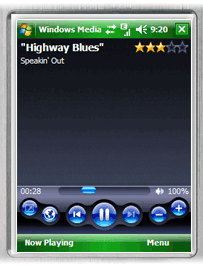
|
| Windows Media Player 10.2 Mobile | ? | Windows Mobile 5.0 | — | |
| Windows Media Player 10.1 Mobile | May 10, 2005 | Windows Mobile 5.0 | — | |
| Windows Media Player 10 Mobile | October 12, 2004 | Windows Mobile 2003 SE | — | |
| Windows Media Player 9.0.1 | March 24, 2004 | Windows Mobile 2003 SE | — | |
| Windows Media Player 9 Series | June 23, 2003 | Windows Mobile 2003 | — | |
| Windows Media Player 8.5 | October 11, 2002 | Pocket PC 2002 | — | |
| Windows Media Player 8.01 | July 2002 | Pocket PC 2002 | — | |
| Windows Media Player 8 | October 4, 2001 (Pocket PC) | Pocket PC 2002 Smartphone 2002 |
— | |
| Windows Media Player 7.1 | May 21, 2001 | Pocket PC 2000 | — | |
| Windows Media Player 7 | December 12, 2000 | Pocket PC 2000 | — | |
| Windows Media Player 1.2 | September 7, 2000 | Handheld PC 2000 | — | |
| Windows Media Player 1.1 | ? | Palm-size PC CE 2.11 | — | |
| Windows Media Player | April 19, 2000 | Pocket PC 2000 | — | |
| Mac | ||||
| Windows Media Player 9 Series | November 7, 2003 | — | Mac OS X | |
| Windows Media Player 7 | July 24, 2001 | Mac OS 9 | Mac OS 8.x | |
| Windows Media Player 6.3 | July 17, 2000 | Mac OS 8 | Mac OS 7.x | |
| Solaris | ||||
| Windows Media Player 6.3 | July 17, 2000 | — | Solaris |
See also[edit]
- Comparison of media players
- Comparison of video player software
- Groove Music
- Media Player Classic, a media player that mimics the appearance of Windows Media Player 6.4
- Media Transfer Protocol
- Windows Media Encoder
- Windows Media Services
Footnotes[edit]
- ^ Except for «N» and «KN» editions of Windows, as well as Windows RT
- ^ N and KN versions of Windows 7 do not include Windows Media Player by default.[1]
- ^ Windows Media Player 6.4 was shipped side-by-side with later versions of WMP in Windows ME and Windows XP
References[edit]
- ^ «Microsoft Documentation Page». Microsoft Docs. October 22, 2020. Archived from the original on February 9, 2021.
- ^ LeBlanc, Brandon (July 22, 2009). «Windows 7 Has Been Released to Manufacturing». Blogging Windows. Microsoft. Archived from the original on September 26, 2015. Retrieved December 21, 2020.
- ^ «Windows Media Player 12 — Windows 7 features». Windows. Microsoft. Archived from the original on September 22, 2009. Retrieved June 15, 2011.
- ^ Hachman, Mark (2021-11-16). «Windows Media Player is getting a long-overdue upgrade». PCWorld.
- ^ «Windows Version History». Support (4.0 ed.). Microsoft. September 23, 2011. Archived from the original on February 26, 2015. Retrieved May 2, 2009.
- ^ Lineback, Nathan. «Windows 3.0 with Multimedia Extensions». Toasty Tech. Archived from the original on April 15, 2009. Retrieved May 2, 2009.
- ^ «Video for Windows». PC Tech Guide. Archived from the original on April 10, 2009. Retrieved May 2, 2009.
- ^ Blome, Michael; Wasson, Mike (July 2002). «DirectShow: Core Media Technology in Windows XP Empowers You to Create Custom Audio/Video Processing Components». MSDN Magazine. Microsoft. Archived from the original on September 14, 2008. Retrieved May 1, 2009.
- ^
C:Windowssystem32myplay32.exe. Windows XP. Microsoft Corporation. - ^ «MPLAYER2.EXE Is Linked to Missing Export MSDXM.OCX». Support. Microsoft. April 25, 2006. Archived from the original on March 14, 2007. Retrieved February 13, 2015.
- ^ «MSN Music to offer free songs». Archived from the original on 2020-09-21. Retrieved 2020-05-21.
- ^ «MSN Launches Preview Release of Music Download Service». September 2004. Archived from the original on 2020-08-06. Retrieved 2020-05-21.
- ^ «MSN Music Shutting Down for Zune». Archived from the original on 2020-08-13. Retrieved 2020-05-21.
- ^ «DSP Plug-in Packaging». MSDN. Microsoft. Archived from the original on 2010-11-05. Retrieved 2010-04-08.
- ^ LeBlanc, Brandon (April 16, 2012). «Windows Announcing the Windows 8 Editions». The Windows Blog. Archived from the original on April 18, 2012.
- ^ «Media Player is available for Windows 11». 16 November 2021.
- ^ «Microsoft is replacing Windows Media Player with Media Player for Windows 11». Engadget. Retrieved 2021-11-18.
- ^ «Full screen album art». 16 November 2021.
- ^ «Optimized accessibility». 16 November 2021.
- ^ «DVD playback options for Windows». Windows help & learning.
- ^ a b c Peter Bright (October 30, 2008). «Hands on: Windows Media Player 12’s surprising new features». ArsTechnica. Condé Nast Digital. Archived from the original on March 27, 2009. Retrieved March 25, 2009.
- ^ «Windows 7 RC to natively support .mov files». Chakkaradeep Chandran. Neowin.net. February 26, 2009. Archived from the original on July 3, 2012. Retrieved March 25, 2009.
- ^ «Windows 7 next generation camera support». Download Center. Microsoft. Archived from the original (PPTX) on December 27, 2008.
- ^ «Native MKV, FLAC And HEVC Support In Windows 10». Lifehacker Australia. 29 November 2014.
- ^ «Windows 10 1809 Built-In Apps: What to Keep». Vacuum Breather.
- ^ «Formats supported by Windows Media Player Mobile». MSDN. Microsoft. April 8, 2010. Archived from the original on November 18, 2012. Retrieved November 7, 2012.
- ^ «Windows Media Player manual». Download Center. Microsoft. September 1, 2004. Archived from the original (DOC) on June 7, 2005.
- ^ Kiriaty, Yochay; Goldshtein, Sasha (July 2009). «Introducing The Taskbar APIs». MSDN Magazine. Microsoft. Thumbnail Toolbars. Archived from the original on 2015-03-25. Retrieved 2015-04-23.
- ^ a b c d Sinofsky, Steven (May 12, 2009). «Media Streaming with Windows 7». Engineering Windows 7. Microsoft. Archived from the original on July 12, 2011. Retrieved April 23, 2015.
- ^ «Skins for Windows Media Player». Windows. Microsoft. Archived from the original on June 9, 2016.
- ^ «Microsoft Security Bulletin MS09-047: Critical Vulnerabilities in Windows Media Format Could Allow Remote Code Execution». Microsoft TechNet. Microsoft. September 8, 2009. Archived from the original on July 31, 2010. Retrieved June 5, 2010.
- ^ «MS09-047: Description of the security update for Windows Media Format Runtime, Windows Media Services, and Media Foundation: September 8, 2009». Support. Microsoft. September 10, 2009. Archived from the original on May 19, 2010. Retrieved June 5, 2010.
- ^ «Microsoft Unveils Windows Media Player for Palm-Size and Pocket PCs». News Center. Microsoft. January 6, 2000. Archived from the original on August 6, 2020. Retrieved January 31, 2017.
- ^ «Windows Media Components for QuickTime». Microsoft. Archived from the original on January 12, 2006. Retrieved March 30, 2007.
- ^ Microsoft. Download Center Archived 2017-07-25 at the Wayback Machine. «be used to restore Windows Media Player and related technologies to N and KN editions of Windows Vista.» Retrieved July 26, 2008
- ^ «Get Windows Media Player». Windows. Microsoft. Archived from the original on August 25, 2010. Retrieved November 5, 2011.
- ^ «MS09-037: Description of the security update for Windows Media Player: August 11, 2009». Support. Microsoft. May 8, 2012. Archived from the original on September 21, 2013. Retrieved August 12, 2013.
- ^ «Final Release of Windows Media 9 Series Starts Next Wave of Digital Media». News Center. Microsoft. January 7, 2003. Archived from the original on February 3, 2016. Retrieved September 29, 2015.
- ^ a b Petri, Daniel (2009-01-08). «Download Windows Media Player 9». Petri. Archived from the original on 2019-02-13. Retrieved 2019-02-12.
- ^ «Windows Media Player 7.1 for Windows 98, 2000, and Me 7.1 — BumperSoft». www.bumpersoft.com. Archived from the original on 2019-02-13. Retrieved 2019-02-12.
- ^ «Microsoft Windows Media Player 7 Brings Click and Play Digital Media To Millions Around the Globe». News Center. Microsoft. July 17, 2000. Archived from the original on May 27, 2015. Retrieved June 15, 2011.
Further reading[edit]
- Liron, Marc (2004). «A Little Windows Media Player History…» Windows XP Media Player — The Best There Is?. Archived from the original on January 18, 2008. Retrieved October 7, 2011.
- «The default codecs that are included with Windows Media Player 9 and with Windows Media Player 10 (Revision 1.1)». Microsoft Support Center. Microsoft Corporation. August 4, 2005. Archived from the original on November 20, 2011. Retrieved October 7, 2011.
External links[edit]
- Official website
- The Vintage Windows Media Player
- wmplugins.com — The place to find and share plug-ins, skins and visualizations.
FIX: Windows Media Player cannot open WAV/MP3/MP4/AVI/MKV
by Matthew Adams
Matthew is a freelancer who has produced a variety of articles on various topics related to technology. His main focus is the Windows OS and all the things… read more
Updated on March 14, 2022
- Many users have reported that Windows Media Player cannot run WAV, MP3, MP4, AVI, or MKV files.
- Since many of these formats are common, we decided to look into the matter.
- The guide below is just one of many that we’ve included in our Windows 10 Fix section.
- For more help with various tech troubles, go to our Troubleshooting Hub as well.
XINSTALL BY CLICKING THE DOWNLOAD FILE
This software will keep your drivers up and running, thus keeping you safe from common computer errors and hardware failure. Check all your drivers now in 3 easy steps:
- Download DriverFix (verified download file).
- Click Start Scan to find all problematic drivers.
- Click Update Drivers to get new versions and avoid system malfunctionings.
- DriverFix has been downloaded by 0 readers this month.
XINSTALL BY CLICKING THE DOWNLOAD FILE
- Download Restoro PC Repair Tool that comes with Patented Technologies (patent available here).
- Click Start Scan to find Windows 10 issues that could be causing PC problems.
- Click Repair All to fix issues affecting your computer’s security and performance
- Restoro has been downloaded by 0 readers this month.
Although Windows Media Player is becoming increasingly outdated, quite a few users still utilize it for playing videos and audio.
However, the reality struck when users see that Windows Media Player cannot open WAV, MP3, MP4, AVI, MPG, MKV, and MOV videos and music for some users even though the software supports those file formats.
1. Switch to a different video player
While Windows Media Player is still a solid video player and it does come preinstalled with the Windows OS, it lacks many of the tools and features that third-party video players have.
For instance, some of the best universal video players for PC come with more advanced libraries that let you create and manage your media files into easy-to-find collections and folders.
Some alternatives may even support more media formats and even recover and replay damaged files.
The good news is that when it comes to user experience, alternative players are generally just as straightforward.
Among other additional features that most third-party software offers we have to mention subtitle libraries, advanced audio settings, and support for 4K, 5K, and even 8K resolutions.
2. Fix corrupted video files
Sometimes the reason behind a video not being played back is not the video player, but the file itself. As such, if you notice that multiple video players don’t work on it, then maybe you should consider performing a video file repair.
There are several ways to fix corrupt files in Windows 10. You can use the SFC or the DISM tools, replace the files yourself, or use the system restore.
Some PC issues are hard to tackle, especially when it comes to corrupted repositories or missing Windows files. If you are having troubles fixing an error, your system may be partially broken.
We recommend installing Restoro, a tool that will scan your machine and identify what the fault is.
Click here to download and start repairing.
These will most likely help you solve the issue, but they are quite time-consuming and require minimal computer knowledge.
If you want to make sure that you safely fix your corrupt files and do not create any additional risks, we recommend you use dedicated video file repair tools.
They are easy to use and support multiple formats. In just a few steps, you will be able to recover and replay your media files.
3. Open the Video Playback Troubleshooter
- Open Windows 10’s search utility with the Windows key + S hotkey.
- Input troubleshoot as the search keyword, and select Troubleshoot settings to open Settings as shown directly below.
- Select Video Playback and click Run the troubleshooter to open its window below.
- Users can then select three alternative troubleshooting options.
- As the first two options seemingly do not exactly pertain to Windows Media Player not playing video files, click I want to continue with this troubleshooter to initiate it.
First, check out Windows 10’s Video Playback troubleshooter, which might come in handy for fixing Windows Media Player’s video playback.
4. Install the K-Lite Codec Pack
Windows Media Player still needs a K-Lite Codec pack to ensure it plays even all of its supported file formats ok.
To install K-Lite, click Mirror 1 or Mirror 2 on the Download K-Lite Codec Mega page. After downloading it, click K-Lite_Codec to open the pack’s installer.
Then users can go through the setup wizard to install the codec.
- Fix: Video not playing on my computer [Windows 10/11]
- PC Not Detecting GPU: These 5 Methods Will Surely Help
- Windows 10 Won’t Boot on My PC: 5 Simple Solutions
- Windows 10 Brightness Slider not Working: 6 Fixes to Use
- WHEA Internal Error: Fix it Using These 9 Quick Methods
5. Reinstall Windows Media Player
- To reinstall WMP, open the Run accessory by pressing the Windows key + R hotkey.
- Then users can open the uninstaller window by entering appwiz.cpl in Run and clicking OK.
- Next, click Turn Windows features on or off to open the window shown directly below.
- Double-click Media Features to expand it.
- Deselect the Windows Media Player checkbox.
- Click OK to uninstall WMP.
- Restart Windows after uninstalling the media player.
- Open the Windows Features window again.
- Then select the Windows Media Player checkbox.
- Click OK to reinstall the software.
Reinstalling Windows Media Player might resolve playback issues for both video and music.
By following these steps, you should be able to watch movies again, but whether this is with the Windows Media Player is entirely up to you.
Let us know which solution helped you most by leaving us a reply in the comments section below.
Newsletter
Download PC Repair Tool to quickly find & fix Windows errors automatically
Windows Media Player is the default desktop application in Windows 10. When you fresh install Windows 10, you can use this to play audio, and video files on your computer. That said, Windows Media Player doesn’t support all formats out of the box. In this post, we are sharing a list of files types supported by Windows Media Player.

Below is a list of codecs supported by Windows Media Player 12. While Windows 10 comes preinstalled with the same version, make sure to check the version by using ALT+H key combination. Next, click on About Windows Media Player from the menu.
- Windows Media formats (.asf, .wma, .wmv, .wm)
- Windows Media Metafiles (.asx, .wax, .wvx, .wmx, wpl)
- Microsoft Digital Video Recording (.dvr-ms)
- Windows Media Download Package (.wmd)
- Audio Visual Interleave (.avi)
- Moving Pictures Experts Group (.mpg, .mpeg, .m1v, .mp2, .mp3, .mpa, .mpe, .m3u)
- Musical Instrument Digital Interface (.mid, .midi, .rmi)
- Audio Interchange File Format (.aif, .aifc, .aiff)
- Sun Microsystems and NeXT (.au, .snd)
- Audio for Windows (.wav)
- CD Audio Track (.cda)
- Indeo Video Technology (.ivf)
- Windows Media Player Skins (.wmz, .wms)
- QuickTime Movie file (.mov)
- MP4 Audio file (.m4a)
- MP4 Video file (.mp4, .m4v, .mp4v, .3g2, .3gp2, .3gp, .3gpp)
- Windows audio file (.aac, .adt, .adts)
- MPEG-2 TS Video file (.m2ts)
- Free Lossless Audio Codec (.flac)
While Windows Media Player includes support for popular codecs like MP3, WMA, WMV, it doesnt have in-built support for modern formats that includes Blue-ray Disc files, and some uncommon ones like FLAC files, or FLV files.
When you try to play a format for which the codec is not available on Windows, you’ll receive a message like “A codec is required to play this file” or “Windows Media Player encountered an error.”
When you install the codecs from the internet, Windows Media Player can make use of those codecs to play unsupported formats.
Anand Khanse is the Admin of TheWindowsClub.com, a 10-year Microsoft MVP (2006-16) & a Windows Insider MVP (2016-2022). Please read the entire post & the comments first, create a System Restore Point before making any changes to your system & be careful about any 3rd-party offers while installing freeware.
Windows Media Player is the standard multimedia player for Microsoft® Windows® systems.
Contents
- 1 Supported formats
- 2 Common Issues
- 2.1 MPEG-2 and MPEG-4 playback
- 2.2 Streaming from VLC
- 2.3 Compatibility
Supported formats
According to Microsoft® Knowledge Base Article 316992, Windows Media Player supports the following formats «out of the box»:
| Type | Supported formats |
|---|---|
| Microsoft® media formats |
|
| Microsoft® media metafiles |
|
| ISO/IEC (MPEG) |
|
| Industry standard |
|
Common Issues
MPEG-2 and MPEG-4 playback
Microsoft® does not bundle codecs for MPEG-2 or MPEG-4 with Windows and recommends purchasing them as part of a «DVD decoder pack» from a third-party vendor.
The symptom associated with a missing codec is Windows Media Player displaying the cryptic «C00D11CD» error code immediately after opening an MPEG-2 or MPEG-4 coded file or stream. At that point, you must purchase the appropriate codec, perhaps from Microsoft’s® list of approved vendors.
Streaming from VLC
To date, the only option for streaming from VLC to Windows Media Player is to:
- Transcode the file or feed into WMV format
- Encapsulate the transcoded stream in the ASF container format
- Use MMS or MMSH for the stream transport
This has also been discussed in the forum.
Otherwise, Windows Media Player does not appear to support streaming for anything other than its proprietary formats.
«Windows Media Player 9 Series can play files in a wide variety of digital media file formats, but Windows Media Services 9 Series cannot stream all of those files. In certain cases, you may need to convert digital media files into a compatible format before you can stream them.» [1]
Streaming to Windows Media Player over HTTP is supported, but the multimedia stream must be converted to a Microsoft-proprietary format with Windows Media Encoder beforehand.
Streaming is known to work with Windows Media Player 9 or higher. In particular, Windows Media Player 8 does not interoperate with VLC. This has also been discussed in the forum
Compatibility
If you discover problems with your Windows Media Player please download the latest version:
- English
- Deutsch
- Français
| This page is outdated and information might be incorrect. Create an account to start editing, and then click here to update this article. |
By Timothy Tibbetts |
Windows Media Player, as of version 12 for Windows 10, has become a more versatile media player that can play most, but not all formats. Here is a list of all the music and movie formats supported by Windows Media Player.
-=- Advertisement -=-
You must have version 12.x installed. Windows Media Player auto-updates, so you should be up to date automatically. To confirm you have version 12.x go to Start, Windows Media Player and press the ALT+H keys and click on About Windows Media Player.
Here is a list of supported file types put together by The Windows Club:
As you can see while Windows Media Player supports most format, you may run into some file types you can’t play including FLAC, FLV or Blu-Ray. In this situation, our go-to media player is VLC Media Player available as an installer or portable app.
comments powered by Disqus
Содержание
- Форматы файлов, поддерживаемые, проигрыватель Windows Media версии 6.0 и более поздних версий
- Обзор
- Дополнительные сведения
- Проигрыватель Windows Media 6.0
- Проигрыватель Windows Media версии 6.1, 6.2, 6.4, 7, 7.1, проигрыватель Windows Media для Windows XP и проигрыватель Windows Media серии 9
- Проигрыватель Windows Media
- Основные сведения о видео и видеокодеках в проигрывателе Windows Media
- Дополнительная информация
- Воспроизведение видео в проигрывателе Windows Media
- Проигрыватель Windows Media 12: видеокодеки
- Управление кодеками
- Автоматическая установка кодеков
- Microsoft Windows Media Player
- Обзор программного обеспечения
- Проигрывателю Windows Media не удается воспроизвести файл — что делать
- Причины проблемы с Windows Media
- Форматы и файлы, которые поддерживает Виндовс Медиа
- Устраняем ошибку проигрывателя при воспроизведении видео
- Что такое кодек?
Форматы файлов, поддерживаемые, проигрыватель Windows Media версии 6.0 и более поздних версий
Обзор
В данной статье описаны форматы файлов, которые поддерживает проигрыватель Windows Media корпорация Майкрософт.
Дополнительные сведения
Проигрыватель Windows Media поддерживает следующие форматы файлов:
Проигрыватель Windows Media 6.0
В формате Windows Media
Расширения имен файлов: ASF, .asx, .avi, .wav, .wma, .wax, .wm, .wmv, .wvx
RealAudio и RealVideo (версии 4.0 или более ранней)
Расширения имен файлов: .ra, .ram, .rm, .rmm
Экспертная группа (MPEG)
Расширения имен файлов: .mpg, .mpeg, .m1v, .mp2, .mpa, .mpe
Примечание. MPEG-2 требуется программные или аппаратные декодеры сторонних.
Musical Instrument Digital Interface (MIDI)
Расширения имен файлов: .mid, .rmi
Apple QuickTime (версии 2.0 или более ранней)
Расширения имен файлов: .mov
Macintosh AIFF ресурсов
Расширения имен файлов: .aif, .aifc, .aiff
Файл видео Intel
Расширения имен файлов: требуемый
UNIX
Расширения имен файлов: .au, .snd
Проигрыватель Windows Media версии 6.1, 6.2, 6.4, 7, 7.1, проигрыватель Windows Media для Windows XP и проигрыватель Windows Media серии 9
В формате Windows Media
Расширения имен файлов: ASF, .asx, .avi, .wav, .wax, WMA, .wm
Чередования аудио Visual
Расширение имени файла: .avi
Экспертная группа (MPEG)
Расширения имен файлов: m3u, mp2v, .mpg, .mpeg, .m1v, .mp2, .mp3, .m3u, .mpa, .mpe, mpv2
Примечание. MPEG-2 требуется программные или аппаратные декодеры сторонних.
DVD-видео
Расширение имени файла: .vob
Примечание. Воспроизведение DVD-ДИСКОВ требуется сторонние программные или аппаратные декодеры и поддерживается только в Windows XP.
Musical Instrument Digital Interface (MIDI)
Расширения имен файлов: .mid, midi, .rmi
Apple Macintosh AIFF ресурсов
Расширения имен файлов: .aif, .aifc, .aiff
Sun Microsystems и NeXT
Расширения имен файлов: .au, .snd
Файл видео Intel
Расширения имен файлов: требуемый
Примечание. Поддержка Intel видео файлов требует 5.x видеокодек Intel.
Проигрыватель Windows Media обложки
Расширения имен файлов: .wmz, .wms
QuickTime содержимого
Расширения имен файлов: .avi, .mov, .qt
Примечание. Проигрыватель Windows Media, можно воспроизводить старые формы только в формате QuickTime. Для получения дополнительных сведений щелкните следующий номер статьи базы знаний Майкрософт:
Форматы файлов мультимедиа проигрыватель Windows Media 316992
Радуясь алгебраического код линейный прогноз
UNIX
Расширения имен файлов: .au, .snd
Macromedia Flash
Расширение имени файла: .swf
Примечание. Воспроизведение файлов Shockwave Flash требуется подключаемый модуль Macromedia Flash.
Дополнительные сведения об этих форматах файлов, а также проверке клиента с помощью образцов файлов проигрыватель Windows Media, посетите следующую страницу веб проигрыватель Windows Media.
http://ask.support.microsoft.com/kb/316992Дополнительные сведения о форматах файлов, поддерживаемых в старых версиях проигрыватель Windows Media щелкните следующий номер статьи базы знаний Майкрософт:
191346 форматы файлов, поддерживаемые проигрыватель Windows Media 5.2Дополнительные сведения о способах отображения расширений имен файлов щелкните следующий номер статьи базы знаний Майкрософт:
Отображение или скрытие расширений имен файлов в проводнике Windows как 865219
Описание, где скачать, расширения файлов
Проигрыватель Windows Media имеет понятный интерфейс и является доступным каждому пользователю вариантом для организации и воспроизведения мультимедиа на компьютере: музыки, фильмов, клипов, роликов, прочих аудио- и видеозаписей.
Программа помогает упорядочить коллекцию мультимедиа в виде библиотеки, автоматически загружает из интернета обложки музыкальных альбомов и сведения о композициях, сортируя треки по исполнителям, альбомам, жанрам и другим параметрам. Поддерживает функцию копирования музыки с компакт-диска на компьютер и записи аудиотреков на CD-диск.
Проигрыватель Windows Media предоставляет стандартные инструменты управления воспроизведением мультимедиа и создания плейлистов (списков воспроизведения). Из дополнительных возможностей можно отметить синхронизацию музыки, видео и фотографий с мобильными устройствами, приобретение цифрового медиаконтента в интернет-магазинах, передачу потокового мультимедиа на другие устройства сети, например, телевизор.
Основным расширением файла, ассоциированным с Проигрывателем Windows, является WMV – Windows Media Video File (Видеофайл Windows Media). По умолчанию Проигрыватель способен воспроизводить мультимедиа многих популярных форматов, среди которых WMA, MP3, AVI, WAV, MPEG. Перечень поддерживаемых медиаформатов можно расширить, скачав из интернета и установив на компьютер необходимый пакет кодеков. Как правило, это решает проблему с невозможностью воспроизведения того или иного файла.
До недавнего времени Проигрыватель Windows Media позволял просматривать видео с DVD-дисков, однако в Windows 8.1 и 10 эта возможность не поддерживается. Также не поддерживается воспроизведение дисков формата Blu-ray. Для этого необходимо использовать другие программы.
Основные сведения о видео и видеокодеках в проигрывателе Windows Media
Дополнительная информация
Проигрыватель Windows Media 12 в системе Windows 7 — это мощное средство для воспроизведения, упорядочения, синхронизации и копирования видео и звуковых файлов.
Если вы используете предыдущую версию Windows, например Windows XP, рекомендуется установить текущую версию проигрывателя, чтобы получить возможность использовать все его функции.
Воспроизведение видео в проигрывателе Windows Media
Воспроизвести видео в проигрывателе Windows Media Player очень просто. Если вы сохранили видеофайл на жестком диске, дважды щелкните его, чтобы открыть. В проигрывателе Windows Media можно смотреть видео из Интернета (например, из библиотеки ARD или ZDF). При этом может потребоваться небольшая надстройка для браузера. Для этого выполните следующие шаги: подробнее в следующих частях этой серии.
1. Нажмите Пуск.
2. Введите в поле поиска текст проигрыватель мультимедиа.
3. В списке Программы выберите Проигрыватель Windows Media.
4. Запустится проигрыватель Windows Media. В области навигации слева будет показана библиотека Видео. Щелкните ее, чтобы открыть список видеофайлов в библиотеке.
Если нужное видео находится на жестком диске, но отсутствует в библиотеке, следует добавить его в библиотеку Видео, чтобы его всегда можно было открыть в проигрывателе Windows Media. Для этого щелкните библиотеку Видео правой кнопкой мыши.
5. Выберите пункт Управление библиотекой видео.
6. В области справа нажмите кнопку Добавить, укажите расположение видео и нажмите кнопку Включить папку.
7. Нажмите кнопку ОК. Все видео, сохраняемые в этой папке, будут автоматически добавляться в библиотеку.
8. Совет. Чтобы сразу начать воспроизведение видеофайла в проигрывателе и автоматически добавить его в библиотеку видео, щелкните его правой кнопкой мыши в проводнике и выберите команду Добавить в список воспроизведения проигрывателя Windows Media.
Проигрыватель Windows Media 12: видеокодеки
Для воспроизведения видео и музыки проигрывателю Windows Media требуется соответствующий кодек. Кодеки — это небольшие программы для кодирования и декодирования цифровых данных в файлах. Только с помощью кодека проигрыватель может правильно распознать и воспроизвести потоки данных как музыку или фильм. Если кодека нет в системе, соответствующий видеофайл не может быть воспроизведен. Будет получено сообщение об ошибке.
Так как проигрыватель Windows Media поддерживает большинство форматов звука и видео, в том числе 3GP, AAC, AVCHD, MPEG-4, WMV, WMA, AVI, DivX, MOV и XviD, это происходит редко.
Управление кодеками
Вы можете управлять установленными кодеками и выбирать, какие кодеки проигрыватель будет автоматически загружать из Интернета.
2. Введите в поле поиска текст Windows Media Player.
3. Выберите пункт Проигрыватель Windows Media.
4. Запустится проигрыватель Windows Media. Если строка меню скрыта, нажмите сочетание клавиш CTRL+M. Затем выберите пункт меню Справка.
5. Выберите пункт О программе Windows Media.
6. В следующем диалоговом окне выберите пункт Служба технической поддержки.
7. Проигрыватель Windows Media откроет в браузере список технических сведений. Перейдите к разделу Видеокодеки. В нем перечислены все кодеки и форматы файлов, которые они поддерживают.
Автоматическая установка кодеков
В проигрывателе Windows Media можно настроить автоматическую загрузку и установку обновлений и новых кодеков из Интернета при их наличии. Обычно это лучше, чем ручной поиск и установка пакетов кодеков из Интернета. Многие такие пакеты собраны непрофессионально или содержат вредоносное ПО. В худшем случае они могут нарушить работоспособность проигрывателя Windows Media.
1. Откройте проигрыватель Windows Media и выберите в меню пункт Инструменты.
2. Нажмите кнопку Параметры.
3. На вкладке Проигрыватель выберите в разделе Автоматические обновления вариант Раз в день или Раз в неделю.
Лицензия Bundled Категория Video
Обзор программного обеспечения
- Поддерживает популярные видео и аудио форматы, такие как WMV и MPEG
- Позволяет настроить организацию медиафайлов
- Позволяет передавать потоки между различными компьютерами и устройствами в одной сети.
- Воспроизведение и запись аудио на компакт-диски
Снимок экрана с Microsoft Windows Media Player 12
Microsoft Windows Media Player — это приложение медиабиблиотеки, используемое для воспроизведения видео и аудио и для просмотра изображений. Приложение поставляется в комплекте с операционной системой Windows.
Windows Media Player поддерживает множество популярных аудио и видео форматов, таких как WMV, MOV, MPEG, WAV, ASF, MIDI и AIFF. Плеер также поддерживает видео H.264, Xvid и DivX. Существует большое количество бесплатных плагинов, которые расширяют возможности Windows Media Player. В проигрывателе Windows Media вы также можете передавать медиафайлы с других устройств в вашей сети, синхронизировать носитель с портативными устройствами и записывать аудио на компакт-диск.
Проигрыватель Windows Media позволяет настраивать мультимедийный интерфейс. Он позволяет настраивать навигационную панель, сортировать медиа по категориям, таким как жанр и рейтинг, и редактировать скин плеера. Проигрыватель Windows Media также позволяет создавать свои собственные плейлисты и создавать списки воспроизведения на основе ваших критериев.
Если вы пользователь Windows, Windows Media Player является хорошим вариантом для организации и воспроизведения ваших медиа. Он поддерживает множество популярных аудио- и видеоформатов, позволяет настраивать организацию медиафайлов и позволяет записывать аудио на компакт-диск. Microsoft Windows Media Player является надежным решением для ваших нужд воспроизведения мультимедиа.
Если вы довольно долго пользуетесь операционной системой Windows, то наверняка вы уже не первый раз сталкиваетесь с проблемой, когда проигрыватель Windows Media не воспроизводит музыкальные или видео файлы. Чаще всего возникает сообщение «Проигрывателю Windows Media не удается воспроизвести файл» при переустановке системы или замене ее на другую версию. Как сделать, чтобы плеер вновь работал – об этом я расскажу вам далее в этой статье.
Ошибка в Windows Media может иметь различные причины:
- Файл, который вы пытаетесь воспроизвести поврежден.
- Файл не поддерживается проигрывателем Windows Media. Например, файлы VIV нельзя открывать плеером, он не понимает их. Поэтому будет возникать подобная ошибка.
- В вашей операционной системе нет нужного кодека, который необходим для воспроизведения видео данного формата.
- Файл отсутствует на диске. Такое иногда случается, например, когда ярлык файла находится на рабочем столе, но сам файл был удален ранее.
- Проигрыватель не поддерживает данный кодек, который нужен для воспроизведения музыкального или видео файла.
Среди всех перечисленных причин чаще всего ошибка «Проигрывателю Виндовс Медиа не удается воспроизвести файл» возникает по причине отсутствия того или иного кодека. Чтобы не устанавливать различные пакеты кодеков и другое ПО вслепую, необходимо знать какие именно форматы поддерживает проигрыватель. Возможно вы просто пытаетесь воспроизвести не поддерживаемый формат файла.
Форматы и файлы, которые поддерживает Виндовс Медиа
Плеер поддерживает следующие форматы:
- MPE, MPG, M3U, MPEG (Moving Picture Experts Group), MPV2, MPA, MP3, M1V.
- Следующие форматы: WAV, WAX, WM, ASF, ASX, WMV, WMA.
- MIDI форматы (цифровой интерфейс музыкальных инструментов) RMI, MIDI, MID.
- Форматы UNIX – SND и AU.
Проигрыватель не поддерживает AVI-файлы, которые были созданы с помощью MPEG4v3. Эти файлы поддерживаются лишь в потоковом формате ASF. Есть только один способ воспроизвести файл – это перекодировать его в один из поддерживающих форматов. Это можно сделать при помощи кодировщика Windows Media.
Устраняем ошибку проигрывателя при воспроизведении видео
Чтобы убедиться в том, что файл не поврежден, попробуйте воспроизвести другой файл с таким же расширением. Если другие файлы воспроизводятся – значит файл, который вызывает ошибку поврежден. Если другие файлы тоже вызывают ошибку «Проигрывателю Windows Media не удается воспроизвести файл», попробуйте переустановить проигрыватель.
Если переустановка не дала результата, вам понадобиться установить пакет специальных кодеков. Для этого перейдите на сайт https://www.codecguide.com/download_kl.htm и выберите нужный пакет из списка. Лучше всего скачайте самый полный пакет кодеков (Full), он весит около 56 Мб. Для этого прокрутите главную страницу в самый низ и выберите ссылку «Download Full».

Если же вы не хотите этого делать вручную, можно установить в настройках плеера, чтобы он самостоятельно загружал все необходимые кодеки из Интернета. Для этого запустите проигрыватель, обычно он находится в меню «Пуск», в списке «Все программы».
- Нажмите на проигрывателе «Проигрывается» и выберите «Дополнительные параметры».
- Затем выберите вкладку «Проигрыватель».
- Поставьте галочку на пункте «Автоматически загружать кодеки» и нажмите «Применить», затем «Ок».

Что такое кодек?
Кодек – это специальная программа, которая умеет преобразовывать сигналы и данные. Для того, чтобы передать или зашифровать любой поток или количество данных, его кодируют при помощи кодека, а для воспроизведения или преобразования – декодируют. Чаще всего кодеки задействованы в области цифрового видео и звука.
При преобразовании данных в кодеке могут быть использованы 2 вида сжатия – без потерь данных и с потерями. Практически все аудио- и видео кодеки используют способ с потерями данных при сжатии. Это дает возможность уменьшить объем конечного файла, что является положительным моментом для хранения этих данных. Но все же такой способ ведет к потере качества при воспроизведении. У аудио кодеков есть хорошее свойство – их можно настраивать таким образом, что потеря качества практически не распознается человеческим слухом. Это нужно знать для исправления дисфункции «Проигрывателю Windows Media не удается воспроизвести файл».
Если неприемлема потеря качества, используют другой способ сжатия – без потерь. Это может применяться в случаях, когда планируется последующее редактирования файла, иначе с потерями качество первичного файла будет значительно ухудшаться при каждом сохранении.
Если говорить о кодеках простым языком – то это программы-посредники между нами и компьютером. Если вы столкнулись с проблемой, когда проигрыватель Windows Media не воспроизводит файлы, то в первую очередь попробуйте установить пакет кодеков.
Adblock
detector