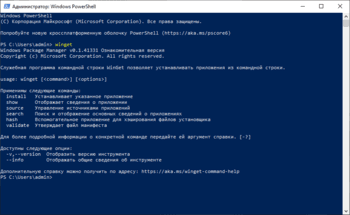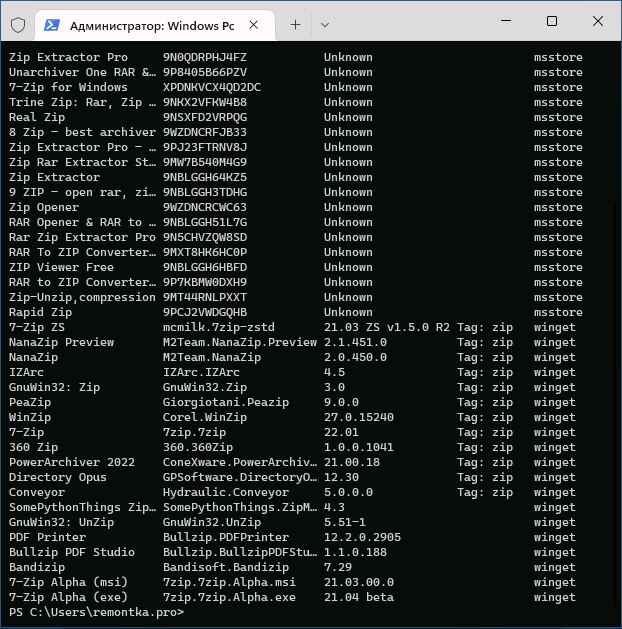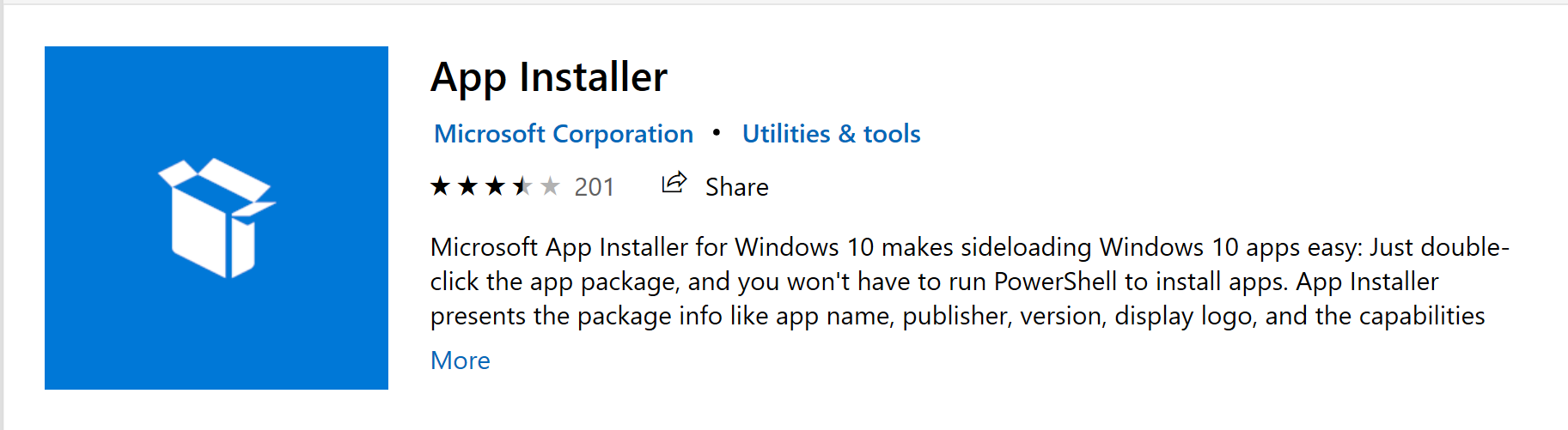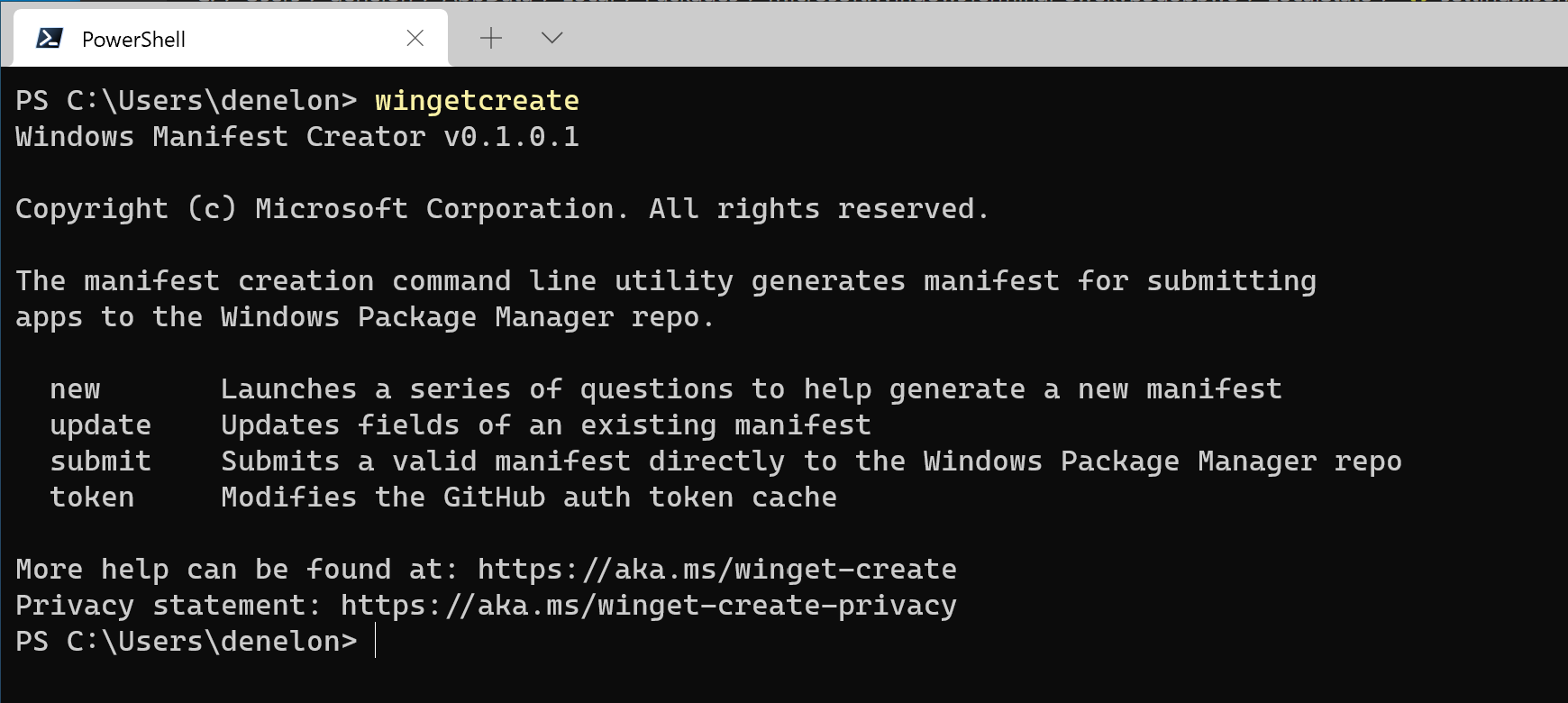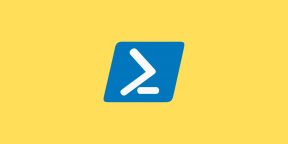Windows Package Manager 1.4.10173
This release is the first stable release of Windows Package Manager 1.4 for Windows 10 (1809+) and Windows 11.
This release represents our third Windows Package Manager 1.4 release candidate build for Windows 10 (1809+) and Windows 11. Experimental features have been disabled in this release.
This release also includes our Microsoft.WinGet.Client PowerShell module. Information about getting started and usage can be found here.
Note: The Windows Package Manager Community Repository does not accept zip applications. They will not be accepted until after 1.4 is Generally Available and has been rolled out to the majority of Windows systems via the automatic upgrade from the Microsoft Store. Users may test with local manifests.
Features
- Support installing .zip files #140
- Add Native PowerShell Support #221
- Support —no-upgrade option for install flow #2655
Bugs
- Fix issue that only 1 dependency package is installed #2761
- Crash in list command #2273
- Add SYSTEM to explicit ACLs #2370
What’s Changed
- Block msix provisioning api calls where known OS bugs exist by @yao-msft in #2855
- Add rest interface 1.4 to supported list by @yao-msft in #2853
- Return localization independent string for help links by @AmelBawa-msft in #2786
- Don’t treat the COM subcommands as distinct for telemetry by @JohnMcPMS in #2792
- Update PowerShell Module Dependency Docs by @ryfu-msft in #2797
- Adjust spacing and punctuation for manifest validation messages by @Trenly in #2805
- Apply latest localized strings patch by @ryfu-msft in #2816
- UpdateBinVer script support for updating build version only by @yao-msft in #2818
- Stop using
m_summaryin the global globals for telemetry by @florelis in #2820 - Enable long aliases by @Trenly in #2107
- Check symlink target before removal by @ryfu-msft in #2242
- Bump version to 1.4 by @ryfu-msft in #2263
- Apply latest localization patch by @ryfu-msft in #2264
- Feat: Show package tags by @Trenly in #2235
- Add support for UnsupportedArguments by @ryfu-msft in #2216
- Validate manifest installers (MSIX) by @AmelBawa-msft in #2215
- Improve index dependency consistency check by @yao-msft in #2247
- Fix spacing in 1.2 singleton schema by @ryfu-msft in #2276
- Fix unsupported args unit tests by @ryfu-msft in #2277
- Mitigate crash that can occur when installed version is null by @JohnMcPMS in #2278
- Create WinGetUtil functionality for running installed package correlation by @JohnMcPMS in #2221
- Addition of Initial 1.3 Schema by @ryfu-msft in #2189
- Add extra compilation flags for debug info by @florelis in #2281
- Migrate FabricBot Tasks to Config-as-Code by @msftbot in #2285
- Update fabricbot.json by @vedantmgoyal2009 in #2293
- Fix WinGetUtil WinGetCreateManifest result by @yao-msft in #2296
- Add alternate name to Usage String by @Trenly in #2268
- Prevent null characters from getting into SQLite by @JohnMcPMS in #2289
- Schema additions for Zip support by @ryfu-msft in #2288
- Feat: Wait upon command completion by @Trenly in #2236
- Move Release Notes to new line and indent by @Trenly in #2312
- Remove /Zi compilation flag by @florelis in #2325
- Update VCLibs file hash in correlation test script by @florelis in #2326
- Add UndockedRegFreeWinRT by @jontab in #2333
- Implementation for Zip Install (Non-Portable) by @ryfu-msft in #2320
- Don’t fail fast by @JohnMcPMS in #2335
- Fix WinGetUtil index operations for manifest dependencies without min version by @yao-msft in #2337
- Explicit ACLs by @JohnMcPMS in #2324
- Prevent access to parent directories from relativeFilePath for archive install by @ryfu-msft in #2342
- Make zip install an experimental feature by @ryfu-msft in #2351
- Add InstallationMetadata to manifests for future deep installation detection by @yao-msft in #2350
- Expand WinMD discovery by @jontab in #2348
- Move to using sqlite3_errmsg to extract a contextual error for SQLite failures by @JohnMcPMS in #2352
- Add in-process and out-of-process E2E tests by @AmelBawa-msft in #2315
- Implement FolderFileWatcher by @msftrubengu in #2336
- Update CsWinRTWindowsMetadata value by @AmelBawa-msft in #2357
- Remove correlation blocker for remote->local in some cases by @JohnMcPMS in #2362
- Update documentation with 1.3 settings by @ryfu-msft in #2363
- Add Microsoft.WinGet.Client PowerShell Module files by @jontab in #2314
- Fix file overwrite warning displayed on clean first install by @ryfu-msft in #2375
- Logging improvements by @JohnMcPMS in #2378
- Add SYSTEM to explicit ACLs by @JohnMcPMS in #2370
- Remove tests that no longer serve a purpose by @JohnMcPMS in #2379
- Check for symlink creation privilege for portable install by @ryfu-msft in #2369
- Server certificate pinning for Store source by @JohnMcPMS in #2347
- Remove scope filter from being applied to portables by @ryfu-msft in #2383
- Validate SignatureSha256 for MSIX packages during the manifest validation by @AmelBawa-msft in #2384
- Enable MSI testing in CI/CD pipeline by @JohnMcPMS in #2386
- Standardize ‘Show’ labels to manifest fields by @Trenly in #2311
- fix
ms-windows-storelink not rendered in md by @iamCristYe in #2403 - Add command aliases by @Trenly in #2390
- Add support for
RequireExplicitUpgrademanifest element by @florelis in #1795 - Add the ability to specify «scope or unknown» via COM by @JohnMcPMS in #2402
- Collect scope in installer metadata by @JohnMcPMS in #2415
- Copy winget unpackaged logs in E2E tests by @florelis in #2441
- Ensure default values are passed to nested installers within zip by @ryfu-msft in #2413
- Add prompts when installer aborts terminal or needs install location by @florelis in #1814
- Update Labels from Hash Command by @Trenly in #2431
- Add DisplayName to InstallationMetadata installed files by @yao-msft in #2442
- Use
UpgradeCodefor matching MSI apps by @florelis in #2418 - Add support for installing portables without developer mode and running as admin by @ryfu-msft in #2401
- Increase manifest schema version to 1.4 by @yao-msft in #2451
- Update Documentation for schema 1.2 by @Trenly in #2429
- Increase PackageIdentifier segments to max 8 by @yao-msft in #2461
- Use check-spelling/check-spelling@v0.0.20 by @jsoref in #2467
- ZIP support spec by @ryfu-msft in #2270
- Show PurchaseUrl if present in manifest by @Trenly in #2416
- Add PortableIndex for tracking portable files b…
Windows Package Manager 1.5.101-preview
This is the first development build after the Windows Package Manager 1.4 build for Windows 10 (1809+) and Windows 11.
Experimental features are enabled in this release. The experimental feature for package pinning is visible but not yet functional. The implementation for the package pinning feature will be included in a future release preview. This build will be released to Windows Insider Dev builds, and Windows Package Manager Insiders.
What’s Changed
- Implement WinGetUserSettings cmdlets by @msftrubengu in #2776
- Bump version from 1.5 by @ryfu-msft in #2823
- Update Documentation for manifest 1.4 by @Trenly in #2659
- Refactor test workflow source search by @florelis in #2782
- Fix typo in CONTRIBUTING.md by @pedrodsrodrigues in #2831
- Fix typo in Settings.md by @pedrodsrodrigues in #2830
- Make correlation test script work on powershell.exe by @florelis in #2834
- Implement DSC Resources by @msftrubengu in #2788
- Add Experimental Argument for UninstallPrevious in Upgrade Flow by @Trenly in #2755
- Copy install behavior flags on upgrade —all by @florelis in #2794
- Exclude non-Windows runtime binaries from PowerShell Module by @ryfu-msft in #2837
New Contributors
- @pedrodsrodrigues made their first contribution in #2831
Full Changelog: v1.4.10052…v1.5.101-preview
Windows Package Manager 1.4.10052
Windows Package Manager 1.4.3531
Windows Package Manager 1.4.3132-preview
This is the third development build after the Windows Package Manager 1.3 build for Windows 10 (1809+) and Windows 11.
Experimental features are enabled in this release. The experimental support for installing from a zip file (including portable packages) is included in this release. Another helpful troubleshooting feature is «—open-logs». This build will be released to Windows Insider Dev builds, and Windows Package Manager Insiders.
Run winget features to see which experimental features are enabled or disabled.
Add the following to your settings (winget settings) file to enable support for testing .zip manifests:
"experimentalFeatures": {"zipInstall": true}
Add the following to your settings (winget settings) file to enable support for opening the log directory:
"experimentalFeatures":{"openLogsArgument":true}
With this experimental feature enabled you can append «—open-logs» to any command and the logs directory will open after the command completes.
What’s Changed
- Collect scope in installer metadata by @JohnMcPMS in #2415
- Copy winget unpackaged logs in E2E tests by @lechacon in #2441
- Ensure default values are passed to nested installers within zip by @ryfu-msft in #2413
- Add prompts when installer aborts terminal or needs install location by @lechacon in #1814
- Update Labels from Hash Command by @Trenly in #2431
- Add DisplayName to InstallationMetadata installed files by @yao-msft in #2442
- Use
UpgradeCodefor matching MSI apps by @lechacon in #2418 - Add support for installing portables without developer mode and running as admin by @ryfu-msft in #2401
- Increase manifest schema version to 1.4 by @yao-msft in #2451
- Update Documentation for schema 1.2 by @Trenly in #2429
- Increase PackageIdentifier segments to max 8 by @yao-msft in #2461
- Use check-spelling/check-spelling@v0.0.20 by @jsoref in #2467
- ZIP support spec by @ryfu-msft in #2270
- Show PurchaseUrl if present in manifest by @Trenly in #2416
- Add PortableIndex for tracking portable files by @ryfu-msft in #2459
- Add
$schematocgmanifest.jsonby @JamieMagee in #2487 - Update README link to VS Installer Project extension by @bsivanov in #2488
- Removed en-US in links by @ImJoakim in #2494
- Add logo to README.md by @vedantmgoyal2009 in #2507
- Return error codes for dependencies failure by @hackean-msft in #2410
- Add ExpectedReturnCode::ReturnResponse for PackageInUseByApplication by @Trenly in #2492
- Suppress reboot by default on msiexec based installers by @gerardog in #2499
- Fix installer metadata collection by @yao-msft in #2517
- Add Aliases to allow for quick upgrade of all and unknown by @Trenly in #2518
- Expose deeper installation detection through Com by @yao-msft in #2420
- Add PureLib subtree by @ryfu-msft in #2511
- Suppress reboot by default on Inno Setup based installers by @SpecterShell in #2536
- Add client support for parsing rest schema v1.4 by @yao-msft in #2473
- Add experimental argument to open logs folder by @Trenly in #2510
- Add support for installing portables from a zip by @ryfu-msft in #2500
- Map operation return code for msstore type installation failure as well by @yao-msft in #2540
- Fix installer renaming failure from encoded url by @yao-msft in #2555
- Add Pure to component governance manifest by @ryfu-msft in #2556
- Added WinGetUtil E2E tests by @AmelBawa-msft in #2542
- Add space before path when files remain on uninstall by @Trenly in #2560
- Additional logging when validating portable file fails by @Trenly in #2562
- Make Symlink Target Canonical by @Trenly in #2563
- Implement archive malware scan for local manifests by @ryfu-msft in #2566
- Improve installer selection during upgrade by @yao-msft in #2570
- Add zip installation to experimental features section of Settings.md by @infinitepower18 in #2584
- Make Install flow aware of package installed status by @yao-msft in #2539
- Enable mechanism for some control over correlation by @JohnMcPMS in #2577
- Mini spec on upcoming install and upgrade flow improvements by @yao-msft in #2535
- Download MSIX installer during manifest validation (if necessary) by @AmelBawa-msft in #2587
- Always fall back on msix streaming failure by @yao-msft in #2590
- Remove MSIX installers after validation is done by @AmelBawa-msft in #2591
- Fix error when everything fails by @JohnMcPMS in #2593
- Fix PowerShell module for release configuration by @ryfu-msft in #2599
- Treat little numbers as big numbers by @JohnMcPMS in #2606
- Fix compliance issues by setting Newtonsoft.Json to recommended version by @yao-msft in #2609
- Fix internal build by @yao-msft in #2610
- Added info about reinstalling App Installer to troubleshooting README.md by @AdmiralSnyder in #2616
- Update protocols max items to 64 by @ryfu-msft in #2620
- Print command aliases added on portable install by @Trenly in #2621
- Add Expected Return Code for InvalidParameter by @Trenly in #2635
- Add an issue option to guide users to winget-pkgs for package issues by @SpecterShell in #2658
- Get arguments when using archive type package by @Trenly in #2660
- Revert «Get arguments when using archive type package» by @Trenly in #2663
- Disable toast notification for silent mode for MSStore type installation by @yao-msft in #2652
- Support —no-upgrade option for install flow by @yao-msft in #2655
- Group policy control for BypassCertificatePinningForMicrosoftStore by @AmelBawa-msft in #2637
- Update localized strings by @ryfu-msft in #2684
New Contributors
- @JamieMagee made their first contribution in #2487
- @bsivanov made their first contribution in #2488
- @gerardog made their first contribution in #2499
- @SpecterShell made their first contribution in #2536
- @infinitepower18 made their first contribution in #2584
- @AdmiralSnyder made their first contribution in #2616
Full Changelog: v1.4.2161-preview…v1.4.3132-preview
Windows Package Manager 1.4.2161-preview
This is the second development build after the Windows Package Manager 1.3 build for Windows 10 (1809+) and Windows 11.
Experimental features are enabled in this release. The experimental support for installing from a zip file (except portable packages) is included in this release. This build will be released to Windows Insider Dev builds, and Windows Package Manager Insiders.
Run winget features to see which experimental features are enabled or disabled.
Add the following to your settings (winget settings) file to enable support for testing .zip manifests:
"experimentalFeatures": {"zipInstall": true}
Note: The Windows Package Manager Community Repository does not accept zip applications. They will not be accepted until after 1.4 is Generally Available and has been rolled out to the majority of Windows systems via the automatic upgrade from the Microsoft Store. Users may test with local manifests.
We’ve also made progress towards native PowerShell cmdlets. These will work with PowerShell 6 and PowerShell 7. We’re still working on the hurdles associated with PowerShell 5.1. We’re planning to have a downloadable module for import in a future release. Join the PowerShell discussions if you’re interested.
Features
- Add Microsoft.WinGet.Client PowerShell Module files #2314
- winget find should be a synonym of winget search #1299
- Add aliases for installation and uninstallation #2303
- Add winget remove as an alias command for winget uninstall #1978
- Make «Update» an alias for «Upgrade» #1026
- Command aliases #380
Bugs
- winget 1.4.2011-preview can’t install MSI-based applications #2365
What’s Changed
- Add InstallationMetadata to manifests for future deep installation detection by @yao-msft in #2350
- Expand WinMD discovery by @jontab in #2348
- Move to using sqlite3_errmsg to extract a contextual error for SQLite failures by @JohnMcPMS in #2352
- Add in-process and out-of-process E2E tests by @AmelBawa-msft in #2315
- Implement FolderFileWatcher by @msftrubengu in #2336
- Update CsWinRTWindowsMetadata value by @AmelBawa-msft in #2357
- Remove correlation blocker for remote->local in some cases by @JohnMcPMS in #2362
- Update documentation with 1.3 settings by @ryfu-msft in #2363
- Add Microsoft.WinGet.Client PowerShell Module files by @jontab in #2314
- Fix file overwrite warning displayed on clean first install by @ryfu-msft in #2375
- Logging improvements by @JohnMcPMS in #2378
- Add SYSTEM to explicit ACLs by @JohnMcPMS in #2370
- Remove tests that no longer serve a purpose by @JohnMcPMS in #2379
- Check for symlink creation privilege for portable install by @ryfu-msft in #2369
- Server certificate pinning for Store source by @JohnMcPMS in #2347
- Remove scope filter from being applied to portables by @ryfu-msft in #2383
- Validate SignatureSha256 for MSIX packages during the manifest validation by @AmelBawa-msft in #2384
- Enable MSI testing in CI/CD pipeline by @JohnMcPMS in #2386
- Standardize ‘Show’ labels to manifest fields by @Trenly in #2311
- fix
ms-windows-storelink not rendered in md by @iamCristYe in #2403 - Add command aliases by @Trenly in #2390
- Add support for
RequireExplicitUpgrademanifest element by @lechacon in #1795 - Add the ability to specify «scope or unknown» via COM by @JohnMcPMS in #2402
New Contributors
- @iamCristYe made their first contribution in #2403
Full Changelog: release-v1.3.1872…release-v1.4.2161-preview
Windows Package Manager 1.3.2691
This is the second stable release of the Windows Package Manager 1.3.
This release is just for the sake of transparency for Windows Package Manager users. This ensures that the GitHub release is aligned with any changes related to AppInstaller. The changes associated with this release only affect AppInstaller. No additional features or bug fixes related to winget were included.
Experimental features are disabled in this release.
Windows Package Manager 1.3.2091
This release is the first stable release of Windows Package Manager 1.3.
This release represents our fourth Windows Package Manager 1.3 release candidate build for Windows 10 (1809+), and Windows 11.
This release addresses several bugs related to installing a portable package such as incorrectly displaying a file overwrite warning message, failing to create a symlink if developer mode is not enabled or not running in admin, and not preserving scope when upgrading.
Experimental features have been disabled in this release. We will follow this release with another Pre-release «developer» build at GitHub so users can continue with experimental features available.
>Note: The Windows Package Manager Community Repository does not accept portable applications. They will not be accepted until after 1.3 is Generally Available and has been rolled out to the majority of Windows systems via the automatic upgrade from the Microsoft Store. Users may test with local manifests.
Features
Support for installation of portable/standalone apps #182
Add a notes/info field to manifests. #607
Add an optional URL to Expected Return Codes #1889
Manifest Field for User Manual / Documentation #1984
Add alternative version number field to manifest to make correlation with entries in Add/Remove programs more reliable #980
Setting for always using verbose logs #1940
winget —info should print the system architecture #1925
An even better progress bar #2055
Bugs
Remove scope filter from being applied to portables #2383
Check for symlink creation privilege for portable install #2369
Fix file overwrite warning displayed on clean first install #2375
Mitigate crash that can occur when installed version is null #2278
Searching for dotnet package #2218
Allow winget to install MS Store packages without account just like the MS Store #1585
—include-unknown not functioning as expected #1939
Includes a fix for an App Installer bug that was causing crashes due to null pointer reads
What’s Changed
- Remove scope filter from being applied to portables by @ryfu-msft in #2383
- Check for symlink creation privilege for portable install by @ryfu-msft in #2369
- Fix file overwrite warning displayed on clean first install by @ryfu-msft in #2375
- Mitigate crash that can occur when installed version is null by @JohnMcPMS in #2278
- Improve ARP matching heuristic by @lechacon in #2179
- Improve error handling in correlation test script by @lechacon in #2206
- Display ReturnResponseUrl if present by @ryfu-msft in #2210
- Display InstallationNotes after a successful install by @ryfu-msft in #2211
- Display documentations in show command by @ryfu-msft in #2212
- Add missing localization error handling for root level localization info by @JohnMcPMS in #2220
- Use AppsAndFeaturesEntries DisplayVersion info for installed package version mapping by @yao-msft in #2213
- Indent documentations in ‘show’ command by @Trenly in #2234
- Portable Support as Stable Feature by @ryfu-msft in #2233
- Delete unneeded test code from libraries pulled as subtrees by @lechacon in #2232
- Add simple stats to correlation result processing script by @lechacon in #2229
- Treat manifest localization validation error as warning for non full validation(manifest reading) by @yao-msft in #2144
- Fixed builds on VS 2022 version 17.2. by @jedieaston in #2156
- Implementation for Portable Uninstall and Upgrade by @ryfu-msft in #2140
- Load index from validated msix for unpackaged context by @yao-msft in #2139
- Doc for ARP version mapping change by @yao-msft in #2162
- Fix list/upgrade table for packages with multiple ARP entries. by @jedieaston in #2137
- Setting for Logging Level by @Trenly in #1945
- Improve
--include-unknownmessage by @felipecrs in #1946 - Added system architecture to
winget --info. by @jedieaston in #1937 - Fix: Only include unknown packages which exist in source by @Trenly in #1972
- Allow PackageFamilyName to be declared with non msix installers by @yao-msft in #1944
- Addition of initial 1.2 schema with ‘Portable’ installerType by @ryfu-msft in #1930
- Make build pipeline task fail on unit tests failure by @yao-msft in #1975
- Remove duplicated message about unknown versions by @felipecrs in #1982
- Expose simple applicable installer check in Com api by @yao-msft in #1974
- Fix pipeline build: ensure project target version matches the AppInstaller package by @yao-msft in #1990
- Add uninstall functionality to Com api by @yao-msft in #1909
- Remove duplicated message when no upgrades by @felipecrs in #1986
- Anonymize Com caller value by @yao-msft in #1998
- Fixed issues preventing compilation on VS 2022 17.1. by @jedieaston in #2000
- Rename source auto update group policy by @lechacon in #1995
- Function that will accept source agreement by @Jeff-Jerousek in #2020
- Portable apps specification by @denelon in #2012
- Add policy definition for ms-appinstaller to ADMX by @lechacon in #2038
- Change to official DNS by @JohnMcPMS in #2026
- Make upgrade help inform of list ability by @Trenly in #2034
- Mitigate crash occuring in CompositeSource by @JohnMcPMS in #2043
- Use AppsAndFeatures name and publisher by @JohnMcPMS in #2042
- Apply latest loc patch by @lechacon in #2045
- Add support for InProc Com invocation by @yao-msft in #2035
- Display fine-grained blocks in progress bars by @chausner in #2046
- Support for 1.2 Schema Additions by @ryfu-msft in #2028
- Update portable spec with symlink solution design by @ryfu-msft in #2075
- Add nuget publish pipeline for in-proc Com binaries by @yao-msft in #2077
- Add support for in-proc Com state separation by @yao-msft in #2068
- Add heuristics for matching packages to ARP after installing by @lechacon in #2044
- Optimize images by @Trenly in #2082
- Add a system for testing correlation E2E by @JohnMcPMS in #2071
- Make In-proc Com nuget package better support .net framework 4.* by @yao-msft in #2083
- Build pipeline updates and improvements by @yao-msft in #2085
- Fix issue with correlation chaining from the SQLite index by @JohnMcPMS in #2087
- Fix exceptions breaking out of the multi-package install loop by @JohnMcPMS in #2089
- Update README by @denelon in #2113
- fix passing null parameters to Find-WinGetPackage by @bftblomster in #2092
- Allow winget to install MS Store packages without account by @zachcwillson in #2095
- Require selection argument on install/show/search/uninstall by @JohnMcPMS in #2125
- Remove ARP matching for single ARP change, and consider publisher+name for matching by @lechacon in #2119
- Implementation for Portable install flow by @ryfu-msft in #2078
- Fix packageId and sourceId match check for portable install by @ryfu-msft in #2138
- Act on elevation requirements in majority cases by @JohnMcPMS in #2126
- Add Package Dependencies to index. by @hackean-msft in #1667
- Update windows-package-manager-release-roadmap.md by @opsetech in #1…
Windows Package Manager 1.4.2011-preview
This is the first development build after the Windows Package Manager 1.3 build for Windows 10 (1809+) and Windows 11.
Experimental features are enabled in this release. The experimental support for installing from a zip file (except portable packages) is included in this release. This build will be released to Windows Insider Dev builds, and Windows Package Manager Insiders.
Note: The Windows Package Manager Community Repository does not accept zip applications. They will not be accepted until after 1.4 is Generally Available and has been rolled out to the majority of Windows systems via the automatic upgrade from the Microsoft Store. Users may test with local manifests.
Features
- Support installing .zip files #140
- Add argument to pause after command execution #2061
- Add the ability to identify unsupported arguments #1277
- Ability to list tags of a specific Package #530
- Enable long aliases #2107
Bugs
- Crash in list command #2273
What’s Changed
- Enable long aliases by @Trenly in #2107
- Check symlink target before removal by @ryfu-msft in #2242
- Bump version to 1.4 by @ryfu-msft in #2263
- Apply latest localization patch by @ryfu-msft in #2264
- Feat: Show package tags by @Trenly in #2235
- Add support for UnsupportedArguments by @ryfu-msft in #2216
- Validate manifest installers (MSIX) by @AmelBawa-msft in #2215
- Improve index dependency consistency check by @yao-msft in #2247
- Fix spacing in 1.2 singleton schema by @ryfu-msft in #2276
- Fix unsupported args unit tests by @ryfu-msft in #2277
- Mitigate crash that can occur when installed version is null by @JohnMcPMS in #2278
- Create WinGetUtil functionality for running installed package correlation by @JohnMcPMS in #2221
- Addition of Initial 1.3 Schema by @ryfu-msft in #2189
- Add extra compilation flags for debug info by @lechacon in #2281
- Migrate FabricBot Tasks to Config-as-Code by @msftbot in #2285
- Update fabricbot.json by @vedantmgoyal2009 in #2293
- Fix WinGetUtil WinGetCreateManifest result by @yao-msft in #2296
- Add alternate name to Usage String by @Trenly in #2268
- Prevent null characters from getting into SQLite by @JohnMcPMS in #2289
- Schema additions for Zip support by @ryfu-msft in #2288
- Feat: Wait upon command completion by @Trenly in #2236
- Move Release Notes to new line and indent by @Trenly in #2312
- Remove /Zi compilation flag by @lechacon in #2325
- Update VCLibs file hash in correlation test script by @lechacon in #2326
- Add UndockedRegFreeWinRT by @jontab in #2333
- Implementation for Zip Install (Non-Portable) by @ryfu-msft in #2320
- Don’t fail fast by @JohnMcPMS in #2335
- Fix WinGetUtil index operations for manifest dependencies without min version by @yao-msft in #2337
- Explicit ACLs by @JohnMcPMS in #2324
- Prevent access to parent directories from relativeFilePath for archive install by @ryfu-msft in #2342
- Make zip install an experimental feature by @ryfu-msft in #2351
New Contributors
- @AmelBawa-msft made their first contribution in #2215
- @jontab made their first contribution in #2333
Full Changelog: release-v1.3.1872…release-v1.4.2011-preview
Windows Package Manager 1.3.1872
This release represents our third Windows Package Manager 1.3 release candidate build for Windows 10 (1809+), and Windows 11.
This release modifies the package manifest of AppInstaller to enable the UnvirtualizedResources capability and disables virtualizing all resources in order to support the installation of portable packages.
Experimental features have been disabled in this release. We will follow this release with another Pre-release «developer» build at GitHub so users can continue with experimental features available.
Note: The Windows Package Manager Community Repository does not accept portable applications. They will not be accepted until after 1.3 is Generally Available and has been rolled out to the majority of Windows systems via the automatic upgrade from the Microsoft Store. Users may test with local manifests.
Features
Support for installation of portable/standalone apps #182
Add a notes/info field to manifests. #607
Add an optional URL to Expected Return Codes #1889
Manifest Field for User Manual / Documentation #1984
Add alternative version number field to manifest to make correlation with entries in Add/Remove programs more reliable #980
Setting for always using verbose logs #1940
winget —info should print the system architecture #1925
An even better progress bar #2055
Bugs
Mitigate crash that can occur when installed version is null #2278
Searching for dotnet package #2218
Allow winget to install MS Store packages without account just like the MS Store #1585
—include-unknown not functioning as expected #1939
Includes a fix for an App Installer bug that was causing crashes due to null pointer reads
What’s Changed
- Improve ARP matching heuristic by @lechacon in #2179
- Improve error handling in correlation test script by @lechacon in #2206
- Display ReturnResponseUrl if present by @ryfu-msft in #2210
- Display InstallationNotes after a successful install by @ryfu-msft in #2211
- Display documentations in show command by @ryfu-msft in #2212
- Add missing localization error handling for root level localization info by @JohnMcPMS in #2220
- Use AppsAndFeaturesEntries DisplayVersion info for installed package version mapping by @yao-msft in #2213
- Indent documentations in ‘show’ command by @Trenly in #2234
- Portable Support as Stable Feature by @ryfu-msft in #2233
- Delete unneeded test code from libraries pulled as subtrees by @lechacon in #2232
- Add simple stats to correlation result processing script by @lechacon in #2229
- Treat manifest localization validation error as warning for non full validation(manifest reading) by @yao-msft in #2144
- Fixed builds on VS 2022 version 17.2. by @jedieaston in #2156
- Implementation for Portable Uninstall and Upgrade by @ryfu-msft in #2140
- Load index from validated msix for unpackaged context by @yao-msft in #2139
- Doc for ARP version mapping change by @yao-msft in #2162
- Fix list/upgrade table for packages with multiple ARP entries. by @jedieaston in #2137
- Setting for Logging Level by @Trenly in #1945
- Improve
--include-unknownmessage by @felipecrs in #1946 - Added system architecture to
winget --info. by @jedieaston in #1937 - Fix: Only include unknown packages which exist in source by @Trenly in #1972
- Allow PackageFamilyName to be declared with non msix installers by @yao-msft in #1944
- Addition of initial 1.2 schema with ‘Portable’ installerType by @ryfu-msft in #1930
- Make build pipeline task fail on unit tests failure by @yao-msft in #1975
- Remove duplicated message about unknown versions by @felipecrs in #1982
- Expose simple applicable installer check in Com api by @yao-msft in #1974
- Fix pipeline build: ensure project target version matches the AppInstaller package by @yao-msft in #1990
- Add uninstall functionality to Com api by @yao-msft in #1909
- Remove duplicated message when no upgrades by @felipecrs in #1986
- Anonymize Com caller value by @yao-msft in #1998
- Fixed issues preventing compilation on VS 2022 17.1. by @jedieaston in #2000
- Rename source auto update group policy by @lechacon in #1995
- Function that will accept source agreement by @Jeff-Jerousek in #2020
- Portable apps specification by @denelon in #2012
- Add policy definition for ms-appinstaller to ADMX by @lechacon in #2038
- Change to official DNS by @JohnMcPMS in #2026
- Make upgrade help inform of list ability by @Trenly in #2034
- Mitigate crash occuring in CompositeSource by @JohnMcPMS in #2043
- Use AppsAndFeatures name and publisher by @JohnMcPMS in #2042
- Apply latest loc patch by @lechacon in #2045
- Add support for InProc Com invocation by @yao-msft in #2035
- Display fine-grained blocks in progress bars by @chausner in #2046
- Support for 1.2 Schema Additions by @ryfu-msft in #2028
- Update portable spec with symlink solution design by @ryfu-msft in #2075
- Add nuget publish pipeline for in-proc Com binaries by @yao-msft in #2077
- Add support for in-proc Com state separation by @yao-msft in #2068
- Add heuristics for matching packages to ARP after installing by @lechacon in #2044
- Optimize images by @Trenly in #2082
- Add a system for testing correlation E2E by @JohnMcPMS in #2071
- Make In-proc Com nuget package better support .net framework 4.* by @yao-msft in #2083
- Build pipeline updates and improvements by @yao-msft in #2085
- Fix issue with correlation chaining from the SQLite index by @JohnMcPMS in #2087
- Fix exceptions breaking out of the multi-package install loop by @JohnMcPMS in #2089
- Update README by @denelon in #2113
- fix passing null parameters to Find-WinGetPackage by @bftblomster in #2092
- Allow winget to install MS Store packages without account by @zachcwillson in #2095
- Require selection argument on install/show/search/uninstall by @JohnMcPMS in #2125
- Remove ARP matching for single ARP change, and consider publisher+name for matching by @lechacon in #2119
- Implementation for Portable install flow by @ryfu-msft in #2078
- Fix packageId and sourceId match check for portable install by @ryfu-msft in #2138
- Act on elevation requirements in majority cases by @JohnMcPMS in #2126
- Add Package Dependencies to index. by @hackean-msft in #1667
- Update windows-package-manager-release-roadmap.md by @opsetech in #1770
- Bug fix: PackageTrackingCatalog and SQLiteIndexUpdate by @hackean-msft in #1780
- Update TSG with more information about a known issue by @ashpatil-msft in #1785
- Added argument to control whether to upgrade packages if they have «unknown» versions by @jedieaston in #1765
- First drafted client cmdlets from Hackathon 221 by @denelon in #1760
- Fix some build warnings by @lechacon in #1794
- Fix Typo in upgrade.md by @floh96 in #1822
- Add support for UnsupportedOSArchitectures manifest element by @lechacon in #1807
- Add…
Windows Package Manager (winget) — менеджер пакетов для Windows 10, который позволяет с помощью командной строки устанавливать приложения из встроенного репозитория Microsoft.
После скачивания и установки пакета (файл .appxbundle) достаточно запустить командную строку Windows или PowerShell и ввести команду winget. Если установка прошла корректно, будут отображены основные команды и краткое описание winget.
Каждое доступное приложение проходит проверку фильтром SmartScreen и статическим анализатором. Также, проверяются манифесты, хэш и несколько других параметров, чтобы ограничить попадание в репозиторий вредоносного программного обеспечения.
Благодаря поддержке пакетным менеджером интерфейса командой строки (Windows PowerShell или Windows Terminal) разработчики смогут быстро устанавливать необходимое в работе ПО с помощью простых сценариев, без необходимости всякий раз запускать установщик каждого из необходимых приложений и взаимодействовать с многочисленными диалоговыми окнами.
На данный момент поддерживаются следующие команды:
- winget install — установка указанного приложения;
- winget show — отображение сведений о приложении;
- winget source — управление источниками приложений;
- winget search — вывод списка всех или определенных приложений;
- winget hash — хэширование файлов установщика;
- winget validate — проверка файла манифеста.
ТОП-сегодня раздела «Настройка, оптимизация»
CCleaner 6.08.10255
CCleaner — популярное приложение для оптимизации ПК, чистки реестра и удаления различного…
MSI Afterburner 4.6.4
MSI Afterburner — настоящая находка для истинного оверклокера, с помощью которой можно…
Mem Reduct 3.4
Mem Reduct — небольшая портативная утилита, которая позволяет высвободить до 25% используемой…
CCleaner Portable 6.08.10255
CCleaner Portable — портативная (переносная, не требующая инсталляции на компьютер) версия утилиты CCleaner для чистки системного мусора…
Win 10 Tweaker 19.3
Простой в использовании твикер для Windows, с помощью которого можно быстро и легко…
Process Hacker 2.39.124
Process Hacker — мощное приложение для полного контроля над задачами, процессами и службами, с…
Отзывы о программе Windows Package Manager (winget)

Отзывов о программе Windows Package Manager (winget) 1.3.2091 пока нет, можете добавить…
Он позволяет устанавливать приложения одной командой из встроенного репозитория Microsoft, а не искать файл установки в интернете или устанавливать его из Windows Store.
Менеджер пакетов — инструмент, который обычно распространён среди разработчиков и пользователей Linux. C помощью него пользователи могут упростить скачивание приложений — им не нужно искать на сайте разработчика файл установки, загружать сначала его, а лишь затем устанавливать приложение.
Для Windows 10 основным источником для скачивания приложений должен был стать Windows Store. Но, как отмечает The Verge, большинство опытных пользователей и разработчиков игнорируют магазин Windows в пользу ручной загрузки инсталляторов и альтернативных менеджеров пакетов, например, Chocolatey.
На конференции Build 2020 Microsoft представила собственный менеджер пакетов Windows Package Manager — инструмент командной строки, с помощью которого приложение для Windows скачивается из репозитория Microsoft одной командой winget.
Например, в командной строке достаточно ввести команду winget install Steam, после чего в системе будет установлена последняя версия клиента Steam. При этом Steam отсутствует в Windows Store — его приходилось скачивать с сайта Valve.
Среди доступных через winget приложений — Zoom, 7Zip, Google Chrome, Spotify, Windows Terminal, PowerToys, Acrobat Reader, iTunes, Discord, Visual Studio Code, Ubuntu и другие популярные сервисы и приложения.
Как скачать и пользоваться Windows Package Manager
Скачать предварительную версию Windows Package Manager можно с GitHub. После скачивания и установки пакета (файл appxbundle) достаточно запустить командную строку Windows или PowerShell и ввести команду winget.
Если установка прошла корректно, будут отображены основные команды и краткое описание winget.
Команда winget install выведет весь список доступных приложений. Для установки конкретного приложения нужно ввести команду winget install [название приложения].
Например, winget install vlc, winget install notepad++ и так далее.
Описание
Windows Package Manager (он же winget) — специально разработанный для Виндоус консольный менеджер, позволяющий автоматизировать обновление и установку программного обеспечения при помощи команд Windows PowerShell или Windows Terminal. Скачать WinGet бесплатно можно внизу обзора по официальной ссылке разработчика.
Общий принцип работы ВинГет схож с менеджерами пакетов в операционных системах Линукс. Именно поэтому управлять данной утилитой пользователям, привыкшим к Линукс, будет удобно и достаточно привычно. Все взаимодействие с данной программой происходит при помощи командной строки, после чего приложения автоматически загружаются из репозитория и инсталлируются на персональный компьютер. В соответствии с загруженной программой в меню Пуск и на рабочем столе появляются ярлыки.
Для защиты файлов от опасного программного обеспечения в Windows Package Manager есть ряд параметров, таких как проверка хэша, манифестов и иного содержимого, поступающего в систему в процессе загрузки приложения.
Приведём примеры основных команд, используемых в приложении:
- winget install — инсталляция указанного приложения,
- winget show — демонстрация сведений о приложении,
- winget source — управление источниками программного обеспечения,
- winget search — вывод в виде списка всех или отфильтрованных по определенному принципу приложений,
- winget hash — хэширование файлов инсталлятора,
- winget validate — для утверждения файла манифеста.
Функционал
Майкрософт не редко использует идеи из других операционных систем, и ВинГет вполне наглядная демонстрация этого, ведь данный менеджер пакетов довольно плотно копирует аналогичное программное обеспечение из ОС Линукс. При этом Майкрософт довольно ответственно обновляет данный продукт и адаптирует под все обновления собственной операционной системы.
ВинГет в данном случае и правда практически полностью копирует функции пакетных менеджеров от Linux, позволяя избежать необходимости поиска необходимой и подходящей для системных параметров программы на просторах сети Интернет. Теперь система Виндоус тоже умеет самостоятельно находить подходящие утилиты, самостоятельно их загружать, устанавливать и обновлять. Достаточно для этого просто ввести соответствующую программу в командной строке.
Плюсы и минусы
Главной особенностью и одновременно достоинством данной утилиты является возможность скачивать программы без запуска браузера и без посещения ресурсов с сомнительным уровнем безопасности в поисках установщика программы.
Недостатком данной утилиты является то, что нет возможности устанавливать несколько программ сразу при помощи команд типа winget install dropbox vlc deluge. К слову, пакетные менеджеры от Линукс имеют такую возможность.
Некоторые пользователи отмечают, что ВинГет обычно не видит софт, установленный до его появления в системе, и не может им управлять.
Системные требования
- Windows 10 версии 1709 (сборка 16299) или выше
Чтобы установить Windows Package Manager, вам необходимо открыть страницу с релизами и скачать бесплатно последнюю версию утилиты. Файл для установки имеет формат appxbundle.
Запустите скаченный файл, кликните «Установить» и ВинГет будет инсталлирован в систему компьютера.
Для использования программы по назначению откройте через меню «Пуск» PowerShell от имени администратора. Введите winget show — так раскроется библиотека приложений от Windows Package Manager. Данный список доступных приложений постоянно пополняется и на практике оказывается гораздо полезнее того, что предлагает Microsoft Store.
Рассмотрим пример, когда вам нужен торрент-клиент Deluge.
Введите команду winget install и имя необходимого пакета данных, которое можно увидеть во втором столбце представленной таблицы. В данном случае это будет winget install DelugeTeam.Deluge. После ввода команды от пользователя больше ничего не требуется — ВинГет самостоятельно скачает и установит указанную программу. К тому же команду можно ввести в укороченном виде, например winget install dropbox — и утилита мгновенно начнет скачивать и устанавливать Дропбокс.
Для уточнения наличия нужной программы в каталоге доступных введите команду winget search vlc и утилита непременно отыщет искомый софт.
Видео обзор
Как удалить с компьютера полностью
Для удаления войдите в «Параметры» — «Приложения и возможности». Найдите в списке программу и кликните правой кнопкой мыши. Далее — «Удалить». И окончательно удаляйте программу со своего компьютера. Затем можно почистить реестр любой подобной программой, например, CCleaner.
Похожие программы
- Kate Mobile
- Imo
- Discord
- Skype
- Microsoft Teams
Заключение
Современному пользователю довольно часто приходится искать и скачивать различное программное обеспечение. Но в этом кроется и опасность, ведь сайты с программами часто содержат вредоносное программное обеспечение, рекламную и вирусную нагрузку. Под видом нужных программ часто скрываются другие, вынуждая юзеров скачивать ненужные им утилиты, затем удалять их и снова искать нужное на просторах Интернета. А Windows Package Manager снимает необходимость искать самому подходящий установщик, проверять содержимое антивирусом и следить за установкой, отслеживая каждый шаг.
Скачать WinGet
| Категория: | Интернет, Общение |
| Разработчик: | Microsoft |
| Операционная система: | Windows 10 |
| Распространяется: | бесплатно |
| Размер: | 18 Мб |
| Интерфейс: | русский, английский |
Скачать Windows Package Manager (WinGet) бесплатно на ПК или ноутбук
Мы проверяем программы, но не можем гарантировать абсолютную безопасность скачиваемых файлов. Файлы скачиваются с официальных источников. Если вы сомневаетесь, проверьте с помощью программ антивирусов (ссылки на скачивание ведут на официальные сайты).
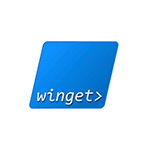
В этом обзоре подробно о том, как пользоваться диспетчером или менеджеров пакетов winget в Windows 11 и Windows 10, а для начинающих пользователей — о том, что это такое и почему функция может быть удобной.
Что такое менеджер или диспетчер пакетов winget (Windows Package Manager)
Менеджеры (или диспетчеры) пакетов — обычное дело для Linux и позволяют скачивать, устанавливать последние версии программ и обновлять их без поиска официальных сайтов и ручной загрузки, а с помощью простых команд (при этом будут загружаться именно последние версии ПО из официальных источников), при этом обычно скачивание программ происходит именно с официального сайта разработчика, что более безопасно, чем использование сторонних источников. Теперь это можно выполнить и в Windows 10 или 11 с помощью Winget.
Впрочем, это можно было сделать и раньше с помощью OneGet/PackageManagement и Chocolatey, но теперь репозиторий (база данных программного обеспечения) поддерживаются Microsoft, а не сторонними поставщиками (но сами программы, напомню, скачиваются с официальных хранилищ разработчиков).
В отличие от магазина приложений Microsoft Store, с помощью winget пользователь может устанавливать куда больший набор самых различных часто используемых программ, не ограниченных довольно скудным ассортиментом из указанного магазина (но в последних версиях winget показывает и приложения из магазина).
Использование winget в Windows 11/10
Менеджер пакетов winget уже предустановлен в последних версиях Windows 11 и Windows 10. Проверить, установлен ли он у вас можно, запустив Терминал Windows или Windows Powershell от имени администратора (сделать это можно через меню по правому клику на кнопке «Пуск») и введя команду winget. Если в результате вы видите список доступных команд winget для установки приложений, значит он установлен на компьютере.
В более старых версиях Windows 10 winget отсутствует, но его можно установить, используя один из следующих способов:
- Скачать и установить файл установщика .appxbundle с официальной страницы https://github.com/microsoft/winget-cli/releases
- Установить Preview-версию Windows 10, зарегистрироваться в Insider-программе Windows Package Manager по ссылке а затем установить/обновить приложение «Установщик приложения» (App Installer) из Microsoft Store.
Теперь, для примера, попробуем найти и установить нужную нам программу. Учитывайте, что установить мы можем лишь распространяющиеся бесплатно программы, либо с возможностью бесплатного использования. Для поиска и установки нужен доступ в Интернет. Пусть это будет архиватор 7-Zip. Вводим команды:
-
winget search zip
Этой командой мы ищем все программы с «zip» в тексте, чтобы узнать, какое имя указывать в следующей команде.
- Как видим на скриншоте выше, в репозитории удалось найти множество программ, содержащих zip в названии, включая 7-Zip. Для установки пакета вводим команду winget install и имя (первый столбец) или ИД приложения (второй столбец). Если имя содержит пробелы, возьмите его в кавычки. Но лучше использовать ИД, так как при вводе имени большой шанс получить сообщение о том, что несколько программ содержат заданный набор символов в имени. Для 7-Zip из winget (не из msstore, источник смотрим в последнем столбце) команда будет следующей:
winget install 7zip.7zip
- Как видно на скриншоте выше, началась загрузка установщика с официального сайта 7-zip.org.
- Пробую аналогичным образом установить что-то еще, например, ShareX (одна из лучших программ для создания скриншотов и записи экрана для начинающих).
- Установленную программу мы можем удалить стандартными средствами Windows (программы и компоненты в панели управления или через интерфейс Параметры — Приложения) или с помощью команды
winget uninstall ИД_приложения
- При желании мы можем не устанавливать программу, а получить полную информацию о ней, включая контрольную сумму и прямую ссылку на загрузку. Для этого используется команда winget show имя_программы (или ИД)
- Есть возможность и обновления программ. Команда winget upgrade покажет список доступных к обновлению пакетов, далее её можно использовать с указанием имени/ИД пакета или в формате
winget upgrade --all
для обновления всех программ.
- Если вы хотите воспользоваться графическим интерфейсом для более удобного поиска нужных программ winget и создания команд установки, обратите внимание на WingetUI и Winstall.
Среди нескольких тысяч доступных к скачиванию и установки пакетов вы можете найти:
- Прикладные программы: браузеры, архиваторы, редакторы, проигрыватели, средства создания скриншотов и записи экрана, программы просмотра изображений и многие другие.
- Системные утилиты для работы с дисками, резервного копирования, шифрование, переименования файлов, отдельные инструменты из Sysinternals.
- Востребованные компоненты Windows, такие как .NET Framework, Распространяемые пакеты Visual C++ разных версий.
- ПО Майкрософт, самое разнообразное — от Microsoft PowerToys до Visual Studio Community Edition.
Список не полный: если вы что-то ищете, программа или компонент достаточно популярен и распространяется, в том числе, бесплатно, с большой вероятностью вы его найдёте в winget.
May 26th, 2021
We started a journey to build a native package manager for Windows 10 when we announced the Windows Package Manager preview at Microsoft Build 2020. We released the project on GitHub as an open-source collaborative effort and the community engagement has been wonderful to experience! Here we are today at Microsoft Build 2021…
We are excited to announce the release of Windows Package Manager 1.0!
Windows Package Manager 1.0
Client
The winget client is the main tool you will use to manage packages on your machine. The image below displays winget executed in Windows Terminal via PowerShell. You can see the list of available commands used to manage packages and work with manifests. You can search for a package (search looks at the name, moniker, and tags) using winget search vscode. Installing something on your machine is as easy as winget install PowerToys. You can check for upgrades to packages with winget upgrade or you can just upgrade everything with winget upgrade --all. Are you setting up a new machine? Be sure to winget export packages.json on your current machine (and copy the file to your new machine) so you can winget import packages.json on the new machine. With winget list you can see everything installed in Add / Remove Programs, and you can winget uninstall <SomePackage> to remove it from your system. You can learn more about the commands and syntax from our documentation.
How do I get it?
If you are running on any current Windows Insider build or you have signed up for the Windows Package Manager Insider group you may already have it. The Windows Package Manager is distributed with the App Installer from the Microsoft Store. You can also download and install the Windows Package Manager from our GitHub releases page or just directly install the latest available version.
Version 1.0 of Windows Package Manager will soon ship as an automatic update via the Microsoft Store for all devices running Windows 10, version 1809 and later. If you are an IT Professional, we have published information regarding Managing the Windows Package Manager with Group Policy. Users will be able to determine which policies are in force by executing winget --info.
The community has contributed over 1,400 unique packages to the Microsoft community repository! You can winget search <SomePackage> to see if the package is available. It still amazes us how many great pieces of software there are for Windows 10 in the repository. When the search doesn’t return any results, you can go through the process to launch Edge and search for the software installer download. Once you find it, you can add it to the community repository, so you don’t have to go through that process again. After writing dozens of manifests by hand we realized there should be a tool for that.
Windows Package Manager Manifest Creator Preview
Today we are releasing another open-source tool to help with submitting packages to the Microsoft community repository. Open your favorite command-line interface and execute winget install wingetcreate to install the Windows Package Manager Manifest Creator. Once the tool has been installed, execute wingetcreate new provide the URL to the installer. Then the tool will download the installer, parse it to determine any of the manifest values available in the installer, and guide you through the process to generate a valid manifest. If you provide your GitHub credentials when prompted, it will even fork the repository, create a new branch, submit a pull request, and provide you the URL to track its progress. The image below displays wingetcreate executed in Windows Terminal via PowerShell.
Private Repositories
Last but not least, we’ve released a reference implementation for the REST API source so you can host your own private repository. This is a new type of source for the Windows Package Manager. Our default source is a “PreIndexed” Package delivered via the Microsoft Store, but you may add additional REST based sources if they properly implement the JSON based REST API schema.
Больше никаких сомнительных сайтов и кнопок «скачать без регистрации и SMS».
Microsoft не стесняется переносить в Windows 10 различные фишки из других операционных систем. Очередное такое заимствование — менеджер пакетов, как в Linux. Программа называется Windows Package Manager, или winget, и она уже присутствует в новом выпуске Insider Preview. В следующих обновлениях она будет доступна для всех пользователей «Десятки».
Пакетные менеджеры — это одна из самых крутых особенностей Linux. Они устанавливают в систему новые приложения. Для этого не нужно открывать в браузере сайт разработчика, качать оттуда файлы и нажимать кнопку «Далее». Просто набираем в терминале команду, и система сама загрузит подходящую версию приложения, установит и будет самостоятельно обновлять.
Теперь Windows 10 тоже так умеет. И попробовать качать программы «как в Linux» вы можете уже сейчас. Вот как это делается.
Устанавливаем Windows Package Manager
Откройте страницу релизов Windows Package Manager и скачайте оттуда последнюю версию. Это файл в формате appxbundle.
Откройте его, нажмите «Установить», и winget будет добавлен в вашу систему.
Скачиваем программы
Теперь вы можете устанавливать программы, как в Linux, через командную строку. Откройте в меню «Пуск» PowerShell от имени администратора.
Введите команду:
winget show
Перед вами окажутся все приложения, которые есть в библиотеке Windows Package Manager. Их уже довольно много, и в дальнейшем количество будет ещё увеличиваться.
Этот список куда более полезен, чем то, что нам предлагают в Microsoft Store.
Когда хотите установить какую-нибудь программу, например торрент-клиент Deluge, наберите команду winget install и имя пакета, которое можно увидеть во втором столбце таблицы winget show. Вот:
winget install DelugeTeam.Deluge
Пойдёт процесс загрузки, а затем и установки программы. Участия в нём принимать вам не понадобится — ввели команду, и всё.
Кстати, указывать точное имя пакета необязательно. Можно ввести:
winget install dropbox
И система поймёт, что вы хотите установить программу Dropbox.
Если хотите уточнить, есть ли программа в перечне доступных, наберите
winget search vlc
Windows Package Manager найдёт искомую программу.
Можно скачивать нужные приложения, не запуская браузер и не посещая сомнительные сайты в поисках установщиков. Это весьма удобно.
К сожалению, в отличие от пакетных менеджеров Linux, winget пока не умеет устанавливать по нескольку программ разом. Команды вроде winget install dropbox vlc deluge, чтобы скачать сразу три приложения, пока не работают.
Загрузить Windows Package Manager →