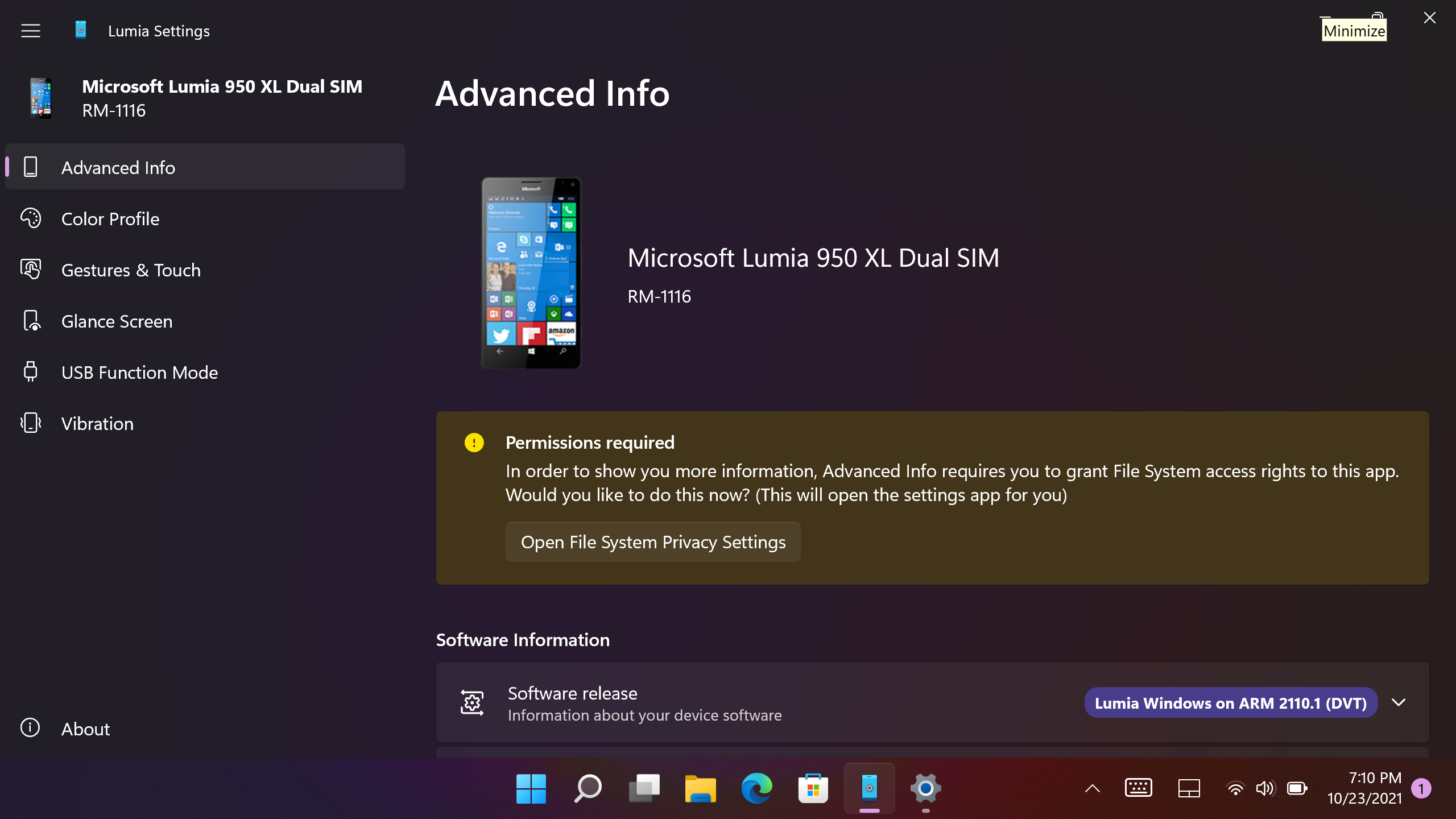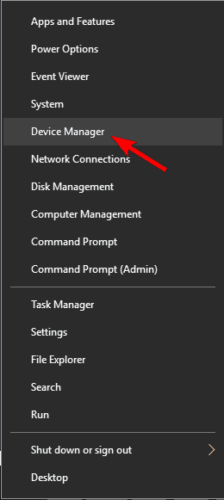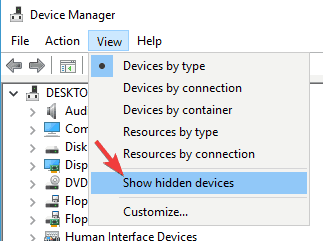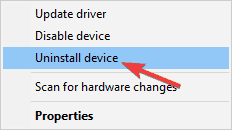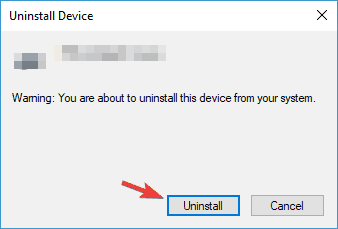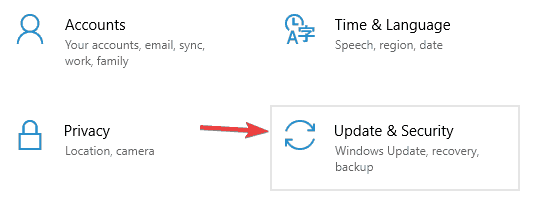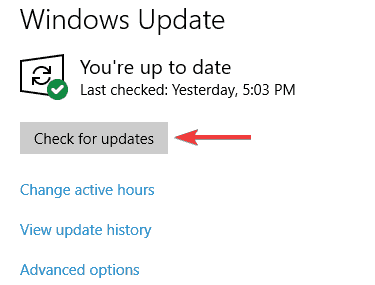-
Главная -
Драйверы
-
Другие устройства
-
Другие устройства Windows Phone
-
Windows Phone USB
-
Windows Phone USB
Версия:
4.8.2345.0
(05 авг 2011)
Файл *.inf:
wmzuneserusb.inf
Windows Vista, 7, 8, 8.1, 10
В каталоге нет драйверов для Windows Phone USB под Windows.
Скачайте DriverHub для автоматического подбора драйвера.
Драйверы для Windows Phone USB собраны с официальных сайтов компаний-производителей и других проверенных источников.
Официальные пакеты драйверов помогут исправить ошибки и неполадки в работе Windows Phone USB (другие устройства).
Скачать последние версии драйверов на Windows Phone USB для компьютеров и ноутбуков на Windows.
Версия: 1.3.7.1452 для Windows 7, 8, 10 и 11
Бесплатное ПО
В комплекте идет опциональное ПО
- Yandex Browser
- Opera Browser
- Avast Free Antivirus
- World of Tanks
- World of Warships

Название драйвера
WINDOWS PHONE USB
Актуальная версия
4.8.2148.0
Подраздел
Телефоны MICROSOFT WINDOWS PHONE USB
Драйвера WINDOWS PHONE USB для Windows x64
Драйвера WINDOWS PHONE USB для Windows x86
Драйвера WINDOWS PHONE USB скачать бесплатно
|
Устройства |
ОС |
ID |
Inf |
Ссылка |
|---|---|---|---|---|
|
WINDOWS PHONE USB 4.8.2148.0
|
Windows 7 x64 Windows 7 x86 Windows Vista x64 Windows Vista x86 |
USBVID_045E&PID_04EC&MI_01 |
WMZuneSerUSB.inf |
Скачать |
Version 2209.36
Note: This project is currently not actively maintained anymore.
This update brings new features, bug fixes, and enhancements. Key changes include:
- Addresses an issue where some specific Consumer devices were unable to boot into Windows after last update
- Addresses an issue where Sensors would not be functional after taking last driver update
- Addresses an issue with the Dialer application not working anymore on latest Windows 11 Insider Previews
- ANYSOC Package update, aligned with Surface Duo drivers work
- Stability and Performance Improvements
- No new thermal improvements were made as part of this release, but may come in a later one
Version 2208.54
Lumia Drivers BSP — Version 2208.54
Released: 08/17/2022 05:00 PM UTC+2
Quality: Preview (Not for daily use)
Compatibility
| Operating System | Supported? |
|---|---|
| Windows 10 Build 16299 (1709) | ❌ |
| Windows 10 Build 17134 (1803) | ⚠️ |
| Windows 10 Build 17763 (1809) | ⚠️ |
| Windows 10 Build 18362 (1903) | ⚠️ |
| Windows 10 Build 18363 (1909) | ⚠️ |
| Windows 10 Build 19041 (2004) | ✅ |
| Windows 10 Build 19042 (20h2) | ✅ |
| Windows 10 Build 19043 (21h1) | ✅ |
| Windows 10 Build 19044 (21h2) | ✅ |
| Windows 11 Build 22000 (21h2) | ✅ |
| Windows 11 Build 22621 (22h2) | ✅ |
| Windows 11 vNext (Copper Semester) | ✅ * |
- Might break in the future. Long term compatibility uncertain due to ARMv8.1 Atomics being required.
❌: Not supported, important issues present
⚠️: Not supported, minor issues present, not actively maintained anymore
✅: Fully supported, known issues present but nothing impactful, actively maintained
Important installation notes
Please make sure your battery is fully charged before installing this driver pack. For most batteries the charge must be 100% as the phone may shutdown during setup if the battery is even at 80% charge.
Make sure battery is charged to 100% before continuing. If this is not the case, reboot your device now and charge it in an Operating System.
Reminder: if you are using WOA Deployer, please do not use the «Force Dual Boot» button, otherwise the setup process
will FAIL.
Release notes
Changelog
- Due to low usage, the Stable channel has been removed and the experimental channel is now the default going forward.
- ARM32 for 8994/8992 Has been deprecated. Sorry (but also not sorry) 🥳🍾🥂🍷🎇🎆
- Download size is way smaller than it used to be, should help with people with poor download connections.
- Some improvements were made regarding communication between thermal sensors and other system sensors.
- Device Names have been reverted to the stock defaults for ease of use.
- Improvements to the power management configuration in use by the system.
Note: you may have to completely reinstall in order to get everything in a somewhat working state.
How to offline update an existing Windows Desktop installation
-
Switch the device into mass storage.
-
Take note of the drive letter the Windows partition is using, here we will assume it got mounted as X:
-
Download [Lumia-Drivers-Full.zip] from https://github.com/WOA-Project/Lumia-Drivers/releases/latest
-
Extract said zip file to a folder of your choice, we will assume here we extracted it to <path to extracted drivers>
-
Download the DriverUpdater utility from https://github.com/WOA-Project/DriverUpdater/releases/latest
-
Open a command prompt as administrator, where the driver utility got downloaded
-
If your device is a Lumia 950, execute the following command:
DriverUpdater.exe -d "<path to extracted drivers>definitionsDesktopARM64Internal950.txt" -r "<path to extracted drivers>" -p X:
- If your device is a Lumia 950 XL, execute the following command:
DriverUpdater.exe -d "<path to extracted drivers>definitionsDesktopARM64Internal950xl.txt" -r "<path to extracted drivers>" -p X:
- Reboot the device, the device will now begin PnP setup once again, and hopefully you will be back soon enough to your desktop
How to install Windows Desktop on internal Storage
- Please follow the steps detailed at https://woa-project.github.io/LumiaWOA/guides/
How to install Windows Desktop on an SD card
NOTE: It is also possible to put the UEFI and bootshim on the sd card, but steps are not detailed here. Short Version:
Copy EFIESP to a new partition on your SD Card, edit BCD to remove WP boot entries and ensure bootshim/uefi is present.
In order to boot from the SD Card EFIESP press volume down at boot of your device with the sd card inserted.
-
Insert your SD Card
-
Install Windows on the SD card like you would on any external storage media (some tools even exist that can do it for you ie Rufus)
-
Set TestSigning on the {bootloadersettings} object of BCD on the sd card
-
Setup BootShim/Lumia950XlPkg on the phone eMMC like you would on a traditional installation
(You can download bootshim from here: https://dev.azure.com/LumiaWoA/Boot%20Shim/_build/results?buildId=174&view=results)
(and the UEFI from here: https://github.com/WOA-Project/Lumia950XLPkg/releases) -
Take note of the drive letter the Windows partition is using on the sd card, here we will assume it got mounted as X:
-
Download [Lumia-Drivers-Full.zip] from https://github.com/WOA-Project/Lumia-Drivers/releases/latest
-
Extract said zip file to a folder of your choice, we will assume here we extracted it to <path to extracted drivers>
-
Download the DriverUpdater utility from https://github.com/WOA-Project/DriverUpdater/releases/latest
-
Open a command prompt as administrator, where the driver utility got downloaded
-
If your device is a Lumia 950, execute the following command:
DriverUpdater.exe -d "<path to extracted drivers>definitionsDesktopARM64SDCard950.txt" -r "<path to extracted drivers>" -p X:
- If your device is a Lumia 950 XL, execute the following command:
DriverUpdater.exe -d "<path to extracted drivers>definitionsDesktopARM64SDCard950xl.txt" -r "<path to extracted drivers>" -p X:
- Reboot the device, boot into BootShim, let the UEFI load, and you should be able to boot from SD Card.
Surface Pen Support
Surface Pen Support in the Digitizer driver has been enabled in this release. It may work with other pens but it has
not been tested with others.
Currently the implementation requires you to reflash the digitizer firmware to one with pen functionality enabled.
Unfortunately such firmware is currently only available for the Lumia 950 (Talkman) device and not the Lumia 950 XL (Cityman)
To learn more on how to reflash such firmware and thus enable pen support, please go to the following message:
https://t.me/LumiaWOA_Announcements/364
Note on the Power Engine Plugin (PEP) support for the Qualcomm Snapdragon 808 Processor (MSM8992)
Currently PEP only manages properly the first cluster A53. The Second Cluster is not getting faster clock speeds due to
overclocking issues in the driver. Normally the A53 cluster should be running at 1.48Ghz instead of 1.53Ghz as well.
The overclocking issue in PEP makes the A57 cluster run at 1.96Ghz instead of 1.87Ghz leading to a platform crash during
boot. Parking is functional for both clusters in this release. Only higher clock speeds is incorrectly done.
Please do not apply previous workarounds from the past, they are not compatible with this release.
Hardware specific defects
- A considerable amount of Lumia 950 and Lumia 950 XL devices do not work with the HP lapdock properly when using a wired connection
General software defects
- Plugging an iPhone into the USB C port of the device will result in a power delivery negotiation loop
- Cameras are not available
- Windows Hello Iris Scanner is not available
- Hyper-V is not available
- SD Card Boot is not available
- Battery life is degraded
- GPS stack is not using any sensor for navigation
- Miracast is not functional with many wireless devices, but works fine on Xbox, and Windows 10 computers
- Graphical glitches can be observed with acrylic effects on builds lower or equal than 20100
- Graphical glitches can be observed on shadows
- MTP may fail to start if the device is plugged a second time if the NcsdService is enabled, stop the NcsdService to fix the issue via task manager
- Dual SIM devices are unsupported for Cellular, do not expect cellular to work properly on these
- DirectX is unavailable for x86 and amd64 applications
- Microphone level under Settings is stuck at 50%
- Phone may not boot reliably or have random reboots when the battery falls below 50% on certain devices, if all cores are enabled. Especi…
Version 2206.86
Lumia Drivers BSP — Version 2206.86
Released: 06/26/2022 12:00 AM UTC+1
Quality: Stable
Compatibility
| Operating System | Supported? |
|---|---|
| Windows 10 Build 16299 (1709) | ❌ |
| Windows 10 Build 17134 (1803) | ⚠️ |
| Windows 10 Build 17763 (1809) | ⚠️ |
| Windows 10 Build 18362 (1903) | ⚠️ |
| Windows 10 Build 18363 (1909) | ⚠️ |
| Windows 10 Build 19041 (2004) | ✅ |
| Windows 10 Build 19042 (20h2) | ✅ |
| Windows 10 Build 19043 (21h1) | ✅ |
| Windows 10 Build 19044 (21h2) | ✅ |
| Windows 11 Build 22000 (21h2) | ✅ |
| Windows 11 Build 22621 (22h2) | ✅ |
| Windows 11 vNext (Copper Semester) | ✅ * |
- Might break in the future. Long term compatibility uncertain due to ARMv8.1 Atomics being required.
❌: Not supported, important issues present
⚠️: Not supported, minor issues present, not actively maintained anymore
✅: Fully supported, known issues present but nothing impactful, actively maintained
Important installation notes
Please make sure your battery is fully charged before installing this driver pack. For most batteries the charge must be 100% as the phone may shutdown during setup if the battery is even at 80% charge.
Make sure battery is charged to 100% before continuing. If this is not the case, reboot your device now and charge it in an Operating System.
Reminder: if you are using WOA Deployer, please do not use the «Force Dual Boot» button, otherwise the setup process
will FAIL.
Release notes
Changelog
Bug fixes for the Mobile Haptics Service
NEW: We now have TWO update channels for drivers.
-
The Experimental update channel contains work in progress, unstable/rough functionality. This update channel contains all the features you’re used to from previous releases, but might have thermal issues, performance issues, or be very unstable.
-
The Stable update channel contains validated, stable, code. However this channel is missing many features you’ve come used to from past updates. Currently this update channel does not contain support for: GPU, Cellular, Wifi, Desktop bridges, Automatic Brightness. It is however stable, will not overheat as much as the Experimental channel, and fully usable.
Installations using WOA Deployer will default to the Stable channel. The Experimental channel is available using DriverUpdater and the provided Lumia-Drivers-Experimental.zip file on Github.
How to offline update an existing Windows Desktop installation
-
Switch the device into mass storage.
-
Take note of the drive letter the Windows partition is using, here we will assume it got mounted as X:
-
Download [Lumia-Drivers-Full.zip] from https://github.com/WOA-Project/Lumia-Drivers/releases/latest
-
Extract said zip file to a folder of your choice, we will assume here we extracted it to <path to extracted drivers>
-
Download the DriverUpdater utility from https://github.com/WOA-Project/DriverUpdater/releases/latest
-
Open a command prompt as administrator, where the driver utility got downloaded
-
If your device is a Lumia 950, execute the following command:
DriverUpdater.exe -d "<path to extracted drivers>definitionsDesktopARM64Internal950.txt" -r "<path to extracted drivers>" -p X:
- If your device is a Lumia 950 XL, execute the following command:
DriverUpdater.exe -d "<path to extracted drivers>definitionsDesktopARM64Internal950xl.txt" -r "<path to extracted drivers>" -p X:
- Reboot the device, the device will now begin PnP setup once again, and hopefully you will be back soon enough to your desktop
How to install Windows Desktop on internal Storage
- Please follow the steps detailed at https://woa-project.github.io/LumiaWOA/guides/
How to install Windows Desktop on an SD card
NOTE: It is also possible to put the UEFI and bootshim on the sd card, but steps are not detailed here. Short Version:
Copy EFIESP to a new partition on your SD Card, edit BCD to remove WP boot entries and ensure bootshim/uefi is present.
In order to boot from the SD Card EFIESP press volume down at boot of your device with the sd card inserted.
-
Insert your SD Card
-
Install Windows on the SD card like you would on any external storage media (some tools even exist that can do it for you ie Rufus)
-
Set TestSigning on the {bootloadersettings} object of BCD on the sd card
-
Setup BootShim/Lumia950XlPkg on the phone eMMC like you would on a traditional installation
(You can download bootshim from here: https://dev.azure.com/LumiaWoA/Boot%20Shim/_build/results?buildId=174&view=results)
(and the UEFI from here: https://github.com/WOA-Project/Lumia950XLPkg/releases) -
Take note of the drive letter the Windows partition is using on the sd card, here we will assume it got mounted as X:
-
Download [Lumia-Drivers-Full.zip] from https://github.com/WOA-Project/Lumia-Drivers/releases/latest
-
Extract said zip file to a folder of your choice, we will assume here we extracted it to <path to extracted drivers>
-
Download the DriverUpdater utility from https://github.com/WOA-Project/DriverUpdater/releases/latest
-
Open a command prompt as administrator, where the driver utility got downloaded
-
If your device is a Lumia 950, execute the following command:
DriverUpdater.exe -d "<path to extracted drivers>definitionsDesktopARM64SDCard950.txt" -r "<path to extracted drivers>" -p X:
- If your device is a Lumia 950 XL, execute the following command:
DriverUpdater.exe -d "<path to extracted drivers>definitionsDesktopARM64SDCard950xl.txt" -r "<path to extracted drivers>" -p X:
- Reboot the device, boot into BootShim, let the UEFI load, and you should be able to boot from SD Card.
Surface Pen Support
Surface Pen Support in the Digitizer driver has been enabled in this release. It may work with other pens but it has
not been tested with others.
Currently the implementation requires you to reflash the digitizer firmware to one with pen functionality enabled.
Unfortunately such firmware is currently only available for the Lumia 950 (Talkman) device and not the Lumia 950 XL (Cityman)
To learn more on how to reflash such firmware and thus enable pen support, please go to the following message:
https://t.me/LumiaWOA_Announcements/364
Note on the Power Engine Plugin (PEP) support for the Qualcomm Snapdragon 808 Processor (MSM8992)
Currently PEP only manages properly the first cluster A53. The Second Cluster is not getting faster clock speeds due to
overclocking issues in the driver. Normally the A53 cluster should be running at 1.48Ghz instead of 1.53Ghz as well.
The overclocking issue in PEP makes the A57 cluster run at 1.96Ghz instead of 1.87Ghz leading to a platform crash during
boot. Parking is functional for both clusters in this release. Only higher clock speeds is incorrectly done.
Please do not apply previous workarounds from the past, they are not compatible with this release.
Hardware specific defects
- A considerable amount of Lumia 950 and Lumia 950 XL devices do not work with the HP lapdock properly when using a wired connection
General software defects
- Plugging an iPhone into the USB C port of the device will result in a power delivery negotiation loop
- Cameras are not available
- Windows Hello Iris Scanner is not available
- Hyper-V is not available
- SD Card Boot is not available
- Battery life is degraded
- GPS stack is not using any sensor for navigation
- Miracast is not functional with many wireless devices, but works fine on Xbox, and Windows 10 computers
- Graphical glitches can be observed with acrylic effects on builds lower or equal than 20100
- Graphical glitches can be observed on shadows
- MTP may fail to start if the device is plugged a second time if the NcsdService is enabled, stop the NcsdService to fix the issue via task manager
- Dual SIM devices are unsupported for Cellular, do not expect cellular to work properly on these
…
Version 2111.1
Lumia Drivers BSP — Version 2111.1
Released: 10/31/2021 12:00 AM UTC+1
Quality: Stable
Compatibility
| Operating System | Supported? |
|---|---|
| Windows 10 Build 16299 (1709) | ❌ |
| Windows 10 Build 17134 (1803) | ⚠️ |
| Windows 10 Build 17763 (1809) | ⚠️ |
| Windows 10 Build 18362 (1903) | ⚠️ |
| Windows 10 Build 18363 (1909) | ⚠️ |
| Windows 10 Build 19041 (2004) | ✅ |
| Windows 10 Build 19042 (20h2) | ✅ |
| Windows 10 Build 19043 (21h1) | ✅ |
| Windows 10 Build 19044 (21h2) | ✅ |
| Windows 11 Build 22000 (21h2) | ✅ |
| Windows 11 vNext (Nickel Semester) | ✅ * |
- Might break in the future. Long term compatibility uncertain due to ARMv8.1 Atomics being required.
❌: Not supported, important issues present
⚠️: Not supported, minor issues present, not actively maintained anymore
✅: Fully supported, known issues present but nothing impactful, actively maintained
Important installation notes
Please make sure your battery is fully charged before installing this driver pack. For most batteries the charge must be 100% as the phone may shutdown during setup if the battery is even at 80% charge.
Make sure battery is charged to 100% before continuing. If this is not the case, reboot your device now and charge it in an Operating System.
Reminder: if you are using WOA Deployer, please do not use the «Force Dual Boot» button, otherwise the setup process
will FAIL.
Release notes
Changelog
- Introducing a new combined settings application, «Lumia Settings». This application combines the previous apps
(Advanced info, Gestures & Touch, Color Profile, USB Function Mode, Glance Screen, etc) into a single app,
accessible from the start menu.
- Bug fixes to the USB-C PHY Driver
How to offline update an existing Windows Desktop installation
-
Switch the device into mass storage.
-
Take note of the drive letter the Windows partition is using, here we will assume it got mounted as I:
-
Download [Lumia-Drivers-Full.zip] from https://github.com/WOA-Project/Lumia-Drivers/releases/latest
-
Extract said zip file to a folder of your choice, we will assume here we extracted it to C:UpdatedDrivers
-
Download the DriverUpdater utility from https://github.com/WOA-Project/DriverUpdater/releases/latest
-
Open a command prompt as administrator, where the driver utility got downloaded
-
If your device is a Lumia 950, execute the following command:
DriverUpdater.exe C:UpdatedDriversLumia-Drivers-XXXXdefinitionsDesktopARM64Internal950.txt C:UpdatedDriversLumia-Drivers-XXXX I:
-
If your device is a Lumia 950 XL, execute the following command:
DriverUpdater.exe C:UpdatedDriversLumia-Drivers-XXXXdefinitionsDesktopARM64Internal950xl.txt C:UpdatedDriversLumia-Drivers-XXXX I:
-
Reboot the device, the device will now begin PnP setup once again, and hopefully you will be back soon enough to your desktop
How to install Windows Desktop on internal Storage
- Please follow the steps detailed at https://woa-project.github.io/LumiaWOA/guides/
How to install Windows Desktop on an SD card
NOTE: It is also possible to put the UEFI and bootshim on the sd card, but steps are not detailed here. Short Version:
Copy EFIESP to a new partition on your SD Card, edit BCD to remove WP boot entries and ensure bootshim/uefi is present.
In order to boot from the SD Card EFIESP press volume down at boot of your device with the sd card inserted.
-
Insert your SD Card
-
Install Windows on the SD card like you would on any external storage media (some tools even exist that can do it for you ie Rufus)
-
Set TestSigning on the {bootloadersettings} object of BCD on the sd card
-
Setup BootShim/Lumia950XlPkg on the phone eMMC like you would on a traditional installation
(You can download bootshim from here: https://dev.azure.com/LumiaWoA/Boot%20Shim/_build/results?buildId=174&view=results)
(and the UEFI from here: https://github.com/WOA-Project/Lumia950XLPkg/releases) -
Take note of the drive letter the Windows partition is using on the sd card, here we will assume it got mounted as I:
-
Download [Lumia-Drivers-Full.zip] from https://github.com/WOA-Project/Lumia-Drivers/releases/latest
-
Extract said zip file to a folder of your choice, we will assume here we extracted it to C:UpdatedDrivers
-
Download the DriverUpdater utility from https://github.com/WOA-Project/DriverUpdater/releases/latest
-
Open a command prompt as administrator, where the driver utility got downloaded
-
If your device is a Lumia 950, execute the following command:
DriverUpdater.exe C:UpdatedDriversLumia-Drivers-XXXXdefinitionsDesktopSDCard950.txt C:UpdatedDriversLumia-Drivers-XXXX I:
-
If your device is a Lumia 950 XL, execute the following command:
DriverUpdater.exe C:UpdatedDriversLumia-Drivers-XXXXdefinitionsDesktopSDCard950xl.txt C:UpdatedDriversLumia-Drivers-XXXX I:
-
Reboot the device, boot into BootShim, let the UEFI load, and you should be able to boot from SD Card.
Surface Pen Support
Surface Pen Support in the Digitizer driver has been enabled in this release. It may work with other pens but it has
not been tested with others.
Currently the implementation requires you to reflash the digitizer firmware to one with pen functionality enabled.
Unfortunately such firmware is currently only available for the Lumia 950 (Talkman) device and not the Lumia 950 XL (Cityman)
To learn more on how to reflash such firmware and thus enable pen support, please go to the following message:
https://t.me/LumiaWOA_Announcements/364
Note on the Power Engine Plugin (PEP) support for the Qualcomm Snapdragon 808 Processor (MSM8992)
Currently PEP only manages properly the first cluster A53. The Second Cluster is not getting faster clock speeds due to
overclocking issues in the driver. Normally the A53 cluster should be running at 1.48Ghz instead of 1.53Ghz as well.
The overclocking issue in PEP makes the A57 cluster run at 1.96Ghz instead of 1.87Ghz leading to a platform crash during
boot. Parking is functional for both clusters in this release. Only higher clock speeds is incorrectly done.
Please do not apply previous workarounds from the past, they are not compatible with this release.
Hardware specific defects
- A considerable amount of Lumia 950 and Lumia 950 XL devices do not work with the HP lapdock properly when using a wired connection
General software defects
-
Plugging an iPhone into the USB C port of the device will result in a power delivery negotiation loop
-
Cameras are not available
-
Windows Hello Iris Scanner is not available
-
Hyper-V is not available
-
SD Card Boot is not available
-
Battery life is degraded
-
GPS stack is not using any sensor for navigation
-
Miracast is not functional with many wireless devices, but works fine on Xbox, and Windows 10 computers
-
Graphical glitches can be observed with acrylic effects on builds lower or equal than 20100
-
Graphical glitches can be observed on shadows
-
MTP may fail to start if the device is plugged a second time if the NcsdService is enabled, stop the NcsdService to fix the issue via task manager
-
Dual SIM devices are unsupported for Cellular, do not expect cellular to work properly on these
-
DirectX is unavailable for x86 and amd64 applications
-
Microphone level under Settings is stuck at 50%
-
Phone may not boot reliably or have random reboots when the battery falls below 50% on certain devices, if all cores are enabled. Especially if the battery is counterfeit or worn out.
As a workaround, you can run «bcdedit /set numproc 4» to disable the second core cluster -
No VoLTE
-
No VoWiFi
-
No Cellular data sharing
-
Phone Calls require manual provisioning by the user on builds higher than 18908
-
Text messages are unavailable on builds higher then 18908
-
Some users might end up being unable to send texts on build 18908 and lowe…
Version 2110.1
Lumia Drivers BSP — Version 2110.1
Released: 10/02/2021 12:00 PM UTC+2
Quality: Stable
Compatibility
| Operating System | Supported? |
|---|---|
| Windows 10 Build 16299 (1709) | ❌ |
| Windows 10 Build 17134 (1803) | ⚠️ |
| Windows 10 Build 17763 (1809) | ⚠️ |
| Windows 10 Build 18362 (1903) | ⚠️ |
| Windows 10 Build 18363 (1909) | ⚠️ |
| Windows 10 Build 19041 (2004) | ✅ |
| Windows 10 Build 19042 (20h2) | ✅ |
| Windows 10 Build 19043 (21h1) | ✅ |
| Windows 10 Build 19044 (21h2) | ✅ |
| Windows 11 Build 22000 (21h2) | ✅ |
| Windows 11 vNext (Nickel Semester) | ✅ * |
- Might break in the future. Long term compatibility uncertain due to ARMv8.1 Atomics being required.
❌: Not supported, important issues present
⚠️: Not supported, minor issues present, not actively maintained anymore
✅: Fully supported, known issues present but nothing impactful, actively maintained
Important installation notes
Please make sure your battery is fully charged before installing this driver pack. For most batteries the charge must be 100% as the phone may shutdown during setup if the battery is even at 80% charge.
Make sure battery is charged to 100% before continuing. If this is not the case, reboot your device now and charge it in an Operating System.
Reminder: if you are using WOA Deployer, please do not use the «Force Dual Boot» button, otherwise the setup process
will FAIL.
Release notes
Changelog
-
General updates to root device installation process. The installation process for the Type C Controller, Grip Proxy,
FusionV2 (Sensors), Camera Core no longer rely on installation scripts, and offer better reliability. -
The HALL Sensor driver no longer crashes on unload.
-
Reworked Installation process for the Qualcomm Radio Interface Layer
-
Fixed an issue with the Qualcomm Adreno GPU Driver UMD component registration
-
Fixed an issue impacting the rendering of Edge WebView 2 applications in the system as well as Google Chrome and Chromium
-
Addressed a few issues with the Type-C PHY driver that occured after swapping twice in a row the port
-
Updated PEP for the Qualcomm Snapdragon 808 Processor (MSM8992). The new update enables stable 1.53Ghz (temporary) for
the Cortex-A53 Cluster. It requires no change or input of the user in order to work. -
Updated the Touch Driver to add support for Surface Pen input if a supported firmware has been flashed onto the digitizer
(refer to the Surface Pen Support section of this document to learn more). -
Updated ACPI tables for SD Card support in order to fix a few issues with defined functions
-
This release is the first release to support SD Card deployment officially.
-
Enables enhanced power saving mode for the touch digitizer while the device is asleep
-
Addresses an issue with non calibrated board data for the WLAN Chip on the Lumia 950 (Talkman)
-
Reworked IMS/RCS Stack. The stack is not yet usable. It will get enabled on a future release.
-
Addresses issues with Windows Insider Dev Channel builds from the Nickel Development Cycle
-
Addresses an issue with driver signing
-
Addresses an issue with the device not properly shutting down due to Hibernation being enabled
-
Addresses an issue with the side buttons in some rare occasions not being correctly mapped to expected functionality
-
Removed a mandatory reboot during clean installs
How to offline update an existing Windows Desktop installation
-
Switch the device into mass storage.
-
Take note of the drive letter the Windows partition is using, here we will assume it got mounted as I:
-
Download [Lumia-Drivers-Full.zip] from https://github.com/WOA-Project/Lumia-Drivers/releases/latest
-
Extract said zip file to a folder of your choice, we will assume here we extracted it to C:UpdatedDrivers
-
Download the DriverUpdater utility from https://github.com/WOA-Project/DriverUpdater/releases/latest
-
Open a command prompt as administrator, where the driver utility got downloaded
-
If your device is a Lumia 950, execute the following command:
DriverUpdater.exe C:UpdatedDriversLumia-Drivers-XXXXdefinitionsDesktopARM64Internal950.txt C:UpdatedDriversLumia-Drivers-XXXX I:
-
If your device is a Lumia 950 XL, execute the following command:
DriverUpdater.exe C:UpdatedDriversLumia-Drivers-XXXXdefinitionsDesktopARM64Internal950xl.txt C:UpdatedDriversLumia-Drivers-XXXX I:
-
Reboot the device, the device will now begin PnP setup once again, and hopefully you will be back soon enough to your desktop
How to install Windows Desktop on internal Storage
- Please follow the steps detailed at https://woa-project.github.io/LumiaWOA/guides/
How to install Windows Desktop on an SD card
NOTE: It is also possible to put the UEFI and bootshim on the sd card, but steps are not detailed here. Short Version:
Copy EFIESP to a new partition on your SD Card, edit BCD to remove WP boot entries and ensure bootshim/uefi is present.
In order to boot from the SD Card EFIESP press volume down at boot of your device with the sd card inserted.
-
Insert your SD Card
-
Install Windows on the SD card like you would on any external storage media (some tools even exist that can do it for you ie Rufus)
-
Set TestSigning on the {bootloadersettings} object of BCD on the sd card
-
Setup BootShim/Lumia950XlPkg on the phone eMMC like you would on a traditional installation
(You can download bootshim from here: https://dev.azure.com/LumiaWoA/Boot%20Shim/_build/results?buildId=174&view=results)
(and the UEFI from here: https://github.com/WOA-Project/Lumia950XLPkg/releases) -
Take note of the drive letter the Windows partition is using on the sd card, here we will assume it got mounted as I:
-
Download [Lumia-Drivers-Full.zip] from https://github.com/WOA-Project/Lumia-Drivers/releases/latest
-
Extract said zip file to a folder of your choice, we will assume here we extracted it to C:UpdatedDrivers
-
Download the DriverUpdater utility from https://github.com/WOA-Project/DriverUpdater/releases/latest
-
Open a command prompt as administrator, where the driver utility got downloaded
-
If your device is a Lumia 950, execute the following command:
DriverUpdater.exe C:UpdatedDriversLumia-Drivers-XXXXdefinitionsDesktopSDCard950.txt C:UpdatedDriversLumia-Drivers-XXXX I:
-
If your device is a Lumia 950 XL, execute the following command:
DriverUpdater.exe C:UpdatedDriversLumia-Drivers-XXXXdefinitionsDesktopSDCard950xl.txt C:UpdatedDriversLumia-Drivers-XXXX I:
-
Reboot the device, boot into BootShim, let the UEFI load, and you should be able to boot from SD Card.
Surface Pen Support
Surface Pen Support in the Digitizer driver has been enabled in this release. It may work with other pens but it has
not been tested with others.
Currently the implementation requires you to reflash the digitizer firmware to one with pen functionality enabled.
Unfortunately such firmware is currently only available for the Lumia 950 (Talkman) device and not the Lumia 950 XL (Cityman)
To learn more on how to reflash such firmware and thus enable pen support, please go to the following message:
https://t.me/LumiaWOA_Announcements/364
Mirror: Talkman_Surface_Pen.zip
Note on the Power Engine Plugin (PEP) support for the Qualcomm Snapdragon 808 Processor (MSM8992)
Currently PEP only manages properly the first cluster A53. The Second Cluster is not getting faster clock speeds due to
overclocking issues in the driver. Normally the A53 cluster should be running at 1.48Ghz instead of 1.53Ghz as well.
The overclocking issue in PEP makes the A57 cluster run at 1.96Ghz instead of 1.87Ghz leading to a platform crash during
boot. Parking is functional for both clusters in this release. Only higher clock speeds is incorrectly done.
Please do not apply previous workarounds from the past, they are not compatible with this release.
Hardware specific defects
- A considerable amount of Lumia 950 and Lumia 950 XL devices do not work with the …
Version 2108.93
Lumia Drivers BSP — Version 2108.93
Released: 08/29/2021 19:00 PM UTC+2
Quality: Stable
Compatibility
| Operating System | Supported? |
|---|---|
| Windows 10 Build 16299 (1709) | ❌ |
| Windows 10 Build 17134 (1803) | ⚠️ |
| Windows 10 Build 17763 (1809) | ⚠️ |
| Windows 10 Build 18362 (1903) | ⚠️ |
| Windows 10 Build 18363 (1909) | ⚠️ |
| Windows 10 Build 19041 (2004) | ✅ |
| Windows 10 Build 19042 (20h2) | ✅ |
| Windows 10 Build 19043 (21h1) | ✅ |
| Windows 10 Build 19044 (21h2) | ✅ |
| Windows 11 Build 22000 (21h2) | ✅ |
❌: Not supported, important issues present
⚠️: Not supported, minor issues present, not actively maintained anymore
✅: Fully supported, known issues present but nothing impactful, actively maintained
Important installation notes
Please make sure your battery is fully charged before installing this driver pack. For most batteries the charge must be 100% as the phone may shutdown during setup if the battery is even at 80% charge.
Make sure battery is charged to 100% before continuing. If this is not the case, reboot your device now and charge it in an Operating System.
Reminder: if you are using WOA Deployer, please do not use the «Force Dual Boot» button, otherwise the setup process
will FAIL.
Release notes
Changelog
-
Update to the touch driver (Synaptics)
Resolves an issue preventing double tap to wake functionality
How to offline update an existing Windows Desktop installation
-
Switch the device into mass storage.
-
Take note of the drive letter the Windows partition is using, here we will assume it got mounted as I:
-
Download [Lumia-Drivers-Full.zip] from https://github.com/WOA-Project/Lumia-Drivers/releases/latest
-
Extract said zip file to a folder of your choice, we will assume here we extracted it to C:UpdatedDrivers
-
Download the DriverUpdater utility from https://github.com/WOA-Project/DriverUpdater/releases/latest
-
Open a command prompt as administrator, where the driver utility got downloaded
-
If your device is a Lumia 950, execute the following command:
DriverUpdater.exe C:UpdatedDriversLumia-Drivers-XXXXdefinitionsDesktopARM64Internal950.txt C:UpdatedDriversLumia-Drivers-XXXX I:
-
If your device is a Lumia 950 XL, execute the following command:
DriverUpdater.exe C:UpdatedDriversLumia-Drivers-XXXXdefinitionsDesktopARM64Internal950xl.txt C:UpdatedDriversLumia-Drivers-XXXX I:
-
Reboot the device, the device will now begin PnP setup once again, and hopefully you will be back soon enough to your desktop
How to install Windows Desktop on internal Storage
- Please follow the steps detailed at https://woa-project.github.io/LumiaWOA/guides/
Hardware specific defects
- A considerable amount of Lumia 950 and Lumia 950 XL devices do not work with the HP lapdock properly when using a wired connection
General software defects
-
Cameras are not available
-
Windows Hello Iris Scanner is not available
-
Hyper-V is not available
-
SD Card Boot is not available
-
Battery life is degraded
-
GPS stack is not using any sensor for navigation
-
Miracast is not functional with many wireless devices, but works fine on Xbox, and Windows 10 computers
-
Graphical glitches can be observed with acrylic effects on builds lower or equal than 20100
-
Graphical glitches can be observed on shadows
-
MTP may fail to start if the device is plugged a second time if the NcsdService is enabled, stop the NcsdService to fix the issue via task manager
-
Dual SIM devices are unsupported for Cellular, do not expect cellular to work properly on these
-
DirectX is unavailable for x86 and amd64 applications
-
Microphone level under Settings is stuck at 50%
-
Phone may not boot reliably or have random reboots when the battery falls below 50% on certain devices, if all cores are enabled. Especially if the battery is counterfeit or worn out.
As a workaround, you can run «bcdedit /set numproc 4» to disable the second core cluster -
No VoLTE
-
No VoWiFi
-
No Cellular data sharing
-
Phone Calls require manual provisioning by the user on builds higher than 18908
-
Text messages are unavailable on builds higher then 18908
-
Some users might end up being unable to send texts on build 18908 and lower. To address this issue, open regedit on
the device, go to HKLMSOFTWAREMicrosoftMessagingIMEISpecific (or IMSISpecific), right click, go to security
Tap advanced, tap change owner, in the dialog that opens, enter «Everyone» (without the quotes), tap check names
press ok, press ok. Tap ALL APPLICATION PACKAGES, select ‘full control’, do the same for other listed accounts (optionally)
Apply, and close regedit. -
An APN might be required to specify for some users in order to get cellular data working.
-
Cellular is unavailable on builds lower than 17672.
-
Some drivers and mainly sensors will not be working on RS3 (16299).
-
Current issues with glance screen:
When the glance screen times out after the time specified there’s a chance the screen won’t turn off, this is still needing investigation but the issue can only be two things:
— either the device got out of S0ix and is sleeping at a lower level, because wifi is not connected for example, as a result the glance service is unable to take actions, this is a problem
— or, the glance service is trying to clear the screen, (there’s a specific panel driver command to do so), and for some reason this is failing.
This specific issue might take some time to completely iron out.
The following status notifications are not implemented in the port/non functional in the wrapper libraries:
— Battery saver indication
— Ringer indication (vibrate on, silence on)
— Alarm indication
— Detailed text indication
— Notification badges
The following functionality is not implemented:
— Wake glance on single tap
Deprecation notice
-
Support for Build 18363 has ended, we cannot guarentee anymore that things will continue to work due to ongoing testing being halted.
18363 and lower are over 3 years old. Please upgrade to 19041 or higher. -
Night light is broken on 18363 and lower [Won’t fix, <= 18363 is deprecated, see above]
Windows 10/11 software defects
- Applications do not get installed if the user reboots the device on first boot before completion or if the date and time settings are incorrect during OOBE (Out Of Box Experience).
As a workaround, find the «Second Party Application Provisioner» application in the start menu, right click, run as administrator - System reset is not supported
- First boot can have bad thermal performance due to Windows initial app installation.
While leaving the phone plugged in to a wall charger, let it install all applications, all app updates through the store, and OneDrive. Then let the phone cool down
Windows 10X software defects
NOTE: Windows 10X is a dead Operating System currently and we have no plans to offer images ourselves anymore. We believe those who still want to go this way should be able
to build an image themselves with the content we provide under the adaptationkit directory.
- Vibration is unavailable
- Under certain circumstances, Windows may fail booting on talkman devices when AutoChk runs (repairing drive at boot). If this is your case, let the device reboot a couple of times, or reflash the FFU file til the issue vanishes
- Second Party Apps are not available
- Cellular data is unavailable
Bug reporting
This release is a Preview release. Bug exists and may happen. If you notice a bug not present in the following bug list, please report them on our Telegram Group.
— WOA-Project Team
Version 2108.80
Lumia Drivers BSP — Version 2108.80
Released: 08/25/2021 11:30 PM UTC+2
Quality: Stable
Notice (8/25/2021 @ 11:22 AM (UTC+2))
Known issues that only happen when using driver updater:
Windows Shell might hang after performing an update using driver updater, to resolve this issue, open an explorer window, go to control panel, open device manager, expand «Software Components», right click ‘Microsoft Windows Phone Networking Stack’, select uninstall, make sure the option that says also remove driver package is unticked, uninstall, refresh devices, reboot device
Compatibility
| Operating System | Supported? |
|---|---|
| Windows 10 Build 16299 (1709) | ❌ |
| Windows 10 Build 17134 (1803) | ⚠️ |
| Windows 10 Build 17763 (1809) | ⚠️ |
| Windows 10 Build 18362 (1903) | ⚠️ |
| Windows 10 Build 18363 (1909) | ⚠️ |
| Windows 10 Build 19041 (2004) | ✅ |
| Windows 10 Build 19042 (20h2) | ✅ |
| Windows 10 Build 19043 (21h1) | ✅ |
| Windows 10 Build 19044 (21h2) | ✅ |
| Windows 11 Build 22000 (21h2) | ✅ |
❌: Not supported, important issues present
⚠️: Not supported, minor issues present, not actively maintained anymore
✅: Fully supported, known issues present but nothing impactful, actively maintained
Important installation notes
Please make sure your battery is fully charged before installing this driver pack. For most batteries the charge must be 100% as the phone may shutdown during setup if the battery is even at 80% charge.
Make sure battery is charged to 100% before continuing. If this is not the case, reboot your device now and charge it in an Operating System.
Reminder: if you are using WOA Deployer, please do not use the «Force Dual Boot» button, otherwise the setup process
will FAIL.
Release notes
Changelog
-
Update to MobileShell
Fixes MobileShell not being usable on Windows 11
Adds a startup option in settings (right click app in the start menu -> app settings -> tasks on login -> Start MobileShell automatically when I login -> flip it on)
How to offline update an existing Windows Desktop installation
-
Switch the device into mass storage.
-
Take note of the drive letter the Windows partition is using, here we will assume it got mounted as I:
-
Download [Lumia-Drivers-Full.zip] from https://github.com/WOA-Project/Lumia-Drivers/releases/latest
-
Extract said zip file to a folder of your choice, we will assume here we extracted it to C:UpdatedDrivers
-
Download the DriverUpdater utility from https://github.com/WOA-Project/DriverUpdater/releases/latest
-
Open a command prompt as administrator, where the driver utility got downloaded
-
If your device is a Lumia 950, execute the following command:
DriverUpdater.exe C:UpdatedDriversLumia-Drivers-XXXXdefinitionsDesktopARM64Internal950.txt C:UpdatedDriversLumia-Drivers-XXXX I:
-
If your device is a Lumia 950 XL, execute the following command:
DriverUpdater.exe C:UpdatedDriversLumia-Drivers-XXXXdefinitionsDesktopARM64Internal950xl.txt C:UpdatedDriversLumia-Drivers-XXXX I:
-
Reboot the device, the device will now begin PnP setup once again, and hopefully you will be back soon enough to your desktop
How to install Windows Desktop on internal Storage
- Please follow the steps detailed at https://woa-project.github.io/LumiaWOA/guides/
Hardware specific defects
- A considerable amount of Lumia 950 and Lumia 950 XL devices do not work with the HP lapdock properly when using a wired connection
General software defects
-
Cameras are not available
-
Windows Hello Iris Scanner is not available
-
Hyper-V is not available
-
SD Card Boot is not available
-
Battery life is degraded
-
GPS stack is not using any sensor for navigation
-
Miracast is not functional with many wireless devices, but works fine on Xbox, and Windows 10 computers
-
Graphical glitches can be observed with acrylic effects on builds lower or equal than 20100
-
Graphical glitches can be observed on shadows
-
MTP may fail to start if the device is plugged a second time if the NcsdService is enabled, stop the NcsdService to fix the issue via task manager
-
Dual SIM devices are unsupported for Cellular, do not expect cellular to work properly on these
-
DirectX is unavailable for x86 and amd64 applications
-
Microphone level under Settings is stuck at 50%
-
Phone may not boot reliably or have random reboots when the battery falls below 50% on certain devices, if all cores are enabled. Especially if the battery is counterfeit or worn out.
As a workaround, you can run «bcdedit /set numproc 4» to disable the second core cluster -
No VoLTE
-
No VoWiFi
-
No Cellular data sharing
-
Phone Calls require manual provisioning by the user on builds higher than 18908
-
Text messages are unavailable on builds higher then 18908
-
Some users might end up being unable to send texts on build 18908 and lower. To address this issue, open regedit on
the device, go to HKLMSOFTWAREMicrosoftMessagingIMEISpecific (or IMSISpecific), right click, go to security
Tap advanced, tap change owner, in the dialog that opens, enter «Everyone» (without the quotes), tap check names
press ok, press ok. Tap ALL APPLICATION PACKAGES, select ‘full control’, do the same for other listed accounts (optionally)
Apply, and close regedit. -
An APN might be required to specify for some users in order to get cellular data working.
-
Cellular is unavailable on builds lower than 17672.
-
Some drivers and mainly sensors will not be working on RS3 (16299).
-
Current issues with glance screen:
When the glance screen times out after the time specified there’s a chance the screen won’t turn off, this is still needing investigation but the issue can only be two things:
— either the device got out of S0ix and is sleeping at a lower level, because wifi is not connected for example, as a result the glance service is unable to take actions, this is a problem
— or, the glance service is trying to clear the screen, (there’s a specific panel driver command to do so), and for some reason this is failing.
This specific issue might take some time to completely iron out.
The following status notifications are not implemented in the port/non functional in the wrapper libraries:
— Battery saver indication
— Ringer indication (vibrate on, silence on)
— Alarm indication
— Detailed text indication
— Notification badges
The following functionality is not implemented:
— Wake glance on single tap
Deprecation notice
-
Support for Build 18363 has ended, we cannot guarentee anymore that things will continue to work due to ongoing testing being halted.
18363 and lower are over 3 years old. Please upgrade to 19041 or higher. -
Night light is broken on 18363 and lower [Won’t fix, <= 18363 is deprecated, see above]
Windows 10/11 software defects
- Applications do not get installed if the user reboots the device on first boot before completion or if the date and time settings are incorrect during OOBE (Out Of Box Experience).
As a workaround, find the «Second Party Application Provisioner» application in the start menu, right click, run as administrator - System reset is not supported
- First boot can have bad thermal performance due to Windows initial app installation.
While leaving the phone plugged in to a wall charger, let it install all applications, all app updates through the store, and OneDrive. Then let the phone cool down
Windows 10X software defects
NOTE: Windows 10X is a dead Operating System currently and we have no plans to offer images ourselves anymore. We believe those who still want to go this way should be able
to build an image themselves with the content we provide under the adaptationkit directory.
- Vibration is unavailable
- Under certain circumstances, Windows may fail booting on talkman devices when AutoChk runs (repairing drive at boot). If this is your case, let the device reboot a couple of times, or reflash the FFU file til the issue vanishes
- Second Party Apps are not available
- Cellular data is unavai…
Version 2108.77
Lumia Drivers BSP — Version 2108.77
Released: 08/24/2021 09:00 PM UTC+2
Quality: Stable
Notice (8/25/2021 @ 11:22 AM (UTC+2))
Known issues that only happen when using driver updater:
Windows Shell might hang after performing an update using driver updater, to resolve this issue, open an explorer window, go to control panel, open device manager, expand «Software Components», right click ‘Microsoft Windows Phone Networking Stack’, select uninstall, make sure the option that says also remove driver package is unticked, uninstall, refresh devices, reboot device
Compatibility
| Operating System | Supported? |
|---|---|
| Windows 10 Build 16299 (1709) | ❌ |
| Windows 10 Build 17134 (1803) | ⚠️ |
| Windows 10 Build 17763 (1809) | ⚠️ |
| Windows 10 Build 18362 (1903) | ⚠️ |
| Windows 10 Build 18363 (1909) | ⚠️ |
| Windows 10 Build 19041 (2004) | ✅ |
| Windows 10 Build 19042 (20h2) | ✅ |
| Windows 10 Build 19043 (21h1) | ✅ |
| Windows 10 Build 19044 (21h2) | ✅ |
| Windows 11 Build 22000 (21h2) | ✅ |
❌: Not supported, important issues present
⚠️: Not supported, minor issues present, not actively maintained anymore
✅: Fully supported, known issues present but nothing impactful, actively maintained
Important installation notes
Please make sure your battery is fully charged before installing this driver pack. For most batteries the charge must be 100% as the phone may shutdown during setup if the battery is even at 80% charge.
Make sure battery is charged to 100% before continuing. If this is not the case, reboot your device now and charge it in an Operating System.
Reminder: if you are using WOA Deployer, please do not use the «Force Dual Boot» button, otherwise the setup process
will FAIL.
Release notes
Changelog
-
Update to the Synaptics RMI4 F12 Touch Driver
This update brings bug fixes and quality enhancements.
-
Update to MobileNetworkingService component
This update brings bug fixes and quality enhancements.
Addresses an issue impacting the following functionality:
— Retrieving ICan0/ICan1 values from the registry with correct data
— Setting ICan0/ICan1 values to the registry and having the phone accept them
How to offline update an existing Windows Desktop installation
-
Switch the device into mass storage.
-
Take note of the drive letter the Windows partition is using, here we will assume it got mounted as I:
-
Download [Lumia-Drivers-Full.zip] from https://github.com/WOA-Project/Lumia-Drivers/releases/latest
-
Extract said zip file to a folder of your choice, we will assume here we extracted it to C:UpdatedDrivers
-
Download the DriverUpdater utility from https://github.com/WOA-Project/DriverUpdater/releases/latest
-
Open a command prompt as administrator, where the driver utility got downloaded
-
If your device is a Lumia 950, execute the following command:
DriverUpdater.exe C:UpdatedDriversLumia-Drivers-XXXXdefinitionsDesktopARM64Internal950.txt C:UpdatedDriversLumia-Drivers-XXXX I:
-
If your device is a Lumia 950 XL, execute the following command:
DriverUpdater.exe C:UpdatedDriversLumia-Drivers-XXXXdefinitionsDesktopARM64Internal950xl.txt C:UpdatedDriversLumia-Drivers-XXXX I:
-
Reboot the device, the device will now begin PnP setup once again, and hopefully you will be back soon enough to your desktop
How to install Windows Desktop on internal Storage
- Please follow the steps detailed at https://woa-project.github.io/LumiaWOA/guides/
Hardware specific defects
- A considerable amount of Lumia 950 and Lumia 950 XL devices do not work with the HP lapdock properly when using a wired connection
General software defects
-
Cameras are not available
-
Windows Hello Iris Scanner is not available
-
Hyper-V is not available
-
SD Card Boot is not available
-
Battery life is degraded
-
GPS stack is not using any sensor for navigation
-
Miracast is not functional with many wireless devices, but works fine on Xbox, and Windows 10 computers
-
Graphical glitches can be observed with acrylic effects on builds lower or equal than 20100
-
Graphical glitches can be observed on shadows
-
MTP may fail to start if the device is plugged a second time if the NcsdService is enabled, stop the NcsdService to fix the issue via task manager
-
Dual SIM devices are unsupported for Cellular, do not expect cellular to work properly on these
-
DirectX is unavailable for x86 and amd64 applications
-
Microphone level under Settings is stuck at 50%
-
Phone may not boot reliably or have random reboots when the battery falls below 50% on certain devices, if all cores are enabled. Especially if the battery is counterfeit or worn out.
As a workaround, you can run «bcdedit /set numproc 4» to disable the second core cluster -
No VoLTE
-
No VoWiFi
-
No Cellular data sharing
-
Phone Calls require manual provisioning by the user on builds higher than 18908
-
Text messages are unavailable on builds higher then 18908
-
Some users might end up being unable to send texts on build 18908 and lower. To address this issue, open regedit on
the device, go to HKLMSOFTWAREMicrosoftMessagingIMEISpecific (or IMSISpecific), right click, go to security
Tap advanced, tap change owner, in the dialog that opens, enter «Everyone» (without the quotes), tap check names
press ok, press ok. Tap ALL APPLICATION PACKAGES, select ‘full control’, do the same for other listed accounts (optionally)
Apply, and close regedit. -
An APN might be required to specify for some users in order to get cellular data working.
-
Cellular is unavailable on builds lower than 17672.
-
Some drivers and mainly sensors will not be working on RS3 (16299).
-
Current issues with glance screen:
When the glance screen times out after the time specified there’s a chance the screen won’t turn off, this is still needing investigation but the issue can only be two things:
— either the device got out of S0ix and is sleeping at a lower level, because wifi is not connected for example, as a result the glance service is unable to take actions, this is a problem
— or, the glance service is trying to clear the screen, (there’s a specific panel driver command to do so), and for some reason this is failing.
This specific issue might take some time to completely iron out.
The following status notifications are not implemented in the port/non functional in the wrapper libraries:
— Battery saver indication
— Ringer indication (vibrate on, silence on)
— Alarm indication
— Detailed text indication
— Notification badges
The following functionality is not implemented:
— Wake glance on single tap
Deprecation notice
-
Support for Build 18363 has ended, we cannot guarentee anymore that things will continue to work due to ongoing testing being halted.
18363 and lower are over 3 years old. Please upgrade to 19041 or higher. -
Night light is broken on 18363 and lower [Won’t fix, <= 18363 is deprecated, see above]
Windows 10/11 software defects
- Applications do not get installed if the user reboots the device on first boot before completion or if the date and time settings are incorrect during OOBE (Out Of Box Experience).
As a workaround, find the «Second Party Application Provisioner» application in the start menu, right click, run as administrator - System reset is not supported
- First boot can have bad thermal performance due to Windows initial app installation.
While leaving the phone plugged in to a wall charger, let it install all applications, all app updates through the store, and OneDrive. Then let the phone cool down
Windows 10X software defects
NOTE: Windows 10X is a dead Operating System currently and we have no plans to offer images ourselves anymore. We believe those who still want to go this way should be able
to build an image themselves with the content we provide under the adaptationkit directory.
- Vibration is unavailable
- Under certain circumstances, Windows may fail booting on talkman devices when AutoChk runs (repairing …
Version 2108.74
Lumia Drivers BSP — Version 2108.74
Released: 08/23/2021 09:00 PM UTC+2
Quality: Stable
Compatibility
| Operating System | Supported? |
|---|---|
| Windows 10 Build 16299 (1709) | ❌ |
| Windows 10 Build 17134 (1803) | ⚠️ |
| Windows 10 Build 17763 (1809) | ⚠️ |
| Windows 10 Build 18362 (1903) | ⚠️ |
| Windows 10 Build 18363 (1909) | ⚠️ |
| Windows 10 Build 19041 (2004) | ✅ |
| Windows 10 Build 19042 (20h2) | ✅ |
| Windows 10 Build 19043 (21h1) | ✅ |
| Windows 10 Build 19044 (21h2) | ✅ |
| Windows 11 Build 22000 (21h2) | ✅ |
❌: Not supported, important issues present
⚠️: Not supported, minor issues present, not actively maintained anymore
✅: Fully supported, known issues present but nothing impactful, actively maintained
Important installation notes
Please make sure your battery is fully charged before installing this driver pack. For most batteries the charge must be 100% as the phone may shutdown during setup if the battery is even at 80% charge.
Make sure battery is charged to 100% before continuing. If this is not the case, reboot your device now and charge it in an Operating System.
Reminder: if you are using WOA Deployer, please do not use the «Force Dual Boot» button, otherwise the setup process
will FAIL.
Release notes
Changelog
-
Updated PEP for »Plutonium» MSM8992/Qualcomm Snapdragon 808
This update contains nothing new and is designed to test our new code changes.
How to offline update an existing Windows Desktop installation
-
Switch the device into mass storage.
-
Take note of the drive letter the Windows partition is using, here we will assume it got mounted as I:
-
Download [Lumia-Drivers-Full.zip] from https://github.com/WOA-Project/Lumia-Drivers/releases/latest
-
Extract said zip file to a folder of your choice, we will assume here we extracted it to C:UpdatedDrivers
-
Download the DriverUpdater utility from https://github.com/WOA-Project/DriverUpdater/releases/latest
-
Open a command prompt as administrator, where the driver utility got downloaded
-
If your device is a Lumia 950, execute the following command:
DriverUpdater.exe C:UpdatedDriversLumia-Drivers-XXXXdefinitionsDesktopARM64Internal950.txt C:UpdatedDriversLumia-Drivers-XXXX I:
-
If your device is a Lumia 950 XL, execute the following command:
DriverUpdater.exe C:UpdatedDriversLumia-Drivers-XXXXdefinitionsDesktopARM64Internal950xl.txt C:UpdatedDriversLumia-Drivers-XXXX I:
-
Reboot the device, the device will now begin PnP setup once again, and hopefully you will be back soon enough to your desktop
How to install Windows Desktop on internal Storage
- Please follow the steps detailed at https://woa-project.github.io/LumiaWOA/guides/
Hardware specific defects
- A considerable amount of Lumia 950 and Lumia 950 XL devices do not work with the HP lapdock properly when using a wired connection
General software defects
-
Cameras are not available
-
Windows Hello Iris Scanner is not available
-
Hyper-V is not available
-
SD Card Boot is not available
-
Battery life is degraded
-
GPS stack is not using any sensor for navigation
-
Miracast is not functional with many wireless devices, but works fine on Xbox, and Windows 10 computers
-
Graphical glitches can be observed with acrylic effects on builds lower or equal than 20100
-
Graphical glitches can be observed on shadows
-
MTP may fail to start if the device is plugged a second time if the NcsdService is enabled, stop the NcsdService to fix the issue via task manager
-
Dual SIM devices are unsupported for Cellular, do not expect cellular to work properly on these
-
DirectX is unavailable for x86 and amd64 applications
-
Microphone level under Settings is stuck at 50%
-
Phone may not boot reliably or have random reboots when the battery falls below 50% on certain devices, if all cores are enabled. Especially if the battery is counterfeit or worn out.
As a workaround, you can run «bcdedit /set numproc 4» to disable the second core cluster -
No VoLTE
-
No VoWiFi
-
No Cellular data sharing
-
Phone Calls require manual provisioning by the user on builds higher than 18908
-
Text messages are unavailable on builds higher then 18908
-
Some users might end up being unable to send texts on build 18908 and lower. To address this issue, open regedit on
the device, go to HKLMSOFTWAREMicrosoftMessagingIMEISpecific (or IMSISpecific), right click, go to security
Tap advanced, tap change owner, in the dialog that opens, enter «Everyone» (without the quotes), tap check names
press ok, press ok. Tap ALL APPLICATION PACKAGES, select ‘full control’, do the same for other listed accounts (optionally)
Apply, and close regedit. -
An APN might be required to specify for some users in order to get cellular data working.
-
Cellular is unavailable on builds lower than 17672.
-
Some drivers and mainly sensors will not be working on RS3 (16299).
-
Current issues with glance screen:
When the glance screen times out after the time specified there’s a chance the screen won’t turn off, this is still needing investigation but the issue can only be two things:
— either the device got out of S0ix and is sleeping at a lower level, because wifi is not connected for example, as a result the glance service is unable to take actions, this is a problem
— or, the glance service is trying to clear the screen, (there’s a specific panel driver command to do so), and for some reason this is failing.
This specific issue might take some time to completely iron out.
The following status notifications are not implemented in the port/non functional in the wrapper libraries:
— Battery saver indication
— Ringer indication (vibrate on, silence on)
— Alarm indication
— Detailed text indication
— Notification badges
The following functionality is not implemented:
— Wake glance on single tap
Deprecation notice
-
Support for Build 18363 has ended, we cannot guarentee anymore that things will continue to work due to ongoing testing being halted.
18363 and lower are over 3 years old. Please upgrade to 19041 or higher. -
Night light is broken on 18363 and lower [Won’t fix, <= 18363 is deprecated, see above]
Windows 10/11 software defects
- Applications do not get installed if the user reboots the device on first boot before completion or if the date and time settings are incorrect during OOBE (Out Of Box Experience).
As a workaround, find the «Second Party Application Provisioner» application in the start menu, right click, run as administrator - System reset is not supported
- First boot can have bad thermal performance due to Windows initial app installation.
While leaving the phone plugged in to a wall charger, let it install all applications, all app updates through the store, and OneDrive. Then let the phone cool down
Windows 10X software defects
NOTE: Windows 10X is a dead Operating System currently and we have no plans to offer images ourselves anymore. We believe those who still want to go this way should be able
to build an image themselves with the content we provide under the adaptationkit directory.
- Vibration is unavailable
- Under certain circumstances, Windows may fail booting on talkman devices when AutoChk runs (repairing drive at boot). If this is your case, let the device reboot a couple of times, or reflash the FFU file til the issue vanishes
- Second Party Apps are not available
- Cellular data is unavailable
Bug reporting
This release is a Preview release. Bug exists and may happen. If you notice a bug not present in the following bug list, please report them on our Telegram Group.
— WOA-Project Team
Version 2108.67
Lumia Drivers BSP — Version 2108.67
Released: 08/21/2021 12:00 AM UTC+2
Quality: Stable
Important installation notes
Please make sure your battery is fully charged before installing this driver pack. For most batteries the charge must be 100% as the phone may shutdown during setup if the battery is even at 80% charge.
Make sure battery is charged to 100% before continuing. If this is not the case, reboot your device now and charge it in an Operating System.
Reminder: if you are using WOA Deployer, please do not use the «Force Dual Boot» button, otherwise the setup process
will FAIL.
Release notes
Changelog
-
Updated Mobile Networking Service
Addresses an issue that prevented creation of the ICan0 value on builds lower or equal to 18908.
Side note:
We also have an updated UEFI along with this release which brings fTPM support to our devices!
How to offline update an existing Windows Desktop installation
-
Switch the device into mass storage.
-
Take note of the drive letter the Windows partition is using, here we will assume it got mounted as I:
-
Download [Lumia-Drivers-Full.zip] from https://github.com/WOA-Project/Lumia-Drivers/releases/latest
-
Extract said zip file to a folder of your choice, we will assume here we extracted it to C:UpdatedDrivers
-
Download the DriverUpdater utility from https://github.com/WOA-Project/DriverUpdater/releases/latest
-
Open a command prompt as administrator, where the driver utility got downloaded
-
If your device is a Lumia 950, execute the following command:
DriverUpdater.exe C:UpdatedDriversLumia-Drivers-XXXXdefinitionsDesktopARM64Internal950.txt C:UpdatedDriversLumia-Drivers-XXXX I:
-
If your device is a Lumia 950 XL, execute the following command:
DriverUpdater.exe C:UpdatedDriversLumia-Drivers-XXXXdefinitionsDesktopARM64Internal950xl.txt C:UpdatedDriversLumia-Drivers-XXXX I:
-
Reboot the device, the device will now begin PnP setup once again, and hopefully you will be back soon enough to your desktop
How to install Windows Desktop on internal Storage
- Please follow the steps detailed at https://woa-project.github.io/LumiaWOA/guides/
Hardware specific defects
- A considerable amount of Lumia 950 and Lumia 950 XL devices do not work with the HP lapdock properly when using a wired connection
General software defects
-
Cameras are not available
-
Windows Hello Iris Scanner is not available
-
Hyper-V is not available
-
SD Card Boot is not available
-
Battery life is degraded
-
GPS stack is not using any sensor for navigation
-
Miracast is not functional with many wireless devices, but works fine on Xbox, and Windows 10 computers
-
Graphical glitches can be observed with acrylic effects on builds lower or equal than 20100
-
Graphical glitches can be observed on shadows
-
MTP may fail to start if the device is plugged a second time if the NcsdService is enabled, stop the NcsdService to fix the issue via task manager
-
Dual SIM devices are unsupported for Cellular, do not expect cellular to work properly on these
-
DirectX is unavailable for x86 and amd64 applications
-
Microphone level under Settings is stuck at 50%
-
Phone may not boot reliably or have random reboots when the battery falls below 50% on certain devices, if all cores are enabled. Especially if the battery is counterfeit or worn out.
As a workaround, you can run «bcdedit /set numproc 4» to disable the second core cluster -
No VoLTE
-
No VoWiFi
-
No Cellular data sharing
-
Phone Calls require manual provisioning by the user on builds higher than 18908
-
Text messages are unavailable on builds higher then 18908
-
Some users might end up being unable to send texts on build 18908 and lower. To address this issue, open regedit on
the device, go to HKLMSOFTWAREMicrosoftMessagingIMEISpecific (or IMSISpecific), right click, go to security
Tap advanced, tap change owner, in the dialog that opens, enter «Everyone» (without the quotes), tap check names
press ok, press ok. Tap ALL APPLICATION PACKAGES, select ‘full control’, do the same for other listed accounts (optionally)
Apply, and close regedit. -
An APN might be required to specify for some users in order to get cellular data working.
-
Cellular is unavailable on builds lower than 17672.
-
Some drivers and mainly sensors will not be working on RS3 (16299).
-
Current issues with glance screen:
When the glance screen times out after the time specified there’s a chance the screen won’t turn off, this is still needing investigation but the issue can only be two things:
— either the device got out of S0ix and is sleeping at a lower level, because wifi is not connected for example, as a result the glance service is unable to take actions, this is a problem
— or, the glance service is trying to clear the screen, (there’s a specific panel driver command to do so), and for some reason this is failing.
This specific issue might take some time to completely iron out.
The following status notifications are not implemented in the port/non functional in the wrapper libraries:
— Battery saver indication
— Ringer indication (vibrate on, silence on)
— Alarm indication
— Detailed text indication
— Notification badges
The following functionality is not implemented:
— Wake glance on single tap
Deprecation notice
-
Support for Build 18363 has ended, we cannot guarentee anymore that things will continue to work due to ongoing testing being halted.
18363 and lower are over 3 years old. Please upgrade to 19041 or higher. -
Night light is broken on 18363 and lower [Won’t fix, <= 18363 is deprecated, see above]
Windows 10/11 software defects
- Applications do not get installed if the user reboots the device on first boot before completion or if the date and time settings are incorrect during OOBE (Out Of Box Experience).
As a workaround, find the «Second Party Application Provisioner» application in the start menu, right click, run as administrator - System reset is not supported
- First boot can have bad thermal performance due to Windows initial app installation.
While leaving the phone plugged in to a wall charger, let it install all applications, all app updates through the store, and OneDrive. Then let the phone cool down
Windows 10X software defects
NOTE: Windows 10X is a dead Operating System currently and we have no plans to offer images ourselves anymore. We believe those who still want to go this way should be able
to build an image themselves with the content we provide under the adaptationkit directory.
- Vibration is unavailable
- Under certain circumstances, Windows may fail booting on talkman devices when AutoChk runs (repairing drive at boot). If this is your case, let the device reboot a couple of times, or reflash the FFU file til the issue vanishes
- Second Party Apps are not available
- Cellular data is unavailable
Bug reporting
This release is a Preview release. Bug exists and may happen. If you notice a bug not present in the following bug list, please report them on our Telegram Group.
— WOA-Project Team
by Milan Stanojevic
Milan has been enthusiastic about technology ever since his childhood days, and this led him to take interest in all PC-related technologies. He’s a PC enthusiast and he… read more
Updated on November 19, 2021
- Connecting our smartphones to our PCs is sometimes the best method for file transfer.
- Users reported that their Lumia smartphones are not recognized in Windows 10.
- For more information about smartphones visit our Smartphone page.
- If you’re looking for solutions to your PC problems, visit our Tech Troubleshooting Hub.
XINSTALL BY CLICKING THE DOWNLOAD FILE
This software will keep your drivers up and running, thus keeping you safe from common computer errors and hardware failure. Check all your drivers now in 3 easy steps:
- Download DriverFix (verified download file).
- Click Start Scan to find all problematic drivers.
- Click Update Drivers to get new versions and avoid system malfunctionings.
- DriverFix has been downloaded by 0 readers this month.
We transfer files from our laptops and computers to smartphones all the time, but some users are unable to transfer files because Windows 10 laptops can’t recognize their Lumia smartphone.
Their smartphone isn’t recognized when they connect it to a different computer, so it seems that this issue is related to the Lumia smartphone and not their laptop.
So what can we do to fix that?
What can I do if the Lumia smartphone is not recognized?
Sometimes your laptop doesn’t recognize Lumia devices, and that can be an annoying problem. Speaking of issues, here are some similar problems that users reported:
- Windows phone 10 not connecting to PC – Can occur due to various reasons, and in order to fix it, it’s advised to temporarily disable your antivirus and check if that helps.
- Windows phone not detected in Windows 10 – Can appear due to your drivers so you just have to reinstall the phone’s drivers.
- Windows phone charging but not connecting to PC – Your phone might not be connecting properly to your PC. Be sure to perform a soft reset and see if that fixes the problem.
- PC doesn’t recognize Nokia Lumia – Sometimes your PC won’t be able to recognize Nokia Lumia at all. Update both Windows and the system on your phone to the latest version to fix the issue.
1. Reinstall the Lumia USB driver
- Make sure that your phone isn’t connected to your computer.
- Press Windows Key + X and choose Device Manager from the menu.
- Go to View and click on Show hidden devices.
- Expand Universal Serial Bus Devices.
- Locate Lumia USB driver and right-click it.
- Choose Uninstall device.
- Click Uninstall.
- Restart your computer.
- Connect your Lumia device, wait for the driver to install, and check to see if the issue is resolved.

The manual solution is perfectly fine but the system will install a default driver, not necessarily the latest one.
There is an easier way of updating your drivers by using specialized software like DriverFix.
This way, you can be sure that you always have the newest drivers and you don’t risk anything by downloading and installing an old or wrong driver.
It’s extremely simple to use but first you need to download and install DriverFix. You don’t need to worry about finding its icon on the Desktop because it will start automatically.
The tool will scan your system for new, updated, or malfunctioning drivers and after a few seconds, it will display a list of drivers to install.

The only thing left to do is to click on the Install All button from the top or to check the boxes from the corresponding drivers if you want to install them one by one.

DriverFix
DriverFix will install the USB driver in just a couple of seconds and your PC will recognize your Lumia phone.
2. Check your antivirus
If your laptop doesn’t recognize the Lumia smartphone, the issue might be your antivirus.
Many antivirus applications are designed to scan any USB devices that you attach to your PC, and in some instances, an antivirus can block your USB device.
To fix this problem, open your antivirus and make sure that USB devices aren’t scanned or blocked. In addition, you might want to try disabling other features or even disable your antivirus altogether.
If that doesn’t solve the problem, you might have to uninstall your antivirus. Certain antivirus tools can interfere with your system, and the only way to fix the problem is to remove that antivirus.
Once you remove your antivirus, check if the problem is still there. If not, it’s advised that you switch to a different antivirus solution.
Keeping your PC safe is quite important, and if you want an antivirus that will provide maximum protection without interfering with your system, you should consider using Bitdefender Antivirus Plus.
3. Turn Xbox Music Cloud Collection off
- Go to Music +Video app on your phone.
- Choose Settings.
- Turn off Xbox Music Cloud Collection.
- Reconnect your Lumia smartphone to your computer.
4. Change the General settings of your USB device
- Make sure that your Lumia smartphone is connected.
- Click on the USB icon from the Taskbar.
- Choose Open devices and printers.
- Double click the Lumia device icon.
- Click on Change General settings.
- Click on the drop-down box and select When this device connects open Windows Explorer to view files.
- Click OK.
- Disconnect your phone and restart your computer.
- Connect your phone to see if it works.
5. Perform a soft reset
To perform a soft reset on Lumia, you just need to press and hold the Volume Down button and the Power button for 3-5 seconds.
Some PC issues are hard to tackle, especially when it comes to corrupted repositories or missing Windows files. If you are having troubles fixing an error, your system may be partially broken.
We recommend installing Restoro, a tool that will scan your machine and identify what the fault is.
Click here to download and start repairing.
After doing that, your phone will perform a soft reset and it should be recognized by your laptop.
Some users are suggesting that you can perform a soft reset simply by holding the Power button for about 10 seconds, so you can try that as well.
The process might be slightly different for different Lumia models, so we suggest that you check your instruction manual for detailed information.
6. Turn off and turn on your phone while it’s connected to your computer
If your laptop doesn’t recognize Lumia, you might be able to fix this issue simply by turning the phone on and off while it’s connected to your PC.
After your phone starts, it should be detected by the PC automatically.
7. Install Media Feature Pack for N and KN versions of Windows 10
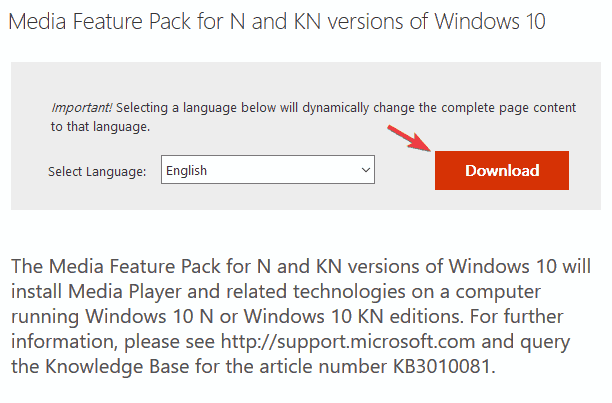
In case your Laptop doesn’t recognize the Lumia smartphone, the issue might be the lack of Media Feature Pack.
In case you don’t know, European and Korean versions of Windows 10 lack certain media features, and if you’re using one of these versions, you most likely don’t have these features installed.
Due to the lack of Media Feature Pack, your PC might not be able to recognize your phone.
Although this can be a big problem, you can easily fix it simply by downloading Media Feature Pack for N and KN versions of Windows 10.
8. Replace your charging cable
According to users, one possible cause for this problem can be your charging cable. USB cables can break after a while, so if your laptop doesn’t recognize Lumia smartphone, it’s possible that your cable is broken.
To fix this issue, the simplest solution is to get just a different USB cable.
It’s also worth mentioning that there are two types of USB cables, and sometimes you might get a USB cable that is designed just for charging.
To ensure that your Lumia works with your laptop, be sure to get a USB cable designed for both charging and data transfer.
9. Install the latest updates
- Open the Settings app using the Windows Key + I shortcut.
- Go to the Update & Security section.
- Click Check for updates button.
Windows will now check for available updates and download them automatically in the background. Once the updates are downloaded, restart your PC to install them.
After your system is up to date, the problem with Lumia should be resolved.
In addition to updating Windows 10, it’s also important to update the system on your phone. Once you update the system to the latest version, check if the issue is still there.
If your laptop doesn’t recognize the Lumia smartphone, that can be a big problem, but you should be able to fix this annoying issue by using one of our solutions.
If you have any other suggestions, leave us a line in the comments section below.
Newsletter
Драйверы MTP Device версии 5.2.5326.4762 для подключения смартфонов к ПК. Предназначен для ручной и автоматической установки для Microsoft Windows.
USB
Ethernet/R
NDIS
ADB
Interface
ADB
Interface
Composite
ADB
Interface
Composite
USB
Ethernet/R
NDIS
Composite
USB
Ethernet/R
NDIS
phone
[Medion
Surfstick
Model:S422
2]
Broadband
Device
Broadband
Device
Preloader
VCOM
(Android),
MediaTek
DA USB
VCOM Port
Composite
ADB
Interface
Ethernet-R
NDIS
USB
Ethernet/R
NDIS
Driver
(Android)
Composite
ADB
Interface
Composite
ADB
Interface
Composite
ADB
Interface
Composite
ADB
Interface
(Android)
Composite
ADB
Interface
(Android)
(Android)
(Android)
Composite
ADB
Interface
Composite
ADB
Interface
(Android)
(Android)
(Android)
(Android)
ADB
Interface
Composite
ADB
Interface
Composite
ADB
Interface
Bootloader
Interface
Composite
ADB
Interface
Composite
ADB
Interface
Composite
USB
Ethernet/R
NDIS
Composite
ADB
Interface
(Android)
Composite
ADB
Interface
(Android)
(Android)
Composite
ADB
Interface
Composite
USB
Ethernet/R
NDIS
(Android)
(Android)
Composite
ADB
Interface
(Android)
Composite
ADB
Interface
Composite
ADB
Interface
(Android)
Composite
ADB
Interface
Composite
ADB
Interface
Composite
ADB
Interface
Composite
ADB
Interface
Composite
ADB
Interface
Composite
ADB
Interface
Composite
ADB
Interface
Composite
ADB
Interface
Composite
USB
Ethernet/R
NDIS
Port
[Medion
Surfstick
Model:S422
2]
Broadband
Device
Broadband
Device
Port