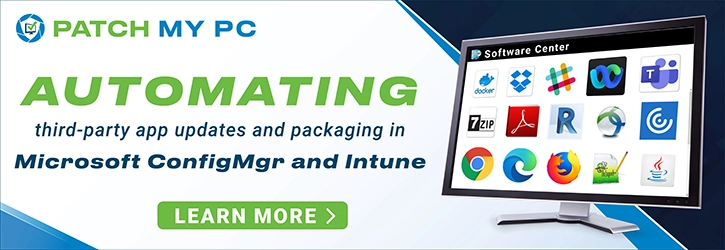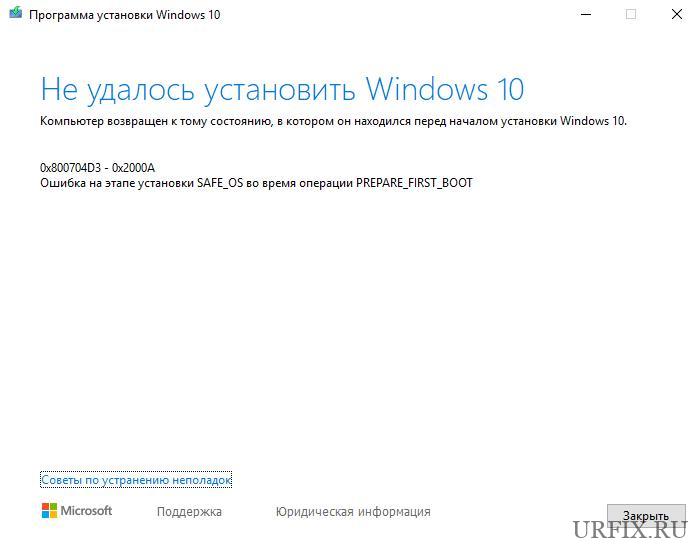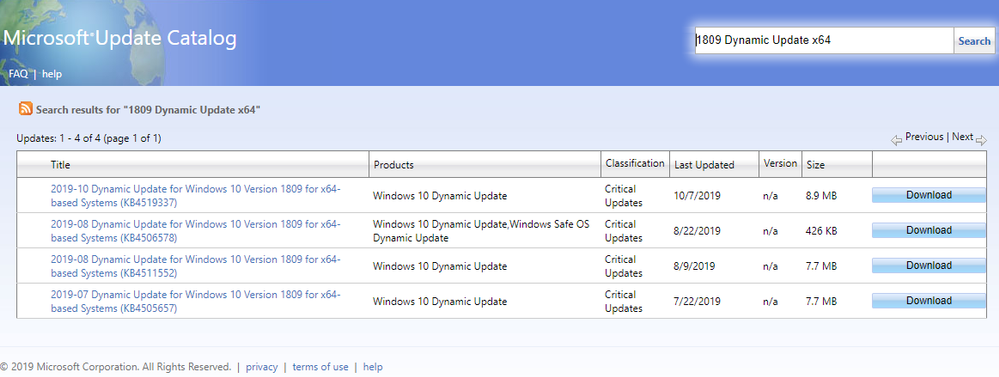Summary
This update makes improvements to the «Safe OS» that is used to update the Windows recovery environment (WinRE) for Windows 10, version 2004 and 20H2.
How to get this update
This update is available through Windows Update. It will be downloaded and installed automatically.
Prerequisites
There are no prerequisites to apply this update.
Restart information
You don’t have to restart your device after you apply this update.
Update replacement information
-
For Windows 10, version 2004, this update replaces the previously released update KB4579305.
-
For Windows 10, version 20H2, this update does not replace any previously released update.
File information
File attributes
The English (United States) version of this software update installs files that have the attributes that are listed in the following tables.
File verification
File hash information
|
File name |
SHA1 hash |
SHA256 hash |
|---|---|---|
|
Windows10.0-KB4586858-x86.msu |
EEF391495ABE6DD1B9B9288EE6A19FB8DEEBAF73 |
648C5E2E6A72996418B150E42B7283C9C76265EFC209CBE83483E552A42E55F7 |
|
Windows10.0-KB4586858-x64.msu |
8713EE767680867DDCADA8C85165C06A07DA4D68 |
EC37BF1CD31573276E26B1552B63D146FB9C60BBB59028E624E28BF0F19D40F0 |
|
Windows10.0-KB4586858-arm64.msu |
5C94BADAC0D9929794DB1185A826F05495623729 |
93DD13B908EC4023C30485DC0A803A5681D08669F3EDD88F7309F831A58E5B0B |
For all supported x86-based versions
|
File name |
File size |
Date |
Time |
|---|---|---|---|
|
Bootux.dll |
5,322 |
19-Oct-2020 |
09:06 |
|
Bootux.dll |
5,417 |
19-Oct-2020 |
09:06 |
|
Bootux.dll.mui |
323 |
19-Oct-2020 |
09:06 |
|
Bootux.dll.mui |
331 |
19-Oct-2020 |
09:06 |
|
Bootim.exe |
243 |
19-Oct-2020 |
09:06 |
|
Bootux.dll |
5,322 |
19-Oct-2020 |
09:06 |
|
Bootim.exe |
238 |
19-Oct-2020 |
09:06 |
|
Bootux.dll |
5,417 |
19-Oct-2020 |
09:06 |
|
Cmi2migxml.dll |
1,914 |
19-Oct-2020 |
09:06 |
|
Csiagent.dll |
1,995 |
19-Oct-2020 |
09:06 |
|
Diager.dll |
1,976 |
19-Oct-2020 |
09:06 |
|
Hwcompat.dll |
1,914 |
19-Oct-2020 |
09:06 |
|
Migapp.xml |
54 |
19-Oct-2020 |
09:06 |
|
Migcore.dll |
56,474 |
19-Oct-2020 |
09:07 |
|
Mighost.exe |
1,911 |
19-Oct-2020 |
09:06 |
|
Migisol.dll |
1,915 |
19-Oct-2020 |
09:06 |
|
Migres.dll |
1,957 |
19-Oct-2020 |
09:06 |
|
Migstore.dll |
2,491 |
19-Oct-2020 |
09:06 |
|
Migsys.dll |
1,920 |
19-Oct-2020 |
09:06 |
|
Mxeagent.dll |
1,908 |
19-Oct-2020 |
09:06 |
|
Offline.xml |
52 |
19-Oct-2020 |
09:06 |
|
Oscomps.woa.xml |
54 |
19-Oct-2020 |
09:06 |
|
Oscomps.xml |
54 |
19-Oct-2020 |
09:06 |
|
Pnppropmig.dll |
2,068 |
19-Oct-2020 |
09:06 |
|
Reagent.dll |
3,080 |
19-Oct-2020 |
09:06 |
|
Reservemanager.dll |
3,835 |
19-Oct-2020 |
09:06 |
|
Setupplatform.cfg |
51 |
19-Oct-2020 |
09:06 |
|
Setupplatform.dll |
76,729 |
19-Oct-2020 |
09:07 |
|
Setupplatform.exe |
1,971 |
19-Oct-2020 |
09:06 |
|
Sfcn.dat |
50 |
19-Oct-2020 |
09:06 |
|
Sflcid.dat |
50 |
19-Oct-2020 |
09:06 |
|
Sflistrs1.dat |
55 |
19-Oct-2020 |
09:06 |
|
Sflistw7.dat |
54 |
19-Oct-2020 |
09:06 |
|
Sflistw8.dat |
55 |
19-Oct-2020 |
09:06 |
|
Sflistw8.woa.dat |
54 |
19-Oct-2020 |
09:06 |
|
Sflistwb.dat |
55 |
19-Oct-2020 |
09:06 |
|
Sflistwb.woa.dat |
54 |
19-Oct-2020 |
09:06 |
|
Sflistwt.dat |
55 |
19-Oct-2020 |
09:06 |
|
Sflistwt.woa.dat |
55 |
19-Oct-2020 |
09:06 |
|
Unbcl.dll |
1,995 |
19-Oct-2020 |
09:06 |
|
Uninstall.xml |
50 |
19-Oct-2020 |
09:06 |
|
Uninstall_data.xml |
52 |
19-Oct-2020 |
09:06 |
|
Upgradeagent.dll |
1,974 |
19-Oct-2020 |
09:06 |
|
Upgradeagent.xml |
53 |
19-Oct-2020 |
09:06 |
|
Upgrade_bulk.xml |
54 |
19-Oct-2020 |
09:06 |
|
Upgrade_comp.xml |
51 |
19-Oct-2020 |
09:06 |
|
Upgrade_data.xml |
52 |
19-Oct-2020 |
09:06 |
|
Upgrade_frmwrk.xml |
52 |
19-Oct-2020 |
09:06 |
|
Upgwow_bulk.xml |
53 |
19-Oct-2020 |
09:06 |
|
Wdsutil.dll |
2,008 |
19-Oct-2020 |
09:06 |
|
Cmi2migxml.dll |
1,897 |
19-Oct-2020 |
09:06 |
|
Csiagent.dll |
1,984 |
19-Oct-2020 |
09:06 |
|
Diager.dll |
1,952 |
19-Oct-2020 |
09:06 |
|
Hwcompat.dll |
1,893 |
19-Oct-2020 |
09:06 |
|
Migapp.xml |
54 |
19-Oct-2020 |
09:06 |
|
Migcore.dll |
56,356 |
19-Oct-2020 |
09:07 |
|
Mighost.exe |
1,903 |
19-Oct-2020 |
09:06 |
|
Migisol.dll |
1,894 |
19-Oct-2020 |
09:06 |
|
Migres.dll |
1,941 |
19-Oct-2020 |
09:06 |
|
Migstore.dll |
2,473 |
19-Oct-2020 |
09:06 |
|
Migsys.dll |
1,903 |
19-Oct-2020 |
09:06 |
|
Mxeagent.dll |
1,898 |
19-Oct-2020 |
09:06 |
|
Offline.xml |
52 |
19-Oct-2020 |
09:06 |
|
Oscomps.woa.xml |
54 |
19-Oct-2020 |
09:06 |
|
Oscomps.xml |
54 |
19-Oct-2020 |
09:06 |
|
Pnppropmig.dll |
2,047 |
19-Oct-2020 |
09:06 |
|
Reagent.dll |
3,047 |
19-Oct-2020 |
09:06 |
|
Reservemanager.dll |
3,726 |
19-Oct-2020 |
09:06 |
|
Setupplatform.cfg |
51 |
19-Oct-2020 |
09:06 |
|
Setupplatform.dll |
75,562 |
19-Oct-2020 |
09:07 |
|
Setupplatform.exe |
1,953 |
19-Oct-2020 |
09:06 |
|
Sfcn.dat |
50 |
19-Oct-2020 |
09:06 |
|
Sflcid.dat |
50 |
19-Oct-2020 |
09:06 |
|
Sflistrs1.dat |
55 |
19-Oct-2020 |
09:06 |
|
Sflistw7.dat |
54 |
19-Oct-2020 |
09:06 |
|
Sflistw8.dat |
55 |
19-Oct-2020 |
09:06 |
|
Sflistw8.woa.dat |
54 |
19-Oct-2020 |
09:06 |
|
Sflistwb.dat |
55 |
19-Oct-2020 |
09:06 |
|
Sflistwb.woa.dat |
54 |
19-Oct-2020 |
09:06 |
|
Sflistwt.dat |
55 |
19-Oct-2020 |
09:06 |
|
Sflistwt.woa.dat |
55 |
19-Oct-2020 |
09:06 |
|
Unbcl.dll |
1,979 |
19-Oct-2020 |
09:06 |
|
Uninstall.xml |
50 |
19-Oct-2020 |
09:06 |
|
Uninstall_data.xml |
52 |
19-Oct-2020 |
09:06 |
|
Upgradeagent.dll |
1,971 |
19-Oct-2020 |
09:06 |
|
Upgradeagent.xml |
53 |
19-Oct-2020 |
09:06 |
|
Upgrade_bulk.xml |
54 |
19-Oct-2020 |
09:06 |
|
Upgrade_comp.xml |
51 |
19-Oct-2020 |
09:06 |
|
Upgrade_data.xml |
52 |
19-Oct-2020 |
09:06 |
|
Upgrade_frmwrk.xml |
52 |
19-Oct-2020 |
09:06 |
|
Upgwow_bulk.xml |
53 |
19-Oct-2020 |
09:06 |
|
Wdsutil.dll |
1,983 |
19-Oct-2020 |
09:06 |
|
Reseteng.dll |
4,955 |
19-Oct-2020 |
09:06 |
|
Resetengine.dll |
22,773 |
19-Oct-2020 |
09:06 |
|
Resetengine.exe |
2,740 |
19-Oct-2020 |
09:06 |
|
Resetenginterfaces.exe |
266 |
19-Oct-2020 |
09:06 |
|
Resetengmig.dll |
471 |
19-Oct-2020 |
09:06 |
|
Resetpluginhost.exe |
316 |
19-Oct-2020 |
09:06 |
|
Srms.dat |
52 |
19-Oct-2020 |
09:06 |
|
Srms62.dat |
52 |
19-Oct-2020 |
09:06 |
|
Sysreset.exe |
3,109 |
19-Oct-2020 |
09:06 |
|
Reseteng.dll |
3,817 |
19-Oct-2020 |
09:06 |
|
Resetengine.dll |
20,576 |
19-Oct-2020 |
09:06 |
|
Resetengine.exe |
2,915 |
19-Oct-2020 |
09:06 |
|
Resetenginterfaces.exe |
260 |
19-Oct-2020 |
09:06 |
|
Resetengmig.dll |
467 |
19-Oct-2020 |
09:06 |
|
Resetpluginhost.exe |
310 |
19-Oct-2020 |
09:06 |
|
Srms.dat |
52 |
19-Oct-2020 |
09:06 |
|
Srms62.dat |
52 |
19-Oct-2020 |
09:06 |
|
Sysreset.exe |
2,085 |
19-Oct-2020 |
09:06 |
For all supported x64-based versions
|
File name |
File size |
Date |
Time |
|---|---|---|---|
|
Bootux.dll |
6,435 |
19-Oct-2020 |
09:08 |
|
Bootux.dll |
6,556 |
19-Oct-2020 |
09:08 |
|
Bootux.dll.mui |
323 |
19-Oct-2020 |
09:08 |
|
Bootux.dll.mui |
331 |
19-Oct-2020 |
09:08 |
|
Bootim.exe |
242 |
19-Oct-2020 |
09:08 |
|
Bootux.dll |
6,435 |
19-Oct-2020 |
09:08 |
|
Bootim.exe |
239 |
19-Oct-2020 |
09:08 |
|
Bootux.dll |
6,556 |
19-Oct-2020 |
09:08 |
|
Cmi2migxml.dll |
1,995 |
19-Oct-2020 |
09:08 |
|
Csiagent.dll |
2,082 |
19-Oct-2020 |
09:08 |
|
Diager.dll |
2,055 |
19-Oct-2020 |
09:08 |
|
Hwcompat.dll |
1,993 |
19-Oct-2020 |
09:08 |
|
Migapp.xml |
54 |
19-Oct-2020 |
09:08 |
|
Migcore.dll |
153,869 |
19-Oct-2020 |
09:09 |
|
Mighost.exe |
1,984 |
19-Oct-2020 |
09:08 |
|
Migisol.dll |
1,968 |
19-Oct-2020 |
09:08 |
|
Migres.dll |
1,965 |
19-Oct-2020 |
09:08 |
|
Migstore.dll |
18,391 |
19-Oct-2020 |
09:08 |
|
Migsys.dll |
2,000 |
19-Oct-2020 |
09:08 |
|
Mxeagent.dll |
1,996 |
19-Oct-2020 |
09:08 |
|
Offline.xml |
52 |
19-Oct-2020 |
09:08 |
|
Oscomps.woa.xml |
54 |
19-Oct-2020 |
09:08 |
|
Oscomps.xml |
54 |
19-Oct-2020 |
09:08 |
|
Pnppropmig.dll |
2,105 |
19-Oct-2020 |
09:08 |
|
Reagent.dll |
3,740 |
19-Oct-2020 |
09:08 |
|
Reservemanager.dll |
5,602 |
19-Oct-2020 |
09:08 |
|
Setupplatform.cfg |
51 |
19-Oct-2020 |
09:08 |
|
Setupplatform.dll |
210,965 |
19-Oct-2020 |
09:09 |
|
Setupplatform.exe |
2,073 |
19-Oct-2020 |
09:08 |
|
Sfcn.dat |
50 |
19-Oct-2020 |
09:08 |
|
Sflcid.dat |
50 |
19-Oct-2020 |
09:08 |
|
Sflistrs1.dat |
55 |
19-Oct-2020 |
09:08 |
|
Sflistw7.dat |
54 |
19-Oct-2020 |
09:08 |
|
Sflistw8.dat |
55 |
19-Oct-2020 |
09:08 |
|
Sflistw8.woa.dat |
54 |
19-Oct-2020 |
09:08 |
|
Sflistwb.dat |
55 |
19-Oct-2020 |
09:08 |
|
Sflistwb.woa.dat |
54 |
19-Oct-2020 |
09:08 |
|
Sflistwt.dat |
55 |
19-Oct-2020 |
09:08 |
|
Sflistwt.woa.dat |
55 |
19-Oct-2020 |
09:08 |
|
Unbcl.dll |
2,098 |
19-Oct-2020 |
09:08 |
|
Uninstall.xml |
50 |
19-Oct-2020 |
09:08 |
|
Uninstall_data.xml |
52 |
19-Oct-2020 |
09:08 |
|
Upgradeagent.dll |
2,012 |
19-Oct-2020 |
09:08 |
|
Upgradeagent.xml |
53 |
19-Oct-2020 |
09:08 |
|
Upgrade_bulk.xml |
54 |
19-Oct-2020 |
09:08 |
|
Upgrade_comp.xml |
51 |
19-Oct-2020 |
09:08 |
|
Upgrade_data.xml |
52 |
19-Oct-2020 |
09:08 |
|
Upgrade_frmwrk.xml |
52 |
19-Oct-2020 |
09:08 |
|
Upgwow_bulk.xml |
53 |
19-Oct-2020 |
09:08 |
|
Wdsutil.dll |
2,094 |
19-Oct-2020 |
09:08 |
|
Cmi2migxml.dll |
1,981 |
19-Oct-2020 |
09:08 |
|
Csiagent.dll |
2,069 |
19-Oct-2020 |
09:08 |
|
Diager.dll |
2,033 |
19-Oct-2020 |
09:08 |
|
Hwcompat.dll |
1,987 |
19-Oct-2020 |
09:08 |
|
Migapp.xml |
54 |
19-Oct-2020 |
09:08 |
|
Migcore.dll |
153,582 |
19-Oct-2020 |
09:09 |
|
Mighost.exe |
1,972 |
19-Oct-2020 |
09:08 |
|
Migisol.dll |
1,975 |
19-Oct-2020 |
09:08 |
|
Migres.dll |
1,957 |
19-Oct-2020 |
09:08 |
|
Migstore.dll |
18,181 |
19-Oct-2020 |
09:08 |
|
Migsys.dll |
1,986 |
19-Oct-2020 |
09:08 |
|
Mxeagent.dll |
1,984 |
19-Oct-2020 |
09:08 |
|
Offline.xml |
52 |
19-Oct-2020 |
09:08 |
|
Oscomps.woa.xml |
54 |
19-Oct-2020 |
09:08 |
|
Oscomps.xml |
54 |
19-Oct-2020 |
09:08 |
|
Pnppropmig.dll |
2,087 |
19-Oct-2020 |
09:08 |
|
Reagent.dll |
3,689 |
19-Oct-2020 |
09:08 |
|
Reservemanager.dll |
5,025 |
19-Oct-2020 |
09:08 |
|
Setupplatform.cfg |
51 |
19-Oct-2020 |
09:08 |
|
Setupplatform.dll |
212,041 |
19-Oct-2020 |
09:09 |
|
Setupplatform.exe |
2,059 |
19-Oct-2020 |
09:08 |
|
Sfcn.dat |
50 |
19-Oct-2020 |
09:08 |
|
Sflcid.dat |
50 |
19-Oct-2020 |
09:08 |
|
Sflistrs1.dat |
55 |
19-Oct-2020 |
09:08 |
|
Sflistw7.dat |
54 |
19-Oct-2020 |
09:08 |
|
Sflistw8.dat |
55 |
19-Oct-2020 |
09:08 |
|
Sflistw8.woa.dat |
54 |
19-Oct-2020 |
09:08 |
|
Sflistwb.dat |
55 |
19-Oct-2020 |
09:08 |
|
Sflistwb.woa.dat |
54 |
19-Oct-2020 |
09:08 |
|
Sflistwt.dat |
55 |
19-Oct-2020 |
09:08 |
|
Sflistwt.woa.dat |
55 |
19-Oct-2020 |
09:08 |
|
Unbcl.dll |
2,085 |
19-Oct-2020 |
09:08 |
|
Uninstall.xml |
50 |
19-Oct-2020 |
09:08 |
|
Uninstall_data.xml |
52 |
19-Oct-2020 |
09:08 |
|
Upgradeagent.dll |
1,995 |
19-Oct-2020 |
09:08 |
|
Upgradeagent.xml |
53 |
19-Oct-2020 |
09:08 |
|
Upgrade_bulk.xml |
54 |
19-Oct-2020 |
09:08 |
|
Upgrade_comp.xml |
51 |
19-Oct-2020 |
09:08 |
|
Upgrade_data.xml |
52 |
19-Oct-2020 |
09:08 |
|
Upgrade_frmwrk.xml |
52 |
19-Oct-2020 |
09:08 |
|
Upgwow_bulk.xml |
53 |
19-Oct-2020 |
09:08 |
|
Wdsutil.dll |
2,070 |
19-Oct-2020 |
09:08 |
|
Reseteng.dll |
8,569 |
19-Oct-2020 |
09:08 |
|
Resetengine.dll |
96,085 |
19-Oct-2020 |
09:08 |
|
Resetengine.exe |
2,834 |
19-Oct-2020 |
09:08 |
|
Resetenginterfaces.exe |
416 |
19-Oct-2020 |
09:08 |
|
Resetengmig.dll |
951 |
19-Oct-2020 |
09:08 |
|
Resetpluginhost.exe |
581 |
19-Oct-2020 |
09:08 |
|
Srms.dat |
52 |
19-Oct-2020 |
09:08 |
|
Srms62.dat |
52 |
19-Oct-2020 |
09:08 |
|
Sysreset.exe |
4,994 |
19-Oct-2020 |
09:08 |
|
Reseteng.dll |
7,123 |
19-Oct-2020 |
09:08 |
|
Resetengine.dll |
93,714 |
19-Oct-2020 |
09:08 |
|
Resetengine.exe |
2,806 |
19-Oct-2020 |
09:08 |
|
Resetenginterfaces.exe |
391 |
19-Oct-2020 |
09:08 |
|
Resetengmig.dll |
887 |
19-Oct-2020 |
09:08 |
|
Resetpluginhost.exe |
562 |
19-Oct-2020 |
09:08 |
|
Srms.dat |
52 |
19-Oct-2020 |
09:08 |
|
Srms62.dat |
52 |
19-Oct-2020 |
09:08 |
|
Sysreset.exe |
3,617 |
19-Oct-2020 |
09:08 |
For all supported ARM-based versions
|
File name |
File size |
Date |
Time |
|---|---|---|---|
|
Bootux.dll |
7,568 |
19-Oct-2020 |
09:07 |
|
Bootux.dll |
7,662 |
19-Oct-2020 |
09:07 |
|
Bootux.dll.mui |
323 |
19-Oct-2020 |
09:06 |
|
Bootux.dll.mui |
331 |
19-Oct-2020 |
09:06 |
|
Bootim.exe |
246 |
19-Oct-2020 |
09:06 |
|
Bootux.dll |
7,568 |
19-Oct-2020 |
09:07 |
|
Bootim.exe |
241 |
19-Oct-2020 |
09:07 |
|
Bootux.dll |
7,662 |
19-Oct-2020 |
09:07 |
|
Cmi2migxml.dll |
1,914 |
19-Oct-2020 |
09:07 |
|
Csiagent.dll |
2,005 |
19-Oct-2020 |
09:07 |
|
Diager.dll |
1,234 |
19-Oct-2020 |
09:07 |
|
Hwcompat.dll |
1,912 |
19-Oct-2020 |
09:07 |
|
Migapp.xml |
54 |
19-Oct-2020 |
09:07 |
|
Migcore.dll |
470,447 |
19-Oct-2020 |
09:08 |
|
Mighost.exe |
1,965 |
19-Oct-2020 |
09:07 |
|
Migisol.dll |
1,973 |
19-Oct-2020 |
09:07 |
|
Migres.dll |
1,993 |
19-Oct-2020 |
09:07 |
|
Migstore.dll |
38,762 |
19-Oct-2020 |
09:07 |
|
Migsys.dll |
1,920 |
19-Oct-2020 |
09:07 |
|
Mxeagent.dll |
2,085 |
19-Oct-2020 |
09:07 |
|
Offline.xml |
52 |
19-Oct-2020 |
09:07 |
|
Oscomps.woa.xml |
54 |
19-Oct-2020 |
09:07 |
|
Oscomps.xml |
54 |
19-Oct-2020 |
09:07 |
|
Pnppropmig.dll |
2,001 |
19-Oct-2020 |
09:07 |
|
Reagent.dll |
10,168 |
19-Oct-2020 |
09:07 |
|
Reservemanager.dll |
9,275 |
19-Oct-2020 |
09:07 |
|
Setupplatform.cfg |
51 |
19-Oct-2020 |
09:07 |
|
Setupplatform.dll |
405,315 |
19-Oct-2020 |
09:07 |
|
Setupplatform.exe |
2,320 |
19-Oct-2020 |
09:07 |
|
Sfcn.dat |
50 |
19-Oct-2020 |
09:07 |
|
Sflcid.dat |
50 |
19-Oct-2020 |
09:07 |
|
Sflistrs1.dat |
55 |
19-Oct-2020 |
09:07 |
|
Sflistw7.dat |
54 |
19-Oct-2020 |
09:07 |
|
Sflistw8.dat |
55 |
19-Oct-2020 |
09:07 |
|
Sflistw8.woa.dat |
54 |
19-Oct-2020 |
09:07 |
|
Sflistwb.dat |
55 |
19-Oct-2020 |
09:07 |
|
Sflistwb.woa.dat |
54 |
19-Oct-2020 |
09:07 |
|
Sflistwt.dat |
55 |
19-Oct-2020 |
09:07 |
|
Sflistwt.woa.dat |
55 |
19-Oct-2020 |
09:07 |
|
Unbcl.dll |
2,189 |
19-Oct-2020 |
09:07 |
|
Uninstall.xml |
50 |
19-Oct-2020 |
09:07 |
|
Uninstall_data.xml |
52 |
19-Oct-2020 |
09:07 |
|
Upgradeagent.dll |
1,927 |
19-Oct-2020 |
09:07 |
|
Upgradeagent.xml |
53 |
19-Oct-2020 |
09:07 |
|
Upgrade_bulk.xml |
54 |
19-Oct-2020 |
09:07 |
|
Upgrade_comp.xml |
51 |
19-Oct-2020 |
09:07 |
|
Upgrade_data.xml |
52 |
19-Oct-2020 |
09:07 |
|
Upgrade_frmwrk.xml |
52 |
19-Oct-2020 |
09:07 |
|
Upgwowa32_bulk.xml |
53 |
19-Oct-2020 |
09:07 |
|
Upgwow_bulk.xml |
53 |
19-Oct-2020 |
09:07 |
|
Wdsutil.dll |
2,012 |
19-Oct-2020 |
09:07 |
|
Cmi2migxml.dll |
1,890 |
19-Oct-2020 |
09:07 |
|
Csiagent.dll |
1,982 |
19-Oct-2020 |
09:07 |
|
Diager.dll |
1,227 |
19-Oct-2020 |
09:07 |
|
Hwcompat.dll |
1,893 |
19-Oct-2020 |
09:07 |
|
Migapp.xml |
54 |
19-Oct-2020 |
09:07 |
|
Migcore.dll |
463,207 |
19-Oct-2020 |
09:08 |
|
Mighost.exe |
1,956 |
19-Oct-2020 |
09:07 |
|
Migisol.dll |
1,972 |
19-Oct-2020 |
09:07 |
|
Migres.dll |
1,986 |
19-Oct-2020 |
09:07 |
|
Migstore.dll |
38,886 |
19-Oct-2020 |
09:07 |
|
Migsys.dll |
1,905 |
19-Oct-2020 |
09:07 |
|
Mxeagent.dll |
2,268 |
19-Oct-2020 |
09:07 |
|
Offline.xml |
52 |
19-Oct-2020 |
09:07 |
|
Oscomps.woa.xml |
54 |
19-Oct-2020 |
09:07 |
|
Oscomps.xml |
54 |
19-Oct-2020 |
09:07 |
|
Pnppropmig.dll |
2,008 |
19-Oct-2020 |
09:07 |
|
Reagent.dll |
10,092 |
19-Oct-2020 |
09:07 |
|
Reservemanager.dll |
8,928 |
19-Oct-2020 |
09:07 |
|
Setupplatform.cfg |
51 |
19-Oct-2020 |
09:07 |
|
Setupplatform.dll |
407,053 |
19-Oct-2020 |
09:08 |
|
Setupplatform.exe |
2,133 |
19-Oct-2020 |
09:07 |
|
Sfcn.dat |
50 |
19-Oct-2020 |
09:07 |
|
Sflcid.dat |
50 |
19-Oct-2020 |
09:07 |
|
Sflistrs1.dat |
55 |
19-Oct-2020 |
09:07 |
|
Sflistw7.dat |
54 |
19-Oct-2020 |
09:07 |
|
Sflistw8.dat |
55 |
19-Oct-2020 |
09:07 |
|
Sflistw8.woa.dat |
54 |
19-Oct-2020 |
09:07 |
|
Sflistwb.dat |
55 |
19-Oct-2020 |
09:07 |
|
Sflistwb.woa.dat |
54 |
19-Oct-2020 |
09:07 |
|
Sflistwt.dat |
55 |
19-Oct-2020 |
09:07 |
|
Sflistwt.woa.dat |
55 |
19-Oct-2020 |
09:07 |
|
Unbcl.dll |
2,366 |
19-Oct-2020 |
09:07 |
|
Uninstall.xml |
50 |
19-Oct-2020 |
09:07 |
|
Uninstall_data.xml |
52 |
19-Oct-2020 |
09:07 |
|
Upgradeagent.dll |
1,909 |
19-Oct-2020 |
09:07 |
|
Upgradeagent.xml |
53 |
19-Oct-2020 |
09:07 |
|
Upgrade_bulk.xml |
54 |
19-Oct-2020 |
09:07 |
|
Upgrade_comp.xml |
51 |
19-Oct-2020 |
09:07 |
|
Upgrade_data.xml |
52 |
19-Oct-2020 |
09:07 |
|
Upgrade_frmwrk.xml |
52 |
19-Oct-2020 |
09:07 |
|
Upgwowa32_bulk.xml |
53 |
19-Oct-2020 |
09:07 |
|
Upgwow_bulk.xml |
53 |
19-Oct-2020 |
09:07 |
|
Wdsutil.dll |
1,981 |
19-Oct-2020 |
09:07 |
|
Reseteng.dll |
38,707 |
19-Oct-2020 |
09:07 |
|
Resetengine.dll |
170,547 |
19-Oct-2020 |
09:07 |
|
Resetengine.exe |
2,731 |
19-Oct-2020 |
09:07 |
|
Resetenginterfaces.exe |
260 |
19-Oct-2020 |
09:07 |
|
Resetengmig.dll |
954 |
19-Oct-2020 |
09:07 |
|
Resetpluginhost.exe |
310 |
19-Oct-2020 |
09:07 |
|
Srms.dat |
52 |
19-Oct-2020 |
09:07 |
|
Srms62.dat |
52 |
19-Oct-2020 |
09:07 |
|
Sysreset.exe |
11,371 |
19-Oct-2020 |
09:07 |
|
Reseteng.dll |
37,886 |
19-Oct-2020 |
09:07 |
|
Resetengine.dll |
169,112 |
19-Oct-2020 |
09:07 |
|
Resetengine.exe |
2,925 |
19-Oct-2020 |
09:07 |
|
Resetenginterfaces.exe |
255 |
19-Oct-2020 |
09:07 |
|
Resetengmig.dll |
943 |
19-Oct-2020 |
09:07 |
|
Resetpluginhost.exe |
306 |
19-Oct-2020 |
09:07 |
|
Srms.dat |
52 |
19-Oct-2020 |
09:07 |
|
Srms62.dat |
52 |
19-Oct-2020 |
09:07 |
|
Sysreset.exe |
10,317 |
19-Oct-2020 |
09:07 |
References
The benefits of Windows 10 Dynamic Update
Updating Windows 10 media with Dynamic Update packages
Learn about the terminology that Microsoft uses to describe software updates.
Если вы пытаетесь решить, какие продукты включить в настройках WSUS, то это статья для вас. В настоящее время WSUS включает полтора десятка различных продуктов Windows 10, дальше я постарался собрать назначение основных:
Windows 10 and Later Drivers: Это драйверы, которые будут предлагаться для установки всем сборкам Windows 10, исключая сценарии обновлений (т. е. через Orchestrator, DSM или Device Manager). Они не будут загружаться во время динамического обновления (т. е. Обновление Windows 10 от 1511 до 1607 и т.д.).
Windows 10 and Later Upgrade & Servicing Drivers: Это драйверы и последние Upgrade для того чтобы кореектно обновится с windows 7, windows 8 , 8.1 на windows 10. Иеемт смысл включать если вы планируете делать апгрейд устаревших ОС.
Windows 10 Anniversary Update and Later Servicing Drivers: Обновления и драйвера для версии Windows 10 1607 Anniversary (Юбилейное обновление). Не содержат обновления до следующей версии.
Windows 10 Anniversary Update Server and Later Servicing Drivers: Драйверы и обновления применяются только к Windows Server 2016 Не содержат последующее обновления.
Windows 10 Dynamic Update: Динамические обнвления включют в себя только обновления для процесса установки, необходимые, когда одна сборка Windows 10 пытается обновиться до новой сборки Windows 10 (т.е. От 1511 до 1607).
Windows 10 Features On Demand: При включении этого раздела загружаются компоненты Windows. Т.е если вам необходимо установить NET 3.5, то вам не нужен будет диск, все необходимые обновления скачаются с WSUS.
Windows 10 GDR-DU LP: GDR = Общий выпуск, DU=Динамическое обновление, LP = Языковые пакеты. Динамические обновления языковых пакетов текущей версии Windows 10. (см. Windows 10 Dynamic Update)
Windows 10 GDR-DU: GDR = Общий выпуск, DU=Динамическое обновление.
Эти динамические обновления используются только для текущей сборки GDR Windows 10, когда она пытается выполнить динамическое обновление (см. Windows 10 Dynamic Update).
Windows 10 Language Interface Packs: Пакеты языковых интерфейсов для рынков развивающихся стран или языковых меньшинств. LIP предоставляет пользователю рабочего стола примерно 80% локализованного пользовательского интерфейса, переводя сокращенный набор элементов пользовательского интерфейса (UI). LIP имеет зависимость от базового языкового пакета Windows. Языки предлагаются как LIP или LP, зависят от уровня инвестиций Microsoft в конкретной стране/регионе.
Windows 10 Language Packs: Полные языковые пакеты.
Windows 10 LTSB: (Long Term Servicing Branch – «Ветка с длительным сроком обслуживания») отличается от классической сборки тем, что в ней удалены ненужные стандартные программы, которые ОС устанавливает по умолчанию. Обновления в этой категории предназначены для специальной версии Windows 10, которая должна существовать в течение 10 лет с минимальными обновлениями.
Windows 10: это стандартные исправления, которые могут применяться к любой или всей сборке Windows 10.
Вы можете использовать динамическое обновление, чтобы гарантировать, что устройства Windows имеют последние пакеты обновления функций как часть обновления на месте, с сохранением языкового пакета и функций по запросу (FOD), которые могли быть установлены ранее.
Безопасно ли загружать Windows 10 версии 20H2?
Безопасна ли установка версии 20H2? По мнению Microsoft, лучший и короткий ответ: «Да, »Октябрьское обновление 2020 года достаточно стабильно для установки. … Проблема, приводящая к потере системных и пользовательских сертификатов при обновлении с помощью Media Creation Tool, помощника по обновлению или файла ISO.
Что такое динамическое обновление?
В информатике динамическое обновление программного обеспечения (DSU) область исследований, относящаяся к обновлению программ во время их работы. … Эти компиляторы сохраняют семантику исходной программы, но используют либо исходный код, либо объектный код для создания динамически обновляемой программы.
Рекомендуется обновить Windows 10 в безопасном режиме. только если вы не можете нормально запустить ПК. Если вы устанавливаете обновления в безопасном режиме после перезагрузки компьютера, обычно у вас будет установлено только ограниченное количество компонентов. Если вам удалось запустить компьютер в обычном режиме, переустановите обновления или пакеты обновления еще раз.
Стоит ли загружать необязательные обновления Windows?
Хотя Microsoft рекомендует устанавливать большинство обновлений, необязательные обновления не обязательны. Если вы не установите их, ваша система все равно будет в безопасности. Если вы их установите, у вас будет доступ к новому программному обеспечению и расширенным функциям.
Сколько времени занимает Windows 10 версии 20H2?
Windows 10 версии 20H2 сейчас начинает развертываться и займет всего минут до установить.
Какая версия Windows 10 — 20H2?
каналы
| Версия | Кодовое имя | Дата выпуска |
|---|---|---|
| 1909 | 19H2 | 12 ноября 2019 |
| 2004 | 20H1 | 27 мая 2020 |
| 20H2 | 20H2 | 20 октября 2020 |
Как установить динамические обновления?
Если не отключено явно, функция динамического обновления включена по умолчанию в все функции Windows обновить рабочие процессы. Пользователям автоматически предлагается выбрать, разрешить ли динамическое обновление. Программа установки Windows отображает запрос «Получить обновления, драйверы и дополнительные функции», чтобы выполнить динамическое обновление, как показано ниже.
Как и где мы включаем динамические обновления?
Нажмите «Пуск», наведите указатель на «Администрирование» и нажмите «DHCP». Щелкните правой кнопкой мыши соответствующий DHCP-сервер или область и выберите «Свойства». Нажмите DNS. Установите флажок Включить динамическое обновление DNS в соответствии с настройками ниже, чтобы включить динамическое обновление DNS для клиентов, поддерживающих динамическое обновление.
Что такое динамические обновления DNS?
Динамический DNS (DDNS) есть метод автоматического обновления сервера имен в системе доменных имен (DNS), часто в режиме реального времени, с активной конфигурацией DDNS с его настроенными именами хостов, адресами или другой информацией. Этот термин используется для описания двух разных концепций.
Что делать, если Windows зависает при обновлении?
Как исправить застрявшее обновление Windows
- Убедитесь, что обновления действительно застряли.
- Выключи и снова включи.
- Проверьте утилиту Центра обновления Windows.
- Запустите программу устранения неполадок Microsoft.
- Запустите Windows в безопасном режиме.
- Вернитесь в прошлое с помощью функции восстановления системы.
- Удалите кеш файлов Центра обновления Windows самостоятельно.
- Запустите тщательную проверку на вирусы.
Могу ли я перейти на Windows 10 в безопасном режиме?
11) Можно ли обновить Windows 7 до Windows 10 в безопасном режиме? Согласно Microsoft, НЕТ, вы не можете обновить Windows 7 до Windows 10 в безопасном режиме. Однако вы можете отключить другие службы, использующие ваш Интернет, чтобы ускорить процесс обновления до Windows 10.
Выпускает ли Microsoft Windows 11?
Microsoft готова выпустить ОС Windows 11 на Октябрь 5, но обновление не будет включать поддержку приложений Android.
Большинство из нас продолжают приостанавливать обновления для Windows. Чем больше времени проходит, тем ближе мы приближаемся к значительному новому обновлению, что вызывает у нас беспокойство: сколько времени займет установка? Пришло время взглянуть на Динамические обновления в Windows 10.
Содержание
- Динамические обновления в Windows 10
- Основные компоненты обновляются с помощью динамического обновления
- Как работают динамические обновления
- Включение/отключение динамического контента
Динамические обновления в Windows 10
Динамические обновления в Windows 10 представляют собой необязательный и автоматический процесс обновления в Windows, который извлекает и устанавливает все обновления за один раз, устраняя необходимость в многочисленных последовательных обновлениях. Это играет ключевую роль, когда обновления системы Windows 10 установлены в системе, и может быть частью новой установки или обновления.
Динамические обновления не только поддерживают Windows 10, но также поддерживаются предыдущими версиями Windows, включая Windows 8.1 и Windows Server. Они могут помочь конечным пользователям и организациям в обеспечении того, чтобы их устройства Windows 10 были оснащены современным контентом обновления функций (как часть обновления на месте) и сохраняли ценные функции по запросу (FOD) и языковые пакеты (LP), которые могли быть установлен ранее. Основной целью этой функции является компиляция и загрузка компонентов, которые имеют отношение к процессу обновления или стабильности системы во время установки.
Без динамических обновлений в Windows 10 пользователю или системному администратору потребуется установить определенные компоненты, такие как обновленные драйверы или новые накопительные обновления, после начальной установки. С другой стороны, с помощью динамического обновления пользователю не нужно устанавливать дискретное обновление качества как часть процесса обновления на месте. Обратите внимание, что эти обновления включены по умолчанию, но пользователи или системный администратор могут их отключить.
Проще говоря, использование динамического обновления в Windows 10 сводит на нет необходимость потерять отдельные обновления для недавно установленных систем и упрощает оснащение ваших устройств последними обновлениями за один шаг.
Основные компоненты обновляются с помощью динамического обновления
Динамические обновления в Windows 10 могут состоять из следующих компонентов, согласно Microsoft:
- Настройка : исправления или любые файлы, которые необходимы программе «Настройка» для обновления функций.
- SafeOS : исправления для «безопасной ОС», которые используются для обновления среды восстановления (WinRE) в Windows.
- Обновление стека обслуживания (SSU)/критический DU . Устраняет любую проблему стека обслуживания Windows 10, которая имеет решающее значение для завершения обновления функции.
- Последнее накопительное обновление/выпуск для общего распространения . Устанавливает новейшее накопительное обновление качества.
- Языковой пакет и функция по требованию . Сохраняет ранее установленные языковые пакеты и дополнительные функции, переустанавливая их.
- Драйвер : драйверы, специально предназначенные для выпуска динамического обновления.
Как работают динамические обновления
Шаг для динамических обновлений является одним из начальных шагов, запускаемых при установке программы установки Windows. Процесс обычно включает в себя обращение в Microsoft и получение обновленного контента, который затем применяется к установочному носителю.
Содержимое динамического обновления загружается непосредственно с конечных точек HTTPS (т. Е. С URL-адресом в Интернете, размещенным корпорацией Майкрософт и рисующим содержимое динамического обновления). С технической точки зрения программа установки Windows 10 обращается к конечной точке HTTPS для получения динамического содержимого. После извлечения содержимого оно применяется к установочному носителю ОС, что делает процесс установки простым, плавным и полным.
Включение/отключение динамического контента
Если явно не отключено, функция динамического обновления включена по умолчанию во всех рабочих процессах обновления функций Windows. Пользователям автоматически предлагается выбрать, следует ли разрешить динамическое обновление. Программа установки Windows отображает приглашение « Получить обновления, драйверы и дополнительные функции » для динамического обновления, как показано ниже.

В автоматических установках предусмотрено отключение динамических обновлений. По умолчанию для этого параметра установлено значение «True», что означает, что динамические обновления включены. Чтобы отключить, пользователи могут установить «Ложь». Вы можете прочитать полную информацию на microsoft.com.
Функция динамического обновления в Windows 10 имеет преимущество, поскольку она может решить проблемы, связанные с обновлением/установкой во время установки. Но опять же, плюсы также имеют свои минусы, эта функция может обновить пользовательскую систему дополнительными компонентами, которые могут быть бесполезны для пользователя.
| title | description | ms.prod | author | ms.localizationpriority | ms.author | manager | ms.topic | ms.technology | ms.date | ms.reviewer |
|---|---|---|---|---|---|---|---|---|---|---|
|
Update Windows installation media with Dynamic Update |
Learn how to deploy feature updates to your mission critical devices |
windows-client |
mestew |
medium |
mstewart |
aaroncz |
article |
itpro-updates |
12/31/2017 |
stevedia |
Update Windows installation media with Dynamic Update
Applies to
- Windows 10
- Windows 11
This topic explains how to acquire and apply Dynamic Update packages to existing Windows images prior to deployment and includes Windows PowerShell scripts you can use to automate this process.
Volume-licensed media is available for each release of Windows in the Volume Licensing Service Center (VLSC) and other relevant channels such as Windows Update for Business, Windows Server Update Services (WSUS), and Visual Studio Subscriptions. You can use Dynamic Update to ensure that Windows devices have the latest feature update packages as part of an in-place upgrade while preserving language pack and Features on Demand (FODs) that might have been previously installed. Dynamic Update also eliminates the need to install a separate quality update as part of the in-place upgrade process.
Dynamic Update
Whenever installation of a feature update starts (whether from media or an environment connected to Windows Update), Dynamic Update is one of the first steps. Windows Setup contacts a Microsoft endpoint to fetch Dynamic Update packages, and then applies those updates to your operating system installation media. The update packages include the following kinds of updates:
- Updates to Setup.exe binaries or other files that Setup uses for feature updates
- Updates for the «safe operating system» (SafeOS) that is used for the Windows recovery environment
- Updates to the servicing stack necessary to complete the feature update (see Servicing stack updates for more information)
- The latest cumulative (quality) update
- Updates to applicable drivers already published by manufacturers specifically intended for Dynamic Update
Dynamic Update preserves language pack and Features on Demand packages by reacquiring them.
Devices must be able to connect to the internet to obtain Dynamic Updates. In some environments, it’s not an option to obtain Dynamic Updates. You can still do a media-based feature update by acquiring Dynamic Update packages and applying it to the image prior to starting Setup on the device.
Acquire Dynamic Update packages
You can obtain Dynamic Update packages from the Microsoft Update Catalog. At that site, use the search bar in the upper right to find the Dynamic Update packages for a particular release. For example, you could enter 1809 Dynamic Update x64, which would return results like this:
The various Dynamic Update packages might not all be present in the results from a single search, so you might have to search with different keywords to find all of the updates. And you’ll need to check various parts of the results to be sure you’ve identified the needed files. This table shows in bold the key items to search for or look for in the results. For example, to find the relevant «Setup Dynamic Update,» you’ll have to check the detailed description for the download by selecting the link in the Title column of the search results.
| To find this Dynamic Update packages, search for or check the results here | Title | Product | Description (select the Title link to see Details) |
|---|---|---|---|
| Safe OS Dynamic Update | 2019-08 Dynamic Update… | Windows 10 Dynamic Update, Windows Safe OS Dynamic Update | ComponentUpdate: |
| Setup Dynamic Update | 2019-08 Dynamic Update… | Windows 10 Dynamic Update | SetupUpdate |
| Latest cumulative update | 2019-08 Cumulative Update for Windows 10 | Windows 10 | Install this update to resolve issues in Windows… |
| Servicing stack Dynamic Update | 2019-09 Servicing Stack Update for Windows 10 | Windows 10… | Install this update to resolve issues in Windows… |
If you want to customize the image with additional languages or Features on Demand, download supplemental media ISO files from the Volume Licensing Service Center. For example, since Dynamic Update will be disabled for your devices, and if users require specific Features on Demand, you can preinstall these into the image.
Update Windows installation media
Properly updating the installation media involves a large number of actions operating on several different targets (image files). Some actions are repeated on different targets. The target images files include:
- Windows Preinstallation Environment (WinPE): a small operating system used to install, deploy, and repair Windows operating systems
- Windows Recovery Environment (WinRE): repairs common causes of unbootable operating systems. WinRE is based on WinPE and can be customized with additional drivers, languages, optional packages, and other troubleshooting or diagnostic tools.
- Windows operating system: one or more editions of Windows stored in sourcesinstall.wim
- Windows installation media: the complete collection of files and folders in the Windows installation media. For example, sources folder, boot folder, Setup.exe, and so on.
This table shows the correct sequence for applying the various tasks to the files. For example, the full sequence starts with adding the servicing stack update to WinRE (1) and concludes with adding the Dynamic Update for Setup to the new media (26).
| Task | WinRE (winre.wim) | WinPE (boot.wim) | Operating system (install.wim) | New media |
|---|---|---|---|---|
| Add servicing stack Dynamic Update | 1 | 9 | 18 | |
| Add language pack | 2 | 10 | 19 | |
| Add localized optional packages | 3 | 11 | ||
| Add font support | 4 | 12 | ||
| Add text-to-speech | 5 | 13 | ||
| Update Lang.ini | 14 | |||
| Add Features on Demand | 20 | |||
| Add Safe OS Dynamic Update | 6 | |||
| Add Setup Dynamic Update | 26 | |||
| Add setup.exe from WinPE | 27 | |||
| Add latest cumulative update | 15 | 21 | ||
| Clean up the image | 7 | 16 | 22 | |
| Add Optional Components | 23 | |||
| Add .NET and .NET cumulative updates | 24 | |||
| Export image | 8 | 17 | 25 |
[!NOTE]
Starting in February 2021, the latest cumulative update and servicing stack update will be combined and distributed in the Microsoft Update Catalog as a new combined cumulative update. For Steps 1, 9, and 18 that require the servicing stack update for updating the installation media, you should use the combined cumulative update. For more information on the combined cumulative update, see Servicing stack updates.
[!NOTE]
Microsoft will remove the Flash component from Windows through KB4577586, “Update for Removal of Adobe Flash Player”. You can also remove Flash anytime by deploying the update in KB4577586 (available on the Catalog) between steps 20 and 21. As of July 2021, KB4577586, “Update for Removal of Adobe Flash Player” will be included in the latest cumulative update for Windows 10, versions 1607 and 1507. The update will also be included in the Monthly Rollup and the Security Only Update for Windows 8.1, Windows Server 2012, and Windows Embedded 8 Standard. For more information, see Update on Adobe Flash Player End of Support.
Multiple Windows editions
The main operating system file (install.wim) contains multiple editions of Windows. It’s possible that only an update for a given edition is required to deploy it, based on the index. Or, it might be that all editions need an update. Further, ensure that languages are installed before Features on Demand, and the latest cumulative update is always applied last.
Additional languages and features
You don’t have to add more languages and features to the image to accomplish the updates, but it’s an opportunity to customize the image with more languages, Optional Components, and Features on Demand beyond what is in your starting image. To do this, it’s important to make these changes in the correct order: first apply servicing stack updates, followed by language additions, then by feature additions, and finally the latest cumulative update. The provided sample script installs a second language (in this case Japanese (ja-JP)). Since this language is backed by an lp.cab, there’s no need to add a Language Experience Pack. Japanese is added to both the main operating system and to the recovery environment to allow the user to see the recovery screens in Japanese. This includes adding localized versions of the packages currently installed in the recovery image.
Optional Components, along with the .NET feature, can be installed offline, however doing so creates pending operations that require the device to restart. As a result, the call to perform image cleanup would fail. There are two options to avoid this. One option is to skip the image cleanup step, though that will result in a larger install.wim. Another option is to install the .NET and Optional Components in a step after cleanup but before export. This is the option in the sample script. By doing this, you will have to start with the original install.wim (with no pending actions) when you maintain or update the image the next time (for example, the next month).
Windows PowerShell scripts to apply Dynamic Updates to an existing image
These examples are for illustration only, and therefore lack error handling. The script assumes that the following packages are stored locally in this folder structure:
| Folder | Description |
|---|---|
| C:mediaRefresh | Parent folder that contains the PowerShell script |
| C:mediaRefresholdMedia | Folder that contains the original media that will be refreshed. For example, contains Setup.exe, and sources folder. |
| C:mediaRefreshnewMedia | Folder that will contain the updated media. It is copied from oldMedia, then used as the target for all update and cleanup operations. |
Get started
The script starts by declaring global variables and creating folders to use for mounting images. Then, make a copy of the original media, from oldMedia to newMedia, keeping the original media in case there is a script error and it’s necessary to start over from a known state. Also, it will provide a comparison of old versus new media to evaluate changes. To ensure that the new media updates, make sure they are not read-only.
#Requires -RunAsAdministrator function Get-TS { return "{0:HH:mm:ss}" -f [DateTime]::Now } Write-Output "$(Get-TS): Starting media refresh" # Declare language for showcasing adding optional localized components $LANG = "ja-jp" $LANG_FONT_CAPABILITY = "jpan" # Declare media for FOD and LPs $FOD_ISO_PATH = "C:mediaRefreshpackagesFOD-PACKAGES_OEM_PT1_amd64fre_MULTI.iso" $LP_ISO_PATH = "C:mediaRefreshpackagesCLIENTLANGPACKDVD_OEM_MULTI.iso" # Declare Dynamic Update packages $LCU_PATH = "C:mediaRefreshpackagesLCU.msu" $SSU_PATH = "C:mediaRefreshpackagesSSU_DU.msu" $SETUP_DU_PATH = "C:mediaRefreshpackagesSetup_DU.cab" $SAFE_OS_DU_PATH = "C:mediaRefreshpackagesSafeOS_DU.cab" $DOTNET_CU_PATH = "C:mediaRefreshpackagesDotNet_CU.msu" # Declare folders for mounted images and temp files $MEDIA_OLD_PATH = "C:mediaRefresholdMedia" $MEDIA_NEW_PATH = "C:mediaRefreshnewMedia" $WORKING_PATH = "C:mediaRefreshtemp" $MAIN_OS_MOUNT = "C:mediaRefreshtempMainOSMount" $WINRE_MOUNT = "C:mediaRefreshtempWinREMount" $WINPE_MOUNT = "C:mediaRefreshtempWinPEMount" # Mount the language pack ISO Write-Output "$(Get-TS): Mounting LP ISO" $LP_ISO_DRIVE_LETTER = (Mount-DiskImage -ImagePath $LP_ISO_PATH -ErrorAction stop | Get-Volume).DriveLetter # Declare language related cabs $WINPE_OC_PATH = "$LP_ISO_DRIVE_LETTER`:Windows Preinstallation Environmentx64WinPE_OCs" $WINPE_OC_LANG_PATH = "$WINPE_OC_PATH$LANG" $WINPE_OC_LANG_CABS = Get-ChildItem $WINPE_OC_LANG_PATH -Name $WINPE_OC_LP_PATH = "$WINPE_OC_LANG_PATHlp.cab" $WINPE_FONT_SUPPORT_PATH = "$WINPE_OC_PATHWinPE-FontSupport-$LANG.cab" $WINPE_SPEECH_TTS_PATH = "$WINPE_OC_PATHWinPE-Speech-TTS.cab" $WINPE_SPEECH_TTS_LANG_PATH = "$WINPE_OC_PATHWinPE-Speech-TTS-$LANG.cab" $OS_LP_PATH = "$LP_ISO_DRIVE_LETTER`:x64langpacksMicrosoft-Windows-Client-Language-Pack_x64_$LANG.cab" # Mount the Features on Demand ISO Write-Output "$(Get-TS): Mounting FOD ISO" $FOD_ISO_DRIVE_LETTER = (Mount-DiskImage -ImagePath $FOD_ISO_PATH -ErrorAction stop | Get-Volume).DriveLetter $FOD_PATH = $FOD_ISO_DRIVE_LETTER + ":" # Create folders for mounting images and storing temporary files New-Item -ItemType directory -Path $WORKING_PATH -ErrorAction Stop | Out-Null New-Item -ItemType directory -Path $MAIN_OS_MOUNT -ErrorAction stop | Out-Null New-Item -ItemType directory -Path $WINRE_MOUNT -ErrorAction stop | Out-Null New-Item -ItemType directory -Path $WINPE_MOUNT -ErrorAction stop | Out-Null # Keep the original media, make a copy of it for the new, updated media. Write-Output "$(Get-TS): Copying original media to new media path" Copy-Item -Path $MEDIA_OLD_PATH"*" -Destination $MEDIA_NEW_PATH -Force -Recurse -ErrorAction stop | Out-Null Get-ChildItem -Path $MEDIA_NEW_PATH -Recurse | Where-Object { -not $_.PSIsContainer -and $_.IsReadOnly } | ForEach-Object { $_.IsReadOnly = $false }
Update WinRE
The script assumes that only a single edition is being updated, indicated by Index = 1 (Windows 10 Education Edition). Then the script mounts the image, saves Winre.wim to the working folder, and mounts it. It then applies servicing stack Dynamic Update, since its components are used for updating other components. Since the script is optionally adding Japanese, it adds the language pack to the image, and installs the Japanese versions of all optional packages already installed in Winre.wim. Then, it applies the Safe OS Dynamic Update package.
It finishes by cleaning and exporting the image to reduce the image size.
# Mount the main operating system, used throughout the script Write-Output "$(Get-TS): Mounting main OS" Mount-WindowsImage -ImagePath $MEDIA_NEW_PATH"sourcesinstall.wim" -Index 1 -Path $MAIN_OS_MOUNT -ErrorAction stop| Out-Null # # update Windows Recovery Environment (WinRE) # Copy-Item -Path $MAIN_OS_MOUNT"windowssystem32recoverywinre.wim" -Destination $WORKING_PATH"winre.wim" -Force -ErrorAction stop | Out-Null Write-Output "$(Get-TS): Mounting WinRE" Mount-WindowsImage -ImagePath $WORKING_PATH"winre.wim" -Index 1 -Path $WINRE_MOUNT -ErrorAction stop | Out-Null # Add servicing stack update (Step 1 from the table) # Depending on the Windows release that you are updating, there are 2 different approaches for updating the servicing stack # The first approach is to use the combined cumulative update. This is for Windows releases that are shipping a combined # cumulative update that includes the servicing stack updates (i.e. SSU + LCU are combined). Windows 11, version 21H2 and # Windows 11, version 22H2 are examples. In these cases, the servicing stack update is not published seperately; the combined # cumulative update should be used for this step. However, in hopefully rare cases, there may breaking change in the combined # cumulative update format, that requires a standalone servicing stack update to be published, and installed first before the # combined cumulative update can be installed. # This is the code to handle the rare case that the SSU is published and required for the combined cumulative update # Write-Output "$(Get-TS): Adding package $SSU_PATH" # Add-WindowsPackage -Path $WINRE_MOUNT -PackagePath $SSU_PATH | Out-Null # Now, attempt the combined cumulative update. # There is a known issue where the servicing stack update is installed, but the cumulative update will fail. This error should # be caught and ignored, as the last step will be to apply the Safe OS update and thus the image will be left with the correct # packages installed. try { Add-WindowsPackage -Path $WINRE_MOUNT -PackagePath $LCU_PATH | Out-Null } Catch { $theError = $_ Write-Output "$(Get-TS): $theError" if ($theError.Exception -like "*0x8007007e*") { Write-Output "$(Get-TS): This failure is a known issue with combined cumulative update, we can ignore." } else { throw } } # The second approach for Step 1 is for Windows releases that have not adopted the combined cumulative update # but instead continue to have a seperate servicing stack update published. In this case, we'll install the SSU # update. This second approach is commented out below. # Write-Output "$(Get-TS): Adding package $SSU_PATH" # Add-WindowsPackage -Path $WINRE_MOUNT -PackagePath $SSU_PATH | Out-Null # # Optional: Add the language to recovery environment # # Install lp.cab cab Write-Output "$(Get-TS): Adding package $WINPE_OC_LP_PATH" Add-WindowsPackage -Path $WINRE_MOUNT -PackagePath $WINPE_OC_LP_PATH -ErrorAction stop | Out-Null # Install language cabs for each optional package installed $WINRE_INSTALLED_OC = Get-WindowsPackage -Path $WINRE_MOUNT Foreach ($PACKAGE in $WINRE_INSTALLED_OC) { if ( ($PACKAGE.PackageState -eq "Installed") ` -and ($PACKAGE.PackageName.startsWith("WinPE-")) ` -and ($PACKAGE.ReleaseType -eq "FeaturePack") ) { $INDEX = $PACKAGE.PackageName.IndexOf("-Package") if ($INDEX -ge 0) { $OC_CAB = $PACKAGE.PackageName.Substring(0, $INDEX) + "_" + $LANG + ".cab" if ($WINPE_OC_LANG_CABS.Contains($OC_CAB)) { $OC_CAB_PATH = Join-Path $WINPE_OC_LANG_PATH $OC_CAB Write-Output "$(Get-TS): Adding package $OC_CAB_PATH" Add-WindowsPackage -Path $WINRE_MOUNT -PackagePath $OC_CAB_PATH -ErrorAction stop | Out-Null } } } } # Add font support for the new language if ( (Test-Path -Path $WINPE_FONT_SUPPORT_PATH) ) { Write-Output "$(Get-TS): Adding package $WINPE_FONT_SUPPORT_PATH" Add-WindowsPackage -Path $WINRE_MOUNT -PackagePath $WINPE_FONT_SUPPORT_PATH -ErrorAction stop | Out-Null } # Add TTS support for the new language if (Test-Path -Path $WINPE_SPEECH_TTS_PATH) { if ( (Test-Path -Path $WINPE_SPEECH_TTS_LANG_PATH) ) { Write-Output "$(Get-TS): Adding package $WINPE_SPEECH_TTS_PATH" Add-WindowsPackage -Path $WINRE_MOUNT -PackagePath $WINPE_SPEECH_TTS_PATH -ErrorAction stop | Out-Null Write-Output "$(Get-TS): Adding package $WINPE_SPEECH_TTS_LANG_PATH" Add-WindowsPackage -Path $WINRE_MOUNT -PackagePath $WINPE_SPEECH_TTS_LANG_PATH -ErrorAction stop | Out-Null } } # Add Safe OS Write-Output "$(Get-TS): Adding package $SAFE_OS_DU_PATH" Add-WindowsPackage -Path $WINRE_MOUNT -PackagePath $SAFE_OS_DU_PATH -ErrorAction stop | Out-Null # Perform image cleanup Write-Output "$(Get-TS): Performing image cleanup on WinRE" DISM /image:$WINRE_MOUNT /cleanup-image /StartComponentCleanup | Out-Null # Dismount Dismount-WindowsImage -Path $WINRE_MOUNT -Save -ErrorAction stop | Out-Null # Export Write-Output "$(Get-TS): Exporting image to $WORKING_PATHwinre2.wim" Export-WindowsImage -SourceImagePath $WORKING_PATH"winre.wim" -SourceIndex 1 -DestinationImagePath $WORKING_PATH"winre2.wim" -ErrorAction stop | Out-Null Move-Item -Path $WORKING_PATH"winre2.wim" -Destination $WORKING_PATH"winre.wim" -Force -ErrorAction stop | Out-Null
Update WinPE
This script is similar to the one that updates WinRE, but instead it mounts Boot.wim, applies the packages with the latest cumulative update last, and saves. It repeats this for all images inside of Boot.wim, typically two images. It starts by applying the servicing stack Dynamic Update. Since the script is customizing this media with Japanese, it installs the language pack from the WinPE folder on the language pack ISO. Additionally, add font support and text to speech (TTS) support. Since the script is adding a new language, it rebuilds lang.ini, used to identify languages installed in the image. For the second image, we’ll save setup.exe for later use, to ensure this version matches the sourcessetup.exe version from the installation media. If these binaries are not identical, Windows Setup will fail during installation. Finally, it cleans and exports Boot.wim, and copies it back to the new media.
# # update Windows Preinstallation Environment (WinPE) # # Get the list of images contained within WinPE $WINPE_IMAGES = Get-WindowsImage -ImagePath $MEDIA_NEW_PATH"sourcesboot.wim" Foreach ($IMAGE in $WINPE_IMAGES) { # update WinPE Write-Output "$(Get-TS): Mounting WinPE, image index $($IMAGE.ImageIndex)" Mount-WindowsImage -ImagePath $MEDIA_NEW_PATH"sourcesboot.wim" -Index $IMAGE.ImageIndex -Path $WINPE_MOUNT -ErrorAction stop | Out-Null # Add servicing stack update (Step 9 from the table) # Depending on the Windows release that you are updating, there are 2 different approaches for updating the servicing stack # The first approach is to use the combined cumulative update. This is for Windows releases that are shipping a combined # cumulative update that includes the servicing stack updates (i.e. SSU + LCU are combined). Windows 11, version 21H2 and # Windows 11, version 22H2 are examples. In these cases, the servicing stack update is not published seperately; the combined # cumulative update should be used for this step. However, in hopefully rare cases, there may breaking change in the combined # cumulative update format, that requires a standalone servicing stack update to be published, and installed first before the # combined cumulative update can be installed. # This is the code to handle the rare case that the SSU is published and required for the combined cumulative update # Write-Output "$(Get-TS): Adding package $SSU_PATH" # Add-WindowsPackage -Path $WINPE_MOUNT -PackagePath $SSU_PATH | Out-Null # Now, attempt the combined cumulative update. # There is a known issue where the servicing stack update is installed, but the cumulative update will fail. # This error should be caught and ignored, as the last step will be to apply the cumulative update # (or in this case the combined cumulative update) and thus the image will be left with the correct packages installed. try { Add-WindowsPackage -Path $WINPE_MOUNT -PackagePath $LCU_PATH | Out-Null } Catch { $theError = $_ Write-Output "$(Get-TS): $theError" if ($theError.Exception -like "*0x8007007e*") { Write-Output "$(Get-TS): This failure is a known issue with combined cumulative update, we can ignore." } else { throw } } # The second approach for Step 9 is for Windows releases that have not adopted the combined cumulative update # but instead continue to have a seperate servicing stack update published. In this case, we'll install the SSU # update. This second approach is commented out below. # Write-Output "$(Get-TS): Adding package $SSU_PATH" # Add-WindowsPackage -Path $WINPE_MOUNT -PackagePath $SSU_PATH | Out-Null # Install lp.cab cab Write-Output "$(Get-TS): Adding package $WINPE_OC_LP_PATH" Add-WindowsPackage -Path $WINPE_MOUNT -PackagePath $WINPE_OC_LP_PATH -ErrorAction stop | Out-Null # Install language cabs for each optional package installed $WINPE_INSTALLED_OC = Get-WindowsPackage -Path $WINPE_MOUNT Foreach ($PACKAGE in $WINPE_INSTALLED_OC) { if ( ($PACKAGE.PackageState -eq "Installed") ` -and ($PACKAGE.PackageName.startsWith("WinPE-")) ` -and ($PACKAGE.ReleaseType -eq "FeaturePack") ) { $INDEX = $PACKAGE.PackageName.IndexOf("-Package") if ($INDEX -ge 0) { $OC_CAB = $PACKAGE.PackageName.Substring(0, $INDEX) + "_" + $LANG + ".cab" if ($WINPE_OC_LANG_CABS.Contains($OC_CAB)) { $OC_CAB_PATH = Join-Path $WINPE_OC_LANG_PATH $OC_CAB Write-Output "$(Get-TS): Adding package $OC_CAB_PATH" Add-WindowsPackage -Path $WINPE_MOUNT -PackagePath $OC_CAB_PATH -ErrorAction stop | Out-Null } } } } # Add font support for the new language if ( (Test-Path -Path $WINPE_FONT_SUPPORT_PATH) ) { Write-Output "$(Get-TS): Adding package $WINPE_FONT_SUPPORT_PATH" Add-WindowsPackage -Path $WINPE_MOUNT -PackagePath $WINPE_FONT_SUPPORT_PATH -ErrorAction stop | Out-Null } # Add TTS support for the new language if (Test-Path -Path $WINPE_SPEECH_TTS_PATH) { if ( (Test-Path -Path $WINPE_SPEECH_TTS_LANG_PATH) ) { Write-Output "$(Get-TS): Adding package $WINPE_SPEECH_TTS_PATH" Add-WindowsPackage -Path $WINPE_MOUNT -PackagePath $WINPE_SPEECH_TTS_PATH -ErrorAction stop | Out-Null Write-Output "$(Get-TS): Adding package $WINPE_SPEECH_TTS_LANG_PATH" Add-WindowsPackage -Path $WINPE_MOUNT -PackagePath $WINPE_SPEECH_TTS_LANG_PATH -ErrorAction stop | Out-Null } } # Generates a new Lang.ini file which is used to define the language packs inside the image if ( (Test-Path -Path $WINPE_MOUNT"sourceslang.ini") ) { Write-Output "$(Get-TS): Updating lang.ini" DISM /image:$WINPE_MOUNT /Gen-LangINI /distribution:$WINPE_MOUNT | Out-Null } # Add latest cumulative update Write-Output "$(Get-TS): Adding package $LCU_PATH" Add-WindowsPackage -Path $WINPE_MOUNT -PackagePath $LCU_PATH -ErrorAction stop | Out-Null # Perform image cleanup Write-Output "$(Get-TS): Performing image cleanup on WinPE" DISM /image:$WINPE_MOUNT /cleanup-image /StartComponentCleanup | Out-Null # If second image, save setup.exe for later use. This will address possible binary mismatch with the version in the main OS sources folder if ($IMAGE.ImageIndex -eq "2") { Copy-Item -Path $WINPE_MOUNT"sourcessetup.exe" -Destination $WORKING_PATH"setup.exe" -Force -ErrorAction stop | Out-Null } # Dismount Dismount-WindowsImage -Path $WINPE_MOUNT -Save -ErrorAction stop | Out-Null #Export WinPE Write-Output "$(Get-TS): Exporting image to $WORKING_PATHboot2.wim" Export-WindowsImage -SourceImagePath $MEDIA_NEW_PATH"sourcesboot.wim" -SourceIndex $IMAGE.ImageIndex -DestinationImagePath $WORKING_PATH"boot2.wim" -ErrorAction stop | Out-Null } Move-Item -Path $WORKING_PATH"boot2.wim" -Destination $MEDIA_NEW_PATH"sourcesboot.wim" -Force -ErrorAction stop | Out-Null
Update the main operating system
For this next phase, there is no need to mount the main operating system, since it was already mounted in the previous scripts. This script starts by applying the servicing stack Dynamic Update. Then, it adds Japanese language support and then the Japanese language features. Unlike the Dynamic Update packages, it leverages Add-WindowsCapability to add these features. For a full list of such features, and their associated capability name, see Available Features on Demand.
Now is the time to enable other Optional Components or add other Features on Demand. If such a feature has an associated cumulative update (for example, .NET), this is the time to apply those. The script then proceeds with applying the latest cumulative update. Finally, the script cleans and exports the image.
You can install Optional Components, along with the .NET feature, offline, but that will require the device to be restarted. This is why the script installs .NET and Optional Components after cleanup and before export.
# # update Main OS # # Add servicing stack update (Step 18 from the table) # Depending on the Windows release that you are updating, there are 2 different approaches for updating the servicing stack # The first approach is to use the combined cumulative update. This is for Windows releases that are shipping a combined cumulative update that # includes the servicing stack updates (i.e. SSU + LCU are combined). Windows 11, version 21H2 and Windows 11, version 22H2 are examples. In these # cases, the servicing stack update is not published seperately; the combined cumulative update should be used for this step. However, in hopefully # rare cases, there may breaking change in the combined cumulative update format, that requires a standalone servicing stack update to be published, # and installed first before the combined cumulative update can be installed. # This is the code to handle the rare case that the SSU is published and required for the combined cumulative update # Write-Output "$(Get-TS): Adding package $SSU_PATH" # Add-WindowsPackage -Path $MAIN_OS_MOUNT -PackagePath $SSU_PATH | Out-Null # Now, attempt the combined cumulative update. Unlike WinRE and WinPE, we don't need to check for error 0x8007007e Write-Output "$(Get-TS): Adding package $LCU_PATH" Add-WindowsPackage -Path $MAIN_OS_MOUNT -PackagePath $LCU_PATH | Out-Null # The second approach for Step 18 is for Windows releases that have not adopted the combined cumulative update # but instead continue to have a seperate servicing stack update published. In this case, we'll install the SSU # update. This second approach is commented out below. # Write-Output "$(Get-TS): Adding package $SSU_PATH" # Add-WindowsPackage -Path $MAIN_OS_MOUNT -PackagePath $SSU_PATH | Out-Null # Optional: Add language to main OS Write-Output "$(Get-TS): Adding package $OS_LP_PATH" Add-WindowsPackage -Path $MAIN_OS_MOUNT -PackagePath $OS_LP_PATH -ErrorAction stop | Out-Null # Optional: Add a Features on Demand to the image Write-Output "$(Get-TS): Adding language FOD: Language.Fonts.Jpan~~~und-JPAN~0.0.1.0" Add-WindowsCapability -Name "Language.Fonts.$LANG_FONT_CAPABILITY~~~und-$LANG_FONT_CAPABILITY~0.0.1.0" -Path $MAIN_OS_MOUNT -Source $FOD_PATH -ErrorAction stop | Out-Null Write-Output "$(Get-TS): Adding language FOD: Language.Basic~~~$LANG~0.0.1.0" Add-WindowsCapability -Name "Language.Basic~~~$LANG~0.0.1.0" -Path $MAIN_OS_MOUNT -Source $FOD_PATH -ErrorAction stop | Out-Null Write-Output "$(Get-TS): Adding language FOD: Language.OCR~~~$LANG~0.0.1.0" Add-WindowsCapability -Name "Language.OCR~~~$LANG~0.0.1.0" -Path $MAIN_OS_MOUNT -Source $FOD_PATH -ErrorAction stop | Out-Null Write-Output "$(Get-TS): Adding language FOD: Language.Handwriting~~~$LANG~0.0.1.0" Add-WindowsCapability -Name "Language.Handwriting~~~$LANG~0.0.1.0" -Path $MAIN_OS_MOUNT -Source $FOD_PATH -ErrorAction stop | Out-Null Write-Output "$(Get-TS): Adding language FOD: Language.TextToSpeech~~~$LANG~0.0.1.0" Add-WindowsCapability -Name "Language.TextToSpeech~~~$LANG~0.0.1.0" -Path $MAIN_OS_MOUNT -Source $FOD_PATH -ErrorAction stop | Out-Null Write-Output "$(Get-TS): Adding language FOD:Language.Speech~~~$LANG~0.0.1.0" Add-WindowsCapability -Name "Language.Speech~~~$LANG~0.0.1.0" -Path $MAIN_OS_MOUNT -Source $FOD_PATH -ErrorAction stop | Out-Null # Note: If I wanted to enable additional Features on Demand, I'd add these here. # Add latest cumulative update Write-Output "$(Get-TS): Adding package $LCU_PATH" Add-WindowsPackage -Path $MAIN_OS_MOUNT -PackagePath $LCU_PATH -ErrorAction stop | Out-Null # Copy our updated recovery image from earlier into the main OS # Note: If I were updating more than 1 edition, I'd want to copy the same recovery image file # into each edition to enable single instancing Copy-Item -Path $WORKING_PATH"winre.wim" -Destination $MAIN_OS_MOUNT"windowssystem32recoverywinre.wim" -Force -ErrorAction stop | Out-Null # Perform image cleanup Write-Output "$(Get-TS): Performing image cleanup on main OS" DISM /image:$MAIN_OS_MOUNT /cleanup-image /StartComponentCleanup | Out-Null # # Note: If I wanted to enable additional Optional Components, I'd add these here. # In addition, we'll add .NET 3.5 here as well. Both .NET and Optional Components might require # the image to be booted, and thus if we tried to cleanup after installation, it would fail. # Write-Output "$(Get-TS): Adding NetFX3~~~~" Add-WindowsCapability -Name "NetFX3~~~~" -Path $MAIN_OS_MOUNT -Source $FOD_PATH -ErrorAction stop | Out-Null # Add .NET Cumulative Update Write-Output "$(Get-TS): Adding package $DOTNET_CU_PATH" Add-WindowsPackage -Path $MAIN_OS_MOUNT -PackagePath $DOTNET_CU_PATH -ErrorAction stop | Out-Null # Dismount Dismount-WindowsImage -Path $MAIN_OS_MOUNT -Save -ErrorAction stop | Out-Null # Export Write-Output "$(Get-TS): Exporting image to $WORKING_PATHinstall2.wim" Export-WindowsImage -SourceImagePath $MEDIA_NEW_PATH"sourcesinstall.wim" -SourceIndex 1 -DestinationImagePath $WORKING_PATH"install2.wim" -ErrorAction stop | Out-Null Move-Item -Path $WORKING_PATH"install2.wim" -Destination $MEDIA_NEW_PATH"sourcesinstall.wim" -Force -ErrorAction stop | Out-Null
Update remaining media files
This part of the script updates the Setup files. It simply copies the individual files in the Setup Dynamic Update package to the new media. This step brings an updated Setup files as needed, along with the latest compatibility database, and replacement component manifests. This script also does a final replacement of setup.exe using the previously saved version from WinPE.
# # update remaining files on media # # Add Setup DU by copy the files from the package into the newMedia Write-Output "$(Get-TS): Adding package $SETUP_DU_PATH" cmd.exe /c $env:SystemRootSystem32expand.exe $SETUP_DU_PATH -F:* $MEDIA_NEW_PATH"sources" | Out-Null # Copy setup.exe from boot.wim, saved earlier. Copy-Item -Path $WORKING_PATH"setup.exe" -Destination $MEDIA_NEW_PATH"sourcessetup.exe" -Force -ErrorAction stop | Out-Null
Finish up
As a last step, the script removes the working folder of temporary files, and unmounts our language pack and Features on Demand ISOs.
# # Perform final cleanup # # Remove our working folder Remove-Item -Path $WORKING_PATH -Recurse -Force -ErrorAction stop | Out-Null # Dismount ISO images Write-Output "$(Get-TS): Dismounting ISO images" Dismount-DiskImage -ImagePath $LP_ISO_PATH -ErrorAction stop | Out-Null Dismount-DiskImage -ImagePath $FOD_ISO_PATH -ErrorAction stop | Out-Null Write-Output "$(Get-TS): Media refresh completed!"
Download PC Repair Tool to quickly find & fix Windows errors automatically
Most of us keep on suspending updates on Windows. The more the time passes, the closer we get to a Major New Update, leaving us anxious on – How long the installation would take? It’s time to look at the Dynamic Updates in Windows 11/10.
Dynamic Updates in Windows 11/10 are an optional and automated update process on Windows which retrieves and installs all updates in one go, eliminating the need to make numerous successive updates. This plays a key role when Windows Feature Updates are installed on a system and can be a part of a new installation or an update.
Dynamic Updates do not exclusively support Windows 11/10 but are also supported by previous versions of Windows, which include Windows 8.1 and Windows Server. These can help end users and organizations alike in ensuring their Windows devices are equipped with modern feature update content (as part of an in-place upgrade) and preserve valuable features on demand (FOD) and language packs (LPs) which may have been installed earlier. The main purpose of this feature is to compile and download the components which are relevant to the update process or the system stability during installation.
Without Dynamic Updates in Windows 11/10, a user or system administrator will need to install certain components, like updated drivers or new cumulative updates, post initial installation. On the other hand, with Dynamic Update, the user will not need to install a discrete quality update as a part of the in-place upgrade process. Note that these updates are enabled by default, but users or a system administrator can conveniently disable them.
In simple terms, using Dynamic Update in Windows 11/10 condenses the need to rub on separate updates to recently installed systems and makes it simple to equip your devices with the latest updates in one step.
Core components updated by Dynamic Update
Dynamic Updates in Windows 11/10 may consist of the following components according to Microsoft:
- Setup: Fixes or any files which “Setup” needs for feature updates.
- SafeOS: Fixes for the ‘safe OS’ which are used to update recovery environment (WinRE) in Windows.
- Servicing Stack Update (SSU)/Critical DU: Addresses any Windows 11/10 servicing stack issue which is critical to complete the feature update.
- Latest Cumulative Update /General Distribution Release: Installs the newest cumulative quality update.
- Language Pack and Feature On Demand: Preserves the previously installed language packs and optional features by reinstalling them.
- Driver: Drivers specifically targeted for Dynamic Update release.
How Dynamic Update Package work
The step for Dynamic Updates is one of the initial ones triggered during the Windows Setup installation. The process typically involves contacting Microsoft and retrieving updated content which is further applied to the installation media.
Dynamic Update content is downloaded directly from HTTPS endpoints (i.e. the Internet-facing URL hosted by Microsoft and draws the Dynamic Update content). In technical terms, Windows Setup reaches out to the HTTPS endpoint to retrieve the Dynamic Content. Once the content is retrieved it is applied to the OS installation media, consequently making the installation process simple, smooth and complete.
Enabling/Disabling Dynamic Content
Unless disabled explicitly, Dynamic Update feature is enabled by default in all Windows feature update workflows. Users are prompted automatically to choose whether to allow Dynamic Update. Windows setup displays prompt as “Get updates, drivers, and optional features” to befall dynamic Update as shown below.
Unattended installations have a provision to disable Dynamic Updates. By default, this is set to “True” which means Dynamic Updates are enabled. To disable, the users can set it to “False”. You can read the full details on microsoft.com.
Dynamic Updates in Windows 11/10 feature is advantageous as it can solve update/installation associated issues during the setup. But again, the pros come along with cons too, this feature can update the user system with extra components which might not be useful for the user.
Anand Khanse is the Admin of TheWindowsClub.com, a 10-year Microsoft MVP (2006-16) & a Windows Insider MVP (2016-2022). Please read the entire post & the comments first, create a System Restore Point before making any changes to your system & be careful about any 3rd-party offers while installing freeware.
This is the key takeaway from Windows Dynamic Update. I was not close to this topic until this point in time. The session with Steve DiAcetis was very useful in understanding the basics of Windows 10 Dynamic Update.
Learn how to Enable Windows 11 Patching Using SCCM WSUS. Windows 11 Software Update End-User experience and Windows 11 Quality Updates, Feature Updates, Driver Updates, and Firmware Updates | CUs are 40% Smaller.
- Fix: Windows Update Issues For Windows 11 Errors Troubleshooting Tips
- Fix Windows 11 Upgrade Error 0xc11900130
Introduction – What is A Windows 10 Dynamic Update?
How does it work? Where is content acquired from?, How to Patch Windows OS Image?
Get updates, drivers, and optional Features – This is Windows 10 dynamic updates screen for the folks who are wondering what Windows Dynamic Update (DU) is.
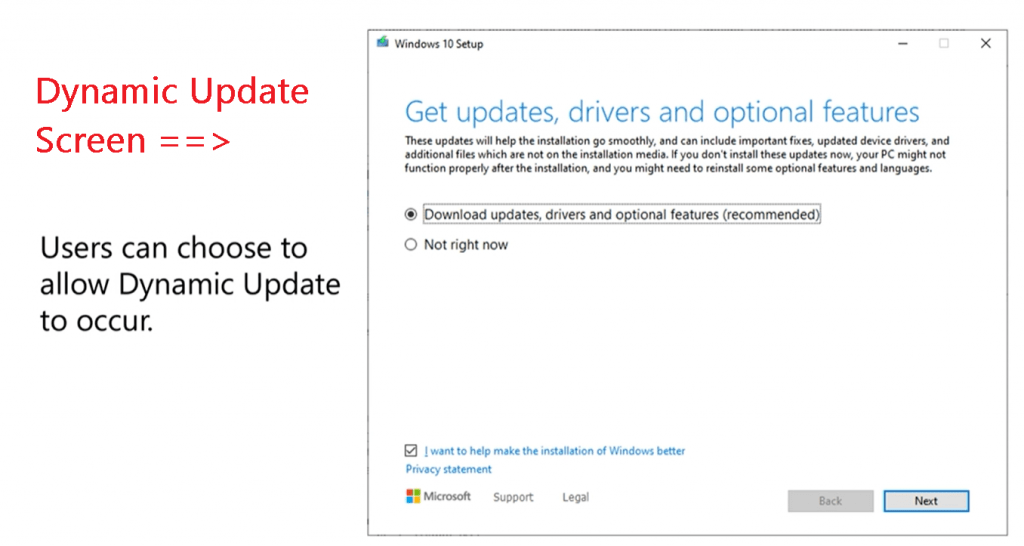
Quick Tips Dynamic Updates
- Windows 10 Dynamic update is not there in the source media (Windows 10 ISO)
- It makes it easier to complete Windows 10 setup.
- Reduce the need to apply patches to recently installed systems
- Ensure that the Features on Demand & Language pack successfully migrated during Windows 10 upgrades (1903 to 1909, for example)
- Is dynamic Update Applicable? ONLY when you launch SETUP.EXE from Windows 10 OS.
- Media-based feature updates and clean installs
- Pre-UUP WSUS based updates (Unified Update platform-UUP)
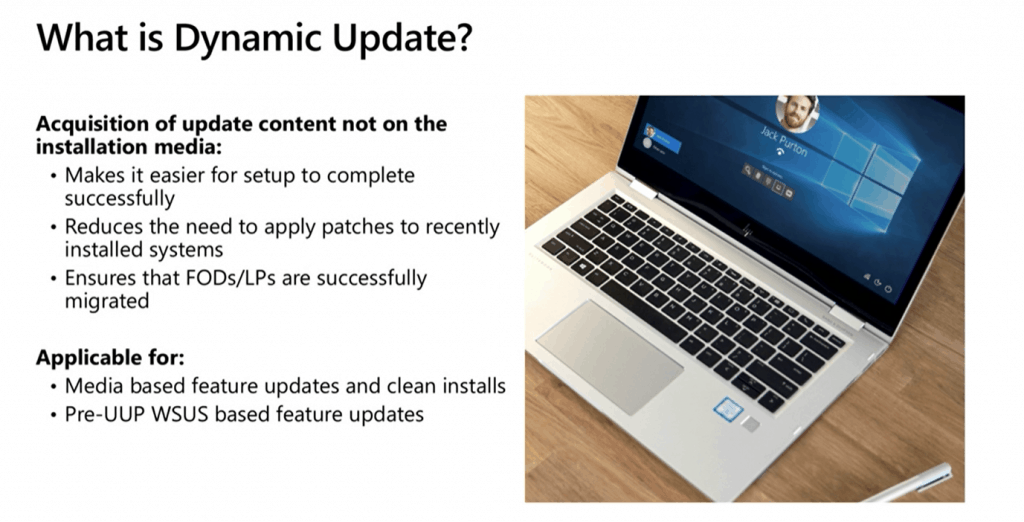
Components Get Updated with Dynamic Updates
- Dynamic Update will deliver the new version of Setup.exe (just in time fixes for the setup program)
- Download updates for the OS you are moving to…
- Updates for WinPE
- Updates for WinRE
- Updates Windows Servicing Components
- Driver Updates
- Latest Quality Update (LCU)
Acquisition of Supplemental media content
Features on Demand (FOD)
Language support (i.e., Language packs or LPs)
Windows 10 Dynamic Update won’t Perform?
Dynamics is NOT
Out of Box Experience Day Package (OOBE ZDP)
Device Setup Manager (DSM)
Windows 10 Dynamic Update is NOT available
WinPE
PXE BOOT
How Windows 10 Dynamic Update Works
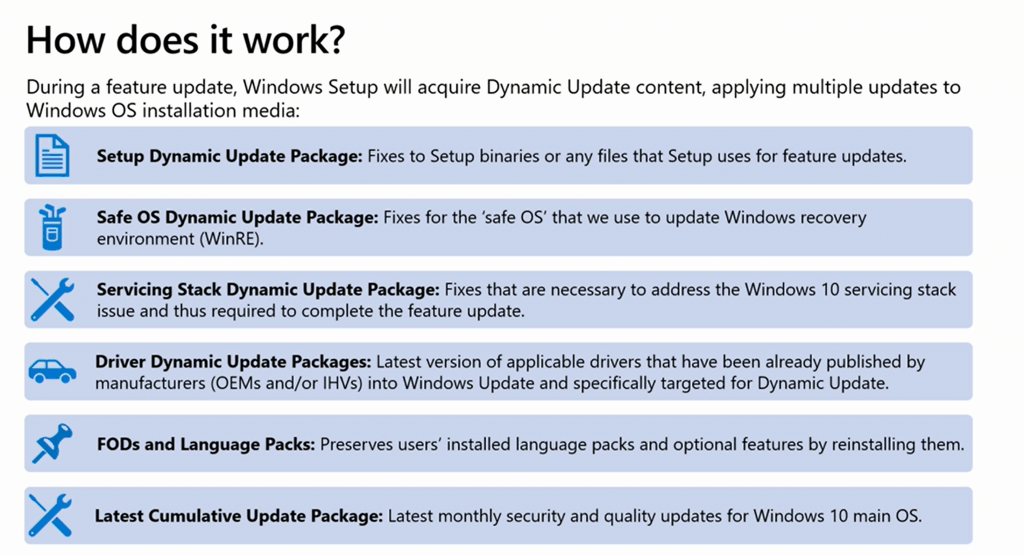
- Setup Dynamic Updates Package:
- Safe OS Dynamic Updates Package.
- Servicing Stack Updates (SSU): Updates to the Update Engine at the lowest level of OS
- Latest Cumulative Update:
- Driver Updates:
- Feature on Demand & Language Packs
Download Windows Dynamic Update?
Windows Dynamic Update is enabled?
- Automatically acquired from Windows Update. It won’t update the entire content of Windows 10 OS from the Internet.
- With UUP on-prem (private preview), automatically get the Windows 10 Dynamic updates from SCCM or WSUS
- Manually can be acquired from Microsoft Update Catalog
Enable/Disable Windows Dynamic Update?
Setup Command Line Parameter
Setup /Auto Upgrade /Dynamic Update Disable
Setup Configuration File
[SetupConfig]
auto=upgrade
DynamicUpdate=Disable
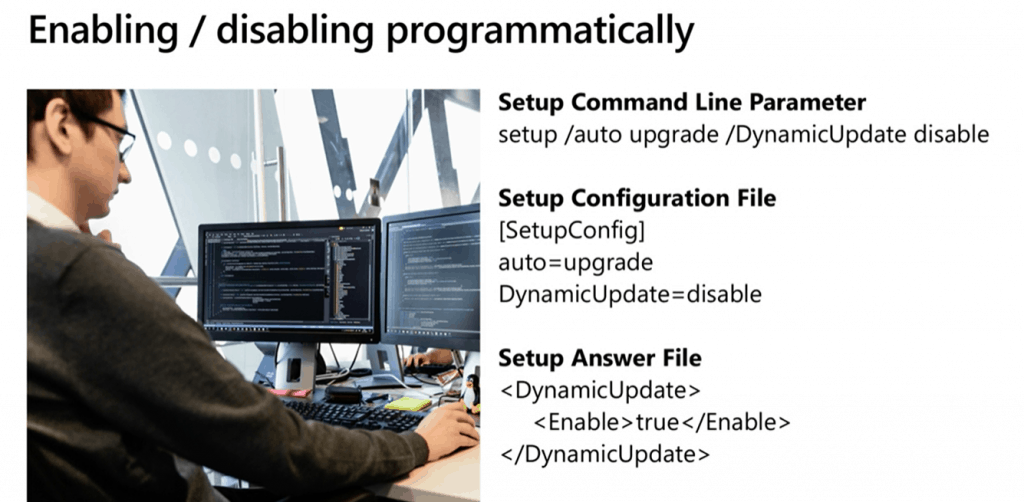
Manually Download Windows 10 Dynamic Update
You can download all the following Windows 10 Dynamic Update from the Microsoft update catalog https://www.catalog.update.microsoft.com/Home.aspx.
- Setup DU
- Safe OS DU
- SSU DU
- LCU
NOTE! – You have to download Language Pack and Features on Demand content (separate ISO) from the volume licensing site.
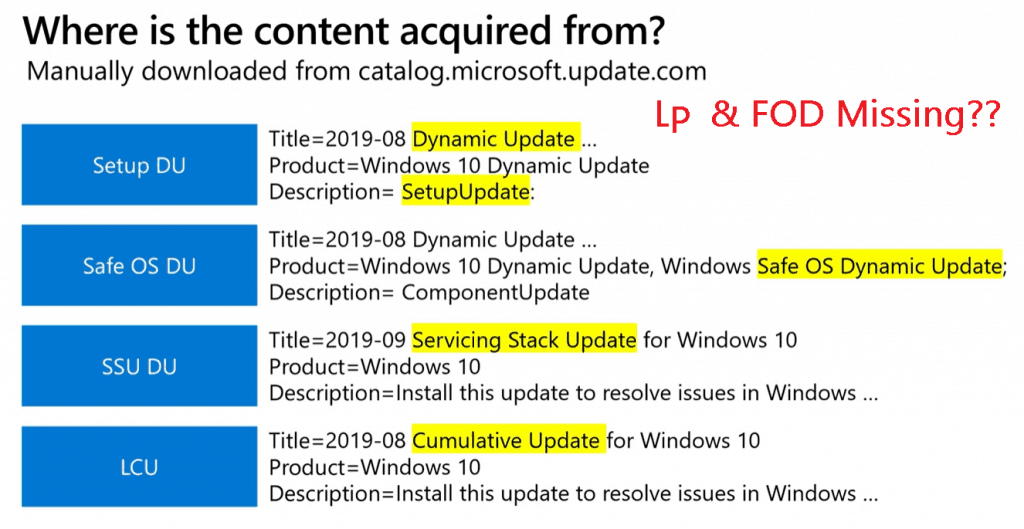
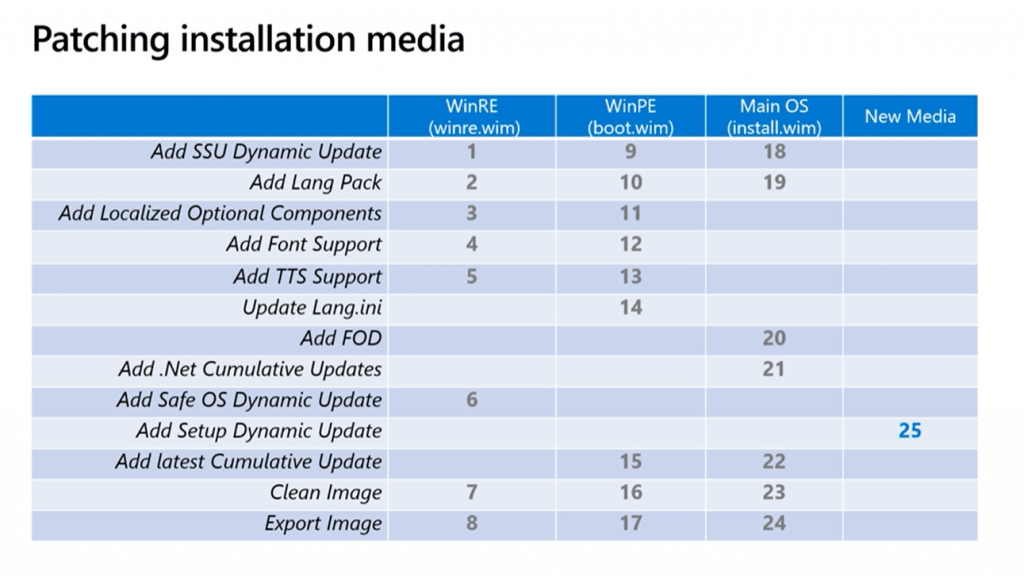
Ignite Session
Is it demystifying Windows 10 Dynamic Update – https://myignite.techcommunity.microsoft.com/sessions/81662?
Resources
- Updating Windows 10 media with Dynamic Update packages
- The Benefits of Windows 10 Dynamic Update
- DISM – Deployment Image Servicing and Management
- Add languages to Windows images
- Windows 10 Quality Vs. Feature Updates – which is More Critical?
Не редко, при обновлении операционной системы до Windows 10 с 7 или 8 версии, пользователи испытывают трудности и сталкиваются с различного рода ошибками. В частности, весьма распространена проблема, когда во время установки ОС или после ее завершения, в процессе перезагрузки компьютера, система выдает сообщение о том, что не удалось установить Windows 10 и компьютер возвращен к тому состоянию, в котором он находился перед началом установки Windows 10. 0xC1900101. Ошибка на этапе установки SAFE_OS во время операции:
- BOOT
- PREPARE_FIRST_BOOT
- APPLY_IMAGE
- MIGRATE_DATA
- PREPARE_ROLLBACK
- REPLICATE_OS
- INSTALL_UPDATES
- И другие.
Скриншот:
Каждая из этих ошибок имеет свой идентификационный код и может иметь как общую, так и свою причину возникновения. С учетом этого, в данной статье мы рассмотрим лишь общий порядок действий при появлении ошибки на этапе установки SAFE_OS.
Очистка места
Установка Windows 10 предполагает наличие свободного места на жестком диске в достаточном объеме. Место необходимо не только под саму операционную систему, но и под резервную копию предыдущей версии, которая автоматически архивируется при обновлении системы, а также общее свободное пространство для промежуточных файлов.
Поэтому прежде всего нужно освободить систему от лишних файлов. Необходимо перенести все важные данные с большим весом на съемный носитель – на флеш-накопитель, внешний жесткий диск или в облако, на худой конец. Также желательно воспользоваться специализированным софтом для очистки компьютера. Для этого отлично подойдет CCleaner.
Если установка прошла успешно, и новая версия Windows функционирует нормально, то архивную версию в папке Windows.old можно удалить для освобождения дополнительного места.
Установка обновлений
Прежде чем обновляться до более новой версии операционной системы необходимо установить актуальные обновления для текущей версии, так как именно в них могут быть исправлены баги, которые и приводят к появлению ошибки на этапе установки SAFE_OS во время операции. Сделать это можно из центра обновлений Windows. Там же можно запустить мастер диагностики и устранения неполадок.
Также желательно установить драйвера для всех устройств, подключенных к ПК. С этим поможет программа Driver Booster, которая в автоматическом режиме найдет, установит или обновит все необходимое ПО до актуальной версии.
Проверка и восстановление целостности файлов
Для исключения проблем с целостностью системных файлов операционной системы следует выполнить их проверку и восстановление. Сделать это можно вбив в командную строку следующую команду:
sfc /scannow
Отключение антивирусного ПО
Антивирусные программы могут некорректно воспринять какой-либо из файлов обновления, приняв его за вирус или нежелательный файл.
Поэтому, перед установкой ОС, крайне рекомендуется отключить антивирус и другие программы для защиты ПК. Но перед этим желательно полностью проверить устройство на наличие вирусов.
Чистая установка Windows
Безусловно, самым надежным решением ошибки на этапе установки SAFE_OS во время операции является чистая установка операционной системы.
Следует скачать образ Windows 10, записать его на диск или съемный накопитель с помощью специализированной программы. А затем запустить установку, при этом выполнив полное форматирование диска.
Обновление BIOS
Старые версии BIOS могут иметь свои особенности, из-за которых установка Windows 10 может стать весьма проблематичной, если не сказать – не осуществимой.
Можно попробовать обновить BIOS, но, нужно понимать, что данная процедура небезопасна и может привести к непоправимым последствиям для работы ПК.
Ошибка на ноутбуках Samsung
Некоторые старые ноутбуки Samsung исключены из списка поддерживаемых Windows 10. Проблема заключается в невозможности обновить ПО для некоторых аппаратных средств. Как правило, для Wi-Fi модуля. Решается проблема путем изъятия модуля из слота. После выполнения успешной операции он возвращается на место.
Старый ПК или ноутбук – выхода нет
Устаревшие модели компьютеров и ноутбуков могут не давать поставить Windows 10 из-за особенностей BIOS, отсутствия необходимых драйверов и программ для перепрошивки.
Не стоит тянуть кота за яйца и пытаться что-либо придумать. Если базовые рекомендации не дают результат, то стоит оставить текущую версию операционной системы.
Не нашли ответ? Тогда воспользуйтесь формой поиска:
Что такое динамическое обновление Windows Safe OS?
Вы можете использовать динамическое обновление, чтобы гарантировать, что устройства Windows имеют последние пакеты обновления функций как часть обновления на месте, с сохранением языкового пакета и функций по запросу (FOD), которые могли быть установлены ранее.
Безопасно ли загружать Windows 10 версии 20H2?
Безопасна ли установка версии 20H2? По мнению Microsoft, лучший и короткий ответ: «Да, »Октябрьское обновление 2020 года достаточно стабильно для установки. … Проблема, приводящая к потере системных и пользовательских сертификатов при обновлении с помощью Media Creation Tool, помощника по обновлению или файла ISO.
Что такое динамическое обновление?
В информатике динамическое обновление программного обеспечения (DSU) область исследований, относящаяся к обновлению программ во время их работы. … Эти компиляторы сохраняют семантику исходной программы, но используют либо исходный код, либо объектный код для создания динамически обновляемой программы.
Стоит ли обновлять Windows в безопасном режиме?
Рекомендуется обновить Windows 10 в безопасном режиме. только если вы не можете нормально запустить ПК. Если вы устанавливаете обновления в безопасном режиме после перезагрузки компьютера, обычно у вас будет установлено только ограниченное количество компонентов. Если вам удалось запустить компьютер в обычном режиме, переустановите обновления или пакеты обновления еще раз.
Стоит ли загружать необязательные обновления Windows?
Хотя Microsoft рекомендует устанавливать большинство обновлений, необязательные обновления не обязательны. Если вы не установите их, ваша система все равно будет в безопасности. Если вы их установите, у вас будет доступ к новому программному обеспечению и расширенным функциям.
Сколько времени занимает Windows 10 версии 20H2?
Windows 10 версии 20H2 сейчас начинает развертываться и займет всего минут до установить.
Какая версия Windows 10 — 20H2?
| Версия | Кодовое имя | Дата выпуска |
|---|---|---|
| 1909 | 19H2 | 12 ноября 2019 |
| 2004 | 20H1 | 27 мая 2020 |
| 20H2 | 20H2 | 20 октября 2020 |
Как установить динамические обновления?
Если не отключено явно, функция динамического обновления включена по умолчанию в все функции Windows обновить рабочие процессы. Пользователям автоматически предлагается выбрать, разрешить ли динамическое обновление. Программа установки Windows отображает запрос «Получить обновления, драйверы и дополнительные функции», чтобы выполнить динамическое обновление, как показано ниже.
Как и где мы включаем динамические обновления?
Нажмите «Пуск», наведите указатель на «Администрирование» и нажмите «DHCP». Щелкните правой кнопкой мыши соответствующий DHCP-сервер или область и выберите «Свойства». Нажмите DNS. Установите флажок Включить динамическое обновление DNS в соответствии с настройками ниже, чтобы включить динамическое обновление DNS для клиентов, поддерживающих динамическое обновление.
Что такое динамические обновления DNS?
Динамический DNS (DDNS) есть метод автоматического обновления сервера имен в системе доменных имен (DNS), часто в режиме реального времени, с активной конфигурацией DDNS с его настроенными именами хостов, адресами или другой информацией. Этот термин используется для описания двух разных концепций.
Что делать, если Windows зависает при обновлении?
Как исправить застрявшее обновление Windows
- Убедитесь, что обновления действительно застряли.
- Выключи и снова включи.
- Проверьте утилиту Центра обновления Windows.
- Запустите программу устранения неполадок Microsoft.
- Запустите Windows в безопасном режиме.
- Вернитесь в прошлое с помощью функции восстановления системы.
- Удалите кеш файлов Центра обновления Windows самостоятельно.
- Запустите тщательную проверку на вирусы.
Могу ли я перейти на Windows 10 в безопасном режиме?
11) Можно ли обновить Windows 7 до Windows 10 в безопасном режиме? Согласно Microsoft, НЕТ, вы не можете обновить Windows 7 до Windows 10 в безопасном режиме. Однако вы можете отключить другие службы, использующие ваш Интернет, чтобы ускорить процесс обновления до Windows 10.
Выпускает ли Microsoft Windows 11?
Microsoft готова выпустить ОС Windows 11 на Октябрь 5, но обновление не будет включать поддержку приложений Android.
Источник
Обновление Windows установки с помощью динамического обновления
Относится к:
В этом разделе объясняется, как получить и применить пакеты динамического обновления к существующим образам ** Windows перед развертыванием, а также содержит Windows PowerShell сценарии, которые можно использовать для автоматизации этого процесса.
Носитель с корпоративной лицензией доступен для каждого выпуска Windows в Центре обслуживания корпоративного лицензирования (VLSC) и других соответствующих каналах, таких как клиентский компонент Центра обновления Windows для бизнеса, Windows Server Update Services (WSUS) и Подписки Visual Studio. Динамическое обновление можно использовать для того, чтобы Windows устройствах были установлены последние пакеты обновления компонентов в рамках обновления на месте с сохранением языкового пакета и компонентов по запросу (FOD), которые могли быть установлены ранее. Динамическое обновление также устраняет необходимость установки отдельного обновления качества в рамках процесса обновления на месте.
Динамическое обновление
При каждом запуске установки обновления компонентов (с носителя или среды, подключенной к клиентский компонент Центра обновления Windows), динамическое обновление является одним из первых шагов. Windows программа установки обращается к конечной точке Майкрософт для получения пакетов динамического обновления, а затем применяет эти обновления к установимом носители операционной системы. Пакеты обновления включают следующие типы обновлений:
- Обновления Setup.exe двоичных файлов или других файлов, используемых программой установки для обновления компонентов
- Обновления для безопасной операционной системы (SafeOS), используемой для Windows восстановления.
- Обновления стека обслуживания, необходимые для завершения обновления компонентов (дополнительные сведения см. в разделе «Обновления стека обслуживания»).
- Последнее накопительное (исправление) обновление
- Обновления применимых драйверов, уже опубликованные производителями, предназначенными для динамического обновления
Динамическое обновление сохраняет пакеты языковых пакетов и компонентов по запросу путем их повторного использования.
Устройства должны иметь возможность подключаться к Интернету для получения динамических обновлений. В некоторых средах получение динамических обновлений не поддерживается. Вы по-прежнему можете выполнить обновление компонентов на основе мультимедиа, заключив пакеты динамического обновления и применив его к образу перед запуском программы установки на устройстве.
Получение пакетов динамического обновления
Пакеты динамического обновления можно получить из каталога Центра обновления Майкрософт. На этом сайте используйте панель поиска в правом верхнем углу, чтобы найти пакеты динамического обновления для определенного выпуска. Например, можно ввести 1809 Dynamic Update x64, который вернет результаты следующим образом:
В результатах одного поиска могут присутствовать не все пакеты динамического обновления, поэтому для поиска всех обновлений может потребоваться выполнить поиск по разным ключевым словам. Вам также потребуется проверить различные части результатов, чтобы убедиться, что вы определили необходимые файлы. В этой таблице выделены полужирным шрифтом ключевые элементы для поиска или поиска в результатах. Например, чтобы найти соответствующее «Настройка динамического обновления», необходимо проверить подробное описание скачивания, щелкнив ссылку в столбце « Заголовок» результатов поиска.
| Чтобы найти эти пакеты динамического обновления, найдите или проверьте результаты здесь | Title | Продукт | Описание (щелкните ссылку «Заголовок «, чтобы просмотреть сведения) |
|---|---|---|---|
| Сейф динамического обновления ОС | Динамическое обновление за 2019–08. | Windows 10 динамического обновления Windows Сейф ОС | ComponentUpdate: |
| Настройка динамического обновления | Динамическое обновление за 2019–08. | Windows 10 динамического обновления | SetupUpdate |
| Последнее накопительное обновление | Накопительный пакет обновления за 2019–08 Windows 10 | Windows 10 | Установите это обновление, чтобы устранить проблемы в Windows. |
| Динамическое обновление стека обслуживания | Обновление стека обслуживания за 2019–09 Windows 10 | Windows 10. | Установите это обновление, чтобы устранить проблемы в Windows. |
Если вы хотите настроить образ с дополнительными языками или функциями по запросу, скачайте дополнительные ISO-файлы мультимедиа из Volume Licensing Service Center. Например, так как динамическое обновление будет отключено для устройств и если пользователям требуются определенные компоненты по запросу, их можно предварительно установить в образ.
Обновление Windows установок
Правильное обновление установимого носителя включает большое количество действий, выполняемых на нескольких различных целевых объектах (файлах изображений). Некоторые действия повторяются на разных целевых объектах. К целевым файлам изображений относятся:
- Windows среды предустановки (WinPE): небольшая операционная система, используемая для установки, развертывания и восстановления Windows операционных систем.
- Windows восстановления (WinRE): исправляет распространенные причины непогружаемых операционных систем. WinRE основан на WinPE и может быть настроен с помощью дополнительных драйверов, языков, необязательных пакетов и других средств устранения неполадок или диагностики.
- Windows операционной системы: один или несколько выпусков Windows, хранящихся в папке sourcesinstall.wim
- Windows установщика: полная коллекция файлов и папок на Windows установщика. Например, sources folder, boot folder, Setup.exe и т. д.
В этой таблице показана правильная последовательность для применения различных задач к файлам. Например, полная последовательность начинается с добавления обновления стека обслуживания в WinRE (1) и завершается добавлением динамического обновления для установки на новый носитель (26).
| Задача | WinRE (winre.wim) | WinPE (boot.wim) | Операционная система (install.wim) | Новый носитель |
|---|---|---|---|---|
| Добавление динамического обновления стека обслуживания | 1 | 9 | 18 | |
| Добавление языкового пакета | 2 | 10 | 19 | |
| Добавление локализованных необязательных пакетов | 3 | 11 | ||
| Добавление поддержки шрифтов | 4 | 12 | ||
| Добавление текста в речь | 5 | 13 | ||
| Обновление Lang.ini | 14 | |||
| Добавление компонентов по запросу | 20 | |||
| Добавление Сейф динамического обновления ОС | 6 | |||
| Добавление динамического обновления программы установки | 26 | |||
| Добавление последнего накопительного обновления | 15 | 21 | ||
| Очистка образа | 7 | 16 | 22 | |
| Добавление дополнительных компонентов | 23 | |||
| Добавление .NET и .NET накопительных пакетов обновления | 24 | |||
| Экспорт образа | 8 | 17 | 25 |
Начиная с февраля 2021 г., последнее накопительное обновление и обновление стека обслуживания будут объединены и распределены в каталоге центра обновления Майкрософт как новое объединенное накопительное обновление. Для шагов 1, 9 и 18, для которых требуется обновление стека обслуживания для обновления установного носителя, следует использовать объединенное накопительное обновление. Дополнительные сведения об объединенном накопительном пакете обновления см. в разделе «Обновления стека обслуживания».
Корпорация Майкрософт удалит компонент Flash из Windows KB4577586 «Обновление для удаления Adobe Flash Player». Вы также можете удалить Flash в любое время, разверня обновление в KB4577586 (доступно в каталоге) между шагами 20 и 21. С июля 2021 г. статья KB4577586 «Обновление для удаления Adobe Flash Player» будет включена в последнее накопительное обновление для Windows 10 версий 1607 и 1507. Обновление также будет включено в ежемесячный накопительный пакет обновления и обновление системы безопасности только для Windows 8.1, Windows Server 2012 и Windows Embedded 8 Standard. Дополнительные сведения см. в разделе Update on Adobe Flash Player End of Support.
Несколько Windows выпусков
Основной файл операционной системы (install.wim) содержит несколько выпусков Windows. Возможно, для развертывания выпуска требуется только обновление на основе индекса. Кроме того, обновление может потребоваться для всех выпусков. Кроме того, убедитесь, что языки установлены перед компонентами по запросу, а последнее накопительное обновление всегда применяется последним.
Дополнительные языки и функции
Вам не нужно добавлять дополнительные языки и компоненты в образ для выполнения обновлений, но это возможность настроить образ с дополнительными языками, дополнительными компонентами и компонентами по запросу за пределами начального образа. Для этого важно внести эти изменения в правильном порядке: сначала применить обновления стека обслуживания, за которыми следуют языковые дополнения, а затем добавление компонентов и, наконец, последнее накопительное обновление. Предоставленный пример скрипта устанавливает второй язык (в данном случае японский (ja-JP)). Так как этот язык поддерживается lp.cab, нет необходимости добавлять пакет языкового интерфейса. Японский язык добавляется как в основную операционную систему, так и в среду восстановления, чтобы позволить пользователю просматривать экраны восстановления на японском языке. Это включает добавление локализованных версий пакетов, установленных в образе восстановления.
Дополнительные компоненты вместе с компонентом .NET можно установить в автономном режиме, однако при этом создаются ожидающие операции, для которых требуется перезапуск устройства. В результате вызов для очистки образа завершится ошибкой. Существует два способа избежать этого. Один из вариантов — пропустить шаг очистки образа, хотя это приведет к большему размеру install.wim. Другой вариант — установить .NET и дополнительные компоненты за шаг после очистки, но перед экспортом. Это параметр в примере скрипта. Это позволит начать с исходного файла install.wim (без ожидающих действий) при следующем обслуживании или обновлении образа (например, в следующем месяце).
Windows PowerShell сценарии для применения динамических обновлений к существующему образу
Эти примеры предназначены только для иллюстрации и поэтому не обрабатывают ошибки. Сценарий предполагает, что следующие пакеты хранятся локально в этой структуре папок:
| Папка | Описание |
|---|---|
| C:mediaRefresh | Родительская папка, содержащая скрипт PowerShell |
| C:mediaRefresholdMedia | Папка, содержащая исходный носитель, который будет обновлен. Например, содержит папку Setup.exe и sources. |
| C:mediaRefreshnewMedia | Папка, которая будет содержать обновленный носитель. Он копируется из oldMedia, а затем используется в качестве целевого объекта для всех операций обновления и очистки. |
Начало работы
Сценарий начинается с объявления глобальных переменных и создания папок, используемых для подключения образов. Затем скопируйте исходный носитель из oldMedia в newMedia, оставьте исходный носитель на случай ошибки сценария и необходимо начать с известного состояния. Кроме того, он предоставит сравнение старого и нового носителей для оценки изменений. Чтобы обеспечить обновление нового носителя, убедитесь, что они доступны не только для чтения.
Обновление WinRE
Сценарий предполагает, что обновляется только один выпуск, обозначенный индексом = 1 (Windows 10 для образовательных учреждений Edition). Затем сценарий подключает образ, сохраняет Winre.wim в рабочей папке и подключает его. Затем он применяет динамическое обновление стека обслуживания, так как его компоненты используются для обновления других компонентов. Так как скрипт при необходимости добавляет японский, он добавляет языковой пакет в образ и устанавливает японские версии всех необязательных пакетов, уже установленных в Winre.wim. Затем он применяет пакет динамического обновления Сейф ОС.
Это завершается очисткой и экспортом образа, чтобы уменьшить размер изображения.
Обновление WinPE
Этот скрипт похож на скрипт, который обновляет WinRE, но вместо этого подключает Boot.wim, применяет пакеты с последним накопительным пакетом обновления и сохраняет. Он повторяется для всех изображений в Файле Boot.wim, обычно двух изображений. Он начинается с применения динамического обновления стека обслуживания. Так как скрипт настраивает этот носитель на японском языке, он устанавливает языковой пакет из папки WinPE в ISO языкового пакета. Кроме того, добавьте поддержку шрифта и текста в речь (TTS). Так как скрипт добавляет новый язык, он перестраивает lang.ini, используемый для идентификации языков, установленных в образе. Наконец, он очищает и экспортирует Boot.wim и копирует его обратно на новый носитель.
Обновление основной операционной системы
На следующем этапе нет необходимости подключать основную операционную систему, так как она уже была подключена в предыдущих сценариях. Этот скрипт начинается с применения динамического обновления стека обслуживания. Затем он добавляет поддержку японского языка, а затем функции японского языка. В отличие от пакетов динамического обновления, он использует Add-WindowsCapability для добавления этих функций. Полный список таких функций и связанных с ними имен возможностей см. в разделе «Доступные функции по запросу».
Теперь нужно включить другие дополнительные компоненты или добавить другие компоненты по запросу. Если такая функция имеет связанное накопительное обновление (например, .NET), это время для их применения. Затем сценарий продолжит применять последнее накопительное обновление. Наконец, скрипт очищает и экспортирует образ.
Дополнительные компоненты вместе с компонентом .NET можно установить в автономном режиме, но для этого потребуется перезапустить устройство. Именно поэтому скрипт устанавливает .NET и дополнительные компоненты после очистки и перед экспортом.
Обновление оставшихся файлов мультимедиа
Эта часть скрипта обновляет файлы установки. Он просто копирует отдельные файлы в пакете динамического обновления программы установки на новый носитель. На этом шаге по мере Setup.exe, а также последняя база данных совместимости и манифесты компонентов замены.
Готово
В качестве последнего шага сценарий удаляет рабочую папку временных файлов и отключает наш языковой пакет и isO функций по запросу.
Источник