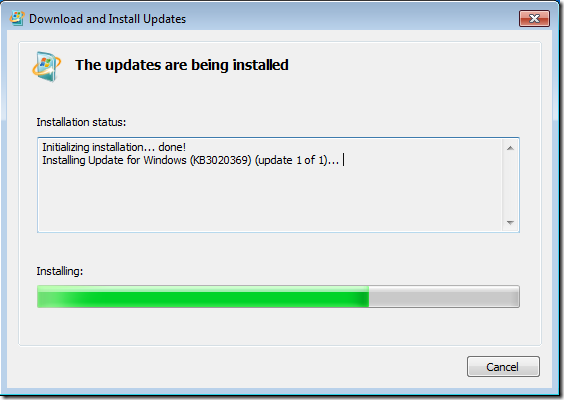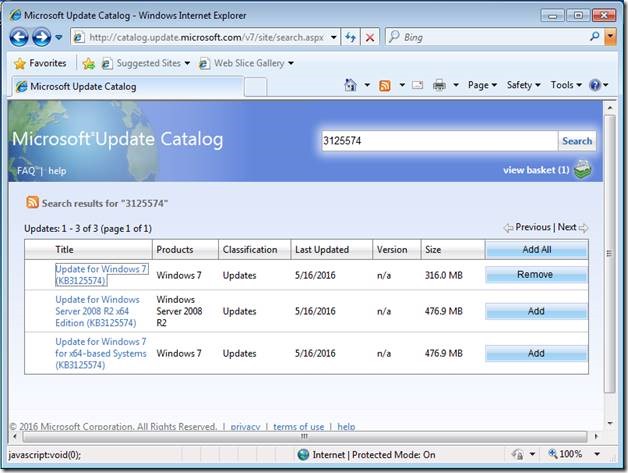Windows Vista Service Pack 2 Windows Vista Enterprise 64-bit Edition Windows Vista Home Basic 64-bit Edition Windows Vista Home Premium 64-bit Edition Windows Vista Ultimate 64-bit Edition Windows Vista Business 64-bit Edition Windows Vista Business Windows Vista Enterprise Windows Vista Home Basic Windows Vista Home Premium Windows Vista Starter Windows Vista Ultimate Windows Server 2008 Service Pack 2 Windows Server 2008 Datacenter without Hyper-V Windows Server 2008 Enterprise without Hyper-V Windows Server 2008 for Itanium-Based Systems Windows Server 2008 Standard without Hyper-V Windows Server 2008 Datacenter Windows Server 2008 Enterprise Windows Server 2008 Standard Windows Server 2008 Foundation Windows Server 2008 Web Edition Windows Small Business Server 2008 Premium Windows Small Business Server 2008 Standard Еще…Меньше
ВВЕДЕНИЕ
Пакет обновления 2 (SP2) для Windows Vista и Windows Server 2008 обеспечивает поддержку новых видов оборудования, а также нескольких новейших стандартов. Этот пакет обновления включает все обновления, поставленные со времени выпуска пакета обновления 1 (SP1); кроме того, он упрощает развертывание для пользователей, разработчиков и ИТ-специалистов.
Примечание. Эта статья также относится к Windows Essential Business Server 2008 Standard и Windows Essential Business Server 2008 Premium.
Дополнительная информация
Примечание. Начиная с 12 января 2016 г. будут поддерживаться следующие сочетания операционных систем и версий браузера:
|
Платформа Windows |
Версия Internet Explorer |
|
Windows Vista с пакетом обновления 2 (SP2) |
Internet Explorer 9 |
|
Windows Server 2008 с пакетом обновления 2 (SP2) |
Internet Explorer 9 |
|
Windows 7 с пакетом обновления 1 (SP1) |
Internet Explorer 11 |
|
Windows Server 2008 R2 с пакетом обновления 1 (SP1) |
Internet Explorer 11 |
|
Windows 8.1 |
Internet Explorer 11 |
|
Windows Server 2012 |
Internet Explorer 10 |
|
Windows Server 2012 R2 |
Internet Explorer 11 |
1. После 12 января 2016 г. только наиболее новая версия Internet Explorer, доступная для поддерживаемой операционной системы, будет получать техническую поддержку и обновления для системы безопасности. Например, чтобы продолжить получать техническую поддержку и обновления для системы безопасности, клиентам, использующим Internet Explorer 8, Internet Explorer 9 или Internet Explorer 10 в Windows 7 с пакетом обновления 1 (SP1), следует перейти на Internet Explorer 11.
2. Дополнительные сведения о временной шкале поддержки для Internet Explorer см. на сайте Жизненный цикл поддержки IE.
3. Дополнительные сведения о временной шкале поддержки для Windows и Windows Embedded см. на сайте Жизненный цикл поддержки Майкрософт.
4. Заявление о политике см. в IEBlog.
Как получить пакет обновления 2 (SP2)
Пакет обновления 2 (SP2) для Windows Vista
Дополнительные сведения о получении пакета обновления 2 (SP2) для Windows Vista см. в следующей статье базы знаний Майкрософт:
935791 Получение последнего пакета обновления для Windows Vista
Пакет обновления 2 (SP2) для Windows Server 2008
Дополнительные сведения о том, как получить пакет обновления 2 для Windows Server 2008, см. в следующей статье базы знаний Майкрософт:
968849 Получение последнего пакета обновления для Windows Server 2008
Сведения о поддержке для пакета обновления 2 (SP2)
Варианты технической поддержки для пакета обновления 2 (SP2) для Windows Vista на веб-сайте сообщества
После выпуска пакета обновления 2 (SP2) пользователи смогут воспользоваться веб-сайтом сообщества Майкрософт для обсуждения проблем, относящихся к Windows Vista и ее пакету обновления 2 (SP2). Для этого посетите веб-сайт корпорации Майкрософт по адресу:
http://www.answers.microsoft.com/windows
Примечание. Пока этот пакет обновления не выпущен, используйте форум TechNet по пакету обновления 2 (SP2) для Windows Vista и Windows Server 2008 для обсуждения проблем, связанных с обоими этими пакетами обновления. Для этого посетите веб-сайт корпорации Майкрософт по адресу:
http://social.technet.microsoft.com/Forums/ru-ru/itprovistasp/threads/
Варианты технической поддержки для пакета обновления 2 (SP2) для Windows Server 2008 на веб-сайте сообщества
Чтобы обсудить проблемы, связанные с пакетом обновления 2 (SP2) для Windows Vista и Windows Server 2008, можно также использовать следующий форум TechNet по пакету обновления 2 (SP2) для Windows Vista и Windows Server 2008. Для этого посетите веб-сайт корпорации Майкрософт по адресу:
http://social.technet.microsoft.com/Forums/ru-ru/itprovistasp/threads/
Состав пакета обновления 2 (SP2)
Дополнительные сведения о содержимом пакета обновления 2 (SP2) для Windows Vista см. на следующем веб-сайте Майкрософт:
http://go.microsoft.com/fwlink/?LinkId=149623
Чтобы просмотреть заметки о выпуске для пакета обновления 2 (SP2), посетите веб-сайт корпорации Майкрософт по следующему адресу:
http://go.microsoft.com/fwlink/?LinkId=134027
Чтобы просмотреть список исправлений и обновлений для системы безопасности, представленных в пакете обновления 2 (SP2), посетите веб-сайт корпорации Майкрософт по следующему адресу:
http://go.microsoft.com/fwlink/?LinkId=134030
Что желательно знать перед установкой пакета обновления 2 (SP2) для Windows Vista и для Windows Server 2008
Прежде чем приступать к установке пакета обновления 2 (SP2), обратите внимание на следующие моменты:
-
Процесс установки может занять час, а то и более. Поэтому при установке пакета обновления 2 (SP2) на портативный компьютер убедитесь, что кабель питания подключен к электросети.
-
Во время установки компьютер будет перезапускаться несколько раз. Поэтому, прежде чем начинать установку, сохраните свою работу и выйдите из всех открытых программ.
-
После установки пакета обновления 2 (SP2) звуковое устройство и некоторые другие устройства могут не работать. В этом случае нужно просто установить обновленные драйвера для этих устройств. Чтобы сделать это для звукового устройства, выполните действия, описанные в следующей статье базы знаний Майкрософт:
948481 Устранение неполадок со звуком после установки пакета обновления для Windows Vista
Если эта статья понадобится вам после завершения установки, вы, возможно, захотите добавить ссылку на нее в свою папку «Закладки» или «Избранное».
Чтобы установить пакет обновления 2 (SP2) для Windows Vista, нужно сначала установить пакет обновления 1 (SP1) для Windows Vista. Если пользователь использует клиентский компонент Центра обновления Windows или функцию автоматического обновления в Windows Vista, ему не будет предлагаться установить пакет обновления 2 (SP2) до тех пор, пока он не установит пакет обновления 1 (SP1).
Для получения дополнительных сведений об установке пакета обновления 1 (SP1) щелкните номер следующей статьи, чтобы просмотреть ее в базе знаний Майкрософт:
935791 Получение последнего пакета обновления для Windows Vista
Примечание. Аналогичное требование для Windows Server 2008 отсутствует. Пакет обновления 2 (SP2) для Windows Server 2008 является первым пакетом обновления, доступным для этого продукта.
Удаление предварительной версии пакета обновления 2 (SP2)
Предварительная версия пакета обновления 2 (SP2) является ограниченной по времени пробной версией программного обеспечения. Прежде чем устанавливать окончательную версию пакета обновления, следует удалить его предварительную версию. После 1 мая 2010 г. это программное обеспечение перестанет работать. Вам нужно удалить предварительную версию пакета обновления 2 до этой даты.
Чтобы удалить предварительную версию пакета обновления 2 (SP2) для Windows Vista и Windows Server 2008, выполните следующие действия.
-
Нажмите кнопку Пуск
, а затем скопируйте и вставьте (или введите) в поле Начать поиск следующую команду и нажмите клавишу ВВОД:
appwiz.cpl
-
Выберите пункт Просмотр установленных обновлений.
-
Выберите Пакет обновления для Microsoft Windows (KB948465) и нажмите кнопку Удалить.
-
Следуйте указаниям для завершения процесса удаления.
Для получения дополнительных сведений об удалении пакетов обновления для Windows Vista щелкните номер следующей статьи, чтобы просмотреть ее в базе знаний Майкрософт:
948537 Удаление пакетов обновления для Windows Vista при устранении неполадок
Дополнительные сведения об устранении неполадок с пакетом обновления 2 (SP2)
-
Для получения дополнительных сведений об устранении неполадок, связанных с проблемами установки, которые имеют отношение к пакетам обновления для Windows Vista или для Windows Server 2008, щелкните номер следующей статьи, чтобы просмотреть эту статью в базе знаний Майкрософт:
947366 При попытке установить автономный пакет обновления 1 (SP1) или пакет обновления 2 (SP2) для Windows Vista или пакет обновления 2 (SP2) для Windows Server 2008 появляется следующее сообщение об ошибке: «Сбой установки» или «Произошла внутренняя ошибка при установке пакета обновления».
-
После установки пакета обновления 2 (SP2) для Windows Vista или Windows Server 2008 звуковое устройство и некоторые другие устройства могут не работать. При возникновении такой проблемы нужно установить обновленный драйвер для этого устройства.
-
Для устранения неполадок, связанных с проблемами воспроизведения звука после установки пакетов обновления для Windows Vista, выполните действия, описанные в следующей статье базы знаний Майкрософт:
948481 Устранение неполадок со звуком после установки пакета обновления для Windows Vista
-
Для устранения неполадок, связанных с работой оборудования после установки пакетов обновления для Windows Vista, выполните действия, описанные в следующей статье базы знаний Майкрософт:
948187 Драйвер устройства не установлен, или оборудование не функционирует должным образом после установки пакета обновления для Windows Vista
-
-
Для получения дополнительных сведений о программах, о которых известно, что они теряют работоспособность после установки пакета обновления 2 (SP2) на компьютере с Windows Vista или Windows Server 2008, щелкните номер следующей статьи, чтобы просмотреть ее в базе знаний Майкрософт:
969707 Программы, которые могут перестать работать после установки пакета обновления 2 (SP2) для Windows Vista или Windows Server 2008
Дополнительные сведения для ИТ-специалистов о пакете обновления 2 (SP2)
Чтобы получить дополнительные сведения о пакете обновления 2 (SP2) для Windows Vista и Windows Server 2008, ИТ-специалистам нужно посетить следующий веб-сайт TechNet:
http://technet.microsoft.com/ru-ru/windows/dd767387.aspx
Примечание. В некоторых версиях заявления о конфиденциальности Windows Vista с пакетом обновления 2 (SP2) и Windows Server 2008 с пакетом обновления 2 (SP2) ошибочно упоминается «пакет обновления 2 (SP2) для Windows» или «пакет обновления 1 (SP1) для Windows Server 2008». Все ссылки на «пакет обновления 1 (SP1) для Windows Server 2008» следует читать как «пакет обновления 2 (SP2) для Windows Server 2008». Все ссылки на «пакет обновления 2 (SP2) для Windows» следует читать как «пакет обновления 2 (SP2) для Windows Vista».
Нужна дополнительная помощь?
- Remove From My Forums
-
Question
-
Where can I find the Service Pack 2 for Windows Server 2008 R2? I found one for Windows Server 2008 but obviously that was not applicable to Windows Server 2008 R2.
Thanks in advance.
Usman
Answers
-
-
Proposed as answer by
Friday, February 3, 2012 4:44 PM
-
Marked as answer by
UsmanQureshi81
Friday, February 3, 2012 5:03 PM
-
Proposed as answer by
-
-
Proposed as answer by
FZB
Friday, February 3, 2012 4:44 PM -
Marked as answer by
UsmanQureshi81
Friday, February 3, 2012 5:03 PM
-
Proposed as answer by
-
-
Marked as answer by
UsmanQureshi81
Friday, February 3, 2012 5:03 PM
-
Marked as answer by
The last Service packs for the Windows 7 and Window Server 2008 R2 were published in 2011. After more than five years Microsoft published over 230 important updates. Installing those updates on a freshly installed computer will take more than an hour. In most instances we need even two hours to completely update the computer.
We can speed up the whole process with an offline updating solutions. However, we will shorten the whole process down to the time need to download all those updates. It will be good if we can also significantly shorten the installation time.
There are two answers to this problem. We can either slipstream (integrate) all updates into the installation or we can install the Convenience Update. I will speak about the first method in another post. Let me introduce the unofficial Service Pack 2 (SP2).
Users around the world were waiting for years for the Service Pack 2. In the April 2016 Microsoft eventually publish the super patch that contains all security updates published after Service Pack 1. This update can be installed on a newly installed computer and update it with all major updates in a fraction of the time requested for regular update.
Microsoft named this update the Convenience Update. As this update consists only of security updates and omitting all other updates, including IE11, it is not a real Service Pack 2. However, it contains more than 170 updates that will be installed in a single process.
This update is not available through the Windows Update channel. You can download it from the Microsoft Catalog website. You need to install one update before it and this can be done on the clean, freshly installed, Windows 7 SP1 or Server 2008 R2 SP1 computer.
Bear in mind that you must have the Service Pack 1 installed on the computer before installation of this “SP2” update. Moreover, it is highly recommended that you turn off the automatic updates, as I described in this post.
Step One – the Servicing stack update
We need to download the prerequisite update KB3020369. In case you are trying to download it from a computer with IE8, here are the links for direct download for the 32-bit and 64-bit computer. The 64-bit version is same for both the Windows 7 x64 SP1 and the Windows Server 2008 R2 SP1.
This is a regular update in a single msu file. We can run this file manually from either the local hard disk or from the USB pen drive. It will check the environment and prompt us to install this update.
The installation process itself will take a couple of minutes. Be patient with the installation process.
When the update finishes we do not need to restart the computer. We can proceed immediately onto the second step.
Step two – Installation of the “SP2”
We just prepared our computer for the installation of the “Service pack 2”. As you can see, we didn’t apply any other update except the Servicing stack update.
You should visit the Microsoft Catalog web page to download this update. You can read more about it on this page. It’s very convenient that you can access the Microsoft Catalog web page even if you have just IE8 on the computer.
The Microsoft Catalog web page requests installation of the ActiveX component on your computer. Therefore, you need to right-click on the blue ribbon and choose the option Install This Add-on for All Users on This Computer…
It will take a few seconds to install this control and then we can enter the Microsoft Catalog web site. We can see all updates that are available here.
As you can see, we can download three updates. Although offered two downloads for the Windows 7 x64 and Windows 2008 R2, those update are the same. Choose all the updates that you need. As we discussed earlier, you can download both version on the USB pen drive and later apply them from that disk.
Click on the [ Add ] button to the right of every update you need. For this demonstration we will download only the 32-bit version, as our virtual machine for this test is 32-bit. However, the principle is the same for both versions.
When you selected all necessary updates, you can view the contents of the basket. Please, click on the text view basket to open the download basket.
If you’re satisfied with your choice, click on the button [ Download ] to start the download process. This process will last some time and that depends on the speed of your Internet link.
After a couple of the minutes, our download will be ready. Our new Service Pack 2 update will be placed inside the folder Update for Windows 7 (KB3125574). This folder is placed inside your download folder. Open it and you will find the update itself.
It’s time to run it and apply all those updates inside the computer. We will run it with double click. It will check the environment and prerequisites. This process will last for a few minutes. When it finishes, you will see the dialog window prompting you to install the update.
We will accept this and the installation will begin. The whole process of the installation lasts on my demo system around 10 minutes. That time can vary between the systems. However, this is significantly shorter than usual process of the installation.
When the process finishes, we must restart the computer, as all those updates inside need to update different system files.
The computer will begin the restart process and the Windows Update service will begin to change different files inside the Windows system. This phase will take a couple of minutes. Just be patient and let the computer finish it’s job.
After the computer reboots, we can apply the Windows Updates service update. It’s better to install the Rollup Update and with it the latest version of the Window Updates client. Moreover, we can update the Internet Explorer to version 11.
Checking the updates
We will now check for any remaining updates. We can change the Windows Updates settings back to Automatic or any other option we prefer. Even without that, we can manually initiate the check from the Windows Update site.
In our case, without updating Internet Explorer, we need to install 62 important updates. From those updates, 4 are related to the .net 3.5.1 platform and about 20 are security updates. Instead of about 230 updates in total, we need to install just a small number of them.
This process will be much faster and we will also avoid the update failures that often happens when we need to install too many updates at the same time. We can download all those new updates and then we can run the whole update process from the USB drive.
| title | description | ms.date | author | ms.author | manager | audience | ms.topic | ms.prod | localization_priority | ms.reviewer | ms.custom | ms.technology |
|---|---|---|---|---|---|---|---|---|---|---|---|---|
|
Windows Server 2008 Service Pack 2 |
Describes how to obtain the latest service pack for Windows Server 2008. |
10/22/2020 |
Deland-Han |
delhan |
dcscontentpm |
itpro |
troubleshooting |
windows-server |
medium |
jesko, jarrettr, kaushika |
sap:servicing, csstroubleshoot |
windows-server-deployment |
How to obtain the latest service pack for Windows Server 2008
This article describes how to obtain Windows Server 2008 Service Pack 2 (SP2).
Applies to: Windows Server 2008 Service Pack 2
Original KB number: 968849
Summary
Windows Server 2008 updates are distributed in service packs. Service packs help keep Windows Server 2008 current. Additionally, service packs extend and update the functionality of your computer.
Service packs include updates, system administration tools, drivers, and additional components. These components are conveniently bundled for easy downloading. Service packs are cumulative. Each new service pack contains all the fixes that are included in previous service packs, and also contain any new fixes. You do not have to install a previous service pack before you install the latest service pack.
Windows Server 2008 SP2
Release date: May 26, 2009
You can download Windows Server 2008 SP2 from the Windows Update site and from the Microsoft Download Center. The following versions of Windows Server 2008 SP2 are available:
- A 32-bit version
- A 64-bit (x64-based) version
- An Itanium-based version
Obtain Windows Server 2008 SP2 from Windows Update
You can download Windows Server 2008 SP2 from Microsoft Windows Update.
Obtain Windows Server 2008 SP2 from the Microsoft Download Center
To download Windows Server 2008 SP2 from the Microsoft Download Center, visit the appropriate Microsoft Web site:
Windows Server 2008 Service Pack 2 and Windows Vista Service Pack 2 — Five Language Standalone DVD ISO
[!NOTE]
If you have installed a prerelease version of Windows Server 2008 SP2, uninstall the prerelease version of the service pack, and then install the final product from the Microsoft Download Center.
Hotfixes and security updates included in Windows Server 2008 SP2
For a list of hotfixes and security updates in Windows Server 2008 SP2, see Hotfixes and Security Updates in Windows Server 2008 SP2 and Windows Vista SP2.
Release notes
For more information about issues with Windows Server 2008 Service Pack 2, see Release Notes for Windows Server 2008 with Service Pack 2.
For more information, see Information about Service Pack 2 for Windows Vista and for Windows Server 2008.
Additional resources
For documentation, tools, and resources to help you evaluate, deploy, and manage Windows Server 2008 SP2 on the servers in your organization, see What’s new in Windows 10 deployment.
For frequently asked questions about Windows Server 2008 Service Pack 2 and about Windows Vista Service Pack 2, see Frequently Asked Questions: Windows Server 2008 Service Pack 2 and Windows Vista Service Pack 2.
|
|||
| MistaEr
01.05.17 — 20:47 |
Все началось с того что мне нужно поставить SQL Express на W Server 2008. Требует SP2. Скачал SP 2, говорит Пакет обновлений не применим для W установленный на вашем компьютере. Подскажите, что ставить? |
||
| MistaEr
1 — 01.05.17 — 20:48 |
Вот так называется SP2 который я скачал с сайта MS: |
||
| Coldboy
2 — 01.05.17 — 20:53 |
Windows server 2008R2? |
||
| MistaEr
3 — 01.05.17 — 21:00 |
Lf |
||
| MistaEr
4 — 01.05.17 — 21:00 |
(2) Да |
||
| Fram
5 — 01.05.17 — 21:03 |
(4) 2008 и 2008R2 это разные версии |
||
| MistaEr
6 — 01.05.17 — 21:06 |
(5) Для R2 что то не найду на сайте MS |
||
| Fram
7 — 01.05.17 — 21:07 |
(6) потому что его не существует |
||
| MistaEr
8 — 01.05.17 — 21:16 |
(0) Дополнение Все началось с того что мне нужно поставить SQL Express 2012 |
||
| MistaEr
9 — 01.05.17 — 21:22 |
Похоже Net Framework нужно ставить? |
||
| Fram
10 — 01.05.17 — 21:25 |
(9) Добавить, не? |
||
| MistaEr
11 — 01.05.17 — 21:26 |
(10) Да точно, нужно только активировать его. |
||
| MistaEr
12 — 01.05.17 — 22:00 |
Все равно пишет Операционная система на этом компьютере не соответствует минимальным требованиям SQL Sever 2012 |
||
| Fram
13 — 01.05.17 — 22:08 |
(12) Да, не такие уж там и серьезные требования. Net 3.5 SP1 и Net 4.0. Причем, он их ставит сам, если есть доступ в интернет. |
||
| Coldboy
14 — 01.05.17 — 22:18 |
(12) R2 ей не нужен SP, SQL Express встает на нее без проблем, как и SQL Server 2008 R2, а вот SQL SERVER 2012, не уверен, но кажись не совместим с 2008R2, это требования на оф сайта майкрософта. |
||
| Coldboy
15 — 01.05.17 — 22:18 |
На основании вышесказанного, опишите вашу проблему, но уже с точным указаниям, что хотите устанавливать и куда |
||
| Fram
16 — 01.05.17 — 22:20 |
(14) https://msdn.microsoft.com/en-us/library/ms143506(v=sql.110).aspx |
||
| Coldboy
17 — 01.05.17 — 22:25 |
(16) да, видать ошибся, везде каждый по своему трактует на сайте, но все равно, пусть человек опишет, что и куда хочет поставить. То разговор был о SQL Express на Server 2008, в итоге W Server 2008R2, и SQL Server 2012 откуда то появился. |
||
| MistaEr
18 — 01.05.17 — 22:37 |
SP1 качаю, его надо ставить похоже |
||
|
MistaEr 19 — 01.05.17 — 22:38 |
SP1 для W Server 2008R2, |
 |
|
TurboConf — расширение возможностей Конфигуратора 1С |
ВНИМАНИЕ! Если вы потеряли окно ввода сообщения, нажмите Ctrl-F5 или Ctrl-R или кнопку «Обновить» в браузере.
Тема не обновлялась длительное время, и была помечена как архивная. Добавление сообщений невозможно.
Но вы можете создать новую ветку и вам обязательно ответят!
Каждый час на Волшебном форуме бывает более 2000 человек.
Обновлено
2019-11-20 16:22:57
Совместимость
Windows Vista, Windows 2008
Язык
Русский,
Английский,
Немецкий,
Французский,
Украинский,
Белорусский
Описание
Windows Vista и Windows Server 2008 Service Pack 2 (SP2) — это пакет обновления 2 (SP2) для Windows Vista и Windows Server 2008 содержит все ранее выпущенные обновления для этих версий Windows. Это обновление включает несколько новых функций и улучшений, а также устраняет многие проблемы безопасности.
Обновления и улучшения SP2
- Обновлен Windows Search 4.
- Добавлена поддержка Bluetooth 2.1/3.0 (для версии Bluetooth 3.0 доступен лишь beta-драйвер).
- Добавлена поддержка 64-разрядных процессоров VIA.
- Добавлена возможность записи оптических дисков формата Blu-ray.
- Добавлен мастер Windows Connect Now (WCN) для упрощения настройки беспроводных сетей Wi-Fi.
- Добавлена поддержка файловой системы exFAT, с поддержкой записи в файлы дат в международном формате, по Гринвичу, что позволит безошибочно синхронизировать файлы между различными часовыми поясами.
- Добавлена поддержка смарт-карт формата ICCD/CCID.
- Улучшенна защита ТВ-контента в Windows Media Center (WMC)
- Улучшена работа Wi-Fi после выхода из спящего режима
- Внесены исправления в DirectX.
- Обновлён компонент RSS в боковой панели.
- Увеличена производительность при воспроизведении HD-видео.
- Снято ограничение на количество полуоткрытых соединений.
- Добавлена совместимость с Windows 7.
- Обновлен DirectX до версии 11.
- Обновлён Device Stage.
Версии
- Remove From My Forums
-
Question
-
This may be an odd question, however, where can I find service pack 2 for Windows 2008 Server R2??
Thanks,
Peggy
Answers
-
I don’t think there is a SP2 for Windows Server R2. Windows Server 2008 R2 is the server release of Windows 7 which introduces a lot of new features. However, there is SP1 for Windows Server 2008 R2 you might want to check it out
Windows 7 and Windows Server 2008 R2 Service Pack 1
http://www.microsoft.com/en-us/download/details.aspx?id=5842
-
Marked as answer by
Saturday, August 25, 2012 12:50 PM
-
Marked as answer by

 , а затем скопируйте и вставьте (или введите) в поле Начать поиск следующую команду и нажмите клавишу ВВОД:
, а затем скопируйте и вставьте (или введите) в поле Начать поиск следующую команду и нажмите клавишу ВВОД: