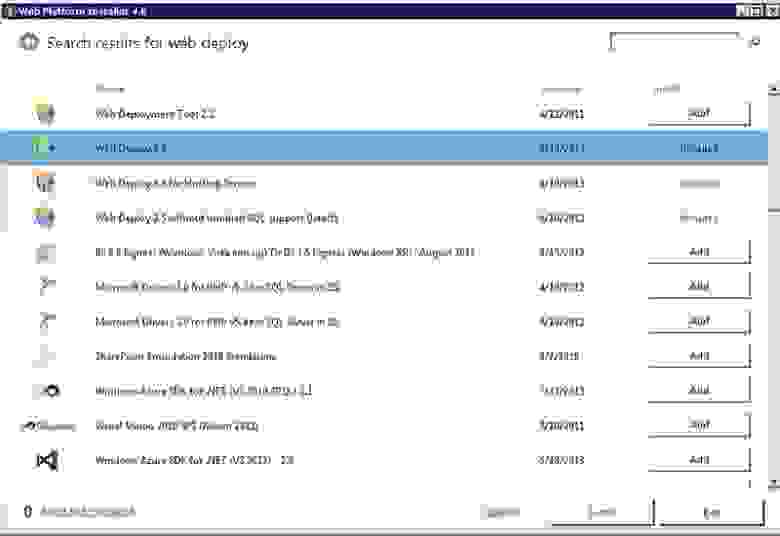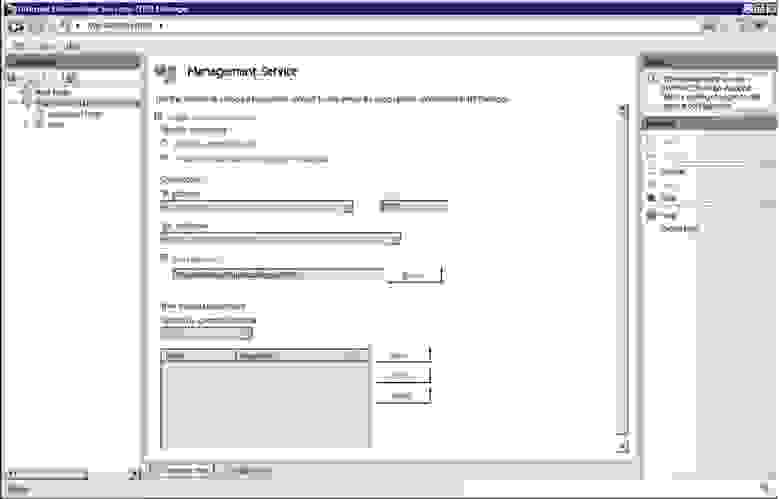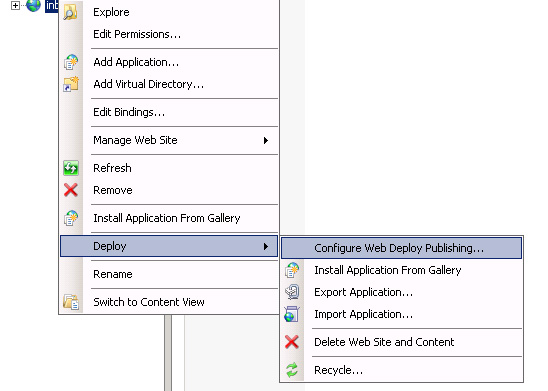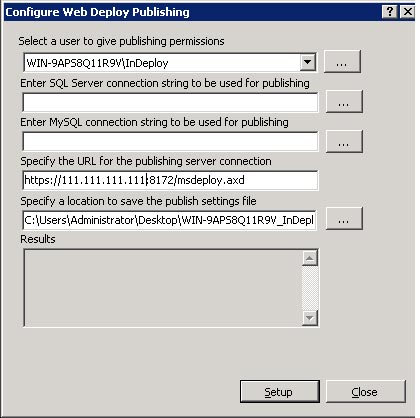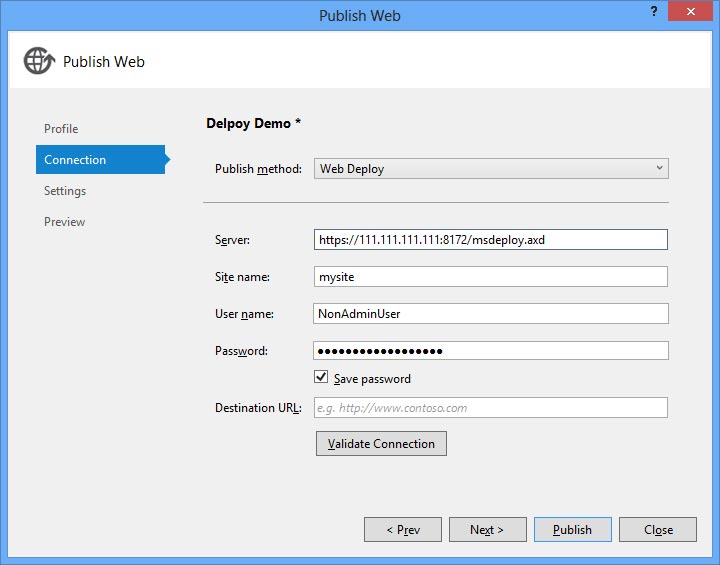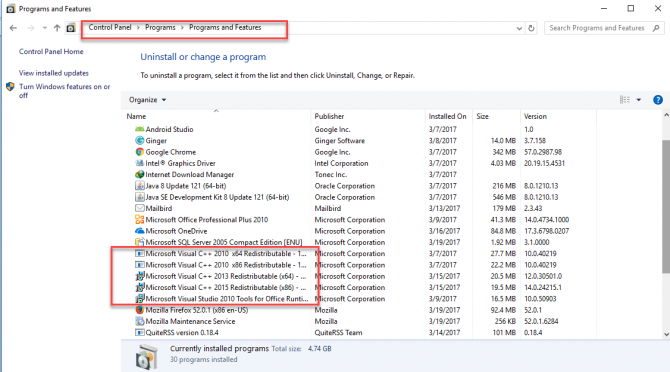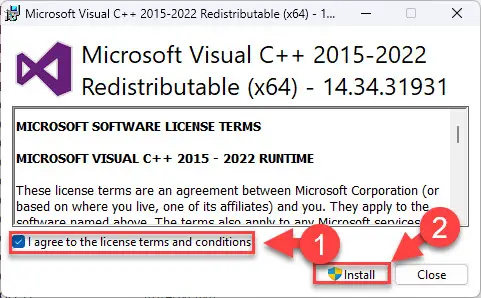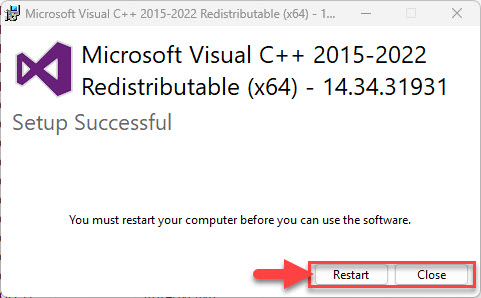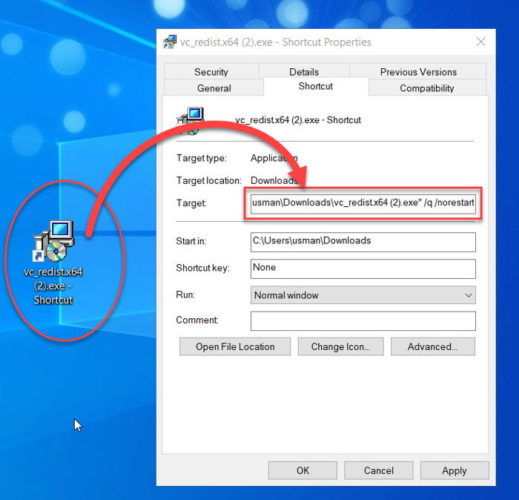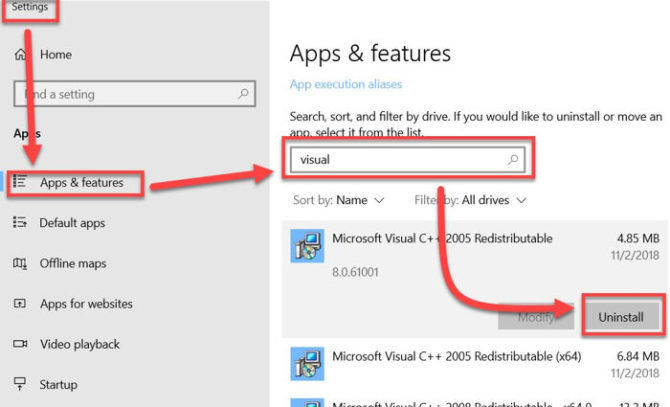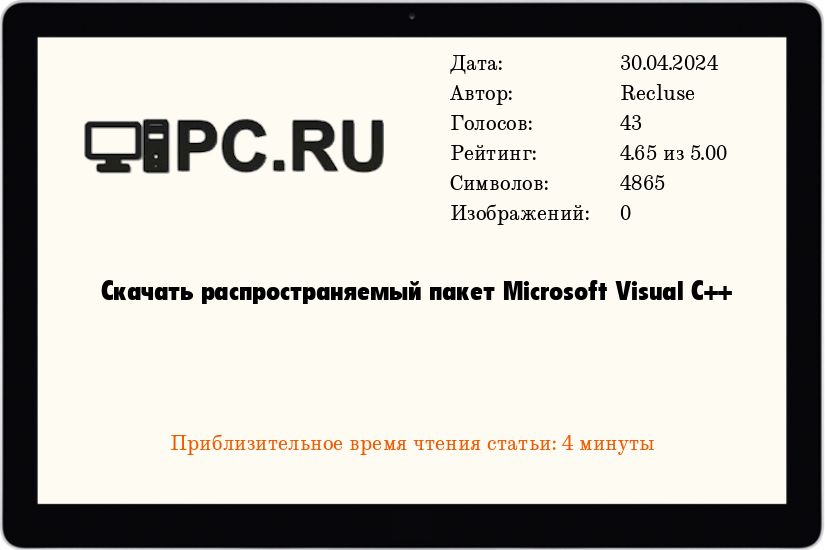В этом руководстве мы настроим Web Deploy в среде Windows Server 2008 R2 для простого развертывания приложений из Visual Studio 1 кликом мыши. Web Deploy позволяет настроить публикацию пользователем, не обладающим правами администратора.
Установка Web Deploy
Web Deploy можно установить двумя способами (мне именно так и пришлось).
Web Platform Installer
Первый способ через Web Platform Installer. Его необходимо скачать и установить на сервер. Затем открыть и выбрать такие пункты как: Web Deploy, Web Deploy for Hosting Servers и IIS Recommendated Configuration (на скриншоте не видно)
Пакеты, устанавливаемые через WPI включают в себя дополнительные компоненты, некоторым может это не понравится. Однако для новчиков этот путь будет самый простой.
Установка через msi
Необходимо скачать файл установки Web Deploy (на сегодня версии 3.5) и установить его. При ручной установке необходимо будет вручную установить необходимые службы IIS. Делается это через панель управления сервером: Roles > IIS > Add Role Services
Необходимо выбрать и установить следующие:
- Logging Tools
- Management Service (IIS Management Console может понадобиться)
После всех установок в панели IIS Manager должны появиться Features: Management Service, Management Service Delefation. Если устанавливаете Web Deploy вручную, необходимо в Management Service разрешить удаленное управление IIS:
Настройка сайта для удаленной публикации
После всех дейсвий должен был появиться пункт меню
Создаем пользователя не администратора и задаем ему сложный пароль. Также даем ему права на запись в папку сайта в wwwroot.
Далее настраиваем удаленную публикацию:
- Выбираем пользователя, с которым мы будем публиковать наш сайт;
- Указываем URL для публикации. Это должен быть внешний IP сервера с открытым портом по умолчанию 8172. При установке через WPI создается правило в Firewall и порт открывается.
- Указываем место, куда сохранить файл настроек.
- Нажимаем Setup
Получаем:
Publish enabled for 'WIN-9APS8Q11R9VInDeploy'
Granted 'WIN-9APS8Q11R9VInDeploy' full control on 'C:inetpubwwwrootmysite'
Successfully created settings file 'C:UsersAdministratorDesktopWIN-9APS8Q11R9V_InDeploy.PublishSettings'
Проверить настройку можно перейдя по адресу в браузере, который мы указывали в настройке публикации вида: http://111.111.111.111:8172/msdeploy.axd — браузер должен предложить авторизоваться или написать что служба найдена, но мы не авторизованы.
Также необходимо проверить:
- Служба msdepsvc запущена в автозапуске и работает сейчас
net stop msdepsvc & net start msdepsvc - Аналогично служба wmsvc
net stop wmsvc & net start wmsvc - Также необходимо уточнить, возможен ли пинг до 80 порта (для службы Web Deployment Agent Service (MsDepSvc)) и 8172 для службы Web Management Service (WmSvc, handler).
Если публикация не настроена или возникают проблемы можно включить логи (Enabling Web Management Service Failed Request Tracing)
Настройка публикации Web Deploy в Visual Studio
После успешной настройки на стороне сервера необходимо настроить публикацию в Visual Studio. Для этого создаем профиль публикации, в методе публикации выбираем Web Deploy.
На следующем шаге выбираем конфигурацию Release. Здесь же можно указать строку подключения, на которую заменит VS при публикации (не пробовал). Получится удобная публикация решения в 1 клик:
Важно: название сайта должно быть таким же как оно отображается в IIS Management.
Важно: Если вы установили подписанный сертификат SSL на удаленном сервере, убедитесь, что вы установите флажок “Разрешить ненадежный сертификат” флажок. По умолчанию Web Deploy установит сертификат для вас, чтобы он был уникальный, однако он будет самоподписанный.
Также есть настройка, которая позволяет уточнить «Оставлять ли лишние файлы или нет». Веб деплой будет копировать только изменившиеся файлы с момента последней публикации.
Резюме
Web Deploy предоставляет мощный и гибкий инструмент автоматизированного развертывания приложений ASP.NET на удаленном сервере. Кроме того, он позволяет публиковать не только файлы но и схемы базы данных и скрипты обновления и скрипты настройки параметров ACL (Access Control List)
Можно использовать Visual Studio, чтобы автоматически публиковать решения на сервер или же создать Web Deploy Package и вручную установить необходимые обновления на сервере.
Надеюсь с этим руководством станет проще публиковать свои сайты.
Ссылки
- Installing and Configuring Web Deploy
- Automating Deployment with Microsoft Web Deploy
- Web Deploy v3.5
- Web Platform Installer 4.6
- Remove From My Forums
-
Question
-
Hi,
I am getting the following error when trying to install SQL Server 2008 R2 Management Studio (SQLManagementStudio_x86_ENU.exe or SQLManagementStudio_x64_ENU.exe) on a new Toshiba Portege R830-10R:
Another version of Microsoft Visual Studio 2008 has been detected on this system that must be updated to SP1. Please update all Visual Studio 2008 installations to SP1 level, by visiting Microsoft Update.
I have all Windows Updates installed on this machine and I DO NOT have VS 2008 installed on this computer (VS2008 was never installed on this computer), but VS 2010 SP1 with .Net Framework 4.0 SP1!
I have sent all day trying to install either ones of the above .exe, but always get the same error message.
I have checked the registry and see that I do not have a HKLMSOFTWAREMicrosoftDevDivVS key but only a HKLMSOFTWAREMicrosoftDevDivVC key (probably since I configured VS1010 for C#). The HKLMSOFTWAREMicrosoftDevDivVCServicing9.0 contains
SP = 1 and SPIndex = 1.Please help.
Thanks.Eric
Answers
-
Hi Chaitanya,
Hi Jeff,For the sake of those who might run into the same problem as the one described in this post, I have solved the problem.
Here is how it goes:If you have a 64-bits computer, you need to check not only the following registry keys:
HKEY_LOCAL_MACHINESOFTWAREMicrosoftDevDivVCServicing9.0
HKEY_LOCAL_MACHINESOFTWAREMicrosoftDevDivVCServicing9.0RED1033and ensure that the SP and SPIndex values are 1 and that the SPName is SP1 (I had done that and the keys were ok but I was still having the problem), but you must also chek the following registry keys:
HKEY_LOCAL_MACHINESOFTWAREWow6432NodeMicrosoftDevDivVSServicing9.0
HKEY_LOCAL_MACHINESOFTWAREWow6432NodeMicrosoftDevDivVSServicing9.0VSR1033and also ensure that the SP and SPIndex values are 1 and that the
SPName is SP1, which I had not done! The SP and SPIndex values were 0 and the SPName was RTM. I changes them to 1 and SP1 respectively. Note that it is a bit strange since I had never installed any version
of VS 2008 on this machine!I could then install SQL Server 2008 R2 Management Studio with no problem!
Note that I installed it from Microsoft Web Platform and that, after updating the above registry keys, I had to close Web Platform and reload it before I could indeed install SQL Server 2008 R2 Management Studio.
How did I find these other registry keys?
When first trying to install Management Studio using the SQLManagementStudio_x86_ENU.exe
installer, I noted the action that was displayed at the time the error message about VS 2008 SP1 got displayed. The action was:Install_trin_aide_Cpu32_Action: CA_BlockOnVSSP0_x86
I then googled on CA_BlockOnVSSP0_x86 and found only one site:
http://blogs.msdn.com/b/guil/archive/2008/12/14/sql-server-2008-installation-dependency-problems-with-visual-studio-2008-sp1.aspx
where I read about those other registry keys.Hope this helps.
Problem solved.
Thanks for your help.Eric
-
Marked as answer by
Thursday, July 7, 2011 5:59 AM
-
Marked as answer by
Ok, this may be the dumbest question ever, but I swear I searched for the answer and don’t know what to do.
I need to install Visual Studio 2008. The free version. I need it in order to compile something.
Microsoft has a download page http://www.microsoft.com/en-us/download/details.aspx?id=7873 with a big red «download» button. This button then proceeds to download a powerpoint file. No info under «install instructions»
I have found other links that show you how to install it, but assuming that you’ve already got whatever it is that needs to be downloaded.
I’ve also found a couple of random sites where I can download it, but don’t know for sure if I can trust these sites.
EDIT: I am also not having any luck finding visual studio express 2008. MS has links for 2012.
asked Jun 14, 2013 at 12:05
user984003user984003
27.3k61 gold badges183 silver badges278 bronze badges
8
answered Nov 4, 2014 at 18:28
6
For Microsoft Visual C++ 2008, not the general Visual Studio (go.microsoft.com/?linkid=7729279)
Google Visual Studio 2008 Express instead of just Visual Studio 2008. Click to the first link that appears which is a download link from Microsoft mentioned above.
answered Oct 30, 2013 at 23:35
VaraquilexVaraquilex
3,4277 gold badges43 silver badges60 bronze badges
1
answered May 4, 2016 at 4:24
Chan TzishChan Tzish
1,0969 silver badges7 bronze badges
4
Microsoft Visual Studio 2008 Service Pack 1 (iso)
http://www.microsoft.com/en-us/download/details.aspx?id=13276
http://download.microsoft.com/download/a/3/7/a371b6d1-fc5e-44f7-914c-cb452b4043a9/VS2008SP1ENUX1512962.iso
Version: SP1
File Name: VS2008SP1ENUX1512962.iso
Date Published: 8/11/2008
File Size: 831.3 MB
Supported Operating System
Windows Server 2003, Windows Server 2008, Windows Vista, Windows XP
Minimum: 1.6 GHz CPU, 384 MB RAM, 1024x768 display, 5400 RPM hard disk
Recommended: 2.2 GHz or higher CPU, 1024 MB or more RAM, 1280x1024 display, 7200 RPM or higher hard disk
On Windows Vista: 2.4 GHz CPU, 768 MB RAM
Maintain Internet connectivity during the installation of the service pack until seeing the “Installation Completed Successfully” message before disconnecting.
answered May 8, 2014 at 10:07
BlancoBlanco
2852 silver badges2 bronze badges
2
Visual C++ Redistributable is required by programs and games created in Microsoft Visual Studio (VC++ IDE). Visual C++ redistributables work as common system DLLs (Dynamic Link Libraries) and can be called by any program.
If you are in a hurry and want to install the latest Visual C++ runtimes, you can go directly to the latest download links here.
Table of contents
- What is Microsoft Visual C++ Redistributable?
- When you need Microsoft Visual C++ Redistributable
- Download Visual C++ Redistributables
- The Latest Microsoft Visual C++ Redistributables
- Microsoft Visual C++ 2022 Redistributable
- Supported Operating Systems
- Microsoft Visual C++ 2019 Redistributable
- Supported Operating Systems
- Microsoft Visual C++ 2017 Redistributable
- Supported Operating Systems
- Microsoft Visual C++ 2015 Redistributable
- Supported Operating Systems
- Microsoft Visual C++ 2013 Redistributable
- Supported Operating Systems
- Microsoft Visual C++ 2012 Redistributable
- Supported Operating Systems
- Microsoft Visual C++ 2010 Redistributable
- Supported Operating Systems
- Microsoft Visual C++ 2008 Redistributable
- Supported Operating Systems
- Microsoft Visual C++ 2005 Redistributable
- Supported Operating Systems
- All-in-One Visual C++ Installers
- Visual C++ Redistributable Runtimes All-in-One
- Visual C++ Runtime Installer (All-In-One) v56
- RuntimePack
- Features
- Installation
- Silent Installation
- Uninstall the Visual C++ Packages
- Can’t Install Visual C++ Redistributable?
What is Microsoft Visual C++ Redistributable?
Microsoft Visual C++ Redistributable is a runtime library for running applications that Microsoft developers develop in Visual C++ language (Using the Microsoft Visual Studio development environment).
There are many Microsoft Redistributable packages installed on your system. You can view them by going to the Control Panel/Programs/Apps and Features. And in the list of installed programs, you will see that there is more than one package of Microsoft Visual C++ Redistributable.
VC++ Redistributable is just like Java Runtime Environment and .NET Framework. You need to install JRE to run programs developed in Java and .NET Framework to run apps.
When you create certain apps or programs using Visual C++, the Redistributable packages are installed automatically. Some developers pre-package the runtime libraries inside their software setups. Alternatively, you can download them manually as well. I am providing you with the Links to download the Redistributable packages below.
If you are using the same version of Microsoft Visual C++ to create multiple apps, then all the apps created with the same version of Microsoft Visual C++ need only one Redistributable package.
When you need Microsoft Visual C++ Redistributable
If you have any software or program that needs the Visual C++ Redistributable, then you must install it. Otherwise, there isn’t any use of the Microsoft VC++ Redistributable.
These packages are not heavy on your system resources, so the Microsoft Visual C++ Redistributable won’t take up much space on your hard drive.
Download Visual C++ Redistributables
How to download and install Visual C++ 2022 Redistributables
The Latest Microsoft Visual C++ Redistributables
If you are looking to install the latest Visual C++ redistributables, the following updates are the latest supported Visual C++ redistributable packages for Visual Studio 2015, 2017, 2019, and 2022.
For 32-bit Systems: vc_redist.x86.exe
For 64-bit Systems: vc_redist.x64.exe
For ARM64 Systems: vc_redist.arm64.exe
Microsoft Visual C++ 2022 Redistributable
Applications created with Visual Studio 2022 require C++ runtime 2022. If you are prompted with a missing DLL when running an app or program, try installing Visual C++ 2022 from these direct download links:
Download Visual C++ 2022 Redistributable 32-bit
Download Visual C++ 2022 Redistributable 64-bit
Supported Operating Systems
Here is a list of the supported operating systems for Visual C++ Redistributable 2022:
- Windows 11 21H2 or higher (All editions)
- Windows 10 1909 or higher (Home, Professional, Education, Enterprise)
- Windows Server 2022
- Windows Server 2019
- Windows Server 2016
Microsoft Visual C++ 2019 Redistributable
Applications created with Visual Studio 2019 (Version 16.0) require this redistributable library to be installed in the system. If you have Visual Studio 2019 installed on your system, the runtime library is also installed to run the programs.
Download Visual C++ 2019 Redistributable 32-bit
Download Visual C++ 2019 Redistributable 64-bit
Supported Operating Systems
Here is a list of the supported operating systems for Visual C++ Redistributable 2019:
- Windows 11 21H2 or higher
- Windows 10 1703 or higher (Home, Professional, Education, Enterprise (LTSC and S are not supported))
- Windows Server 2019
- Windows Server 2016
- Windows 8.1 (Core, Professional, and Enterprise)
- Windows Server 2012 R2 (Essentials, Standard, and Datacenter)
- Windows 7 SP (Home Premium, Professional, Enterprise, Ultimate)
Microsoft Visual C++ 2017 Redistributable
Applications created with Visual Studio 2017 (Version 15.0) require C++ runtime 2017. If you have an application that is giving an error about MSVCR150.dll or MSVCP150.dll missing, you should install this version of Visual C++ 2017 redistributable.
Download Visual C++ 2017 Redistributable 32-bit
Download Visual C++ 2017 Redistributable 64-bit
Supported Operating Systems
Here is a list of the supported operating systems for Visual C++ Redistributable 2017:
- Windows 11 21H2 or higher
- Windows 10 1507 or higher (Home, Professional, Education, Enterprise (LTSC and S are not supported))
- Windows Server 2016
- Windows 8.1 (Core, Professional, Enterprise)
- Windows Server 2012 R2 (Essentials, Standard, Datacenter)
- Windows 7 SP1 (Home Premium, Professional, Enterprise, Ultimate)
Microsoft Visual C++ 2015 Redistributable
Applications created with Visual Studio 2015 (Version 14.0) require C++ runtime 2015. If you have an application that is giving an error about MSVCR140.dll or MSVCP140.dll missing, you should install this version of Visual C++ 2015 redistributable.
Download Visual C++ Redistributable 2015 in all languages [32-bit + 64-bit]
Download Visual C++ Redistributable 2015 Update 3 full installer [32-bit + 64-bit]
Supported Operating Systems
Here is a list of the supported operating systems for Visual C++ Redistributable 2015:
- Windows 11 21H2 or higher
- Windows 10
- Windows 8.1
- Windows Server 2012 R2
- Windows 8
- Windows Server 2012
- Windows Server 2008 R2 SP1 or later
- Windows Server 2008 SP2 or later
Microsoft Visual C++ 2013 Redistributable
Applications created with Visual Studio 2013 (Version 12.0) require C++ 2013 runtime. If you have an application that is giving an error about MSVCR120.dll or MSVCP120.dll missing, you should install this version of Visual C++ 2013 redistributable.
Download Visual C++ Redistributable 2013 in all languages [32-bit +64-bit]
Supported Operating Systems
Here is a list of the supported operating systems for Visual C++ Redistributable 2013:
- Windows 11 21H2 or higher
- Windows 10
- Windows 8.1
- Windows Server 2012 R2
- Windows 8
- Windows Server 2012
- Windows Server 2008 R2 SP1 or later
- Windows Server 2008 SP2 or later
Microsoft Visual C++ 2012 Redistributable
Applications created with Visual Studio 2012 (Version 11.0) require C++ runtime 2012. If you have an application that is giving an error about MSVCR110.dll or MSVCP110.dll missing, you should install this version of Visual C++ 2012 redistributable.
Download Visual C++ 2012 Redistributable Update 5 in all languages [32-bit + 64-bit] (Requires signing in with your Microsoft account)
Supported Operating Systems
Here is a list of the supported operating systems for Visual C++ Redistributable 2012:
- Windows 11 21H2 or higher
- Windows 10
- Windows 8.1
- Windows Server 2012 R2
- Windows 8
- Windows Server 2012
- Windows Server 2008 R2 SP1 or later
- Windows Server 2008 SP2 or later
Microsoft Visual C++ 2010 Redistributable
Applications created with Visual Studio 2010 (Version 10.0) require C++ runtime 2010. If you have an application that is giving an error about MSVCR100.dll or MSVCP100.dll missing, you should install this version of Visual C++ 2010 redistributable.
Microsoft Visual C++ 2010 SP1 Redistributable (x86)
Microsoft Visual C++ 2010 Service Pack 1 Redistributable MFC Security Update
Supported Operating Systems
Here is a list of the supported operating systems for Visual C++ Redistributable 2010:
- Windows 11 21H2 or higher
- Windows 10
- Windows 8.1
- Windows 8
- Windows Server 2012 R2
- Windows Server 2012
- Windows Server 2008 R2 RTM or later
- Windows Server 2008 SP2 or later (all editions)
Microsoft Visual C++ 2008 Redistributable
Applications created with Visual Studio 2008 (Version 9.0) require C++ runtime 2008. If you have an application that is giving an error about MSVCR90.dll or MSVCP90.dll missing, you should install this version of Visual C++ 2008 redistributable.
Microsoft Visual C++ 2008 Redistributable (x86)
Microsoft Visual C++ 2008 Redistributable (x64)
Download Visual C++ 2008 Redistributable MFC Update (x86 + x64)
Supported Operating Systems
Here is a list of the supported operating systems for Visual C++ Redistributable 2008:
- Windows 11 21H2 and later
- Windows 10
- Windows 8
- Windows Server 2008
- Windows XP
- Windows Server 2003
- Windows Server 2008 R2
- Windows 7
- Windows Vista
Microsoft Visual C++ 2005 Redistributable
Download Visual C++ 2005 Redistributable (x86)
Download Visual C++ 2005 Redistributable (x64)
Download Visual C++ 2005 Redistributable MFC Update (x86 + x64)
Supported Operating Systems
Here is a list of the supported operating systems for Visual C++ Redistributable 2010:
- Windows 11 21H2 and later
- Windows 10
- Windows 8
- Windows Server 2008
- Windows XP
- Windows Server 2003
- Windows Server 2008 R2
- Windows 7
- Windows Vista
All-in-One Visual C++ Installers
If you are not comfortable installing Visual C++ redistributables one by one and want to install all of them, you should try out all-in-one Visual C++ installers. Here we list the best ones:
Visual C++ Redistributable Runtimes All-in-One
Visual C++ Redistributable Runtimes All-in-One comes as a zip file with all versions of VC++ included and a simple batch file. Download it from the link below, unzip it to a folder and run install_all.bat. This will install all the redistributables from version 2005 to 2019.
All the installs are silent and do not require user intervention. The script does not restart Windows by itself. You’ll need to restart the computer once the installation is done.
Download Visual C++ Redistributable Runtimes All-in-One
Visual C++ Runtime Installer (All-In-One) v56
Visual C++ Runtime Installer (All-In-One) is a single executable that includes all Visual C++ libraries built-in.
Download Visual C++ Runtime Installer (All-in-One)
RuntimePack
RuntimePack solves the problem of figuring out which Microsoft Visual C++ Redistributable Package you need as well as numerous DLL and OCX files that might be missing or not properly registered, causing Windows errors.
RuntimePack is a single executable that will install all the VC++ runtimes on your computer.
Download RuntimePack
Features
- The Microsoft Visual C++ Redistributable expands the features of your System related to multimedia.
- It helps you to install the components automatically which are required by many Apps, Games, and Programs to run.
- And the Apps which are written in C++ language, the Microsoft Visual C++ Redistributable helps them to work and run properly.
- Each Microsoft Visual C++ Redistributable package isn’t more than 20 MB in size.
Installation
Download and install any Visual C++ redistributable runtime library package that is easy. It’s like downloading the setup from below given the direct download links and then running the installer. Every installation step is self-explanatory. You can have multiple redistributable runtime packages installed on your computer.
-
Select your architecture and download the Microsoft Visual C++ Redistributable from the links above.
-
Then open its installer. The window will open and ask you to accept the terms and then click on the Install button.
Begin installation -
The package installation will now begin on your system. When it completes, click Close. If asked to restart the computer, then click Restart.
Restart computer or close the installation wizard
Silent Installation
You can also install Visual C++ Redistributable in silent mode. The installer comes with a “/q” switch that can be used to run the VC++ installer in silent mode using the command line.
There are two ways to run the installer with the “/q” switch. One is to create a shortcut of the downloaded setup file and append “/q /norestart” at the end of the target field in shortcut properties.
The second way is to run the installer from the command line. Here is an example of how I ran the installer in quiet mode:
C:UsersUsmanDownloadsvc_redist.x64.exe /q /norestartUninstall the Visual C++ Packages
The Uninstallation of the Microsoft Visual C++ Redistributable packages is the same as you do with any other program. You can uninstall the packages from Programs and Features. To uninstall the package, follow the steps below:
- Open Apps and Features (Windows key + X + F) [Programs and Features in Windows 7]
- Search for Visual C++
- Select the installed program you want to uninstall
- Press the Uninstall button.
You may want to ask if it is OK to uninstall any Visual C++ package? My answer is simple; uninstall it if it is necessary. Otherwise, leave it, as multiple versions do not take up a lot of disk space and only provide additional functionality when needed.
Can’t Install Visual C++ Redistributable?
If you get the following error while running vc_redist.x64.exe or vc_redist.x86.exe, it means that you already have an installation of VC++ pending on your computer. Please remove the current installation to proceed with the new installation.
Visual C++ 2015 Redistributable Setup Failed 0x80070666
To get past this error, follow the instructions below:
-
Download Visual C++ redistributable again.
-
Run an elevated Command Prompt.
-
Change the directory to the one which has the “vc_redist.x64.exe” file. For example, I downloaded it in my Downloads folder.
cd C:Users<Username>Downloads -
Then, run the uninstaller:
vc_redist.x64.exe /uninstall
Has this article answered all the questions you have about Microsoft Visual C++ redistributables? Now is it easy to download packages from one place? We would love to know your thoughts in the comments below 
Also see:
Itechtics staff is a team of technology experts led by Usman Khurshid. We verify everything we write so that our users can be sure to trust us in everything we write. You can reach out to us for further help and support.
Windows 10, Windows 7, Windows 8, Windows Server, Windows Vista, Windows XP, Программное обеспечение
- 23.04.2017
- 39 084
- 3
- 22.01.2023
- 36
- 33
- 3
- Содержание статьи
- Что такое распространяемый пакет Microsoft Visual C++?
- Как понять, какой версии не хватает на компьютере?
- Скачать распространяемый пакет Microsoft Visual C++
- Комментарии к статье ( 3 шт )
- Добавить комментарий
Что такое распространяемый пакет Microsoft Visual C++?
Распространяемый пакет Microsoft Visual C++ — набор компонентов, необходимых для запуска программ, которые были написаны в среде Visual Studio. Ошибки, в которых сообщается об отсутствии таких файлов, как msvcp110.dll, msvcp120.dll или msvcp140.dll говорят как раз про то, что у вас не установлена нужная версия пакета.
Как понять, какой версии не хватает на компьютере?
По ошибке, в которой упоминается нехватка dll файла с определенным названием можно определить, какая версия распространяемого пакета вам требуется. Ищем название файла в табличке ниже, и смотрим, что же требуется вашей системе.
| Название отсутствующего файла | Необходимая версия распространяемого пакета |
|---|---|
| msvcp70.dll, msvcr70.dll | Microsoft Visual C++ .NET 2002 with the Microsoft .NET Framework 1.0 |
| msvcp71.dll, msvcr71.dll | Microsoft Visual C++ .NET 2003 with the Microsoft .NET Framework 1.1 |
| msvcp80.dll, msvcr80.dll | Распространяемый пакет Visual C++ для Visual Studio 2005 |
| msvcp90.dll, msvcr90.dll | Распространяемый пакет Visual C++ для Visual Studio 2008 |
| msvcp100.dll, msvcr100.dll | Распространяемый пакет Visual C++ для Visual Studio 2010 |
| msvcp110.dll, msvcr110.dll | Распространяемый пакет Visual C++ для Visual Studio 2012 |
| msvcp120.dll, msvcr120.dll | Распространяемый пакет Visual C++ для Visual Studio 2013 |
| msvcp130.dll, msvcr130.dll | Распространяемый пакет Visual C++ для Visual Studio 2013 |
| msvcp140.dll, msvcr140.dll | Распространяемый пакет Visual C++ для Visual Studio 2015 Распространяемый пакет Visual C++ для Visual Studio 2017 |
| msvcp150.dll, msvcr150.dll | Распространяемый пакет Visual C++ для Visual Studio 2019 |
Стоит отметить, что каждая версия c 2005 по 2013 года работает независимо друг от друга, и не являются взаимозаменяющими. Иными словами, самая последняя установленная версия распространяемого пакета Microsoft Visual C++ не спасет вас от отсутствия файлов более ранних версий. Исключением являются последние выпуски распространяемых пакетов — 2015, 2017 и 2019 используют одни и те же файлы.
Так же важно запомнить, что даже в 64 разрядной системе, 32 битные приложения будут использовать файлы из 86 разрядной (32 битной) версии пакета.
Скачать распространяемый пакет Microsoft Visual C++
Для скачивания нужного распространяемого пакета обновления достаточно перейти по нужной ссылке ниже, и нажать кнопку «Загрузка» (или в случае с версией 2005 года — кнопку «Download»).
Важно! В данной статье все ссылки ведут на официальный сайт Microsoft!
32-разрядные (32 битные) версии распространяемого пакета Microsoft Visual C++:
- Скачать распространяемый пакет Microsoft Visual C++ 2005 (x86)
- Скачать распространяемый пакет Microsoft Visual C++ 2008 (x86)
- Скачать распространяемый пакет Microsoft Visual C++ 2010 (x86)
- Скачать распространяемый пакет Microsoft Visual C++ 2012 (x86)
- Скачать распространяемый пакет Microsoft Visual C++ 2013 (x86)
- Скачать распространяемый пакет Microsoft Visual C++ 2015 (x86)
- Скачать распространяемый пакет Microsoft Visual C++ 2017 (x86)
- Скачать распространяемый пакет Microsoft Visual C++ 2019 (x86)
64-разрядные (64 битные) версии распространяемого пакета Microsoft Visual C++:
- Скачать распространяемый пакет Microsoft Visual C++ 2005 (x64)
- Скачать распространяемый пакет Microsoft Visual C++ 2008 (x64)
- Скачать распространяемый пакет Microsoft Visual C++ 2010 (x64)
- Скачать распространяемый пакет Microsoft Visual C++ 2012 (x64)
- Скачать распространяемый пакет Microsoft Visual C++ 2013 (x64)
- Скачать распространяемый пакет Microsoft Visual C++ 2015 (x64)
- Скачать распространяемый пакет Microsoft Visual C++ 2017 (x64)
- Скачать распространяемый пакет Microsoft Visual C++ 2019 (x64)
На сайте Microsoft многие версии распространяемый пакетов Microsoft Visual C++ состоят из нескольких файлов, каждый из которых предназначен для определенной системной архитектуры. Например:
- vcredist_arm.exe — для ARM (используется только в Windows RT);
- vcredist_x64.exe — для 64-разрядной (64 битные);
- vcredist_x86.exe — для 32-разрядной (32 битные).
Поддерживаемые операционные системы распространяемыми пакетами Microsoft Visual C++:
| Операционная система | Версия распространяемого пакета | |||||
|---|---|---|---|---|---|---|
| 2005 | 2008 | 2010 | 2012 | 2013 | 2015 | |
| Windows 98 | ||||||
| Windows 98 SE | ||||||
| Windows ME | ||||||
| Windows 2000 | (с SP3) | (с SP4) | ||||
| Windows XP | (с SP2) | (с SP3) | (с SP3) | |||
| Windows Server 2003 | (с SP2) | (с SP2) | ||||
| Windows Server 2003 R2 | ||||||
| Windows Vista | (с SP2) | (с SP2) | (с SP2) | (с SP2) | ||
| Windows Server 2008 | (с SP2) | (с SP2) | (с SP2) | (с SP2) | ||
| Windows 7 | (с SP1) | (с SP1) | (с SP1) | |||
| Windows Server 2008 R2 | (с SP1) | (с SP1) | (с SP1) | |||
| Windows 8 | ||||||
| Windows Server 2012 | ||||||
| Windows 8.1 | ||||||
| Windows Server 2012 R2 | ||||||
| Windows 10 | ||||||
| Windows Server 2016 |

2005, 2008, 2010, 2012, 2013, 2015, 2017, 2019, 2022
Здесь вы сможете скачать распространяемый пакет майкрософт визуал ++ 2005, 2008, 2010, 2012, 2013, 2015, 2017, 2019, 2022 Для Windows 7, 8, 10, 11 x64 x86 (64 -32 бит) все версии включая самые последние как по отдельности так и одним файлом (одним установщиком).
- MS Visual C++ 2005-2019 одним файлом
- MS Visual C++ 2019-2022 одним файлом
Microsoft Visual C ++ необходим для установки и работы программ и игр разработанных на этой платформе.
Обновленный пакет в 2023 году
Что за программа Microsoft Visual C++
Microsoft Visual C++ распространяемый пакет (redistributable package) — это специальная программа, позволяющая запускать программы и игры на компьютере разработанные на языке программирования языке C++ в среде Visual Studio. Другими словами Visual ++ это набор пакетов с данными, которые используют программы при работе на компьютере. Соответственно, когда программа или гра не находит нужный пакет, то появляется ошибка.
Скачать Microsoft Visual C++
На сайте вы сможете скачать распространяемый пакет (redistributable package) в зависимости от версии (пакета) по отдельности: 2005 2008 2010 2012 2013 2015 2017 2019 x64 x86.
Скачать Visual C++ все версии одним файлом
Также можно скачать все версии одним файлом, что позволит быстро установить Visual C++ запустив на установку один файл, который установит все версии Microsoft Visual C++.
При установке данного пакета, все имеющиеся версии будут переустановлены, а не имеющиеся доустановлены. Что позволит не устанавливать каждый пакет по отдельности, а также избежать разных ошибок при установке по отдельности.
Microsoft Visual C++ 2005-2019 одним файлом
- x32+x64 (Сюда входят оба пакета как 32 так и 64 битная)
Если у вас Windows 64 битная, то необходимо устанавливать оба пакета как 32 так и 64 битную.
Если у вас Windows 32 битная, то необходимо устанавливать только 32 битную
Microsoft Visual C++ 2019-2022 одним файлом
- 32 bit (x32)
- 64 bit (x64)
- ARM
Microsoft Visual С 2005
Поддерживаемая операционная система
- 32-разрядная (x86)
- 64-разрядная (x64, WOW)
- ARM
Windows 11, Windows 10; Windows 7 Service Pack 1; Windows 8; Windows 8.1; Windows Server 2003 Service Pack 2; Windows Server 2008 R2 SP1; Windows Server 2008 Service Pack 2; Windows Server 2012; Windows Vista Service Pack 2; Windows XP Service Pack 3
- 32 бит
- 64 бит
Если у вас Windows 64 битная, то необходимо устанавливать оба пакета как 32 так и 64 битную.
Если у вас Windows 32 битная, то необходимо устанавливать только 32 битную
Microsoft Visual С 2008
Поддерживаемая операционная система
- 32-разрядная (x86)
- 64-разрядная (x64, WOW)
- ARM
Windows 11, Windows 10; Windows 7 Service Pack 1; Windows 8; Windows 8.1; Windows Server 2003 Service Pack 2; Windows Server 2008 R2 SP1; Windows Server 2008 Service Pack 2; Windows Server 2012; Windows Vista Service Pack 2; Windows XP Service Pack 3
- 32 бит
- 64 бит
Если у вас Windows 64 битная, то необходимо устанавливать оба пакета как 32 так и 64 битную.
Если у вас Windows 32 битная, то необходимо устанавливать только 32 битную
Microsoft Visual С 2010
Поддерживаемая операционная система
- 32-разрядная (x86)
- 64-разрядная (x64)
- ARM
Windows 7; Windows Server 2003 R2 (32-Bit x86); Windows Server 2003 Service Pack 2; Windows Server 2008 R2; Windows Server 2008 Service Pack 2; Windows Vista Service Pack 2; Windows XP Service Pack 3
- 32 бит
- 64 бит
Если у вас Windows 32 битная, то необходимо устанавливать только 32 битную
Если у вас Windows 64 битная, то необходимо устанавливать оба пакета как 32 так и 64 битную.
Microsoft Visual С 2012
Поддерживаемая операционная система
- 32-разрядная (x86)
- 64-разрядная (x64)
- ARM
Windows 11, Windows 7 Service Pack 1; Windows 8; Windows 8.1; Windows Server 2003; Windows Server 2008 R2 SP1; Windows Server 2008 Service Pack 2; Windows Server 2012; Windows Vista Service Pack 2; Windows XP
- 32 бит
- 64 бит
Если у вас Windows 32 битная, то необходимо устанавливать только 32 битную
Если у вас Windows 64 битная, то необходимо устанавливать оба пакета как 32 так и 64 битную.
Microsoft Visual С 2013
Поддерживаемая операционная система
- 32-разрядная (x86)
- 64-разрядная (x64)
- ARM
Windows 11, Windows 7 Service Pack 1; Windows 8; Windows 8.1; Windows Server 2003; Windows Server 2008 R2 SP1; Windows Server 2008 Service Pack 2; Windows Server 2012; Windows Vista Service Pack 2; Windows XP
- 32 бит
- 64 бит
Если у вас Windows 32 битная, то необходимо устанавливать только 32 битную
Если у вас Windows 64 битная, то необходимо устанавливать оба пакета как 32 так и 64 битную.
Microsoft Visual С 2015
Поддерживаемая операционная система
- 32-разрядная (x86)
- 64-разрядная (x64)
- ARM
Windows 10; Windows 7 Service Pack 1; Windows 8; Windows 8.1; Windows Server 2003 Service Pack 2; Windows Server 2008 R2 SP1; Windows Server 2008 Service Pack 2; Windows Server 2012; Windows Vista Service Pack 2; Windows XP Service Pack 3
- 32 бит
- 64 бит
Если у вас Windows 32 битная, то необходимо устанавливать только 32 битную
Если у вас Windows 64 битная, то необходимо устанавливать оба пакета как 32 так и 64 битную.
Microsoft Visual С 2017
Поддерживаемая операционная система
- 32-разрядная (x86)
- 64-разрядная (x64)
- ARM
Windows 11, Windows 10; Windows 7 Service Pack 1; Windows 8; Windows 8.1; Windows Server 2003 Service Pack 2; Windows Server 2008 R2 SP1; Windows Server 2008 Service Pack 2; Windows Server 2012; Windows Vista Service Pack 2; Windows XP Service Pack 3
- 32 бит
- 64 бит
Если у вас Windows 32 битная, то необходимо устанавливать только 32 битную
Если у вас Windows 64 битная, то необходимо устанавливать оба пакета как 32 так и 64 битную.
Microsoft Visual С 2019
Пакет Microsoft Visual C ++ 2019 включает в себя пакеты 2015, 2017, 2019. При установке данного пакета, установленные пакеты 2015 или 2017 будут заменены.
Поддерживаемая операционная система
- 32-разрядная (x86)
- 64-разрядная (x64)
- ARM
Windows 11, Windows 10; Windows 7 Service Pack 1; Windows 8; Windows 8.1
- 32 бит
- 64 бит
Если у вас Windows 32 битная, то необходимо устанавливать только 32 битную
Если у вас Windows 64 битная, то необходимо устанавливать оба пакета как 32 так и 64 битную.
Microsoft Visual С 2022
Пакет Microsoft Visual C ++ 2022 включает в себя пакеты 2015, 2017, 2019. При установке данного пакета, установленные пакеты 2015, 2017, 2019 будут заменены.
Поддерживаемая операционная система
- 32-разрядная (x86)
- 64-разрядная (x64)
- ARM
Windows 11, Windows 10; Windows 7 Service Pack 1; Windows 8; Windows 8.1
- 32 бит
- 64 бит
- ARM
Если у вас Windows 32 битная, то необходимо устанавливать только 32 битную
Если у вас Windows 64 битная, то необходимо устанавливать оба пакета как 32 так и 64 битную.
Ошибки при установке Microsoft Visual C++
При установке Visual C++ могут встречаться разные ошибки. Рассмотрим способы их устранения
0x80070666 — смотреть решение
Ответы на популярные вопросы — FAQ
Как установиить Microsoft Visual C
Если у вас Windows 64 битная (x64), то для установки Microsoft Visual C вам необходимо скачать оба файла 32 бит и 64 бит, извлечь файлы из архивов vcredist x86 и vcredist x64, далее запустить и установить последовательно.
Если у вас Windows 32 битной версии (x86), то для установки Microsoft Visual C ++ скачайте только 32 бит, извлеките файл vcredist x86 и запустите его последовательно нажимая далее.
Нужно ли удалять старые версии Microsoft Visual C
Нет не нужно, так как при установке Microsoft Visual C++ сам удаляет старые версии и вместо них устанавливает новые.
Как открыть Microsoft Visual C
Microsoft Visual C нельзя открыть это не обычная программа а набор библиотек файлов и пакетов для работы различных программ и игр. Поесть вы не найдете ярлыка или файла запуска.
Устанавливаю Microsoft Visual C но программы не запускаются
Попробуйте полностью удалить все версии Microsoft Visual C через панель Установки и удаления программ и установите все версии по отдельности, начиная с 2005 по 2019.
Не удаляется Microsoft Visual C
Если Microsoft Visual C++ не удаляется стандартным способом через Пане управления — Установка и удаление программ то воспользуйтесь утилитой для принудительного удаления программ MicrosoftFixit.ProgramInstallUninstall. Скачать ее можно по ссылке https://support.microsoft.com/ru-ru/help/17588/windows-fix-problems-that-block-programs-being-installed-or-removedd
Какую версию удалять Microsoft Visual C если ошибка при запуске программы
Если вы не знаете наверняка какая версия Microsoft Visual C повреждена то попробуйте поочередно устанавливать все версии начиная с 2005
Какой версии Microsoft Visual C не хватает
Для того чтобы понять какой версии не хватает для работы программы или игры, зайдите в Панель управления- Установка и удаление программ и посмотрите какие версии уже установлены и каких нет. Доустановите те версии которых нет в списке установленных программ.
Ошибка при установке Microsoft Visual C
Если при установке Microsoft Visual C++ вы получаете ошибку, то попробуйте удалить вручную ту версии которую устанавливаете через программу MicrosoftFixit.ProgramInstallUninstall. Скачать ее можно по ссылке https://support.microsoft.com/ru-ru/help/17588/windows-fix-problems-that-block-programs-being-installed-or-removedd. После удаления перезагрузите компьютер.