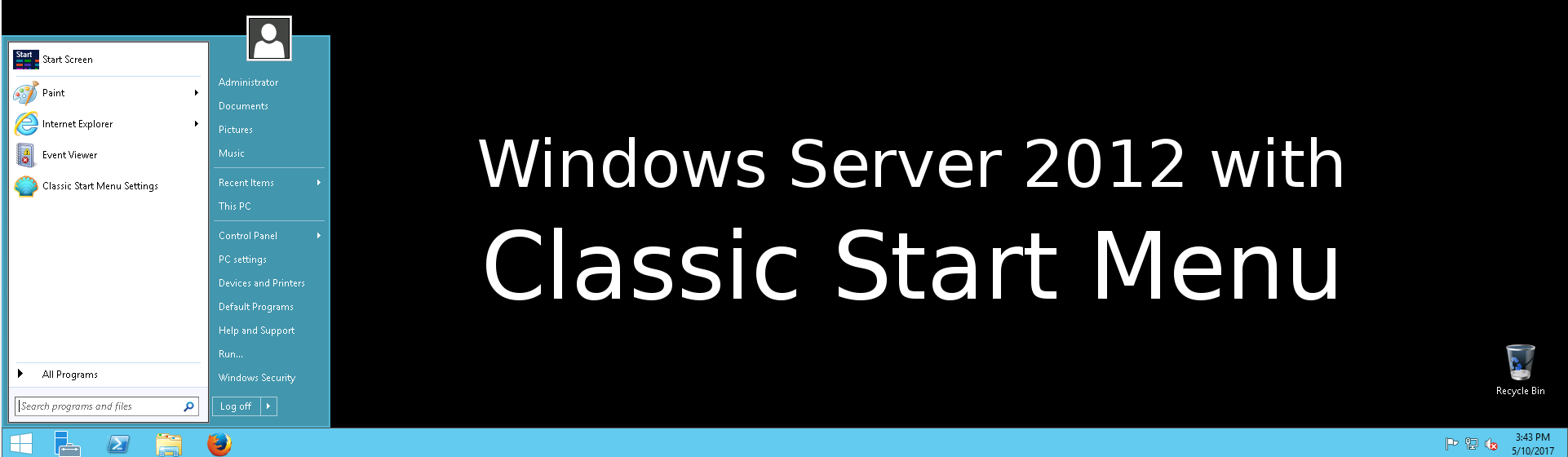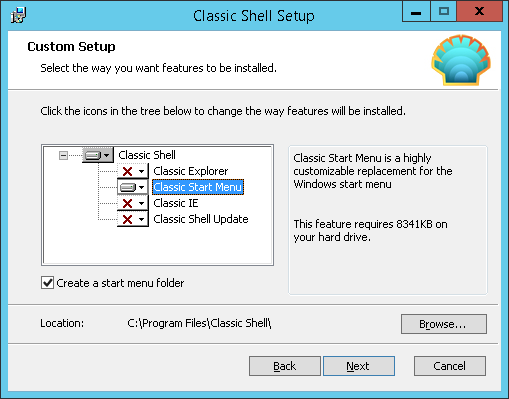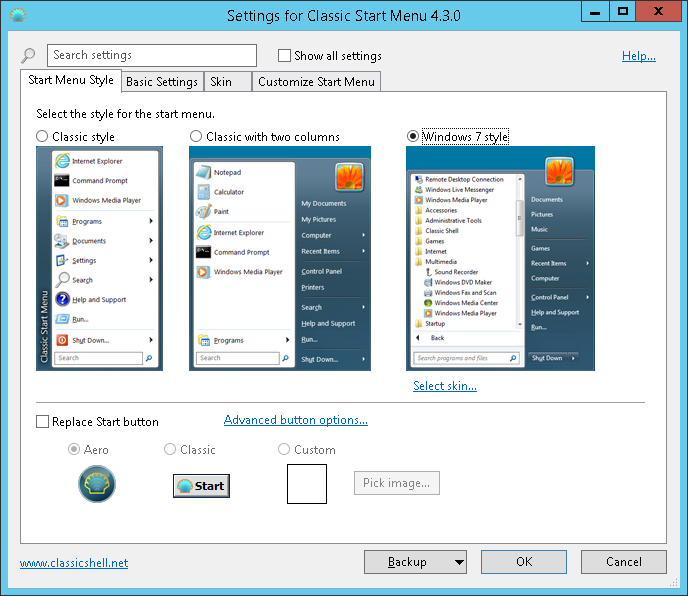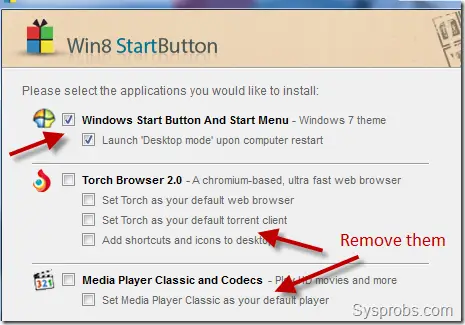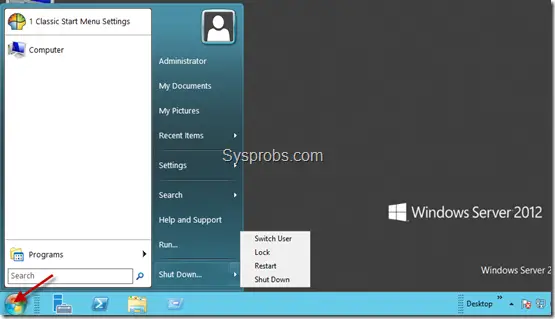В некоторых случаях, после сбоя по питанию, вирусной инфекции или других видов сбоя, портится пользовательский реестр, после чего не работают меню Пуск, планировщик задач и т.п.
Симптомы:
В событиях (Eventvwr.msc) приложения (Application) можно заметить следующие ошибки:
Error: (05/29/2020 11:29:35 PM) (Source: Microsoft-Windows-User Profiles Service) (EventID: 1542) (User: NT AUTHORITY)
Description: Windows не удается загрузить файл классов реестра.
СВЕДЕНИЯ — Не удается найти указанный файл.
Решение:
1) Необходимо убедиться, что файл классов существует, он обычно находится по следующему пути:
%userprofile%AppDataLocalMicrosoftWindows\UsrClass.dat
2) Если файл существует, то необходимо проверить существования ветки в реестре, для этого выполняем следующую команду в командной строке (cmd.exe):
reg query «HKEY_CURRENT_USERSoftwareMicrosoftWindowsCurrentVersionExplorerUser Shell Folders»
В случае, если результатом будет:
не удается найти указанный разделто вы нашли причину появление проблемы — это отсутствие ключей в указанной ветки реестра.
Обычно эта проблема связанна с отсутствием параметра «Local AppData», но лучше восстановить все ключи в данной ветки, после чего проблема должна решится. Например взяв с другого рабочего сервера как шаблон.
Важно перед любыми манипуляциями делать резервную точку восстановления.
Пример ветки для учетной записи Администратор (по уолчанию), вы можете найти по следующему ссылке
User-Shell-Folders.zip.
- Remove From My Forums
-
Question
-
HI,
Windows server 2012 R2 lost the Windows start menu & displays no charms …..
only a open CMD prompt & the Server Manager …
how can I get the menu back & the charms LOL
Many thanks for your kind help
Sepp
Thanks Sepp
Answers
-
Your are missing the feature «Server Graphical Shell». use «server manager» to install it under Manage/Add roles and features
it is located under «User interfaces and infrastructure»
-
Marked as answer by
Sepp1945
Tuesday, February 11, 2014 9:01 PM
-
Marked as answer by
All replies
-
Hi,
Based on my experience,
Windows 8.1 and Windows
Server 2012 R2 restore the start button back to its original place
without removing the new button in the charms. There are five charms—Search, Share, Start, Devices, and Settings
when you swiping from the right edge or pointing to the top or bottom right corners of the screen.Maybe you choose unpin from start so that no icons on the start menu. You can choose an application and right-click it, then select the Pin to Start. After that, the icon of that
application would appear on the start menu.Best regards,
Susie
-
Hi Susie,
Thanks but no thanks, nothing is there and swiping does not bring anything back …
there is NO start menu when I click the windows button nothing … sorry
Sepp
Thanks Sepp
-
Your are missing the feature «Server Graphical Shell». use «server manager» to install it under Manage/Add roles and features
it is located under «User interfaces and infrastructure»
-
Marked as answer by
Sepp1945
Tuesday, February 11, 2014 9:01 PM
-
Marked as answer by
-
You are spot on … thank you very much
Thanks
Sepp
Thanks Sepp
-
Not working. I checked and double checked to make sure the Server Graphical Shell is checked and rebooted the test manchine, still no start menu.
must add this is an evolution copy, build 9200, don’t know if that makes any difference
David
-
This answer is incorrect for version 2012 standard (non-R2)
still no solution here…
-
This will fix this on both R0(1?) and R2:
Run in powershell: Install-WindowsFeature Server-Gui-Mgmt-Infra, Server-Gui-Shell –Restart
https://blogs.technet.microsoft.com/bruce_adamczak/2013/02/06/windows-2012-core-survival-guide-changing-the-gui-type/
- Remove From My Forums
-
Question
-
HI,
Windows server 2012 R2 lost the Windows start menu & displays no charms …..
only a open CMD prompt & the Server Manager …
how can I get the menu back & the charms LOL
Many thanks for your kind help
Sepp
Thanks Sepp
Answers
-
Your are missing the feature «Server Graphical Shell». use «server manager» to install it under Manage/Add roles and features
it is located under «User interfaces and infrastructure»
-
Marked as answer by
Sepp1945
Tuesday, February 11, 2014 9:01 PM
-
Marked as answer by
All replies
-
Hi,
Based on my experience,
Windows 8.1 and Windows
Server 2012 R2 restore the start button back to its original place
without removing the new button in the charms. There are five charms—Search, Share, Start, Devices, and Settings
when you swiping from the right edge or pointing to the top or bottom right corners of the screen.Maybe you choose unpin from start so that no icons on the start menu. You can choose an application and right-click it, then select the Pin to Start. After that, the icon of that
application would appear on the start menu.Best regards,
Susie
-
Hi Susie,
Thanks but no thanks, nothing is there and swiping does not bring anything back …
there is NO start menu when I click the windows button nothing … sorry
Sepp
Thanks Sepp
-
Your are missing the feature «Server Graphical Shell». use «server manager» to install it under Manage/Add roles and features
it is located under «User interfaces and infrastructure»
-
Marked as answer by
Sepp1945
Tuesday, February 11, 2014 9:01 PM
-
Marked as answer by
-
You are spot on … thank you very much
Thanks
Sepp
Thanks Sepp
-
Not working. I checked and double checked to make sure the Server Graphical Shell is checked and rebooted the test manchine, still no start menu.
must add this is an evolution copy, build 9200, don’t know if that makes any difference
David
-
This answer is incorrect for version 2012 standard (non-R2)
still no solution here…
-
This will fix this on both R0(1?) and R2:
Run in powershell: Install-WindowsFeature Server-Gui-Mgmt-Infra, Server-Gui-Shell –Restart
https://blogs.technet.microsoft.com/bruce_adamczak/2013/02/06/windows-2012-core-survival-guide-changing-the-gui-type/
I have a Windows server, and it’s missing the Start Menu button. It’s got the charms, but I’d rather not wait for them to appear after moving my mouse.
I’ve tried the guides online, but they seem to be outdated as all they do is add folders to the Taskbar.
Current:
Desired:
asked Jan 24, 2017 at 23:36
Black DynamiteBlack Dynamite
4932 gold badges5 silver badges15 bronze badges
2
There’s no Windows Start button in Windows Server 2012. You can «get» one by using a third party utility, like Classic Shell.
answered Jan 24, 2017 at 23:49
1
Windows Server 2012 and Windows 8 never had a start button, R2 and 8.1 brought it back. Your only options are using the charms menu or using the keyboard.
answered Jan 25, 2017 at 5:42
Drag your mouse to the very right edge of the screen, you’ll get the slider window. There’s a start button on it.
answered Nov 11, 2019 at 20:59
Put the pointer in the very bottom left corner, if you hover over the few pixels in that area the Start button appears:
(Tested on Windows Server 2012 (not R2) as a guest in VirtualBox.)
answered Feb 7, 2022 at 14:51
SharpCSharpC
2432 silver badges4 bronze badges
0
I think you have Windows Server 2012 that doesn’t have an Start Button.
The next release, Windows Server 2012 R2 does come with an Start Button
answered Jan 25, 2017 at 5:19
В большинстве версий Windows всегда было просто найти папку автозагрузки для настройки автоматического запуска приложения при входе пользователя в систему. Введите «shell: startup» и нажмите «ОК». Затем появится папка автозагрузки, в которую вы сможете поместить ярлыки или приложения.
Чтобы открыть меню «Пуск», содержащее все ваши приложения, настройки и файлы, выполните одно из следующих действий: В левом конце панели задач щелкните значок «Пуск». Нажмите клавишу с логотипом Windows на клавиатуре.
Где находится панель управления в Windows Server 2012?
Чтобы открыть панель управления с рабочего стола в Windows Server 2012 R2, Windows Server 2012, Windows 8.1 или Windows 8. На рабочем столе наведите курсор мыши на правый верхний угол экрана и нажмите «Параметры». Щелкните Панель управления.
Если у вас возникла проблема с меню «Пуск», первое, что вы можете попробовать сделать, это перезапустить процесс «Проводник Windows» в диспетчере задач. Чтобы открыть диспетчер задач, нажмите Ctrl + Alt + Delete, затем нажмите кнопку «Диспетчер задач». … После этого попробуйте открыть меню «Пуск».
Как мне запустить программу автоматически, когда пользователь входит в Server 2016?
Как автоматически запускать программы, когда пользователь входит в систему с помощью GPO?
- Щелкните правой кнопкой мыши созданный объект групповой политики и выберите Изменить ..:
- Перейдите к ConfigurationAdministrative TemplatesSystemLogon и дважды щелкните Запускать эти программы при входе пользователя в систему:
12 сред. 2016 г.
Как заставить программу запускаться при запуске в Windows Server 2016?
Вкладка «Действия»: нажмите «Создать…», а затем выберите «Действие: запустить программу». Нажмите «Обзор…» и перейдите к файлу .exe программы, которую вы хотите запускать автоматически. На последних 2 вкладках должны остаться настройки по умолчанию. Нажмите ОК, чтобы сохранить новую задачу!
Нажмите кнопку «Пуск» и найдите классическую оболочку. Откройте самый верхний результат вашего поиска. Выберите вид меню «Пуск» между классическим, классическим с двумя столбцами и стилем Windows 7. Нажмите кнопку ОК.
Нажмите кнопку «Пуск», затем выберите «Настройки»> «Приложения»> «Запуск». Убедитесь, что любое приложение, которое вы хотите запускать при запуске, включено. Если вы не видите параметр «Запуск» в настройках, щелкните правой кнопкой мыши кнопку «Пуск», выберите «Диспетчер задач», затем выберите вкладку «Запуск». (Если вы не видите вкладку «Автозагрузка», выберите «Подробнее».)
После того, как вы отключите значок поиска, чтобы сэкономить место на панели задач, вы все равно сможете выполнять поиск в своих приложениях и документах.
- Откройте меню «Пуск», нажав клавишу Win или кнопку «Пуск».
- Не нажимайте ни на какую плитку или значок.
- На клавиатуре начните набирать необходимый термин. …
- Используйте ярлыки, чтобы сэкономить время.
3 центов 2015 г.
Как запустить панель управления из командной строки?
Выполнить команду для панели управления
- Откройте окно «Выполнить» из меню «Пуск». Кроме того, вы можете нажать сочетания клавиш [Windows] + [R]
- Введите control и нажмите Enter.
Как открыть панель управления от имени администратора?
Вы должны иметь возможность запустить панель управления от имени администратора, выполнив следующие действия:
- Создайте ярлык для C: WindowsSystem32control.exe.
- Щелкните созданный вами ярлык правой кнопкой мыши и выберите «Свойства», затем нажмите кнопку «Дополнительно».
- Установите флажок Запуск от имени администратора.
Как запустить команду в Windows Server 2012?
Содержание статьи
- Нажмите CTRL-ALT-DEL, чтобы просмотреть параметры.
- Щелкните Диспетчер задач, чтобы открыть Диспетчер задач.
- Щелкните Подробнее, чтобы открыть меню диспетчера задач.
- Щелкните меню Файл, чтобы открыть меню.
- Щелкните Запустить новую задачу, чтобы запустить cmd.exe.
- Введите cmd.exe и нажмите OK, чтобы открыть командную строку.
Вы можете использовать эти сочетания клавиш, чтобы открывать, закрывать и иным образом управлять меню «Пуск» и панелью задач. Клавиша Windows или Ctrl + Esc: открыть меню «Пуск». Клавиша Windows + X: открыть секретное меню «Пуск».
Как восстановить панель задач и меню «Пуск»?
Нажмите клавишу Windows на клавиатуре, чтобы открыть меню «Пуск». При этом также должна появиться панель задач. Щелкните правой кнопкой мыши теперь видимую панель задач и выберите Параметры панели задач. Нажмите на переключатель «Автоматически скрывать панель задач в режиме рабочего стола», чтобы отключить эту опцию.
Introduction
If you are using Windows Server 2012 you probably are struggling with Microsoft’s unsuccessful experimental menu — Metro. However there is quite easy way out and in this tutorial you will find it, it is you will learn how to get back the Classic Start Menu.
For this we will use third party application called Classic Shell. It’s free software that improves productivity, enhances the usability of Windows and has lots of useful features. However on this tutorial we will use only one of them — Classic Start Menu, but you are welcome to check all other of their offered futures.
Downloading
First of all connect to your Windows Server 2012 via RDP and download Classic Shell installation file:
Click here to download
Installing and Configuring
Lunch downloaded file and proceed till Custom Setup options will be shown. As said, in this tutorial we will learn only to use Classic Start Menu, so disable all other options — keep only Classic Start Menu as shown below:
After installation is completed press «Menu» icon in bottom left corner (if you did not change position of toolbar) and Settings Window for Classic Start Menu will be opened.
Select menu style, skin, button style and all other parameters you like most and simply press «OK» button for changes to take effect.
That’s it, you have nice, simply and most important fully customizable Classic Start Menu.
Note: If you want to change some settings press right mouse button on Menu icon and select Settings.
Conclusion
Within only few minutes we manged to make usability of Windows Server 2012 much easier. However you are able to do much more with Classic Shell, so I recommend to try out more of it’s features.
Here is the way to get back the traditional start menu and start button back in Windows 2012 or 2012 R2 server operating systems. Like Windows 8, Windows 2012 and R2 servers also come without the start button and menu. Therefore you may feel uneasy while using this OS initially. If you like to get the start button/menu back, you can follow the below steps. It works well on Windows 2012 standard and data centre versions.
Read Also: How to show my computer icon on Windows 2012/2012R2 Server.
We will be using a third-party utility to get the classic start menu/buttons. Therefore, before trying this method on your production Windows 2012 server, do confirm whether really you want this feature by installing third-party software.
A small start button application that was built for Windows 8 desktop version can work for Server 2012 too.
You can download Classic Shell and install it on the server. I recommend selecting ‘Custom installation’ as shown below.
With this custom installation method, we can avoid unwanted extra programs during the installation. The below screenshot was taken from a similar tool built on the classic shell, but applicable for the original classic shell version also.
A restart may require after the installation. Once rebooted, you can see the familiar start button and start menu in Windows 2012/R2 server.
To customize this start button and menu, we have to use the particular application settings only. Do not look for the usual Windows appearance settings for it.
If you are looking for a similar Windows 8 start button application, you can find them here at cnet.com, but I’m not sure how they will work on Windows 2012 servers.
As the latest Windows server updates and major versions come with the start menu, we can avoid these tools on the latest Windows Server Operating systems.
If any of the above solutions did not fix the Windows PC issues, we recommend downloading the below PC repair tool to identify and solve any PC Issues.
Dinesh is the founder of Sysprobs and written more than 400 articles. Enthusiast in Microsoft and cloud technologies with more than 15 years of IT experience.