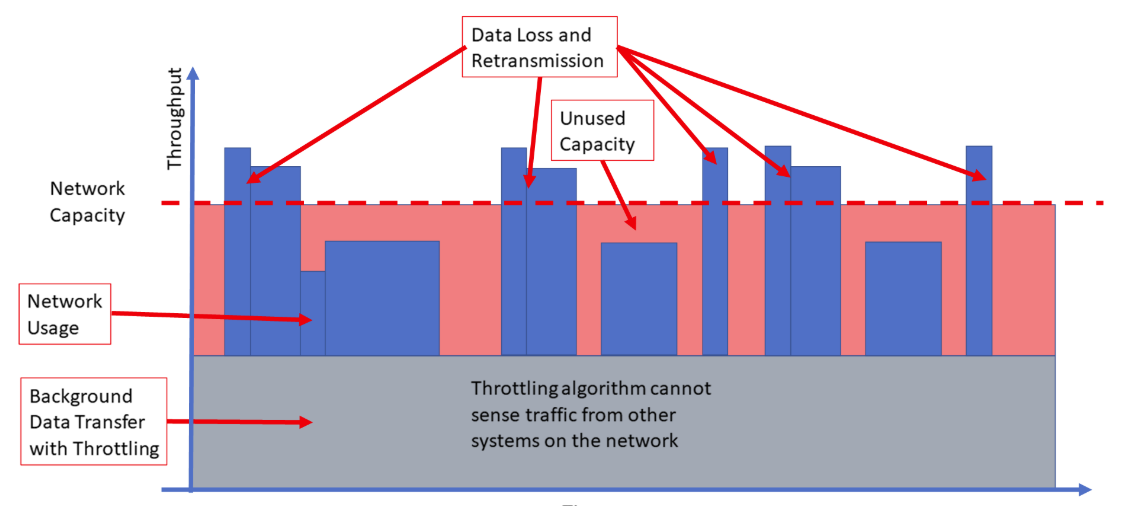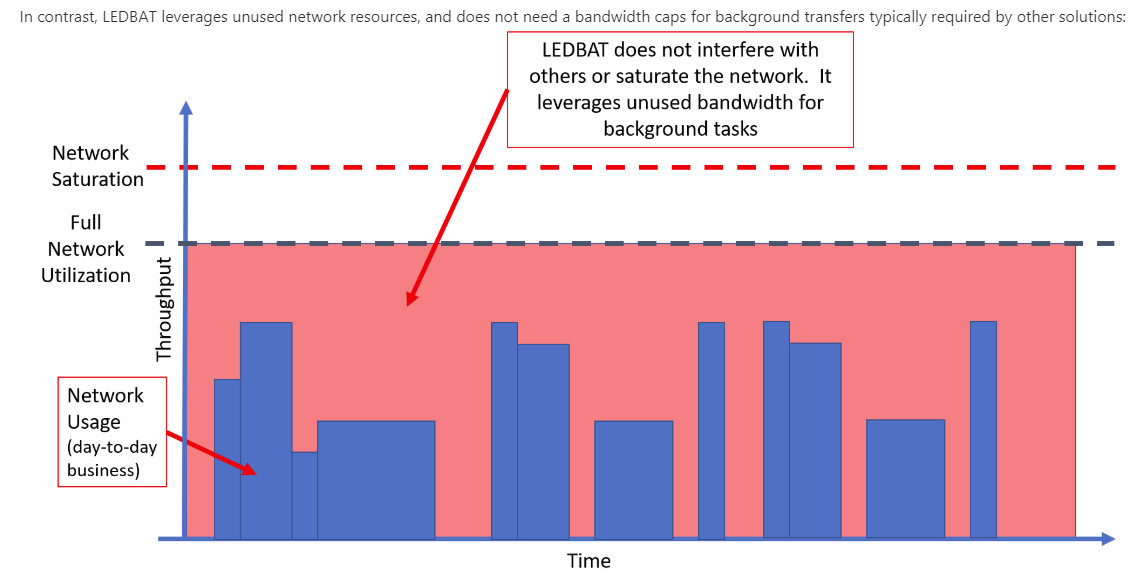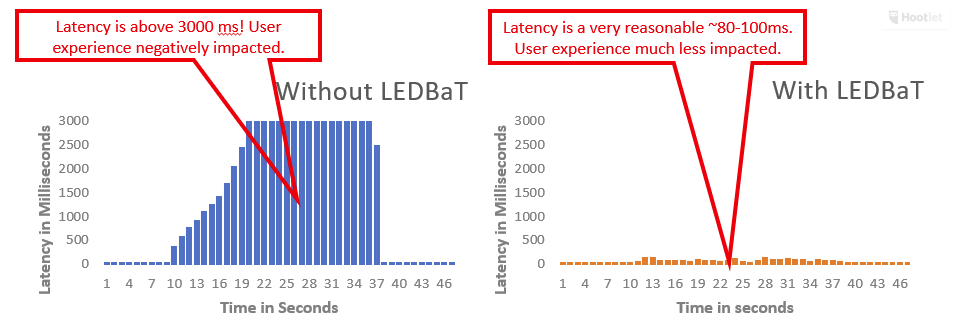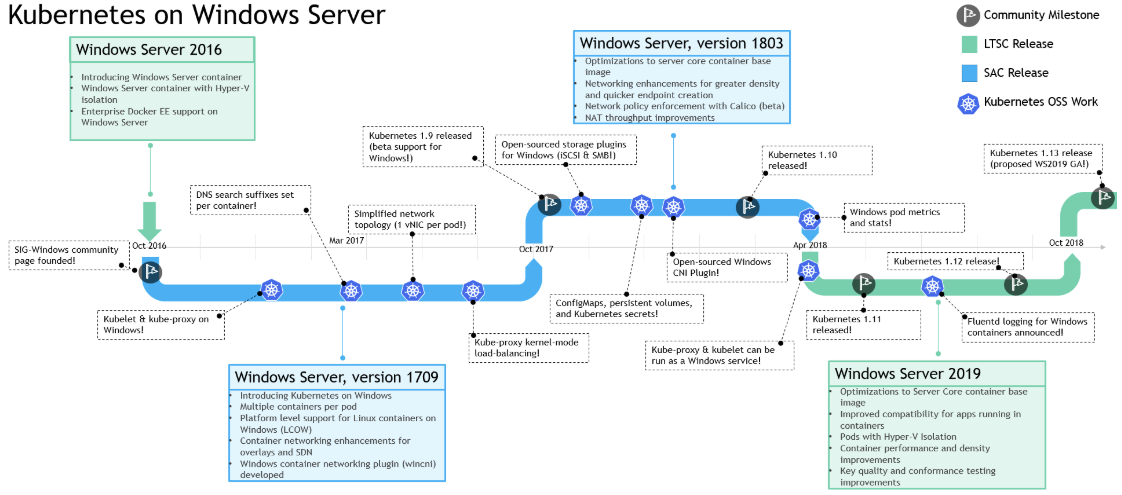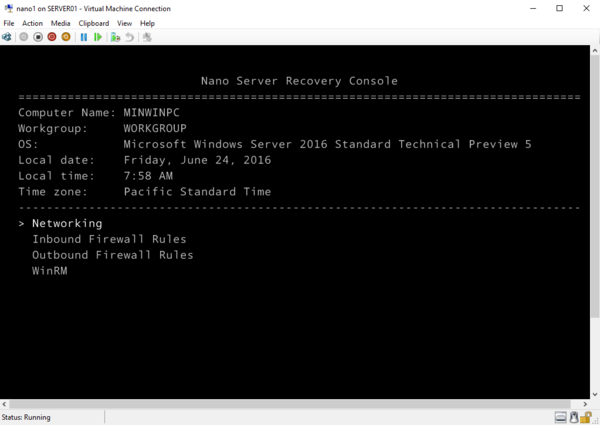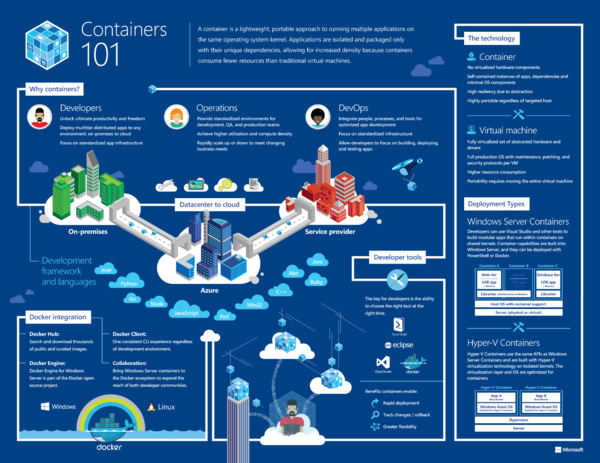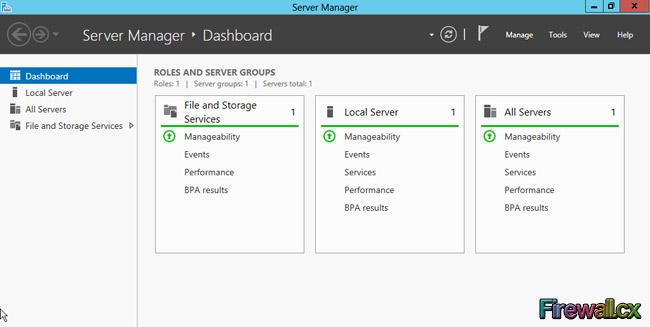Когда Microsoft анонсировала свой Windows Server 2019, многие из тех пользователей или компаний, которые в настоящее время пользовались версией 2016 года той же службы, столкнулись с серьезной загадкой, т.е. продолжать ли Windows Server 2016 или перейти на новую версию Windows Server 2019?
Очевидно, что такой значительный сдвиг потребует полного обновления текущих процессов, регулирующих версию 2016 года, и также потребует значительных затрат, поэтому было бы разумно выбрать вариант, если версия 2019 года дала бы какие-либо существенные преимущества, которые может лучше служить бизнес-целям фирмы.
Microsoft предоставила полный список продолженных, снятых с производства и недавно добавленных функций для версии 2019 по сравнению с версией 2016 года, но этот список был довольно сложным и не позволил понять основные различия между двумя версиями.
Вы еще можете купить Windows Server 2016 по относительно невысокой цене в отличие от Windows Server 2019.
Чтобы облегчить эту проблему и все же позволить вам сделать осознанный выбор по этому вопросу, мы прошли через все эти изменения и сосредоточились на четырех различных областях, где были внесены эти существенные изменения.
Вот эти четыре основных области:
Поддержка, предлагаемая для гибридного облака
Самым большим недостатком Windows Server 2016, который постепенно становился очевидным для большинства пользователей, было отсутствие поддержки гибридного подхода в отношении облачной миграции. Microsoft также поняла это и сделала версию 2019 года такой функциональной. Таким образом, вы можете гарантировать, что ваши облачные решения могут работать в тандеме с локальными ресурсами, чтобы обеспечить оптимизированную корпоративную среду, которая в высшей степени дружественна к облакам.
Если вы научились работать в сети с Windows Server 2016, вы были бы хорошо осведомлены о том, что эта версия поддерживает только облако для активного каталога, синхронизирует серверы для файлов и создает хранилища данных. Это ограничение было снято с версии 2019 года, и теперь вы можете легко использовать его для доступа к передовым облачным инструментам и технологиям, таким как ресурсы IoT.
Кроме того, версия 2019 поддерживает Project Honolulu, которая, если поддерживается Microsoft Azure, может обеспечить действительно гибкую и настраиваемую платформу для ваших нужд.
Добавление новых надежных функций безопасности
Server 2016 никогда не поддерживал виртуальные машины Linux, что было проблематично с точки зрения безопасности. Это также ограничивало возможности фирм использовать только экранированные виртуальные машины, что ограничивало их функциональную область. Версия сервера 2019 теперь добавляет поддержку виртуальных машин на основе ОС Linux с открытым исходным кодом.
Windows-сервер 2019 также выпустил новые функции, связанные с безопасностью, которые служат трехстороннему подходу, направленному на защиту и быструю идентификацию угроз для улучшения реагирования.
Защитник Windows Advanced Threat Protection – это также ориентированная на безопасность функция сервера 2019, которая позволяет ему стать гораздо более компетентной платформой, когда речь идет о защите системы от исходящих угроз.
Изменения в положениях на основе приложений
Когда Windows Server 2019 собирался дебютировать, у разработчиков было много ожиданий, связанных с ним, и Microsoft, конечно, не разочаровалась, поскольку одно из ее основных улучшений появилось в области серверов Windows.
Контейнеры Windows Server оказались чрезвычайно эффективными для повышения эффективности процесса разработки, когда они входили в состав Windows Server 2016. Но теперь образ контейнера может вместить базовое ядро сервера гораздо меньшего размера, чем было. Это возможно в Windows 2016, что делает его невероятно гибким и ориентированным на разработку ресурсом для новых групп разработчиков DevOps на предприятиях, которым требуется гибкость в создании приложений.
Обновленная поддержка развертывания HCI
Это немного сложнее, поскольку развертывание Hyper-Converged Infrastructure также поддерживалось сервером Windows 2016, но затем этот сервер позволил малым предприятиям использовать его в доступном диапазоне.
На этот раз функции значительно улучшились, поскольку теперь вы можете повысить гибкость, повысить производительность и получить более надежный ресурс для запуска HCI, но эти функции принесут пользу бизнесу только в том случае, если он работает на более крупной платформе. масштаб, делая эту функцию за пределы для малых и средних корпораций.
Стоит ли принимать обновление Windows Server 2019?
Обновление с Windows до версии 2019, безусловно, принесло в свой основной пакет обновлений некоторые заметно продвинутые и мощные функции. От гораздо лучшей поддержки для развертывания HCI до введения ATP, версия Windows Server 2019, безусловно, намного больше подходит для современных ИТ-потребностей. Если сравнивать его с 2016 годом, он, безусловно, более безопасен и удобен для разработчиков, чем его предшественник.
Тем не менее, стоимость по-прежнему остается основным предметом спора, так как Microsoft недвусмысленно упомянула, что лицензирование клиентского доступа Windows Server теперь будет иметь повышенную цену. Это затрудняет выбор малого бизнеса для принятия решений, что делает область операций сервера Windows 2019 крайне ограничивающей для отраслевых вертикалей.
Кроме того, для запуска версии 2019 важно, чтобы ИТ-группа получила сертификаты относительно версии 2016 года, поскольку большинство предшествующих технологий на сервере 2019 продолжают работать в том же рабочем формате, что и сервер 2019. Если вы выполнили установку для хранилища MS 20740 и рассчитать с сертификацией Windows Server 2016 , вы, вероятно, не столкнетесь с трудностями при запуске установки сервера 2019, так как большинство платформ остаются одинаковыми в обеих версиях.
Завершение дела
Различия между двумя версиями довольно разнообразны, и анализ отдельных элементов остается за рамками этой статьи. Поэтому вместо этого мы решили представить только сравнение основных функций этого обновления.
Но какой из них лучше? Ну, нет однозначного ответа на этот вопрос, так как различные потребности бизнеса могут изменить способ восприятия и оценки новых обновлений для каждой проблемы. Если вы хотите сделать скачок, то ATP, а также предоставление облачной поддержки гибридной модели, являются двумя наиболее важными факторами, которые могут принести большую пользу вашему бизнесу, приняв версию Windows Server 2019.
Если вы нашли ошибку, пожалуйста, выделите фрагмент текста и нажмите Ctrl+Enter.
Windows Server 2022 предлагает клиентам Microsoft новейшие функции и считается самой безопасной версией по сравнению с предыдущими аналогами. В связи с растущими угрозами и атаками в области кибербезопасности Microsoft представила новую версию Windows Server 2022 с улучшенными функциями безопасности. В дополнение к этому Windows Server 2022 также предлагает пользователям расширенную версию следующего:
- Место хранения,
- Центр администрирования Windows,
- сети,
- гибридное облако и т. д.
В этой статье мы обсудим новые функции Windows Server 2022 и посмотрим, чем она отличается от версий Windows Server 2019 и 2016. Мы также увидим, какие функции Microsoft удалила из Windows Server 2022.
Чтобы установить его, ваша система должна иметь следующие аппаратные требования для Windows Server 2022:
- Процессор. В вашей системе должен быть 64-разрядный процессор с тактовой частотой 1,4 ГГц, совместимый с архитектурой x64.
- ОЗУ: для установки Windows Server 2022 в вашей системе должно быть не менее 512 МБ ОЗУ.
- Сеть: сетевая карта в вашей системе должна поддерживать пропускную способность не менее 1 Гбит/с.
- Хранилище: для установки Windows Server 2022 требуется не менее 32 ГБ дискового пространства.
Различные версии Windows Server 2022
Microsoft анонсировала следующие четыре версии Windows Server 2022:
- Стандарт Windows Server 2022
- Windows Server 2022 Основная
- Центр обработки данных Windows Server 2022
- Центр обработки данных Windows Server 2022 Azure Edition
Давайте посмотрим на следующие версии Windows Server 2022.
1]Стандартный выпуск Windows Server 2022
Редакция Standard — это базовая версия Windows Server 2022. Если вы приобретете эту версию Windows Server 2022, вы получите только одну лицензию, которая будет работать с двумя виртуальными машинами и одной Hyper-V.
2]Основной выпуск Windows Server 2022
Microsoft разработала Windows Server 2022 Essential Edition специально для малого бизнеса и стартапов. Это идеальное решение для организаций с максимум 25 пользователями и 50 устройствами.
3]Windows Server 2022, выпуск центра обработки данных
Выпуск Windows Server 2022 Data Center имеет функции, почти аналогичные выпуску Standard, за исключением некоторых, таких как защищенные виртуальные машины. Эта функция не включена в стандартную версию Windows Server 2022. Функция «Защищенная виртуальная машина» позволяет пользователям сделать прошивку виртуальной машины и данные запуска более безопасными. В дополнение к этому пользователи также могут использовать шифрование диска Bitlocker в выпуске Windows Server 2022 Data Center.
Кроме того, если вы приобретете версию Windows Server 2022 для центра обработки данных, вы получите неограниченное количество виртуальных машин Hyper-V.
4]Центр обработки данных Windows Server 2022 Azure Edition
Windows Server 2022 Data Center Azure — это специальный выпуск, разработанный Microsoft. Он предлагает некоторые уникальные функции, которых нет в других версиях Windows Server 2022. Вы можете запустить его либо на виртуальной машине Azure, либо в кластере стека Azure HCI.
Одним из преимуществ обновления старых версий Windows Server до выпуска Windows Server 2022 Data Center Azure является функция Hot Patch, которая позволяет устанавливать обновления без перезапуска сервера.
Windows Server 2022 против Windows Server 2019 против Windows Server 2016
Ниже мы описали возможности Windows Server 2022 и сравнили их с предыдущими версиями, 2016 и 2019.
Место хранения
В новой Windows Server 2022 улучшено хранилище. Чтобы устранить проблемы с управлением данными, Microsoft представила расширенное хранилище в Windows Server 2022. Давайте рассмотрим некоторые из обновленных функций хранилища Windows Server 2022:
- Служба миграции хранилища
- Регулируемая скорость восстановления хранилища
- Более быстрое восстановление и повторная синхронизация
- Сжатие SMB
1]Служба миграции хранилища
С Windows Server 2022 пользователи могут легко перенести хранилище в Azure и на Windows Server. Некоторые из функций, которые остаются доступными для пользователей при работе Storage Migration Server:
- Перенесите группы и локальных пользователей на новый сервер.
- Перенесите хранилище с сервера Linux, использующего Samba.
- Переход в новые сети.
- Синхронизируйте перенесенные данные в Azure с помощью службы синхронизации файлов Azure.
Windows Server 2019 также поддерживает службу миграции хранилища, но в Server 2022 есть обновленная версия службы миграции хранилища. С другой стороны, в Windows Server 2016 нет службы миграции хранилища.
2]Регулируемая скорость восстановления хранилища
Это новая функция, которую Microsoft представила в Windows Server 2022. Благодаря этой функции пользователи получат больше контроля над процессом повторной синхронизации данных. Они могут восстанавливать копии данных или запускать активные рабочие нагрузки, что помогает им более эффективно обслуживать свои кластеры.
3]Более быстрое восстановление и синхронизация
Восстановление и повторная синхронизация хранилища после таких событий, как перезагрузка узла и сбой диска, в Windows Server 2022 стали быстрее. Теперь время, необходимое для выполнения восстановления сервером, будет меньше варьироваться, так что вы можете быть более уверены в том, процесс займет, чтобы завершиться.
4]Сжатие SMB
В Windows Server 2022 вам не нужно использовать сторонний инструмент для сжатия файлов. Функция сжатия SMB позволяет сжимать файлы при их передаче по сети. Это новая функция, которую Microsoft добавила в Windows Server 2022. Вы не найдете ее в Windows Server 2016 и 2019.
Безопасность
В Windows Server 2019 Microsoft представила функцию Advanced Threat Protection в Защитнике Windows. Эта функция также известна как ATP и использует алгоритмы машинного обучения для обнаружения вредоносного поведения с целью защиты данных организации от кибератак. Из-за увеличения количества киберпреступлений и атак Microsoft решила обновить функции безопасности и сделать Windows Server более безопасным, чем раньше. Теперь, что касается Windows Server 2016, функции безопасности, такие как встроенная расширенная защита от угроз в Защитнике Windows, экранированные виртуальные машины для Windows Server и Linux и т. д., отсутствуют.
Windows Server 2022 поставляется с обновленной версией безопасности. Ниже приведены три основных улучшения безопасности, которые Microsoft сделала в Windows Server 2022. Эти функции безопасности отсутствовали в Windows Server 2016 и 2019.
- Аппаратный корень доверия
- Защита прошивки
- Безопасность виртуальной среды
1]Аппаратный корень доверия
Для Windows Server 2022 требуется TPM (доверенный платформенный модуль) 2.0, который предоставляет пользователям безопасное аппаратное хранилище для конфиденциальных криптографических ключей и данных. Шифрование диска Bitlocker, которое является одной из функций Windows Server 2022, также использует технологию аппаратного корня доверия.
2]Защита прошивки
Чтобы сделать прошивку более безопасной, Microsoft представила серверные процессоры с защищенным ядром. Эти процессоры используют технологию DRTM (Dynamic Root of Trust for Measurement) для измерения и проверки процессов загрузки. В дополнение к этому, процессоры также используют технологию защиты DMA (прямой доступ к памяти), чтобы изолировать доступ драйверов к памяти.
3]Технология виртуальной среды
Серверы Secured-core поддерживают VBS (безопасность на основе виртуализации), которая использует функции аппаратной виртуализации для создания и изоляции безопасной области памяти от обычной ОС. Это поможет защитить данные пользователей от различных уязвимостей, используемых при атаках майнинга криптовалюты.
Вышеупомянутые функции безопасности делают Windows Server 2022 более безопасной по сравнению со старыми аналогами, Windows Server 2019 и 2016.
Сеть
Windows Server 2022 использует последнюю версию TLS (безопасность транспортного уровня). TLS обеспечивает более безопасное соединение между двумя узлами. Вот почему Windows Server 2022 предлагает пользователям более безопасное сетевое подключение.
В Windows Server 2016 Microsoft представила TFO (TCP Fast Open), чтобы сократить время, необходимое для установления TCP-соединения. Кроме того, чтобы уменьшить потерю пакетов во время передачи данных, Microsoft улучшила поведение TCP в Windows Server 2016, внедрив TCP Tail Loss Probe (TLP) и RACK.
Windows Server 2022 поставляется с улучшенной версией TCP (протокола управления передачей) по сравнению с предыдущими аналогами. Этот улучшенный TCP поможет сделать сетевое взаимодействие лучше, чем раньше. Windows Server 2022 использует TCP HyStart++, чтобы свести к минимуму потерю пакетов при запуске соединения. Эта технология является наиболее эффективной для высокоскоростного интернет-соединения. В дополнение к этому Microsoft также представила технологию RACK в Windows Server 2022 для сокращения RTO (время ожидания повторной передачи).
Windows Server 2022 предлагает пользователям лучшие сетевые возможности по сравнению с предыдущими версиями.
Облачное управление
Когда дело доходит до удаленной работы, облачное управление становится основной необходимостью. В Windows Server 2022 вы получите лучшее управление облаком по сравнению с Windows Server 2016 и 2019.
Microsoft внесла множество улучшений в управление облаком. Одним из таких улучшений является введение гибридных облаков в Windows Server 2022. Технология гибридного облака обеспечивает совместимость приложений по требованию.
Центр администрирования Windows
Windows Server 2022 поставляется с улучшенным Центром администрирования Windows. Функции, которые были недоступны в Windows Server 2016 и 2019, такие как автоматические обновления центра администрирования Windows, рабочая область событий для отслеживания данных, теперь доступны в Windows Server 2022.
Скачать PDF
Microsoft выпустила PDF-файл, рассказывающий о своих функциях, который вы можете скачать здесь: microsoft.com.
Функции, поддержка которых прекращена в Windows Server 2022
Microsoft прекратила поддержку некоторых функций в Windows Server 2022. Эти функции были доступны в предыдущих версиях Windows Server.
- SAC (полугодовой канал): Microsoft объявила о прекращении поддержки SAC в Windows Server 2022 и замене его каналом долгосрочного обслуживания.
- Сервер iSNS (Internet Storage Name Service): в Windows Server 2022 вы больше не сможете использовать iSNS, так как Microsoft удалила его.
- Охраняемая структура и экранированные виртуальные машины: Windows Server 2022 по-прежнему поддерживает эту функцию, но будущая разработка этой функции остановлена Microsoft.
- WDS (службы развертывания Windows): Microsoft объявила о частичном удалении ОС WDS.
Стоит ли обновляться до Windows Server 2022?
Windows Server 2022 предлагает хорошие возможности подключения, более расширенные функции безопасности, улучшенные функции управления облаком и Windows Admin Center и т. д., чем Windows Server 2016 и 2019. В дополнение к этому вы также получите некоторые новые функции в Windows Server 2022, которых нет. доступно в выпусках Windows Server 2016 и 2019. Поэтому обновление старых выпусков Windows Server до Windows Server 2022 — хороший шаг, но решение остается за вами.
Прочтите: что такое Windows Server и чем он отличается от Windows?
В чем разница между сервером 2019 и сервером 2022?
В Windows Server 2022 Microsoft обновляет многие функции Windows Server 2019. Например, Windows Server 2022 предлагает расширенные функции безопасности, чем Windows Server 2019. Помимо безопасности, Microsoft сосредоточилась на обновлении некоторых других функций Server 2019, таких как хранилище, центр администрирования Windows, сеть и т. д. Помимо введения обновленных функций Windows Server 2019 для Windows Server 2022, Microsoft также добавила некоторые уникальные функции в WindowsServer 2022, такие как технология TCP HyStart++ в сети, которая помогает уменьшить потерю пакетов, автоматические обновления Windows Admin Center и т. д.
Более того, некоторые функции, которые присутствовали в Windows Server 2019, больше не будут доступны в Windows Server 2022, например iSNS, SAC и т. д.
Windows Server 2016 was, at the time, the fastest and most advanced server that Microsoft ever produced. However, Server 2019 has improved performance over Server 2016 in multiple areas. Quite a few features have been added, a number have been improved upon, and some aspects have been removed. As luck would have it, all the new features are covered in our Windows Server training.
Because the previous version was so solid and the newest version has quite a few improvements and new features, many administrators are asking which is better: Server 2016 or Server 2019?
Windows Server 2016 vs Server 2019: What’s New?
Microsoft focused on a few critical areas in their most recent release. New features in Windows Server 2019 include improved security and better enabled hyper-convergence. Some of the major improvements Server 2019 has over 2016 are facilitating a hybrid platform that can easily work with on-prem resources and the cloud simultaneously, as well as improving the main areas comprising the application platform. These categories are some of the biggest Windows Server 2016 vs. Windows 2019 differences.
Storage Migration Service
One of the challenges Microsoft and consumers alike face is maintaining legacy systems that have far outlived their usefulness. This eats up resources while compromising overall security. However, upgrading to new systems can seem difficult and cost-prohibitive to many users.
Several years ago, administrators were really kicking the tires of Server 2019. A brief glance at IT discussion boards at that time shows the same question that’s being asked today about Server 2019 — is it worth it?
This year, Microsoft introduced Storage Migration Service, a tool that facilitates migration to Server 2019 from every version of Windows Server dating back to 2003. Although mechanisms that allow file copying and transfer have existed for years, administrators have never before had access to a tool that fully automated the process of migrating files, shares, permissions, and the identity of an old server onto a new one.
This corresponds with improvements in Storage Replica, a feature that facilitates replicating a storage logical unit number (LUN) between servers. Windows Server 2019 Standard Edition doesn’t require a Windows Server Datacenter license, allowing you to replicate storage volumes that contain up to 2TB of data at a time.
System Insights
Machine learning and artificial intelligence have come a long way in a short time, and Server 2019 enhances performance over Server 2016 with a System Insights module. It’s easy to review a system log of past events, and administrators have been able to view live occurrences for years. With this module, however, the server also looks to the future, analyzing the platform for issues before they happen. This limits downtime, reduces crashes, and can preclude potential security issues.
Systems Insights builds on the Windows Admin Center, where Server 2019 has improved over Server 2016. With 2019, you can check the status of latency, storage, cluster CPU, and IOPS in real-time, giving unprecedented visibility into your systems’ operating environment and health.
Azure Network Adapter
When the cloud was first introduced, it was met with an odd mixture of responses. Many believed that it would completely replace on-premises data centers, but server technology continued to be geared toward the latter. Over the past few years, the strengths and weaknesses of both cloud and on-prem resources have become more evident. There’s a cornerstone role for both, and neither is going anywhere.
This required a server designed around facilitating the seamless integration of both technologies, and Server 2019 is able to do that much more efficiently than Server 2016. The Azure Network Adapter automates the creation of a VPN tunnel between an on-prem Windows Server 2019 and a cloud-based Azure environment. Although administrators could do this manually before, it wasn’t the most natural process. Performance and security in Server 2016 were less optimal than what Server 2019 offers. This automated network adapter takes the hassle out of the entire situation, effortlessly incorporating the two for the highest security and performance levels.
Cluster Sets
With the combination of cloud and on-prem technology, drastically increased deployment of virtual machines, and the need to access massive data sets stored across numerous drives, clusters have become more and more critical. While Server 2016 heavily emphasized clusters, Server 2019 introduces the concept of Cluster Sets, which are essentially clusters of clusters.
This large-scale application of the cluster concept improves the availability of applications and data while emphasizing resiliency across the entire system, making Windows Server 2019 a much better choice than 2016. Cluster Sets are geared for high growth, providing an extremely efficient way to scale without compromising performance.
Persistent Memory
Drastically increased data storage is one thing, but the ability to rapidly access that data is another. Persistent Memory, or PMem, is Microsoft’s solution — and it’s impressive. At Microsoft Ignite 2018, the latest version of Windows Server demonstrated an astounding latency of fewer than 40 microseconds, even when performing as many as 13.8 million input/output operations per second (IOPS). Windows Server 2019 vs. 2016 performance is more than double the prior industry benchmark of 6.7 million IOPS, and it required a mere 12 server nodes.
In addition to its speed, one of PMem’s most notable features is its resiliency. This non-volatile RAM maintains its contents through both scheduled and unexpected power cycles, which is why it’s often referenced as «storage-class memory.»
Virtual Network Peering
While the cloud has drastically improved network flexibility and functionality, it has come at a cost. When dealing with a public cloud and multi-cloud world, the devices you’re using can continually shift between any number of racks, cages, or datacenters. You might even have reoccurring migrations between regions and hosting providers, which triggers a tremendous amount of effort by network administrators to address, readdress, and update device tables just to maintain a functioning network.
Depending on your setup, Vnet Peering functionality is somewhat limited to resources in the same cloud region or even datacenter. Even with these constraints, however, the consistency in virtual networks with Server 2019 represents a substantial improvement over Windows Server 2016.
Precision Time Protocol (PTP) with Leap Second
This is a specialized feature that isn’t necessary for the majority of users, but it’s a game changer for those who need it. Some industries and applications require absolute precision timekeeping, down to the microsecond. While Server 2016 was accurate, 2019 is much better. PTP is a protocol that permits network devices to compile the latency added by each network device into timing measurements, resulting in the most accurate time tracking possible.
Another new feature, Leap Second, tracks the rotation of the earth and adds leap seconds to compensate for any resulting changes.
Low Extra Delay Background Transfer (LEDBAT)
Managing bandwidth and minimizing network congestion isn’t a new battle for network administrators, but current tools have substantial limitations. For example, throttling outlines the maximum bandwidth permitted for a specific purpose, and those limits can’t be exceeded even when the entire bandwidth is unused and available. Background Intelligent Transfer Service (BITS) employs Adaptive Bit Rates (ABRs) to decide what level of bandwidth is available to lower priority traffic. Although useful, it can take quite a few adjustments to dial in the settings correctly, and each change introduces a delay.
LEDBAT is a network congestion controller that manages available bandwidth for users and applications in real-time, then consumes the entire bandwidth when a network isn’t in use. It’s referred to as a scavenger protocol because it actively searches for any available bandwidth on the network and puts it to use.
Latency is a critical concept in user satisfaction, and LEDBAT makes a remarkable difference. In the tables below, the same network traffic is shown with and without LEDBAT optimization in place. As you can see, the user experience is night and day.
Shielded Virtual Machines: Linux Expansion and HGS Offline Mode
Until now, shielded VMs were only available for Windows. With Windows Server 2019 Hyper-V technology, expanded support is now available for shielded VMs to Linux. This drastically expands network flexibility if you have Linux VMs, permitting secure data without loss of performance for both operating systems on the same network.
One of the most noticeable Server 2016 vs. 2019 differences is that Server 2019 introduces the capability to host virtual machines offline, allowing you to shield them as long as the Hyper-V host’s security hasn’t changed.
Enhanced Windows Defender Advanced Threat Protection
When it comes to security, Server 2019 vs. 2016 isn’t even a contest. The newest security set included with Windows Server 2019 provides an array of intrusion prevention capabilities, such as attack detection, zero-day exploits, and preventative protection. Expect Breach is one feature that constantly monitors areas that have been identified as vulnerable to detect a breach instantly if one occurs.
Data Plane Development Kit (DPDK)
The demand for increased media resolution has driven the evolution from high-definition to 4K, and the industry is already preparing for the next leap into 8K resolution. Real-time multiplayer gaming and augmented reality/virtual reality (AR/VR) will only drive the demand for resolution higher. Cisco estimates that IP video traffic will comprise an astounding 82 percent of all consumer internet traffic by 2021.
Facilitating this while maintaining an operational network requires high bandwidth and low latency, necessitating a modified approach to network architecture. This need is met by mating DPDK libraries with Windows Server, which bypasses the host networking stack and emphasizes fast packet processing capabilities by user-mode applications. Until now, DPDK was exclusively available on Linux, but Windows 2019 vs. 2016 Server provides a tremendous boost in flexibility.
Server 2019 Improvements Over Server 2016
When you’re looking at Windows Server 2016 vs. 2019 differences, the benefits aren’t limited to new features. Although Server 2019 introduces an impressive array of new capabilities, the improvements on existing functionalities is equally remarkable.
Container Networking with Kubernetes
In recent years, application modernization using containers has become increasingly popular. As applications are moved from virtual machines to containers, being able to exercise network management agility takes on critical importance. Windows Server utilizes Kubernetes to orchestrate this via an open-source, standardized framework, and Server 2019 noticeably increases usability over Server 2016 in two ways.
First, enhanced platform network resiliency is a cornerstone concept in 2019 and positively impacts container employment. Second, the support of container networking plugins has been increased, providing greater flexibility than 2016 had across a variety of user requirements.
Improved Storage Spaces Direct (S2D)
Virtual machines have continued to grow in popularity and utility, requiring servers to evolve in ways that continue to support this technology. S2D is the primary software-defined solution Microsoft uses for hyper-converged infrastructure (HCI) deployments. It sets aside local storage space in each individual server, then aggregates that space in a distributed storage system to facilitate the employment of virtual machines.
Critical upgrades for Server 2019 include 64TB of space per volume and an astounding 4PB of space per storage pool. Microsoft has also streamlined the ability to monitor and manage S2D through the Windows Admin Center, enabling the functionality to increase simultaneously with storage upgrades.
Resilient File System (ReFS)
The amount of data we digitize and constantly reference has increased exponentially, and so has the way we handle it. Limited storage space on single drives has evolved into massive storage distributed among sizeable arrays of disks. Microsoft previously utilized NTFS to manage files, but by Server 2012, this system had become outdated, leading to the inaugural version of the Resilient File System.
ReFS was designed to be self-repairing and facilitate virtualization between physical disks and logical volumes. The earliest versions offered some improvement over NTFS but were slower in many respects. Server 2016 addressed these issues, implementing ReFS in a highly improved and fully functional approach to file storage. Server 2019 built on that foundation to emphasize two crucial improvements: deduplication and compression. Although Server 2016 was functional, Server 2019 fully supports both processes and eliminates a few persistent bugs 2016 had.
Cloud Witness
This high availability feature employs failover clusters stored in the Azure cloud platform to ensure continued operation if a site outage occurs. In Server 2016, Cloud Witness required a cluster name object (CNO) with an Active Directory account to access this feature. Server 2019 is an improvement over 2016 Cloud Witness functionality, eliminating this requirement and permitting a local user account on the Windows Server to employ failover clusters.
Software-Defined Networking (SDN) Gateways
Although SDN has been around for a while, its importance is only increasing. Software-defined networking frees a network from its physical constraints by abstracting it, overlaying an SDN on top of the underlying physical cable, VLANs, and gateway addresses. This allows for rapid design, deployment, and adjustment of the network without requiring any material change, drastically improving network deployment speed, security features, and various automation capabilities.
Server 2019’s gateways boast substantial speed improvements over Windows Server 2016 that can be as much as three times faster, depending on your application. Microsoft’s most recent release also supports IPv6 and dual-stack IPv4/IPv6 addressing, permitting encryption for all traffic on your virtual network.
Virtual Network (Vnet) Encryption
Traffic encryption has typically been done at the application layer, but Server 2019 expands 2016’s ability to encrypt traffic between virtual machines. It’s now built into the operating system as a foundation of server, application, and hypervisor communications. Network administrators can protect all subnet communications between host servers, automatically encrypting all network traffic that occurs under that umbrella.
This provides increased efficiency and performance when more web frontend and backend databases need to be added because they join the same encrypted communication stream that’s already been established. Securing comms at the network level rather than the application level is a substantial improvement in encrypted network performance.
Dynamic Virtual Machine Multi-Queue (d.VMMQ)
VMs need the highest level of throughput possible. As network interface cards have gotten faster, the level of processing required to facilitate low-latency network traffic began to exceed what a single CPU could facilitate. Server 2019 introduces Virtual Machine Multi-Queue, which is an improvement over Server 2016’s Virtual Machine Queue, so traffic can be processed by multiple processors.
Although the capability for this technically existed previously, it was a labor-intensive manual effort that required quite a bit of planning, monitoring, establishing baselines, and constant tuning to achieve the optimal effect. With d.VMMQ, that entire process is automated and is designed to autotune to the existing workload. After a supporting driver has been installed, no further setup is required.
What’s Gone with Windows Server 2019?
Along with the tremendous number of new and improved features, Server 2019 has removed several aspects of Server 2016. Although these are reasonable adjustments, if you’re migrating from Server 2016 and your infrastructure employs any of the below features, it’s good to know they won’t be available before you begin updating your server.
Internet Storage Name Service (iSNS)
Interaction between iSNS servers and clients has traditionally used this feature, but Server Message Block has replaced it. SMB was initially introduced in Server 2012, and its functionality has increased to the point where it can do everything iSNS could and more.
Print Components for Server Core
In nearly all previous versions of Windows Server, these print components were disabled by default. In Server 2016, Microsoft changed the default settings to enabled. This didn’t prove to be useful, so one of Server 2019’s differences over 2016 was reverting to a default disablement. If you need these components, however, you can run a commandlet to enable them.
Business Scanning/Distributed Scan Management
This feature was introduced in Server 2012 and required that scanners support it. The tech is now outdated, and no scanners currently support it, so it has been removed.
Remote Desktop Connection Broker and Virtualization Host in Server Core Installation
Microsoft found that these features weren’t useful in most server configurations. As a result, they’re not included by default in any version except Windows Server with Desktop Experience, but can be installed if you need them for your Remote Desktop infrastructure.
Which is Better: Server 2016 or Server 2019?
Windows Server 2019 has been widely praised within the IT community as a substantial improvement over Server 2016. Increased security, decreased latency, and a vastly improved suite of tools to facilitate hybrid platforms are phenomenally useful assets. All in all, this is definitely a win for information technology.
|
2 / 2 / 1 Регистрация: 14.11.2019 Сообщений: 134 |
|
|
1 |
|
|
Server 2016 Какую ОС выбирать для сервера26.12.2019, 16:12. Показов 4178. Ответов 19
Здравствуйте, передо мной стоит вопрос о выборе ОС Windows Server 2016 или Windows Server 2019. Пишут в инете о разных модификациях ОС , например . Мне нужен ОС только один на сервер и все, а не кол-во компов.
__________________
0 |
|
352 / 164 / 61 Регистрация: 01.06.2015 Сообщений: 656 |
|
|
21.01.2020, 21:21 |
2 |
|
Зависит от задач. Если ограничений по поддерживаемой ОС у ПО, которое вы планируете использовать на сервере нет, то берите последний релиз, а если есть, то в зависимости от них.
0 |
|
2 / 2 / 1 Регистрация: 14.11.2019 Сообщений: 134 |
|
|
23.01.2020, 09:42 [ТС] |
3 |
|
ixoyz, спасибо, у нас как раз сейчас стоит Windows Server 2012 R2, когда я в то время не работала, ставили они так — просто скачивали из инета. То есть не лицензионная версия. Почту exchange 2013 не пользуемся.
0 |
|
352 / 164 / 61 Регистрация: 01.06.2015 Сообщений: 656 |
|
|
23.01.2020, 10:37 |
4 |
|
Exchange был для примера технических ограничений.
0 |
|
2 / 2 / 1 Регистрация: 14.11.2019 Сообщений: 134 |
|
|
23.01.2020, 11:05 [ТС] |
5 |
|
Да у нас 2012 Standard. На новый системный блок устанавливать буду новую ОС.
0 |
|
233 / 223 / 46 Регистрация: 12.12.2012 Сообщений: 1,928 |
|
|
23.01.2020, 12:43 |
6 |
|
Странный вопрос, без понимания что и зачем.
0 |
|
5612 / 1688 / 292 Регистрация: 10.12.2013 Сообщений: 5,949 |
|
|
24.01.2020, 20:46 |
7 |
|
На новый системный блок устанавливать буду новую ОС На старый системный блок старую ОС. каждому хуану своё сомбреро.
0 |
|
2 / 2 / 1 Регистрация: 14.11.2019 Сообщений: 134 |
|
|
03.02.2020, 09:19 [ТС] |
8 |
|
pEntity, не странный вопрос. Где-то выкладывают пиратскую копию Windows Server 2019 Standart, а кто-то покупает Windows Server 2019 . Вот в чем разница — только в наличии лицензионного ключа? А если рассматривать с точки зрения безопасности, отказоустойчивости, работоспособности сервера с различными ОС (пиратскими/лицензионными)? Какая вероятность в том, что будет работать так надо, как часики?
0 |
|
5612 / 1688 / 292 Регистрация: 10.12.2013 Сообщений: 5,949 |
|
|
03.02.2020, 09:39 |
9 |
|
А какая вероятность того, что возможное обещание профайла ixoyz с социального форума cyberforum насчёт того,
0 |
|
2 / 2 / 1 Регистрация: 14.11.2019 Сообщений: 134 |
|
|
03.02.2020, 11:33 [ТС] |
10 |
|
volodin661, чей-нибудь опыт может есть. А на пиратскую ОС можно будет купить только лицензию? Нам важно еще и обновления делать.
0 |
|
233 / 223 / 46 Регистрация: 12.12.2012 Сообщений: 1,928 |
|
|
03.02.2020, 11:35 |
11 |
|
Neo_AVE8, как Вы хотите админить серверную ОС без опыта ? Вам она точно нужна ? Какие задачи ?
0 |
|
2 / 2 / 1 Регистрация: 14.11.2019 Сообщений: 134 |
|
|
03.02.2020, 12:25 [ТС] |
12 |
|
pEntity, да хочу администрировать, здесь уже готовый стоит, но много лет тому, и надо подготовиться к установке Windows Server 2019 и поднятию AD, DHCP, DNS, Microsoft SQL Server (база данных). Все компы находятся в одном домене.
0 |
|
352 / 164 / 61 Регистрация: 01.06.2015 Сообщений: 656 |
|
|
06.02.2020, 04:23 |
13 |
|
volodin661, я что-то не помню, чтоб говорил, что пиратка будет работать лучше лицензии, я говорил, что покупая лицензию 2019 можно использовать 2016, 2012, 2008 и т.д. по этому, при покупке коммерческих лицензий, вы вряд-ли уже сможете 2016 купить…
0 |
|
5612 / 1688 / 292 Регистрация: 10.12.2013 Сообщений: 5,949 |
|
|
06.02.2020, 05:04 |
14 |
|
ixoyz,
0 |
|
2 / 2 / 1 Регистрация: 14.11.2019 Сообщений: 134 |
|
|
21.02.2020, 15:17 [ТС] |
15 |
|
Предлагают на разных интернет-сайтах, например: Вижу, что первая ОС для 24 ядер, вторая для 16 ядер. а в моем случае сколько ядер стоит? 4 ядра. И какую выбирать ОС?
0 |
|
233 / 223 / 46 Регистрация: 12.12.2012 Сообщений: 1,928 |
|
|
21.02.2020, 15:30 |
16 |
|
Во-первых, выбирать последнию ОС, а это 2019.
0 |
|
5612 / 1688 / 292 Регистрация: 10.12.2013 Сообщений: 5,949 |
|
|
21.02.2020, 17:48 |
17 |
|
И какую выбирать ОС? Linux. Сэкономленные средства можно пустить на корпоративные посещения ресторанов и публичных домов.
0 |
|
2 / 2 / 1 Регистрация: 14.11.2019 Сообщений: 134 |
|
|
24.02.2020, 09:55 [ТС] |
18 |
|
volodin661,
Linux. Не подходит нам Linux.
0 |
|
5612 / 1688 / 292 Регистрация: 10.12.2013 Сообщений: 5,949 |
|
|
24.02.2020, 10:33 |
19 |
|
Не подходит нам Linux. AD есть, DHCP есть, DNS есть, Microsoft SQL Server есть. Что не подходит ?
0 |
|
2 / 2 / 1 Регистрация: 14.11.2019 Сообщений: 134 |
|
|
24.02.2020, 11:00 [ТС] |
20 |
|
AD есть, DHCP есть, DNS есть, Microsoft SQL Server есть. Что не подходит ? , да все это нужно, а Internet Information Services (IIS) тоже есть?
0 |
Windows Server is Microsoft’s operating system that was first released into the market back in 2003. Since its initial release, several versions of this operating system have been developed. Each version builds on the flaws of its predecessor, or new opportunities prompt developers to incorporate new features.
The different versions of Microsoft Windows Server compare differently against each other based on the features each has. However, they all serve the same purpose; they are all windows operating systems. Here are the features that each of the above versions portrays that create a distinction between each other:
Microsoft Windows Server 2019
This is the most recent and most advanced version of Microsoft Windows Server. It was released into the market on the 2nd of October, 2018. It comes with the following impressive features:
Storage
- Some intense changes have been made in the Microsoft Windows Server storage for a better experience. For instance, you are bound to experience the following:
Storage Migration Service
- This feature allows you to quickly move servers to a new version of Microsoft Windows Server. It ensures you do not have to make any changes whenever you move to a new server. A graphic tool configures your data on your server, retains its identity, and then transfers it to the new server.
Storage Spaces Direct
You will encounter the following new storage space direct system features:
- Native support for persistence memory
- Two-server clusters with a USB flash witness
- Windows admin center support
- Performance history
- 2x faster mirror-accelerated parity
- Drive latency outlier detection
- Two-node hyper-converged infrastructure at the edge
- You can scale up to 4 PB per cluster
- Manually delimit the allocation of volume to step up fault tolerance.
Storage Replica
- This comes with a test failover feature that allows mounting of destination storage to validate replication or data backup. Storage Replica log performance has also been massively boosted while the Windows Admin Support Center is readily at your disposal.
System Insights
- The system insight feature gives Windows Server 2019 to make the local predictive analysis. Such will give you insight into the functional status of your server. The system runs diagnostics on your servers and detects flaws early enough before they are problematic.
Hybrid Cloud
- A new Server Core App Compatibility Feature on Demand (FOD) comes in handy to improve the app compatibility of the Windows Server Core Installation. As such, you can now enjoy a graphical environment that serves to increase the functionality and compatibility of Server Core yet keeping lean.
Security
Windows Defender Advanced Threat Protection (ATP)
This defense mechanism senses and responds to any memory and kernel-level attacks. It suppresses malicious files and cuts short malicious processes. The system works by initiating the following operations:
- Attack surface reduction, blocks malware from getting into the machine by blocking any suspicious and insecure files.
- Network protection
- Controlled folder access
- Exploit protection it seeks vulnerabilities in systems and alerts you accordingly.
Security with Software Defined Networking (SDN)
- SDN seeks to secure your data files, either on-premises or in your cloud. You and your clients have confidence in the security of your data.
Shielded Virtual Machines Improvement
- Branch office improvement, you can run shielded virtual machines on machines with connectivity to the Host Guardian Service by using the new fallback HGS and other offline mode features. Such allow you to configure a second-party set of URLs for Hyper-V to see if it won’t reach your primary server.
- Offline modes give you the capabilities to launch your shielded VMs even in the absence of HGS.
Troubleshooting improvement
- Should you lose your connectivity to your VMs, new tools have been incorporated to detect any connectivity issues.
- Even better, the tools need not be configured since they become available automatically. You place your VM on a Hyper-V host that is running on Window Server version 1803 or later.
Linux support
Windows Server 2019 can comfortably run in a mixed OS environment. It can support Ubuntu, Red Hat Enterprise Linux, and SUSE Linux Enterprise Server inside the virtual machines.
- HTTP/2 for a faster and safer Web
- You will not have to worry about security issues when you are surfing on your internet on account of:
- Coalescing of connections, to prevent interrupted and unencrypted browsing experience
- Upgraded HTTP/2’S server cipher suite comes in handy for efficient mitigation of faulty connections and ease of deployment.
- New TCP congestion provider to Cubic, such will give you more throughputs.
Upgrade Windows Admin Centre
A readily available windows admin center is at your beck and call and comes with no additional costs. This will enable you to manage your windows server, hyper-converged resources, and Windows 10 PCs.
Microsoft Windows Server 2016
Lots of features were incorporated into the Microsoft Windows Server 2016, but the following make the app stand out from the rest of the servers:
Nano Server
This flaunts a 92% smaller installation footprint than a typical Windows Server Graphic User Interface (GUI). It further comes along with an array of good qualities:
- Fewer updates and reboots since it is a bare-metal OS.
- It has a much-reduced attack surface than GUI. Any server roles are injected from other sources; hence, a little window of opportunity for malware.
- Small in size hence readily portable across servers, physical sites, and data centers.
- It can easily host a standard Windows Server workload such as a Hyper-V host.
Containers
Containers allow you to isolate apps and services in an agile and administrative way. Microsoft Windows Server 2016 flaunts two containers:
- Windows Server Container. Such aims to handle lower workloads that can comfortably share the same resources.i
- Hyper-V Container. This is appropriate for high-trust workloads.
Linux Secure Boot
- Linux Secure Boot protects the server’s launch environment against attacks from rootkits and other boot-time malware. With this version, you can deploy Linux VMs without having to disable the otherwise stellar Secure Boot feature as you would with the windows server.
ReFS
- The new Resilient File System (ReFS) helps in Storage Spaces Direct and Hyper-V workloads. This system is much more stable and stronger than in preceding versions to optimize these functions.
Storage Spaces Direct
- If you want to create redundant and flexible disk storage in an affordable environment, this feature comes in handy. The feature stretches storage spaces to allow failover cluster nodes to use their local storage inside this cluster, avoiding shared storage fabric.
Active Directory Federation Services (ADFS v4)
- Here is another excellent feature that seeks to support claims (token)-based identity. Claims-based identity is essential on account of the need for a single-sign-on (SSO) between on-premises Active Directory and various cloud services.
- The feature will also support OpenID Connect-based authentication, hybrid conditional access, and Multi-factor authentication (MFA). Hybrid conditional access enables ADFS to respond to issues that could be attributed to security policy compliance.
Nested Virtualization
- This is the ability of a virtual machine to host another virtual machine. A useful application of this feature is when a business wants to deploy additional Hyper-V hosts and requires stepping down hardware costs.
Hyper-V Hot-Add Virtual Hardware
- With this feature, you can add virtual hardware or adjust the allocated Ram to a virtual machine. This was an impossible feat in the past, but Microsoft Windows Server 2016 has made it possible. Even more exciting, you can add this virtual hardware while the VMs are up and running.
PowerShell Direct
- You can now send PowerShell directly to the Hyper-V host’s VMs with Microsoft Windows Server 2016.
Microsoft Windows Server 2012
The highlight of this version is the effort to make it cloud-ready. Moreover, the addition of the following features makes it a worthy bargain.
Server Manager
- The Microsoft Windows Server 2012 flaunts a new server manager with a new look and feel in the user interface. You can now group many servers on your network and manage them from a focal point in one window. Such will save you time that you used in past versions jumping from one window to another to work on your servers.
Windows PowerShell 3.0
- PowerShell seeks to stretch more control of Windows servers. This tool works hand-in-hand with the GUI to executive your commands. However, it is the dominant force of the two; hence, fewer crashes and issues are likely to happen. PowerShell is a revolutionary feature that will make the administration of windows servers more efficient.
Hyper-V 3.0
- This virtualization platform will allow you to run multiple virtual machines on a single windows server. When used with Microsoft System Centre, the experience is even better.
Storage
- Storage space has also been massively boosted in Microsoft Server 2012. The different available pools of storage are divided into different spaces. Furthermore, in the pools, you can add up any physical disk as well as configure mirroring. This ability to add up more space as you please is quite an impressive feature.
Data Deduplication
- This is a data compression technique that will help you eliminate duplicates of repetitive data. Large chunks are analyzed, and if any matches up, the extra copy is replaced with a reference that directs to the stored piece.
Server Message Block (SMB) 3.0
- SMB file sharing protocol comes with a set of beneficial features such as; hot pluggable interfaces, multichannel, encryption, deduplication, Volume Shadow Copy Services (VSS), among others.
Dynamic Access Control (DAC)
- DAC manages how files and folders are accessed. It classifies data files in order of device claims and resource claims.
Microsoft Server 2012 R2
Microsoft Server 2012 R2 was a significant improvement on Microsoft Server 2012. Some of the improvements made include:
File Services and Storage
- Work folders. You can make corporate data available to your users since your users’ devices do not have to be domain-connected.
- SMB. This feature was introduced in the server 2012 but made better in this version. Better performance, automatic rebalancing of Scale-Out File Server clients, and support for multiple SMB instances are some of the improvements.
- DFS Namespace and DFS Replication. You can now recover any corrupt databases or files that are hidden in DFSR private folders.
- Storage spaces have also been significantly extended to accommodate more data.
Health Report
- A readily available health report is one of the highlights of this version. Furthermore, you can customize it according to your needs for it to display what you want to monitor.
BranchCashe
- BranchCashe is a Wide Area Network (WAN) bandwidth optimization technology that may come with Windows software. If you want to access an offsite server, you can use this feature to boost data access.
Remote Web Access
- You can remotely access your servers online with many Microsoft servers, but with this version, this feature is boosted extensively. It is further with HTML5 support.
Pre-configured Auto-VPN Dialing
- A client VPN comes in handy if you need to access an on-site network resource.
Server Deployment
- With this version, you can install Microsoft Server 2012 as a member server in a domain of any size. Furthermore, as you install as a member server, you can have multiple servers running Essential on your domain.
All the above Microsoft Servers are built upon each other; the more recent versions are built on the flaws of their predecessors. As such, the later the release, the better features you are bound to enjoy.
If you’re looking for a software company you can trust for its integrity and honest business practices, look no further than SoftwareKeep. We are a Microsoft Certified Partner and a BBB Accredited Business that cares about bringing our customers a reliable, satisfying experience on the software products they need. We will be with you before, during, and after all the sales.
That’s our 360 Degree SoftwareKeep Guarantee. So, what are you waiting for? Call us Today on +1 877 315 1713 or email sales@softwarekeep.com. As well, you can reach us via Live Chat.
Windows Server is Microsoft’s operating system that was first released into the market back in 2003. Since its initial release, several versions of this operating system have been developed. Each version builds on the flaws of its predecessor, or new opportunities prompt developers to incorporate new features.
The different versions of Microsoft Windows Server compare differently against each other based on the features each has. However, they all serve the same purpose; they are all windows operating systems. Here are the features that each of the above versions portrays that create a distinction between each other:
Microsoft Windows Server 2019
This is the most recent and most advanced version of Microsoft Windows Server. It was released into the market on the 2nd of October, 2018. It comes with the following impressive features:
Storage
- Some intense changes have been made in the Microsoft Windows Server storage for a better experience. For instance, you are bound to experience the following:
Storage Migration Service
- This feature allows you to quickly move servers to a new version of Microsoft Windows Server. It ensures you do not have to make any changes whenever you move to a new server. A graphic tool configures your data on your server, retains its identity, and then transfers it to the new server.
Storage Spaces Direct
You will encounter the following new storage space direct system features:
- Native support for persistence memory
- Two-server clusters with a USB flash witness
- Windows admin center support
- Performance history
- 2x faster mirror-accelerated parity
- Drive latency outlier detection
- Two-node hyper-converged infrastructure at the edge
- You can scale up to 4 PB per cluster
- Manually delimit the allocation of volume to step up fault tolerance.
Storage Replica
- This comes with a test failover feature that allows mounting of destination storage to validate replication or data backup. Storage Replica log performance has also been massively boosted while the Windows Admin Support Center is readily at your disposal.
System Insights
- The system insight feature gives Windows Server 2019 to make the local predictive analysis. Such will give you insight into the functional status of your server. The system runs diagnostics on your servers and detects flaws early enough before they are problematic.
Hybrid Cloud
- A new Server Core App Compatibility Feature on Demand (FOD) comes in handy to improve the app compatibility of the Windows Server Core Installation. As such, you can now enjoy a graphical environment that serves to increase the functionality and compatibility of Server Core yet keeping lean.
Security
Windows Defender Advanced Threat Protection (ATP)
This defense mechanism senses and responds to any memory and kernel-level attacks. It suppresses malicious files and cuts short malicious processes. The system works by initiating the following operations:
- Attack surface reduction, blocks malware from getting into the machine by blocking any suspicious and insecure files.
- Network protection
- Controlled folder access
- Exploit protection it seeks vulnerabilities in systems and alerts you accordingly.
Security with Software Defined Networking (SDN)
- SDN seeks to secure your data files, either on-premises or in your cloud. You and your clients have confidence in the security of your data.
Shielded Virtual Machines Improvement
- Branch office improvement, you can run shielded virtual machines on machines with connectivity to the Host Guardian Service by using the new fallback HGS and other offline mode features. Such allow you to configure a second-party set of URLs for Hyper-V to see if it won’t reach your primary server.
- Offline modes give you the capabilities to launch your shielded VMs even in the absence of HGS.
Troubleshooting improvement
- Should you lose your connectivity to your VMs, new tools have been incorporated to detect any connectivity issues.
- Even better, the tools need not be configured since they become available automatically. You place your VM on a Hyper-V host that is running on Window Server version 1803 or later.
Linux support
Windows Server 2019 can comfortably run in a mixed OS environment. It can support Ubuntu, Red Hat Enterprise Linux, and SUSE Linux Enterprise Server inside the virtual machines.
- HTTP/2 for a faster and safer Web
- You will not have to worry about security issues when you are surfing on your internet on account of:
- Coalescing of connections, to prevent interrupted and unencrypted browsing experience
- Upgraded HTTP/2’S server cipher suite comes in handy for efficient mitigation of faulty connections and ease of deployment.
- New TCP congestion provider to Cubic, such will give you more throughputs.
Upgrade Windows Admin Centre
A readily available windows admin center is at your beck and call and comes with no additional costs. This will enable you to manage your windows server, hyper-converged resources, and Windows 10 PCs.
Microsoft Windows Server 2016
Lots of features were incorporated into the Microsoft Windows Server 2016, but the following make the app stand out from the rest of the servers:
Nano Server
This flaunts a 92% smaller installation footprint than a typical Windows Server Graphic User Interface (GUI). It further comes along with an array of good qualities:
- Fewer updates and reboots since it is a bare-metal OS.
- It has a much-reduced attack surface than GUI. Any server roles are injected from other sources; hence, a little window of opportunity for malware.
- Small in size hence readily portable across servers, physical sites, and data centers.
- It can easily host a standard Windows Server workload such as a Hyper-V host.
Containers
Containers allow you to isolate apps and services in an agile and administrative way. Microsoft Windows Server 2016 flaunts two containers:
- Windows Server Container. Such aims to handle lower workloads that can comfortably share the same resources.i
- Hyper-V Container. This is appropriate for high-trust workloads.
Linux Secure Boot
- Linux Secure Boot protects the server’s launch environment against attacks from rootkits and other boot-time malware. With this version, you can deploy Linux VMs without having to disable the otherwise stellar Secure Boot feature as you would with the windows server.
ReFS
- The new Resilient File System (ReFS) helps in Storage Spaces Direct and Hyper-V workloads. This system is much more stable and stronger than in preceding versions to optimize these functions.
Storage Spaces Direct
- If you want to create redundant and flexible disk storage in an affordable environment, this feature comes in handy. The feature stretches storage spaces to allow failover cluster nodes to use their local storage inside this cluster, avoiding shared storage fabric.
Active Directory Federation Services (ADFS v4)
- Here is another excellent feature that seeks to support claims (token)-based identity. Claims-based identity is essential on account of the need for a single-sign-on (SSO) between on-premises Active Directory and various cloud services.
- The feature will also support OpenID Connect-based authentication, hybrid conditional access, and Multi-factor authentication (MFA). Hybrid conditional access enables ADFS to respond to issues that could be attributed to security policy compliance.
Nested Virtualization
- This is the ability of a virtual machine to host another virtual machine. A useful application of this feature is when a business wants to deploy additional Hyper-V hosts and requires stepping down hardware costs.
Hyper-V Hot-Add Virtual Hardware
- With this feature, you can add virtual hardware or adjust the allocated Ram to a virtual machine. This was an impossible feat in the past, but Microsoft Windows Server 2016 has made it possible. Even more exciting, you can add this virtual hardware while the VMs are up and running.
PowerShell Direct
- You can now send PowerShell directly to the Hyper-V host’s VMs with Microsoft Windows Server 2016.
Microsoft Windows Server 2012
The highlight of this version is the effort to make it cloud-ready. Moreover, the addition of the following features makes it a worthy bargain.
Server Manager
- The Microsoft Windows Server 2012 flaunts a new server manager with a new look and feel in the user interface. You can now group many servers on your network and manage them from a focal point in one window. Such will save you time that you used in past versions jumping from one window to another to work on your servers.
Windows PowerShell 3.0
- PowerShell seeks to stretch more control of Windows servers. This tool works hand-in-hand with the GUI to executive your commands. However, it is the dominant force of the two; hence, fewer crashes and issues are likely to happen. PowerShell is a revolutionary feature that will make the administration of windows servers more efficient.
Hyper-V 3.0
- This virtualization platform will allow you to run multiple virtual machines on a single windows server. When used with Microsoft System Centre, the experience is even better.
Storage
- Storage space has also been massively boosted in Microsoft Server 2012. The different available pools of storage are divided into different spaces. Furthermore, in the pools, you can add up any physical disk as well as configure mirroring. This ability to add up more space as you please is quite an impressive feature.
Data Deduplication
- This is a data compression technique that will help you eliminate duplicates of repetitive data. Large chunks are analyzed, and if any matches up, the extra copy is replaced with a reference that directs to the stored piece.
Server Message Block (SMB) 3.0
- SMB file sharing protocol comes with a set of beneficial features such as; hot pluggable interfaces, multichannel, encryption, deduplication, Volume Shadow Copy Services (VSS), among others.
Dynamic Access Control (DAC)
- DAC manages how files and folders are accessed. It classifies data files in order of device claims and resource claims.
Microsoft Server 2012 R2
Microsoft Server 2012 R2 was a significant improvement on Microsoft Server 2012. Some of the improvements made include:
File Services and Storage
- Work folders. You can make corporate data available to your users since your users’ devices do not have to be domain-connected.
- SMB. This feature was introduced in the server 2012 but made better in this version. Better performance, automatic rebalancing of Scale-Out File Server clients, and support for multiple SMB instances are some of the improvements.
- DFS Namespace and DFS Replication. You can now recover any corrupt databases or files that are hidden in DFSR private folders.
- Storage spaces have also been significantly extended to accommodate more data.
Health Report
- A readily available health report is one of the highlights of this version. Furthermore, you can customize it according to your needs for it to display what you want to monitor.
BranchCashe
- BranchCashe is a Wide Area Network (WAN) bandwidth optimization technology that may come with Windows software. If you want to access an offsite server, you can use this feature to boost data access.
Remote Web Access
- You can remotely access your servers online with many Microsoft servers, but with this version, this feature is boosted extensively. It is further with HTML5 support.
Pre-configured Auto-VPN Dialing
- A client VPN comes in handy if you need to access an on-site network resource.
Server Deployment
- With this version, you can install Microsoft Server 2012 as a member server in a domain of any size. Furthermore, as you install as a member server, you can have multiple servers running Essential on your domain.
All the above Microsoft Servers are built upon each other; the more recent versions are built on the flaws of their predecessors. As such, the later the release, the better features you are bound to enjoy.
If you’re looking for a software company you can trust for its integrity and honest business practices, look no further than SoftwareKeep. We are a Microsoft Certified Partner and a BBB Accredited Business that cares about bringing our customers a reliable, satisfying experience on the software products they need. We will be with you before, during, and after all the sales.
That’s our 360 Degree SoftwareKeep Guarantee. So, what are you waiting for? Call us Today on +1 877 315 1713 or email sales@softwarekeep.com. As well, you can reach us via Live Chat.