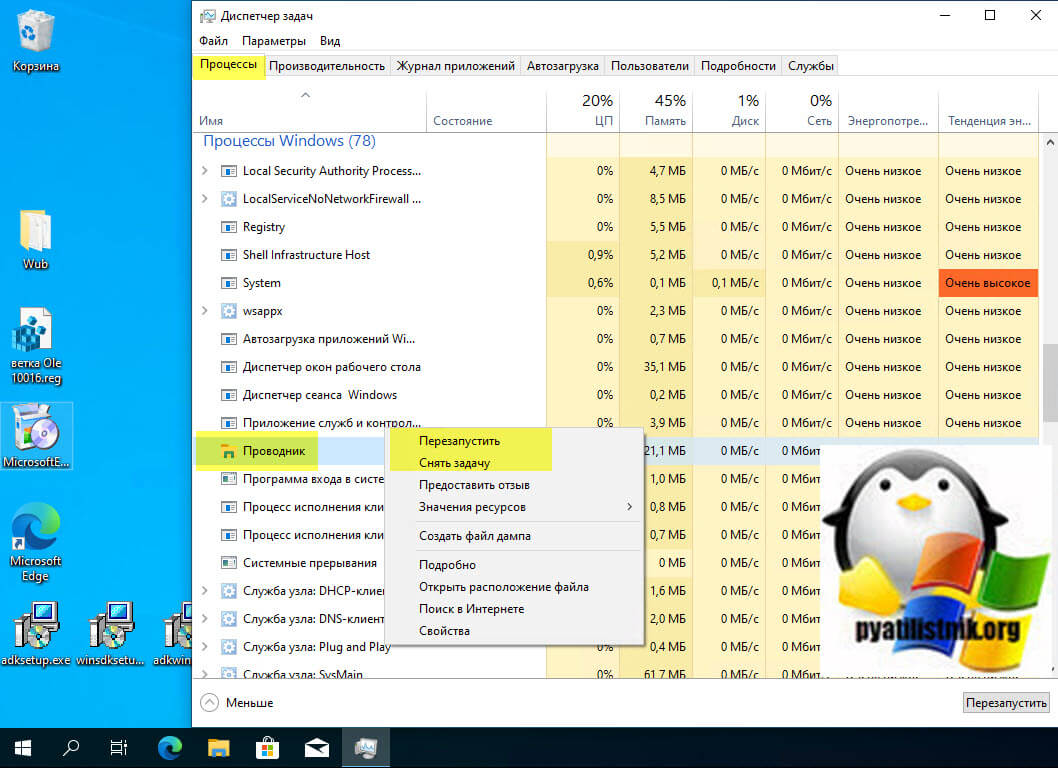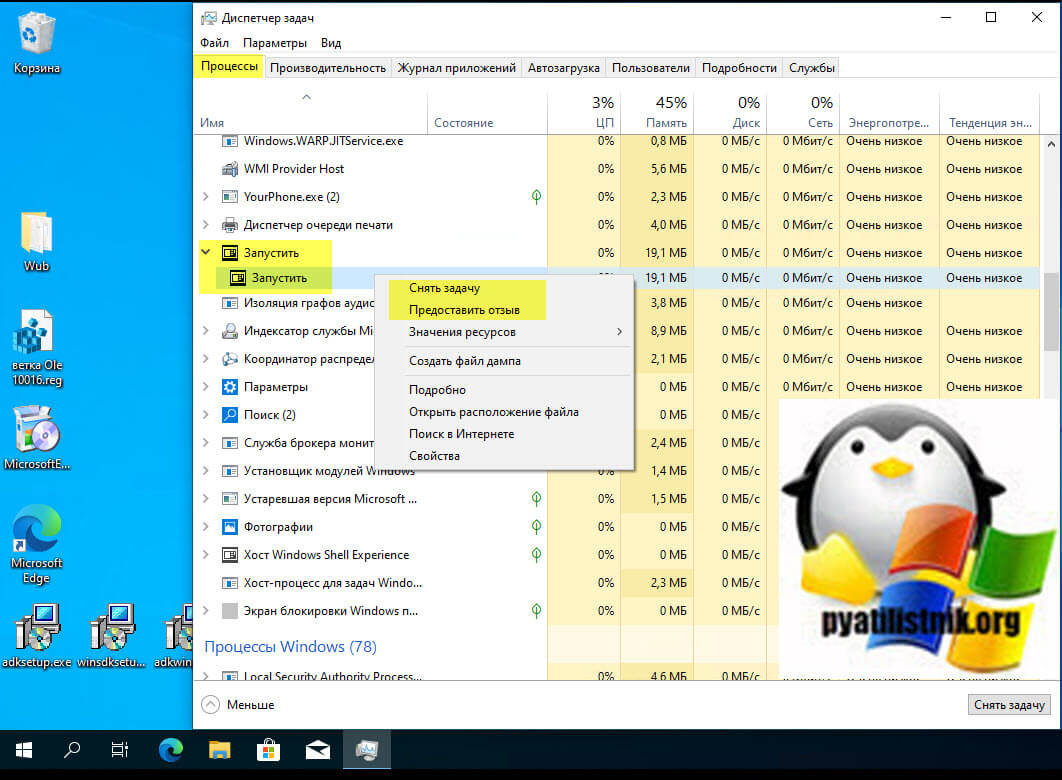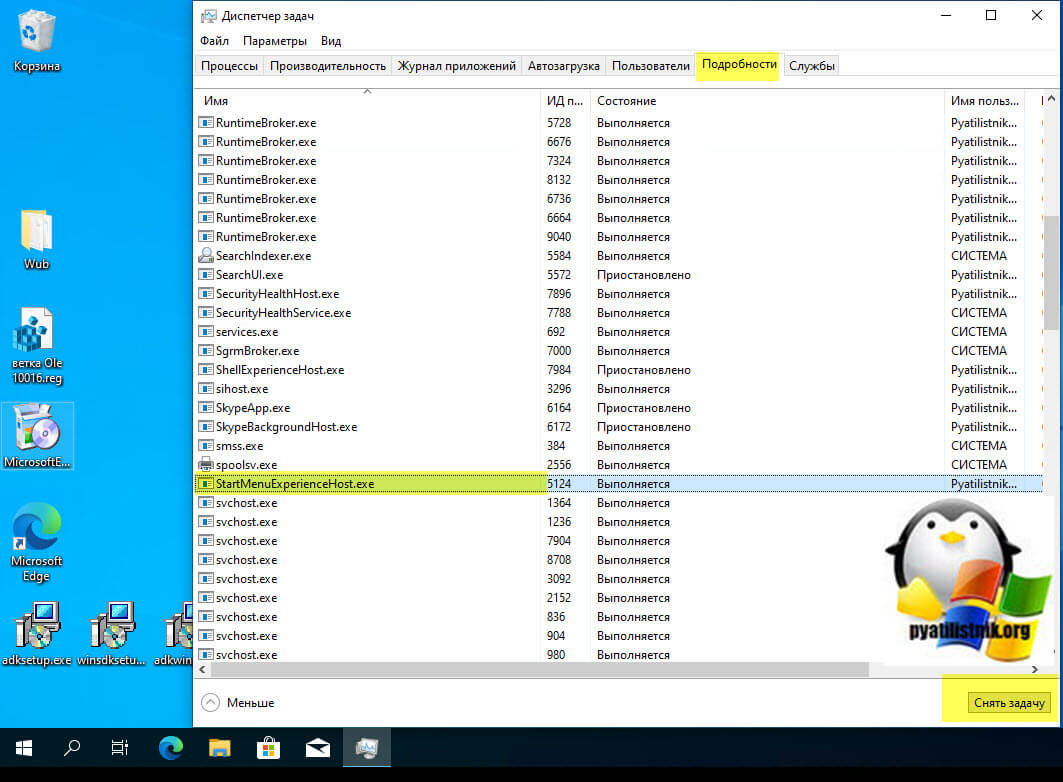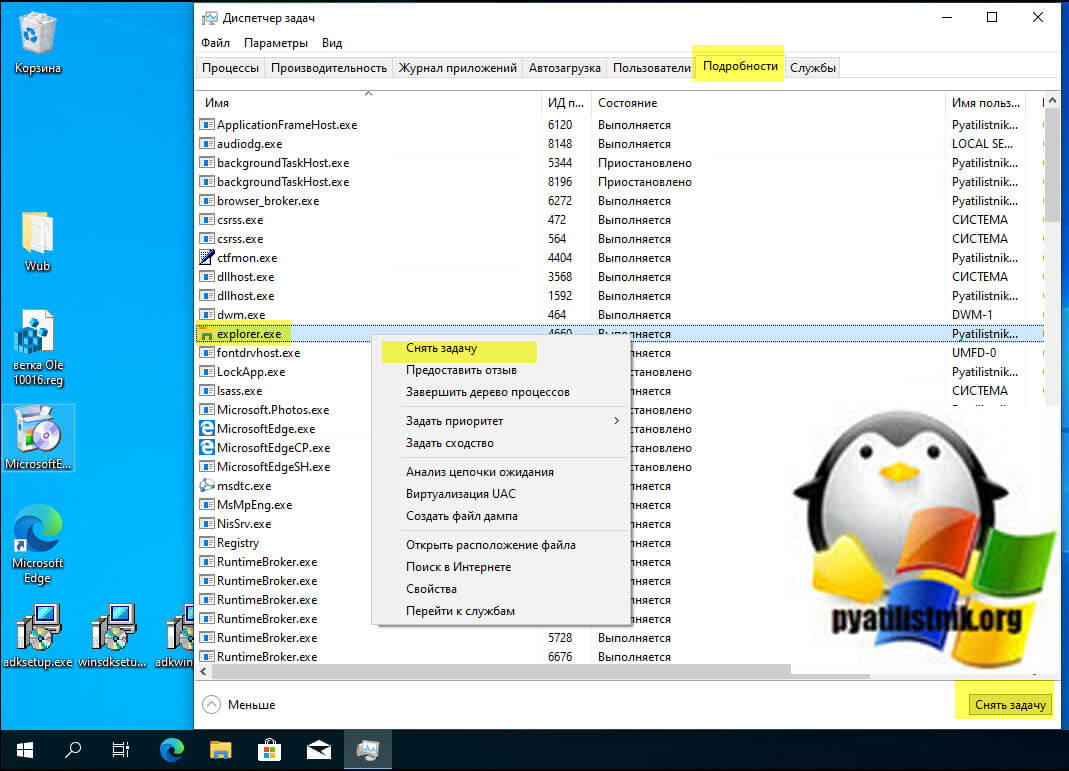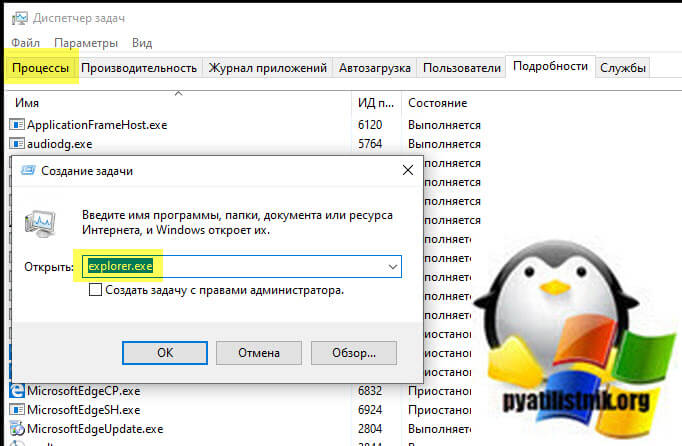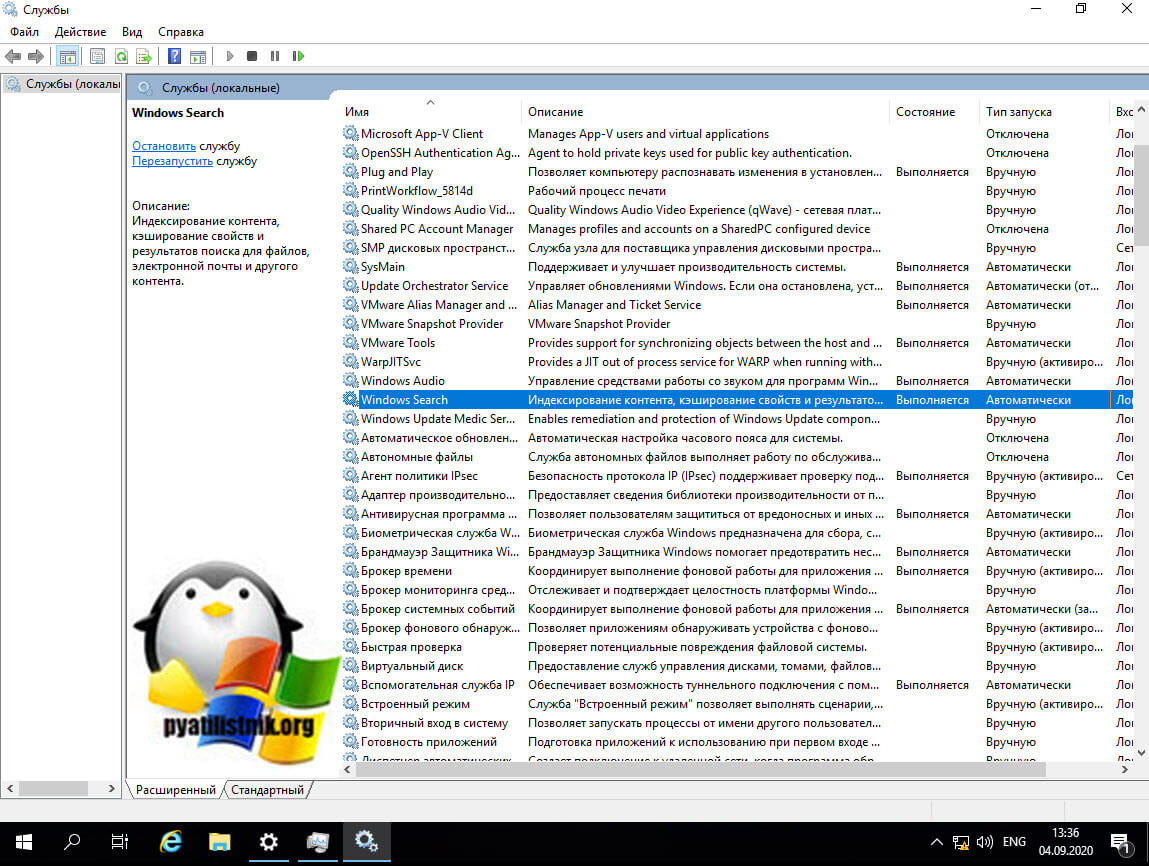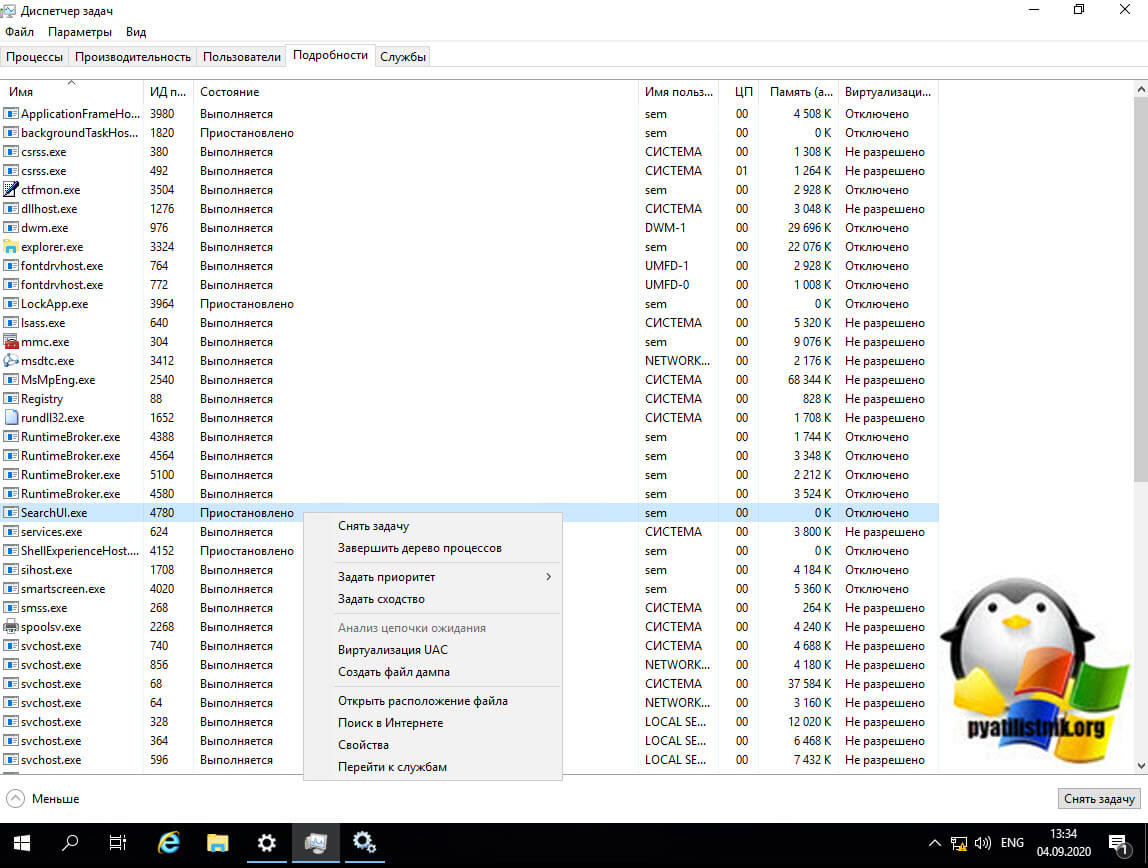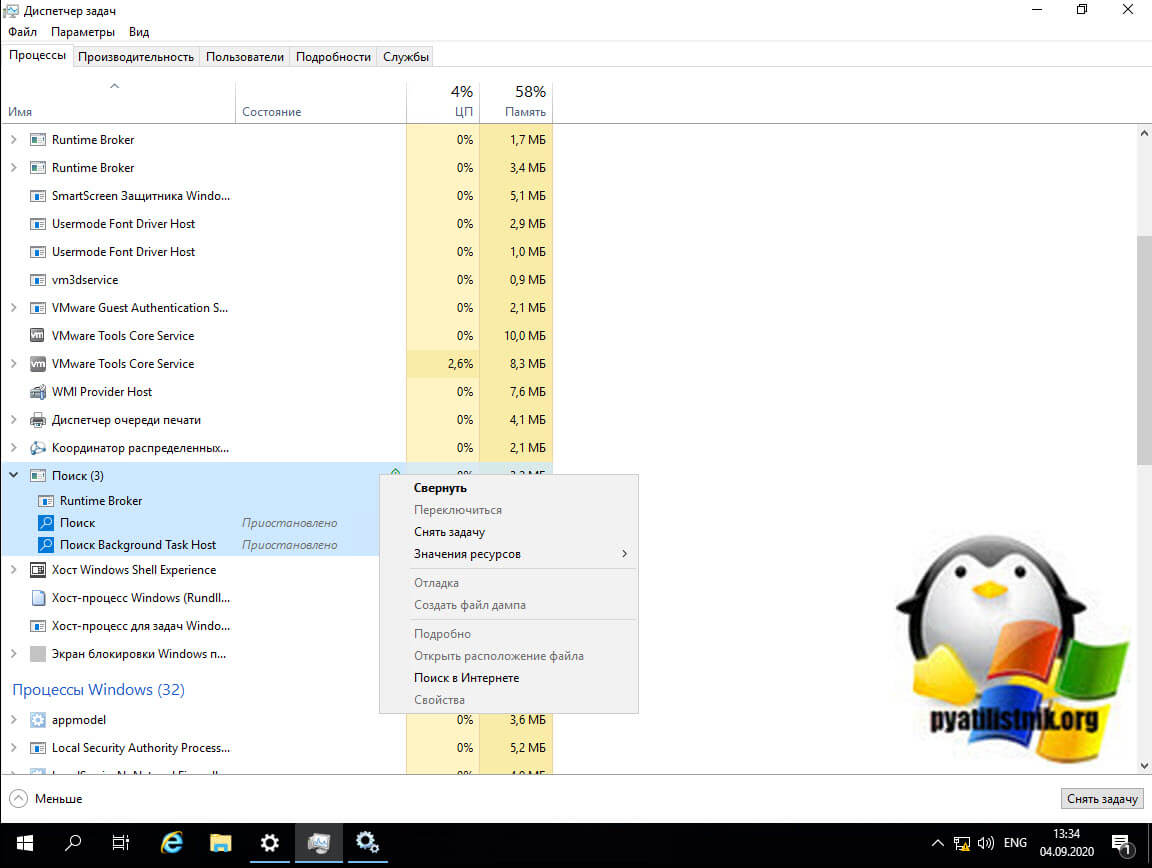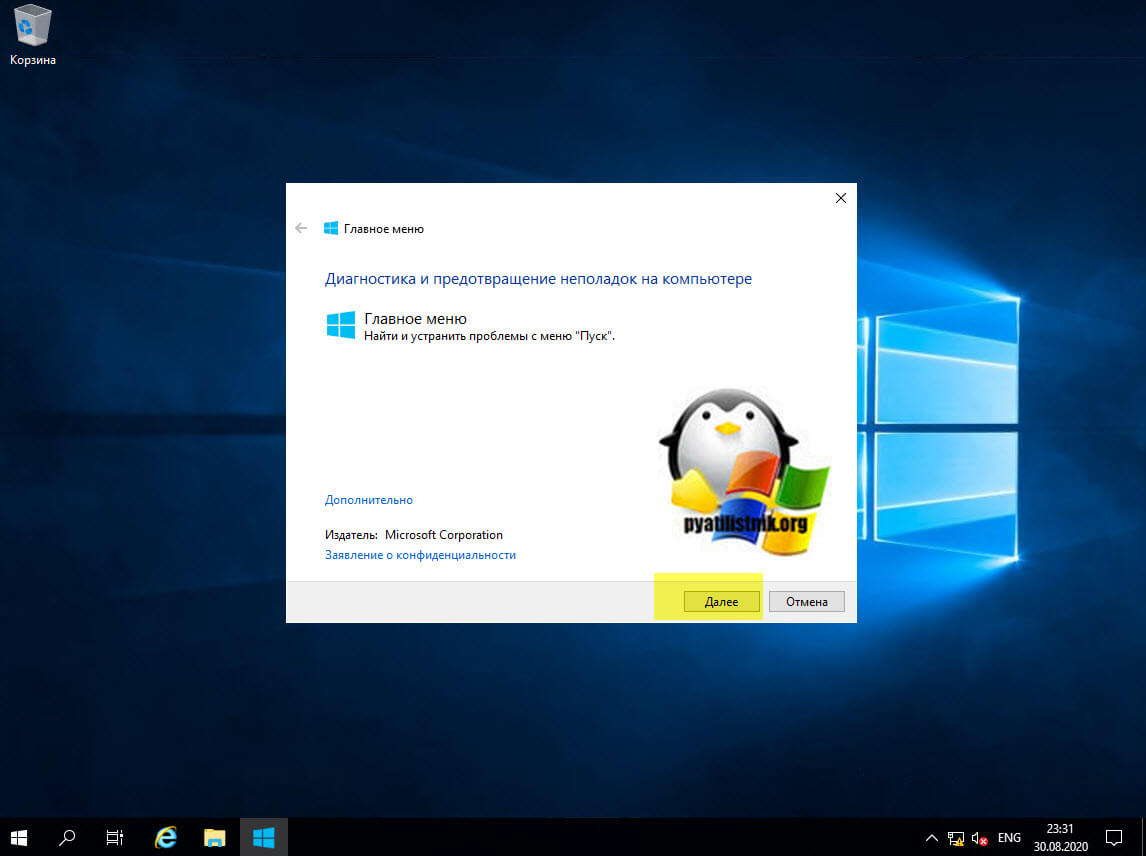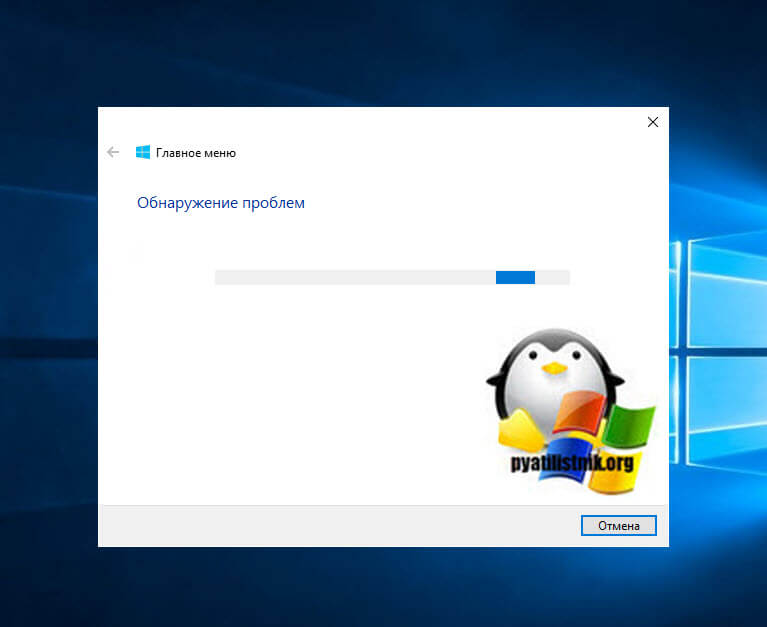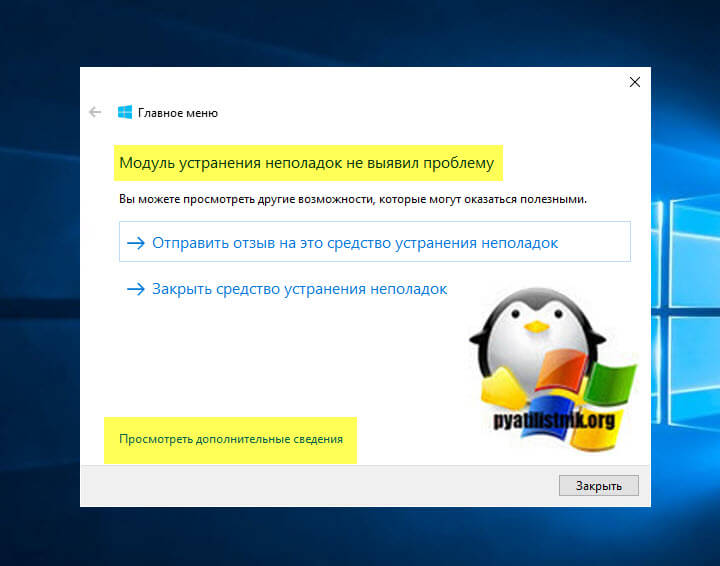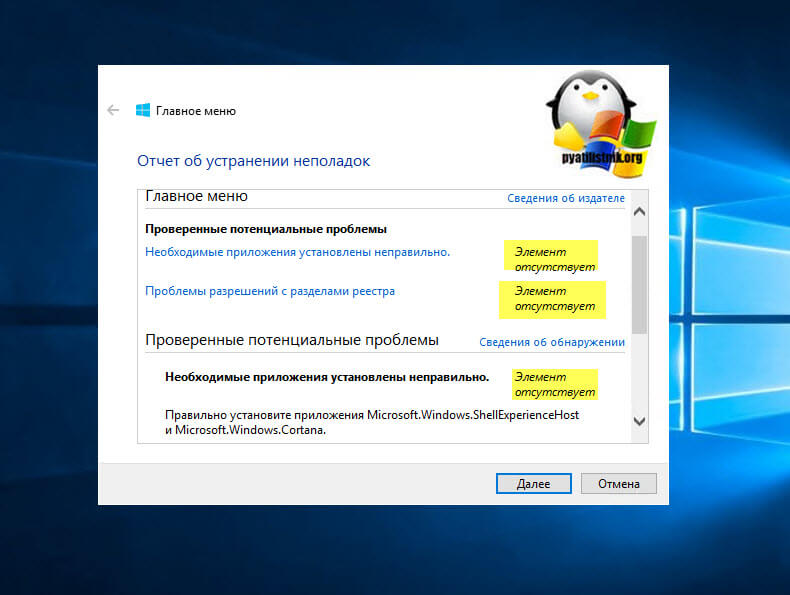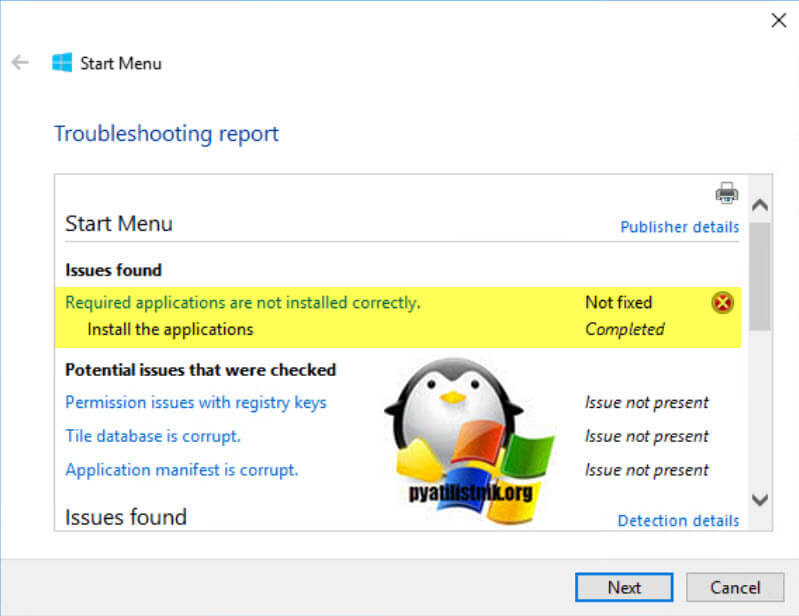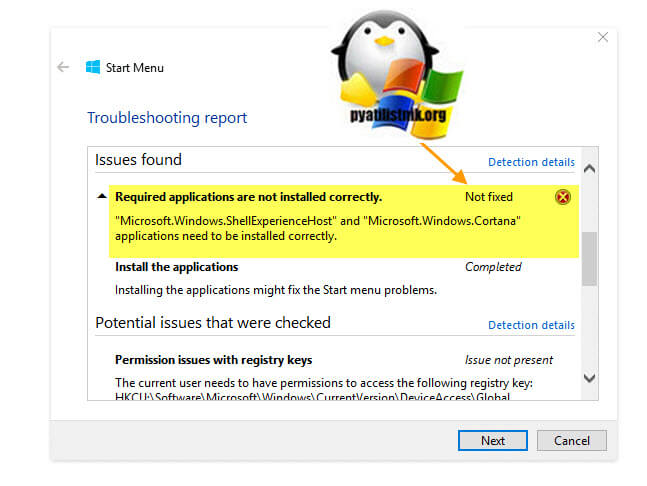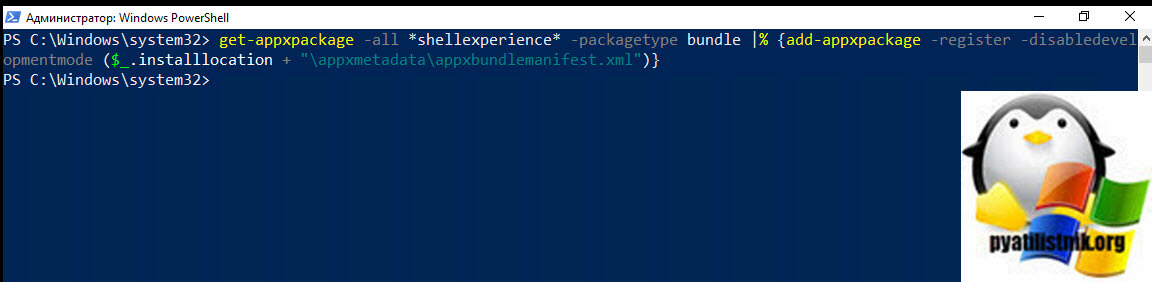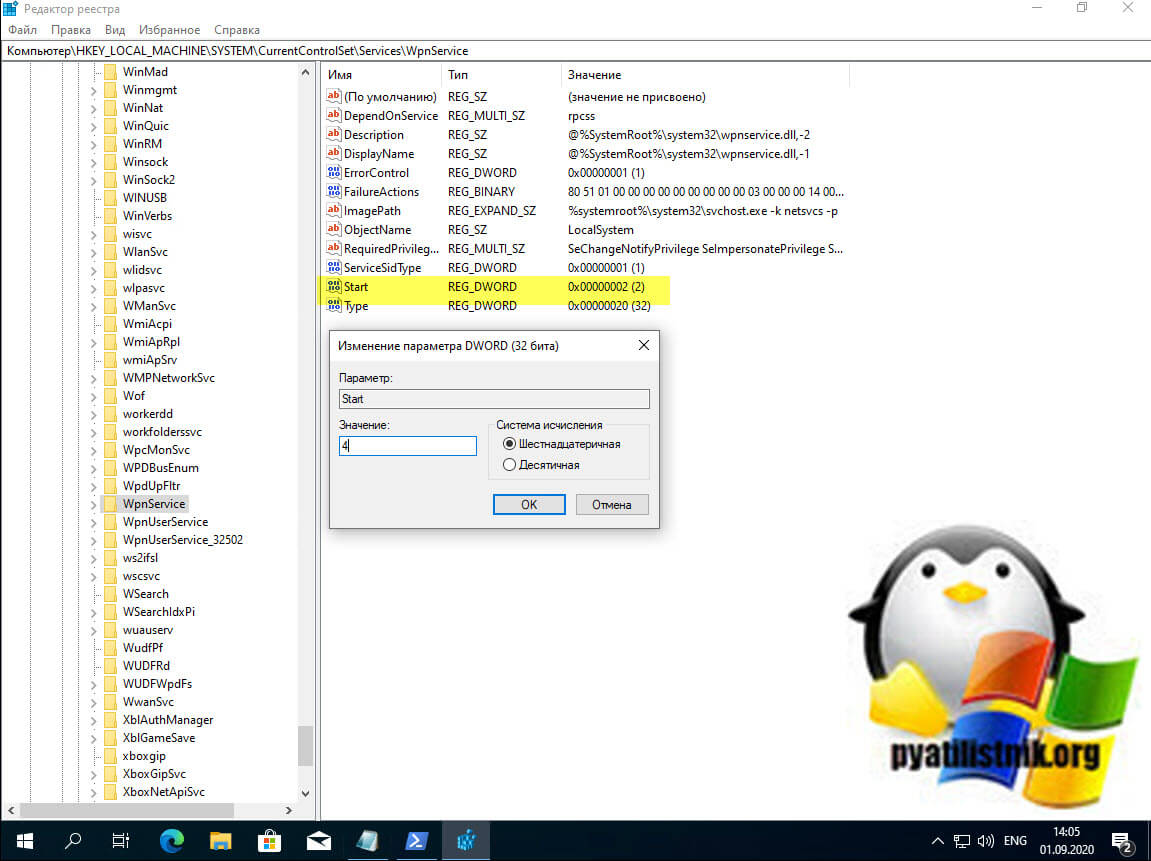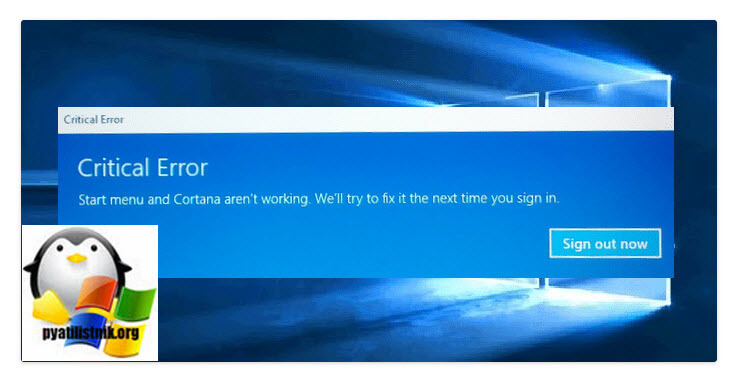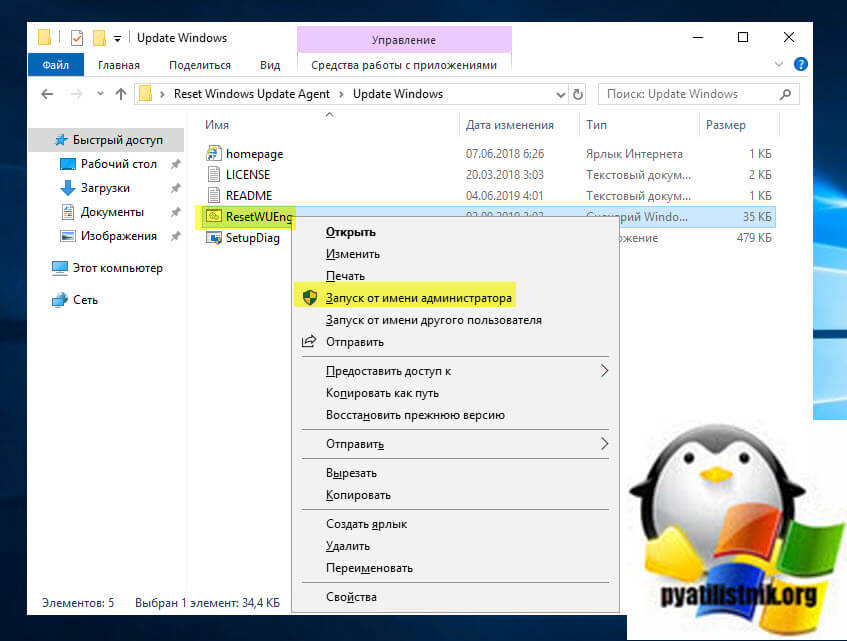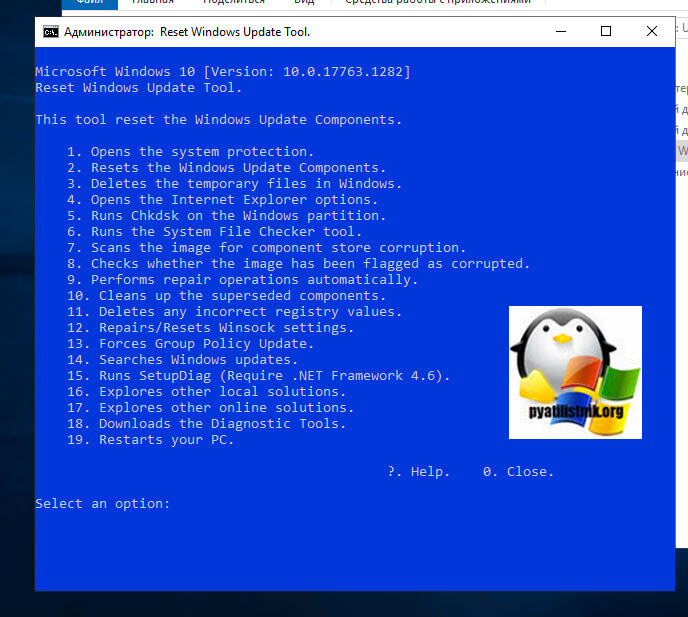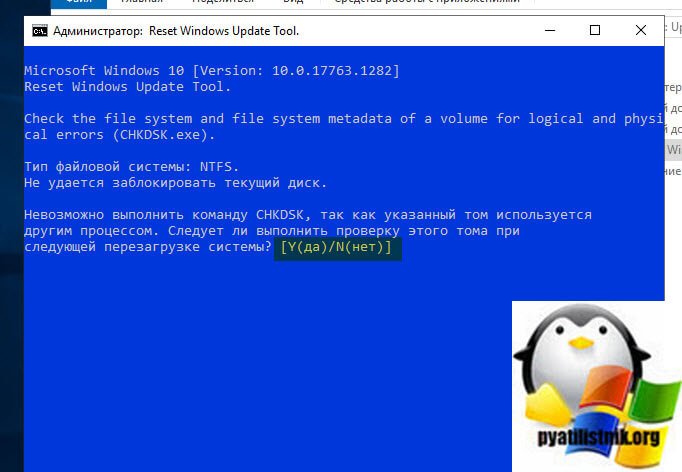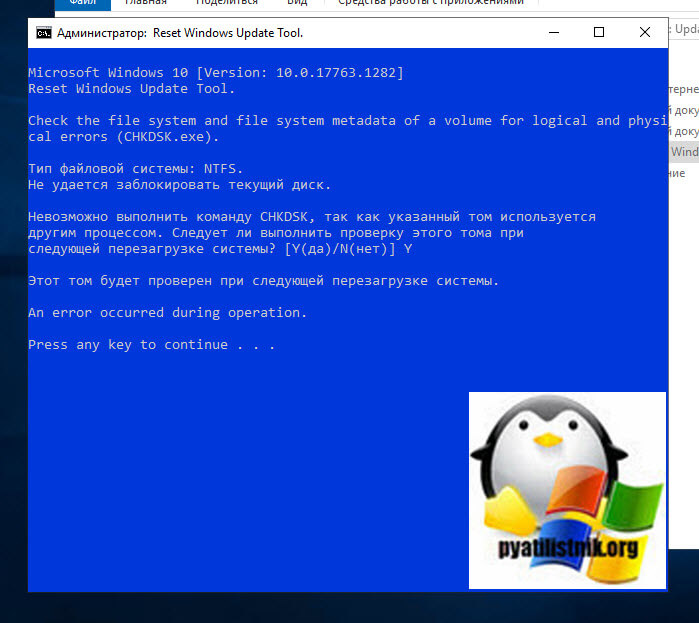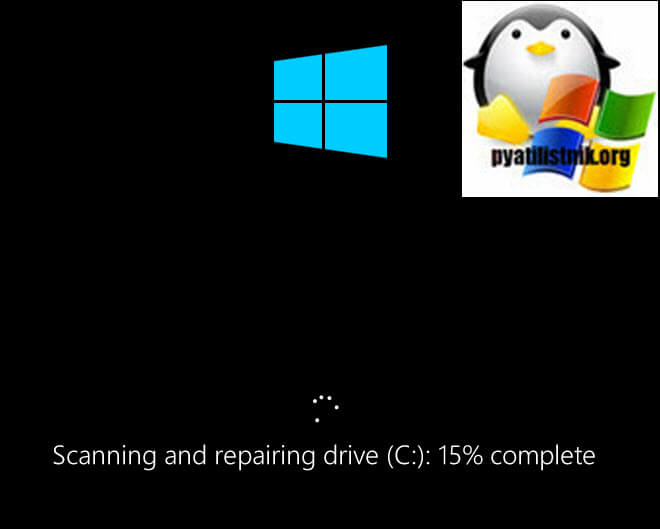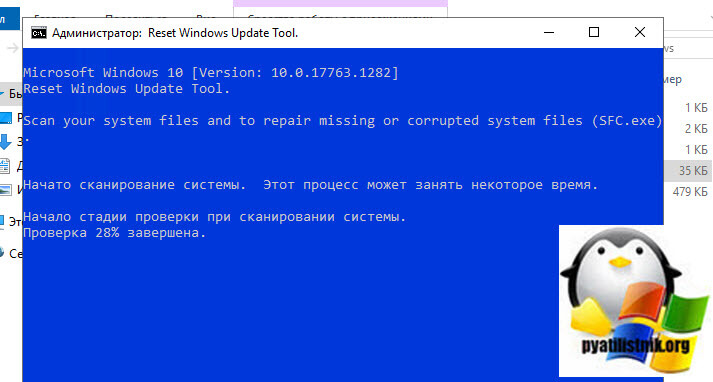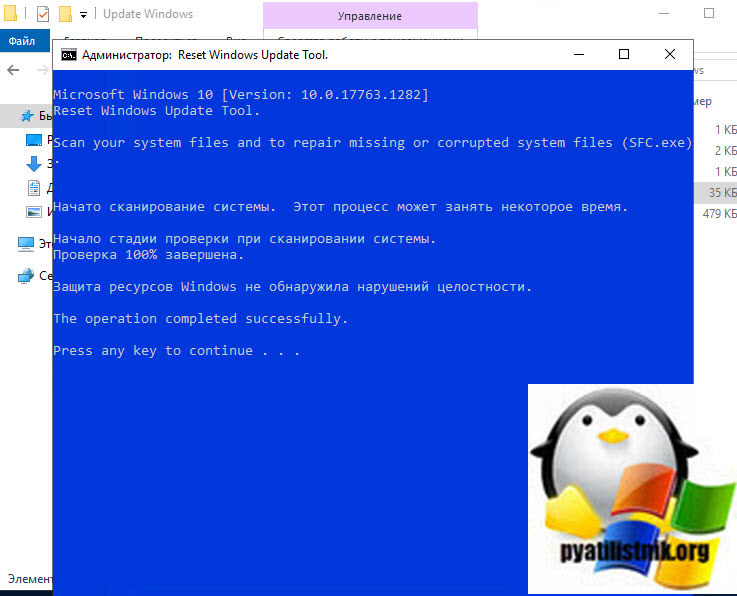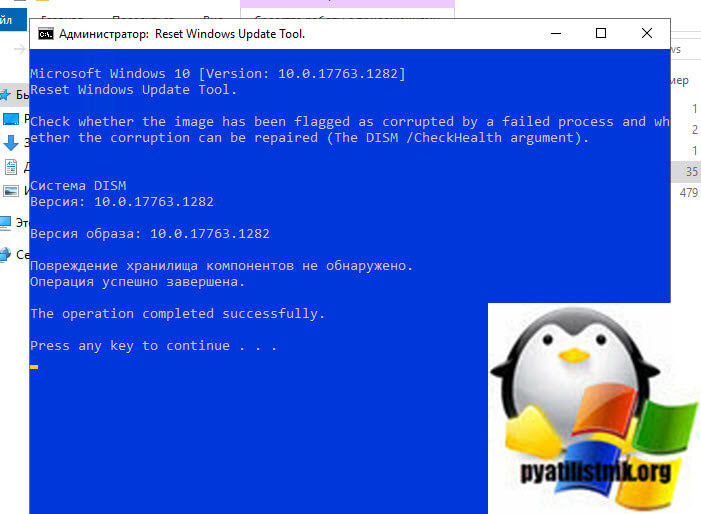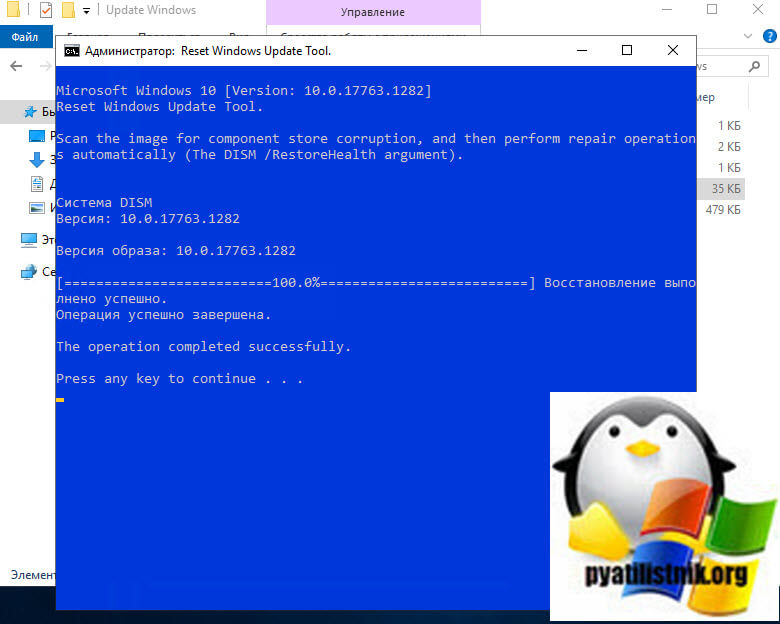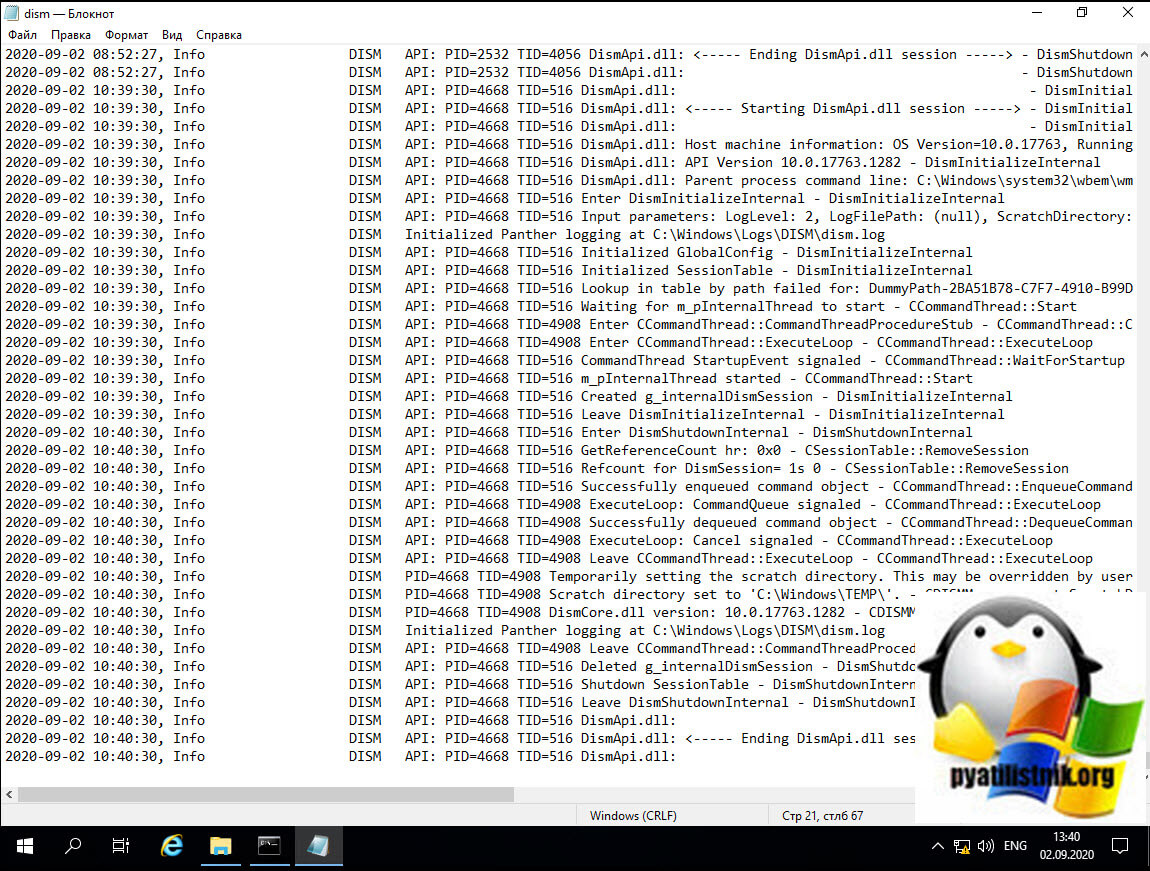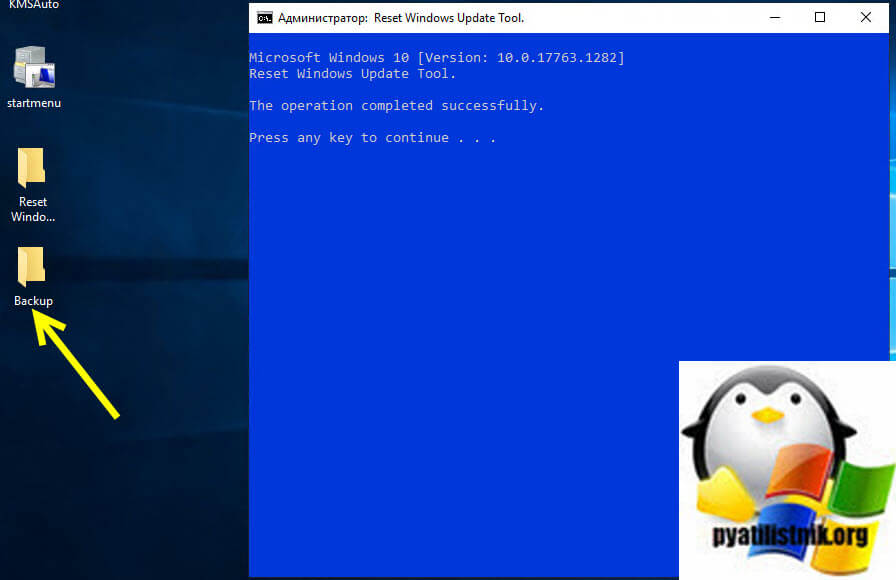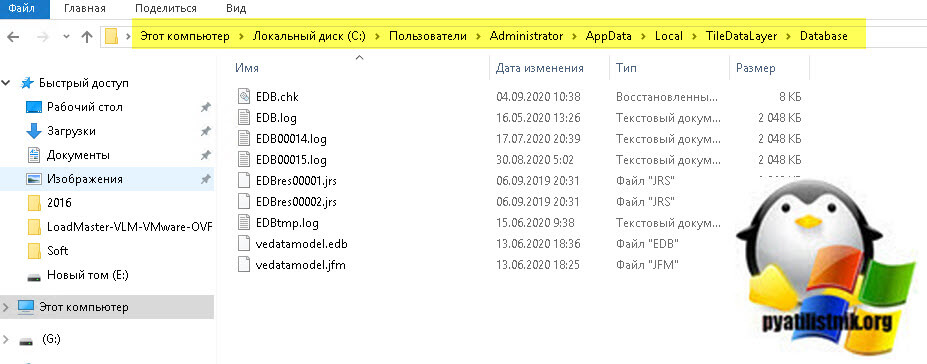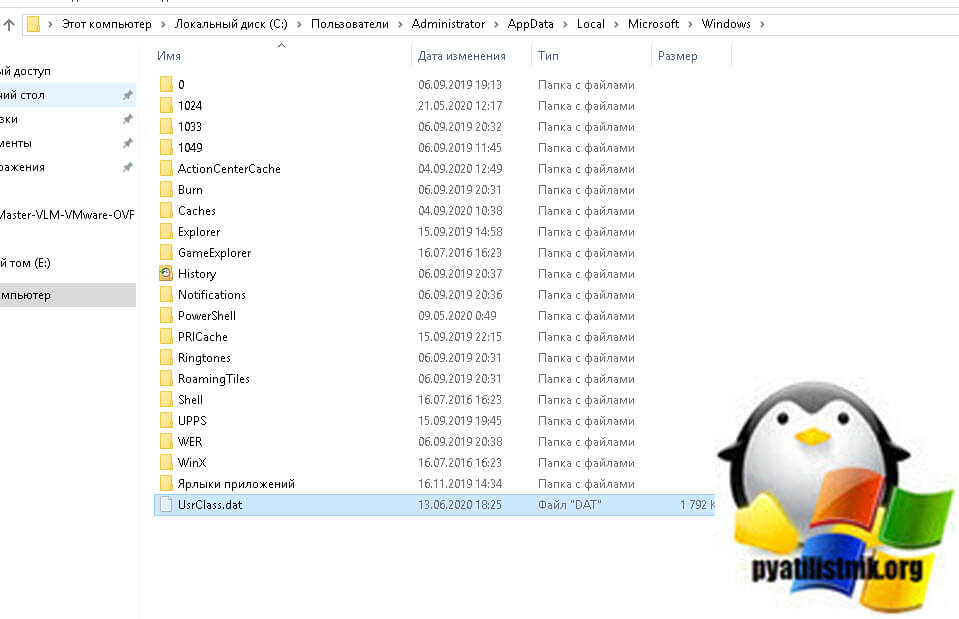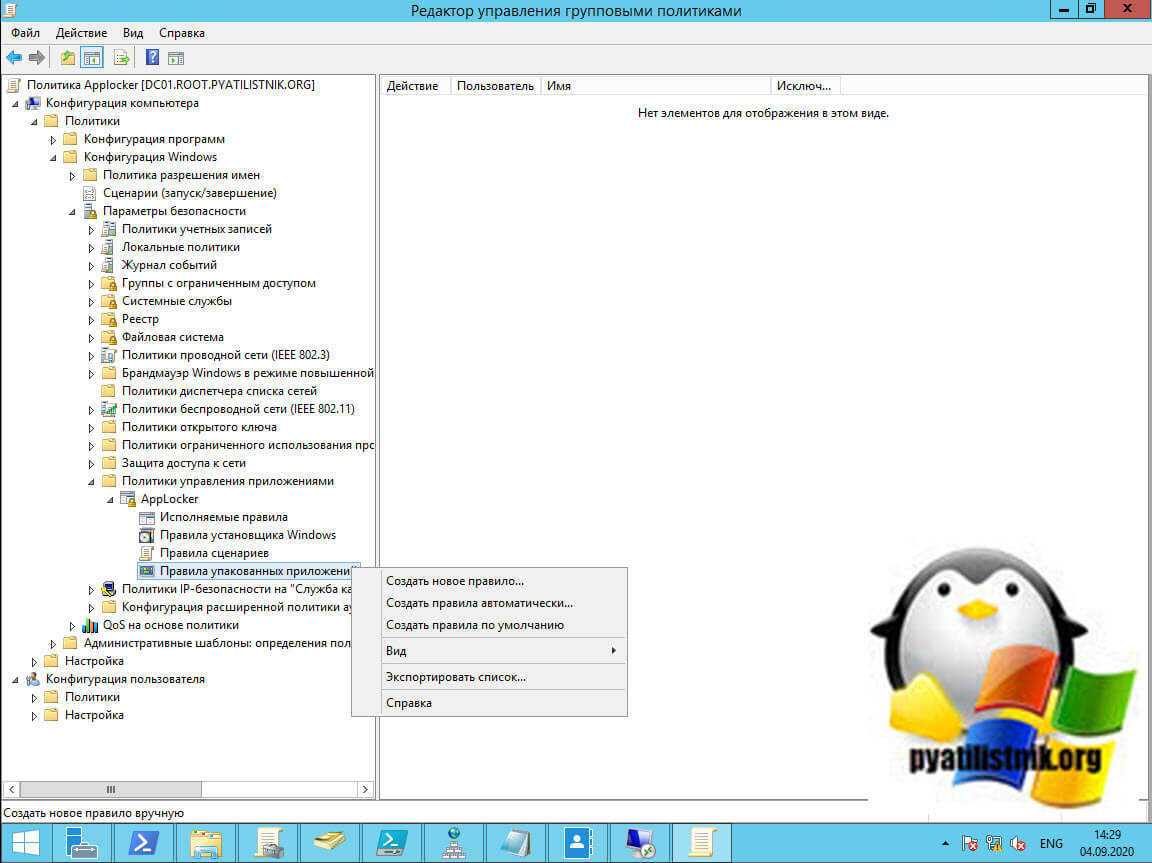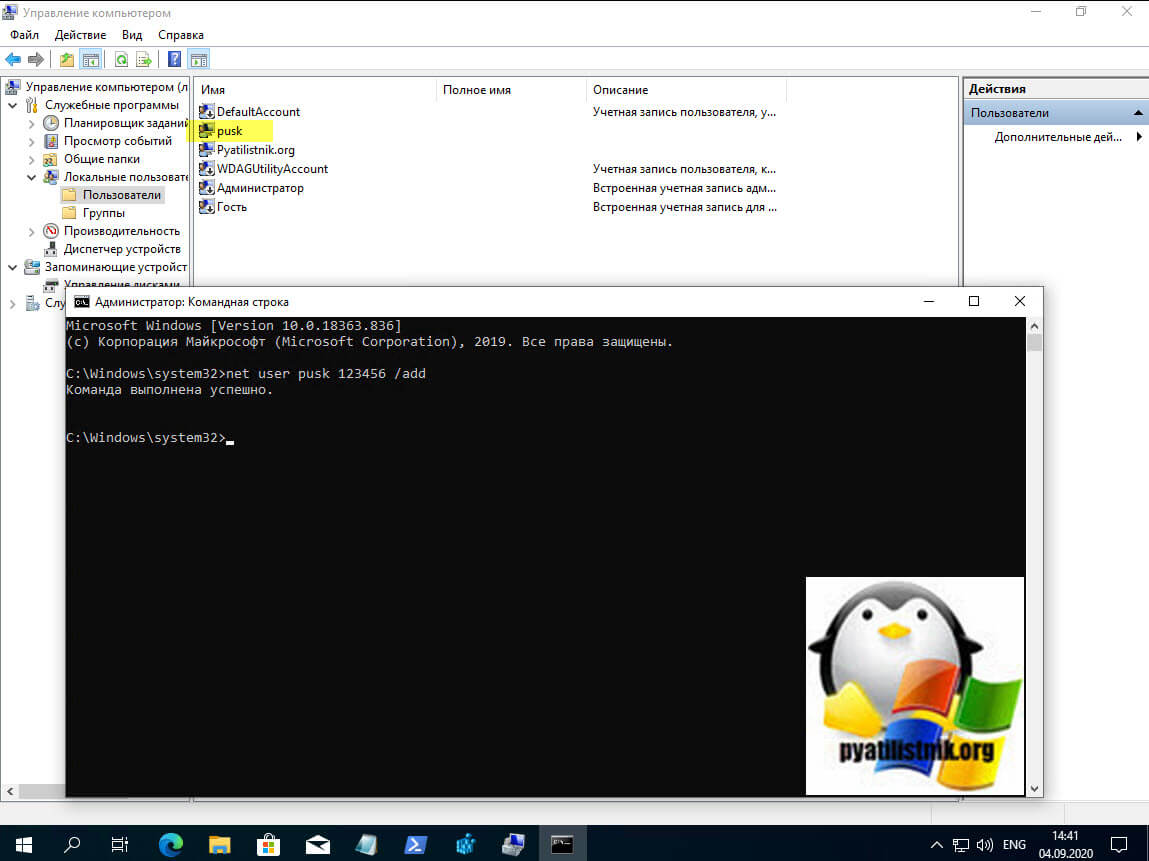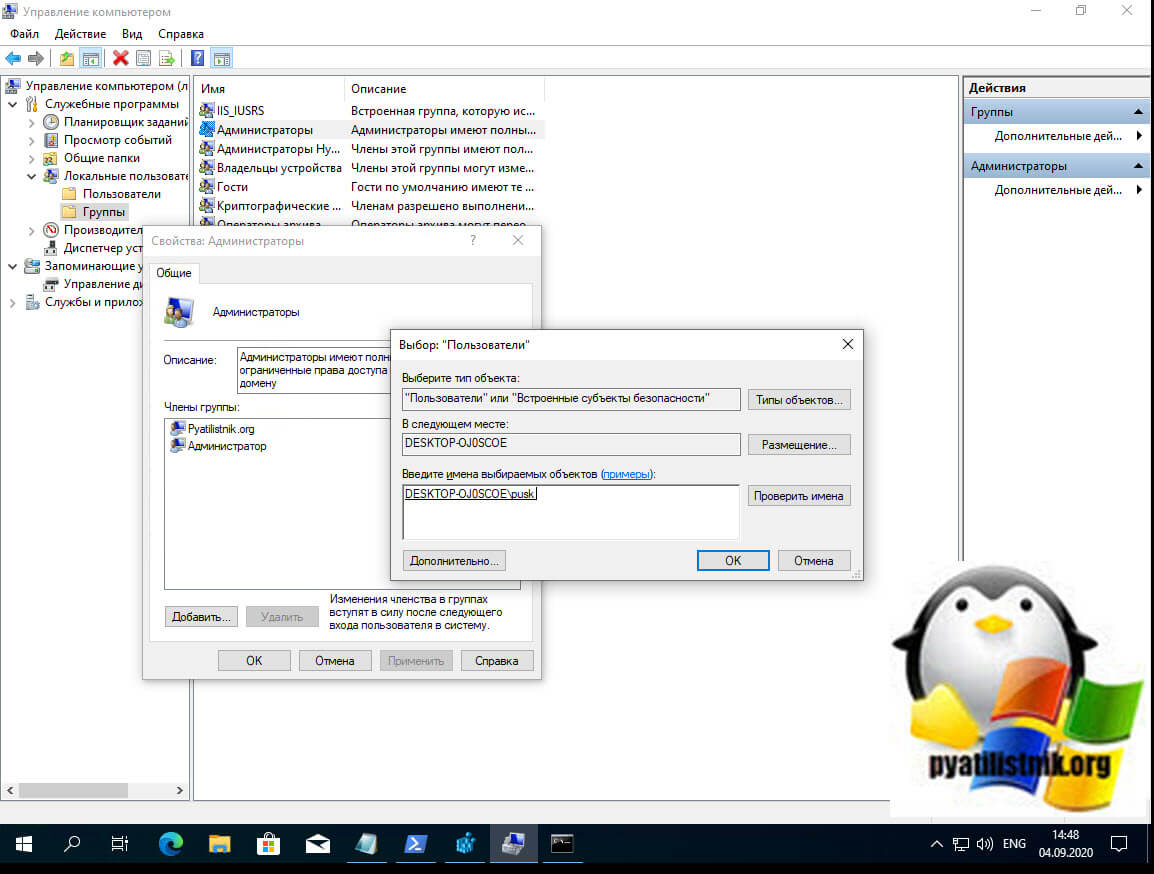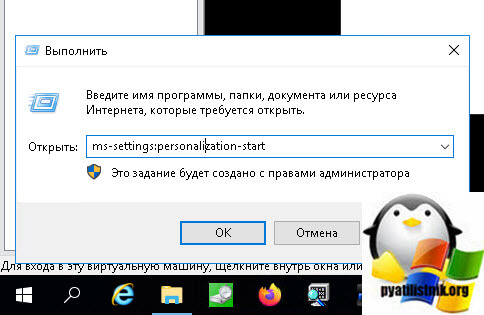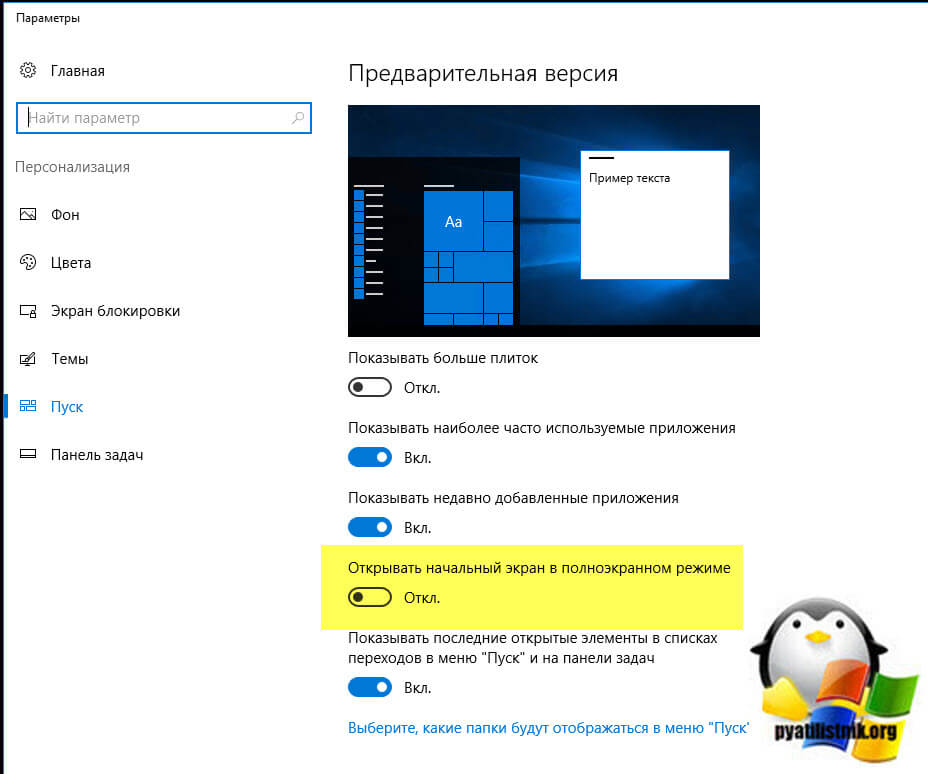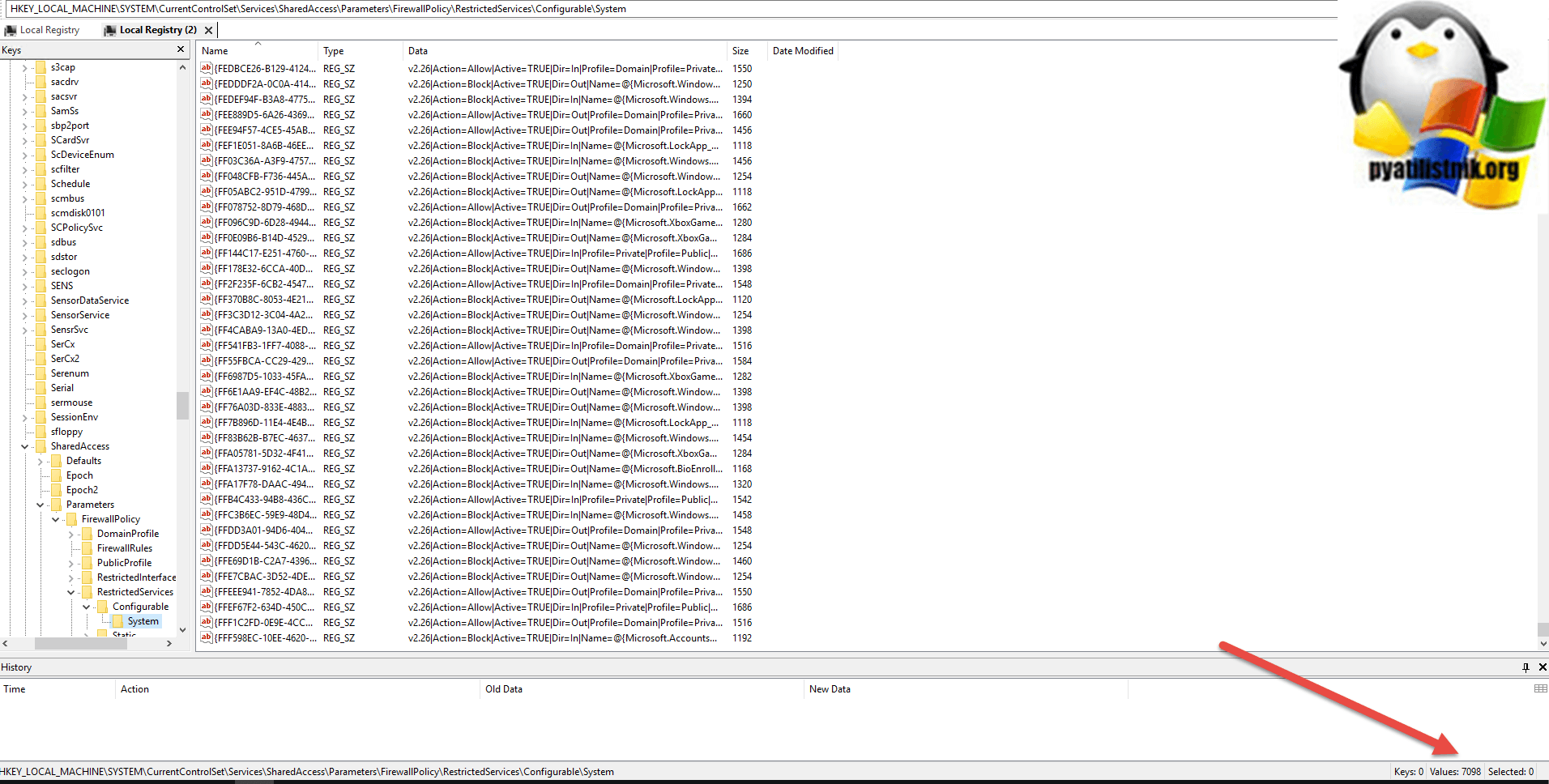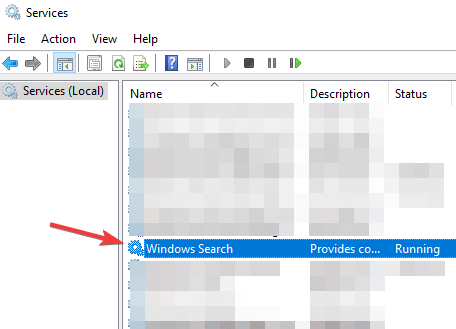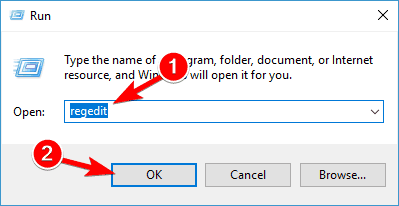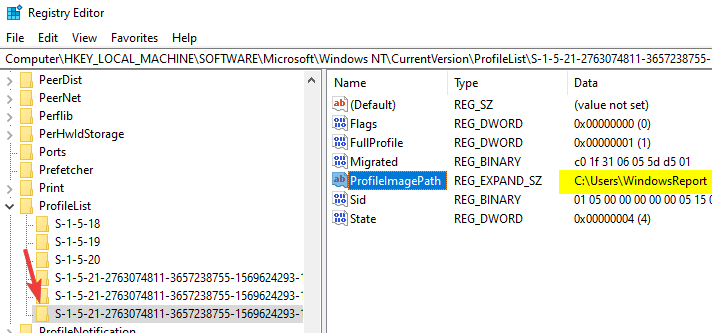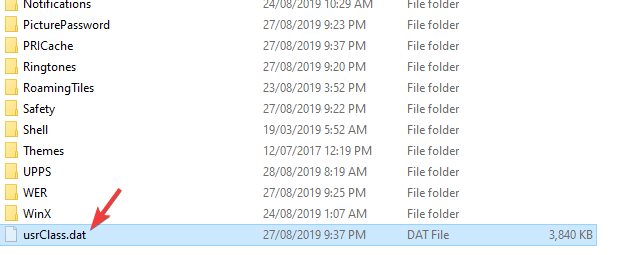Обновлено 05.08.2021
Добрый день! Уважаемые читатели и гости одного из крупнейших IT блогов Pyatilistnik.org. В прошлый раз мы с вами научились создавать резервные копии сертификатов и копировать их в нужное вам расположение, в этом нам помогали две утилиты, robocopy и keytool. Сегодня же я с вами опять хочу заняться траблшутингом, а именно одной из неприятных ситуаций которая присутствует в операционной системе Windows Server, аж с 2012 года. Мы рассмотрим методы решения, когда у вас не работает пуск в Windows Server 2016. При попытке его открыть, просто ничего не происходит и вы лишаетесь огромного удобства связанного с этим.
Описание ситуации
В инфраструктуре предприятия есть отказоустойчивая RDS ферма на базе Windows Server 2016, на одном из RDSH серверов у пользователей возникла проблема, что при попытке открыть меню «Пуск» ничего не происходит, кнопка просто не реагирует. Это очень пагубно сказывается на работу сотрудников, так как не все из них могут запускать необходимые для них программы и не все знают, короткие команды для меню «Выполнить», через которые можно открывать кучу вещей. Как я и писал выше данный глюк еще существует со времен Windows Server 2012 и так же легко может встретиться и в Windows Server 2019, спасибо Microsoft.
Основные причины ломающие кнопку пуск в Windows Server 2016
Сразу хочу отметить, что в ряде случаев вам придется изрядно попотеть, чтобы восстановить работу меню пуск, и иногда быстрее просто переустановить сервер, если конечно на нем нет ничего такого экстраординарного. Хочу выделить вот такой список почему не работает пуск:
- В системе завис процесс отвечающий за меню «Пуск»
- Ваша система имеет поврежденные файлы и компоненты, например из-за вируса
- В вашей системе слетели права на папку или ветку реестра, отвечающих за открытие кнопки пуск
- Прилетело глючное обновление Windows
- Сторонние утилиты, после установки которых идет конфликт в системе
Так как на устранение этой ошибки у меня ушло уйма времени и я перепробовал кучу всего, я решил все это структурировать и записать в виде отдельной статьи, в расчете, что мой путь будет кому-то полезен
Перезапускаем процесс отвечающий за работу кнопки пуск
Логично предположить, что в операционных системах Windows за любой компонент, отвечает тот или иной процесс и кнопка пуск, тут не исключение. За ее функционал отвечают два процесса:
- Explorer.exe (Проводник)
- StartMenuExperienceHost.exe (Запустить)
Зная, это я в первую очередь всегда советую попробовать их перезапустить, так как это просто и не потребует перезагрузки сервера. Для этого нажмите одновременно три кнопки CTRL+SHIFT+ESC, это запустит диспетчер задач, через который вы сможете выполнить нашу задумку.
Сразу отмечу, что найти процессы вы можете и на вкладке «Процессы», а так же на вкладке «Подробности». Разница в том, что на первой все почти будет по русски, а на второй все чисто системными именами. Процесс Explorer.exe в русской версии называется «Проводник», щелкаем по нему правым кликом мышки и из контекстного меню выберите пункт «Перезапустить» или «Снять задачу», иногда это требуется.
Процесс StartMenuExperienceHost.exe в русской версии называется «Запустить»
Ну и на вкладке «Подробности» вы можете найти все то же самое.
Если вы именно снимите задачу «Проводника», то у вас пропадет все и останется только диспетчер задач. Далее нажмите в верхнем меню «Файл — Создать задачу» и в открывшемся окне введите explorer.exe и нажмите «Enter». Это вернет вам проводник и не потребуется перезагрузка сервера
Во многих случаях, это помогает исправить критическую ошибку, когда не работает кнопка пуск на вашем сервере, это такой лайтовый вариант.
Отсутствие прав на запуск пуска
В огромном количестве случаев бывает так, что причиной по которой вас не открывается и вообще ни как не реагирует меню псу, это отсутствие прав на компонент {316CDED5-E4AE-4B15-9113-7055D84DCC97}. Ранее мы уже встречались с вами с компонентом {316CDED5-E4AE-4B15-9113-7055D84DCC97}, когда устраняли ошибку ID 10016. Просто если кто не в курсе, то Windows видит все функции, компоненты в виде GUID номеров, и вот панель «Пуск» имеет вид {316CDED5-E4AE-4B15-9113-7055D84DCC97}, тут нет ничего сложного. Если посмотреть реестр Windows, то вы обнаружите запись:
HKEY_CLASSES_ROOTWOW6432NodeAppID{316CDED5-E4AE-4B15-9113-7055D84DCC97}
Immersive Shell — это и есть интерфейс Metro в Windows. Понимая это нужно удостовериться, есть ли у вас права на его использование или нет.
Для этого я использую скрипт DCOMPermissions.psm1.
Поместите его в доступную папку, у меня это будет C:Share.
Далее я вам советую запустить оболочку PowerShell ISE в режиме администратора, она находится по пути:
C:WindowsSystem32WindowsPowerShellv1.0
Щелкаем по значку powershell_ise.exe правым кликом и выбираем пункт «Запуск от имени администратора».
выполните команду, которая позволит запускать неподписанные скрипты:
Выберите пункт «Y».
Далее переходим в нашу папку, где лежит скрипт и импортируем данный модуль.
cd C:Share
Import-Module .DCOMPermissions.psm1
Далее даем права для группы «NT AUTHORITYПрошедшие проверку»
Grant-DCOMPermission -ApplicationID «{316CDED5-E4AE-4B15-9113-7055D84DCC97}» -Account «NT AUTHORITYПрошедшие проверку» -Type Launch -Permissions LocalLaunch,LocalActivation -OverrideConfigurationPermissions
Далее проверим, что на контейнер {316CDED5-E4AE-4B15-9113-7055D84DCC97} на значились наши права, для этого выполните:
Get-DCOMPermission -ApplicationID «{316CDED5-E4AE-4B15-9113-7055D84DCC97}» -Type Launch
Как видим NT AUTHORITYПрошедшие проверку есть в списке, по идее кнопка пуск у вас сразу должна заработать, но если не заработает, то нужно перезагрузиться или сделать выход из системы (logoff).
Перезапуск службы поиска
Если перестал работать пуск, то из быстрых решений можете проверить, что у вас запущена служба поиска и сам процесс. Перейдите в оснастку службы (services.msc) и найдите там службу «Windows Search«, убедитесь, что она запущена и что у нее тип запуска «Автоматически«.
Так же откройте «Диспетчер задач», вкладка «Подробности». Найдите там SearchUI.exe и снимите у него задачу, он будет перезапущен.
То же самое вы можете найти и на вкладке «Процессы», тут уже будет «Поиск»
Восстанавливаем работу пуск через средство диагностики
Следующим методом, я вам настоятельно рекомендую использовать разработанную в Microsoft утилиту «Средство диагностики и исправления проблем с кнопкой «Пуск (startmenu.diagcab)'».
Запускаем утилиту, она покажет, что будет искать проблемы с работой главного меню «Пуск». Нажмите далее.
Утилита начнет сканирование и обнаружение проблем.
Через некоторое время вы получите результат. Если все хорошо, то статус будет «Модуль устранения неполадок не выявил проблемы«
При желании вы можете более детально посмотреть все пройденные проверки, через пункт «Просмотреть дополнительные сведения«
Что именно проверяет средство устранения неполадок по мимо установки пакетов. Проверяет, есть ли у текущего пользователя разрешения на доступ к следующему разделу реестра, и при необходимости исправляет списки управления доступом:
HKEY_CURRENT_USERSoftwareMicrosoftWindowsCurrentVersion DeviceAccessGlobal
Если же есть проблемы, то вы можете увидеть такие сообщения об ошибке, которые не удается исправить:
Reauired application are not installed correctly. Install the applications
Ругается, что компоненты не установлены.
Reauired application are not installed correctly “Microsoft.Windows.ShellExperienceHost” and “Microsoft.Windows.Cortana” applications are installed correctly»
Как видите, он нам тонко намекает, что хорошо бы переустановить Microsoft.Windows.ShellExperienceHost.
Как повторно зарегистрировать компоненты меню Пуск в Windows Server 2016
Очень часто меню «Пуск» может не работать из-за поврежденного или отсутствующего пакета. Никто вам не мешает заново зарегистрировать меню «Пуск» . С помощью Windows PowerShell вы можете сделать это возможным, инструкции по использованию которого упомянуты ниже. Обратите внимание, что для применения этого трюка вам необходимо войти в систему как администратор, поэтому, если ваша система является частью домена, это может не сработать, так как обычно у пользователей минимальные права на рабочей станции.
Первое, что вы должны сделать для того, чтобы заново зарегистрировать пакет отвечающий за ваше меню «Пуск», это запустить ОБЯЗАТЕЛЬНО в режиме администратора оболочку PowerShell. В окне PowerShell вам необходимо ввести вот такую команду:
Get-appxpackage -all *shellexperience* -packagetype bundle |% {add-appxpackage -register -disabledevelopmentmode ($_.installlocation + “appxmetadataappxbundlemanifest.xml”)}
После успешного выполнения команды вы можете закрыть окно PowerShell и перезагрузить компьютер. После перезапуска системы проблемы, с которыми вы столкнулись с меню «Пуск», должны быть решены.
Если вы потом по прежнему не можете взаимодействовать с кнопкой «Пуск» и средство проверки, все так же показывает отсутствие компонентов «Microsoft.Windows.ShellExperienceHost» and «Microsoft.Windows.Cortana», то причиной может быть ваш антивирус, например Comodo Internet Security или Symantec.
Удаление антивируса для ремонта кнопки «Пуск»
Бывают неприятные ситуации, когда программа, которая призвана вас защищать ломает вашу систему или ее компоненты, случаев таких полно. Если у вас в ОС есть антивирусные решения, отличные от защитника Windows, то можно попробовать их удалить (Avast, Comodo).
Удалять антивирус можно как и любую обычную программу, при желании можете скачать с сайта производителя специальную утилиту для этих вещей, обычно они есть у каждого антивируса. После удаления антивируса, обязательно перезагрузите сервер или компьютер. Далее когда система вновь загрузится, откройте PowerShell в режиме администратора и введите команды:
Get-AppxPackage Microsoft.Windows.ShellExperienceHost | Foreach {Add-AppxPackage -DisableDevelopmentMode -Register «$($_.InstallLocation)AppXManifest.xml»}
Get-AppxPackage Microsoft.Windows.Cortana | Foreach {Add-AppxPackage -DisableDevelopmentMode -Register «$($_.InstallLocation)AppXManifest.xml»}
Get-AppxPackage Microsoft.Windows.StartMenuExperienceHost | Foreach {Add-AppxPackage -DisableDevelopmentMode -Register «$($_.InstallLocation)AppXManifest.xml»}
Или перерегистрировать все сразу пакеты:
Get-AppXPackage -AllUsers | Foreach {Add-AppxPackage -DisableDevelopmentMode -Register «$($_.InstallLocation)AppXManifest.xml»}
Далее откройте реестр Windows и перейдите в раздел:
HKEY_LOCAL_MACHINESYSTEMCurrentControlSetServices WpnUserService
Находим тут ключ с именем «Start‘, щелкаем по нему двойным щелчком мыши и меняем значение на 4. После чего обязательно перезагрузите вашу систему. Это должно исправить ситуацию, когда не работает меню пуск в Windows.
Восстановление поврежденных компонентов в системе
Очень часто, одной из причин почему не работает пуск, является, повреждение файловой системы Windows и ее компонентов, в следствии чего вы будите получать еще и ошибку:
Критическая ошибка: Меню «Пуск» и приложение Кортана не работают. Мы попытаемся исправить эту проблему при следующем выполнении входа.
Critical Error: Start menu and Cortana aren’t working. We’ll try to fix it the next time you sign in.
В такой ситуации нужно выполнить один скрипт, который позволит вам все быстро проверить и восстановить. Про скрипт я уже рассказывал в статье, где мы ремонтировали ошибки «80244010 и C80003FB».
После того, как вы его загрузите и распакуете, вам нужно запустить от имени администратора файл ResetWUEng.cmd
В результате чего у вас будет запущен скрипт, на экране ознакомления вам нужно подтвердить, что вы его запускаете, для этого нажмите «Y».
Перед вами появятся все возможности данного скрипта Reset Windows Update Tool. Нас будут интересовать пункты с 5-го по 11.
Выбираем пятый пункт (Runs Chkdsk on the Windows Partition), чтобы проверить наш диск C: на наличие программных и физических ошибок. Вас уведомят, что это можно выполнить при следующей перезагрузке системы, подтвердите нажав клавишу «Y».
Перезагрузите вашу систему. Для этого можно выбрать 19 пункт «Restarts your PC«
Вот так будет выглядеть проверка на ошибки в Windows. После того, как загрузиться ваша система сразу проверьте, открывается ли у вас кнопка пуск или нет. Если нет, то переходим к следующему пункту скрипта.
Выбираем шестой пункт «Run the System File Cheker Tool«, по сути у вас будет запущена команда (sfc /scannow). Использование средства проверки системных файлов довольно длительный процесс, поэтому вам придется запастись терпением.
Дожидаемся завершения. Если будут найдены ошибки, то sfc попробует их исправить. Могут быть ситуации, что это не получается и вам нужно переходить к следующему пункту. Если целостность была восстановлена, то попробуйте перезагрузится и удостовериться, что ваше меню «Пуск» снова стало активным. Хочу отметить, что весь процесс сканирования будет отображен в логах, где так же можно посмотреть отдельные ошибки:
Путь к файлу логу %WinDir%LogsCBSCBS.log
Если у вас по прежнему не работает меню «Пуск», то выбираем пункт 8 «Checks the image for component store corruprion«. У вас будет выполнена команда (dism /checkhealth). В идеале повреждений не должно быть. Если оно обнаружено, то переходим к пункту 9.
Запускаем пункт «Perform repair operations automatically‘». Это аналог команды (dism /online /cleanup-image /restorehealth). Через некоторое время, все должно быть восстановлено.
Если восстановление не получилось, то необходимо открывать лог файл и смотреть ошибки. Найти их можно по пути:
C:WindowsLogsDISMdism.log
Если по каким-то причинам у вас нет возможности скачать мой скрипт, или у вас нет на сервере интернета, то просто выполните по очереди команды:
- sfc /scannow
- DISM /Online /Cleanup-Image /ScanHealth
- DISM /Online /Cleanup-Image /CheckHealth
- DISM /Online /Cleanup-Image /RestoreHealth
не забываем потом перезагрузиться.
Переходим к 11 пункту (Deletes any incorrect registry values) и постараемся удалить старые и неправильные записи в реестре.
На всякий случай на вашем рабочем столе будет создана резервная копия всего реестра. После чего начинается диагностика и очистка реестра Windows от мусорных записей. Если операция успешно завершена, я вам предлагаю перезагрузиться и проверить стал ли теперь работать «Пуск» (Постарайтесь сразу папку с резервной копией реестра не удалять, а хотя бы недельку подержать на всякий случай)
Если у вас нет возможности скачать скрипт описанный выше, то вы можете так же в командной строке выполнить код:
sfc /scannow & DISM /Online /Cleanup-Image /ScanHealth & DISM /Online /Cleanup-Image /CheckHealth & DISM /Online /Cleanup-Image /RestoreHealth
Восстановление базы данных TileDataLayer
Бывает так, что локальный профиль пользователя может быть поврежден. В частности, могут быть повреждены база данных TileDataLayer, папка пакетов и файл UsrClass.dat. Попробуем восстановить их.
У вас должна быть учетная запись, в которой нет проблем с меню «Пуск», так как вам нужны хорошие копии базы данных TileDataLayer для копирования. Это можно сделать с другого сервера с Windows Server 2016
Алгоритм действий такой.
- Вы заходите на сервер с Windows Server 2016, где работает кнопка «Пуск». Обязательно убедитесь, что у вас там есть две учетные записи с административными правами, это связано с тем, что когда сессия пользователя активна, у нее используются файлы из папки TileDataLayer , они заблокированы, поэтому вам и нужно их скопировать со второй учетной записи, которая в данный момент не активна на сервере. Папка лежит по пути «%LOCALAPPDATA%TileDataLayerDatabase«
- Далее вы заходите на сервер, где не работает кнопка пуск. Необходимо войти в систему с учетной записью администратора с правами на оба профиля пользователя. Перейдите по пути, заменив логин на имя сбойного.
C:Usersваш логинAppDataLocal
- Переименуйте или удалите папку Packages, лично я переименовал в папку Packages.old
- Удалите или переименуйте файл UsrClass.dat по пути «C:Usersлогин сбойной учеткиAppDataLocalMicrosoftWindowsUsrClass.dat». Я переименовал его в UsrClass.old
- Далее вам нужно заменить битую папку TileDataLayer на рабочую, ту что вы скопировали с другого сервера. Напоминаю, куда ее подложить «C:Usersлогин поврежденной учеткиAppDataLocalTileDataLayerDatabase»
- Перезагружаемся и проверяем работу меню «Пуск»
Проверка политики Applocker
Applocker — действительно хорошая функция, но, как и все функции безопасности, у нее есть некоторые подводные камни. Один из них заключается в том, что если вы включите Applocker в Windows 10 или Windows Server 2016, то кнопка «Пуск» больше не будет работать. Если щелкнуть левой кнопкой мыши, ничего не произойдет.
Если у вас есть контроллер домена Windows 2008 R2, то вы не увидите «Правила для упакованных приложений» в консоли управления групповой политикой. Вам нужно будет создать эту политику на сервере Windows Server 2012 или выше с GPMC. Чтобы решить эту проблему, вам необходимо создать правила для упакованных приложений в групповой политике Applocker. Для этого выполните следующие действия
- Перейдите в «Конфигурация компьютера — Политики — Конфигурация Windows — Параметры безопасности — Политики управления приложениями — Applocker»
- 2. Щелкните правой кнопкой мыши «Правила пакетных приложений» и выберите «Создать правила по умолчанию».
- После обновления групповой политики к рабочей станции Windows 10 кнопка «Пуск» снова заработает.
Создание новой учетной записи
Нужно выяснить является ли проблема на уровне сервера или же на уровне вашей учетной записи. Для это вы можете в случае с доменным компьютеров попробовать войти под другой учетной записью и проверить открывается ли пуск или нет. В случае с обычным серверов Windows Server 2016, который находится в рабочей группе, я вам советую создать новую учетную запись и проверить уже под ней. Для этого в командной строке в режиме администратора введите:
net user имя пользователя пароль /add (В моем примере net user pusk 123456 /add)
Далее пробуем зайти под новым пользователем, если вы используете удаленное подключение к рабочему, столу то не забываем дать учетной записи административные права
Отключение некоторых функций меню «Пуск»
Что еще делать если не работает пуск? Вы можете проверить не активирована ли у вас опция «Открывать начальный экран в полноэкранном режиме». Для этого вызовите окно «Выполнить» и введите в нем:
ms-settings:personalization-start
Уберите ползунок с опции «Открывать начальный экран в полноэкранном режиме».
Если у вас есть проблемы с файловой системой, то можете получить ошибку:
ms-settings:personalization-start the wait operation timed out
Нужно снова проверить ее на ошибки через утилиты sfc и DISM.
Не работает пуск из за UPD дисков
Очень часто на RDS ферме используются UPD диски, из-за которых может не работать панель пуска, казалось, что это было решено до появления Spectre patch, а затем снова вернулось. Когда это происходит, в %localappdata%Packages присутствует только 1 или 2 папки, должно быть 15. Вот пример скрипта Powershell, который вам поможет это исправить, запускать необходимо в контексте пользователя у которого не работает кнопка пуск.
$packages = Get-ChildItem -Path «$env:USERPROFILEAppDataLocalPackages»
if($packages.count -lt 14){
$apps = Get-ChildItem -Recurse -Path «C:WindowsSystemApps»,»C:WindowsImmersiveControlPanel», «C:WindowsPrintDialog»,»C:WindowsMiracastView» -Include «AppXManifest.xml»
Foreach($app in $apps){
Add-AppxPackage -DisableDevelopmentMode -Register «$app» -Verbose}
}
Else{
$null}
Скачать готовый скрипт — https://cloud.mail.ru/public/5NZx/4rrcJzqNr
Восстановление поврежденного профиля
Итак, что делать если не работает пуск даже после всех вышеописанных методов. Одной из причин может быть поврежденный профиль пользователя, как правило в реестре создается его копия с проблемами, я уже такое рассматривал в статье «Невозможно загрузить профиль пользователя». Вам нужно для начала выяснить SID пользователя у которого есть проблемы с меню «Пуск», а далее выполняем поэтапно следующие шаги:
Обязательно сохраните все данные из поврежденного профиля
- Войдите на сервер с другой учетной записью администратора.
- Удалите профиль пользователя в c:users<поврежденный профиль>
- Перейдите в реестр к ветке HKEY_LOCAL_MACHINESOFTWAREMicrosoftWindows NT CurrentVersion ProfileList
- Изучите каждую запись SID для «ProfileImagePage REG_EXPAND_SZ» C:users<поврежденный профиль>»
- Удалить запись SID.
- Выйти
- Войдите как пользователь <поврежденный профиль>, чтобы создать новый профиль.
Не работает пуск из-за брандмауэра
Не знаю в чем прикол, но в ряде случаев вам потребуется выполнить удаление ключей реестра отвечающих за правила брандмауэра и заново их воссоздание. Запустите в PowerShell команды:
Remove-Item «HKLM:SYSTEMCurrentControlSetServicesSharedAccess ParametersFirewallPolicyRestrictedServicesConfigurableSystem»
New-Item «HKLM:SYSTEMCurrentControlSetServicesSharedAccess ParametersFirewallPolicyRestrictedServicesConfigurableSystem»
Remove-Item «HKLM:SYSTEMCurrentControlSetServicesSharedAccess ParametersFirewallPolicyFirewallRules»
New-Item «HKLM:SYSTEMCurrentControlSetServicesSharedAccess ParametersFirewallPolicyFirewallRules»
Remove-Item «HKLM:SOFTWAREMicrosoftWindows NTCurrentVersion Notifications» -Recurse
New-Item «HKLM:SOFTWAREMicrosoftWindows NT CurrentVersionNotifications»
Для Windows Server 2019, вот такую ветку нужно удалить и воссоздать: HKLM:SYSTEMCurrentControlSetServicesSharedAccess ParametersFirewallPolicyRestrictedServicesAppIsoFirewallRules
Скачать готовый скрипт — https://cloud.mail.ru/public/3mKR/NZtmoQS95
Делаем, мы это для того, чтобы удалить огромное количество записей в данной ветке, которые почему-то генерирует брандмауэр. Вот пример нормального содержимого, количество записей свыше 7000
А вот пример, где количество записей превышает свыше 250 00 и это не нормально, и может спокойно ломать кнопку пуск.
Удаление Dropbox
Если у вас на сервере Windows Server 2016 установлена старая версия Dropbox, то попробуйте ее удалить и если она вам нужна поставьте более свежую версию.
Отключение UAC
Если у вас были манипуляции с правами и кнопка пуск перестала открываться, то попробуйте отключить UAC, чтобы удостовериться является ли он причиной или нет.
Удаление обновления
Если у вас был установлен кумулятивный, месячный апдейт, то попробуйте удалить новую KB, после чего перезагрузите сервер и проверьте вашу кнопку пуск.
На этом у меня все, я постарался собрать все известные мне методы, которые могут помочь вам решить проблему с неработоспособностью меню «Пуск». С вами был Иван Семин, автор и создатель IT портала Pyatilistnik.org.
- Remove From My Forums
-
Общие обсуждения
-
Есть коллекция терминальных серверов на Windows Server 2016, профили пользователей в примонтируемых дисках.
Столкнулся с проблемой, не работает кнопка пуск.
Кортану отключал
Computer Configuration > Policies > Administrative Templates > Windows Components > Search > Allow
CortanaВ диски профилей добавлял
AppDataLocalTileDataLayer
AppDataLocalConnectedDevicesPlatform
AppDataLocalMicrosoftWindowsНе помогло…
Кто сталкивался и победил подобную проблему?
-
Изменен тип
29 октября 2019 г. 9:17
-
Изменен тип
ИСПРАВЛЕНИЕ: Пуск меню не открывается в Windows Server 2016
Проблемы с Windows Server могут появляться время от времени, и многие пользователи сообщали, что меню «Пуск» не открывается в Windows Server 2016. Вот как один пользователь описал проблему в Microsoft TechNet :
У меня RODC 2016, и после некоторых обновлений Windows меню «Пуск» больше не открывается, поиск не открывается, а боковая панель уведомлений не открывается. Я перепробовал все приемы, которые использовались в Window 10, чтобы заставить их снова работать, но без кубиков.
В сегодняшней статье мы покажем вам пару решений, которые могут помочь вам навсегда решить эту проблему, так что давайте начнем.
Что делать, если меню «Пуск» не работает в Windows Server 2016?
1. Отключить полноэкранное меню «Пуск»
- Нажмите клавишу Windows + I, чтобы открыть приложение «Настройки»
- Теперь перейдите к персонализации
- Выберите Пуск в меню слева. На правой панели отключите Использовать пуск в полноэкранном режиме.
- После этого проблема должна быть решена.
2. Убедитесь, что служба поиска включена
- Нажмите Windows Key + R и введите services.msc . Нажмите Enter или нажмите ОК .
- Найдите Поиск Windows в списке и дважды щелкните по нему.
- Установите для параметра « Тип запуска» значение « Автоматический» и нажмите кнопку « Пуск» , чтобы запустить его. Нажмите Apply и OK, чтобы сохранить изменения.
3. Создайте правила упакованного приложения в групповой политике Applocker.

- Откройте конфигурацию компьютера .
- Перейдите к Политике> Настройки Windows> Настройки безопасности> Политики контроля приложений> Applocker .
- Щелкните правой кнопкой мыши Правила упакованного приложения и выберите Создать правила по умолчанию.
- После применения политики проблема должна быть решена.
Меню Пуск не работает на вашем компьютере? Загрузите средство устранения неполадок в меню «Пуск», чтобы решить проблему автоматически!
4. Воссоздать поврежденный профиль пользователя.
- Убедитесь, что вы вошли в систему с другой учетной записью администратора.
- Перейдите в C: Users и удалите каталог поврежденного профиля пользователя. В нашем примере мы будем использовать C: Users WindowsReport .
- Нажмите Windows Key + R и введите regedit . Нажмите Enter .
- На левой панели перейдите к:
HKEY_LOCAL_MACHINESOFTWAREMicrosoftWindows NTCurrentVersionProfileList
- Пройдите все подразделы в левой панели. На правой панели следите за значением ProfileImagePath .
- Найдите раздел, имеющий значение ProfileImagePath , соответствующее местоположению поврежденного профиля из шага 2 .
- Найдя этот подраздел, щелкните его правой кнопкой мыши и выберите « Удалить» на левой панели.
- Выйдите из системы и войдите в поврежденный профиль, и проблема должна быть решена.
5. Переименуйте или удалите UsrClass.dat
- Нажмите клавиши Windows + R и введите % localappdata% . Нажмите Enter или нажмите ОК .
- Перейдите в каталог Microsoft Windows .
- Перейдите на вкладку « Вид » и выберите « Скрытые элементы» .
- Найдите файл usrClass.dat и переименуйте его.
- После этого проблема должна быть решена.
Вот вам несколько простых решений, которые могут вам помочь, если в Windows Server 2016 не открывается меню «Пуск».
Если вы нашли наши решения полезными, не стесняйтесь сообщить нам в разделе комментариев ниже.
ЧИТАЙТЕ ТАКЖЕ:
- Где я могу скачать Пуск Меню Устранение неполадок?
- Полное исправление: меню «Пуск» исчезает в Windows 10, 8.1 и 7
- Критическая ошибка Меню Пуск не работает в Windows 10 [FULL GUIDE]
-
Question
-
Hello,
I have a 2016 RODC, and after some Windows updates the start menu no longer opens, the search doesn’t open, and the notification side bar doesn’t open. I tried all the tricks that were used with Window 10 to get them to work again, but no dice.
If anyone has any suggestions it would be appreciated.
All replies
-
Have you tried a different user account? Does it work with that?
-
Proposed as answer by
Saturday, July 14, 2018 5:46 PM
-
Unproposed as answer by
hagen brown
Saturday, July 14, 2018 5:47 PM -
Proposed as answer by
hagen brown
Saturday, July 14, 2018 5:47 PM
-
Proposed as answer by
-
Hi,
Try to restart the server in Clean Boot, and Safe Mode, check to see if the Start Menu and Search work.
Besides, if the problem happens after Windows Update, try to uninstall the update one by one and check the result.
Remember to back up system state/important data before any change.
Best Regards,
Eve Wang
Please remember to mark the replies as answers if they help.
If you have feedback for TechNet Subscriber Support, contact
tnmff@microsoft.com. -
Firewall services has to be Start and running Mode
-
So to reply in order:
I had tried a new user account prior to posting to no avail.
Safe mode made no change to the functionality, and as far as updates are concerned the only ones that list in the Installed updated field are KB’s 3206632, 3199986, and 3192137 the later 2 cannot be uninstalled as per Windows they are required.
The firewall service is running, so no issue there.
-
Hopefully right click on the start works, open a Command Prompt (Admin). Try;
sfc /SCANNOW
see if that finds and fixes anything.
-
I`m having the same issue, the quickfix I have found is to switch the start menu mode from fullscreen to normal.
Rightclick on the taskbar, select START en toggle fullscreen mode
After switching the menu works again.It seems fullscreen Start is broken, switching to fullscreen while logged on works.
But when logging off and logging on, the start menu stops working..Having this issue with several 2016 installations (patched or not) at this moment..
Quickfix for now ; don`t use fullscreen start menu
-
I’ve tried SFC /Scannow a bunch of times, as well as DISM /online /cleanup-image /restorehealth and neither detect or repair any issues.
Tried changing start to full screen and still no response.
I also ran up a bare 2016 server joined it to the domain and put it in the same OU, it works without issue, so I’m pretty sure I can rule out a GPO based issue.
-
Got any virus scanners installed? Or other software that can be blocking the start menu.
I have only come across this one time before and that was a bug with McAfee and Windows 10. Now Server 2016 isn’t Windows 10 but just check what you got installed.
-
None at all, this is actually still a fresh system, and has only just been promoted to an RODC. I wanted to get this issue cleared up prior to adding third-party software.
-
Hi,
You have mentioned that you had tried new user account. Try both local admin account and domain account, and check to see if there is any difference.
Besides, will there be an responding if you try to using keyboard shortcuts, such as “Win + X” and “Win + S”?
Best Regards,
Eve Wang
Please remember to mark the replies as answers if they help.
If you have feedback for TechNet Subscriber Support, contact
tnmff@microsoft.com. -
Win+X works, as well as right clicking on the start button. Win+S does not. I have removed and added the system to the domain so I could log on to the local Admin account and it made no difference.
-
Hi,
You have mentioned that another bare Windows Server 2016 has been joined to the same OU to check the GPO. Please compare below registry entries(including sub entries) on the problematic Windows Server 2016 with the bare Windows Server 2016.
HKEY_CURRENT_USERSoftwareMicrosoftWindowsCurrentVersionExplorerAdvanced
HKEY_CURRENT_USERSoftwareMicrosoftWindowsCurrentVersionSearch
Note:
Remember to back up registry before any change. it would be helpful for restoration if there is any problem happens after the changing.Best Regards,
Eve Wang
Please remember to mark the replies as answers if they help.
If you have feedback for TechNet Subscriber Support, contact
tnmff@microsoft.com. -
Everything looks the same under ExplorerAdvanced Under Search I have a few things different:
On the RODC I Have the following entries:
HKEY_CURRENT_USERSOFTWAREMicrosoftWindowsCurrentVersionSearch
Value Name:
JumpListChangedAppIds
Value Data: Microsoft.Windows.ControlPanel windows.immersivecontrolpanel_cw5n1h2txyewy!microsoft.windows.immersivecontrolpanel
and
HKEY_CURRENT_USERSOFTWAREMicrosoftWindowsCurrentVersionSearchJumplistData
Value Name: Microsoft.Windows.ControlPanel Value Data: 1d26f48d69daa7f Value Name: windows.immersivecontrolpanel_cw5n1h2txyewy!microsoft.windows.immersivecontrolpanel Value Data: 1d26b35ffa6d3c2
None of these keys or values are on the other bare server, so not sure why the difference.
-
Hi,
I have check these entries on my Windows Server 2016 (DC) which Start and Search are working, there are similar values as you mentioned.
If there is any system backup which was created before this problem happened, I would recommend you to have a system restoration. Or, you may consider of system reinstallation/migration.
Best Regards,
Eve Wang
Please remember to mark the replies as answers if they help.
If you have feedback for TechNet Subscriber Support, contact
tnmff@microsoft.com. -
Ok, a system restore, to before I joined the domain, made no difference.
I am also seeing in the event logs several errors like:
The server CortanaUI.AppXfbn8w4s0jbk3tjevpcn9kaxerc6rby8k.mca did not register with DCOM within the required timeout.
Activation of app Microsoft.Windows.Cortana_cw5n1h2txyewy!CortanaUI failed with error: The app didn't start. See the Microsoft-Windows-TWinUI/Operational log for additional information.
Activation via contract helper of the app Microsoft.Windows.Cortana_cw5n1h2txyewy!CortanaUI for the Windows.PreInstalledConfigTask contract failed with Server execution failed.
etc..
-
I`m having the same issue, the quickfix I have found is to switch the start menu mode from fullscreen to normal.
Rightclick on the taskbar, select START en toggle fullscreen mode
After switching the menu works again.It seems fullscreen Start is broken, switching to fullscreen while logged on works.
But when logging off and logging on, the start menu stops working..Having this issue with several 2016 installations (patched or not) at this moment..
Quickfix for now ; don`t use fullscreen start menu
I have this exact same issue.
-
I`m having the same issue, the quickfix I have found is to switch the start menu mode from fullscreen to normal.
Rightclick on the taskbar, select START en toggle fullscreen mode
After switching the menu works again.It seems fullscreen Start is broken, switching to fullscreen while logged on works.
But when logging off and logging on, the start menu stops working..Having this issue with several 2016 installations (patched or not) at this moment..
Quickfix for now ; don`t use fullscreen start menu
I have this exact same issue.
are there any other solutions to this, is there a bug ticket with Microsoft or anything that they’re addressing this issue with?
-
Hi BrouseARA,
Can you try to run this in Powershell and reboot your server?
Get-AppXPackage -AllUsers | Foreach {Add-AppxPackage -DisableDevelopmentMode -Register “$($_.InstallLocation)AppXManifest.xml”} —
If this will not work you can try these commands.
DISM /Online /Cleanup-Image /ScanHealth
DISM /Online /Cleanup-Image /CheckHealth
DISM /Online /Cleanup-Image /RestoreHealthI would never run /RestoreHealth without running the /ScanHealth and /CheckHealth switches first.
Yeah, I’ve done both of those more times than I can count. I also mentioned that I tried all of the tricks that get it to work with Win 10, which is where I first encountered the above commands.
-
Hello Brouse,
You can troubleshoot all you want, no matter how you handle it, the startmenu in 2016 is buggy as hell.
I´m running a 2016 Remote Desktop environment with one broker, two RDS servers and i RDGW.
If you even think about the using the GPO in: Users -> Admin Temp -> Start Menu and Taskbar -> Start Layout, all sorts a funky sh.. happens.
(I exportet the start screen menu with the Export-startlayout cmlet)
The first thing that happens is, it looks all weird, nothing like the .xml file i just exportet.
Second thing, i thought i could trick it with the GPO:
Users -> Admin Temp -> Start Menu and Taskbar -> Force Start to be either full screen size or menu size (Force Full start menu)
It works like a charm if the GPO is off and the users edit the start menu for them selfs, as soon as you force it on with a GPO and turn on the «Start Layout» again an point to the xml file you have exported, its stops working.. wont even open
the start menu.I checked all the reg keys, i even tried it with loop processing mode in «merge mode» just to troubleshoot, nothing.
As i see it Microsoft needs to address this with a rollup, and fast! because its annyoing as hell!
-
Has anyone figured this out yet?
We found a post that kind of restored the start menu by doing this:
1. DISM /Online /Cleanup-Image /RestoreHealth
2. Get-AppXPackage -AllUsers | Foreach {Add-AppxPackage -DisableDevelopmentMode -Register “$($_.InstallLocation)AppXManifest.xml”} —
3. Delete this folder for each user: C:UsersusernameAppDataLocalTileDataLayer
The start menu starts working but our custom layout file doesn’t apply any longer via Group Policy. We are having to do this almost daily. We switched to making desktop shortcuts for all the applications until Microsoft can fix this mess.
We did find this in the event log every time the start menu is clicked on:
Activation of app Microsoft.Windows.Cortana_cw5n1h2txyewy!CortanaUI failed with error: The app didn’t start. See the Microsoft-Windows-TWinUI/Operational log for additional information.
Faulting application name: ShellExperienceHost.exe, version: 10.0.14393.447, time stamp: 0x5819bf85
Faulting module name: Windows.UI.Xaml.dll, version: 10.0.14393.1378, time stamp: 0x594a17be
Exception code: 0xc000027b
Fault offset: 0x00000000006d6abb
Faulting process id: 0x1498
Faulting application start time: 0x01d3061a969cdfea
Faulting application path: C:WindowsSystemAppsShellExperienceHost_cw5n1h2txyewyShellExperienceHost.exe
Faulting module path: C:WindowsSystem32Windows.UI.Xaml.dll
Report Id: e52d7da4-47a8-45e6-8c49-97e8ed59b29c
Faulting package full name: Microsoft.Windows.ShellExperienceHost_10.0.14393.1378_neutral_neutral_cw5n1h2txyewy
Faulting package-relative application ID: AppFaulting application name: SearchUI.exe, version: 10.0.14393.953, time stamp: 0x58ba5a2f
Faulting module name: SearchUI.exe, version: 10.0.14393.953, time stamp: 0x58ba5a2f
Exception code: 0xc000027b
Fault offset: 0x0000000000174975
Faulting process id: 0x1480
Faulting application start time: 0x01d3061a96a89c63
Faulting application path: C:WindowsSystemAppsMicrosoft.Windows.Cortana_cw5n1h2txyewySearchUI.exe
Faulting module path: C:WindowsSystemAppsMicrosoft.Windows.Cortana_cw5n1h2txyewySearchUI.exe
Report Id: 7c440de5-55df-4cfb-8cf5-bb81ab5fabd0
Faulting package full name: Microsoft.Windows.Cortana_1.7.0.14393_neutral_neutral_cw5n1h2txyewy
Faulting package-relative application ID: CortanaUIHere is what it shows in the TWinUI/Operational log:
Activation of the app Microsoft.Windows.Cortana_cw5n1h2txyewy!CortanaUI for the Windows.Launch contract failed with error: The app didn’t start..
Activation via contract helper of the app Microsoft.Windows.Cortana_cw5n1h2txyewy!CortanaUI for the Windows.Launch contract failed with Server execution failed.
-
Edited by
NETS_skincaid
Thursday, July 27, 2017 4:12 AM
Adding information
-
Edited by
-
Figured it out…
Most of the errors were Cortana and Windows Search errors. A little Googling and found in Server 2016, Windows Search is disabled by default because it can cause issues with clusters and other high level configuration options.
In a standard RDS deployment, not an issue so we set it automatic, started it and the event logs errors went away when launching the start menus. A bonus, the start menus actually launched.
There was another app error from our admin account related to the start menu and we had to fix that by enabling «User Account Control: Run all administrators in Admin Approval Mode» in Group Policy. Poor Start Menu and integration design by Microsoft
on the Server 2016 side.-
Proposed as answer by
NETS_skincaid
Thursday, July 27, 2017 5:19 AM -
Unproposed as answer by
BrouseARA
Thursday, July 27, 2017 12:03 PM -
Proposed as answer by
TheBloodyAlien
Sunday, January 28, 2018 12:02 PM
-
Proposed as answer by
-
Hi NETS,
I had already tried setting search on and tried setting local sec policy to run in admin approval mode. In the mean time since I started this tread, I have replaced the RODC with a standard DC, and deployed 2 other 20116 DC’s. All 2016 Domain Controllers
exhibit this behavior, while none of the other 2 dozen or so 2016 servers do.I have placed these servers in an OU where no GPO’s apply, and created a custom Default Domain Controller policy that applies only to those DC’s and have had no luck so far.
-
Hi. Please try this. It worked for me
https://justforadmins.blogspot.com/2016/09/fixed-windows-10-start-button-does-not.html
-
Proposed as answer by
Erik Pierik
Monday, June 18, 2018 11:48 AM
-
Proposed as answer by
-
Open Run… and type «ms-settings:personalization-start»
Uncheck Show more tiles and uncheck Use start full screen.
Thats it.
-
Proposed as answer by
Kiwistevo
Tuesday, May 22, 2018 11:38 PM
-
Proposed as answer by
-
Incredible that this is even an issue. Tried everything suggested without success. What are you guys doing in Redmond? Inexcusable.
-
Hi
We have 14 RDS Hosts. This issue has been intermittenet. It seemed to be resolved pre spectre patches and then returned. I beleive its when a user changes which host they are on. User profile disks also contribute to this issue. It occured with 1 user with
administrator rights logged on so I dont believe its a performance/load issue.When it does happen %localappdata%Packages only has 1 or 2 folders present. It should have 15.
I wrote this script
$packages = Get-ChildItem -Path "$env:USERPROFILEAppDataLocalPackages" if($packages.count -lt 14){ $apps = Get-ChildItem -Recurse -Path "C:WindowsSystemApps","C:WindowsImmersiveControlPanel","C:WindowsPrintDialog","C:WindowsMiracastView" -Include "AppXManifest.xml" Foreach($app in $apps){ Add-AppxPackage -DisableDevelopmentMode -Register "$app" -Verbose} } Else{ $null}This should correct he issue it needs to run in the user context.
Please reply if this resolves the issue for you.
-
Proposed as answer by
Maxsuel Vieira Orti
Tuesday, August 14, 2018 11:58 AM
-
Proposed as answer by
-
For me, Matts solution worked.
Same thing — RDS hosts. Randomly — usually 2 at a time — servers start menu will not open anymore. We are using profile disks. In my case the Packages folder has 15 subfolders. But executing only the install part of Matts script fixes the problem. Let’s
see — for how long.-
Proposed as answer by
hagen brown
Saturday, July 14, 2018 6:05 PM -
Unproposed as answer by
hagen brown
Saturday, July 14, 2018 6:07 PM
-
Proposed as answer by
-
Corrupt domain user profile on Win2016 caused similar issue for me.
To resolve, recreated domain user profile on Win2016 server: user called <corruptuserprofile>
- Login to server with a different admin user account.
- Delete c:users<corruptuserprofile>
- Navigate registry to HKEY_LOCAL_MACHINESOFTWAREMicrosoftWindows NTCurrentVersionProfileList
- Examine each SID entry for «ProfileImagePage REG_EXPAND_SZ C:users<baduserprofile>»
- Delete SID entry.
- Logout
- Log in as user <corruptuserprofile> to generate new profile
Issue resolved.
-
Edited by
hagen brown
Saturday, July 14, 2018 6:04 PM -
Proposed as answer by
Brandon Tahedl
Tuesday, August 7, 2018 3:00 PM
-
Using GPO, I set this script to run at login and used loopback to only apply it to our RDSH server farm and so far it seems to work. When it needs to run, it finishes in about 5 seconds.
-
Edited by
ssh-pvi
Monday, July 23, 2018 8:44 PM
-
Edited by
-
For me, Matts solution worked.
Same thing — RDS hosts. Randomly — usually 2 at a time — servers start menu will not open anymore. We are using profile disks. In my case the Packages folder has 15 subfolders. But executing only the install part of Matts script fixes the problem. Let’s
see — for how long.Well. My fun ended. The script worked once.
After a little while the start menu problem re-apeared. If i run the script again, i receive a bunch of IO Exception errors on installing most of the AppX apps, and the problem will not go away. Restart does not help.
One thing i noticed. When i press start button — then in the USERPROFILEAppDataLocalPackages
folder for a moment (maybe 1 second) gets created «Microsoft.Windows.Cortana_cw5n…» subfolder. And then I disappears again. So it led me to believe that maybe it’s a cortana related issue. But disabling cortana did nothing…-
Edited by
McWax
Tuesday, July 24, 2018 9:12 AM
-
Edited by
-
This did it for me!
I should’ve guessed it was a corrupt profile. Thanks again!
-
The first command on Powershell works to me. Thanks!
-
Worked in my situation as well.
-
Thanks Matt, your solution worked for me as well.
-
Hi,
does anyone got another solution?
Nothing of this worked for me. I’m getting a non working start menu on several 2016 Server all the time. This is
not connected to a single userprofile.If I try to re-register the windows apps (Matts solution) I get AppX-Package Error:
Deployment failed with HRESULT: 0x80073CF9, Install failed. Please contact your software vendor.
It is not possible to open any «ms-settings*» application like windows-update or Setting Application. Am I the only on who got this issue? Restoring the OS from Backups can’t be the solution all the time
-
FYI, the above script did not work for me; there were already 15 folders in the $env:USERPROFILEAppDataLocalPackages location.
-
Hi,
after researching for hours I found a issue in the registry with the Windows Firewall, even if the Windows Firewall was turned off.
Try to execute this commands in PowerShell, this worked for me. About 10 seconds after executing the commands the start menu should work again, if the problem is the same that I had.
Remove-Item "HKLM:SYSTEMCurrentControlSetServicesSharedAccessParametersFirewallPolicyRestrictedServicesConfigurableSystem" New-Item "HKLM:SYSTEMCurrentControlSetServicesSharedAccessParametersFirewallPolicyRestrictedServicesConfigurableSystem
-
Hi!
I had the same issue.
Rename or delete
%LOCALAPPDATA%MicrosoftWindowsUsrClass.dat
-
Copy over
HKEY_LOCAL_MACHINESOFTWAREMicrosoftWindowsCurrentVersionAppxAppxAllUserStore
and
HKEY_LOCAL_MACHINESOFTWAREMicrosoftWindowsCurrentVersionAppReadiness
from a working 2016 Server (ignore the errors that system has some keys open.
reboot delete the user profile and login as a new user.
-
Hi,
after researching for hours I found a issue in the registry with the Windows Firewall, even if the Windows Firewall was turned off.
Try to execute this commands in PowerShell, this worked for me. About 10 seconds after executing the commands the start menu should work again, if the problem is the same that I had.
Remove-Item "HKLM:SYSTEMCurrentControlSetServicesSharedAccessParametersFirewallPolicyRestrictedServicesConfigurableSystem" New-Item "HKLM:SYSTEMCurrentControlSetServicesSharedAccessParametersFirewallPolicyRestrictedServicesConfigurableSystem
This is crazy, but this is THE ONLY solution that worked for my servers. Before I applied this in <g class=»gr_ gr_61 gr-alert gr_spell gr_inline_cards gr_run_anim ContextualSpelling ins-del multiReplace» data-gr-id=»61″ id=»61″>powershell</g> I
went to this location in the registry and waited over an hour for the records to load until I gave up. Then I applied it and the start menu started working. -
This is the only solution that worked for us. All others failed.
Most items in the Start menu reappear except the old 16 bit program references which do show up for Administrative accounts logged into these servers.
-
Incredible that two years later this is still a thing. One of my RDS servers suddenly stopped showing the menu. Reading through this thread, I started by enabliing the search service and that magically fixed it. However, I also followed the link to go create
default rules for Applocker.This did start after I enabled app whitelisting on the server (they’re still being configured, thankfully) to keep my users from spreading every virus and ransomware known to man…
Of course, just because it works now doesn’t have to mean it will continue to do so., Time will tell.
-
Thanks for this, fixed my problem immediately. Well done.
Scott S.
-
Scott,
Can you verify what fixed your problem? There are multiple solutions in this thread. -
Clarkry, were you able to get a resolution? Like you noticed, many users have posted the «fix» but I’m somewhat hesitant to just make changes as there’s not a specific agreement for the true solution with the start menu on 2016 RDS.
Thanks.
Ken
-
Having the same problem with a recently deployed RDS 2016 farm… CTRL-ALT-END to sign the user out and when they log back in, things are fine. A fix would be nice.
-
CorbettEnders69, have you tried the PS script from earlier in this post to see if it works?
Get-AppXPackage -AllUsers | Foreach {Add-AppxPackage -DisableDevelopmentMode -Register “$($_.InstallLocation)AppXManifest.xml”}
-
I have not as our packages folder contains 15 items.
-
That’s a different script that solves the packages folder issue. Like you, I’m not seeing the reduction in the packages folders for any of my users when they drop access to the Start Menu or the Taskbar. I did run the other script last night
and rebooted the RDS box. So far, I’ve heard of no issues from my users.Ken
-
This worked for me! Thanks!
-
SOLUTION:
Remove-Item "HKLM:SYSTEMCurrentControlSetServicesSharedAccessParametersFirewallPolicyRestrictedServicesConfigurableSystem" New-Item "HKLM:SYSTEMCurrentControlSetServicesSharedAccessParametersFirewallPolicyRestrictedServicesConfigurableSystem" Remove-Item "HKLM:SYSTEMCurrentControlSetServicesSharedAccessParametersFirewallPolicyFirewallRules" New-Item "HKLM:SYSTEMCurrentControlSetServicesSharedAccessParametersFirewallPolicyFirewallRules" Remove-Item "HKLM:SOFTWAREMicrosoftWindows NTCurrentVersionNotifications" -Recurse New-Item "HKLM:SOFTWAREMicrosoftWindows NTCurrentVersionNotifications"RESTART SERVER
-
Proposed as answer by
_z0rg_
Friday, August 23, 2019 5:55 AM
-
Proposed as answer by
-
Matt’s script has been fixing this for me. Thanks!
-
Regardless of qty of packages (we seem to have 15 consistently), the replacement of the ShellExperienceHost is what fixes it. Any user with a broken menu can run this command and the menu is fixed in their session live.
Add-AppxPackage -Register «C:WindowsSystemAppsShellExperienceHost_cw5n1h2txyewyAppxManifest.xml» -DisableDevelopmentMode
So we are going to actual set roaming profiles to delete at log off. This will clear out that folder completely. Then the folder %localappdata% should get rebuilt (the local doesn’t roam) and hopefully the problem will go away.
-
Mine was simply fixed by creating a new profile. I had noticed that my profile was over 500mb in size (which is probably why it didn’t load quickly enough to display start menu).
Simply logged on as Domain Administrator, deleted the profile associated with my user account, logged back on and the new profile was fine.
-
Proposed as answer by
iamkl00t
Tuesday, May 28, 2019 11:45 AM
-
Proposed as answer by
-
Not a solution. You’ll soon find it breaking again.
-
I’ve spent the better part of the last few months trying to find the solution to this issue. I’ve read and tried many of the steps suggested by others in this thread. Low and behold, it was a kid on YouTube who had the fix all along. While
this fix is for Windows 10, it works perfectly on Server 2016 Standard. I’m sure Datacenter too.- Since the Start Menu is not working, open the task manager.
- Click on File—> Run new task
- Type PowerShell, and make sure to check the box for «Create this task with administrative privileges”
- Click OK
- Run the following command:
Get-AppXPackage -AllUsers | Foreach {Add-AppxPackage -DisableDevelopmentMode -Register «$($_.InstallLocation)AppXManifest.xml»}
Problem solved. Thanks to this YouTuber: UnionStarGamers
I can’t post links. I haven’t verified my account yet.
-
We’ve ran into this problem on some occasions on 2012 and 2016.
What we found that fixed it was the Policy «Bypass traverse checking» under User Rights. If there is only one account here, it will cause this issue. Our fix is to add Authenticated Users to the policy.
-
The start menu on one of my Server 2016 Standard machines had stopped responding. Left clicking did nothing. Right clicking brought up the tasks menu, as usual. I had spent several hours trying various things which one always tries when something weird happens,
without elaborating. Search worked, so I searched PowerShell, right clicked «Run as Administrator» (necessary) and executed the command you provided above verbatim, with cut and Control-V (paste) into PowerShell. It went to work rebuilding. After
it was done, I clicked on «Start,» quite frankly not expecting it to do anything. It worked… Fixed! Great tip and thanks to your YouTube guy.I thought I would post a comment so others could try this fix. I would be curious to know what happened to cause this problem. There was obviously some corruption issue. Any input as to causes would be appreciated.
-
The registry backup and import was the only fix that worked for me.
Pull reg keys from working RDS server, clicked start menu after importing the keys and showed after a few seconds.
-
Proposed as answer by
bolkware.de
Thursday, November 28, 2019 12:30 PM
-
Proposed as answer by
-
SOLUTION:
Remove-Item "HKLM:SYSTEMCurrentControlSetServicesSharedAccessParametersFirewallPolicyRestrictedServicesConfigurableSystem" New-Item "HKLM:SYSTEMCurrentControlSetServicesSharedAccessParametersFirewallPolicyRestrictedServicesConfigurableSystem" Remove-Item "HKLM:SYSTEMCurrentControlSetServicesSharedAccessParametersFirewallPolicyFirewallRules" New-Item "HKLM:SYSTEMCurrentControlSetServicesSharedAccessParametersFirewallPolicyFirewallRules" Remove-Item "HKLM:SOFTWAREMicrosoftWindows NTCurrentVersionNotifications" -Recurse New-Item "HKLM:SOFTWAREMicrosoftWindows NTCurrentVersionNotifications"RESTART SERVER
in my case this worked
-
Edited by
_z0rg_
Friday, August 23, 2019 5:53 AM
-
Edited by
-
Ok guys, I have tired so many suggestions here but none of them worked for me. Here is my situation, I joined server 2016 to domain and start menu and search bar still working fine, but as soon as I promo it to DC and after
the reboot, the start menu is missing and search bar is not longer working. After endless research through online and I found article related to windows 10. https://www.tenforums.com/general-support/48545-windows-10-start-menu-cortana-not-working-being-caused-gpo-2.htmlI checked my existing 2016 server vs 2016 server DC and in fact the ALL APPLICATION PACKAGES is missing HKLMSOFTWARE on 2016 server DC. Somehow, after joining the DC and reboot, the group is removed somehow. After adding back
the group hklmsoftware in the registry. It is working right away.Also, it looks like event id 5973 and event id 1000 went away as well.
This fix also apply 2019 server DC as well. I hope this will help someone in the future and save them weeks for try to resolve this issue. Good luck!!!
Update:
So this fix seem to only fix temporary until the server is rebooted. And once you add the group back to the registry, it is working again. Also, if I demoted the dc back to regular server, then start menu and search bar are working
again with «ALL APPLICATION PACKAGES» group back in the registry.Does anyone know to good way to report this bug to Microsoft?
-
Edited by
Killachang
Wednesday, October 16, 2019 1:40 PM
-
Edited by
-
It worked for me.
Thank you
Thank you, Falcon
-
This worked for me!!! Sorry to wake the dead here, but I had to login and comment. This has been vexing me for months, tried lots of stuff as the other posters have. Even a fruitless case with Microsoft failed to fix the inop Start Menu issue. But the
above script ran with admin via powershell worked right away for me. Do I know why? No. I don’t know how electricity works either but I don’t have research time; only barely enough for this comment.. -
Adding the problem user with Full rights to the HKLMSOFTWARE key fixed the problem for me.
All Users were there with Read Only Access, but when I added the user who was using RDP to this Key specifically with Full rights, the Start Menu and Search bar now function.
-
Remove-Item «HKLM:SYSTEMCurrentControlSetServicesSharedAccessParametersFirewallPolicyRestrictedServicesConfigurableSystem» New-Item «HKLM:SYSTEMCurrentControlSetServicesSharedAccessParametersFirewallPolicyRestrictedServicesConfigurableSystem
worked like charm, thank you
-
Edited by
Milordas
Wednesday, February 19, 2020 9:07 AM
-
Edited by
-
I logged in as a temporary administrator account, went to c:users and renamed the corrupted profile (in case I needed to restore it) I then re-logged in using the account with the corrupted profile and the start button was working again. However,
an error message says that I’m using a temporary profile «we couldn’t sign you in». I then log back out, log in as my temporary administrator profile and rename the corrupt profile back to its correct name. Log back in and the start menu is working
again. (No profiles removed)Just be aware that when removing a profile on Windows Server 2016 that you might have some important software running on your server that is using that profile. For example DirSync or another important application so just be aware of this!
Also, Sophos Lockdown is known to cause this. A work around in that awful situation when you can’t open anything (start menu, powershell etc) is here:
-
Edited by
dubsdj — MCITP — CCA-V
Thursday, April 23, 2020 1:36 PM
-
Edited by
-
Running below on Powershell worked for me without reboot server
Get-AppXPackage -AllUsers | Foreach {Add-AppxPackage -DisableDevelopmentMode
-Register “$($_.InstallLocation)AppXManifest.xml”} — -
thx a lot Matt, this did solve it for me as well, using Remote Desktop Manager connected to windows server 2016 version 1607.
-
THANKS
In my server: all users in D drive and this worked for me:
Get-AppXPackage | Foreach {Add-AppxPackage -DisableDevelopmentMode -Register “$($_.InstallLocation)AppXManifest.xml”} —
-
Question
-
Hello,
I have a 2016 RODC, and after some Windows updates the start menu no longer opens, the search doesn’t open, and the notification side bar doesn’t open. I tried all the tricks that were used with Window 10 to get them to work again, but no dice.
If anyone has any suggestions it would be appreciated.
All replies
-
Have you tried a different user account? Does it work with that?
-
Proposed as answer by
Saturday, July 14, 2018 5:46 PM
-
Unproposed as answer by
hagen brown
Saturday, July 14, 2018 5:47 PM -
Proposed as answer by
hagen brown
Saturday, July 14, 2018 5:47 PM
-
Proposed as answer by
-
Hi,
Try to restart the server in Clean Boot, and Safe Mode, check to see if the Start Menu and Search work.
Besides, if the problem happens after Windows Update, try to uninstall the update one by one and check the result.
Remember to back up system state/important data before any change.
Best Regards,
Eve Wang
Please remember to mark the replies as answers if they help.
If you have feedback for TechNet Subscriber Support, contact
tnmff@microsoft.com. -
Firewall services has to be Start and running Mode
-
So to reply in order:
I had tried a new user account prior to posting to no avail.
Safe mode made no change to the functionality, and as far as updates are concerned the only ones that list in the Installed updated field are KB’s 3206632, 3199986, and 3192137 the later 2 cannot be uninstalled as per Windows they are required.
The firewall service is running, so no issue there.
-
Hopefully right click on the start works, open a Command Prompt (Admin). Try;
sfc /SCANNOW
see if that finds and fixes anything.
-
I`m having the same issue, the quickfix I have found is to switch the start menu mode from fullscreen to normal.
Rightclick on the taskbar, select START en toggle fullscreen mode
After switching the menu works again.It seems fullscreen Start is broken, switching to fullscreen while logged on works.
But when logging off and logging on, the start menu stops working..Having this issue with several 2016 installations (patched or not) at this moment..
Quickfix for now ; don`t use fullscreen start menu
-
I’ve tried SFC /Scannow a bunch of times, as well as DISM /online /cleanup-image /restorehealth and neither detect or repair any issues.
Tried changing start to full screen and still no response.
I also ran up a bare 2016 server joined it to the domain and put it in the same OU, it works without issue, so I’m pretty sure I can rule out a GPO based issue.
-
Got any virus scanners installed? Or other software that can be blocking the start menu.
I have only come across this one time before and that was a bug with McAfee and Windows 10. Now Server 2016 isn’t Windows 10 but just check what you got installed.
-
None at all, this is actually still a fresh system, and has only just been promoted to an RODC. I wanted to get this issue cleared up prior to adding third-party software.
-
Hi,
You have mentioned that you had tried new user account. Try both local admin account and domain account, and check to see if there is any difference.
Besides, will there be an responding if you try to using keyboard shortcuts, such as “Win + X” and “Win + S”?
Best Regards,
Eve Wang
Please remember to mark the replies as answers if they help.
If you have feedback for TechNet Subscriber Support, contact
tnmff@microsoft.com. -
Win+X works, as well as right clicking on the start button. Win+S does not. I have removed and added the system to the domain so I could log on to the local Admin account and it made no difference.
-
Hi,
You have mentioned that another bare Windows Server 2016 has been joined to the same OU to check the GPO. Please compare below registry entries(including sub entries) on the problematic Windows Server 2016 with the bare Windows Server 2016.
HKEY_CURRENT_USERSoftwareMicrosoftWindowsCurrentVersionExplorerAdvanced
HKEY_CURRENT_USERSoftwareMicrosoftWindowsCurrentVersionSearch
Note:
Remember to back up registry before any change. it would be helpful for restoration if there is any problem happens after the changing.Best Regards,
Eve Wang
Please remember to mark the replies as answers if they help.
If you have feedback for TechNet Subscriber Support, contact
tnmff@microsoft.com. -
Everything looks the same under ExplorerAdvanced Under Search I have a few things different:
On the RODC I Have the following entries:
HKEY_CURRENT_USERSOFTWAREMicrosoftWindowsCurrentVersionSearch
Value Name:
JumpListChangedAppIds
Value Data: Microsoft.Windows.ControlPanel windows.immersivecontrolpanel_cw5n1h2txyewy!microsoft.windows.immersivecontrolpanel
and
HKEY_CURRENT_USERSOFTWAREMicrosoftWindowsCurrentVersionSearchJumplistData
Value Name: Microsoft.Windows.ControlPanel Value Data: 1d26f48d69daa7f Value Name: windows.immersivecontrolpanel_cw5n1h2txyewy!microsoft.windows.immersivecontrolpanel Value Data: 1d26b35ffa6d3c2
None of these keys or values are on the other bare server, so not sure why the difference.
-
Hi,
I have check these entries on my Windows Server 2016 (DC) which Start and Search are working, there are similar values as you mentioned.
If there is any system backup which was created before this problem happened, I would recommend you to have a system restoration. Or, you may consider of system reinstallation/migration.
Best Regards,
Eve Wang
Please remember to mark the replies as answers if they help.
If you have feedback for TechNet Subscriber Support, contact
tnmff@microsoft.com. -
Ok, a system restore, to before I joined the domain, made no difference.
I am also seeing in the event logs several errors like:
The server CortanaUI.AppXfbn8w4s0jbk3tjevpcn9kaxerc6rby8k.mca did not register with DCOM within the required timeout.
Activation of app Microsoft.Windows.Cortana_cw5n1h2txyewy!CortanaUI failed with error: The app didn't start. See the Microsoft-Windows-TWinUI/Operational log for additional information.
Activation via contract helper of the app Microsoft.Windows.Cortana_cw5n1h2txyewy!CortanaUI for the Windows.PreInstalledConfigTask contract failed with Server execution failed.
etc..
-
I`m having the same issue, the quickfix I have found is to switch the start menu mode from fullscreen to normal.
Rightclick on the taskbar, select START en toggle fullscreen mode
After switching the menu works again.It seems fullscreen Start is broken, switching to fullscreen while logged on works.
But when logging off and logging on, the start menu stops working..Having this issue with several 2016 installations (patched or not) at this moment..
Quickfix for now ; don`t use fullscreen start menu
I have this exact same issue.
-
I`m having the same issue, the quickfix I have found is to switch the start menu mode from fullscreen to normal.
Rightclick on the taskbar, select START en toggle fullscreen mode
After switching the menu works again.It seems fullscreen Start is broken, switching to fullscreen while logged on works.
But when logging off and logging on, the start menu stops working..Having this issue with several 2016 installations (patched or not) at this moment..
Quickfix for now ; don`t use fullscreen start menu
I have this exact same issue.
are there any other solutions to this, is there a bug ticket with Microsoft or anything that they’re addressing this issue with?
-
Hi BrouseARA,
Can you try to run this in Powershell and reboot your server?
Get-AppXPackage -AllUsers | Foreach {Add-AppxPackage -DisableDevelopmentMode -Register “$($_.InstallLocation)AppXManifest.xml”} —
If this will not work you can try these commands.
DISM /Online /Cleanup-Image /ScanHealth
DISM /Online /Cleanup-Image /CheckHealth
DISM /Online /Cleanup-Image /RestoreHealthI would never run /RestoreHealth without running the /ScanHealth and /CheckHealth switches first.
Yeah, I’ve done both of those more times than I can count. I also mentioned that I tried all of the tricks that get it to work with Win 10, which is where I first encountered the above commands.
-
Hello Brouse,
You can troubleshoot all you want, no matter how you handle it, the startmenu in 2016 is buggy as hell.
I´m running a 2016 Remote Desktop environment with one broker, two RDS servers and i RDGW.
If you even think about the using the GPO in: Users -> Admin Temp -> Start Menu and Taskbar -> Start Layout, all sorts a funky sh.. happens.
(I exportet the start screen menu with the Export-startlayout cmlet)
The first thing that happens is, it looks all weird, nothing like the .xml file i just exportet.
Second thing, i thought i could trick it with the GPO:
Users -> Admin Temp -> Start Menu and Taskbar -> Force Start to be either full screen size or menu size (Force Full start menu)
It works like a charm if the GPO is off and the users edit the start menu for them selfs, as soon as you force it on with a GPO and turn on the «Start Layout» again an point to the xml file you have exported, its stops working.. wont even open
the start menu.I checked all the reg keys, i even tried it with loop processing mode in «merge mode» just to troubleshoot, nothing.
As i see it Microsoft needs to address this with a rollup, and fast! because its annyoing as hell!
-
Has anyone figured this out yet?
We found a post that kind of restored the start menu by doing this:
1. DISM /Online /Cleanup-Image /RestoreHealth
2. Get-AppXPackage -AllUsers | Foreach {Add-AppxPackage -DisableDevelopmentMode -Register “$($_.InstallLocation)AppXManifest.xml”} —
3. Delete this folder for each user: C:UsersusernameAppDataLocalTileDataLayer
The start menu starts working but our custom layout file doesn’t apply any longer via Group Policy. We are having to do this almost daily. We switched to making desktop shortcuts for all the applications until Microsoft can fix this mess.
We did find this in the event log every time the start menu is clicked on:
Activation of app Microsoft.Windows.Cortana_cw5n1h2txyewy!CortanaUI failed with error: The app didn’t start. See the Microsoft-Windows-TWinUI/Operational log for additional information.
Faulting application name: ShellExperienceHost.exe, version: 10.0.14393.447, time stamp: 0x5819bf85
Faulting module name: Windows.UI.Xaml.dll, version: 10.0.14393.1378, time stamp: 0x594a17be
Exception code: 0xc000027b
Fault offset: 0x00000000006d6abb
Faulting process id: 0x1498
Faulting application start time: 0x01d3061a969cdfea
Faulting application path: C:WindowsSystemAppsShellExperienceHost_cw5n1h2txyewyShellExperienceHost.exe
Faulting module path: C:WindowsSystem32Windows.UI.Xaml.dll
Report Id: e52d7da4-47a8-45e6-8c49-97e8ed59b29c
Faulting package full name: Microsoft.Windows.ShellExperienceHost_10.0.14393.1378_neutral_neutral_cw5n1h2txyewy
Faulting package-relative application ID: AppFaulting application name: SearchUI.exe, version: 10.0.14393.953, time stamp: 0x58ba5a2f
Faulting module name: SearchUI.exe, version: 10.0.14393.953, time stamp: 0x58ba5a2f
Exception code: 0xc000027b
Fault offset: 0x0000000000174975
Faulting process id: 0x1480
Faulting application start time: 0x01d3061a96a89c63
Faulting application path: C:WindowsSystemAppsMicrosoft.Windows.Cortana_cw5n1h2txyewySearchUI.exe
Faulting module path: C:WindowsSystemAppsMicrosoft.Windows.Cortana_cw5n1h2txyewySearchUI.exe
Report Id: 7c440de5-55df-4cfb-8cf5-bb81ab5fabd0
Faulting package full name: Microsoft.Windows.Cortana_1.7.0.14393_neutral_neutral_cw5n1h2txyewy
Faulting package-relative application ID: CortanaUIHere is what it shows in the TWinUI/Operational log:
Activation of the app Microsoft.Windows.Cortana_cw5n1h2txyewy!CortanaUI for the Windows.Launch contract failed with error: The app didn’t start..
Activation via contract helper of the app Microsoft.Windows.Cortana_cw5n1h2txyewy!CortanaUI for the Windows.Launch contract failed with Server execution failed.
-
Edited by
NETS_skincaid
Thursday, July 27, 2017 4:12 AM
Adding information
-
Edited by
-
Figured it out…
Most of the errors were Cortana and Windows Search errors. A little Googling and found in Server 2016, Windows Search is disabled by default because it can cause issues with clusters and other high level configuration options.
In a standard RDS deployment, not an issue so we set it automatic, started it and the event logs errors went away when launching the start menus. A bonus, the start menus actually launched.
There was another app error from our admin account related to the start menu and we had to fix that by enabling «User Account Control: Run all administrators in Admin Approval Mode» in Group Policy. Poor Start Menu and integration design by Microsoft
on the Server 2016 side.-
Proposed as answer by
NETS_skincaid
Thursday, July 27, 2017 5:19 AM -
Unproposed as answer by
BrouseARA
Thursday, July 27, 2017 12:03 PM -
Proposed as answer by
TheBloodyAlien
Sunday, January 28, 2018 12:02 PM
-
Proposed as answer by
-
Hi NETS,
I had already tried setting search on and tried setting local sec policy to run in admin approval mode. In the mean time since I started this tread, I have replaced the RODC with a standard DC, and deployed 2 other 20116 DC’s. All 2016 Domain Controllers
exhibit this behavior, while none of the other 2 dozen or so 2016 servers do.I have placed these servers in an OU where no GPO’s apply, and created a custom Default Domain Controller policy that applies only to those DC’s and have had no luck so far.
-
Hi. Please try this. It worked for me
https://justforadmins.blogspot.com/2016/09/fixed-windows-10-start-button-does-not.html
-
Proposed as answer by
Erik Pierik
Monday, June 18, 2018 11:48 AM
-
Proposed as answer by
-
Open Run… and type «ms-settings:personalization-start»
Uncheck Show more tiles and uncheck Use start full screen.
Thats it.
-
Proposed as answer by
Kiwistevo
Tuesday, May 22, 2018 11:38 PM
-
Proposed as answer by
-
Incredible that this is even an issue. Tried everything suggested without success. What are you guys doing in Redmond? Inexcusable.
-
Hi
We have 14 RDS Hosts. This issue has been intermittenet. It seemed to be resolved pre spectre patches and then returned. I beleive its when a user changes which host they are on. User profile disks also contribute to this issue. It occured with 1 user with
administrator rights logged on so I dont believe its a performance/load issue.When it does happen %localappdata%Packages only has 1 or 2 folders present. It should have 15.
I wrote this script
$packages = Get-ChildItem -Path "$env:USERPROFILEAppDataLocalPackages" if($packages.count -lt 14){ $apps = Get-ChildItem -Recurse -Path "C:WindowsSystemApps","C:WindowsImmersiveControlPanel","C:WindowsPrintDialog","C:WindowsMiracastView" -Include "AppXManifest.xml" Foreach($app in $apps){ Add-AppxPackage -DisableDevelopmentMode -Register "$app" -Verbose} } Else{ $null}This should correct he issue it needs to run in the user context.
Please reply if this resolves the issue for you.
-
Proposed as answer by
Maxsuel Vieira Orti
Tuesday, August 14, 2018 11:58 AM
-
Proposed as answer by
-
For me, Matts solution worked.
Same thing — RDS hosts. Randomly — usually 2 at a time — servers start menu will not open anymore. We are using profile disks. In my case the Packages folder has 15 subfolders. But executing only the install part of Matts script fixes the problem. Let’s
see — for how long.-
Proposed as answer by
hagen brown
Saturday, July 14, 2018 6:05 PM -
Unproposed as answer by
hagen brown
Saturday, July 14, 2018 6:07 PM
-
Proposed as answer by
-
Corrupt domain user profile on Win2016 caused similar issue for me.
To resolve, recreated domain user profile on Win2016 server: user called <corruptuserprofile>
- Login to server with a different admin user account.
- Delete c:users<corruptuserprofile>
- Navigate registry to HKEY_LOCAL_MACHINESOFTWAREMicrosoftWindows NTCurrentVersionProfileList
- Examine each SID entry for «ProfileImagePage REG_EXPAND_SZ C:users<baduserprofile>»
- Delete SID entry.
- Logout
- Log in as user <corruptuserprofile> to generate new profile
Issue resolved.
-
Edited by
hagen brown
Saturday, July 14, 2018 6:04 PM -
Proposed as answer by
Brandon Tahedl
Tuesday, August 7, 2018 3:00 PM
-
Using GPO, I set this script to run at login and used loopback to only apply it to our RDSH server farm and so far it seems to work. When it needs to run, it finishes in about 5 seconds.
-
Edited by
ssh-pvi
Monday, July 23, 2018 8:44 PM
-
Edited by
-
For me, Matts solution worked.
Same thing — RDS hosts. Randomly — usually 2 at a time — servers start menu will not open anymore. We are using profile disks. In my case the Packages folder has 15 subfolders. But executing only the install part of Matts script fixes the problem. Let’s
see — for how long.Well. My fun ended. The script worked once.
After a little while the start menu problem re-apeared. If i run the script again, i receive a bunch of IO Exception errors on installing most of the AppX apps, and the problem will not go away. Restart does not help.
One thing i noticed. When i press start button — then in the USERPROFILEAppDataLocalPackages
folder for a moment (maybe 1 second) gets created «Microsoft.Windows.Cortana_cw5n…» subfolder. And then I disappears again. So it led me to believe that maybe it’s a cortana related issue. But disabling cortana did nothing…-
Edited by
McWax
Tuesday, July 24, 2018 9:12 AM
-
Edited by
-
This did it for me!
I should’ve guessed it was a corrupt profile. Thanks again!
-
The first command on Powershell works to me. Thanks!
-
Worked in my situation as well.
-
Thanks Matt, your solution worked for me as well.
-
Hi,
does anyone got another solution?
Nothing of this worked for me. I’m getting a non working start menu on several 2016 Server all the time. This is
not connected to a single userprofile.If I try to re-register the windows apps (Matts solution) I get AppX-Package Error:
Deployment failed with HRESULT: 0x80073CF9, Install failed. Please contact your software vendor.
It is not possible to open any «ms-settings*» application like windows-update or Setting Application. Am I the only on who got this issue? Restoring the OS from Backups can’t be the solution all the time
-
FYI, the above script did not work for me; there were already 15 folders in the $env:USERPROFILEAppDataLocalPackages location.
-
Hi,
after researching for hours I found a issue in the registry with the Windows Firewall, even if the Windows Firewall was turned off.
Try to execute this commands in PowerShell, this worked for me. About 10 seconds after executing the commands the start menu should work again, if the problem is the same that I had.
Remove-Item "HKLM:SYSTEMCurrentControlSetServicesSharedAccessParametersFirewallPolicyRestrictedServicesConfigurableSystem" New-Item "HKLM:SYSTEMCurrentControlSetServicesSharedAccessParametersFirewallPolicyRestrictedServicesConfigurableSystem
-
Hi!
I had the same issue.
Rename or delete
%LOCALAPPDATA%MicrosoftWindowsUsrClass.dat
-
Copy over
HKEY_LOCAL_MACHINESOFTWAREMicrosoftWindowsCurrentVersionAppxAppxAllUserStore
and
HKEY_LOCAL_MACHINESOFTWAREMicrosoftWindowsCurrentVersionAppReadiness
from a working 2016 Server (ignore the errors that system has some keys open.
reboot delete the user profile and login as a new user.
-
Hi,
after researching for hours I found a issue in the registry with the Windows Firewall, even if the Windows Firewall was turned off.
Try to execute this commands in PowerShell, this worked for me. About 10 seconds after executing the commands the start menu should work again, if the problem is the same that I had.
Remove-Item "HKLM:SYSTEMCurrentControlSetServicesSharedAccessParametersFirewallPolicyRestrictedServicesConfigurableSystem" New-Item "HKLM:SYSTEMCurrentControlSetServicesSharedAccessParametersFirewallPolicyRestrictedServicesConfigurableSystem
This is crazy, but this is THE ONLY solution that worked for my servers. Before I applied this in <g class=»gr_ gr_61 gr-alert gr_spell gr_inline_cards gr_run_anim ContextualSpelling ins-del multiReplace» data-gr-id=»61″ id=»61″>powershell</g> I
went to this location in the registry and waited over an hour for the records to load until I gave up. Then I applied it and the start menu started working. -
This is the only solution that worked for us. All others failed.
Most items in the Start menu reappear except the old 16 bit program references which do show up for Administrative accounts logged into these servers.
-
Incredible that two years later this is still a thing. One of my RDS servers suddenly stopped showing the menu. Reading through this thread, I started by enabliing the search service and that magically fixed it. However, I also followed the link to go create
default rules for Applocker.This did start after I enabled app whitelisting on the server (they’re still being configured, thankfully) to keep my users from spreading every virus and ransomware known to man…
Of course, just because it works now doesn’t have to mean it will continue to do so., Time will tell.
-
Thanks for this, fixed my problem immediately. Well done.
Scott S.
-
Scott,
Can you verify what fixed your problem? There are multiple solutions in this thread. -
Clarkry, were you able to get a resolution? Like you noticed, many users have posted the «fix» but I’m somewhat hesitant to just make changes as there’s not a specific agreement for the true solution with the start menu on 2016 RDS.
Thanks.
Ken
-
Having the same problem with a recently deployed RDS 2016 farm… CTRL-ALT-END to sign the user out and when they log back in, things are fine. A fix would be nice.
-
CorbettEnders69, have you tried the PS script from earlier in this post to see if it works?
Get-AppXPackage -AllUsers | Foreach {Add-AppxPackage -DisableDevelopmentMode -Register “$($_.InstallLocation)AppXManifest.xml”}
-
I have not as our packages folder contains 15 items.
-
That’s a different script that solves the packages folder issue. Like you, I’m not seeing the reduction in the packages folders for any of my users when they drop access to the Start Menu or the Taskbar. I did run the other script last night
and rebooted the RDS box. So far, I’ve heard of no issues from my users.Ken
-
This worked for me! Thanks!
-
SOLUTION:
Remove-Item "HKLM:SYSTEMCurrentControlSetServicesSharedAccessParametersFirewallPolicyRestrictedServicesConfigurableSystem" New-Item "HKLM:SYSTEMCurrentControlSetServicesSharedAccessParametersFirewallPolicyRestrictedServicesConfigurableSystem" Remove-Item "HKLM:SYSTEMCurrentControlSetServicesSharedAccessParametersFirewallPolicyFirewallRules" New-Item "HKLM:SYSTEMCurrentControlSetServicesSharedAccessParametersFirewallPolicyFirewallRules" Remove-Item "HKLM:SOFTWAREMicrosoftWindows NTCurrentVersionNotifications" -Recurse New-Item "HKLM:SOFTWAREMicrosoftWindows NTCurrentVersionNotifications"RESTART SERVER
-
Proposed as answer by
_z0rg_
Friday, August 23, 2019 5:55 AM
-
Proposed as answer by
-
Matt’s script has been fixing this for me. Thanks!
-
Regardless of qty of packages (we seem to have 15 consistently), the replacement of the ShellExperienceHost is what fixes it. Any user with a broken menu can run this command and the menu is fixed in their session live.
Add-AppxPackage -Register «C:WindowsSystemAppsShellExperienceHost_cw5n1h2txyewyAppxManifest.xml» -DisableDevelopmentMode
So we are going to actual set roaming profiles to delete at log off. This will clear out that folder completely. Then the folder %localappdata% should get rebuilt (the local doesn’t roam) and hopefully the problem will go away.
-
Mine was simply fixed by creating a new profile. I had noticed that my profile was over 500mb in size (which is probably why it didn’t load quickly enough to display start menu).
Simply logged on as Domain Administrator, deleted the profile associated with my user account, logged back on and the new profile was fine.
-
Proposed as answer by
iamkl00t
Tuesday, May 28, 2019 11:45 AM
-
Proposed as answer by
-
Not a solution. You’ll soon find it breaking again.
-
I’ve spent the better part of the last few months trying to find the solution to this issue. I’ve read and tried many of the steps suggested by others in this thread. Low and behold, it was a kid on YouTube who had the fix all along. While
this fix is for Windows 10, it works perfectly on Server 2016 Standard. I’m sure Datacenter too.- Since the Start Menu is not working, open the task manager.
- Click on File—> Run new task
- Type PowerShell, and make sure to check the box for «Create this task with administrative privileges”
- Click OK
- Run the following command:
Get-AppXPackage -AllUsers | Foreach {Add-AppxPackage -DisableDevelopmentMode -Register «$($_.InstallLocation)AppXManifest.xml»}
Problem solved. Thanks to this YouTuber: UnionStarGamers
I can’t post links. I haven’t verified my account yet.
-
We’ve ran into this problem on some occasions on 2012 and 2016.
What we found that fixed it was the Policy «Bypass traverse checking» under User Rights. If there is only one account here, it will cause this issue. Our fix is to add Authenticated Users to the policy.
-
The start menu on one of my Server 2016 Standard machines had stopped responding. Left clicking did nothing. Right clicking brought up the tasks menu, as usual. I had spent several hours trying various things which one always tries when something weird happens,
without elaborating. Search worked, so I searched PowerShell, right clicked «Run as Administrator» (necessary) and executed the command you provided above verbatim, with cut and Control-V (paste) into PowerShell. It went to work rebuilding. After
it was done, I clicked on «Start,» quite frankly not expecting it to do anything. It worked… Fixed! Great tip and thanks to your YouTube guy.I thought I would post a comment so others could try this fix. I would be curious to know what happened to cause this problem. There was obviously some corruption issue. Any input as to causes would be appreciated.
-
The registry backup and import was the only fix that worked for me.
Pull reg keys from working RDS server, clicked start menu after importing the keys and showed after a few seconds.
-
Proposed as answer by
bolkware.de
Thursday, November 28, 2019 12:30 PM
-
Proposed as answer by
-
SOLUTION:
Remove-Item "HKLM:SYSTEMCurrentControlSetServicesSharedAccessParametersFirewallPolicyRestrictedServicesConfigurableSystem" New-Item "HKLM:SYSTEMCurrentControlSetServicesSharedAccessParametersFirewallPolicyRestrictedServicesConfigurableSystem" Remove-Item "HKLM:SYSTEMCurrentControlSetServicesSharedAccessParametersFirewallPolicyFirewallRules" New-Item "HKLM:SYSTEMCurrentControlSetServicesSharedAccessParametersFirewallPolicyFirewallRules" Remove-Item "HKLM:SOFTWAREMicrosoftWindows NTCurrentVersionNotifications" -Recurse New-Item "HKLM:SOFTWAREMicrosoftWindows NTCurrentVersionNotifications"RESTART SERVER
in my case this worked
-
Edited by
_z0rg_
Friday, August 23, 2019 5:53 AM
-
Edited by
-
Ok guys, I have tired so many suggestions here but none of them worked for me. Here is my situation, I joined server 2016 to domain and start menu and search bar still working fine, but as soon as I promo it to DC and after
the reboot, the start menu is missing and search bar is not longer working. After endless research through online and I found article related to windows 10. https://www.tenforums.com/general-support/48545-windows-10-start-menu-cortana-not-working-being-caused-gpo-2.htmlI checked my existing 2016 server vs 2016 server DC and in fact the ALL APPLICATION PACKAGES is missing HKLMSOFTWARE on 2016 server DC. Somehow, after joining the DC and reboot, the group is removed somehow. After adding back
the group hklmsoftware in the registry. It is working right away.Also, it looks like event id 5973 and event id 1000 went away as well.
This fix also apply 2019 server DC as well. I hope this will help someone in the future and save them weeks for try to resolve this issue. Good luck!!!
Update:
So this fix seem to only fix temporary until the server is rebooted. And once you add the group back to the registry, it is working again. Also, if I demoted the dc back to regular server, then start menu and search bar are working
again with «ALL APPLICATION PACKAGES» group back in the registry.Does anyone know to good way to report this bug to Microsoft?
-
Edited by
Killachang
Wednesday, October 16, 2019 1:40 PM
-
Edited by
-
It worked for me.
Thank you
Thank you, Falcon
-
This worked for me!!! Sorry to wake the dead here, but I had to login and comment. This has been vexing me for months, tried lots of stuff as the other posters have. Even a fruitless case with Microsoft failed to fix the inop Start Menu issue. But the
above script ran with admin via powershell worked right away for me. Do I know why? No. I don’t know how electricity works either but I don’t have research time; only barely enough for this comment.. -
Adding the problem user with Full rights to the HKLMSOFTWARE key fixed the problem for me.
All Users were there with Read Only Access, but when I added the user who was using RDP to this Key specifically with Full rights, the Start Menu and Search bar now function.
-
Remove-Item «HKLM:SYSTEMCurrentControlSetServicesSharedAccessParametersFirewallPolicyRestrictedServicesConfigurableSystem» New-Item «HKLM:SYSTEMCurrentControlSetServicesSharedAccessParametersFirewallPolicyRestrictedServicesConfigurableSystem
worked like charm, thank you
-
Edited by
Milordas
Wednesday, February 19, 2020 9:07 AM
-
Edited by
-
I logged in as a temporary administrator account, went to c:users and renamed the corrupted profile (in case I needed to restore it) I then re-logged in using the account with the corrupted profile and the start button was working again. However,
an error message says that I’m using a temporary profile «we couldn’t sign you in». I then log back out, log in as my temporary administrator profile and rename the corrupt profile back to its correct name. Log back in and the start menu is working
again. (No profiles removed)Just be aware that when removing a profile on Windows Server 2016 that you might have some important software running on your server that is using that profile. For example DirSync or another important application so just be aware of this!
Also, Sophos Lockdown is known to cause this. A work around in that awful situation when you can’t open anything (start menu, powershell etc) is here:
-
Edited by
dubsdj — MCITP — CCA-V
Thursday, April 23, 2020 1:36 PM
-
Edited by
-
Running below on Powershell worked for me without reboot server
Get-AppXPackage -AllUsers | Foreach {Add-AppxPackage -DisableDevelopmentMode
-Register “$($_.InstallLocation)AppXManifest.xml”} — -
thx a lot Matt, this did solve it for me as well, using Remote Desktop Manager connected to windows server 2016 version 1607.
-
THANKS
In my server: all users in D drive and this worked for me:
Get-AppXPackage | Foreach {Add-AppxPackage -DisableDevelopmentMode -Register “$($_.InstallLocation)AppXManifest.xml”} —
Перейти к содержимому
При работе с Remote desktop services в Windows Server 2016 или 2019 со временем возникает ситуация что не работает меню пуск, а если обобщить – не работает ничего на панели задач что открывается левой кнопкой мыши.
В моем случае вопрос возник из-за большого количества правил файрвола. При открытии внутренних приложений APPX в Windows server 2016/2019, к примеру Кортаны (поиск на панели задач) автоматически создается правило в файрволе. Если у вас много пользователей на сервере терминалов, это приводит к большому количеству правил которые будут созданы автоматически системой. Следовательно не работало меню пуск у меня из-за 76 МЕГАБАЙТ правил в одной ветке реестра. Исходя из этого при логине пользователя меню пуск не работает. Для решения вопроса c не работоспособностью кнопки пуск, нужно удалить записи с реестра с правилами файрвола. Скрипт что ниже работает на Windows Server 2016 и Windows Server 2019.
Remove-Item "HKLM:SYSTEMCurrentControlSetServicesSharedAccessParametersFirewallPolicyRestrictedServicesAppIsoFirewallRules" New-Item "HKLM:SYSTEMCurrentControlSetServicesSharedAccessParametersFirewallPolicyRestrictedServicesAppIsoFirewallRules" Remove-Item "HKLM:SYSTEMCurrentControlSetServicesSharedAccessParametersFirewallPolicyRestrictedInterfacesIfIsoFirewallRules" New-Item "HKLM:SYSTEMCurrentControlSetServicesSharedAccessParametersFirewallPolicyRestrictedInterfacesIfIsoFirewallRules" Remove-Item "HKLM:SYSTEMCurrentControlSetServicesSharedAccessParametersFirewallPolicyFirewallRules" New-Item "HKLM:SYSTEMCurrentControlSetServicesSharedAccessParametersFirewallPolicyFirewallRules" (New-Object -ComObject HNetCfg.FwPolicy2).RestoreLocalFirewallDefaults()
Будьте осторожны. Удаление правил может привести к недоступности сервера по сети. К примеру – не будет указано, что открытый порт TCP 3389, UDP 3390. В последней команде идет сброс правил файрвола к дефолтным. При потребности пересоздайте правила которые вам нужны для подключения к серверу.
Также можете просмотреть другие ветки вот здесь – HKLM:SYSTEMCurrentControlSetServicesSharedAccessParametersFirewallPolicy на наличие большого колличества правил файрвола и удалить их.
Обратите внимание – перед работой с реестром, всегда делайте экспорт тех веток которые изменяете.
Вопросы – в комментарии.
Приятной Вам работы.
- На первый взгляд Windows Server очень похож на Windows 10. Конечно, есть много различий в функциях и совместимости оборудования, но они также имеют много общего кода.
- Меню «Пуск», доступное независимо от выпуска, может не открываться. Отключите полноэкранный режим в меню «Пуск» и убедитесь, что служба поиска включена. Если это не решит проблему, в статье доступны более сложные решения.
- Неотъемлемая часть опыта Windows, а также знаковый символ, Стартовое меню иногда не играет хорошо. Но у нас есть все необходимые исправления.
- Запуск Windows Server может быть постоянной работой. Взгляните на нашу коллекцию Статьи о Windows Server и будьте в курсе событий.
Для решения различных проблем с ПК мы рекомендуем Restoro PC Repair Tool:
Это программное обеспечение исправит распространенные компьютерные ошибки, защитит вас от потери файлов, вредоносных программ, сбоев оборудования и оптимизирует ваш компьютер для максимальной производительности. Исправьте проблемы с ПК и удалите вирусы прямо сейчас, выполнив 3 простых шага:
- Скачать Restoro PC Repair Tool который поставляется с запатентованными технологиями (патент доступен здесь).
- Нажмите Начать сканирование чтобы найти проблемы с Windows, которые могут вызывать проблемы с ПК.
- Нажмите Починить все для устранения проблем, влияющих на безопасность и производительность вашего компьютера
- Restoro был загружен 0 читатели в этом месяце.
Проблемы с Windows Server могут появляться время от времени, и многие пользователи сообщают, что меню «Пуск» не открывается в Windows Server 2016. Вот как один пользователь описал проблему на Microsoft TechNet:
У меня RODC 2016 года, и после некоторых обновлений Windows меню «Пуск» больше не открывается, поиск не открывается и боковая панель уведомлений не открывается. Я попробовал все уловки, которые использовались с Window 10, чтобы заставить их снова работать, но без кубиков.
В сегодняшней статье мы покажем вам несколько решений, которые могут помочь вам решить эту проблему навсегда, так что приступим.
Что делать, если меню «Пуск» не работает в Windows Server 2016?
1. Отключить полноэкранное меню «Пуск»
- Нажмите Клавиша Windows + I открыть Приложение настроек
- Теперь перейдите к Персонализация
- Выбирать Начинать из меню слева. На правой панели отключите Использовать запуск в полноэкранном режиме
- После этого проблема должна быть решена.
2. Убедитесь, что служба поиска включена
- Нажмите Клавиша Windows + R и введите services.msc. Нажмите Входить или щелкните ОК.
- Найдите Поиск Windows в списке и дважды щелкните его.
- Набор Тип запуска к Автоматический и щелкните Начинать кнопку, чтобы запустить его. Нажмите Применять а также ОК сохранить изменения.
3. Создание правил для упакованных приложений в групповой политике Applocker
- Открыть Конфигурация компьютера.
- Перейдите к Политики> Параметры Windows> Параметры безопасности> Политики управления приложениями> Блокировщик приложений.
- Щелкните правой кнопкой мыши Правила для пакетных приложений и выберите Создать правила по умолчанию.
- После применения политики проблема должна быть решена.
На вашем ПК не работает меню «Пуск»? Загрузите средство устранения неполадок меню «Пуск», чтобы устранить проблему автоматически!
4. Восстановите поврежденный профиль пользователя
- Убедитесь, что вы вошли в систему под другой учетной записью администратора.
- Перейти к C: Пользователи и удалите каталог поврежденного профиля пользователя. В нашем примере мы будем использовать C: UsersWindowsReport.
- Нажмите Клавиша Windows + R и введите regedit. Нажмите Входить.
- На левой панели перейдите к:
HKEY_LOCAL_MACHINESOFTWAREM MicrosoftWindows NTCurrentVersionProfileList
- Просмотрите все подразделы на левой панели. На правой панели следите за ProfileImagePath значение.
- Найдите подключ, в котором есть ProfileImagePath значение, соответствующее местонахождению поврежденного профиля из Шаг 2.
- Как только вы найдете этот подраздел, щелкните его правой кнопкой мыши и выберите Удалить на левой панели.
- Выйдите из системы и снова войдите в поврежденный профиль, и проблема должна быть решена.
5. Переименуйте или удалите UsrClass.dat
- Нажмите Клавиша Windows + R и введите % localappdata%. Нажмите Входить или щелкните ОК.
- Перейти к Майкрософт Виндоус каталог.
- Перейти к Вид вкладка и отметьте Скрытые предметы.
- Найдите usrClass.dat файл и переименуйте его.
- После этого проблема должна быть решена.
Вот несколько простых решений, которые могут помочь вам, если в Windows Server 2016 не открывается меню «Пуск».
Если вы нашли наши решения полезными, не стесняйтесь сообщить нам об этом в разделе комментариев ниже.
- в Настройки приложение, перейдите в Персонализация.
- Нажмите на Панель задач ссылка в левой части экрана.
- Искать Расположение панели задач на экране и выберите Нижний из раскрывающегося меню. Подсказка: включите параметр «Заблокировать панель задач», чтобы случайно не переместить ее в будущем.

- Загрузите этот инструмент для ремонта ПК получил рейтинг «Отлично» на TrustPilot.com (загрузка начинается на этой странице).
- Нажмите Начать сканирование чтобы найти проблемы с Windows, которые могут вызывать проблемы с ПК.
- Нажмите Починить все исправить проблемы с запатентованными технологиями (Эксклюзивная скидка для наших читателей).
Restoro был загружен 0 читатели в этом месяце.
Часто задаваемые вопросы
-
Куда пропало мое меню «Пуск»?
Если меню «Пуск» перестало отображаться, наиболее распространенным решением является перезапуск проводника. Нажмите клавиши Ctrl + Shift + Esc, чтобы открыть диспетчер задач. Ищу проводник Виндоус в Процессы список. Выберите его, затем нажмите на Запустить снова кнопку в нижнем углу. Это должно вернуть меню «Пуск». Проверьте эту статью, если вы не могу ввести в строку поиска.
-
Как исправить, что меню «Пуск» не открывается?
В Windows Server мы рекомендовали пользователям отключить полноэкранный режим и включить службу поиска Windows. Для Windows 10 см. Здесь, почему стартовое меню исчезает и как это исправить.
-
Как мне вернуть свое стартовое меню?
- в Настройки приложение, перейдите в Персонализация.
- Нажмите на Панель задач ссылка в левой части экрана.
- Искать Расположение панели задач на экране и выберите Нижний из раскрывающегося меню. Подсказка: включите параметр «Заблокировать панель задач», чтобы случайно не переместить ее в будущем.
Не работает меню пуск. При этом в журнале можно увидеть ошибки:
Application Error
Путь сбойного приложения: C:WindowsSystemAppsShellExperienceHost_cw5n1h2txyewyShellExperienceHost.exe
или
Сбой активации приложения Microsoft.Windows.Cortana_cw5n1h2txyewy!CortanaUI. Ошибка: Приложение не запустилось.. Дополнительные сведения см. в журнале Microsoft-Windows-TWinUI/Operational.
Пробовал множество способов, описанных в интернете, но ни один из них не помог. После чего успешно разработал свое решение, которое решило проблему. Когда мое решение в очередной раз помогло, решил его задокументировать.
Способ также применим к сценарию, когда само меню ПУСК работает, но не работает поиск в нем.
- Конечно, первое, что следует сделать — это перезагрузиться. В ряде случаев достаточно этой простой рекомендации
- Второй момент, если ПУСК не работает у всех пользователей, попробуйте перезапустить или отключить службу Брандмауэр Windows (подробности в конце статьи)
- Если указанные способы не помогли, следуем дальнейшим рекомендациям.
За ПУСК и поиск в нем в Windows 10 отвечают два APPX пакета: Microsoft.Windows.Cortana_cw5n1h2txyewy и ShellExperienceHost_cw5n1h2txyewy- то есть отдельные приложения
Они располагаются по пути:
«профиль_пользователяAppDataLocalPackagesMicrosoft.Windows.Cortana_cw5n1h2txyewy»
«профиль_пользователяAppDataLocalPackagesShellExperienceHost_cw5n1h2txyewy»
Или здесь:
«C:WindowsSystemAppsMicrosoft.Windows.Cortana_cw5n1h2txyewy»
«C:WindowsSystemAppsShellExperienceHost_cw5n1h2txyewy»
Обычно, если появилась такая проблема, то дата изменения какой-то из этих папок (или обеих) в профиле пользователя в папке Packages отличается от всех других (а те в свою очередь имеют одинаковую дату)
Кстати, при подобной проблеме, скорее всего, есть профили пользователей, у которых на данной рабочей станции ПУСК успешно открывается. Они-то нам и нужны! Либо можно попробовать создать новую учетную запись и осуществить первичный вход в систему с ее помощью и проверить работу меню ПУСК там. Если вы нашли пользователя с работающим меню ПУСК или он работает у вновь созданной учетной записи, переходим к дальнейшим действиям.
Все, что нам нужно сделать, это подменить в проблемном профиле папку «Microsoft.Windows.Cortana_cw5n1h2txyewy»
или «ShellExperienceHost_cw5n1h2txyewy» (или обе) по пути «…AppDataLocalPackages»
Взять их можно:
- либо из любого «рабочего» профиля
- либо отсюда:
«C:WindowsSystemAppsMicrosoft.Windows.Cortana_cw5n1h2txyewy»
«C:WindowsSystemAppsShellExperienceHost_cw5n1h2txyewy»
Старую папку переименовываем, новую копируем в наш проблемный профиль.
Если сделать это не удается (папка используется и т.п.), то нужно завершить сеанс пользователя и сделать эти действия из-под другой учетной записи. Если получается сделать прямо «на ходу» — замечательно.
Перезаходим в профиль — проблема должна быть решена!
UPDATE: после пары случаев поломки меню ПУСК на терминальной ферме с Windows Server 2016, когда вышеуказанный способ не сработал, было найдено еще одно решение по починке работоспособности ПУСКа. Необходимо перезапустить службу «Брандмауэр Windows» (для начала можно попробовать ее просто остановить, чтобы проверить, что дело в ней, но затем нужно ее снова запустить, т.к. без данной службы может не работать ряд фукнций)
17 Replies
-
Are you accessing the server directly or via RDP? Does anything come up at all, either via click or right-click?
Was this post helpful?
thumb_up
thumb_down
-
direct access to the server but you get the same results if you RDP into it, and the right click works fine the left click is no longer working as well as the search next to it doesn’t work either.
Was this post helpful?
thumb_up
thumb_down
-
Do you have any srp policies or Applocker policies? They can nuke the start menu.
Was this post helpful?
thumb_up
thumb_down
-
stephon Redus wrote:
direct access to the server but you get the same results if you RDP into it, and the right click works fine the left click is no longer working as well as the search next to it doesn’t work either.
Ok then, how much memory do you have? Are you using the on-board graphics and driver or just the Microsoft Display Adaptor? I know the start menu does like to act up in Server 2016 and Windows 10 if it doesn’t have enough graphics memory or a flaky driver. Usually it just means it takes several seconds or more for the start menu to respond though the rest of the UI either responds normally or is delayed as well. I would also try manually killing the dwm.exe process and restarting it.
If that doesn’t work then there may be something else to it.
Was this post helpful?
thumb_up
thumb_down
-
Does the windows key on the keyboard do anything? I’m assuming you can left click on other icons!?
Matt
Was this post helpful?
thumb_up
thumb_down
-
I remember I had issues with 2016 RTM on my home lab which was virtualised with Hyper-V 2012 R2. I would have to click the start menu a few times before it would work. Then I had the same issue when general release came out. No issues with Windows 10.
Was this post helpful?
thumb_up
thumb_down
-
I can confirm that this posting by
TheRoundHeadedKidpointed me in the right direction:
https://community.spiceworks.com/topic/1567844-server-2016-tp4-start-button-is-dead
I found that if I toggled all of the start menu options off, closed and then reopened the start menu options and simply toggle them it works. I think it is related to the «Show more tiles» options.
This problem started to appear once I install Active Directory Domain Services.
1 found this helpful
thumb_up
thumb_down
-
That was almost too easy… And, it did the trick! We have our users RDP to Server 2016 and one randomly «lost» his Start menu. Toggling the Start menu items to off restored the left-click functionality to normal. Thanks!
charles05663 wrote:
I can confirm that this posting by
TheRoundHeadedKidpointed me in the right direction:
https://community.spiceworks.com/topic/1567844-server-2016-tp4-start-button-is-dead
I found that if I toggled all of the start menu options off, closed and then reopened the start menu options and simply toggle them it works. I think it is related to the «Show more tiles» options.
This problem started to appear once I install Active Directory Domain Services.
Was this post helpful?
thumb_up
thumb_down
-
DCJ777
This person is a verified professional.
Verify your account
to enable IT peers to see that you are a professional.anaheim
I ran into a similar problem and tried all the solutions I could find online — then I tried this and it worked. Simply switch from desktop mode to tablet mode and back.
viola start menu started working again. May not be applicable if you have never remoted in from a tablet but it did the trick for me.
Was this post helpful?
thumb_up
thumb_down
-
Chad.w
This person is a verified professional.
Verify your account
to enable IT peers to see that you are a professional.habanero
DCJ777 wrote:
I ran into a similar problem and tried all the solutions I could find online — then I tried this and it worked. Simply switch from desktop mode to tablet mode and back.
viola start menu started working again. May not be applicable if you have never remoted in from a tablet but it did the trick for me.
Great that this fix is working for so many. Not making any difference in a server 2016 remote desktop environment for me.
Was this post helpful?
thumb_up
thumb_down
-
for me following worked on windows server 2016 standard v1607,
Press Windows+RUN , and type
ms-settings:personalization-start
Uncheck following two options,
- Show more tiles
- Use start full screen
Thats it.
Was this post helpful?
thumb_up
thumb_down
-
Chad.w
This person is a verified professional.
Verify your account
to enable IT peers to see that you are a professional.habanero
syedjahanzaib wrote:
for me following worked on windows server 2016 standard v1607,
Press Windows+RUN , and type
ms-settings:personalization-start
Uncheck following two options,
- Show more tiles
- Use start full screen
Thats it.
Have had this set like this for months and still having an issue with the start menu not appearing for users every so often.
1 found this helpful
thumb_up
thumb_down
-
It happened to me as well! It Left click on Windows Start button failed! Right click seemed to work. Other users logon and all worked fine!
I found out it’s the profile which I used to join the domain corrupted. Logon as other users, deleted the profile from C:Usersxxxxx and HKEY_LOCAL_MACHINESOFTWAREMicrosoftWindows NTCurrentVersionProfileList S-1-5-21xxxxx and worked!
2 found this helpful
thumb_up
thumb_down
-
This is what worked for me — only one user profile on RDP session just stopped working while I was logged on!
Was this post helpful?
thumb_up
thumb_down
-
Hi,
I had the same issue that the start menu did not work and there was no explanation. After researching for hours I found a issue in the registry with the
Windows Firewall, even if the Windows Firewall was turned off.Try to execute this commands in PowerShell, this worked for me. About
10 seconds after executing the commands the start menu should work
again, if the problem is the same that I had.Powershell
Remove-Item "HKLM:SYSTEMCurrentControlSetServicesSharedAccessParametersFirewallPolicyRestrictedServicesConfigurableSystem" New-Item "HKLM:SYSTEMCurrentControlSetServicesSharedAccessParametersFirewallPolicyRestrictedServicesConfigurableSystem"
1 found this helpful
thumb_up
thumb_down
-
Regedit stopped responding when browsing there…
After doing the remove-item, new-item. It does not freeze anymore.
But still no startmenu, or rightclick menu..
Was this post helpful?
thumb_up
thumb_down
-
i’m having this issue at the moment on 1 server… all the above hasn’t done the trick for me LOL will keep going.
Was this post helpful?
thumb_up
thumb_down