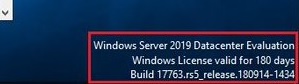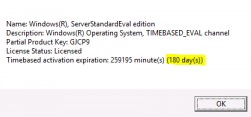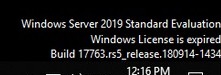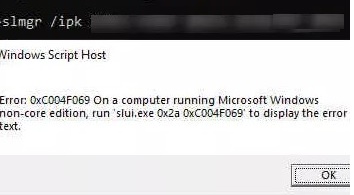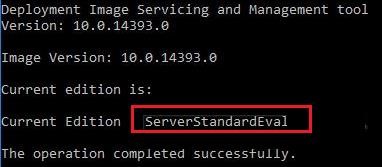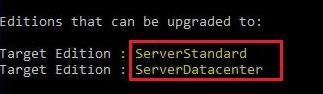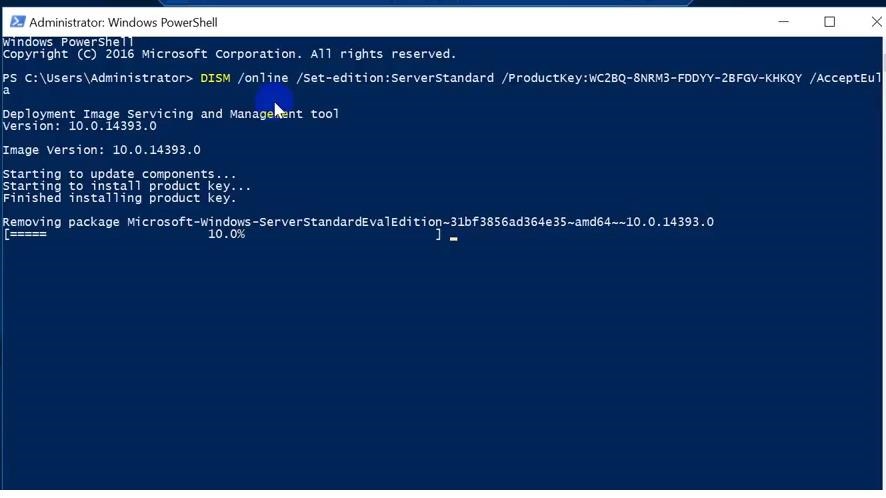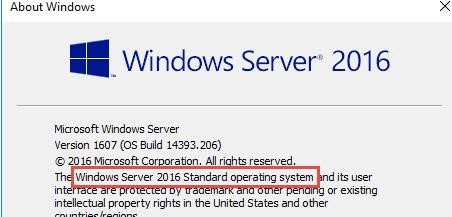Microsoft предлагает всем желающим познакомится с возможностями серверной платформы Windows Server 2019 или Windows Server 2016 с помощью ознакомительных версий StandardEvaluation или DatacenterEvaluation. Заполнив небольшую форму, вы можете бесплатно скачать Windows Server 2019 on-premises Free Trial или Windows Server 2016 Evaluation здесь. После установки Windows Server Evaluation у вас есть 180 дней на тестирование ее возможностей. В течении этого времени вам доступен полный функционал Windows Server 2019/2016/2022.
При использовании Evaluation версии Windows Server на рабочем столе показывается текущая редакция и время до окончания льготного периода (
Windows License valid for 180 days
).
Также вы можете вывести оставшийся срок действия вашей ознакомительной версии Windows Server с помощью команды:
Slmgr /dli
Имя: Windows, ServerStandardEval edition Описание: Windows Operating System, TIMEBASED_EVAL channel Состояние: имеет лицензию Срок действия активации закончится через: xx мин (xx дней)
Есть способ продлить срок ознакомительного использование Windows Server Evaluation на дополнительный 180 дней с помощью команды:
slmgr /rearm
Такое продление ознакомительного периода можно делать до 5 раз. Таким образом максимальный срок использования Windows Server Free Trial можно продлить до 3 лет (
180 * 6
). Однако по условиям использования Evaluation версий Microsoft вы не должны использовать ознакомительную версию в коммерческих целях или продуктивных задачах – только тесты и знакомство с функционалом.
По истечении срока пробного периода Windows Server начинает требовать активацию и выключаться через каждый час работы со следующим текстом в журнале событий системы:
Процесс C:Windowssystem32wlmswlms.exe (<имя>) инициировал действие "Завершить работу" для компьютера <имя> от имени пользователя NT AUTHORITYСИСТЕМА по причине: Другое (Запланированное) Код причины: 0x80000000 Тип выключения: Завершить работу Комментарий: Истек срок действия лицензии для этой установки Windows. Компьютер завершает работу.
Или:
Log Name: Application Source: WLMS Event ID: 100 Description: The license period for this installation of Windows has expired. The operating system will shut down every hour.
Фон рабочего стола при этом становится черным, а в нижнем правом углу уведомление
Windows Licenses is expired
. Если вы умудрились запустить продуктивные задачи на ознакомительной версии Windows Server Evaluation, и хотите сконвертировать ее в полноценную редакцию Windows Server с сохранением данных без полной переустановки операционной системы, эта статья должна вам помочь.
Содержание:
- До каких редакции можно обновить ознакомительную Windows Server?
- Ограничения при апгрейде ознакомительной версии WindowsServer
- Windows Server 2016: преобразование Evaluation версии в полную
- Windows Server 2019: конвертирование ознакомительной версии в полноценную
- Windows Server 2022: конвертация ознакомительной версии в розничную
До каких редакции можно обновить ознакомительную Windows Server?
Если открыть окно с вводом ключа продукта в Evaluation редакции Windows Server и попытаться указать KMS ключ или Retail/MAK ключ, появится предупреждение “
This edition cannot be upgraded
”, т.е. апгрейд данной редакции невозможен.
При попытке установить retail ключ Windows Server с помощью утилиты slmgr.vbs (
slmgr /ipk xxxxx-xxxxx-xxxxx-xxxxx-xxxxx
) появится ошибка:
Error: 0xC004F069. On a computer running Microsoft Windows non-core edition, run ‘slui.exe 0x2a 0xC004F069’ to display the error text.
Если выполнить указанную команду, появится описание ошибки:
The Software Licensing Service reported that the product SKU is not found.
Но не все так печально :).
С помощью DISM нужно убедиться, что у вас используется именно ознакомительная версия Windows Server. Запустите команду строку с правами администратора и выполните:
DISM /online /Get-CurrentEdition

Теперь с помощью DISM выведем список редакций Windows Server, до которых можно обновить текущую Eval версию:
DISM /online /Get-TargetEditions
Editions that can be upgraded to: Target Edition : ServerStandard Target Edition : ServerDatacenter

Ограничения при апгрейде ознакомительной версии WindowsServer
Несколько ограничений метода конвертации ознакомительной редакции Windows Server, рассмотренного ниже:
- Нельзя выполнить апгрейд редакции сервера с ролью контроллера домена Active Directory Domain Services. Его придется сначала понизить до рядового сервера (проверьте, что на этом DC не запущены FSMO роли AD, передайте их на другие контроллеры домена если нужно);
- Если на сервере настроен NIC Teaming, перед обновлением его нужно отключить;
- Нельзя напрямую перейти со старшей редакции на младшую. Т.е. апгрейд Windows Server Eval Datacenter до Windows Server Standard Full невозможен. Сначала вам нужно обновить свою редакцию до Windows Server Datacenter Full, а потом воспользоваться небольшим трюком по даунгрейду редакции Windows Server (ссылка в конце статьи).
- Можно выполнить конвертацию как полной GUI версии Windows Server, так и версии Windows Server Core (конвертирование ознакомительной версии Server Core поддерживается начиная с релиза Windows Server 2016 14393.0.161119-1705.RS1_REFRESH);
Windows Server 2016: преобразование Evaluation версии в полную
Для апгрейда ознакомительной версии Windows Server в полноценную нужно использовать общедоступные KMS (GVLK) ключ для Windows Server 2016.
Преобразование выполняется через командную строку с помощью утилиты DISM. Например, чтобы выполнить апгрейд Eval редакции до Retail версии Windows Server 2016 Standard, используйте команду:
dism /online /set-edition:ServerStandard /productkey:WC2BQ-8NRM3-FDDYY-2BFGV-KHKQY /accepteula
Если вместо публичного GVLK ключа, вы укажите в команде DISM ваш собственный MAK или Retail ключ продукта Windows Server, появится ошибка:
Error 1168 The specified product key could not be validated. Check that the specified product key is valid and that it matches the target edition.
При конвертации всегда используйте GVLK ключ Microsoft, потом вы его замените на ваш собственный ключ продукта.
Некоторые пользователи жалуются, что иногда при выполнении команды DISM /set-edition она зависает на 10%. В этом случае рекомендуем найти и остановить службу Software Protection Service (Защита программного обеспечения) командой
Stop-Service sppsvc -Force
и ограничить доступ ОС в Интернет (можно даже отключить сервер от локальной сети).
После применения команды (появится сообщение
Command completed successfully
) нужно перезагрузить сервер и убедится, что установлена полноценная версия Standard.
winver.exe
Для апгрейда Windows Server 2016 Eval до Datacenter редакции, нужно использовать другой GVLK ключ. Полностью команда апгрейда выглядит так:
DISM /online /Set-Edition:ServerDatacenter /ProductKey:CB7KF-BWN84-R7R2Y-793K2-8XDDG /AcceptEula
Если в вашей сети развернут KMS сервер (что такое KMS активация), то для активация операционной системы на нем нужно выполнить команду:
slmgr /ipk WC2BQ-8NRM3-FDDYY-2BFGV-KHKQY
(это ключ для Windows Server Standard, для Datacenter используется другой ключ, он указан выше).
slmgr /ato
Если KMS сервера нет, вы можете указать ваш MAK или Retail ключ Windows Server и активировать ОС как обычно: через Интернет или по телефону.
Удалите текущий ключ:
slmgr.vbs /upk
slmgr.vbs /cpky
Задайте ваш MAK или retail ключ
slmgr.vbs /ipk xxxxx-xxxxx-xxxxx-xxxxx-xxxxx
Активируйте Windows Server:
slmgr.vbs /ato
Windows Server 2019: конвертирование ознакомительной версии в полноценную
Для преобразования Windows Server 2019 EVAL в полноценную версию нужно использовать GVLK (KMS) ключи для Windows Server 2019. В остальном процедура аналогичная.
Конвертировать Windows Server 2019 Evaluation в Windows Server 2019 Standard:
dism /online /set-edition:ServerStandard /productkey:N69G4-B89J2-4G8F4-WWYCC-J464C /accepteula
Чтобы конвертировать Windows Server 2019 Evaluation в Windows Server 2019 Datacenter, выполните:
dism /online /set-edition:ServerDatacenter /productkey:WMDGN-G9PQG-XVVXX-R3X43-63DFG /accepteula
Подтвердите выполнение команды, перезагрузите сервер. После перезагрузки убедитесь, что ваша Eval редакция Windows Server преобразовалось в полноценную retail.
Windows Server 2022: конвертация ознакомительной версии в розничную
Хотя официальная версия RTM версия Windows Server 2022 еще не выпущена, Microsoft уже опубликовала общедоступные KMS client setup (GVLK) ключи для этой версии ОС.
Команда для конвертации Windows Server 2022 Evaluation редакции в Standard:
dism /online /set-edition:serverstandard /productkey:VDYBN-27WPP-V4HQT-9VMD4-VMK7H /accepteula
Конвертировать в Windows Server 2022 Datacenter:
dism /online /set-edition:serverdatacenter /productkey:WX4NM-KYWYW-QJJR4-XV3QB-6VM33 /accepteula
Возможные ошибки DISM:
-
The current edition cannot be upgraded to any target editions
— значит вы пытаетесь конвертировать Datacenter редакцию в Такое направление обновления не поддерживается. -
Error: 50. Setting an Edition is not supported with online images
— скорее всего говорит о том, что на сервер развернута роль контроллера домена Active Directory (роль AD DS). Конвертация редакции Windows Server на DC не поддерживается. -
This Windows image cannot upgrade to the edition of Windows that was specified. The upgrade cannot proceed. Run the /Get-TargetEditions option to see what edition of Windows you can upgrade to
— ошибка появляется если вы попытаетесь преобразовать Windows Server Evaluation Datacenter в Standard. Мы уже раньше писали, что нельзя обновить Eval Datacenter до Standard. Вам нужно преобразовать редакцию ServerDatacenterEval в ServerDatacenter. Укажите в команде DISM KMS ключ для Datacenter редакции Windows Server.
Для ознакомления с Windows Server 2019 можно бесплатно установить версию Standard Evaluation или Datacenter Evaluation.
https://www.microsoft.com/en-us/evalcenter/evaluate-windows-server-2019
Рано или поздно мы созреваем до момента покупки Windows. Возникает вопрос, как избавиться от Evaluation? Показываем на примере операционной системы Windows Server 2019 Standard Evaluation.
В свойствах такая версия операционной системы активированная. На рабочем столе в правом нижнем углу отображается информация о текущей версии и количество дней, оставшихся до окончания действия триального периода. Изначально нам даётся 180 дней. Этот срок даже можно продлить:
Windows — продлить срок действия пробного периода
Итак, мы купили заветный ключ Windows Server 2019 Standard. Проверяем текущую версию:
DISM /online /Get-CurrentEditionУ нас стоит ServerStandardEval.
Посмотрим список редакций Windows Server, до которых можно обновить текущую ознакомительную версию:
DISM /online /Get-TargetEditionsEditions that can be upgraded to: Target Edition : ServerStandard Target Edition : ServerDatacenter
Мы можем обновиться до Standard или Datacenter. Но не везде, есть ограничения:
- Нельзя обновить контроллер домена.
- Перед обновлением нужно отключить агрегирование портов NIC Teaming.
- Нельзя понижать версию, например, из Datacenter сделать Standard.
Для преобразования ознакомительной версии Windows Server 2019 Standard Evaluation в полную Windows Server 2019 Standard нужно использовать GVLK (KMS) ключи для Windows Server 2019:
DISM /online /Set-Edition:ServerStandard /productkey:N69G4-B89J2-4G8F4-WWYCC-J464C /accepteulaДля преобразования ознакомительной версии Windows Server 2019 Datacenter Evaluation в полную Windows Server 2019 Datacenter нужно использовать GVLK (KMS) ключи для Windows Server 2019:
DISM /online /Set-Edition:ServerDatacenter /productkey:WMDGN-G9PQG-XVVXX-R3X43-63DFG /accepteulaПодтверждаем: Y.
Ознакомительный пакет удаляется. Перезагружаем сервер.
После перезагрузки в свойствах отображается Windows Server 2019 Standard. Активация слетает.
Проверяем текущую версию:
DISM /online /Get-CurrentEditionУ нас стоит ServerStandard.
Дальше мне нужно активировать Windows с помощью купленного ключа активации. Можно через свойства или командную строку:
slmgr -ipk XXXXX-XXXXX-XXXXX-XXXXX-XXXXXКлюч установлен. Он активируется через Интернет. Если Интернет недоступен, то можно активировать по телефону:
slui 04Активация Windows Server 2016 по телефону
- 23.12.2019
Для знакомства с возможностями Windows Server, будь то 2016 или 2019 есть специальная версия Evaluation, она может быть Windows Server 2016/2019 StandardEvaluation или DatacenterEvaluation. После установки у Вас есть 180 дней для теста всех ее возможностей, в течении всего триального времени Вам доступен полный функционал системы. После 180 дней система будет требовать активации и начнет каждый час отключаться, а так же на рабочем столе будет уведомление «Windows Licenses is expired«. Но если Вы уже запустили все продуктивные задачи для дальнейшей работы и хотите ее активировать в полноценную Windows Server с сохранением данных без переустановки, то просто активировать лицензионным ключом просто так не получится — Вам потребуется конвертация, в этой статье рассмотрим как это сделать.
Если в Evaluation версии попытаться указать KMS ключ или ключ Retail/MAK ключ активации для RTM версии, будет выдаваться предупреждение “This edition cannot be upgraded, т.к. апгрейд данной редакции не возможен.
1) Запускаем коммандную строку от имени администратора и вбиваем команду: DISM /online /Get-TargetEditions
Мы получим сообщение в какую версию возможно конвертировать Вашу ОС, выйти должно примерно следующее:
С помощью общедоступных KMS ключей для Windows Server 2016/2019 вы можете выполнить конвертацию (Внимание: эти ключи только для апгрейда/конвертации и установки Windows Server, для корректной активации самой системы Вам потребуется Retail ключ, приобрести Вы их можете в нашем интернет-магазине на следующей странице.)
KMS ключи:
Windows Server 2016 Standard: WC2BQ-8NRM3-FDDYY-2BFGV-KHKQY
Windows Server 2016 Datacenter: CB7KF-BWN84-R7R2Y-793K2-8XDDG
Windows Server 2019 Standard: N69G4-B89J2-4G8F4-WWYCC-J464C
Windows Server 2019 Datacenter: WMDGN-G9PQG-XVVXX-R3X43-63DFG
2) В PowerShell запускаем комманду:
dism /online /set-edition:ServerStandard /productkey:WC2BQ-8NRM3-FDDYY-2BFGV-KHKQY /accepteula (После «productkey» вставьте нужный ключ под Вашу операционную систему)
3) После перезагружаетесь и смотрите, установлена ли у Вас теперь полноценная версия Windows Server без приписки «Evaluation».

Научиться настраивать MikroTik с нуля или систематизировать уже имеющиеся знания можно на углубленном курсе по администрированию MikroTik. Автор курса, сертифицированный тренер MikroTik Дмитрий Скоромнов, лично проверяет лабораторные работы и контролирует прогресс каждого своего студента. В три раза больше информации, чем в вендорской программе MTCNA, более 20 часов практики и доступ навсегда.
Уже достаточно давно компания Microsoft предлагает всем желающим бесплатно скачать ознакомительные версии серверного ПО со сроком действия 180 дней. Они предназначены для ознакомления, обучения, тестирования и не могут быть использованы в коммерческих целях.
На этом моменте стоит остановиться подробнее, так как достаточно распространена практика использования в тестовых целях обычных дистрибутивов Windows Server без активации. Бытует распространенное заблуждение, что использование таких версий в некоммерческих целях не нарушает лицензионного соглашения. Но это неверно. Лицензионное соглашение предусматривает два важных условия: наличие лицензии на каждый запущенный экземпляр ПО и легальность получения данного экземпляра ПО.
Если у вас есть законно приобретенный Windows Server, то запуск экземпляра без наличия необходимого количества лицензий будет однозначным нарушением. В отсутствии приобретенного продукта дистрибутив ПО будет считаться нелегальным, так как пользователь не имеет прав на его законное использование, даже если дистрибутив находится в свободном доступе. Таким образом ознакомительная версия Windows Server является единственным легальным способом использования серверного ПО без приобретения лицензий в некоммерческих целях.


slmgr /rearmПо окончанию ознакомительного периода система начинает требовать активации и выключаться каждый час с сообщением в журнале событий:
Истек срок действия лицензии для этой установки Windows. Компьютер завершает работу.Но, даже если у вас есть приобретенная лицензия Windows Server активировать с ее помощью систему не удастся. Почему? Потому что ознакомительная версия — это отдельный продукт, для которого нельзя использовать лицензии от коммерческих версий. В связи с этим распространено еще одно заблуждение о том, что ознакомительную версию нельзя легально преобразовать в полную и поэтому не следует развертывать на ней продуктивные среды. Однако это тоже не так, на странице скачивания Evaluation Center прямым текстом сказано о том, что это сделать можно и приведена ссылка на официальную документацию.
После того как вы завершите оценку, можете преобразовать ваши пробные версии в коммерческие.
Также существует ряд ограничений, с которыми следует обязательно ознакомиться.
Для выпусков Windows Server 2016 предшествующих 14393.0.161119-1705.RS1_REFRESH преобразование можно выполнить только для установки с возможностями рабочего стола, для Core версий это сделать невозможно. Также невозможно преобразовать Core версии Server 2012. Для более поздних версий Server 2016 и Server 2019 ограничения отсутствуют.
Также нельзя преобразовать в коммерческую версию сервер с установленной ролью контроллера домена, перед преобразованием его следует понизить до роли обычного сервера.
Для преобразования следует воспользоваться командой:
DISM /online /Set-Edition:<edition ID> /ProductKey:XXXXX-XXXXX-XXXXX-XXXXX-XXXXX /AcceptEulaГде edition ID — идентификатор целевой системы, а ProductKey — ключ продукта. Вы можете использовать розничный ключ продукта для преобразования в розничную версию, либо публичный GVLK ключ, если вы используете корпоративные программы лицензирования, полученные в рамках этой программы ключи использовать нельзя.
Узнать текущий edition ID можно командой:
DISM /online /Get-CurrentEditionА доступные для преобразования:
DISM /online /Get-TargetEditions
Windows Server 2012 R2
DISM /online /Set-Edition:ServerStandard /ProductKey:D2N9P-3P6X9-2R39C-7RTCD-MDVJX /AcceptEula
DISM /online /Set-Edition:ServerDatacenter /ProductKey:W3GGN-FT8W3-Y4M27-J84CP-Q3VJ9 /AcceptEulaWindows Server 2016
DISM /online /Set-Edition:ServerStandard /ProductKey:WC2BQ-8NRM3-FDDYY-2BFGV-KHKQY /AcceptEula
DISM /online /Set-Edition:ServerDatacenter /ProductKey:CB7KF-BWN84-R7R2Y-793K2-8XDDG /AcceptEulaWindows Server 2019
DISM /online /Set-Edition:ServerStandard /ProductKey:N69G4-B89J2-4G8F4-WWYCC-J464C /AcceptEula
DISM /online /Set-Edition:ServerDatacenter /ProductKey:WMDGN-G9PQG-XVVXX-R3X43-63DFG /AcceptEula

Научиться настраивать MikroTik с нуля или систематизировать уже имеющиеся знания можно на углубленном курсе по администрированию MikroTik. Автор курса, сертифицированный тренер MikroTik Дмитрий Скоромнов, лично проверяет лабораторные работы и контролирует прогресс каждого своего студента. В три раза больше информации, чем в вендорской программе MTCNA, более 20 часов практики и доступ навсегда.
— Advertisement —
Microsoft calls this license conversion. In some releases of Windows Server, you can also freely convert among OEM, volume-licensed, and retail versions with the same command and the appropriate key.
Cases in which you run an evaluation and then need to convert it to retail are numerous. Yes, this is really useful for environments created for a proof-of-concept (POC) purpose that then decide to go to production. In such cases, it’s a great time-saver because you don’t have to start from scratch.

Some features of Windows Server 2019 need the Datacenter edition instead of the Standard edition installed. You should know you can also convert the Standard to the Datacenter edition without reinstalling, and this post will show you how.
The possibility of converting a Microsoft OS isn’t new, but previously, back in the day, this was not really possible.
Although in this post we’ll focus only on converting licenses or editions, you might be looking also for upgrade options. There’s support for some use cases but not others.
Supported and unsupported cases
There are situations when an upgrade won’t work. Let’s have a look.
If you think that upgrading between server versions is easy, it might be in some situations. You should not underestimate it. But you need to be aware of some considerations first.
Here are a couple of known facts about upgrading from a previous release of Windows Server (WS 2012 or WS 2016):
- There’s no support for upgrading from one language to another. You’ll have to upgrade to the same language. You can then change the language UI only.
- If you have a domain controller (DC), you’ll need to run a Forestprep and Domainprep prior to the upgrade. You should follow the usual Microsoft checklist concerning DCs before the upgrade.
- There’s no support for converting the Core edition to Server with the UI, even though some sources have been saying Microsoft will finally implement this in WS 2019. They have not.
- You can’t downgrade from Standard back to Eval. There’s no support for upgrading from a previous Windows Server installation to an evaluation copy. You can and should install evaluation versions as clean installs.
- You can convert the evaluation version of Windows Server 2019 Standard to either Windows Server 2019 Standard (retail) or Datacenter (retail).
Upgrade Windows Server 2019 Evaluation to Full
If you have installed Windows Server 2019 StandardEvaluation or DatacenterEvaluation, you have essentially only 180 days to test any features of the new server platform version. This might be enough for some but not for others.
During this period, all features of Windows Server 2019 are fully working and available. However, after the trial period is over, the system starts to ask for activation and powers down every hour. This is quite annoying.
The Windows License expiration notice displays on regular basis.

First, check the version that’s running with this command:
DISM /online /Get-CurrentEdition
You’ll see a message about the edition you currently have.

Now we can get the list of editions you can convert your current Eval edition to: DISM /online /Get-TargetEditions
And you should get this output:

To upgrade to the edition you want, you can run a PowerShell command to perform the actual edition upgrade. You’ll need, however, a valid serial number to do this.
Run this command: DISM /online /Set-Edition: /ProductKey:XXXXX-XXXXX-XXXXX-XXXXX-XXXXX /AcceptEula
So to upgrade from Eval to Standard, use this command: DISM /Online /Set-Edition:ServerStandard /ProductKey:xxxxx-xxxxx-xxxxx-xxxxx-xxxxx /AcceptEula
From Eval to Datacenter, use this command: DISM /Online /Set-Edition:ServerDatacenter /ProductKey:xxxxx-xxxxx-xxxxx-xxxxx-xxxxx /AcceptEula
You’ll get a prompt to reboot the server during which the server will change its edition.
The server will run through the image-conversion process and then restart twice. After the server reboots, you’ll need to reactivate it and enter the key again.
How to convert the Standard edition to Datacenter
This is basically the same process as above. The main difference is the system we’re on is on Standard already, not Eval.
We’ll be using PowerShell, even if apparently other ways exist. From an elevated command prompt, use this command: DISM /online /Get-CurrentEdition
You’ll see a message about the edition you currently have.

Then simply run this command, which is the same as the one to go from Eval Standard to Datacenter: DISM /Online /Set-Edition:ServerDatacenter /ProductKey:xxxxx-xxxxx-xxxxx-xxxxx-xxxxx /AcceptEula
You must enter a valid product key to continue with the upgrade process. It’ll ask you to reboot.
It’s worth noting that if you’ve used an evaluation edition to build a DC for your POC, you can’t change the edition. You’ll either need to build a new DC, demote the evaluation edition DC, or convert Eval to Standard (or Datacenter) and then promote it again for a DC.
You can also use this command to change your edition between other types, such as Datacenter or Essentials.
By simply running a few PowerShell commands, you can check the currently installed edition, see which version you can upgrade to, and also run the actual upgrade PowerShell command.
Содержание
- Хочу Знать
- Памятка по KMS активации Windows Server 2019
- Установка нового KMS сервера на Windows Server 2019
- Обновление Windows Server 2012 R2 и 2016 для поддержки активации Windows Server 2019
- GVLK ключи для Windows Server 2019 и Windows 10 LTSC
- Конвертирование ознакомительной (Evaluation) версии Windows Server 2016/2019 в полную
- До каких редакции можно обновить ознакомительную Windows Server?
- Ограничения при апгрейде ознакомительной версии WindowsServer
- Windows Server 2016: преобразование Evaluation версии в полную
- Windows Server 2019: конвертирование ознакомительной версии в полноценную
- Активация Windows Server 2019 Windows Server 2019 Activation
- Выполнение эксплуатационных требований KMS Addressing KMS operational requirements
- Выполнение функциональных требований KMS Addressing KMS functional requirements
Хочу Знать
Версия для оценки Windows Server 2016 Evaluation Edition доступна для скачивания с официального сайта Microsoft. Версия имеет полный функционал и нормально работает в течении триального периода (180 дней).Беда заключается в том, что по истечении триального периода сервер пишет в логи:
Процесс C:Windowssystem32wlmswlms.exe ( ) инициировал действие «Завершить работу» для компьютера от имени пользователя NT AUTHORITYСИСТЕМА по причине: Другое (Запланированное)
Код причины: 0x80000000
Тип выключения: Завершить работу
Комментарий: Истек срок действия лицензии для этой установки Windows. Компьютер завершает работу.
Такая ситуация имеет два варианта решения: Вариант 1 (не правильный) — сбросить триальный период. Вариант 2 (правильный) — обновить до нормальной версии и активировать через KMS-сервер или с помощью MAK/Retail ключа.
Вариант 1. Сброс триала.
Запускаем Powershell и вводим команду:
Дожидаемся сообщения «Command completed successfully» и перезагружаем сервер.
Вариант 2. Upgrade до Standard/Datacenter.
Проверяем что стоит Evaluation Edition.
Должно быть: Current Edition ServerStandardEval.
Смотрим список доступных версий
Выбираем нужную версию и выполняем апгдейд с помощью общедоступного KMS-ключа.
Для версии Standard:
Для версии Datacenter:
Далее можно активировать операционку через KMS-сервер либо MAK/Retail ключом.
Для преобразования Windows Server 2019 EVAL в полноценную версию нужно использовать GVLK (KMS) ключи для Windows Server 2019. В остальном процедура аналогичная.
Конвертировать Windows Server 2019 Evaluation в Windows Server 2019 Standard:
dism /online /set-edition:ServerStandard /productkey: N69G4-B89J2-4G8F4-WWYCC-J464C /accepteula
Конвертировать Windows Server 2019 Evaluation в Windows Server 2019 Datacenter:
dism /online /set-edition:ServerDatacenter /productkey:WMDGN-G9PQG-XVVXX-R3X43-63DFG /accepteula
Памятка по KMS активации Windows Server 2019
В связи с недавним выходом нового Windows Server 2019 пришла пора обновить инфраструктуру KMS активации в домене, добавив возможность поддержки новой версии Windows Server и Windows 10 1809 / LTSC 2019 (Long Term Service Channel). Если вы хотите детальнее познакомиться с технологией KMS активации Miccrosoft, рекомендуем начать со статьи FAQ по KMS активации Microsoft.
Установка нового KMS сервера на Windows Server 2019
Если у вас в домене отсутствуют KMS серверы, вы можете установить роль Volume Activation Services сразу на новый Windows Server 2019. Процедура аналогична установке и активации KMS сервера на базе Windows Server 2012 R2 или Windows Server 2016. Вкратце напомним, что нужно сделать:
- Установить на сервере роль Volume Activation Services из консоли Server Manager или PowerShell командой: Install-WindowsFeature -Name VolumeActivation -IncludeAllSubFeature –IncludeManagementTools
- Включите правила файервола, которое разрешает доступ к KMS серверу: Enable-NetFirewallRule -Name SPPSVC-In-TCP
- Авторизуйтесь в личном кабинете на сайте Microsoft Volume Licensing Service Center (VLSC), и перейдите в раздел License ->Relationship Summary -> Выберите License ID для вашего активного контракта Active License ->Product Keys. Скопируйте ключ для Windows Srv 2019 DataCtr/Std KMS;
- Установите KMS ключ командой: slmgr /ipk
- Активируйте KMS сервер на серверах Microsoft: slmgr /ato
- Если вы планируете использовать данный KMS сервер в качестве сервера активации продуктов MS Office, нужно установить специальные лицензионные пакеты для нужных версий Office (для Office 2010, Office 2013 или Office 2016). Затем нужно указать KMS Host Key для активации редакции Office и активировать KMS сервер (подробные инструкции доступны в статьях по ссылкам выше);
- После этого вы можете использовать ваш KMS сервера для активации всех поддерживаемых версий Windows (от Windows 7 до Windows 10) и Windows Server (2008R2 до 2019).
Обновление Windows Server 2012 R2 и 2016 для поддержки активации Windows Server 2019
Если в вашей организации уже есть активированный KMS сервер с Windows Server 2016 или 2012 R2 и вы не хотите развертывать для этого новый сервер с Windows Server 2019, вы можете использовать старые хосты для активации новой версии Windows Server и Windows 10 1809 / LTSC 2019. Для этого нужно указать новый KMS Host Key на старом сервере активации.
В моем случае я попытался указать новый ключ Windows Srv 2019 DataCtr/Std KMS на KMS сервере с Server 2016 с помощью команды:
Но появилась ошибка:
Error: 0xC004F015 On a computer running Microsoft Windows non-core edition, run ‘slui.exe 0x2a 0xC004F015’ to display the error test.
При этом в журнале событий фиксируется ошибка c текстом:
Installation of the Proof of Purchase failed. 0xC004F015
Partial Pkey=xxxxxxxxxxxx
ACID = xxxID
При активации KMS ключа через GUI появляется ошибка:
Invalid product key or license mismatch. Please confirm this product key is entered correctly and is valid for this application or Windows edition.
Естественно Windows 10 LTSC 2019 и WS2019 не активируются на данном KMS сервере с ошибкой недоступности сервера активации (Error code: 0xC004F074).
Чтобы использовать старый KMS сервер для активации новых версий Windows, необходимо установить специальные обновления на сервера KMS для поддержки Windows 10 LTSC 2019, Windows 10 1809 и Windows Server 2019.
На Windows Server 2012 R2 нужно установить обновления:
- KB3173424 — обновление стека обслуживания (Servicing Stack Update) от июля 2016 года;
- Любое накопительное обновление для Windows Server 2012 R2, начиная с 11 декабря 2018 года (KB4471320) или более новое.
Для Windows Server 2016 необходимы следующие обновления:
- KB4132216 — обновление стека обслуживания (Servicing Stack Update) от мая 2018 года;
- Любое накопительное обновление для Windows Server 2016, начиная с 27 ноября 2018 года (KB4467681) или более новое.
После установки обновлений и перезагрузки KMS сервера, вы можете добавить на него новый KMS host ключ и активировать.
GVLK ключи для Windows Server 2019 и Windows 10 LTSC
В следующей таблице представлен список общедоступных KMS ключей активации (GVLK ключи) для разных редакций Windows Server 2019 и Windows 10 LTSC:
Конвертирование ознакомительной (Evaluation) версии Windows Server 2016/2019 в полную
Если для знакомства с возможностями серверной платформы Microsoft вы установили ознакомительную Windows Server 2019 или Windows Server 2016 StandardEvaluation или DatacenterEvaluation (после регистрации вы можете бесплатно скачать Windows Server 2019 on-premises Free Trial или Windows Server 2016 Evaluation здесь ), у вас есть 180 дней на тестирование ее возможностей. В течении этого времени вам доступен полный функционал Windows Server 2016/2019.
В любой момент вы можете вывести срок окончания льготного периода вашего Windows Server:
Slmgr /dli
Такое продление ознакомительного периода можно делать 5 раз. Таким образом максимальный срок использования Windows Server Free Trial можно продлить до 3 лет = 180 * 6 (однако по условиям использование Evaluation версий Microsoft вы не должны использовать ознакомительную версию в коммерческих целях – только тесты и ознакомление с функционалом).
По истечении срока пробного периода система начинает требовать активацию и выключаться через каждый час работы со следующим текстом в журнале событий системы:
На рабочем столе при этом отображается уведомление Windows Licenses is expired. Если вы умудрились запустить продуктивные задачи на ознакомительной версии Windows Server Evaluation, и хотите сконвертировать ее в полноценную редакцию Windows Server с сохранением данных без полной переустановки операционной системы, эта статья должна вам помочь.
До каких редакции можно обновить ознакомительную Windows Server?
Если открыть окно с вводом ключа продукта в Evaluation редакции Windows Server и попытаться указать KMS ключ или Retail/MAK ключ, появится предупреждение “ This edition cannot be upgraded ”, т.е. апгрейд данной редакции не возможен.
При попытке установить retail ключ с помощью утилиты slmgr (s lmgr /ipk xxxxx-xxxxx-xxxxx-xxxxx-xxxxx ) появится ошибка:
Error: 0xC004F069. On a computer running Microsoft Windows non-core edition.
Но не все так печально :).
С помощью DISM нужно убедиться, что у вас используется именно ознакомительная версия Windows Server. Запустите команду строку с правами администратора и выполните:
DISM /online /Get-CurrentEdition

Теперь с помощью DISM выведем список редакций Windows Server, до которых можно обновить текущую Eval версию:
DISM /online /Get-TargetEditions

Ограничения при апгрейде ознакомительной версии WindowsServer
Несколько ограничений метода конвертации ознакомительной редакции Windows Server, рассмотренного ниже:
- Можно выполнить конвертацию только полной GUI версии Windows Server. Методика не работает с версиями Server Core or Nano Server;
- Нельзя выполнить апгрейд редакции сервера с ролью контроллера домена Active Directory Domain Services. Его придется сначала понизить до рядового сервера;
- Нельзя перейти со старшей редакции на младшую. Т.е. апгрейд Windows Server Eval Datacenter до Windows Server Standard Full невозможен.
Windows Server 2016: преобразование Evaluation версии в полную
Для апгрейда ознакомительной версии Windows Server в полноценную нужно использовать общедоступный KMS (GVLK) ключ для Windows Server 2016. Преобразование выполняется через командную строку с помощью утилиты DISM. Например, чтобы выполнить апгрейд Eval редакции до Retail версии Windows Server 2016 Standard, используйте команду:
dism /online /set-edition:ServerStandard /productkey:WC2BQ-8NRM3-FDDYY-2BFGV-KHKQY /accepteula
Если вместо публичного GVLK вы ключа в команде DISM вы укажите ваш собственный MAK/KMS ключ, появится ошибка:
Error 1168
The specified product key could not be validated.
Check that the specified product key is valid and that it matches the target edition.
DISM /online /Set-Edition:ServerDatacenter /ProductKey:CB7KF-BWN84-R7R2Y-793K2-8XDDG /AcceptEula
После применения команды (появится сообщение Command completed successfully) нужно перезагрузить сервер и убедится, что установлена полноценная версия Standard.
Если в вашей сети развернут KMS сервер, то для активация операционной системы на нем нужно выполнить команду:
slmgr /ipk WC2BQ-8NRM3-FDDYY-2BFGV-KHKQY (это ключ для Windows Server Standart, для Datacenter используется другой ключ, он указн выше).
slmgr /ato
Если KMS сервера нет, вы можете указать ваш MAK или Retail ключ Windows Server и активировать ОС как обычно: через Интернет или по телефону.
Windows Server 2019: конвертирование ознакомительной версии в полноценную
Для преобразования Windows Server 2019 EVAL в полноценную версию нужно использовать GVLK (KMS) ключи для Windows Server 2019. В остальном процедура аналогичная.
Ковертировать Windows Server 2019 Evaluation в Windows Server 2019 Standard:
dism /online /set-edition:ServerStandard /productkey:N69G4-B89J2-4G8F4-WWYCC-J464C /accepteula
Ковертировать Windows Server 2019 Evaluation в Windows Server 2019 Datacenter:
dism /online /set-edition:ServerDatacenter /productkey:WMDGN-G9PQG-XVVXX-R3X43-63DFG /accepteula
Активация Windows Server 2019 Windows Server 2019 Activation
Область применения. Windows Server 2019, Windows Server 2016 Applies To: Windows Server 2019, Windows Server 2016
Ниже представлена информация, с которой необходимо ознакомиться, прежде чем планировать активацию служб управления ключами (KMS) с использованием Windows Server 2019. The following information outlines initial planning considerations that you need to review for Key Management Services (KMS) activation involving Windows Server 2019. Сведения об активации KMS с использованием более старых операционных систем, не указанных здесь, см. в разделе Шаг 1. Просмотр и выбор методов активации. For information about KMS activation involving operating systems older than those listed here, see Step 1: Review and Select Activation Methods.
KMS использует клиент-серверную модель для активных клиентов. KMS uses a client-server model to active clients. Для активации клиенты KMS подключаются к серверу KMS, который называется узлом KMS. KMS clients connect to a KMS server, called the KMS host, for activation. Узел KMS должен находиться в локальной сети. The KMS host must reside on your local network.
Узлы KMS не обязательно должны быть выделенными серверами, и службы KMS могут размещаться на сервере вместе с другими службами. KMS hosts do not need to be dedicated servers, and KMS can be cohosted with other services. Узел KMS можно запустить на любой физической или виртуальной системе под управлением Windows 10, Windows Server 2019, Windows Server 2016, Windows Server 2012 R2, Windows 8.1 или Windows Server 2012. You can run a KMS host on any physical or virtual system that is running Windows 10, Windows Server 2019, Windows Server 2016, Windows Server 2012 R2, Windows 8.1, or Windows Server 2012.
Узел KMS, запущенный в Windows 10 или Windows 8.1, может активировать только компьютеры с клиентскими операционными системами. A KMS host running on Windows 10 or Windows 8.1 can only activate computers running client operating systems. В следующей таблице перечислены общие требования к узлу и клиенту KMS для сетей, включающих клиенты Windows Server 2016, Windows Server 2019 и Windows 10. The following table summarizes KMS host and client requirements for networks that include Windows Server 2016, Windows Server 2019 and Windows 10 clients.
- Для поддержки активации новых клиентов может потребоваться установить обновления на сервере KMS. Updates might be required on the KMS server to support activation of any of these newer clients. Если возникнут ошибки активации, убедитесь, что установлены необходимые обновления, перечисленные под этой таблицей. If you receive activation errors, check that you have the appropriate updates listed below this table.
- Если вы работаете с виртуальными машинами, см. сведения и ключи AVMA в разделе Автоматическая активация виртуальной машины. If you are working with virtual machines, see Automatic Virtual Machine Activation for information and AVMA keys.
| Группа ключей продукта Product key group | KMS можно разместить в KMS can be hosted on | Выпуски Windows, активируемые этим узлом KMS Windows editions activated by this KMS host |
|---|---|---|
| Корпоративная лицензия для Windows Server 2019 Volume License for Windows Server 2019 | Windows Server 2012 R2 Windows Server 2012 R2 |
Windows Server 2016 Windows Server 2016
Windows Server 2019 Windows Server 2019
Windows Server, Semi-Annual Channel Windows Server Semi-Annual Channel
Windows Server 2019 (все выпуски) Windows Server 2019 (all editions)
Windows Server 2016 (все выпуски) Windows Server 2016 (all editions)
Windows 10 Корпоративная LTSC 2019 Windows 10 Enterprise LTSC 2019
Windows 10 Корпоративная LTSC N 2019 Windows 10 Enterprise LTSC N 2019
Windows 10 LTSB (2015 и 2016) Windows 10 LTSB (2015 and 2016)
Windows 10 Профессиональная Windows 10 Professional
Windows 10 Корпоративная Windows 10 Enterprise
Windows 10 Pro для рабочих станций Windows 10 Pro for Workstations
Windows 10 для образовательных учреждений Windows 10 Education
Windows Server 2012 R2 (все выпуски) Windows Server 2012 R2 (all editions)
Windows 8.1 Профессиональная Windows 8.1 Professional
Windows 8.1 Корпоративная Windows 8.1 Enterprise
Windows Server 2012 (все выпуски) Windows Server 2012 (all editions)
Windows Server 2008 R2 (все выпуски) Windows Server 2008 R2 (all editions)
Windows Server 2008 (все выпуски) Windows Server 2008 (all editions)
Windows 7 Профессиональная Windows 7 Professional
Windows 7 Корпоративная Windows 7 Enterprise Корпоративная лицензия для Windows Server 2016 Volume License for Windows Server 2016 Windows Server 2012 Windows Server 2012
Windows Server 2012 R2 Windows Server 2012 R2
Windows Server 2016 Windows Server 2016
Windows Server, Semi-Annual Channel Windows Server Semi-Annual Channel
Windows Server 2016 (все выпуски) Windows Server 2016 (all editions)
Windows 10 LTSB (2015 и 2016) Windows 10 LTSB (2015 and 2016)
Windows 10 Профессиональная Windows 10 Professional
Windows 10 Корпоративная Windows 10 Enterprise
Windows 10 Pro для рабочих станций Windows 10 Pro for Workstations
Windows 10 для образовательных учреждений Windows 10 Education
Windows Server 2012 R2 (все выпуски) Windows Server 2012 R2 (all editions)
Windows 8.1 Профессиональная Windows 8.1 Professional
Windows 8.1 Корпоративная Windows 8.1 Enterprise
Windows Server 2012 (все выпуски) Windows Server 2012 (all editions)
Windows Server 2008 R2 (все выпуски) Windows Server 2008 R2 (all editions)
Windows Server 2008 (все выпуски) Windows Server 2008 (all editions)
Windows 7 Профессиональная Windows 7 Professional
Windows 7 Корпоративная Windows 7 Enterprise
Корпоративная лицензия для Windows 10 Volume license for Windows 10 Windows 7 Windows 7
Windows 8.1 Windows 8.1
Windows 10 Windows 10 Windows 10 Профессиональная Windows 10 Professional
Windows 10 Профессиональная N Windows 10 Professional N
Windows 10 Корпоративная Windows 10 Enterprise
Windows 10 Корпоративная N Windows 10 Enterprise N
Windows 10 для образовательных учреждений Windows 10 Education
Windows 10 для образовательных учреждений N Windows 10 Education N
Windows 10 Корпоративная с долгосрочным обслуживанием (2015) Windows 10 Enterprise LTSB (2015)
Windows 10 Корпоративная с долгосрочным обслуживанием N (2015) Windows 10 Enterprise LTSB N (2015)
Windows 10 Pro для рабочих станций Windows 10 Pro for Workstations
Windows 8.1 Профессиональная Windows 8.1 Professional
Windows 8.1 Корпоративная Windows 8.1 Enterprise
Windows 7 Профессиональная Windows 7 Professional
Windows 7 Корпоративная Windows 7 Enterprise
Корпоративная лицензия на Windows Server 2012 R2 для Windows 10 Volume license for Windows Server 2012 R2 for Windows 10 Windows Server 2008 R2 Windows Server 2008 R2
Windows Server 2012 Standard Windows Server 2012 Standard
Windows Server 2012 Datacenter Windows Server 2012 Datacenter
Windows Server 2012 R2 Standard Windows Server 2012 R2 Standard
Windows Server 2012 R2 Datacenter Windows Server 2012 R2 Datacenter Windows 10 Профессиональная Windows 10 Professional
Windows 10 Корпоративная Windows 10 Enterprise
Windows 10 Корпоративная с долгосрочным обслуживанием (2015) Windows 10 Enterprise LTSB (2015)
Windows 10 Pro для рабочих станций Windows 10 Pro for Workstations
Windows 10 для образовательных учреждений Windows 10 Education
Windows Server 2012 R2 (все выпуски) Windows Server 2012 R2 (all editions)
Windows 8.1 Профессиональная Windows 8.1 Professional
Windows 8.1 Корпоративная Windows 8.1 Enterprise
Windows Server 2012 (все выпуски) Windows Server 2012 (all editions)
Windows Server 2008 R2 (все выпуски) Windows Server 2008 R2 (all editions)
Windows Server 2008 (все выпуски) Windows Server 2008 (all editions)
Windows 7 Профессиональная Windows 7 Professional
Windows 7 Корпоративная Windows 7 Enterprise
В зависимости от того, какая операционная система используется на сервере KMS и какие ОС требуется активировать, может потребоваться установить одно или несколько из следующих обновлений: Depending on which operating system your KMS server is running and which operating systems you want to activate, you might need to install one or more of these updates:
- Установки службы KMS в Windows 7 или в Windows Server 2008 R2 следует обновить, чтобы обеспечить поддержку активации клиентов под управлением Windows 10. Installations of KMS on Windows 7 or Windows Server 2008 R2 must be updated in order to support activation of clients running Windows 10. Дополнительные сведения см. в статье Обновление, которое позволяет узлам KMS под управлением Windows 7 и Windows Server 2008 R2 активировать Windows 10. For more information, see Update that enables Windows 7 and Windows Server 2008 R2 KMS hosts to activate Windows 10.
- Установки KMS в Windows Server 2012 должны быть обновлены для поддержки активации клиентов под управлением Windows 10, Windows Server 2016 или Windows Server 2019 либо более поздней версии клиентской или серверной операционных систем. Installations of KMS on Windows Server 2012 must be updated in order to support activation of clients running Windows 10 and Windows Server 2016 or Windows Server 2019, or newer client or server operating systems. Дополнительные сведения см. в статье Накопительный пакет обновления для Windows Server 2012 за июль 2016 г. For more information, see July 2016 update rollup for Windows Server 2012.
- Установки KMS в Windows 8.1 или Windows Server 2012 R2 должны быть обновлены для поддержки активации клиентов под управлением Windows 10, Windows Server 2016 или Windows Server 2019 либо более поздней версии клиентской или серверной операционных систем. Installations of KMS on Windows 8.1 or Windows Server 2012 R2 must be updated in order to support activation of clients running Windows 10 and Windows Server 2016 or Windows Server 2019, or newer client or server operating systems. Дополнительные сведения см. в разделе Накопительный пакет обновления для Windows 8.1 и Windows Server 2012 R2 за июль 2016 г. For more information, see July 2016 update rollup for Windows 8.1 and Windows Server 2012 R2.
- Windows Server 2008 R2 невозможно обновить для поддержки активации клиентов с Windows Server 2016, Windows Server 2019 или более новыми операционными системами. Windows Server 2008 R2 cannot be updated to support activation of clients running Windows Server 2016, Windows Server 2019, or newer operating systems.
- Службу KMS, установленную в Windows Server 2012 R2 следует обновить, чтобы обеспечить поддержку активации клиентов под управлением Windows Server 2019. The KMS installed on Windows Server 2012 R2 must be updated in order to support activation of clients running Windows Server 2019. Дополнительные сведения см. на странице обновления KB4467695 (ознакомительная версия ежемесячного накопительного пакета) от 27 ноября 2018 г. For more information, see November 27, 2018—KB4467695 (Preview of Monthly Rollup).
Один узел KMS может поддерживать неограниченное количество клиентов KMS. A single KMS host can support an unlimited number of KMS clients. Если в среде более 50 клиентов, рекомендуется выделить хотя бы два узла KMS на случай, если один из них станет недоступен. If you have more than 50 clients, we recommend that you have at least two KMS hosts in case one of your KMS hosts becomes unavailable. Большинство организаций могут использовать всего лишь два узла KMS для всей своей инфраструктуры. Most organizations can operate with as few as two KMS hosts for their entire infrastructure.
Выполнение эксплуатационных требований KMS Addressing KMS operational requirements
KMS может активировать физические и виртуальные компьютеры, но для активации на основе KMS в сети должно присутствовать минимальное количество компьютеров (порог активации). KMS can activate physical and virtual computers, but to qualify for KMS activation, a network must have a minimum number of computers (called the activation threshold). Клиенты KMS активируются только после достижения этого порогового значения. KMS clients activate only after this threshold is met. Чтобы обеспечить достижение порога активации, узел KMS подсчитывает количество компьютеров, запрашивающих активацию в сети. To ensure that the activation threshold is met, a KMS host counts the number of computers that are requesting activation on the network.
Узлы KMS учитывают последние подключения. KMS hosts count the most recent connections. Когда клиент или сервер обращается к узлу KMS, узел добавляет идентификатор компьютера к счетчику, а затем возвращает значение текущего счетчика в ответе. When a client or server contacts the KMS host, the host adds the machine ID to its count and then returns the current count value in its response. Клиент или сервер активируется при достаточно высоком значении счетчика. The client or server will activate if the count is high enough. Клиенты будут активированы, если счетчик равен 25 или выше. Clients will activate if the count is 25 or higher. Выпуски для серверов или томов для продуктов Microsoft Office, будут активированы, если счетчик равен пяти или выше. Servers and volume editions of Microsoft Office products will activate if the count is five or greater. KMS считает только уникальные подключения за последние 30 дней и хранит только 50 последних контактов. The KMS only counts unique connections from the past 30 days, and only stores the 50 most recent contacts.
Активации KMS допустимы в течение 180 дней (период проверки действительности активации). KMS activations are valid for 180 days, a period known as the activation validity interval. Клиенты KMS должны возобновлять активацию путем подключения к узлу KMS не реже одного раза в 180 дней. KMS clients must renew their activation by connecting to the KMS host at least once every 180 days to stay activated. По умолчанию клиентские компьютеры KMS пытаются возобновлять активацию каждые семь дней. By default, KMS client computers attempt to renew their activation every seven days. После возобновления активации клиента отсчет срока действия активации начинается снова. After a client’s activation is renewed, the activation validity interval begins again.
Выполнение функциональных требований KMS Addressing KMS functional requirements
Для активации на основе KMS требуется подключение TCP/IP. KMS activation requires TCP/IP connectivity. Узлы и клиенты KMS по умолчанию используют службу доменных имен (DNS). KMS hosts and clients are configured by default to use Domain Name System (DNS). По умолчанию узлы KMS используют динамическое обновление DNS для автоматической публикации информации, которая нужна клиентам KMS для поиска этих узлов и подключения к ним. By default, KMS hosts use DNS dynamic update to automatically publish the information that KMS clients need to find and connect to them. Можно принять эти параметры по умолчанию, либо — в случае особых требований сети и конфигурации безопасности — можно вручную настроить узлы и клиенты KMS. You can accept these default settings, or if you have special network and security configuration requirements, you can manually configure KMS hosts and clients.
После активации первого узла KMS можно применить использованный на нем ключ KMS для активации дополнительных узлов KMS в сети (до пяти). After the first KMS host is activated, the KMS key that is used on the first host can be used to activate up to five more KMS hosts on your network. После активации узла KMS администраторы могут до девяти раз повторно активировать тот же узел с одним и тем же ключом. After a KMS host is activated, administrators can reactivate the same host up to nine times with the same key.
Если вашей организации требуется более шести узлов KMS, следует запросить дополнительные активации для ключа KMS организации — например, если одно корпоративное лицензионное соглашение действует для десяти физических расположений и в каждом из них нужен локальный узел KMS. If your organization needs more than six KMS hosts, you should request additional activations for your organization’s KMS key—for example, if you have ten physical locations under one volume licensing agreement and you want each location to have a local KMS host.
Чтобы запросить это исключение, обращайтесь в центр обработки вызовов по активации. To request this exception, contact your Activation Call Center. Дополнительные сведения см. в разделе Корпоративное лицензирование Майкрософт. For more information, see Microsoft Volume Licensing.
Компьютеры, работающие под управлением версий Windows 10, Windows Server 2019, Windows Server 2016, Windows 8.1, Windows Server 2012 R2, Windows Server 2012, Windows 7, Windows Server 2008 R2 с корпоративными лицензиями, по умолчанию являются клиентами KMS, для которых не требуется дополнительная настройка. Computers that are running volume licensing editions of Windows 10, Windows Server 2019, Windows Server 2016, Windows 8.1, Windows Server 2012 R2, Windows Server 2012, Windows 7, Windows Server 2008 R2 are, by default, KMS clients with no additional configuration needed.
При преобразовании узла KMS, компьютера, использующего ключ MAK или работающего под управлением розничной лицензионной версии Windows, в клиенте KMS необходимо установить соответствующий ключ установки клиента KMS. If you are converting a computer from a KMS host, MAK, or retail edition of Windows to a KMS client, install the applicable KMS Client Setup Key. Дополнительные сведения см. в разделе Ключи установки клиента KMS. For more information, see KMS Client Setup Keys.
Microsoft invites everyone to get acquainted with the features of the server platform using trial versions of Windows Server 2019 or Windows Server 2016 (StandardEvaluation or DatacenterEvaluation). By filling out a short form, you can download Windows Server 2019 on-premises Free Trial or Windows Server 2016 Evaluation for free here. After installing Windows Server Evaluation, you have 180 days to test its capabilities. During this time, the full functionality of Windows Server 2019/2016/2022 is available to you.
When using the Evaluation version of Windows Server, the desktop displays the current build and the time until the end of the grace period (Windows License valid for 180 days).
At any time, you can display the time until the end of the grace period for an evaluation version of Windows Server:
Slmgr /dli
Name: Windows, ServerStandardEval edition Description: Windows Operating System, TIMEBASED_EVAL channel License Status: Licensed Timebased activation expiration: xx min (xx days)
You can see the product name, description (TIMEBASED_EVAL channel), and activation expiration time.
There is a way to extend your Windows Server Evaluation for additional 180 days using the command: slmgr /rearm
You can extend your Windows Server trial period up to 5 times. Thus, the maximum lifespan of Windows Server Free Trial can be extended to 3 years = 180 days * 6. However, under the terms of using Evaluation versions of Microsoft, you shouldn’t use the trial version for commercial purposes or productive tasks.
After the expiration of the trial period, Windows Server starts requiring activation and shutting down every hour with the following events in the Event Viewer:
Log Name: System
Source: USER32
Event ID: 1074
Description:
The process C:Windowssystem32wlmswlms.exe Server1 has initiated the shutdown of computer Server1 on behalf of user NT AUTHORITYSYSTEM for the following reason: Other (Planned)
Reason Code: 0x80000000
Shutdown Type: shutdown
Comment: The license period for this installation of Windows has expired. The operating system is shutting down.
Or:
Log Name: Application
Source: WLMS
Event ID: 100
Description: The license period for this installation of Windows has expired. The operating system will shut down every hour.
The desktop background will turn black, and a notification “Windows Licenses is expired” will appear in the lower right corner.
This article should help you if you performing productive tasks in the evaluation version of Windows Server and want to upgrade it to full Windows Server edition while keeping your data and without the need to completely reinstall the operating system.
Contents:
- Upgrade Restrictions for Windows Server Evaluation
- Windows Server 2016: Converting Evaluation to Licensed Version
- Windows Server 2019: Upgrade Evaluation to Full Version
- Windows Server 2022: Converting Evaluation to the Retail Edition
If you try to specify the KMS, Retail, or MAK product key on Windows Server Evaluation edition, the following warning appears: “This edition cannot be upgraded”.
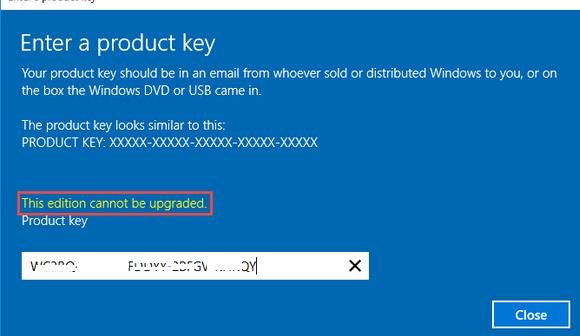
When you try to install the retail key using the slmgr.vbs tool (slmgr /ipk xxxxx-xxxxx-xxxxx-xxxxx-xxxxx) you will receive the error:
Error: 0xC004F069. On a computer running Microsoft Windows non-core edition, run ‘slui.exe 0xC004F069’ to display the error text.
If you run the specified command, a description of the error will appear:
The Software Licensing Service reported that the product SKU is not found.
But not everything is so sad :).
You can use DISM to make sure that you are using the Windows Server Evaluation edition. Open an elevated command prompt and execute the command:
DISM /online /Get-CurrentEdition
As you can see, the Current Edition line indicates that the current Windows version is — ServerStandartEval.
Get the list of Windows Server editions to which you can upgrade your current Eval edition:
DISM /online /Get-TargetEditions
Editions that can be upgraded to: Target Edition : ServerStandard Target Edition : ServerDatacenter
As you can see, the current ServerStandardEval edition has been upgraded to the following Windows Server 2016 / Windows Server 2019 editions: ServerDatacenter or ServerStandard.
Upgrade Restrictions for Windows Server Evaluation
Here are some upgrade restrictions that you need to know before converting Windows Server Evaluation to the full edition:
- You cannot upgrade a server with an Active Directory Domain Service domain controller role. It will first have to be demoted to a member server (check that FSMO AD roles are not running on this DC, transfer them to other domain controllers if necessary);
- If NIC Teaming is configured on the server, it must be disabled before upgrading;
- Windows Server Eval Datacenter cannot be upgraded to Windows Server Standard Full. First, you need to upgrade your edition to Windows Server Datacenter Full, and then use a little trick to downgrade the Windows Server edition (check the link at the end of the article);
- You can convert both the full GUI version of Windows Server and the Windows Server Core (converting the trial version of Server Core is supported starting from the release of Windows Server 2016 14393.0.161119-1705.RS1_REFRESH).
Windows Server 2016: Converting Evaluation to Licensed Version
To upgrade Windows Server Evaluation to a full version, you need to use the public KMS (GVLK) key for Windows Server 2016. The conversion is performed via the command prompt using the built-in DISM tool. For example, to upgrade your Eval edition to the Retail version of Windows Server 2016 Standard, use the command:
dism /online /set-edition:ServerStandard /productkey:WC2BQ-8NRM3-FDDYY-2BFGV-KHKQY /accepteula
If you specify your retail or MAK key instead of a public GVLK key in the DISM command, an error will appear:
Error 1168 The specified product key could not be validated. Check that the specified product key is valid and that it matches the target edition.
Always use the Microsoft GVLK key when upgrading the Windows Server edition. You will later replace it with your own product key.
Some users complain that sometimes when you run a DISM /set-edition command, it hangs by 10%. In this case, we recommend you find and stop the Software Protection Service (Stop-Service sppsvc -Force) and disable Internet access (you can even disconnect the Ethernet LAN cable).
After you run this command, wait for the message Command completed successfully (in some cases it may take several hours!!!). After that restart your server and make sure you have a full Standard edition installed.
winver.exe
To upgrade Windows Server 2016 Eval to the Datacenter edition, you need to use another GVLK key. The command will look like this:
DISM /online /Set-Edition:ServerDatacenter /ProductKey:CB7KF-BWN84-R7R2Y-793K2-8XDDG /AcceptEula
If a KMS server is deployed in your local network (What is Volume KMS activation?), you can use it to activate your Windows Server OS with the following commands:
slmgr /ipk WC2BQ-8NRM3-FDDYY-2BFGV-KHKQY (this is the GVLK key for Windows Server 2016 Standard, another product key is used for Datacenter, it is listed above)
slmgr /ato
If there is no KMS server, you can specify your MAK or Retail product key for Windows Server and activate the OS as usual: via the Internet or by phone.
Remove the current key:
slmgr.vbs /upk
slmgr.vbs /cpky
Enter your MAK or retail product key:
slmgr.vbs /ipk xxxxx-xxxxx-xxxxx-xxxxx-xxxxx
Activate a Windows Server instance:
slmgr.vbs /ato
Windows Server 2019: Upgrade Evaluation to Full Version
To convert Windows Server 2019 EVAL to a full edition, you need to use the GVLK (KMS) keys for Windows Server 2019. You can upgrade Windows Server 2019 edition the same way.
Convert Windows Server 2019 Evaluation to Windows Server 2019 Standard:
dism /online /set-edition:ServerStandard /productkey:N69G4-B89J2-4G8F4-WWYCC-J464C /accepteula
In order to convert Windows Server 2019 Evaluation to Windows Server 2019 Datacenter edition:
dism /online /set-edition:ServerDatacenter /productkey:WMDGN-G9PQG-XVVXX-R3X43-63DFG /accepteula
Confirm the command, restart the server. After rebooting, make sure your Windows Server Eval edition is converted to full retail.
Windows Server 2022: Converting Evaluation to the Retail Edition
Although the official RTM version of Windows Server 2022 has not yet been released, Microsoft has already published the public KMS client setup keys (GVLKs) for this OS version.
The command to convert Windows Server 2022 Evaluation edition to Standard:
dism /online /set-edition:serverstandard /productkey:VDYBN-27WPP-V4HQT-9VMD4-VMK7H /accepteula
Convert eval instance to Windows Server 2022 Datacenter:
dism /online /set-edition:serverdatacenter /productkey:WX4NM-KYWYW-QJJR4-XV3QB-6VM33 /accepteula
Possible DISM errors:
The current edition cannot be upgraded to any target editions— you are trying to convert the Datacenter edition to Standard. This upgrade way is not supported;
Error: 50. Setting an Edition is not supported with online images— Most likely, your server has an Active Directory Domain Controller role (AD DS) deployed. Converting of Windows Server edition on a DC is not supported;This Windows image cannot upgrade to the edition of Windows that was specified. The upgrade cannot proceed. Run the /Get-TargetEditions option to see what edition of Windows you can upgrade to— the error appears if you try to convert Windows Server Evaluation Datacenter to Standard. You cannot upgrade Eval Datacenter to Standard. You need to convert the ServerDatacenterEval edition to ServerDatacenter. Specify the KMS key for Windows Server Datacenter edition in the DISM command
It would make sense to think that when you start with a Windows Evaluation edition and you have spend a lot of time to make it work in your infrastructure and you are happy with it and what to use it, that it would be easy to change it into a regular version.
Something like: buy a licence, add the licence key and you are done.
But that is not how it works.
A Windows Evaluation server works for 180 days and after that it will simply stop. Trying to add a normal licence does not work. You have lost a server that if you have been uncareful, was used by a lot of people or systems in an organisation.
Luckily there is a way to make this right and change a Windows 2019 Evaluation version to a Windows 2019 Standard edition.
First, go to the Powershell and open as Administrator.
Then check to which types this version can changed into with:
dism /online /Get-TargetEditions
Changing types only works with a Generic key of the new type. You can find the generic keys of Windows 10 and Windows 2019 at https://www.tenforums.com/tutorials/95922-generic-product-keys-install-windows-10-editions.html
Then you change the windows type with
dism /online /Set-Edition:ServerStandard /ProductKey:N69G4-B89J2-4G8F4-WWYCC-J464C /AcceptEula
(Change ServerStandard with your preferred type and choose the corresponding ProductKey)
After that you need to restart the server. And you will have a changed Windows version, which is unlicensed. You can add a valid, licenced Product Key with
slmgr.vbs /ipk #####-#####-#####-#####-#####