В связи с недавним выходом нового Windows Server 2022 пришла пора обновить инфраструктуру KMS активации в домене, добавив возможность поддержки новых версий Windows Server и Windows 11. В статье мы рассмотрим установку роли Volume Activation Services в Windows Server, настройку и активацию KMS сервера с помощью KMS host key.
Если вы хотите детальнее познакомиться с технологией KMS активации Microsoft, рекомендуем начать со статьи FAQ по KMS активации Microsoft.
Содержание:
- Установка роли Volume Activation Services в Windows Server
- Активация KMS сервера Windows Server 2022/2019
- Обновления Windows Server для поддержки активации Windows Server 2022/2019
- GVLK ключи для Windows Server 2019, 2022 и Windows 10 LTSC
Установка роли Volume Activation Services в Windows Server
Для развёртывания собственного KMS сервера вам нужно установить роль Volume Activation Services на любой из хостов с Windows Server 2022, 2019 или 2016. Если у вас в домене уже установлен KMS сервер на базе Windows Server 2016 или Windows Server 2019, можете использовать этот существующий сервер (в этом случае этот раздел можно пропустить).
- Установите на сервере роль Volume Activation Services из консоли Server Manager или воспользуйтесь следующей PowerShell командой для установки роли:
Install-WindowsFeature -Name VolumeActivation -IncludeAllSubFeature –IncludeManagementTools
- Включите правило Windows Firewall, которое разрешает доступ к KMS серверу:
Enable-NetFirewallRule -Name SPPSVC-In-TCP
(правило открывает доступ к серверу по порту TCP 1688).
Активация KMS сервера Windows Server 2022/2019
Далее вам нужно скопировать ваш персональный ключ KMS host key из личного кабинета Microsoft на сайте Volume Licensing Center и активировать ваш KMS сервер с помощью данного ключа.
- Авторизуйтесь в личном кабинете на сайте Microsoft Volume Licensing Service Center (VLSC), и перейдите в раздел License -> Relationship Summary -> Выберите License ID для вашего активного контракта Active License -> Product Keys. Скопируйте KMS ключ для Windows Server 2022;
KMS Host Key для Windows Server 2022 называется Windows Srv 2022 DataCtr/Std KMS (либо используйте ключ Windows Srv 2019 DataCtr/Std KMS для предыдущей версии Windows Server 2019, если у вас нет подписки Software Assurance). Всегда используйте KMS Host Key для максимальной версии Windows Server, доступной в вашем личном кабинете. KMS сервер, активированный более новым ключом сможет активировать все предыдущие версии Windows.
- Установите новый KMS ключ командой:
slmgr /ipk <новый_KMS_host_ключ_Windows_Server_2022>Совет. Если у вас на этом сервере уже активирован KMS ключ для предыдущей версии Windows Server, сначала его нужно удалить с помощью команды:
slmgr /upk - Активируйте ваш KMS сервер на серверах Microsoft:
slmgr /ato
(с сервера должен быть прямой доступ в интернет к серверам активации Microsoft хотя бы на время активации). Либо вы можете активировать KMS сервер по телефону(для этого нужно запустить графическую утилиту Volume Activation Tools); - Если вы хотите опубликовать SRV запись KMS сервера в DNS (для автоматического поиска KMS сервера клиентами), выполните команду:
slmgr /sdns - Перезапустите службу Software Protection:
Restart-Service -Name sppsvc - Если вы планируете использовать данный KMS сервер в качестве сервера активации продуктов MS Office, нужно установить специальные лицензионные пакеты для нужных версий Office. Затем нужно указать KMS Host Key для активации редакции Office и активировать KMS сервер (подробные инструкции доступны в статье про KMS активацию Microsoft Office 2019/2016);
- Проверьте, что ваш KMS сервер активирован успешно:
slmgr.vbs /dlv
Убедитесь, что в поле Description указано
VOLUME_KMS_WS22 channel
, а в License status –
Licensed
. - Теперь вы можете актвировать на вашем KMS сервере все поддерживаемые версии Windows, начиная со снятых с поддержки Windows 7 и Windows Server 2008R2 и заканчивая последними версиями Windows 11 и Windows Server 2022).
Обновления Windows Server для поддержки активации Windows Server 2022/2019
Вы можете использовать хосты с предыдущими версиями Windows Server в качестве KMS сервера для активации новых версий Windows Server 2022/2019. Но есть ряд ограничений.
KMS (CSVLK) сервер для активации Windows Server 2022 и Windows 11 (и всех предыдущих версий Windows) можно установить только на Windows Server 2022, 2019 или 2016 (WS 2012R2 не поддерживается).
Кроме того, на Windows Server 2019 или 2016 нужно установить обновление, которое обеспечивает активацию Windows Server 2022. В апреле 2021 года Microsoft выпустила специальное обновление KB5003478: Update to extend KMS support for Windows Server 2022 LTSC. В дальнейшем данное обновление включено в последующие кумулятивные обновления для Windows Server. Это значит, что вам достаточно установить любое кумулятивное обновление Windows Server, выпущенное после июня 2021 года.
- Для Windows Server 2019 — KB5003646 (8 июня 2021) или более позднее
- Для Windows Server 2016 — KB5003638 (8 июня 2021) или более позднее
Если у вас есть KMS host key только для Windows Server 2019, он будет активировать все версии Windows до Windows Server 2019 и Windows 10 включительно. Вы можете установить такой KMS ключ на Windows Server 2019, 2016 или 2012 R2.
На Windows Server 2012 R2 нужно установить обновления:
- KB3173424 — обновление стека обслуживания (Servicing Stack Update) от июля 2016 года;
- Любое накопительное обновление для Windows Server 2012 R2, начиная с 11 декабря 2018 года (KB4471320) или более новое.
Для Windows Server 2016 необходимы следующие обновления:
- KB4132216 — обновление стека обслуживания (Servicing Stack Update) от мая 2018 года;
- Любое накопительное обновление для Windows Server 2016, начиная с 27 ноября 2018 года (KB4467681) или более новое.
После установки обновлений и перезагрузки KMS сервера, вы можете добавить на него новый KMS Host Key и активировать его как описано выше.
Если вы не установили обновления для поддержки KMS активации новых версий Windows Server, то при установке нового ключа Windows Srv 2022 (или 2019) DataCtr/Std KMS с помощью следующей команды появится ошибка:
slmgr /ipk <KMS_host_ключ_Windows_Server_2019>
Error: 0xC004F015 On a computer running Microsoft Windows non-core edition, run ‘slui.exe 0x2a 0xC004F015’ to display the error test.
При этом в журнале событий фиксируется ошибка c текстом:
Installation of the Proof of Purchase failed. 0xC004F015
Partial Pkey=xxxxxxxxxxxx
ACID = xxxID
При активации KMS ключа через GUI появляется ошибка:
Invalid product key or license mismatch. Please confirm this product key is entered correctly and is valid for this application or Windows edition.
Также ошибка может выглядеть так:
0xC004F050 - The Software Licensing Service reported that the product key is invalid
При попытке активировать любой клиент на таком KMS сервере появится ошибка недоступности сервера активации (
Error code: 0xC004F074 - No Key Management Service (KMS) could be contacted
).
Чтобы исправить данную ошибку, нужно установить последние кумулятивные обновления безопасности на ваш KMS сервер с ролью Volume Activation Services.
GVLK ключи для Windows Server 2019, 2022 и Windows 10 LTSC
В следующей таблице представлен список общедоступных KMS ключей активации (GVLK ключи) для разных редакций Windows Server 2019 и Windows 10 LTSC:
| Редакция ОС | KMS ключ |
| Windows Server 2019 Datacenter | WMDGN-G9PQG-XVVXX-R3X43-63DFG |
| Windows Server 2019 Standard | N69G4-B89J2-4G8F4-WWYCC-J464C |
| Windows Server 2019 Essentials | WVDHN-86M7X-466P6-VHXV7-YY726 |
| Windows 10 Enterprise LTSC 2019 | M7XTQ-FN8P6-TTKYV-9D4CC-J462D |
| Windows 10 Enterprise N LTSC 2019 | 92NFX-8DJQP-P6BBQ-THF9C-7CG2H |
| Windows Server 2022 Datacenter | WX4NM-KYWYW-QJJR4-XV3QB-6VM33 |
| Windows Server 2022 Standard | VDYBN-27WPP-V4HQT-9VMD4-VMK7H |
Для установки публичного KMS ключа на компьютер или сервер нужно выполнить команду (где
xxxx
– GVLK ключ из таблицы в зависимости от редакции Windows):
slmgr /ipk xxxxx-xxxxx-xxxxx-xxxxx-xxxxx
Указать KMS сервер для активации можно вручную:
slmgr /skms kms-server2019.winitpro.ru:1688
Для активации ОС на KMS сервере:
slmgr /ato
Проверить статус активации Windows:
slmgr /dlv
Если вы хотите активировать на KMS сервере ранее установленную ознакомительную версию Windows Server 2022, сначала придется конвертировать редакцию согласно гайда.
Due to the recent release of the new Windows Server 2022, it’s time to update the KMS activation infrastructure in your domain and add the support of new versions of Windows Server and Windows 11. In this article, we will look at installing the Volume Activation Services role on Windows Server, configuring and activating a KMS server using a KMS Host Key.
If you want to learn more about Microsoft KMS activation, we recommend starting with the article Microsoft KMS Activation FAQ.
Contents:
- Install Volume Activation Services Role on Windows Server
- Activating KMS Server on Windows Server 2022/2019
- Updates to Extend KMS Support for Windows Server 2022 and 2019
- GVLK Keys for Windows Server 2022, 2019 and Windows 10 LTSC
Install Volume Activation Services Role on Windows Server
To deploy your own KMS server, you need to install the Volume Activation Services role on any of the hosts running Windows Server 2022, 2019, or 2016. If you already have a KMS server on Windows Server 2016 or Windows Server 2019, you can use this existing server (in this case, this section can be skipped).
- Install the Volume Activation Services role on your server from the Server Manager console or using the PowerShell command:
Install-WindowsFeature -Name VolumeActivation -IncludeAllSubFeature –IncludeManagementTools - Enable the Windows Firewall rule that allows to access the KMS server:
Enable-NetFirewallRule -Name SPPSVC-In-TCP(this opens access to the server on TCP port 1688).
Activating KMS Server on Windows Server 2022/2019
Next, you need to copy your personal KMS Host Key from your Microsoft account on the Volume Licensing Center website and activate your KMS server using this key.
- Sign in to your account on Microsoft Volume Licensing Service Center (VLSC) website and go to License -> Relationship Summary -> Select License ID for your Active License contract -> Product Keys. Copy the KMS host key for Windows Server 2022;
KMS Host Key for Windows Server 2022 is called Windows Srv 2022 DataCtr/Std KMS (or use the Windows Srv 2019 DataCtr/Std KMS key for the previous version of Windows Server 2019 if you do not have Software Assurance subscription). Always use KMS Host Key for the maximum version of Windows Server available in your personal account. KMS server activated with a newer key will be able to activate all previous versions of Windows.
- Install the KMS host key using the following command in the elevated command prompt:
slmgr /ipk <KMS_host_key_Windows_Server_2022>Tip. If you already have a KMS key activated for a previous version of Windows Server on this server, you must first remove it using the command:
slmgr /upk - Activate your KMS server in Microsoft:
slmgr /ato(the server must have direct access to the Internet to the Microsoft activation servers at least during the activation). Or you can activate the KMS server by phone (for this you need to run the graphical Volume Activation Tools from the Server Manager); - If you want to publish the SRV record of the KMS server in your DNS (for automatic search of the KMS server by clients), run the command:
slmgr /sdns - Restart the Software Protection service:
Restart-Service -Name sppsvc - If you are going to use this KMS server to activate Microsoft Office products, you need to install the license packages for the Office versions you have. You can find the detailed instructions in the article KMS activation for Microsoft Office 2019/2016);
- Make sure your KMS server has been activated successfully. Run the command:
slmgr.vbs /dlvCheck the following values in the command output: Description =VOLUME_KMS_WS22 channeland License status =Licensed. - Now you can use your KMS server to activate all supported Windows starting from Windows 7 and Windows Server 2008R2 (have officially reached the End of Support) and up to the latest versions of Windows 11 and Windows Server 2022).
Updates to Extend KMS Support for Windows Server 2022 and 2019
You can use KMS hosts with previous versions of Windows Server to activate newer versions of Windows Server 2022 or 2019. But there are a number of limitations.
The KMS host (CSVLK) for activating Windows Server 2022 and Windows 11 (and all previous versions of Windows) can only be installed on Windows Server 2022, 2019, or 2016 (WS 2012R2 is not supported).
You need to install additional updates on Windows Server 2019 or 2016 that extend KMS support for Windows Server 2022. In April 2021, Microsoft released a special update KB5003478. This update is added to the latest cumulative updates for Windows Server. This means that you only need to install any cumulative Windows Server 2019/2016 update released after June 2021.
- Windows Server 2019 — KB5003646 (June 8, 2021) or later
- Windows Server 2016 — KB5003638 (June 8, 2021) or later
If you have only a Windows Server 2019 KMS host key, it will activate all Windows versions up to Windows Server 2019 and Windows 10. You can install such a KMS key on Windows Server 2019, 2016, or 2012 R2.
Install these updates on Windows Server 2012 R2:
- KB3173424 — Servicing Stack Update, July 2016;
- Any Windows Server 2012 R2 cumulative update released after December 11, 2018 (KB4471320) or newer.
The following updates are necessary on Windows Server 2016:
- KB4132216 — Servicing Stack Update, May 2018;
- Any Windows Server 2016 cumulative update released after November 27, 2018 (KB4467681) or newer.
After installing updates and rebooting the KMS server, you can install a new KMS Host Key on it and activate it as described above.
If you have not installed updates to support KMS activation of new versions of Windows Server, then when you install a new Windows key Srv 2022 (or 2019) DataCtr/Std KMS using the following command, an error will appear:
slmgr /ipk <KMS_host_key_Windows_Server_2019_or_2022>
Error: 0xC004F015 On a computer running Microsoft Windows non-core edition, run ‘slui.exe 0x2a 0xC004F015’ to display the error test.
At the same time the error with the following description can be found in the Event Viewer logs:
Installation of the Proof of Purchase failed. 0xC004F015 Partial Pkey=xxxxxxxxxxxx ACID = xxxID
When trying to activate the KMS key via the GUI, the following error appears:
Invalid product key or license mismatch. Please confirm this product key is entered correctly and is valid for this application or Windows edition.
Also, the error may look like this:
0xC004F050 - The Software Licensing Service reported that the product key is invalid.
When you try to activate any client on such a KMS server, an error will appear that the activation server is unavailable (Error code: 0xC004F074 - No Key Management Service (KMS) could be contacted).
To fix this error, you need to install the latest cumulative security updates on your Windows Server KMS host with the Volume Activation Services role.
GVLK Keys for Windows Server 2022, 2019 and Windows 10 LTSC
The list of public KMS activation keys (GVLK – Generic Volume License Key) for different Windows Server 2022, 2019, and Windows 10 LTSC editions are given in the following table:
| Windows Edition | GVLK Key |
| Windows Server 2019 Datacenter | WMDGN-G9PQG-XVVXX-R3X43-63DFG |
| Windows Server 2019 Standard | N69G4-B89J2-4G8F4-WWYCC-J464C |
| Windows Server 2019 Essentials | WVDHN-86M7X-466P6-VHXV7-YY726 |
| Windows 10 Enterprise LTSC 2019 | M7XTQ-FN8P6-TTKYV-9D4CC-J462D |
| Windows 10 Enterprise N LTSC 2019 | 92NFX-8DJQP-P6BBQ-THF9C-7CG2H |
| Windows Server 2022 Datacenter | WX4NM-KYWYW-QJJR4-XV3QB-6VM33 |
| Windows Server 2022 Standard | VDYBN-27WPP-V4HQT-9VMD4-VMK7H |
To install a public GVLK key on a computer or server, you need to run the command (where xxxx is the GVLK key from the table above, depending on the Windows edition):
slmgr /ipk xxxxx-xxxxx-xxxxx-xxxxx-xxxxx
You can manually specify the address and port of the KMS server on which you want to activate your Windows:
slmgr /skms corp-kms1.woshub.com:1688
To activate your Windows instance on a KMS server:
slmgr /ato
To check Windows activation status:
slmgr /dlv
If you want to activate a previously installed evaluation version of Windows Server 2022 on your KMS server, you first have to convert your Windows Server EVAL edition to the full version according to the guide.
Содержание
- Key Management Services (KMS) activation planning
- Operational requirements
- Network requirements
- Activation versions
- KMS host required updates
- Активация клиента службы управления ключами (KMS) и ключи продуктов
- Установка ключа продукта
- Универсальные ключи многократной установки (GVLK)
- Windows Server (версии LTSC)
- Windows Server 2022
- Windows Server 2019
- Windows Server 2016
- Windows Server (версии Semi-Annual Channel)
- Windows Server, версии 20H2, 2004, 1909, 1903 и 1809
- Windows 10 (версии Semi-Annual Channel)
- Памятка по KMS активации Windows Server 2022 и 2019
- Установка роли Volume Activation Services в Windows Server
- Активация KMS сервера Windows Server 2022/2019
- Обновления Windows Server для поддержки активации Windows Server 2022/2019
- GVLK ключи для Windows Server 2019, 2022 и Windows 10 LTSC
- Конвертирование ознакомительной (Evaluation) версии Windows Server 2019/2016 в полную
- До каких редакции можно обновить ознакомительную Windows Server?
- Ограничения при апгрейде ознакомительной версии WindowsServer
- Windows Server 2016: преобразование Evaluation версии в полную
- Windows Server 2019: конвертирование ознакомительной версии в полноценную
- Windows Server 2022: конвертация ознакомительной версии в розничную
- Автоматическая активация виртуальной машины в Windows Server
- Практическое применение
- Требования к системе
- Реализация AVMA
- Ключи AVMA
- Отчетность и отслеживание
Key Management Services (KMS) activation planning
The following information outlines initial planning considerations that you need to review for Key Management Services (KMS) activation.
KMS uses a client-server model to active clients and is used for volume activation. KMS clients connect to a KMS server, called the KMS host, for activation. The KMS host must reside on your local network.
KMS hosts do not need to be dedicated servers, and KMS can be cohosted with other services. You can run a KMS host on any physical or virtual system that is running a supported Windows Server or Windows client operating system. A KMS host running on a Windows Server operating system can activate computers running both server and client operating systems, however a KMS host running on a Windows client operating system can only activate computers also running client operating systems.
To use KMS, a KMS host needs a key that activates, or authenticates, the KMS host with Microsoft. This key is sometimes referred to as the KMS host key, but it is formally known as a Microsoft Customer Specific Volume License Key (CSVLK). You can get this key from the Product Keys section of the Volume Licensing Service Center for the following agreements: Open, Open Value, Select, Enterprise, and Services Provider License. You can also get assistance by contacting your local Microsoft Activation Center.
Operational requirements
KMS can activate physical and virtual computers, but to qualify for KMS activation, a network must have a minimum number of computers (called the activation threshold). KMS clients activate only after this threshold is met. To ensure that the activation threshold is met, a KMS host counts the number of computers that are requesting activation on the network.
KMS hosts count the most recent connections. When a client or server contacts the KMS host, the host adds the machine ID to its count and then returns the current count value in its response. The client or server will activate if the count is high enough. Clients will activate if the count is 25 or higher. Servers and volume editions of Microsoft Office products will activate if the count is five or greater. The KMS only counts unique connections from the past 30 days, and only stores the 50 most recent contacts.
KMS activations are valid for 180 days, a period known as the activation validity interval. KMS clients must renew their activation by connecting to the KMS host at least once every 180 days to stay activated. By default, KMS client computers attempt to renew their activation every seven days. After a client’s activation is renewed, the activation validity interval begins again.
A single KMS host can support an unlimited number of KMS clients. If you have more than 50 clients, we recommend that you have at least two KMS hosts in case one of your KMS hosts becomes unavailable. Most organizations can operate with as few as two KMS hosts for their entire infrastructure.
After the first KMS host is activated, the CSVLK that is used on the first host can be used to activate up to five more KMS hosts on your network for a total of six. After a KMS host is activated, administrators can reactivate the same host up to nine times with the same key.
Computers that are running volume licensing editions of Windows Server and Windows client are, by default, KMS clients with no extra configuration needed.
If you are converting a computer from a KMS host, MAK, or retail edition of Windows to a KMS client, you will need to install the applicable KMS client setup key. For more information, see KMS client setup keys.
Network requirements
KMS activation requires TCP/IP connectivity. KMS hosts and clients are configured by default to use Domain Name System (DNS). KMS hosts use DNS dynamic updates to automatically publish the information that KMS clients need to find and connect to them. You can accept these default settings, or if you have special network and security configuration requirements, you can manually configure KMS hosts and clients.
By default, a KMS host is configured to use TCP on port 1688.
Activation versions
The following table summarizes KMS host and client versions for networks that include Windows Server and Windows client devices.
KMS host required updates
Depending on which operating system your KMS host is running and which operating systems you want to activate, you might need to install one or more of the updates below. This is required when you want to activate a version of Windows that is newer than the version your KMS host is running.
The updates listed below are the minimum required. Where later cumulative updates or monthly rollups are listed as an option, please install the latest available version for your operating system to benefit from additional security and other fixes.
Источник
Активация клиента службы управления ключами (KMS) и ключи продуктов
Чтобы использовать KMS, в локальной сети должен быть доступен узел KMS. Компьютеры, активируемые с помощью узла KMS, должны иметь определенный ключ продукта. Этот ключ иногда называют ключом клиента KMS, но формально он называется универсальным корпоративным ключом многократной установки Microsoft (GVLK). Компьютеры, на которых выполняются выпуски Windows Server и клиент Windows с корпоративным лицензированием, умолчанию являются клиентами KMS, для которых не требуется дополнительная настройка, так как соответствующий ключ GVLK уже существует.
Но в некоторых сценариях требуется добавить GVLK на компьютер, который вы хотите активировать на узле KMS, например:
Чтобы использовать перечисленные здесь ключи (GVLK), в локальной среде должен быть узел KMS. Если у вас еще нет узла KMS, см. сведения в статье Создание узла KMS.
Если вы хотите активировать Windows без доступного узла KMS и без активации тома (например, вы пытаетесь активировать розничную версию клиента Windows), эти ключи не будут работать. Вам нужно использовать другой метод активации Windows, например использование ключа MAK или приобретение розничной лицензии. Узнайте, как найти ключ своего продукта Windows, и что такое лицензионные версии Windows.
Установка ключа продукта
Если вы переключаете компьютер из режима использования узла KMS, ключа MAK или розничной версии Windows в режим клиента KMS, установите соответствующий ключ продукта (GVLK) из списка ниже. Чтобы установить ключ продукта клиента, откройте командную строку администратора на клиенте и выполните следующую команду, а затем нажмите клавишу Enter :
Например, чтобы установить ключ продукта для выпуска Windows Server 2022 Datacenter, выполните следующую команду и нажмите клавишу Enter :
Универсальные ключи многократной установки (GVLK)
В таблицах ниже вы найдете ключи GVLK для каждой версии и выпуска Windows. LTSC означает Long-Term Servicing Channel, а LTSB — Long-Term Servicing Branch.
Windows Server (версии LTSC)
Windows Server 2022
| Версия операционной системы | Ключ продукта клиента KMS |
|---|---|
| Windows Server 2022 Datacenter | WX4NM-KYWYW-QJJR4-XV3QB-6VM33 |
| Windows Server 2022 Standard | VDYBN-27WPP-V4HQT-9VMD4-VMK7H |
Windows Server 2019
| Версия операционной системы | Ключ продукта клиента KMS |
|---|---|
| Windows Server 2019 Datacenter | WMDGN-G9PQG-XVVXX-R3X43-63DFG |
| Windows Server 2019 Standard | N69G4-B89J2-4G8F4-WWYCC-J464C |
| Windows Server 2019 Essentials | WVDHN-86M7X-466P6-VHXV7-YY726 |
Windows Server 2016
| Версия операционной системы | Ключ продукта клиента KMS |
|---|---|
| Windows Server 2016 Datacenter | CB7KF-BWN84-R7R2Y-793K2-8XDDG |
| Windows Server 2016 Standard | WC2BQ-8NRM3-FDDYY-2BFGV-KHKQY |
| Windows Server 2016 Essentials | JCKRF-N37P4-C2D82-9YXRT-4M63B |
Windows Server (версии Semi-Annual Channel)
Windows Server, версии 20H2, 2004, 1909, 1903 и 1809
| Версия операционной системы | Ключ продукта клиента KMS |
|---|---|
| Windows Server Datacenter | 6NMRW-2C8FM-D24W7-TQWMY-CWH2D |
| Windows Server Standard | N2KJX-J94YW-TQVFB-DG9YT-724CC |
Windows 10 (версии Semi-Annual Channel)
См. в разделе Справочные материалы по жизненному циклу Windows сведения о поддерживаемых версиях и конечных датах обслуживания.
Источник
Памятка по KMS активации Windows Server 2022 и 2019
В связи с недавним выходом нового Windows Server 2022 пришла пора обновить инфраструктуру KMS активации в домене, добавив возможность поддержки новых версий Windows Server и Windows 11. В статье мы рассмотрим установку роли Volume Activation Services в Windows Server, настройку и активацию KMS сервера с помощью KMS host key.
Установка роли Volume Activation Services в Windows Server
Для развёртывания собственного KMS сервера вам нужно установить роль Volume Activation Services на любой из хостов с Windows Server 2022, 2019 или 2016. Если у вас в домене уже установлен KMS сервер на базе Windows Server 2016 или Windows Server 2019, можете использовать этот существующий сервер (в этом случае этот раздел можно пропустить).
Активация KMS сервера Windows Server 2022/2019
Далее вам нужно скопировать ваш персональный ключ KMS host key из личного кабинета Microsoft на сайте Volume Licensing Center и активировать ваш KMS сервер с помощью данного ключа.
Обновления Windows Server для поддержки активации Windows Server 2022/2019
Вы можете использовать хосты с предыдущими версиями Windows Server в качестве KMS сервера для активации новых версий Windows Server 2022/2019. Но есть ряд ограничений.
KMS (CSVLK) сервер для активации Windows Server 2022 и Windows 11 (и всех предыдущих версий Windows) можно установить только на Windows Server 2022, 2019 или 2016 (WS 2012R2 не поддерживается).
Кроме того, на Windows Server 2019 или 2016 нужно установить обновление, которое обеспечивает активацию Windows Server 2022. В апреле 2022 года Microsoft выпустила специальное обновление KB5003478: Update to extend KMS support for Windows Server 2022 LTSC. В дальнейшем данное обновление включено в последующие кумулятивные обновления для Windows Server. Это значит, что вам достаточно установить любое кумулятивное обновление Windows Server, выпущенное после июня 2022 года.
Если у вас есть KMS host key только для Windows Server 2019, он будет активировать все версии Windows до Windows Server 2019 и Windows 10 включительно. Вы можете установить такой KMS ключ на Windows Server 2019, 2016 или 2012 R2.
На Windows Server 2012 R2 нужно установить обновления:
Для Windows Server 2016 необходимы следующие обновления:
После установки обновлений и перезагрузки KMS сервера, вы можете добавить на него новый KMS Host Key и активировать его как описано выше.
Если вы не установили обновления для поддержки KMS активации новых версий Windows Server, то при установке нового ключа Windows Srv 2022 (или 2019) DataCtr/Std KMS с помощью следующей команды появится ошибка:
При этом в журнале событий фиксируется ошибка c текстом:
Installation of the Proof of Purchase failed. 0xC004F015
Partial Pkey=xxxxxxxxxxxx
ACID = xxxID
При активации KMS ключа через GUI появляется ошибка:
Invalid product key or license mismatch. Please confirm this product key is entered correctly and is valid for this application or Windows edition.
Также ошибка может выглядеть так:
Чтобы исправить данную ошибку, нужно установить последние кумулятивные обновления безопасности на ваш KMS сервер с ролью Volume Activation Services.
GVLK ключи для Windows Server 2019, 2022 и Windows 10 LTSC
В следующей таблице представлен список общедоступных KMS ключей активации (GVLK ключи) для разных редакций Windows Server 2019 и Windows 10 LTSC:
Источник
Конвертирование ознакомительной (Evaluation) версии Windows Server 2019/2016 в полную
Microsoft предлагает всем желающим познакомится с возможностями серверной платформы Windows Server 2019 или Windows Server 2016 с помощью ознакомительных версий StandardEvaluation или DatacenterEvaluation. Заполнив небольшую форму, вы можете бесплатно скачать Windows Server 2019 on-premises Free Trial или Windows Server 2016 Evaluation здесь. После установки Windows Server Evaluation у вас есть 180 дней на тестирование ее возможностей. В течении этого времени вам доступен полный функционал Windows Server 2019/2016/2022.
При использовании Evaluation версии Windows Server на рабочем столе показывается текущая редакция и время до окончания льготного периода ( Windows License valid for 180 days ).
Также вы можете вывести оставшийся срок действия вашей ознакомительной версии Windows Server с помощью команды:
Slmgr /dli
Такое продление ознакомительного периода можно делать до 5 раз. Таким образом максимальный срок использования Windows Server Free Trial можно продлить до 3 лет ( 180 * 6 ). Однако по условиям использования Evaluation версий Microsoft вы не должны использовать ознакомительную версию в коммерческих целях или продуктивных задачах – только тесты и знакомство с функционалом.
По истечении срока пробного периода Windows Server начинает требовать активацию и выключаться через каждый час работы со следующим текстом в журнале событий системы:
До каких редакции можно обновить ознакомительную Windows Server?
Если открыть окно с вводом ключа продукта в Evaluation редакции Windows Server и попытаться указать KMS ключ или Retail/MAK ключ, появится предупреждение “ This edition cannot be upgraded ”, т.е. апгрейд данной редакции невозможен.
При попытке установить retail ключ Windows Server с помощью утилиты slmgr.vbs ( slmgr /ipk xxxxx-xxxxx-xxxxx-xxxxx-xxxxx ) появится ошибка:
Если выполнить указанную команду, появится описание ошибки:
Но не все так печально :).
С помощью DISM нужно убедиться, что у вас используется именно ознакомительная версия Windows Server. Запустите команду строку с правами администратора и выполните:
DISM /online /Get-CurrentEdition

Теперь с помощью DISM выведем список редакций Windows Server, до которых можно обновить текущую Eval версию:
DISM /online /Get-TargetEditions

Ограничения при апгрейде ознакомительной версии WindowsServer
Несколько ограничений метода конвертации ознакомительной редакции Windows Server, рассмотренного ниже:
Windows Server 2016: преобразование Evaluation версии в полную
Для апгрейда ознакомительной версии Windows Server в полноценную нужно использовать общедоступные KMS (GVLK) ключ для Windows Server 2016.
Преобразование выполняется через командную строку с помощью утилиты DISM. Например, чтобы выполнить апгрейд Eval редакции до Retail версии Windows Server 2016 Standard, используйте команду:
dism /online /set-edition:ServerStandard /productkey:WC2BQ-8NRM3-FDDYY-2BFGV-KHKQY /accepteula
Если вместо публичного GVLK ключа, вы укажите в команде DISM ваш собственный MAK или Retail ключ продукта Windows Server, появится ошибка:
При конвертации всегда используйте GVLK ключ Microsoft, потом вы его замените на ваш собственный ключ продукта.
После применения команды (появится сообщение Command completed successfully ) нужно перезагрузить сервер и убедится, что установлена полноценная версия Standard.
Для апгрейда Windows Server 2016 Eval до Datacenter редакции, нужно использовать другой GVLK ключ. Полностью команда апгрейда выглядит так:
DISM /online /Set-Edition:ServerDatacenter /ProductKey:CB7KF-BWN84-R7R2Y-793K2-8XDDG /AcceptEula
Если в вашей сети развернут KMS сервер (что такое KMS активация), то для активация операционной системы на нем нужно выполнить команду:
slmgr /ipk WC2BQ-8NRM3-FDDYY-2BFGV-KHKQY (это ключ для Windows Server Standard, для Datacenter используется другой ключ, он указан выше).
slmgr /ato
Если KMS сервера нет, вы можете указать ваш MAK или Retail ключ Windows Server и активировать ОС как обычно: через Интернет или по телефону.
Удалите текущий ключ:
slmgr.vbs /upk
slmgr.vbs /cpky
Задайте ваш MAK или retail ключ
slmgr.vbs /ipk xxxxx-xxxxx-xxxxx-xxxxx-xxxxx
Активируйте Windows Server:
slmgr.vbs /ato
Windows Server 2019: конвертирование ознакомительной версии в полноценную
Для преобразования Windows Server 2019 EVAL в полноценную версию нужно использовать GVLK (KMS) ключи для Windows Server 2019. В остальном процедура аналогичная.
Конвертировать Windows Server 2019 Evaluation в Windows Server 2019 Standard:
dism /online /set-edition:ServerStandard /productkey:N69G4-B89J2-4G8F4-WWYCC-J464C /accepteula
Чтобы конвертировать Windows Server 2019 Evaluation в Windows Server 2019 Datacenter, выполните:
dism /online /set-edition:ServerDatacenter /productkey:WMDGN-G9PQG-XVVXX-R3X43-63DFG /accepteula
Подтвердите выполнение команды, перезагрузите сервер. После перезагрузки убедитесь, что ваша Eval редакция Windows Server преобразовалось в полноценную retail.
Windows Server 2022: конвертация ознакомительной версии в розничную
Хотя официальная версия RTM версия Windows Server 2022 еще не выпущена, Microsoft уже опубликовала общедоступные KMS client setup (GVLK) ключи для этой версии ОС.
Команда для конвертации Windows Server 2022 Evaluation редакции в Standard:
dism /online /set-edition:serverstandard /productkey:VDYBN-27WPP-V4HQT-9VMD4-VMK7H /accepteula
Конвертировать в Windows Server 2022 Datacenter:
dism /online /set-edition:serverdatacenter /productkey:WX4NM-KYWYW-QJJR4-XV3QB-6VM33 /accepteula
Возможные ошибки DISM:
Источник
Автоматическая активация виртуальной машины в Windows Server
Автоматическая активация виртуальной машины (AVMA) — это механизм подтверждения законности приобретения, помогающий удостовериться, что продукты Windows используются в соответствии с правами на использование продуктов и условиями лицензионного соглашения на использование программного обеспечения корпорации Майкрософт.
AVMA позволяет активировать виртуальные машины Windows Server на активированном надлежащим образом узле Hyper-V Windows Server даже в отключенных средах. Она привязывает активацию виртуальной машины к лицензированному узлу виртуализации и активирует виртуальную машину при запуске. Используя AVMA, вы можете получать отчеты по использованию в реальном времени и данные о состоянии лицензии виртуальной машины за прошлые периоды. Отчеты и данные отслеживания доступны на узле виртуализации.
Практическое применение
AVMA на узлах виртуализации включает несколько преимуществ.
Диспетчеры центра обработки данных сервера могут использовать AVMA для выполнения следующих действий:
Партнеры с лицензионным соглашением с поставщиком услуг (SPLA) и другие поставщики услуг размещения не обязаны предоставлять ключи продукта арендаторам или активировать виртуальные машины арендаторов. С помощью AVMA клиенты могут легко активировать виртуальные машины. Поставщики услуг размещения могут использовать журналы сервера для проверки соответствия лицензии и отслеживания хронологии использования клиента.
Требования к системе
Узел виртуализации, на котором будут работать виртуальные машины, должен быть активирован. Ключи можно получить в Microsoft Volume Licensing Service Center или у поставщика OEM.
В отказоустойчивом кластере необходимо активировать каждый узел виртуализации, чтобы виртуальные машины оставались активными независимо от сервера, на котором они запущены.
Для AVMA требуется выпуск Windows Server Datacenter с установленной ролью узла Hyper-V. Версия операционной системы узла Hyper-V определяет версии операционной системы для активации на виртуальной машине. Ниже представлен список гостей, которых можно активировать с помощью различных версий серверов узла.
| Версия сервера узла | Гостевая виртуальная машина Windows Server 2022 | Гостевая виртуальная машина Windows Server 2019 | Гостевая виртуальная машина Windows Server 2016 | Гостевая виртуальная машина Windows Server 2012 R2 |
|---|---|---|---|---|
| Windows Server 2022 | X | X | X | X |
| Windows Server 2019 | X | X | X | |
| Windows Server 2016 | X | X | ||
| Windows Server 2012 R2 | X |
В приведенной выше таблице применимы все выпуски (Datacenter, Standard или Essentials).
AVMA не работает с другими технологиями виртуализации серверов.
Реализация AVMA
Чтобы активировать виртуальные машины с помощью AVMA, используйте общий ключ AVMA (см. подробные сведения в разделе Ключи AVMA), соответствующий версии Windows Server, которую необходимо активировать. Чтобы создать виртуальную машину и активировать ее с помощью ключа AVMA, выполните следующие действия:
На сервере, на котором будут размещены виртуальные машины, установите и настройте роль сервера Microsoft Hyper-V. Дополнительную информацию см. в статье об установке Hyper-V Server. Убедитесь, что сервер успешно активирован.
Создайте виртуальную машину и установите на ней поддерживаемую операционную систему Windows Server.
Для использования AVMA включите службу интеграции обмена данными (также известную как обмен парами «ключ-значение») в настройках виртуальной машины. По умолчанию она включена для новых виртуальных машин.
После установки Windows Server на виртуальной машине установите в ней ключ AVMA. В PowerShell или командной строке с повышенными привилегиями введите следующую команду:
Виртуальная машина активируется автоматически, если активирован узел виртуализации.
Вы также можете добавить ключи AVMA в любом файле автоматической установки.
Ключи AVMA
Перечисленные ниже ключи AVMA можно использовать для Windows Server 2022.
| Выпуск | Ключ AVMA |
|---|---|
| Центр обработки данных | W3GNR-8DDXR-2TFRP-H8P33-DV9BG |
| Standard | YDFWN-MJ9JR-3DYRK-FXXRW-78VHK |
Перечисленные ниже ключи AVMA можно использовать для Windows Server 2019.
| Выпуск | Ключ AVMA |
|---|---|
| Центр обработки данных | H3RNG-8C32Q-Q8FRX-6TDXV-WMBMW |
| Standard | TNK62-RXVTB-4P47B-2D623-4GF74 |
| Essentials | 2CTP7-NHT64-BP62M-FV6GG-HFV28 |
Перечисленные ниже ключи AVMA можно использовать для Windows Server версий 1909, 1903 и 1809.
| Выпуск | Ключ AVMA |
|---|---|
| Центр обработки данных | H3RNG-8C32Q-Q8FRX-6TDXV-WMBMW |
| Standard | TNK62-RXVTB-4P47B-2D623-4GF74 |
Перечисленные ниже ключи AVMA можно использовать для Windows Server версии 1803 и 1709.
| Выпуск | Ключ AVMA |
|---|---|
| Центр обработки данных | TMJ3Y-NTRTM-FJYXT-T22BY-CWG3J |
| Standard | C3RCX-M6NRP-6CXC9-TW2F2-4RHYD |
Перечисленные ниже ключи AVMA можно использовать для Windows Server 2016.
| Выпуск | Ключ AVMA |
|---|---|
| Центр обработки данных | TMJ3Y-NTRTM-FJYXT-T22BY-CWG3J |
| Standard | C3RCX-M6NRP-6CXC9-TW2F2-4RHYD |
| Основные компоненты | B4YNW-62DX9-W8V6M-82649-MHBKQ |
Перечисленные ниже ключи AVMA можно использовать для Windows Server 2012 R2.
| Выпуск | Ключ AVMA |
|---|---|
| Центр обработки данных | Y4TGP-NPTV9-HTC2H-7MGQ3-DV4TW |
| Standard | DBGBW-NPF86-BJVTX-K3WKJ-MTB6V |
| Основные компоненты | K2XGM-NMBT3-2R6Q8-WF2FK-P36R2 |
Отчетность и отслеживание
Обмен парами «ключ-значение» (KVP) между узлом виртуализации и виртуальной машиной предоставляет данные отслеживания в реальном времени для операционной системы на виртуальной машине, включая сведения об активации. Эти сведения об активации хранятся в реестре Windows виртуальной машины. Исторические данные о запросах AVMA регистрируются в компоненте «Просмотр событий» на узле виртуализации.
Данные KVP не защищены. Они допускают модификации и не контролируются на предмет изменений.
Данные KVP следует удалить в случае замены ключа AVMA другим ключом продукта (розничным, OEM или ключом корпоративного лицензирования).
Поскольку процесс активации AVMA прозрачен, сообщения об ошибках не отображаются. Однако запросы AVMA также регистрируются на узле виртуализации в компоненте «Просмотр событий» в журнале приложений с идентификатором события 12310 и на виртуальной машине с идентификатором события 12309. Данные о перечисленных ниже событиях записываются на виртуальных машинах:
Источник
First published on TECHNET on Oct 08, 2018
Hi! I’m Graeme Bray and you may remember me from previous articles such as KMS Activation for Windows Server 2016 . Today’s installment will coincide with a new Windows Server release. I’m going to focus on getting you to enable AD Based Activation for those of you who have not yet done so.
The location for the KMS Host Key is the same as Windows Server 2016. You need to find the key on the Microsoft Volume License Service Center.
KMS Activation for Windows Server 2019 can be run from the following Operating Systems with the appropriate prerequisites:
** Note** — Updated on Dec 4, 2018 with latest KB’s resolving some known issues. **Note**
Windows Server 2012 R2
July 2016 Servicing Stack Update: KB3173424
November 27, 2018 Preview of Monthly Rollup: KB4467695
*Note* — If you’re reading this after a subsequent Patch Tuesday, the most recent Cumulative Update will include these changes as well. They were originally introduced in KB4343891.
Windows Server 2016
May 2018 Servicing Stack Update: KB4132216
November 27, 2018 Cumulative Update: KB4467684
*Note* — You can install any future Windows Server 2016 Cumulative update and get these fixes. Most Organizations would have installed KB4457131 as part of their patching process. All fixes for Windows Server 2016 are cumulative.
Retrieve KMS License Key from the VLSC for Windows Server 2019
To resolve this problem, follow these steps:
- Log on to the Volume Licensing Service Center (VLSC).
- Click License.
- Click Relationship Summary.
- Click License ID of your current Active License.
- After the page loads, click Product Keys.
- In the list of keys, locate Windows Srv 2019 DataCtr/Std KMS
Install the Volume Activation RSAT Tools
Log into a Windows Server 2012 R2 or Windows Server 2016 Machine
- Install (or verify) that the RSAT Volume Activation Tools are available.
- Run Install-WindowsFeature RSAT-VA-Tools
- Since you still have PowerShell open, launch Volume Activation Tools by typing vmw.exe
- Click <Next> to skip that Welcome screen that everyone dislikes.
- Ensure that Active Directory-Based Activation is selected and click <Next>.
- Enter your Product Key and put the VLSC Product Name in the Display Name object. This will help with future validation.
- Click <Next> and then <Commit>. This will put the key into AD, assuming that you have the proper permissions (Enterprise Admin).
I know, you need *what* to enable AD Based Activation? Stay tuned for a future article (from yours truly) on how to delegate THAT access.
This is the *only* time that you need to use the CSVLK (KMS Key) to activate a system, at least in this forest.
Client Licensing
Now, if you’re like me, you always do a search for «Appendix A KMS» on your favorite search engine (Bing, of course!). That takes you to the below link which gives you the appropriate Generic Volume License Key (GVLK) that is hardcoded to each OS to activate. If you download the ISO from the Volume License Service Center, this key is already in the OS and ready to activate.
https://docs.microsoft.com/en-us/windows-server/get-started/kmsclientkeys
A couple of caveats as far as AD Based Activation:
- Your systems need to be able to reach the Forest root DC’s if this is in a child domain.
- You need to have extended the AD Schema to at least Windows Server 2012.
If you’ve installed your Windows with a MAK product key and now want to change it to KMS or install a clean OS (never activated), this guide will definitely help you. It also can be useful if you want to activate your Windows copy on the corporate KMS server.
Microsoft offers two ways of Windows and MS Office activation for corporate customers under the Volume License program. They can use MAK or KMS keys for product activation.
- MAK (Multiple Activation Keys) — MAK license is like a Retail (box) license, but allows the activation of several instances of Windows using a single product key (MAK). The number of activations is limited and depends on the type of your license agreement (Open, Select, or Enterprise Agreement). You must activate the Windows copy with the MAK key installed via the Internet or by phone. MAK is recommended to use for activating Windows computers that rarely or never connect to the corporate network, or for small networks where the number of computers doesn’t meet the KMS activation threshold;
- KMS (Key Management Service) — this is an activation type for enterprise customers. The KMS activation server allows activating corporate versions of Windows OS and Microsoft Office products within the enterprise network. The KMS infrastructure is very simple: install the Volume Activation Services role on Windows Server, add your KMS Host Key (from Microsoft Volume Licensing Service Center), and activate your corporate KMS server on Microsoft (perform this only once). After that, your enterprise KMS clients can send activation requests to the KMS server and activate with it.
KMS is based on a client-server architecture. KMS client computers (your Windows workstations and Windows Server hosts) can find the KMS host using DNS or static configuration. KMS clients communicate with the KMS host over the local network on port TCP/1688 (default). A single KMS host can activate an unlimited number of KMS clients.
The main advantages of KMS activation:
- KMS clients do not need to access the Internet or the phone to activate the product (only network access to the KMS server is required);
- The KMS client is being activated on the internal KMS server for 180 days and attempts to renew the activation every 7 days;
- When the KMS host cannot be reached for 180 days, your Windows device is given a grace period of 30 days. After the 30-day grace period expires, Windows switches to “Reduced Functionality Mode” (RFM);
- In case the KMS server is damaged or lost, there is nothing to restore from backup on the KMS server. Install a new server, install the KMS role, enter the KMS host key, activate — and everything is ready to go!
- Instead of a KMS activation, in the AD domain you can use the Active Directory optimized version — ADBA (Active Directory Based Activation);
- KMS infrastructure is simple and extensible, one KMS server can serve thousands of clients.
Deploying KMS Activation Host on Windows Server 2022/2019
KMS host is a special Windows Server role that can automate the activation of volume license Microsoft products (Windows and Office) and track their activation status.
Note. You can also deploy the KMS host on desktop versions of Windows such as Windows 11, 10, or 8.1. KMS host running on a desktop Windows edition cannot be used for KMS activation of Windows Server computers.
You can install a KMS server on any version of Windows Server. In this example, we will show how to install a KMS activation server on Windows Server 2019.
You can install the KMS role using the Server Manager GUI (Server Manager > Add Roles and Features > Roles > Volume Activation Services).
Or, you can install and configure the KMS server role using PowerShell:
- Run the PowerShell console as administrator and execute the following command:
Install-WindowsFeature -Name VolumeActivation -IncludeAllSubFeature –IncludeManagementTools
- If your Windows Defender Firewall with advanced security is enabled, you need to open incoming connections on TCP port 1688 in order for the KMS client to contact the KMS server. This can be done by the following PowerShell command:
Enable-NetFirewallRule -Name SPPSVC-In-TCP
- Go to the Microsoft Volume Licensing Service Center website > Downloads and Keys > Windows Server > Windows Server 2019 > Key, and copy your KMS Host Key (Windows Srv 2019 DataCtr/Std KMS). This key is called CSVLK.
- Now you can install your KMS host key on your server. Run the command:
slmgr /ipk <your_Windows_SRV_2019_KMS_host_key>
- In order to activate your KMS server on Microsoft servers online, run the command:
slmgr /ato
(you need to temporarily provide direct Internet for your server);
- To check the KMS server activation status, run:
slmgr /dlv
- If necessary, you can optionally install the Volume License Pack for your Office version (described in tutorial Office 2016 KMS activation) in order to activate Office copies in the enterprise network;
- Now you can configure KMS clients to activate on your KMS server.
You can activate up to 6 KMS servers with the same KMS host key. If you need to activate more than 6 KMS hosts, you need to contact the Microsoft Volume Licensing Activation Center to request an exception.
Please note that the KMS host key Windows Srv 2019 allows you to activate all previous versions of Windows, starting from Windows 7/Windows Server 2008 R2. However, if your KMS server is activated with an older host key, you won’t be able to activate new versions of Windows.
If you want to activate Windows Server 2022 KMS client versions on the KMS host running Windows Server 2019, you need to install June 8, 2021 KB5003646, or later cumulative update.
For example, if you activated your KMS server with the Windows Srv 2012R2 key, you cannot activate Windows 10 or Windows Server 2016. The maximum supported versions of Windows to activate in this case are Windows 8.1 and Windows Server 2012 R2.
If you use previous versions of Windows as the KMS server, you need to install special updates before installing a new KMS host key:
- Windows Server 2012 R2 — servicing stack update KB3173424, and any latest cumulative update;
- Windows Server 2016 — servicing stack update KB4132216, and any latest cumulative update.
Changing the activation key to the public KMS Client Setup Key
Before activating your Microsoft product (Windows or Office) on the KMS server, you must change the product activation key to the public KMS Client Setup Key. You can change the product key to KMS from the Windows GUI (use the command slui.exe 4), or you can use the slmgr command-line tool. Slmgr.vbs is a small VBS script located in the %SystemRootsystem32 folder and used to manage the Windows licensing on a local or remote computer;
To activate a KMS client, it must have a special KMS public key installed. This product key is called the GVLK key (Generic Volume License Key). For each Windows edition, this key is unique. To replace an existing product key, run the command prompt as an administrator on the computer you want to activate and type:
slmgr.vbs /ipk XXXXX-XXXXX-XXXXX-XXXXX-XXXXX
XXXXX is the GVLK key for your Windows edition (read the last section of this article to learn how to find the GVLK for your version of Windows).
In our case, we want to activate Windows 10 Enterprise LTSC 2019 on a KMS server. The KMS Client setup key installation command will look like this:
slmgr.vbs /ipk ****-****-****-****-****
Wait until the confirmation message “Product key XXXXX installed successfully” appears.
Checking VLMCS Record in DNS and setting KMS server address
After you specify the GVLK key, the KMS client tries to connect to the previously configured KMS server or find a special SRV (_VLMCS) record in the DNS. This DNS record is created when you install a new KMS server in the domain and point to your KMS server. After the KMS server is discovered using the DNS server, the client performs the OS activation.
You can skip this step if your DNS has a valid SRV record that allows clients to find the KMS server.
Tip. You can check this DNS entry using the nslookup command:
nslookup -q=SRV _VLMCS._TCP.theitbros.com
If the client does not find the KMS server automatically, you can specify the address of the KMS server manually using the slmgr with the option /skms. You can also specify the TCP port on which the activation service listens (by default 1688):
slmgr.vbs /skms <KMS_server_name_or_IP>:1688
Key Management Service machine name set to hostname successfully.
You can test network connectivity between your computer and the KMS server using the PowerShell command:
Test-NetConnection -ComputerName KMS_server_name_or_IP -Port 1688
To activate your Windows client with the KMS server, run the command:
Slmgr.vbs /ato
And wait until the message Product activated successfully appears;
Check the Status of Windows Activation
Optionally, you can display information about the Windows activation status:
slmgr.vbs /dli
As you can see, the utility returned the following useful info:
- Name — the OS version;
- Description — distribution channel VOLUME_KMSCLIENT channel;
- License status — licensed;
- Volume activation expirations — 180 days;
- KMS server IP address and DNS name (Registered KMS machine name).
You can use the slmgr.vbs tool to perform Windows KMS activation on the remote computer. The following command will check the activation status on the remote computer named nywsdx3323. The connection credentials are specified in plain text:
slmgr.vbs nywsdx3323 administrator P@ssw0rdd -dli
Most Common KMS Activation Errors
Most often users face the following errors when activating Windows with the KMS server:
- 0xC004F074 (The software licensing service reported that the computer could not be activated. No Key Management Service (KMS) could be contacted) — the key management server is unavailable. It means that the KMS service on the server is not running or access to it from the client is blocked (check TCP port 1688 availability on a KMS server);
- 0xC004F038 (The Software Protection Service reported that the computer could not be activated. The count reported by your Key Management Service (KMS) is insufficient. Please contact your system administrator) — you did not have the necessary number of activation requests on the KMS server (called the activation threshold). For desktop Windows edition the minimum number of KMS clients – is 25, for Windows Server – 5 (it can be both physical devices and virtual machines). You can check the current count of hosts connected to the KMS server with the command slmgr.vbs /dli. Target more Windows hosts to your KMS server;
- 0xC004F015 (The Software Protection Service reported that the product key is not available) — you can see this error when you try to activate Windows 10/Server 2016/2019 on an old KMS server that is activated with the old KMS host key. In this case, you need to get a new KMS host key from VLSC and reactivate your KMS server.
- 0x80072F8F (We can’t activate Windows on this device at the moment. You can try activating later) — check if the time and date on your device are correct. If necessary, synchronize the time with the NTP server;
- Unable to reach Windows activation servers.
- 0xC004F035 and 0xC004F059 (The software licensing service reported that the computer could not be activated with a Volume license key. Volume-licensed systems require upgrading from a qualified operating system. Please contact your system administrator or use a different type of key) — these errors can occur on computers with OEM versions of Windows. The BIOS of these computers uses the ACPI_SLIC table. The KMS server can’t find a special token in such a table and cannot activate Windows. In such cases, it is recommended to update (flash) the BIOS firmware.
You can use the Slui.exe tool to display a description of most activation related error codes (use the syntax: slui.exe 0x2a ErrorCode). For example, to get a more detailed description of activation error 0xC004F074, use the following command:
slui.exe 0x2a 0xC004F074
The error description contains detailed information:
[Window Title] Windows Activation [Main Instruction] An error has occurred [Content] You can also contact Microsoft by phone to help resolve this problem. [Expanded Information] Code: 0xC004F074 Description: The Software Licensing Service reported that the product could not be activated. No Key Management Service (KMS) could be contacted. Please see the Application Event Log for additional information.
You can also find all activation-related events in the Event Viewer application log under the provider name Microsoft-Windows-Security-SPP.
How to Find Out the GLVL Key for Your Windows Edition?
GVLKs or KMS Client Setup Key is a list of public keys that must be used to activate volume editions of Windows and Windows Server. A complete list of GVLK keys is available on the Microsoft website at the following link.
Let’s see how to find the KMS Client Setup key for your version of Windows? First, you need to check the version and edition of Windows on your computer. To do this, you can run the command:
Winver
Or use the following PowerShell command:
systeminfo /fo csv | ConvertFrom-Csv | select OS* | Format-List
Tip. Let us remind you that Windows Home and Single Language cannot be activated on the KMS server. KMS activation is available only for Volume License editions (Pro, Pro for Workstations, Pro Education, Education, Enterprise, LTSC, and LTSB).
In our example, we have Windows 10 Pro build 20H2 installed. According to the Windows lifecycle fact sheet, Win 10 20H2 build belongs to Semi-Annual Channel versions. Therefore, we need to look for the GVLK key in the Windows 10, all supported Semi-Annual Channel versions section.
KMS Client Setup Key for our Windows 10 Pro edition is W269N-XXXXX-XXXXX-XXXXX-T83GX.
Copy the found GVLK key and use it in the slmgr command to switch your Windows to KMS activation mode:
slmgr.vbs /ipk W269N-XXXXX-XXXXX-XXXXX-T83GX
- About
- Latest Posts
Brian Jackson started this blog in 2011. Brian has a huge passion for WordPress and technology for over a decade. Brian enjoys blogging, movies, and hiking.
Contents
- 1 Prerequisites
- 1.1 Windows Server 2012 R2
- 1.2 Windows Server 2016
- 2 Retrieve KMS License Key from the VLSC for Windows Server 2019
- 3 Install the Volume Activation RSAT Tools
- 4 Client Licensing
Hi! I’m Graeme Bray and you may remember me from previous articles such as KMS Activation for Windows Server 2016. Today’s installment will coincide with a new Windows Server release. I’m going to focus on getting you to enable AD Based Activation for those of you who have not yet done so.
The location for the KMS Host Key is the same as Windows Server 2016. You need to find the key on the Microsoft Volume License Service Center.
Prerequisites
KMS Activation for Windows Server 2019 can be run from the following Operating Systems with the appropriate prerequisites:
Windows Server 2012 R2
July 2016 Servicing Stack Update: KB3173424
September 11, 2018 Cumulative Update: KB4457129
Note – If you’re reading this after a subsequent Patch Tuesday, the most recent Cumulative Update will include these changes as well. They were originally introduced in KB4343891.
Windows Server 2016
May 2018 Servicing Stack Update: KB4132216
August 30, 2018 Cumulative Update: KB4343884
Note – You can install any future Windows Server 2016 Cumulative update and get these fixes. Most Organizations would have installed KB4457131 as part of their patching process. All fixes for Windows Server 2016 are cumulative.
Retrieve KMS License Key from the VLSC for Windows Server 2019
To resolve this problem, follow these steps:
- Log on to the Volume Licensing Service Center (VLSC).
- Click License.
- Click Relationship Summary.
- Click License ID of your current Active License.
- After the page loads, click Product Keys.
- In the list of keys, locate Windows Srv 2019 DataCtr/Std KMS
Install the Volume Activation RSAT Tools
Log into a Windows Server 2012 R2 or Windows Server 2016 Machine
- Install (or verify) that the RSAT Volume Activation Tools are available.
- Run Install-WindowsFeature RSAT-VA-Tools
Since you still have PowerShell open, launch Volume Activation Tools by typing vmw.exe
- Click <Next> to skip that Welcome screen that everyone dislikes.
- Ensure that Active Directory-Based Activation is selected and click <Next>.
- Enter your Product Key and put the VLSC Product Name in the Display Name object. This will help with future validation.
- Click <Next> and then <Commit>. This will put the key into AD, assuming that you have the proper permissions (Enterprise Admin).
I know, you need *what* to enable AD Based Activation? Stay tuned for a future article (from yours truly) on how to delegate THAT access.
This is the *only* time that you need to use the CSVLK (KMS Key) to activate a system, at least in this forest.
Client Licensing
Now, if you’re like me, you always do a search for “Appendix A KMS” on your favorite search engine (Bing, of course!). That takes you to the below link which gives you the appropriate Generic Volume License Key (GVLK) that is hardcoded to each OS to activate. If you download the ISO from the Volume License Service Center, this key is already in the OS and ready to activate.
Key Management Services (KMS) client activation and product keys
A couple of caveats as far as AD Based Activation:
- Your systems need to be able to reach the Forest root DC’s if this is in a child domain.
- You need to have extended the AD Schema to at least Windows Server 2012.
For more details: Activate Using Active Directory-based Activation
Windows Server 2019 Activation: Key Management Services (KMS) activation planning
Now, get going! Activate Windows Server 2019 in your environment. Use it in a lab, see what use case scenarios you can find to implement some new features. You should expect to see more from us on Windows Server 2019 features in the future.
Thanks!
Graeme


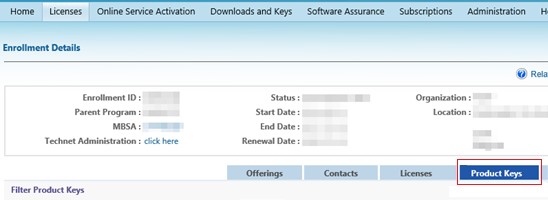



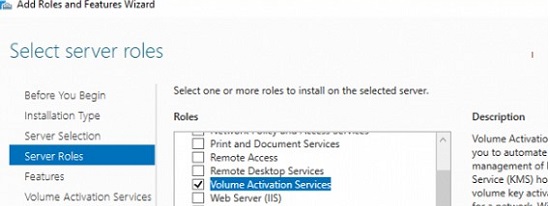
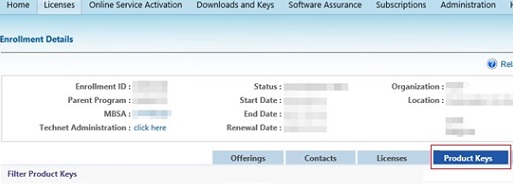
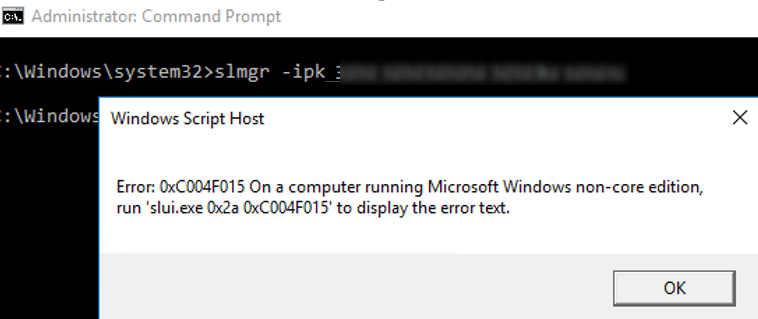
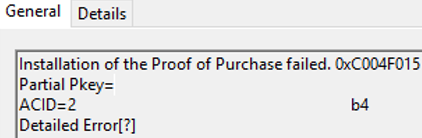
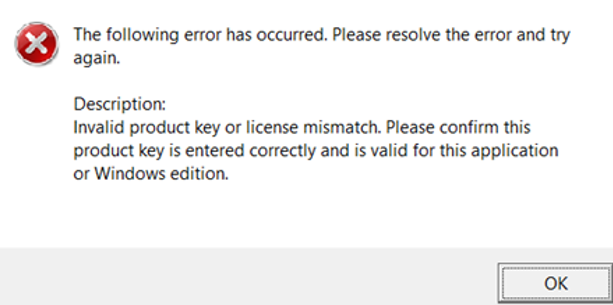




















 Since you still have PowerShell open, launch Volume Activation Tools by typing vmw.exe
Since you still have PowerShell open, launch Volume Activation Tools by typing vmw.exe