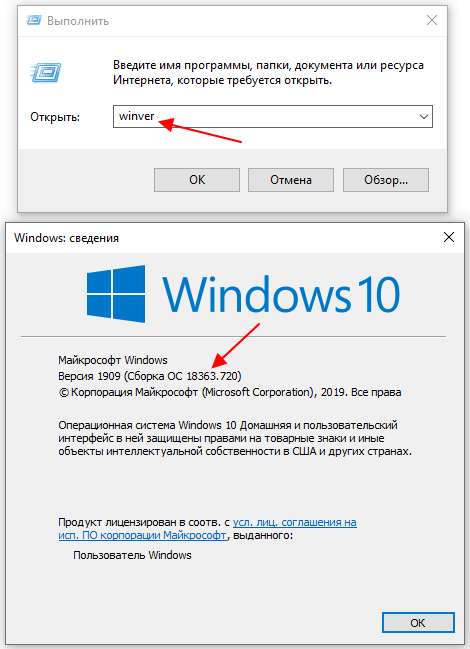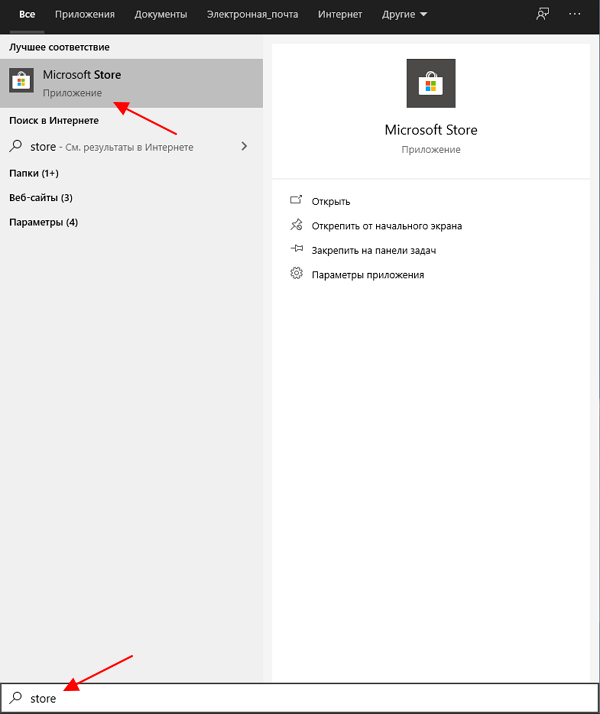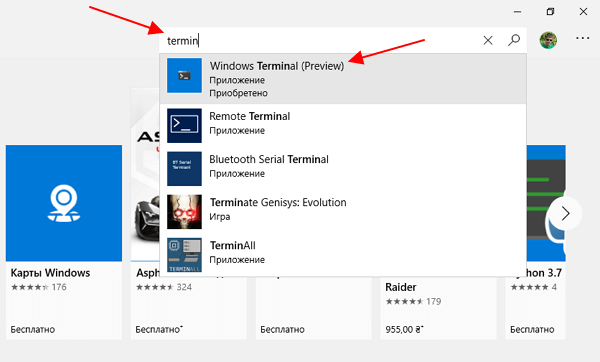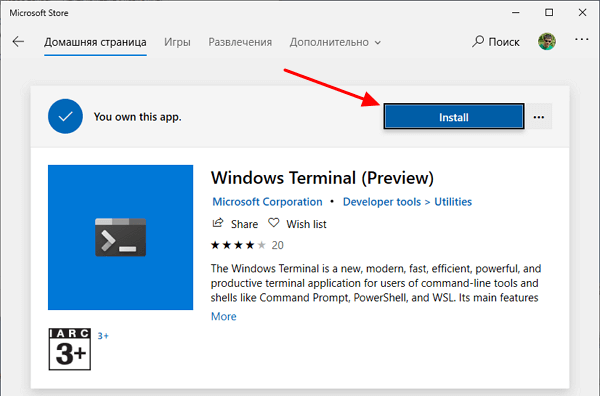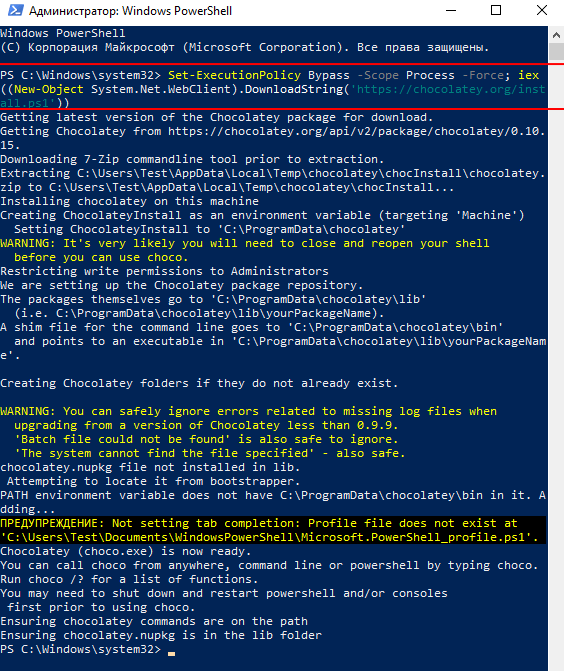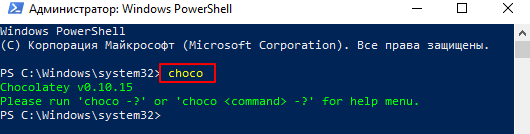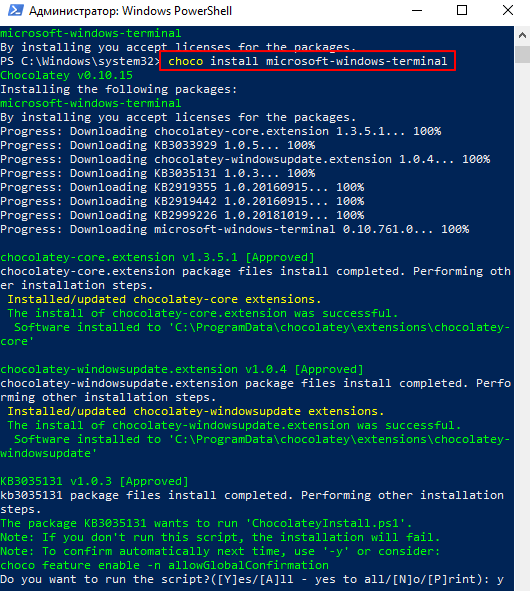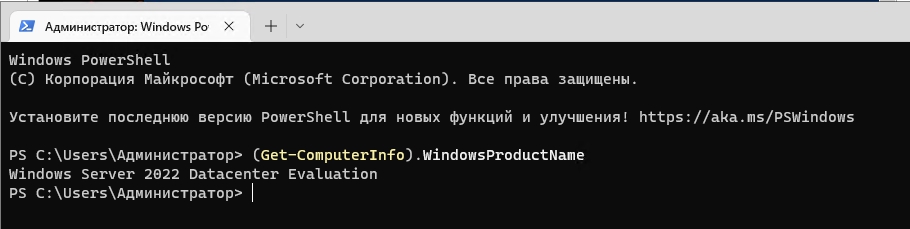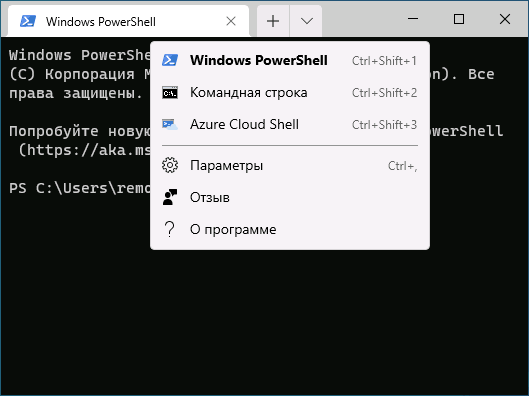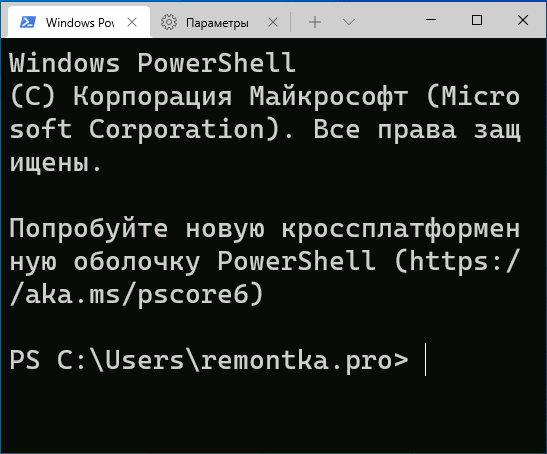Долгое ожидание закончилось. Стабильная версия Windows Terminal теперь доступна для загрузки с Github! В этой статье мы узнаем, как загрузить и установить последнюю стабильную версию Windows Terminal из Github.
Новый терминал Windows представляет собой полную переработку эмулятора терминала и оснащен настройкой внешнего вида, вкладками, а также возможностью запускать командную строку, PowerShell, подсистему Linux и SSH прямо из него!
Как установить Windows Terminal без Microsoft Store
Что ж, используя Github, вы можете установить терминал Windows без необходимости использовать приложение Microsoft Store в вашей Windows. Вот все, что вам нужно знать об установке Windows Terminal с Github.
Это просто. Сначала установите необходимые компоненты, как указано ниже, а затем вы можете легко установить Windows Terminal из Github.
Предварительные условия
Перед установкой нового терминала Windows у вас должен быть установлен соответствующий C ++ Desktop Bridge. Без Desktop Bridge терминал может не установиться или аварийно завершить работу при запуске.
Сначала установите пакет фреймворка C ++ Runtime v14 для Desktop Bridge. Для этого, нажмите на эту ссылку а затем нажмите кнопку «Загрузить». После загрузки запустите приложение и нажмите «Установить». Никаких изменений вносить не нужно. Когда приложение установится, просто закройте его.
Как установить
После установки Desktop Bridge вы можете продолжить и загрузить новый терминал Windows. Перейдите в Сборка Windows Terminal на Github. На вкладке «Код» нажмите «Выпуски». Вы можете напрямую перейти на вкладку релизов здесь.
Последний стабильный выпуск Windows Terminal будет доступен прямо вверху страницы (в настоящее время v1.0.1401.0). Чтобы загрузить стабильную сборку Windows Terminal, щелкните «Microsoft.WindowsTerminal_1.0.1401.0_8wekyb3d8bbwe.msixbundle» (размер 18,2 МБ). НЕ нажимайте ‘Microsoft.WindowsTerminalПредварительный просмотр_1.0.1402.0_8wekyb3d8bbwe.msixbundle ‘. Как следует из названия, второй вариант является предварительным и нестабильным.
Как только вы нажмете на пакет, он загрузится автоматически. Щелкните загруженный файл, чтобы запустить установщик. Нажмите «Установить» и дождитесь завершения.
Терминал должен запуститься автоматически после завершения установки, но если это не так, просто перейдите в меню «Пуск» и найдите «Терминал Windows». Или нажмите Win + R, введите в, а затем нажмите клавишу ввода.
Об обновлениях…
Обратите внимание, что Терминал Windows, загруженный с Github, не обновляется автоматически. Чтобы получать последние обновления и выпуски, вы должны вручную загрузить последний пакет, используя описанный выше метод.
Вы всегда можете найти последнюю версию Windows Terminal здесь, на Github.
Наслаждайтесь новым усовершенствованным терминалом Windows. Вы можете добавить новые вкладки, щелкнув маленький + рядом с названием терминала. Вы уже установили Windows Terminal 1.0? Дайте нам знать в комментариях ниже.
Microsoft has made its new terminal for multiple shells and command line programs available as a Store app. However, if you want to install the package with PowerShell because, for example, there is no Store app on Windows Server or Windows 10 LTSC, you’ll get an error message due to a missing library.
Contents
- Download MSIX
- Adding VCLibs
- Installing Windows Terminal
- Conclusion
- Author
- Recent Posts
Wolfgang Sommergut has over 20 years of experience in IT journalism. He has also worked as a system administrator and as a tech consultant. Today he runs the German publication WindowsPro.de.
Windows Terminal is supposed to replace the old environment for CLIs like cmd.exe or PowerShell. It offers, among other things, support for tabs, numerous options for configuring its appearance, or assigning keyboard shortcuts.
While the new terminal is already on board of Windows 11, you have to install it in Windows 10 or on the server. On a client, the preferred method is to download it from the Microsoft Store. However, the method described here also works on these Windows versions.
Download MSIX
If the Store app is not available on the system, the only option is to download the package from GitHub and install it using PowerShell. This does not require elevated privileges because the MSIX package is set up separately for each user.
There are always multiple versions of Windows Terminal available on GitHub. As a rule, you will opt for Latest, i.e., the current GA release. There, you select the file
Microsoft.WindowsTerminal Win10 <Version> 8wekyb3d8bbwe.msixbundle.
The packages with «PreinstallKit.zip» in their names are intended for offline integration into a Windows image.
Adding VCLibs
Before you start the installation, you have to create one more prerequisite; otherwise, you will receive error message 0x80073D19.
Windows Terminal installation fails if VCLibs is not present
The reason for this is the missing library VCLibs. This can be downloaded for the respective processor architecture from this page.
Then, run this PowerShell command:
Add-AppxPackage -Path .Microsoft.VCLibs.x64.14.00.Desktop.appx
If you want to install Windows Terminal on Server Core, you will fail at this point. Even if the server OS is managed mostly remotely, a modern terminal would be particularly useful in a pure command line environment.
Installing Windows Terminal
Now, you can proceed to the actual installation of the terminal. The Add-AppxPackage cmdlet is also used for this purpose:
Add-AppxPackage -Path .Microsoft.WindowsTerminal_Win10_<Version>_8wekyb3d8bbwe.msixbundle
Successful installation of Windows Terminal
The process should now run without further problems, but only on version 2022. The installation on Windows Server 2019 fails showing the message:
0x80073CFD, A Prerequisite for an install could not be satisfied … The package requires OS version 10.0.22000.0 or higher on the Windows.Mobile device family.
Once successfully installed, the terminal can be found and launched via a desktop search.
Windows Terminal on Windows Server 2022 with desktop experience Server Core is not supported
Conclusion
Since Microsoft provides Windows Terminal only as a store app, you have to install it manually if your systems do not have access to the store. This can be done via PowerShell, but you must set up the VCLibs library first.
However, this is not possible on Windows Server Core. Therefore, Windows Terminal is not available on this system, which is limited to the command line and might benefit the most from a modern CLI. Apparently, there are no plans to change this state. The situation is similar for Windows Server 2019, where VCLibs can be installed, but the terminal is not supported.
Windows Terminal v1.16.1026 (1.16.10261.0 and 1.16.10262.0)
This release of Windows Terminal addresses a crash in self-elevation.
Huge thanks to @jboelter for fixing it in 1.17 (#14637).
Asset Hashes
- Microsoft.WindowsTerminal_Win11_1.16.10262.0_8wekyb3d8bbwe.msixbundle
- SHA256
229ABC77AE04FC47037F1050C6971E967C840B368CFB92468A2E0EAA78245501
- SHA256
- Microsoft.WindowsTerminal_Win11_1.16.10262.0_8wekyb3d8bbwe.msixbundle_Windows10_PreinstallKit.zip
- SHA256
17C03963403EF72244E85AD097022B109D9A8502A73F76C8D034DAEDB9D123C4
- SHA256
- Microsoft.WindowsTerminal_Win10_1.16.10261.0_8wekyb3d8bbwe.msixbundle
- SHA256
BA6FC6854E713094B4009CF2021E8B4887CFF737AB4B9C4F9390462DD2708298
- SHA256
- Microsoft.WindowsTerminal_Win10_1.16.10261.0_8wekyb3d8bbwe.msixbundle_Windows10_PreinstallKit.zip
- SHA256
14A7C5D6743D0FF22397B9CFA43576F7193A29F1727C04C49652CDCBFA168634
- SHA256
Windows Terminal Preview v1.17.1023
Happy New Year! Unwrap the first Preview build of Terminal in 2023, and find inside . . .
a bunch of cool stuff! Our community really proverbially killed it last year, so we’re proud to get their work (and ours, of course) out to the world.
Note From this version forward, we are dropping some of the more clutter-y parts of our version number in our git tag and about dialog.
For deployment purposes, however, the packages will retain all four version components. The package versions for this release are1.17.10234.0and1.17.10235.0.
Features
- You can now customize the order and contents of the New Tab menu (#13763) (thanks @FWest98!) (#14629)
- Right now, you can only do this with JSON; check out the docs for
newTabMenu - The first time you save your settings in 1.17, we’ll convert your existing menu to the new format. This is
lossless. - This feature includes support for adding folders, separators, and profiles that meet certain criteria in addition
to the standard/built-in default menu layout.
- Right now, you can only do this with JSON; check out the docs for
- You can now set the scroll bar to be «always» displayed (thanks @sotteson1!) (#14047)
- JSON field
$profile.scrollbarStatehas learned the new enum valuealways.
- JSON field
- After a process terminates, you can press Ctrl+D to close its pane or Enter to relaunch it (#14060)
- Terminal now supports the remaining FinalTerm mark types (command input start, command executed and command finished) (#14341)
Themes
- Terminal now supports using Mica as a background material on Windows 11 (#13935) (#14675) (#14567) (#14540) (#14644) (#14708)
-
Note As a reminder, theme settings are only available via JSON.
- To use Mica, set up a new theme with the following settings:
{"window": {"useMica": true}, "tabRow": {"background": "#00000000"}}
-
- You can now configure a color scheme (per profile) to apply in System Light theme and System Dark theme (#14064) (thanks @bennettnicholas!)
- Set
$profile.colorSchemeto an object containing the keyslightanddark, ala{ "light": "Scheme One", "dark": "Scheme Two" }. - When first implemented, this may have crashed; it no longer does so! (#14653) (thanks @jboelter!)
- Set
- Likewise, you can do the same thing for the application theme (#14497)
Changes
Fundamentals
- The backing buffer now stores surrogate pairs inline, and measures columns differently (#13626) with bug fixes from @j4james (thanks!) (#14650)
- Please report any unusual behavior regarding Unicode characters, including selection, copy, paste and display.
- The contents of the Terminal package are now code-signed, so those of you who deploy it unzipped will no longer
get in trouble with your IT folks (#14710)
UI
- We have changed how we display our version numbers, opting to hide «bookkeeping» information such as the final
digit of the version number. Those numbers will still be noted in the package release notes and are still germane to
deployment scenarios. (#14660) - You can now configure all of the launch position parameters in the Startup section of the Settings UI (#14569) (#14518) (#14186) (#14190) (#13605) plus community bug fixes (#14522) (thanks @ianjoneill!)
- We’ve revamped the color schemes page for ease of understanding and sheer coolness (#14470) (#14706) (#14631) (#14550) (#14704)
- When configuring a profile’s color scheme, you will now see a tiny preview of that color scheme before you
select it (#14587) (#14572)
Usability
wtnow supports the--posand--sizecommandline arguments to control the position and size of the new
window (#13730) (thanks @ianjoneill!)- When you duplicate a tab, the new will open next to the current tab (#14521) (thanks @vamsiikrishnaak!)
- You can now use
exeanddllresources for icon paths, as inC:Windowssystem32shell32.dll,41(#14107)- However, it looks like we have an off-by-one error (that should be
42above, but whoops. We’ll fix that.)
- However, it looks like we have an off-by-one error (that should be
- The context menu now has tooltips (#14058)
VT and Output
@j4james did approximately a hundred things, so I’m going to summarize them in brief here:
- … added support for DEC macro operations (#14402)
- … added support for
DECARM(Auto Repeat Mode) (#13981) - … added support for
IRM(Insert Replace Mode), which will be of particular interest to @vixie (sorry for the
delay, Paul!) (#14700) - … added support for private options in
DSRqueries (#14290) - … added support for selective erase operations (
DECSED) (#14046) - … added support for the
DECRQMescape sequence (#14444) - … added support for the rectangular area operations (
DEC*RA) (#14285) - … merged the legacy and extended attributes (#14036)
- … rewrote how we handled text embedded in a stream of VT, which closed like 8 bugs (seriously) (#14640)
- … added support for line rendition attributes (
DECDHL) over ConPTY (#13933) - … added support for soft fonts over (
DECDLD) ConPTY as well (#13965)
Bug Fixes
- The Export and Find context menu items work on unfocused tabs (#14673) (#14379) (thanks @ianjoneill!)
- We’ve retooled how we launch Terminal elevated when you use an
elevate: trueprofile (or
Ctrl+Shift-click a profile in the dropdown menu.) (#14637) (thanks @jboelter!) - The about dialog (and other dialogs) will finally block the entire window even if you resize it (#14722)
- We now attempt to account for transparent tab backgrounds when calculating the text foreground color (#14643)
- You can now drag/drop more than 16 items directly out of 7-Zip (and some other applications) (#14648) (thanks @jiejasonliu!)
- Malformed settings objects will no longer cause an «Application error 0x%» settings warning (#14668)
- Note that «Use Acrylic in Tab Row» no longer requires a relaunch (#14478)
- Terminal now more reliably handles text selections in very scrolly environments (#14636)
- Split pane borders no longer display in the wrong theme color (#14486)
- We’ve updated the JSON schema to contain
themeobjects (#14672) (#14666) - In separate titlebar mode, Terminal will now default to a dark title bar when you are using a dark theme (#14536)
Reliability
- Voice Access will no longer crash Terminal (#14534)
- We’ve removed a leading cause of crashes closing panes and tabs while screen reading was active (#14714)
- Input will no longer (rarely) trigger a crash when a screen reader is enabled (#14694)
- wpf: stop dereferencing null pointers already! come on, it’s 2023! (#14678)
Performance
- We’ve reworked how the locking around each terminal pane works (#13746)
- We have removed our dependency on Microsoft.Toolkit.Win32.UI.XamlApplication.dll (#14520)
Accessibility
- The «Add Appearance» button will now be read out properly by screen readers (#14564)
- … so will the search box (#14519)
- Our internal management window will no longer appear as an empty pane to screen readers (#14541)
Compatibility
- We will now properly track console handle inheritance so that
cmd /c start /b cmd(et al) can properly
reattach to the existing session (#14544)
VT
- Wide characters will no longer cause weird cursor leavings (#14661) (thanks @j4james!)
- VT reports once again work when DECARM is disabled (#14216) (thanks @j4james!)
conhost
Note These changes will be released to the vintage console in a future version of Windows.
- When the alternate buffer is in use, the scroll bar will no longer overlap the content (#14329) (thanks @j4james!)
With additional documentation, code health, grammar, spelling, workflow security and maintenance help from @AtariDreams,
@musvaage, @sashashura, @grammar-police, @Dan-Albrecht, @d-caldasCaridad and @ianjoneill, @jsoref. Thanks so much!
Asset Hashes
- Microsoft.WindowsTerminalPreview_Win10_1.17.10234.0_8wekyb3d8bbwe.msixbundle
- SHA256
8829BF4A1ECFFA384F2DBED1496C39DD291DB44D0D0FB3F81845AE76EB174484
- SHA256
- Microsoft.WindowsTerminalPreview_Win11_1.17.10235.0_8wekyb3d8bbwe.msixbundle
- SHA256
4E5C4E1BBE226B02817B7DED321F09CFCE582803800CCDB224236C98682ED643
- SHA256
Windows Terminal v1.16.1023 (10231 and 10232)
After a long wait, many of the features in Terminal Preview 1.16 are making their way to the stable channel:
- Themes: Terminal now has support for themes!
- We have a new experimental text rendering engine, which is off by default. It’s faster and handles some situations better (and some much worse, like certain fonts that don’t have a true «italic» style). You can enable it in the Rendering settings.
- This release marks the triumphant return of the «adjust brightness of indistinguishable colors» feature
- For the old conhost fans in the room, you can now set
experimental.enableColorSelection(global, bool, defaultfalse)
After this release, Terminal Stable is moving to a quarterly feature release cycle. Since we’re the default console host in Windows 11 October 2022 Update, some care is required in how quickly we distribute updates. That having been said: there will still be servicing updates and Preview channel updates, so stay tuned!
Please see the following release notes for additional details:
- Windows Terminal Preview v1.16.252
- Windows Terminal Preview v1.16.264
- Windows Terminal Preview v1.16.346
Note that the new scrollbar mark feature is not included in this Stable build. Yet.
IMPORTANT
This version was made available to the Dev External flighting ring (Windows Insiders) first, and will be
released to general availability later depending on its reliability.
Preinstallation Kit info
A preinstallation kit is available for system integrators and OEMs interested in prepackaging Windows Terminal with a Windows image. More information is available in the DISM documentation on preinstallation. Users who do not intend to preinstall Windows Terminal should continue using the msixbundle distribution.
Why are there so many packages? How do I choose?
This version of Windows Terminal is distributed in two bundles, one of which works on Windows 10-11 and the other of
which only works on Windows 11.
If you intend on using Terminal as an unpackaged application—that is, extracting the msix file—we recommend that
you use the Win10 bundle. You will need the Visual C++ runtime redistributable.
In addition, if you install the packaged version on either Windows 10 or Windows 11, it now depends on the Visual C++ Universal Runtime Package.
Despite these distributions having different version numbers, they are built from the same code and there is no
functional difference between them.
If you install the Windows 10 version on Windows 11, it will probably automatically upgrade itself to the Windows 11
version. It turns out that it is impossible to have two bundles with the same version number, so it has to be this
way.
In addition to the above, we’ve backported the following changes and bugfixes from Windows Terminal Preview 1.16:
Changes
Fundamentals
- The contents of the Terminal package are now code-signed, so those of you who deploy it unzipped will no longer get in
trouble with your IT folks (#14710)
Bug Fixes
- We now attempt to account for transparent tab backgrounds when calculating the text foreground color (#14643)
- You can now drag/drop more than 16 items directly out of 7-Zip (and some other applications) (#14648) (thanks @jiejasonliu!)
- Malformed settings objects will no longer cause an «Application error 0x%» settings warning (#14668)
- We’ve updated the JSON schema to contain
themeobjects (#14672) (#14666)
Reliability
- We’ve removed a leading cause of crashes closing panes and tabs while screen reading was active (#14714)
- Input will no longer (rarely) trigger a crash when a screen reader is enabled (#14694)
- wpf: stop dereferencing null pointers already! come on, it’s 2023! (#14678)
Performance
- We have removed our dependency on Microsoft.Toolkit.Win32.UI.XamlApplication.dll (#14520)
Accessibility
- Our internal management window will no longer appear as an empty pane to screen readers (#14541)
With additional documentation, code health, grammar, spelling, workflow security and maintenance help from @AtariDreams,
@musvaage, @sashashura, @grammar-police, @Dan-Albrecht, @d-caldasCaridad and @ianjoneill, @jsoref. Thanks so much!
Asset Hashes
- Microsoft.WindowsTerminal_Win10_1.16.10231.0_8wekyb3d8bbwe.msixbundle
- SHA256
66856D96BB62AFB175ED9C1C267C145F494549F02416CD5CF33C194790D9C9BC
- SHA256
- Microsoft.WindowsTerminal_Win10_1.16.10231.0_8wekyb3d8bbwe.msixbundle_Windows10_PreinstallKit.zip
- SHA256
0719A0E024E0E4ED37A9434308D7A0FC5A86769F209F9F68F7B744D7154390D5
- SHA256
- Microsoft.WindowsTerminal_Win11_1.16.10232.0_8wekyb3d8bbwe.msixbundle
- SHA256
786FE246C30F672D8464A1303917F9166B4809F8589C51B95B4DF33388FCA3AD
- SHA256
- Microsoft.WindowsTerminal_Win11_1.16.10232.0_8wekyb3d8bbwe.msixbundle_Windows10_PreinstallKit.zip
- SHA256
3DD84940EBEA9F5BE0F69AEE326DB902116F9F8E5DE55DD5EDE966C4323C1F0E
- SHA256
Windows Terminal v1.15.3465.0 and v1.15.3466.0
v1.15.3465.0 (Windows 10) and v1.15.3466.0 (Windows 11) are servicing updates to Windows Terminal Stable v1.15.
Warning
As a reminder, Terminal 1.12 was the last version of Windows Terminal that supports Windows 19H1 or 19H2.
Those versions of Windows went out of support in May 2022, so you really may want to consider upgrading.This message will self-destruct before the next release.
Preinstallation Kit info
A preinstallation kit is available for system integrators and OEMs interested in prepackaging Windows Terminal with a Windows image. More information is available in the DISM documentation on preinstallation. Users who do not intend to preinstall Windows Terminal should continue using the msixbundle distribution.
Why are there so many packages? How do I choose?
This version of Windows Terminal is distributed in two bundles, one of which works on Windows 10-11 and the other of
which only works on Windows 11. The Windows 11 version is much smaller because we no longer need to work around a
platform issue related to our dependencies.
If you intend on using Terminal as an unpackaged application—that is, extracting the msix file—we recommend that
you use the Win10 bundle. You will need the Visual C++ runtime redistributable.
In addition, if you install the packaged version on either Windows 10 or Windows 11, it now depends on the Visual C++ Universal Runtime Package.
Despite these distributions having different version numbers, they are built from the same code and there is no
functional difference between them.
If you install the Windows 10 version on Windows 11, it will probably automatically upgrade itself to the Windows 11
version.
It includes the following fixes (backported from 1.16 and https://github.com/microsoft/terminal/tree/main).
Changes
- Vintage transparency now works on Windows 10! Turn off
useAcrylicto use it! (#14481) - Using the mouse wheel to turn off transparency will now disable the acrylic material effect (#14193) (thanks @JerBast!)
Bug Fixes
- Bracketed paste, forced titles, and the default cursor shape are no longer randomly initialized (#14345)
- This fixes an issue where pasted text would occasionally be incorrectly mangled (as opposed to correctly mangled…)
RISwill no longer utterly tank Terminal’s ability to handleC1control characters (#13969) (thanks @j4james!)- Console applications will now be correctly identified as the owners of their associated «pseudo-console» window (#14196)
- Ctrl+C will now skip any currently-playing
DECPSsounds (thanks @dgl for reporting) (#14214) - Applications should more reliably receive close signals when you close a tab, and we will no longer unceremoniously terminate their console sessions (#14282)
- JSON Schema:
startingDirectoryis now correctly identified as supportingnull(#14408)
Accessibility & Usability
- Text boxes in the settings UI have been made more discoverable by screen readers (#14178)
- There will no longer no longer not be redundant tooltips in the Settings UI (#14244)
Reliability
- We’ve fixed one source of deadlocks in windowing management for console applications (such as hanging when they’re exiting…) (#14463)
- Launching thousands of instances of
cmd.exeback to back will no longer take down your console session (MSFT PR !8072712, 86928bb) - We’ve worked around a miscompilation in Visual Studio 2022 Update 4 that results in an out-of-bounds read (MSFT PR !8189936, 3c10444)
- wpf: it is no longer possible to call
WriteStringwith a null terminal instance (#14515) - wpf: It is now no longer possible to resize the terminal down to 0x0 (#14467)
Code Hygiene
Dependency Updates
brought to you by @AtariDreams
- IntervalTree.h (#14148)
- jsoncpp 1.9.3 => 1.9.5 (#14122)
- libpopcnt => 2.5 (#14140)
- XAML => 2.7.3 (#14123)
Windows Terminal Preview v1.16.3463.0 and v1.16.3464.0
Finally, a servicing update for our beloved Preview users! Sorry we left you on read for so long… but we think you’ll like the changes in this update. Hope they’re worth the wait!
Windows Terminal v1.16.346{3,4}.0 contain the following backports from https://github.com/microsoft/terminal/tree/main:
Changes
- Vintage transparency now works on Windows 10! Turn off
useAcrylicto use it! (#14481) - You can now configure whether you are warned before you close more than one tab (#14419) (thanks @leejy12!) (with wording improvements (#14473) thanks to @crazo7924!)
- Multiple changes to the new text rendering engine:
- We will now attempt to better scale block and box drawing glyphs (#14099)
- It will no longer crash with a heap overflow when presented with a malformed DBCS sequence (#14275)
- We’ve adjusted how glyphs are scaled when they are way outside their bounding boxes in poorly-behaved fonts (#14085)
- We’ve started collecting information on how often FTCS marks and themes are used (#14356)
- We’ve tweaked the layout of the color schemes page to address some issues on Windows 10 (#14223)
- Using the mouse wheel to turn off transparency will now disable the acrylic material effect (#14193) (thanks @JerBast!)
Bug Fixes
- Windows Terminal once again works on Windows N (no media) SKUs
- We’ve fixed the following issues that could lead to a local denial of service or worse (with many thanks to @dgl for reporting):
OSC 9;9will now reject malformed paths and not further propagate them intowsl --cd(#14093) REMOTE CODE EXECUTION CVE-2022-44702OSC 8URIs will be limited to 2MB in length, following iTerm2 (and only 1024 bytes will be displayed in the tooltip) (#14198)
- We will no longer leak
OpenConsoleprocesses when they’re running a Visual Studio Developer Shell (#14160) experimental.useBackgroundImageForWindowhas 50% fewer rendering bugs! (#14456)- We will no longer clip the progress ring in tab when the tab title is too long (#14167) (thanks @JonathanMeier!)
START /MAXshould now more reliably maximize the Terminal window when Terminal is set as the default console host (#14222)--poswill now override the «center on launch» setting when specified on the command line (#14229) (thanks @ianjoneill!)- Bracketed paste, forced titles, and the default cursor shape are no longer randomly initialized (#14345)
- This fixes an issue where pasted text would occasionally be incorrectly mangled (as opposed to correctly mangled…)
RISwill no longer utterly tank Terminal’s ability to handleC1control characters (#13969) (thanks @j4james!)- Console applications will now be correctly identified as the owners of their associated «pseudo-console» window (#14196)
- Ctrl+C will now skip any currently-playing
DECPSsounds (thanks @dgl for reporting) (#14214) - Applications should more reliably receive close signals when you close a tab, and we will no longer unceremoniously terminate their console sessions (#14282)
- You can now duplicate unfocused tabs (#13964) (thanks @JerBast!)
- The Open in Terminal shell extension should appear more reliably on the Desktop context menu (#14048) (#14211)
intenseTextStyleis now included properly in the JSON schema (whoops) (#14210) (thanks @neersighted!)- JSON Schema:
startingDirectoryis now correctly identified as supportingnull(#14408)
Accessibility & Usability
- Alt+Space will now open the system menu in the Settings UI and Command Palette (#14221)
- Text boxes in the settings UI have been made more discoverable by screen readers (#14178)
- There will no longer no longer not be redundant tooltips in the Settings UI (#14244)
- The WPF control now supports accessibility notifications (#14097)
- The Settings UI title/breadcrumb bar is now readable by screen readers (#14180)
Reliability
- An application calling
system()on its main thread will no longer deadlock itself and Terminal (when Terminal is set as default) (#14195) - We’ve fixed one source of deadlocks in windowing management for console applications (such as hanging when they’re exiting…) (#14463)
- Launching thousands of instances of
cmd.exeback to back will no longer take down your console session (MSFT PR !8072712, 86928bb) - We’ve worked around a miscompilation in Visual Studio 2022 Update 4 that results in an out-of-bounds read (MSFT PR !8189936, 3c10444)
- wpf: it is no longer possible to call
WriteStringwith a null terminal instance (#14515) - wpf: It is now no longer possible to resize the terminal down to 0x0 (#14467)
Code Hygiene
ConsoleProcessListhas been given some love and modernized to improve some of our ConPTY infrastructure (#14421)
Dependency Updates
brought to you by @AtariDreams
- IntervalTree.h (#14148)
- jsoncpp 1.9.3 => 1.9.5 (#14122)
- libpopcnt => 2.5 (#14140)
- XAML => 2.7.3 (#14123)
Windows Terminal v1.15.2874 and v1.15.2875
v1.15.2874 (Windows 10) and v1.15.2875 (Windows 11) are servicing updates to Windows Terminal Stable v1.15. It is highly recommended that you install this version if you’re using Windows 11 22H2 (October Update).
As a reminder, Terminal 1.12 was the last version of Windows Terminal that supports Windows 19H1 or 19H2.
Those versions of Windows went out of support in May, so you really may want to consider upgrading.
Preinstallation Kit info
A preinstallation kit is available for system integrators and OEMs interested in prepackaging Windows Terminal with a Windows image. More information is available in the DISM documentation on preinstallation. Users who do not intend to preinstall Windows Terminal should continue using the msixbundle distribution.
Why are there so many packages? How do I choose?
This version of Windows Terminal is distributed in two bundles, one of which works on Windows 10-11 and the other of
which only works on Windows 11. The Windows 11 version is much smaller because we no longer need to work around a
platform issue related to our dependencies.
If you intend on using Terminal as an unpackaged application—that is, extracting the msix file—we recommend that
you use the Win10 bundle. You will need the Visual C++ runtime redistributable.
In addition, if you install the packaged version on either Windows 10 or Windows 11, it now depends on the Visual C++ Universal Runtime Package.
Despite these distributions having different version numbers, they are built from the same code and there is no
functional difference between them.
If you install the Windows 10 version on Windows 11, it will probably automatically upgrade itself to the Windows 11
version.
This servicing release supersedes the v1.15.2712.0 release (not uploaded to GitHub) and contains the following bug fixes and changes:
Changes
- Terminal will now detect the title of a LNK or EXE as the default terminal (backport from 1.16) (#13570)
Bug Fixes
Stability and Security
- Windows Terminal once again works on Windows N (no media) SKUs
- We’ve fixed the following issues that could lead to a local denial of service or worse (with many thanks to @dgl for reporting):
OSC 9;9will now reject malformed paths and not further propagate them intowsl --cd(#14093) REMOTE CODE EXECUTION CVE-2022-44702OSC 8URIs will be limited to 2MB in length, following iTerm2 (and only 1024 bytes will be displayed in the tooltip) (#14198)
- We’ve fixed some lag and deadlocking that would happen when you close a tab (#14041)
- We will no longer leak
OpenConsoleprocesses when they’re running a Visual Studio Developer Shell (#14160) - An application calling
system()on its main thread will no longer deadlock itself and Terminal (when Terminal is set as default) (#14195) - We’ve fixed a potential race condition causing a crash on tab close (#13882)
Accessibility
- The WPF control now supports accessibility notifications (#14097)
- The Settings UI title/breadcrumb bar is now readable by screen readers (#14180)
Usability
- You can now duplicate unfocused tabs (#13964) (thanks @JerBast!)
- The Open in Terminal shell extension should appear more reliably on the Desktop context menu (#14048) (#14211)
- «Export Text» will no longer suggest illegal filenames (#13693) (thanks @EliaSchiavon!)
- Alt+Space will now open the system menu in the Settings UI and Command Palette (#14221)
intenseTextStyleis now included properly in the JSON schema (whoops) (#14210) (thanks @neersighted!)
Windows Terminal Preview v1.16.264
Here on this day of September 2022, we’ve quashed a number of bugs in the 1.16 preview release and added some new features to boot.
Enjoy!
Changes
- Terminal now understands the sizes of characters newly-added in Unicode 15.0 (#14001)
- We’ve added support for fractional font sizes (surprise! on a point release!) (#14013) (#14040)
- If you’re using the new text rendering engine plus the Terminus TTF font, you can now select a font size that perfectly matches a bitmap strike . . . and it works!
Bug Fixes
New Rendering Engine
- Bitmap fonts should look much better now (#14014)
- As a side effect, we are now intentionally ignoring the typographic line gap. We have found that monospaced terminal fonts have a line gap of zero, and the ones that don’t should.
- See above. Some bitmap fonts require fractional point sizes . . . so now you can see them in their full glory!
- On devices that don’t support Shader Model 4.0 but do support DirectX 10, we will no longer try to use the glyph atlas (#13994)
- … and if we did, we would no longer tell you about the error 10,000 times (#13995) (thanks to @Its-Nevmo and @noinkling for testing!)
- No longer should there be streaks of cursor left all over the left side of the screen (#14038)
- If you were to specify
e#3, we might have crashed before, but now we will not (#13966) - You can once again use shaders for
experimental.pixelShaderPaththat are not technically perfect (that is, ones that compile with warnings) (#13998) (thanks @mrange!) - Some text (especially that which requires fake italics) should now look less like
a RaNsOm nOtE(#14039)- It might still look a little bit like a ransom note, sorry. Just less so.
Reliability
- Tabs should no longer take up to infinity seconds to close (#14041)
- If you see any instances of
OpenConsole.exehanging around after you close a tab (or a whole Terminal), please let us know!
- If you see any instances of
- The «Open in Terminal …» context menu item should now show up and disappear more reliably (#14048)
Windows Terminal Preview v1.16.252
This one almost speaks for itself. Dang. Welcome to Terminal: Really Long Release Notes Edition!
Features
- Themes: Terminal now has support for themes! (#12992) (#13049) (#13178) (#13348) (#13465) (#13689) (#13702) (#13871)
- To celebrate this, we’ve changed the default theme to Windows Dark. If you are not happy about that, you can change it back to light or anything you like (#13743)
- New Text Rendering Engine
- The new text rendering engine is now enabled by default in Preview builds (#13752)
- We’ve added support for the
experimental.pixelShaderPathandexperimental.retroTerminalEffectsettings… (#13885)- … with a further optimization: shaders that do not use the
timecomponent will not trigger a redraw every frame! (#13903)
- … with a further optimization: shaders that do not use the
- It now supports…
experimental.rendering.software(#13886)intenseTextStylebold(#13458)- underline/overline/hyperlink lines (#13587)
- Glyphs that have not been used in some time will be aged out and replaced (#13458) (#13607) (#13784) (#13477)
- Performance over RDP to a machine that has no GPU has been improved (#13816)
- (at the cost of some fidelity)
experimental.rendering.softwarewill enable this fallback mode as a last resort for compatibility
- Glyphs that do not fit in a cell will be scaled up or down as appropriate (#13549), including «Powerline» glyphs (#13650)
- We’ve added a setting in the Rendering section, and promoted
useAtlasEngineout of theexperimental.compartment (#13939) - Fonts whose cell sizes were borderline are now rounded instead of clamped to the next pixel size up (#13833)
- We’ve made some other correctness and compatibility fixes, far too minute to name (#13956) (#13496) (#13906) (#13530) (#13608)
- Somewhat as a side effect of all this, you may notice that you’re seeing an inverted cursor where you had not previously seen one!
- This release marks the triumphant return of the «adjust brightness of indistinguishable colors» feature… (#13343)
- …and it’s brought friends: you can now enable it for all color pairs (#13512)
- You can enable it with the profile setting
adjustIndistinguishableColors(enumnever,indexed,always; defaultnever)
- We’ve redesigned the color schemes page (#13269) and made updates all over the settings UI (#13179) (#13390) (#13378) (#13377) (#13391)
- New in this release: color scheme previews, and an easy-access «Set as default color scheme» button!
- You can now configure Terminal to hide when it loses focus (#13478) (thanks @davidegiacometti!)
- You can now close all panes other than the focused one with the
closeOtherPanesaction! (#13547) (thanks @JerBast!) - There’s a new option that lets you configure where new tabs appear: next to the current one, or at the end (#13421) (#13602) (#13469) (thanks @serd2011!)
- JSON setting
newTabPosition(enumafterLastTab(default),afterCurrentTab)
- JSON setting
- Tab and Shift+Tab now navigate between hyperlinks in Mark Mode. You can open the selected link with Ctrl+Enter. (#13405) (#13494)
- You can now
expandSelectionToWord, which will… well, you know. (#13765) - We will now try to detect the title when Terminal is launched by default from an LNK file (#13570)
- For the old conhost fans in the room, you can now set
experimental.enableColorSelection(global, bool, defaultfalse) to add 31 new actions that will highlight search results in the colors of the rainbow (#13429)- This conhost feature used to be hidden behind a registry key. If you know about it, I think I’m supposed to say you’re «one of the real ones?»
Changes
Interaction
- When in mark mode, its built in key bindings Ctrl+A and the modified arrow keys will take precedence over your key bindings (#13659)
- We’ve polished how existing selections interact with mark mode (#13893)
- @AdamSotak has added quick access buttons for the source code and filing feedback to the About dialog (#13510) (thanks!)
- When your pane is in a light color scheme, the bell flash will now be dark (#13707) (thanks @Fyrebright!)
- Inverted cursors (which you might find lying around) will now be slightly modulated to account for accidental color overlaps (#13748) (thanks @alabuzhev!)
- When you Select All, we’ll scroll to the top of the screen (#13656)
- Multi-line paste will no longer strip newlines if there are other newlines in the content (#13698) (thanks @serd2011!)
- This is to aid in the pasting (after confirmation, of course!) of multi-line commands.
UI
- @dansmor7 figured out that we don’t need to draw our caption buttons ourselves; now they look great on all versions of Windows! (#13341) (thanks!)
Console Compatibility
- We will now discard empty command histories before discarding LRU non-empty ones (#13869) (thanks @serd2011!)
ReadConsoleOutputwill no longer return nonsense if you wrote nonsense to the text buffer (API BREAKING CHANGE) (#13321)
VT Support
- We now support
DECBKM(Backarrow Key Mode) (#13894) (thanks @j4james!) - The slow march to soft font support in Terminal continues . . . (#13362) (thanks @j4james!)
Bug Fixes
Interaction
- Terminal will now use the tab’s active title for
Export Text(#13915) (thanks @serd2011!) - The Emoji picker, PinYin IME or any other IME will no longer drift off the bottom of the screen (oops) (#13785)
- The settings UI will now disable «Always show tabs» when «Hide the title bar» is enabled (#13694) (thanks @leejy12!)
- We’ll no longer helpfully offer to put things like
\and:in your filenames for Export Text (oops) (#13693) (thanks @EliaSchiavon!) - We’ve fixed command line argument parsing when there was a one-letter argument followed by a
;(#13706) (thanks @serd2011!) - In the command palette, the ‘go back’ button will finally returns to the previously selected action (#13504) (thanks @JerBast!)
UI
- No longer is there a 1-pixel gap under inactive tabs (#13897)
Accessibility
- The Command Palette has become much chattier, announcing (to a screen reader) the name of the selected item (#13519)
- Asking for
INT_MAXcharacters via UIA will no longer wig us out or try to send you multiple gigabytes of null bytes (#13779)- However, it remains impolite to ask for
INT_MAXcharacters viaITextPattern::GetText.
- However, it remains impolite to ask for
Performance
- Terminal is now 1.2 megabytes smaller on disk (uncompressed) thanks to not using RTTI (#13947) (thanks RTTI!)
- Updating the jumplist used to happen on every launch. Now it will only happen if you’ve actually changed your settings (#13692)
Reliability
- Fixed a number of crashes, not all of which were common or user-impacting:
- Attempted a fix for the
SignalTextChangedcrash (#13876) - Attempted another fix, this time for the
_refreshSizeUnderLockcrash (#13857) - Fixed a crash in
_WritePseudoWindowCallback(#13777) - Fixed a crash on exit with the command palette open (#13778)
- Fixed a race condition in UpdatePatternLocations (#13859)
- Fixed two race conditions around pseudo window visibility (#13832)
- Fixed a crash in NVDA, caused by us considering a specific text range invalid (#13907)
- Fixed a ControlCore race condition on connection close (#13882)
- Fixed a crash on settings reload (#13644)
- Fixed a crash when showTabsInTitlebar:false (#13561)
- Fixed crash on save in rejuv’d Color Schemes page (#13902)
- Attempted a fix for the
- Terminal should now more reliably appear in the context menu
- We’ve stopped conhost from buying the farm when it got
--headlesswithout--signal(#13950)
With additional thanks to our documentation and code health contributors @jsoref and @LitoMore.
Windows Terminal v1.15.252
This release migrates some awesome features, changes and bug fixes from Terminal 1.15 Preview into the stable channel!
- Terminal now supports «Mark Mode», a keyboard-first text selection and navigation mode. The name is an homage to the traditional Windows Console Host!
- It is bound by default to Ctrl+Shift+M
Please see the following release notes for additional details:
- Windows Terminal Preview v1.15.228
- Windows Terminal Preview v1.15.200
- Windows Terminal Preview v1.15.186
Note that the new text rendering engine and scrollbar mark feature is not included in this Stable build. Yet.
IMPORTANT
This version was made available to the Dev External flighting ring (Windows Insiders) first, and will be
released to general availability one or two weeks later depending on its reliability.
As a reminder, Terminal 1.12 was the last version of Windows Terminal that supports Windows 19H1 or 19H2.
That version of windows is going out of support soon, so you may want to consider upgrading.
Preinstallation Kit info
A preinstallation kit is available for system integrators and OEMs interested in prepackaging Windows Terminal with a Windows image. More information is available in the DISM documentation on preinstallation. Users who do not intend to preinstall Windows Terminal should continue using the msixbundle distribution.
Why are there so many packages? How do I choose?
This version of Windows Terminal is distributed in two bundles, one of which works on Windows 10-11 and the other of
which only works on Windows 11. The Windows 11 version is much smaller because we no longer need to work around a
platform issue related to our dependencies.
If you intend on using Terminal as an unpackaged application—that is, extracting the msix file—we recommend that
you use the Win10 bundle. You will need the Visual C++ runtime redistributable.
In addition, if you install the packaged version on either Windows 10 or Windows 11, it now depends on the Visual C++ Universal Runtime Package.
Despite these distributions having different version numbers, they are built from the same code and there is no
functional difference between them.
If you install the Windows 10 version on Windows 11, it will probably automatically upgrade itself to the Windows 11
version. It turns out that it is impossible to have two bundles with the same version number, so it has to be this
way.
In addition to the above, we’ve backported the following changes and bugfixes from Windows Terminal Preview 1.16:
Changes
Interaction
- When in mark mode, its built in key bindings Ctrl+A and the modified arrow keys will take precedence over your key bindings (#13659)
- We’ve polished how existing selections interact with mark mode (#13893)
UI
- @dansmor7 figured out that we don’t need to draw our caption buttons ourselves; now they look great on all versions of Windows! (#13341) (thanks!)
Bug Fixes
Interaction
- Terminal will now use the tab’s active title for
Export Text(#13915) (thanks @serd2011!) - The Emoji picker, PinYin IME or any other IME will no longer drift off the bottom of the screen (oops) (#13785)
Accessibility
- The Command Palette has become much chattier, announcing (to a screen reader) the name of the selected item (#13519)
- Asking for
INT_MAXcharacters via UIA will no longer wig us out or try to send you multiple gigabytes of null bytes (#13779)- However, it remains impolite to ask for
INT_MAXcharacters viaITextPattern::GetText.
- However, it remains impolite to ask for
Performance
- Terminal is now 1.2 megabytes smaller on disk (uncompressed) thanks to not using RTTI (#13947) (thanks RTTI!)
Reliability
- Fixed a number of crashes (smaller number than that in Preview), not all of which were common or user-impacting:
- Attempted a fix for the
SignalTextChangedcrash (#13876) - Attempted another fix, this time for the
_refreshSizeUnderLockcrash (#13857) - Fixed a crash in
_WritePseudoWindowCallback(#13777) - Fixed a crash on exit with the command palette open (#13778)
- Fixed a race condition in UpdatePatternLocations (#13859)
- Fixed two race conditions around pseudo window visibility (#13832)
- Fixed a crash in NVDA, caused by us considering a specific text range invalid (#13907)
- Attempted a fix for the
- Terminal should now more reliably appear in the context menu
With additional thanks to our documentation and code health contributors @jsoref and @LitoMore.
Windows Terminal Preview v1.15.228
This is another servicing release for the Preview channel of Windows Terminal! We fixed that Alt+Tab issue!
Note
People in the Beta channel of the Windows Insider program will receive 1.15 as a Stable channel update while we test out coming features for the next version of Windows. It is roughly equivalent to the build included here, but it does not include the experimental text rendering engine.
It contains the following other things as well:
Bug Fixes
Usability
- We’ve restored the ability for Alt+Tab to restore the Terminal after it was minimized with the taskbar icon (#13624)
- Terminal will no longer replace colored backgrounds with blank spaces on first launch (#13665)
- We will once again display underlines, hyperlinks, and more to the end of the line instead of getting tired and stopping early (#13661)
- Sessions handed off from the Windows Console will no longer stick around with an ominous and annoying «process exited with code …» message, unless you explicitly configure them to.
- To accomplish this, we’ve changed the default value of
closeOnExitto a new value,automatic. Automatic close-on-exit determines whether
to close based on whether the process exited gracefully and whether the process was spawned by Terminal. (#13560) (#13649)
- To accomplish this, we’ve changed the default value of
- Select All and Mark Mode will now trigger scrolling to make sure that one of the selection endpoints is visible. (#13660)
SendInputwith high unicode characters will no longer fail (#13667)- Text input in Japanese, Vietnamese, Korean and Chinese should be more reasonably switch between alphanumeric modes (#13678) (#13677)
Reliability
- We’ve upgraded to XAML 2.7.3 to fix a crash in closing the Settings page (#13761)
- The «Open Terminal Here» context menu item should show up more reliably (and crash less) (reverted PR #13206)
- We’ve solved—or at least, reduced the incidence of—one source of deadlocks in rendering (#13758)
- We’ll try much harder to defibrillate a Terminal session that can’t talk to the «primary» Terminal session to improve reliability (#13604)
- We will now listen to signals the OS sends us telling us that it’s taking us down for an update. It’s not going to help us stop it form happening,
but it puts us in a better position to handle it later (#13614)
Performance
- We’re preparing to fix an issue with jump list generation that results in a slower-than-expected launch (but we aren’t there yet) (#13688)
- There is now only one tab color picker in the world, and all users terminal tabs now have to share it (to improve performance) (#13736
Windows Terminal – это новое приложение от Microsoft с интерфейсом командной строки, которое предназначено для работы с командной строкой (CMD), сценариями PowerShell, подключениями SSH и системой WSL. С помощью данного приложения можно запускать сразу несколько разных приложений терминала в разных вкладках и работать с ними параллельно.
На данный момент приложение Windows Terminal находится на стадии разработки и не включено в состав Windows 10, но при желании его можно установить самостоятельно. В данной инструкции мы рассмотрим именно этот вопрос, здесь вы узнаете сразу три способа, как установить Windows Terminal на Windows 10.
Системные требования
Чтобы установить Windows Terminal (любым из описанных ниже способов) ваша система должна соответствовать минимальным системным требованиям. Во-первых, для работы данного приложения требуется операционная система Windows 10 (старые ОС не поддерживаются). А во-вторых, она должна быть обновлена до версии 18362.
Для того чтобы узнать, какая версия Windows 10 у вас установлена нажмите комбинацию Win-R и выполните команду «winver».
В открывшемся окне будет указана версия сборки ОС. Если ваша версия 18362 или выше, то можно приступать к установке Windows Terminal.
Установка через Microsoft Store
На данный момент Windows Terminal уже можно установить через магазин приложений Microsoft Store. Чтобы запустить данный магазин откройте меню «Пуск», введите в поиск слово «store» и запустите найденную программу.
После запуска Microsoft Store, в нем нужно найти приложение Windows Terminal (Preview). Для этого можно воспользоваться поиском по магазину приложений. Введите в поисковую строку слово «terminal» и нажмите на верхнее приложение.
Если с поиском возникают трудности, то можете воспользоваться этой ссылкой. Кликнув по ссылке, вы попадете на веб-версию магазина Microsoft Store. Здесь нужно будет нажать на кнопку «Получить» и подтвердить переход в приложение.
Так или иначе, вы попадете в Microsoft Store на страницу приложения Windows Terminal (Preview). Здесь нужно нажать на кнопку «Install» и дождаться завершения установки приложения.
После установки можно сразу начинать пользоваться Windows Terminal, перезагрузка компьютера не требуется. Чтобы запустить приложение нужно нажать на кнопку «Launch» в Microsoft Store или воспользоваться поиском в меню «Пуск».
Установка с помощью Chocolatey
Также вы можете установить Windows Terminal с помощью Chocolatey. Программа Chocolatey – это менеджер пакетов в стиле Linux для операционной системы Windows.
Для того чтобы установить Windows Terminal с помощью Chocolatey нужно сначала установить непосредственно сам Chocolatey. Для этого запустите PowerShell с правами администратора и выполните указанную ниже команду.
Set-ExecutionPolicy Bypass -Scope Process -Force; iex ((New-Object System.Net.WebClient).DownloadString('https://chocolatey.org/install.ps1'))
После установки перезапускаем командную строку (с правами администратора) и вводим команду «choco». Если все нормально, то вы должны получить сообщение как на скриншоте внизу.
После установки Chocolatey можно запускать установку терминала. Для этого в PowerShell (с правами администратора) нужно выполнить следующую команду:
choco install microsoft-windows-terminal
В процессе установки нужно несколько раз нажать клавишу «Y» для подтверждения установки требуемых компонентов. После завершения работы команды Windows Terminal будет установлен.
Сборка из исходников
Некоторое время этот способ был единственным вариантом получить приложение Windows Terminal, но сейчас он уже не так актуален, поскольку приложение стало доступно в Microsoft Store.
Для того чтобы собрать Windows Terminal из исходников вам необходимо выполнить следующие действия:
- Установить Visual Studio 2017 или Visual Studio 2019 с SDK 1903, а также следующие пакеты:
- Desktop Development with C++
- Universal Windows Platform Development.
- v141 Toolset and Visual C++ ATL for x86 and x64. (Visual Studio 2019 only).
- Включить режим разработчика в Windows 10.
- Скачать и распаковать исходники из официального репозитория на GitHub.
После этого нужно открыть распакованный проект в Visual Studio IDE, выбрать тип релиза «Release» и скомпилировать исполняемый файл.
Посмотрите также:
- Windows PowerShell: что это за программа
- Как запустить PowerShell в Windows 7 или Windows 10
- Как включить и отключить Hyper-V в Windows 11 и Windows 10
- Выключение компьютера через командную строку
- Как перезагрузить компьютер через командную строку
Автор
Александр Степушин
Создатель сайта comp-security.net, автор более 2000 статей о ремонте компьютеров, работе с программами, настройке операционных систем.
Остались вопросы?
Задайте вопрос в комментариях под статьей или на странице
«Задать вопрос»
и вы обязательно получите ответ.
Windows Terminal — это удобный и современный терминал от Microsoft, первый выпуск которого состоялся в 2019 году. Одна из проблем, с которой можно столкнуться при попытке ознакомиться с терминалом, что он устанавливается только через Microsoft Store (магазин). Проблему с магазином можно обойти.
Еще одна проблема, по которой терминал нельзя установить на определенные редакции ОС в том, что он использует фреймворк «XAML Islands» для GUI распакованный через WinRT. Этот фреймворк появился в 2018 году и был включен в Windows 10 через обновления в мае 2019 года. В остальные релизы, а именно в Windows 7, 8, 2019, 2012, 2016, фреймворк не попал и использовать терминал на них нельзя.
В новых серверных версиях Windows (на данный момент 2022) этот фреймворк установлен, а на 11-ой версии клиентской ОС установлен сам терминал.
Попытки установить Windows Terminal на не поддерживаемые ОС, закончатся следующими ошибками:
- ERROR: This package requires at least Windows 10 version 1903/OS build 18362.x.
- Add-AppxPackage: Deployment failed with HRESULT: 0x80073D19, An error occured because a user was logged off.
- 0x80073CFD, App installation failed with error message: Windows cannot install package Microsoft.WindowsTerminale because this package is not compatible with the device. The package requires OS version 10.0.18362.0 or higher on the Windows.Mobile device family.
- Add-AppxPackage : Сбой развертывания с HRESULT: 0x80073CFD, Не удалось выполнить необходимое условие для установки. Windows не удается установить пакет Microsoft.WindowsTerminalPreview_1.15.1862.0_x64__8wekyb3d8bbwe, так как он не совместим с устройством.
Ошибка 0x80073CFD, в некоторых случаях, может быть решена если у вас не установлены обновления или вы можете попробовать использовать более раннюю версию терминала.
Следующая ошибка решается за счет установки одного из фреймворков (показано далее):
- Add-AppxPackage : Сбой развертывания с HRESULT: 0x80073CF3, Пакет не прошел проверку обновлений, зависимостей или конфликтов.
Установка
Перед установкой терминала нужно так же установить фреймворк VCLibs. Именно из-за его отсутствия может появится ошибка 0x80073CF3.
Сам фреймворк можно найти на странице Microsoft. На странице будут версии под разные процессоры. В моем случае это ‘Microsoft.VCLibs.x64.14.00.Desktop.appx’. После скачивания его можно установить следующим способом:
Add-AppxPackage -Path "C:UsersАдминистраторDownloadsMicrosoft.VCLibs.x64.14.00.Desktop.appx"Сам пакет с Windows Terminal можно найти на странице GitHub. В своем случае я скачивал версию для Windows 10. В моем случае скаченный файл называется «Microsoft.WindowsTerminal_Win10_1.14.1861.0_8wekyb3d8bbwe.msixbundle», но из-за выхода более новых версий он может отличаться. Установить этот пакет можно так же как и предыдущий:
Add-AppxPackage -Path "C:UsersАдминистраторDownloadsMicrosoft.WindowsTerminal_Win10_1.14.1861.0_8wekyb3d8bbwe.msixbundle"…
Теги:
#powershell
The Windows Terminal is a new, modern, fast, efficient, powerful, and productive terminal application for users of command-line tools and shells like Command Prompt, PowerShell, and WSL.
Features
- Multiple tabs
- Unicode and UTF-8 character support
- A GPU accelerated text rendering engine
- Custom themes, styles, and configurations
License
MIT License
Balance is the first self-serve checkout that accepts 100% of the B2B payment complexities — from milestone payments to net terms, wires to checks, SaaS subscriptions to automatic vendor payouts — and more
User Ratings
5.0
out of 5 stars
★★★★★
★★★★
★★★
★★
★
ease
1 of 5
2 of 5
3 of 5
4 of 5
5 of 5
4 / 5
features
1 of 5
2 of 5
3 of 5
4 of 5
5 of 5
4 / 5
design
1 of 5
2 of 5
3 of 5
4 of 5
5 of 5
4 / 5
support
1 of 5
2 of 5
3 of 5
4 of 5
5 of 5
4 / 5
User Reviews
- All
- ★★★★★
- ★★★★
- ★★★
- ★★
- ★
-
Keeps getting better. I’m sure it’ll be pretty good when the stable version is out.
PROS:
1) Fast. Easily beats Cmder, Hyper.
2) Split Terminals.
3) Scroll resize.
CONS:
1) Configure all settings, hotkeys from JSON file.
2) Can’t resize split terminals with mouse. Have to use keys.
3) Occational crashes. -
2nd to review, but still evaluating eheh but the project sounds great, let me try
Read more reviews >
Additional Project Details
СКАЧАТЬ
Описание
Отзывы
Выберите вариант загрузки:
- скачать с сервера SoftPortal (версия 1.16.10262 для Win11, msixbundle-файл)
- скачать с сервера SoftPortal (версия 1.17.10235 Preview для Win11, msixbundle-файл)
- скачать с сервера SoftPortal (версия 1.16.10261 для Win10, msixbundle-файл)
- скачать с сервера SoftPortal (версия 1.17.10234 Preview для Win10, msixbundle-файл)
- скачать с официального сайта (страница загрузки в Microsoft Store)
Обновленная и усовершенствованная утилита Терминал от Microsoft, которая предлагает пользователям вкладочный интерфейс и объединяет в себе такие инструменты как Командная строка (CMD), PowerShell, Azure Cloud Shell и Подсистема Windows для Linux (WSL) (полное описание…)

Рекомендуем популярное
Defender Control 2.1
С помощью небольшой программки Defender Control вы в один клик сможете отключать, включать и…
TaskbarX 1.7.8.0
Небольшая портативная программа, которая позволяет настроить панель задач Windows 10,…
StartIsBack++ 2.9.17
StartIsBack++ — полезная утилита для всех пользователей «десятки», которая вернет в интерфейс операционки привычное и знакомое меню Пуск из Windows 7…
Volume² 1.1.7.449 / 1.1.8.458 beta
Volume2 — очень удобная программа, дающая пользователю возможность управлять уровнем…
Punto Switcher 4.4.4.489
Punto Switcher — нужная программа, которая автоматически исправит текст, набранный не в той…
DroidCam Windows Client 6.5.2
Простая и удобная в использовании программа, которая позволяет использовать мобильное…

В этом обзоре — базовые сведения о том, где скачать и как настроить Windows Terminal, о некоторых его возможностях и дополнительная информация, которая может оказаться полезной.
Где скачать Windows Terminal
Прежде чем приступить, два важных примечания: в Windows 11 Терминал Windows уже встроен (нажмите правой кнопкой мыши по кнопке Пуск и вы сможете его запустить), а для работы нового терминала в Windows 10 требуется версия 1903 или новее.
Бесплатно скачать Windows Terminal можно из двух официальных источников:
- Microsoft Store — достаточно ввести Windows Terminal в поиске магазина или перейти на страницу приложения https://www.microsoft.com/ru-ru/p/windows-terminal/9n0dx20hk701
- Загрузить последний релиз из GitHub, скачиваем файл .msixbundle из раздела Assets и устанавливаем его как обычное приложение — https://github.com/microsoft/terminal/releases/
После установки Windows Terminal готов к работе — можно запускать. При первом старте по умолчанию будет открыта вкладка с PowerShell.
Использование Windows Terminal, возможности управления
Скорее всего, с открытием новых вкладок с командной строкой, PowerShell и другими оболочками проблем не возникнет, достаточно нажать «+» если требуется открыть новую вкладку с консолью по умолчанию, либо по стрелке и выбрать нужную оболочку, там же можно увидеть и сочетания клавиш для быстрого открытия соответствующих новых вкладок.
Не будем торопиться с переходом к настройкам Windows Terminal, для начала некоторые вещи, которые вы можете сделать, не переходя к ним:
- Сочетания клавиш Ctrl + «+» и аналогичное сочетание с клавишей «минус» позволяет изменить размер текста в текущей вкладке.
- Нажмите клавиши Alt+Shift+D, чтобы разделить текущую вкладку на две панели. Действие можно повторять: выделенная панель будет разделяться при нажатии этих клавиш. Если вместо D использовать клавишу «минус» или «плюс», разделение будет происходить горизонтально и вертикально соответственно.
- Для панелей доступны и другие клавиши: Ctrl+Shift+W — закрыть текущую, Alt+Shift+стрелки — изменение размеров, Alt+стрелки — переключение между панелями.
- Если в Windows включены эффекты прозрачности, удержание клавиш Ctrl+Shift и вращение колеса мыши вниз позволяет сделать активное окно Windows Terminal более прозрачным.
- Windows Terminal добавляет пункт в контекстное меню Windows, позволяющий быстро запустить оболочку по умолчанию в текущей вкладке.
- «Стандартные» сочетания клавиш, такие как копирование и вставка, отмена (Ctrl+Z) и другие здесь также исправно работают.
- Если вам нужно запустить Windows Terminal от имени администратора, можно использовать правый клик по нему в меню «Пуск» и выбор нужного пункта в разделе «Дополнительно» или, поиск в панели задач, как на изображении ниже.
Настройки
Зайти в настройки Windows Terminal можно, нажав по кнопке со стрелкой или же с помощью сочетания клавиш Ctrl + «запятая». Параметры меняются от версии к версии и на момент написания этого обзора выглядят следующим образом:
Большинство вкладок вполне понятны и на русском языке:
- На вкладке «Запуск» можно выбрать оболочку по умолчанию, например, выбрать «Командная строка» вместо «Windows PowerShell», включить автозапуск, изменить режим запуска.
- Вкладки «Оформление» и «Цветовые схемы» позволяют изменить общие параметры оформления приложения, а также отредактировать цветовые схемы (их мы можем указать отдельно для каждой консоли в разделе «Профили»), при необходимости — создать собственную цветовую схему.
- В разделе «Действия» — базовые сочетания клавиш для работы в Windows Terminal. Эти сочетания подлежат редактированию в файле конфигурации.
- Если перейти в подраздел «Профили», мы можем настроить отдельные параметры оформления, запуска, значка, папки запуска, прозрачности и другие для каждой «командной строки». В оформлении можно не только выбрать цветовую схему и настроить прозрачность (акриловый эффект), но и задать обои для соответствующих вкладок.
- Настройки в достаточной мере гибкие и скриншот ниже — далеко не всё, чего можно добиться.
- При нажатии кнопки «Добавить», вы можете добавить собственную консоль в Windows Terminal (или использовать системную — тот же PowerShell или Командную строку, но с другим профилем настроек).
- Кнопка «Открытие файла JSON» позволяет открыть файл конфигурации для редактирования.
Если после проделанных экспериментов с настройками вам потребуется сбросить все параметры Windows Terminal на настройки по умолчанию, достаточно проделать следующие шаги:
- Запустите Windows Terminal и перейдите в его параметры.
- Нажмите «Открытие файла JSON» и откройте его в текстовом редакторе.
- Удалите всё содержимое файла и сохраните файл.
- Закройте и снова запустите Windows Terminal — он будет запущен с настройками по умолчанию.