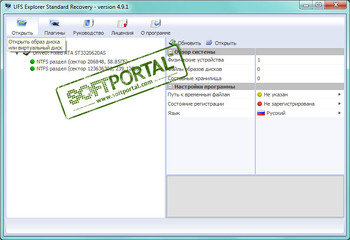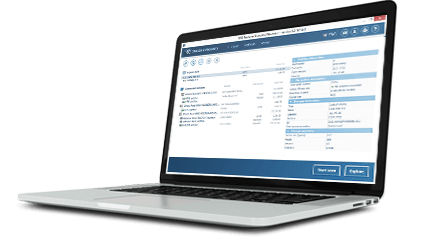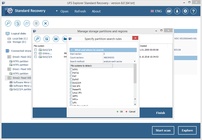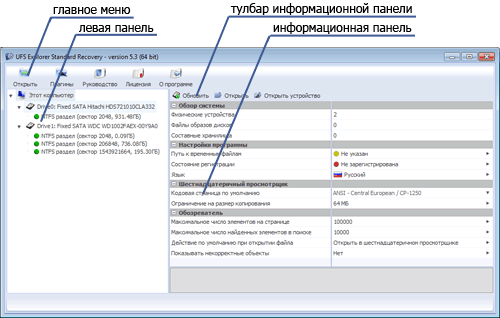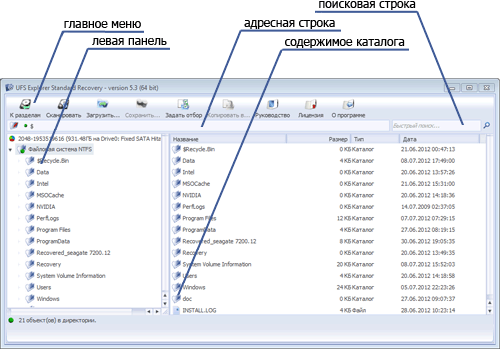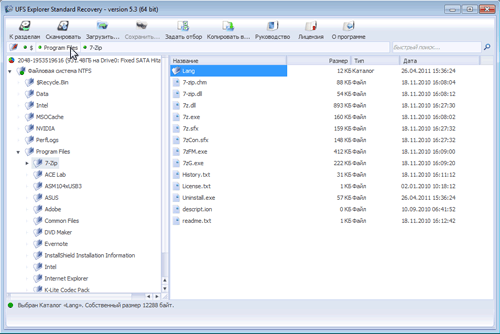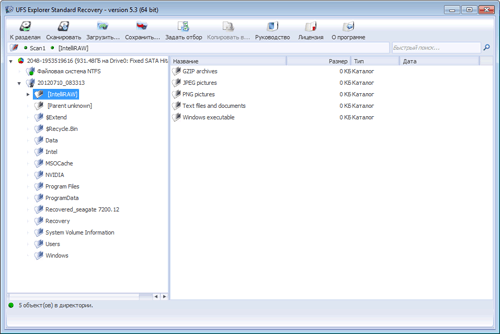| Оценка: |
4.66/5 голосов — 15 |
| Лицензия: |
Демо версия
| Цена: EUR 39.95 |
| Ограничение: | позволяет сохранять восстановленные файлы максимальным размером 64 Кб |
| Версия: | 5.23.2 | Сообщить о новой версии |
| Обновлено: | 23.09.2017 |
| ОС: | Windows 10, 8.1, 8, 7, Vista, XP |
| Интерфейс: | Английский, Русский |
| Разработчик: | |
| Категория: | Восстановление данных |
| Загрузок (сегодня/всего): | 2 / 11 901 | Статистика |
| Размер: | 6,16 Мб |
| СКАЧАТЬ |
UFS Explorer Standard Recovery — комплексное решение для профессионального восстановления данных с жестких дисков компьютеров, съемных носителей, образов дисков и разделов, RAID массивов, файловых систем виртуальных машин, созданных с помощью программ для виртуализации от большинства производителей (VMware, Parallels и Microsoft).
Уникальные технологии позволяют распознавать и восстанавливать любые типы файлов, независимо от того, являются ли они мультимедийными, текстовыми или архивными файлами, офисными приложениями или базами данных. Восстанавливает данные с FAT/FAT32, NTFS, HFS+/HFSX, Ext2, Ext3, Ext4, Reiser, различные версии XFS, UFS и UFS2 (FFS).
Возможности UFS Explorer Standard Recovery:
- Восстановление потерянных файловых систем и удаленных файлов
- Реконструкция повреждённых файловых систем
- Виртуальная реконструкция и восстановление данных с RAID массивов
- Восстановление данных на основе посекторного сканирования (raw recovery)
- Идентифицирует имена файлов даже на файловых системах не поддерживающих unicode и распознает UTF-16, UTF-8, ASCII с местными кодовыми страницами
- Восстановление данных с сетевых устройств хранения данных (NAS) от различных производителей (Buffalo, Iomega, Synology, Promise, Intel, LaCie, Adaptec и т.д.)
ТОП-сегодня раздела «Восстановление данных»
Recuva 1.53.2083
Recuva — мощная утилита для восстановления данных, которые были удалены на жестких дисках и…
R.saver 9.5 / 2.5.1
R.saver – бесплатная программа для восстановления данных с различных версий файловых систем…
HDD Regenerator 2011
HDD Regenerator — приложение для восстановления битых секторов жестких дисков, которое умеет…
Отзывы о программе UFS Explorer Standard Recovery

Отзывов о программе UFS Explorer Standard Recovery 5.23.2 пока нет, можете добавить…
Product overview
Technical specifications
System requirements
Changes log

UFS Explorer Standard Recovery is a universal software tool for dealing with most typical instances of data loss that may affect various internal and external digital media or virtual disks. This cross-platform program allows recovering lost or accidentally deleted files from a wide range of file systems applied in Windows, Linux and macOS, supports spanned volumes and is adjusted to work with defective drives.
A universal solution for various data loss cases
Efficient resolution of routine data recovery tasks
A combination of advanced algorithms that demonstrate equally high effectiveness on various storage systems, multiple auxiliary options and a convenient interface make the program an ideal response to most data loss disasters.
- PCs/laptops
- Hard disk drives
- External USB disks
- USB flash drives
- Memory cards
- Music players
- Digital cameras
- Other storage devices
Key features
Applicable to a wide spectrum of storages
The software works with a broad set of physical storage devices, virtual machines and disk images. With its help, it is possible to get back missing files from hard disk drives, USB sticks, memory cards of photo or video cameras, portable USB drives, virtual disks of VMware, Hyper-V, VirtualBox, QEMU, XEN and disk images of various formats.
Work with diverse file systems
UFS Explorer Standard Recovery provides immediate access to the available files and allows recovering data from a vast variety of file systems used in Windows (FAT/FAT32/exFAT and NTFS), macOS (APFS, HFS+), Linux (XFS, Ext2, Ext3, Ext4, Linux JFS, ReiserFS, UFS/UFS2, big-endian UFS, Btrfs) and BSD/Solaris (UFS, simple ZFS volumes).
Automatic assembly of spanned volumes
The utility is able to recognize spanned storages created with the help of Windows Logical Disk Manager, Apple Disk Utility, Linux LVM, etc. and assembles them for further data recovery, provided that the volume metadata has not been severely corrupted.
Adjustable scanning
The application presents multiple scanning options, including a quick scan for selected file system types, a longer profound search for lost data by known content with the opportunity to upload custom IntelliRAW rules, scanning of the space occupied by the file system or “free space” areas. The scanning process can be paused for checking the intermediate result while its results can be saved for future references.
Helpful additional functionality
UFS Explorer Standard Recovery is supplemented with a variety of useful options. The software contains an advanced search function, enables the preview of files of most common formats, including images, PDF documents and text files, sorting files by name, size or date and filtering them by several criteria.
Controlled disk reading and imaging
The program allows choosing an optimal method for disk access and selection a timeout for cases when reading fails due to an I/O device error. An advanced instrument for disk imaging makes it possible to configure the imaged area and such settings as read timeout, block size, direction, protocol, etc. A set of rules can also be defined for the omission of defective sectors spotted during the procedure. In addition, the S.M.A.R.T. status of the drives can be monitored along with events and issues occurred during the work.
What’s New in Version 9.13
- Added settings for handling map-defined virtual defects;
- When loaded associated map of defects for disk image, default ‘defect’ action is now ‘virtually reproduce defects’;
- BitLocker properties (Recovery key) now has link to open Microsoft Cloud storage of recovery keys;
- XFS file system scan: fixed couple of issues with save/resume scan and deleted file names recovery;
- BtrFS scan:
— Fixed issue with assembly of multi-component file system;
— Better recovery of virtual address space when virtual address space tree is lost; - Fixed detection of LDM on GPT meta partition at long offset.
Frequently asked questions
-
Can I test the software before ordering a license?
You can download the free Trial version of UFS Explorer Standard Recovery from this webpage and use it to make sure that the product corresponds to your requirements. The trial software will present all the recovered data and allow copying files with a size of less than 256 KB. Copying bigger files requires activation of the software license.
-
What is the difference between UFS Explorer Standard Recovery and Recovery Explorer Standard?
Recovery Explorer Standard may serve as a perfect alternative to UFS Explorer Standard Recovery for both beginners and average home users. Please refer to the comparison page to find out the difference in the functional capabilities of these product editions and decide which of them is a better match to your needs.
-
How does the functionality of UFS Explorer Standard Recovery differ from the ones of other UFS Explorer editions?
If you are interested in the difference between several UFS Explorer products, please, familiarize yourself with the following comparison table.
-
How do I choose the right type of license?
A license should be selected in accordance with the intended use of the software. The Personal License can be used by a single individual only for personal or educational purposes on home PCs or one computer at work. The Corporate License can be used on up to ten computers owned by a legal entity, company or organization for corporate non-profit or educational purposes. The Commercial License can be used on one computer owned by a legal entity, company or organization for commercial purposes and providing services. For more detailed information please refer to the software licensing page.
-
What should I do to get a license for the software?
The license for the software will be provided after a one-time payment of the corresponding license fee. To place an order use the «Buy License» button on this webpage or the «Order license» button from the «Software Activation and License» dialog in the software interface. Choose the needed license type and the operating system you are going to use for the installation of the software. Please note that a single license is applicable for a specific version of the product for one operating system (e.g. Windows OS, both 32-bit and 64-bit) and running the software in other environments requires activating different software licenses. Press «To Checkout» and fill out the billing form. The information needed for the purchase includes first name, last name, address, city, country and email address. All the data and the transaction will be securely processed by our sales partner 2Checkout according to the market security standards.
-
What payment options do you offer?
Our sales partner 2Checkout provides a variety of payment options, including Visa/MasterCard, PayPal, American Express, Discover, WebMoney, wire transfer, etc. and allows performing the payment in any currency. For more details, please, visit the global payments page on their website.
-
How fast will I get the purchased license for the software?
A Registration Code is issued to either the person’s (entrepreneur’s) name or company’s name once the payment is processed and is delivered to the email address specified in the order. The delivery is electronic and usually takes about 15-45 minutes.
-
How can I activate the acquired license?
A Registration Code will be sent to the email address specified in your purchase order. To activate the license, download a free Trial version of the software and enter your name with the Registration Code from the email in the «Software Activation and License» dialog.
Leave a review
Other UFS Explorer products
Supported file systems for recovery
-
FAT/FAT32, exFAT, NTFS, ReFS/ReFS3;
-
HFS+, APFS;
-
Ext2, Ext3, Ext4, XFS, JFS, ReiserFS, Btrfs, UFS/UFS2, Adaptec UFS, big-endian UFS;
-
simple volumes with ZFS.
-
NTFS:
full support: data access, search for lost partitions, recovery of deleted files, recovery after formatting and file system damage. -
FAT/FAT32/exFAT:
full support: data access, search for lost partitions, recovery of deleted files, recovery after formatting and file system damage. -
ReFS/ReFS3:
full support: data access, search for lost partitions, recovery of deleted files, recovery after formatting and file system damage. -
Apple HFS+:
full support: data access, search for lost partitions, recovery of deleted files, recovery after file system damage. -
APFS:
full support: data access, search for lost partitions, recovery of deleted files, recovery after file system damage. -
Ext2/Ext3/Ext4:
full support: data access, search for lost partitions, recovery of deleted files, recovery after file system damage. -
XFS:
full support: data access, search for lost partitions, recovery of deleted files, recovery after formatting and file system damage. -
Linux JFS:
full support: data access, search for lost partitions, deleted files recovery, recovery after format and recovery after file system damage. -
ReiserFS:
full support: data access, search for lost partitions, recovery of deleted files, recovery after formatting and file system damage. -
Btrfs:
full support: data access, search for lost partitions, deleted files recovery, recovery after format and recovery after file system damage. -
UFS/UFS2, Adaptec UFS, big-endian UFS:
data access, search for lost partitions, recovery after file system damage, very limited support of deleted data recovery. -
ZFS:
data access, search for lost partitions, data recovery from simple volumes, deleted files recovery.
SUPPORTED TECHNOLOGIES
-
Spanned volumes: mdadm, LVM, LDM, Apple Software RAID, Intel Matrix;
-
Virtual disks and disk images: VMware (VMDK), Hyper-V (VHD/VHDX), QEMU/XEN (QCOW/QCOW2), VirtualBox (VDI), EnCase (E01 and Ex01 non-encrypted), Apple Disk Images (DMG), disk images of DeepSpar DDI, R-Studio image files (RDR), simple disk images.
ADDITIONAL TOOLS AND FEATURES
-
Tools for low-level data analysis: hexadecimal viewer (for files);
-
Features for work with damaged disks: configurable drive reading procedure, advanced embedded disk imager, S.M.A.R.T. monitor for drives, event log;
-
Auxiliary options: files preview, search, sorting, filtering and others.
Trial limitations
-
The software will copy files the size of which doesn’t exceed 256 KB.
Supported host operating systems
-
Microsoft Windows ®: starting from Windows® XP with Service Pack 3 and later;
-
macOS: all versions starting from 10.15;
-
Linux: Debian Linux 6.0 (or compatible) and above.
Supported host computer architectures
-
Intel Architecture, 32-bit (IA-32, x86);
-
AMD64 (x86-64).
Minimal configuration
-
Any of the supported host operating systems;
-
at least 20 MB of free space on the disk for the executable files of the software;
-
at least 1 GB of RAM;
-
the Linux software version can run from most modern Linux Live CDs.
Recommended configuration
-
A 64-bit edition of any of the supported host operating systems;
-
over 1 GB of free space on the disk for the program and temporary files;
-
at least 2 GB of RAM and 4 logical cores CPU;
-
any web browser.
What’s new in version 9.13:
- Added settings for handling map-defined virtual defects;
- When loaded associated map of defects for disk image, default ‘defect’ action is now ‘virtually reproduce defects’;
- BitLocker properties (Recovery key) now has link to open Microsoft Cloud storage of recovery keys;
- XFS file system scan: fixed couple of issues with save/resume scan and deleted file names recovery;
- BtrFS scan:
— Fixed issue with assembly of multi-component file system;
— Better recovery of virtual address space when virtual address space tree is lost; - Fixed detection of LDM on GPT meta partition at long offset.
What’s new in version 9.12:
- Default ‘activate’ action for a BitLocker partition is now changed to ‘decrypt’ with automatic opening of the decrypted partition (on success);
- List of file copying events is now limited to prevent uncontrolled memory consumption:
— Added configuration for maximum number of log records;
— In case of log overflow, added configuration how to handle it (stop logging, remove old items, log to a file); - Added BitLocker properties indication for an incompletely decrypted BitLocker;
- In the scan finalization GUI now added more detailed indication of currently running operations, including number of found files;
- Added support of empty folders in scan results (to recover folder structures without files);
- NTFS file system scan:
— Added support of recovery of empty files, including files with only named data streams;
— Added procedure of restoration of lost file placeholders when there is no file descriptor (only a reference from a directory index); - EXT3/4 file systems:
— Added support of empty folders and files of zero size in scan result;
— Fixed few issues with processing of journal and file names recovery; - In disk imager: added support of import/export for lists of imaging (‘include’/’exclude’) fragments.
What’s new in version 9.11:
- In disk imager:
— Target write speed (in MB/sec) is replaced with more informative indication (Slow/Normal/Good), relative to the overall copying process;
— Replaced window for ‘disk lost’ notification with automatic ‘yes’ response to ‘retry’ request after 60 seconds of inactivity;
— Fixed bug in handling of SDMF map tail; - In LVM manager: when there is a problem opening thin LVM volume, added detailed error message with indication of problem on the metadata area;
- Few fixes and minor update to ‘search partitions’ dialog;
- Added indication of encryption information for APFS encrypted volumes and LUKS;
— This indicator now also can be used to start decryption dialog; - Storage ID for VHD and VHDX now contains their GUID value (Write GUID for VHDX);
- Added indication of parent virtual disk for delta-file of VMDK, AVHD and AVHDX formats:
— All formats include indication of the ‘parent path’ hint;
— Microsoft AHDX and AVHDX files also indicate GUID of parent virtual disk.
What’s new in version 9.10:
- Added support of map files (log files) created by GNU ddrescue;
- Using of maps of defect blocks:
— Support of maps after storage transformation/remapping (e.g. for BitLocker encrypted volumes);
— Indication of defects on assembled RAID1E when pair of components missing or contain map of defects;
— Software-generated defects now do not interrupt quickly the partition detection procedure; - Update to ReFS3 scan: fixed a couple of bugs in the scan completion procedure;
- Update to FAT32 scan: better file system recovery when superblocks are lost AND FAT tables are damaged;
- Simplification to disk imager: single ‘location’ for metadata and automatic creation of log/map files;
- BitLocker decryption now supports multiple recovery keys (when available) for the same volume;
- For BitLocker-encrypted volumes, partition properties panel now displays properties of encryption.
What’s new in version 9.9:
- Added support of EnCase E01/Ex01 image files;
- Added operations with maps of defects;
- When image file has associated map of defects, added automatic recognition of presence of that map:
— Software asks to load associated ‘Attr.map’ for ‘TaskImage.bin’ when it is present in the same folder;
— Added support of saving of map association to image files in VHDX format and software asks to load the map if the file is found; - Software now uses ‘storage with map’ icon for ‘defects recognition’ and SDLSP with enabled internal map of block states;
- Linux software version:
— Addes support of indication of OwnerID/GroupID for Btrfs, EXT2-4, UFS1-2, XFS and ZFS;
— OwnerID/GroupID is also preserved for scan results of these file systems;
— OwnerID/GroupID can also be preserved when data is copied (when copying of ‘standard’ attributes is enabled);
— Fixed one scenario of GUI-related crash bug; - Fixed few bugs related to XFS file system scan;
- Updated HFS+ scan procedure to support file system recovery when main metadata locations are wiped;
- Updated Btrfs file system scan procedure for finding fragments of very fragmented deleted files;
- Fixed issues with support of text LVM configurations created by CentOS 8.
What’s new in version 9.8:
- SDLSP and VHDX image file formats now preserve information about the source storage (name and ID);
- Date/time entry fields replaced with the date/time selection dialog;
- In hex viewer, the ‘hex search’ function:
— Added a function to pause it to release the source storage for other operations;
— When stopped, the last searched position is stored as ‘Next location’ to allow a jump to it; - NTFS file system: fixed issue with support of very fragmented files when the FileName attribute is outside of the main MFT entry;
- Fixed bugs with creation of big VHDX files (over 4TB);
- General modifications of maps of block states/defects:
— Native ‘sdmf’ map format is changed to the «sparse» format for better speed and lower storage usage;
— Reworked internal functions of the disk imager tool to support the sparse format;
— Information about the source storage is now saved to a map and is displayed when the map is loaded; - SDLSP and VHDX image file formats now preserve information about the source storage (name and ID).
What’s new in version 9.7:
- Added basic support of LVM thin-provisioned volumes (Linux only) via ‘Find LVM’ tool;
- In Disk imager:
— Added option to shut down the source after completion (when power control is available);
— ‘Entry name’ field for EnCase format now can be customized (by default is the same as file name); - Reworked operations with defect maps:
— Updated ‘map loader’ GUI (more obvious configuration, added map preview function);
— Software now enables file-based maps (when possible) to speed up loading and reduce memory usage;
— New type of storage object with applied map now supports indication of imaged/defect/free spaces; - Fixed some reported bugs/issues:
— In hex viewer: incorrect base position for ‘big block search’, loss of colorer function for cached data;
— File system module: silent crash bug with bad F2FS;
— Handling of soft-defect blocks: extending of file map to whole block in scan result;
— LUKS decryption: using of SHA512 for hash function caused problems with decryption;
— Some minor GUI-related issues (under Windows OS).
What’s new in version 9.6:
- USB Stabilizer/Guardonix configuration: added option for ‘Auto-repower by UFS Explorer’;
- Disk imaging with DeepSpar USB Stabilizer:
— Added explicit configuration of re-power options for read timeout and read errors;
— Error recovery after ‘storage loss’ now includes re-power cycle; - General disk imaging:
— Fixed issue with handling error of creation of plain disk image file;
— Fixed support of 4GB image chunk size on FAT32 target file system; - Restoration of file/folder attributes (hidden flag, permissions etc.) was made optional;
- Mac software version now comes with native Apple Silicon CPU support and requires macOS 10.15 or later.
What’s new in version 9.5:
- Disk Imager:
— Rework (optimization) of configuration GUI;
— Fixed issue with attempting ‘multi-sector retries’ on defect blocks with ‘system’ read procedure; - Added setting of file system ‘read policy’ for storages with defect blocks:
— Enabled support of ‘read policies’ for FAT, FAT32, ExFAT, NTFS, ReFS, Ext, XFS, F2FS file systems; - Added Export/Import function for user-defined raw recovery file types:
— Selective export to own XML-based file format for backup or selective restore on different PC;
— Partial support of importing user-defined rules in some third-party XML formats; - Optimized ‘Refresh’ procedure; scan of logical drives is now made optional (by default it is ‘on’);
- DeepSpar USB Stabilizer/Guardonix:
— Added recognition of devices with no media or when it is not powered on;
— Added power control and support of driver configuration; - ExFAT scan: added processing of CheckDisk .CHK files (when possible), fixed few more issues;
- Raw recovery scan: found and fixed ‘scan stuck’ issue;
- Update to S.M.A.R.T monitoring tool: added ‘SSD life’ indication and support of SCSI Log Sense;
- Added indication of storage device type and rotation speed for HDD.
What’s new in version 9.4:
- Implemented integrated management of raw recovery rules:
— Reworked storage schema for custom raw recovery rules;
— Added GUI that shows full list of custom and built-in raw recovery rules;
— Implemented simplified interface to create/view/edit user-defined rules;
— Built-in editor is set as priority source of custom rules for scan; - Added support of BitLocker decryption using external keys from BEK-files (with no TPM);
- Update to S.M.A.R.T monitoring/log pages reader tool:
— Reading of both GP log and S.M.A.R.T log (when possible);
— Fixed issue with indication of ‘seek error count’ when it includes seek statistics; - Added automatic assembly of APFS Fusion drives;
- Added indication of encrypted APFS volumes and volume decryption states;
- ExFAT scan: fixed issue with recognition of previous cluster size after format;
- Implemented ZSTD compression and enabled its support for ZFS and Btrfs file systems;
- F2FS file system: added support of ‘extra attributes’ flag.
What’s new in version 9.3:
- File status indication in Explorer is extended with ‘zeroed’ (bad) state;
- Source sector size is now preserved for image files, saved to VHDX and SDLSP formats;
- In Linux software version:
— Added proper identification of SCSI/SAT drives to support drive serial numbers etc.;
— Added support of SMART monitoring for SCSI/SAT-attached drives; - Linux LVM2 logical volumes:
— Added indication of logical volume ID in partition properties;
— Fixed issue with recognition of ‘long’ (64K) binary metadata;
— Fixed issue assembling multi-segment logical volumes on ‘fake’ (single-component) mdadm RAID; - For manually defined partitions added recognition of known metadata at defined location;
- Reworked FAT/FAT32 quick scan/indexing procedure for better support of damaged folders;
- In embedded file viewer:
— Added support of HEIC/HEIF photo format (Canon R5/R6, Apple products etc.);
— Added decoding of Fujifilm 14bit ‘packed’ RAF format (models X-A3, X-A7 etc.);
— Added decompression of Fujifilm compressed RAF format (models X-T2, X-T3, X-E3, X-H1 etc.);
— Defined configurations for many other raw photo formats.
What’s new in version 9.2:
- Write support for VHDX virtual disks (file creation and modification);
- Added VHDX as target file format option for Disk Imager;
- ‘File mask’ operations (‘search’ etc.) now all support multiple values with semicolon as delimiter;
- Raw recovery and tool for re-assigning file extensions are extended with more types;
- Fujifilm RAW photos format (RAF):
— Added extraction of file size, camera ‘model name’ and ‘date taken’ in raw recovery;
— Fixed issue with file separation to ‘preview’ and ‘tiff’ when it is detected by content; - MacOS HFS+ file system:
— Enhanced procedure of damaged file system reconstruction and deleted data recovery;
— Fixed issue with direct access to highly fragmented file system; - Fixed several issues with Btrfs file system scan.
What’s new in version 9.1:
- Recovery of lost address translation leafs in Btrfs scan (for correct deleted data recovery);
- FS with address translation (Btrfs) is now supported for ‘status indication’ in Explorer;
- File and Folder hardlinks deduplication is now made optional;
- Fixed few issues with disk imager (corrected number of retries, read block size etc.)
What’s new in version 9.0:
- Added decryption of BitLocker and APFS encrypted volumes;
- Folders in scan result now display contained objects capacity;
- Explorer now highlights lager files/folders in scan result with percent bar;
- Color differentiation of existing and scanned file systems in Explorer;
- Support of hard links on NTFS, APFS, HFS+, Ext, F2FS, Reiser, UFS and XFS;
- Added automatic deduplication of duplicate hard links:
— Hard link to file is restored as hard link on target storage;
— If target file system doesn’t support hard links, software creates copy of file;
— Hardlinks to HFS+ folders are restored to special location and linked with target;
— Links to folders are established with hardlinks (on HFS+) or with symlinks;
— If target file system doesn’t support links, software fails to process such folders. - Added support of duplicate file/folder hard links in scan result;
- NTFS scan procedure now processes NTFS indexes and thus hard links;
- APFS direct access:
— File system state is now loaded using the latest generation of stored superblock;
— Added support of file system snapshots, including ‘local’ and ‘backup’ Time Machine;
— Loading of file set is postponed until it is first used (for performance reasons); - APFS scan:
— Indexing of APFS optionally includes snapshots (enabled by default);
— Better structure recovery and finding of lost snapshots in full scan;
— Added support of symbolic links; - HFS+ scan: added support of hardlinks (including Time Machine);
- Support of reading S.M.A.R.T Log pages of SATA drives;
- Added indication of file status (validity) information for scan results:
— Indication is enabled by default; it can be disabled via ‘Explorer’ settings;
— Verification if file start matches to data of known and valid type;
— If defects bitmap is available, optional check if file is imaged;
— Tool to enable/disable/configure file status indication in Explorer; - Option to save ‘only good files’ when status indication is available and enabled;
- In Explorer, added ability to stop reading content of big folders;
- Preserving ‘Hidden’ and ‘System’ flags on copied files (Windows version);
- XFS access: fixed problem with mixed Intel/Standard short folder metadata;
- XFS scan: fixed few major bugs with structure recovery in full scan;
- NTFS access: fixed issue displaying of multiple hardlinks from the same folder;
- NTFS scan: added processing of mount points as ‘folder’ symbolic links;
- ReFS3 access:
— Mount points (junctions) are displayed as ‘folder’ symbolic links;
— In symbolic links, paths are changed to relative to support their ‘export’; - Older ReFS (Windows Server 2012): fixed few bugs in scan procedure;
- ExFAT scan: support of 1MB clusters, fixed few issues;
- Fixed loading RAID/storage configurations when PhysicalDrive has no serial number;
- Fixed issue with long cancellation of quick scan and duplication of results;
- Fixed duplication of $LostFiles folder in scan result;
- Fixed problem with support of ATA S.M.A.R.T via DeepSpar USB Stabilizer.
What’s new in version 8.17:
- Fixed some compatibility issues of saved E01 files (compression, rounding);
- Storage properties tab now includes hashes for E01/Ex01 format;
- Disk Imager log is extended with more details (source/target properties etc.);
- Fixed few issues with processing of Windows Dynamic Disks (NT LDM);
- In ‘advanced’ copying, added filter to copy normal, deleted or both states;
- ReFS support is extended with new version found on Windows Server 2022 preview;
- Fixed several bugs (including crash bugs).
What’s new in version 8.16:
- Added read support of ‘Mirage’, ‘Tango’/’G2Fdb’ and ‘Rsfs’ CCTV file systems;
- Added support of symbolic links in scan result for NTFS, EXT3/4 and XFS;
- Detection and indication of DeepSpar USB Stabilizer in software GUI;
- Added option to not save empty (zeroed) sectors in Disk Imager;
- Disk imaging via DeepSpar USB Stabilizer:
— Added special error recovery procedure to support device power management;
— Changed default imaging procedure to ‘system’ to wait for device response; - Added additional logging of user actions for file copying.
What’s new in version 8.15:
- Added indication of component’s ‘RAID properties’ on storage properties sheet;
- ReFS: Support of symbolic links;
- Added option to save image files to EnCase E01 format;
- Added ‘read’ support of common CCTV file systems;
- Added quick detection of lost partitions at ‘standard’ offsets;
- Support of storages with physical sector size 1 and 2 KB.
What’s new in version 8.14:
- Enabled support of Windows Server ReFS (both old and current versions);
- Disk imager: added optional splitting of image to chunks of fixed size;
- Added displaying of GPT and CoreStorage partition labels;
- Added support of named (extended) attributes on Btrfs file systems;
- Added function to mark/unmark multiple objects in Explorer (using context menu);
- Added optional function of saving symbolic links (disabled by default);
- Support opening split DD (raw) image files with FTK Imager naming convention.
What’s new in version 8.13:
- APFS: fixed B-tree reconstruction bug in scan procedure;
- HFS+: fixed bugs reading of damaged B-tree;
- XFS: fixed bug reading named attributes;
- ZFS: fixed bug with recognition of lost simple volume partitions during scan;
What’s new in version 8.12:
- Added ‘metadata objects filtering’ functions to file copying procedure:
— Pre-defined types of metadata files and folders can be optionally skipped;
— Procedure can be enabled, disabled and configured via software ‘Settings’;
— ‘Save selection (advanced)’ function has option to override default settings;
— Pre-defined metadata for NTFS system files, Synology folders, Apple resources; - File saving conflict (duplicate file action):
— In default pop-up window added option to abort copying;
— Added pre-configured setting to overwrite file ‘if new file is modified later’; - NTFS: support of more scenarios for file information recovery from LogFile;
- FAT16: fixed problem with recognition of root folder in non-indexed full scan;
- ExFAT file system scan:
— Processing of tails of overwritten folders (in full and quick (indexing) scans);
— Result is filtered to remove junk objects that may appear from damaged folders; - Fixed bug with file system structure recovery when intermediate folders are lost;
- Fixed read/quick scan of HFS+ with ‘overflowed’ fragmentation of Catalog File;
- Software version for macOS:
— Adopted and optimized GUI to specifics of Big Sur (macOS 11);
— Software optimization for better translation to ARM64 (Apple M1) via Rosetta.
What’s new in version 8.11:
- Extended file system object attributes (custom named properties):
— Reworked procedure of restoring attributes when copying data (Windows, Linux, Mac);
— Added function of listing attributes and displaying of their content in Explorer;
— Reworked support of Apple attributes for HFS+ and APFS file systems;
— Changed format of SSDB and VRFS files to support associated attributes (out of tree);
— Reworked scan procedures of HFS+/APFS to store attributes in new format;
— Added support of NTFS alternative data streams as ‘named attributes’;
— Added support of Linux xattrs on Ext2-Ext4 and XFS file systems; - XFS file system: added support of multi-block directory clusters;
- ZFS file syztem:
— Added support of file system block sizes up to 1MB (for OpenZFS);
— Added support of undelete after ‘long deletion’ of big files (multi-transaction).
What’s new in version 8.10:
- Rework of ZFS file system scan procedure:
— Better recovery of file system structure, including names/structure of lost datasets; - Direct access to ZFS file system:
— Changed displaying of datasets to ‘natural’ tree structure instead of flat list;
— Fully reworked assembly of ZPools to support multiple RAID-Z VDevs and mirroring; - Disk imaging with map (used/free space, selected files etc.):
— Added ‘policy’ of combining segments for map optimization (to ignore small ‘gaps’);
— Added ‘Evaluate fragments’ tool for assistance with selection of ‘combining policy’; - In file copying procedure:
— Added ‘Skip all’ option to ‘Failed to save..’ dialog of current copying session;
— Changed to ‘smooth’ total progress and added indication of ‘remaining size’;
— Added displaying of ‘Stated time’ and ‘Completion time estimate’ values.
What’s new in version 8.9:
- Added ‘read’ support of UDF file system from partitions with 512/4K sector size;
- Fixed problem reading ATA SMART under 32bit Windows;
- Under Linux/Mac: restoring ‘owner’ RWX permissions for copied files (when available).
What’s new in version 8.8:
- Reworked usability of checkboxes on tree view of ‘Explorer’ UI;
- NTFS file system:
— Added procedure of files recovery using $LogFile content;
— Added indication and blocked copying of non-synchronized files from OneDrive; - Enabled following symbolic links in Explorer (when possible);
- Fixed bug with copying error when source to target is copied root to root;
- Added displaying of metadata files to result of indexing of HFS+ file system.
What’s new in version 8.7:
- ExFAT scan procedure:
— Additional procedure for finding previous file system align after storage re-partitioning;
— Reduced number of ‘found file systems’ with wrong align; - NTFS: enabled direct file system access when $MFT DATA attribute is damaged;
- HFS+ file system:
— Fixed few bugs preventing detection of several partitions during single scan;
— Reduced memory use by better isolation of files between found file systems instances; - Fixed several problems in software versions for macOS:
— Fixed crash bug in copying procedure when popup dialog window have to appear;
— Fixed rare bug causing dialog sheet to ‘stuck’;
— Fixed problem of displaying some auxilitary UI captions;
— Added software notarization for macOS version 10.14 and later; - Added S.M.A.R.T. monitor window:
— Support of most important S.M.A.R.T. attributes for ATA drives (under all OS);
— Disk temperature and percent of spare space usage for NVMe drives (Windows);
— Disk temperature and growing list (G-List) size for SCSI drives (Windows, Linux);
— Manual or automatic data refresh;
— Function to enable/disable S.M.A.R.T. monitoring on ATA/SATA drives.
What’s new in version 8.6:
- Modified handling of APFS metadata damage to show more structure when tree is damaged;
- Fixed several bugs with Btrfs file system scan;
- Raw recovery:
— ‘Title’ is now recovering as file name for .html and .wpl formats;
— Added title and date extracton from ODT/ODS/ODP document files;
— Fixed crash bug on invalid exe-file data.
What’s new in version 8.5:
- In disk imager: handle BSY/DRQ status as a reason for retries and pausing imaging;
- Reworked procedure of deleted files recovery from EXT3/EXT4 file systems;
- Updated format of ‘scan status database’ and ‘virtual file system’ files;
- Photo viewer adopted for new digital camera raw formats of:
— CANON EOS-1D X Mark III, EOS 250D; Fuji GFX 100, X-Pro3, X100V, X-T4;
— Nikon D780, Z5; Pnanasonic DC-G100, DC-TZ95, DC-G90, DC-G95, DC-GX880;
— Sony DSC-RX100 VII, a7R IV, a6100, a9 II; Olympus TG-6 etc.
What’s new in version 8.4:
- Added ‘Skip file’ button to copying dialog (to skip individual files);
- Raw recovery:
— Added file name generation for .contact, .vcf, .fb2 files;
— Recovery of name (Original/Internal) and build date from Windows executables;
— Adjustment of file size for EXE/DLL/SYS files to match size of sections and signature; - Speed-up of properties (preview) extraction for Windows executable files;
- In disk list: change drive icon to ATA/SCSI when drive works with custom method;
- Added ability to change read method via storage properties;
- In ‘Open device’: devices are re-sorted by drive number.
What’s new in version 8.3:
- Preserving selection of sub-folder when navigating to parent folder using navigation bar;
- EXT file system: speed up of journal processing at completion stage;
- XFS file system: optimization of indexing procedure;
- APFS file system:
— Added support of Apple extended attributes for direct access;
— Added support of basic (resident) attributes in scan result; - HFS+ file system:
— Speed up of file system indexing;
— Fixed bug reading extended attributes in direct access mode; - Apple extended attributes and resource forks:
— Support of saving them to NTFS/ReFS named data streams for Apple Filing Protocol (AFP);
— Attribute storage in scan result was moved one level deeper in folder structure; - Raw recovery: support of more types and several enhancements.
What’s new in version 8.2:
- Rework of NTFS scan procedure:
— In part of ‘red’ file systems — for memory use reduction;
— Exraction of some missing file system structure elements from Log File (Journal); - In disk imager:
— Disabled bad blocks logging if defect block is emulated by the software;
— Fixed rounding issue when map cluster size is smaller then imaging sector size;
— Fixed bug with growing saved jump size (each time after tool restart); - Fixed several bugs causing software crash.
What’s new in version 8.1:
- Modifications to Disk Imager:
— Option to save defect map and log to ‘the same location’ when target path is selected;
— Added ‘test API call’ start stage to make sure API works with specified parameters;
— Pausing imaging process in case of API call errors (when disk is disconnected etc.);
— Read errors from imaging procedure (ATA/SCSI) are now duplicated to main event log;
— Fixed skipping blocks when SCSI layer reports invalid ‘resid’ value (Linux etc.); - New functions in procedure of files recovery in ‘raw mode’ (IntelliRAW):
— DOCX, JPEG, Raw photos — extract file name and modification date from file content;
— XLSX, TIFF — extract file modification date from metadata;
— Added analysis of file tails of ZIP archives when chunk sizes are not enabled; - Toggle selection of partitions in partition manager;
- Fixed bug reading disks with defect blocks under Linux using ‘system procedure’.
What’s new in version 8.0.1:
- Fixed problems in disk imager:
— zeroing buffer to prevent writing non-zero values to defect blocks on target;
— fixed problem selecting ‘system procedure’ when there are no other options.
What’s new in version 8.0:
- Advanced disk imager tool (with support of ATA/SCSI direct);
- Advanced ‘Open Storage’ procedure to support work with defect disks;
- More options to scan file systems;
- Changes to hexadecimal viewer UI;
- Advaced error reporting, including disk defects warning popup;
- And more…
What’s new in version 7.16:
- Fixed bugs in FAT recovery module:
— Removed record attributes verification for Volume Name entry;
— Fixed bug with reconstruction of fragmented files when second FAT table is damaged. - Modified procedure of classification of found MFT entries from unlinked MFT chunks.
What’s new in version 7.15:
- Hexadecimal search with any block size (big blocks scanned with jumps);
- Fixed bug with FAT/FAT32 file system indexing.
version 7.14.1
03.12.2019
What’s new in version 7.14.1:
- Fixed bug with parsing Novell NSS ‘big’ partition;
- Optimization of HFS+ scan result set;
- Fixed issue with focus location in hex ‘go to’ dialog (fixed base position);
- In partition manager: fixed bug removing partitions.
What’s new in version 7.14:
- ZFS direct access: fixed several bugs in metadata parser procedure;
- Added support of VMware seSparse VMDK;
- Enhanced raw recovery procedure for MPEG Transport Stream (MTS/M2TS) files;
- Fixed bug with «filter» function («must match»/»must NOT match» pattern).
What’s new in version 7.13:
- Added Quick Scan option for certain file systems;
- Significantly reduced number of storage reads during file systems detection;
- Extended ‘normal’ detection of NTFS, FAT32, HFS+ and EXT volumes using backup metadata;
- Fixed reading of Windows dynamic disks with GPT layout;
- Option to skip found regions during partition search for faster scan.
What’s new in version 7.12:
- Fixed some issues and speed-optimized ZFS file system scan;
- Fixes to Btrfs file system support:
— Fix of crash bug during scan in some scenarios;
— Fixed reading of compressed files. - Update to PDF viewer: added support of buggy files with shifted xref table;
- Added extra search for folder name entries for EXT file system;
- Fixed bug reading legacy HFS volumes;
- Added Spanish software interface language.
What’s new in version 7.11:
- Added ‘Pause’ function to file copying procedure:
— Quick pause/resume for temporary ‘releasing’ disk;
— Option of finishing current file and with ability to change destination path. - Support of NTFS with cluster size over 64KB;
- Support of Windows Server 2019 Storage Spaces metadata;
- Added cluster size indication to file system properties;
- Fixed bug using ‘Open’ dialog with scan results of virtual disks.
version 7.10.1
27.07.2019
What’s new in version 7.10.1:
- Modifications to FAT/FAT32 scan procedure:
— Fixed bug with file system indexing and zero-size files;
— Better detection of deleted file entries with Asian/OEM encodings;
— Enabled support of duplication of deleted entries when they are in different folders. - Fixed issues with recovery of NTFS folder structure when ‘indexing’ is enabled.
What’s new in version 7.10:
- Major rework of NTFS scan procedure:
— Added old/duplicated objects removal from scan result;
— Better processing of lost files (with descriptors out of MFT);
— Changed priorities of file names processing;
— Fixed bug in folder structure recovery by INDX entries;
— Fixed bug with scan resumption and calling Recycle Bin processing;
— Added support of Recycle Bin indexes with version 2. - Added Portuguese software interface language.
What’s new in version 7.9:
- Added option to apply masks to folders for copying with filter;
- NTFS $MFT tail processing is now included into quick scan (to file system indexing).
What’s new in version 7.8.3:
- Reworked scan procedure for ExFAT (for better handling of deleted records).
What’s new in version 7.8.2:
- Added support of «CLOUD» reparse points on NTFS (files from OneDrive etc.);
- Read-only support of «streamOptimized» (compressed) format of VMware VMDK files.
What’s new in version 7.8.1:
- Fixed bug with Btrfs/ZFS-only selection for scan;
- Added function to save/restore files/folders selection state;
- Loading of virtual FS structure for review and files selection;
- Added possibility to rename temporary disk in user interface;
- Fixed problem with ExFAT root folder validation during full-disk scan;
- Fixed issue with recognition of SCSI transport for fiber-channel connected storages;
- Support of switching to SCSI transport even when SCSI INQUIRY command fails.
What’s new in version 7.8:
- Added LVM logical volume recovery manager UI:
— Search for older versions of LVM configurations;
— Open logical volume from found configurations; - Fixed bug with restoration of scan result.
What’s new in version 7.7:
- Reworked LVM module for latest LVM2 (with added DM RAID function);
- Assignment of LVM names to LVM partitions and logical volumes;
- Option of automatic saving of scan state immediately after full scan;
- Simplified process of removal of opened storage components;
- Regular update to embedded pictures viewer.
What’s new in version 7.6:
- Support of ZFS-on-Linux custom ZFS metadata;
- Support of «bogous» FreeNAS RAID10 (mix of simple disks and mirrors);
- Fixed bug with multiple detections of NT LDM volumes.
What’s new in version 7.5:
- Added support of old HP-UX LVM;
- Added support of R-Studio image file format (RDR-files);
- Updated support of Apple DMG files;
- macOS: Added placeholder for inaccessible disks;
- macOS: Fixed bug reading disks with sector size 4KB.
What’s new in version 7.4:
- Added support of QCOW/QCOW2 virtual disk image format (QUEMU, XEN etc.);
- Added support of VirtualBox VDI virtual disk format;
- Fixed some interface-related bugs.
What’s new in version 7.3:
- Added support of ZFS ZVOL objects;
- Significantly enhanced scan of APFS file system.
What’s new in version 7.2:
- Added optional ‘total’ progress for files copying;
- Added ‘stop copying’ option for ‘duplicate file’ conflict;
- Reworked reporting of files list/total data size;
- Modified p.6 of EULA (Territory).
What’s new in version 7.1:
- Added more parititon indicators;
- Updated embedded viewer component.
What’s new in version 7.0:
- Added support of simple ZFS volumes (reading and scanning);
- Automated assembling of spanned volumes (mdadm, Apple, NT LDM, LVM, etc.);
- New zoomable interface with prompts;
- Detecting attempts to save files to the initial storage for the macOS software version;
- New icons for partitions which show the detected technologies;
- New scanning procedure: pausing and restoring options, previewing and saving
intermediate results.
Product overview
Technical specifications
System requirements
Changes log
8.6 k
Универсальное средство для восстановления удалённых и дефектных файлов
UFS Explorer Standard Recovery была разработана, чтобы превратить неизменно сложный процесс восстановления данных в простую задачу как для домашних пользователей, так и для профессионалов. Эта программа…
Больше информации
| Лицензия | Пробная версия | |
|---|---|---|
| ОС | Windows |
| Раздел | Восстановление файлов | |
|---|---|---|
| Язык |
Pусский
2 больше |
|
| Автор | SysDev Laboratories LLC | |
| Размер | 18.81 MB | |
| Загрузки | 8,638 | |
| Дата | 11 июл 2022 | |
| SHA256 | 5519c1d5a606787a02174d78c376b7b5e6b59de2ff0b178adc786bdb9698132c |
Приложения, рекомендуемые для вас
Надежный, универсальный и настраиваемый браузер
Общайтесь со всеми своими контактами в Telegram со своего рабочего стола
Видеозвонки и конференции с массой других возможностей
Автоматизация нажатий мышкой на компьютере
Общайся с друзьями через десктопную версию Whatsapp
Совершенный партнер для вашего нового iPod или iPhone
Создавайте собственную анимацию очень простым способом
Доступ к содержимому образов ISO
Похожие на UFS Explorer Standard Recovery
Восстановите данные на вашем iOS-устройстве
Восстанавливайте данные с вашего Android
Восстанавливайте потерянные файлы
Восстанавливайте потерянные файлы
Восстанавливайте утерянные файлы бесплатно
Восстанавливайте удаленные или потерянные файлы на жестком диске
Восстановите любой удалённый файл
Инструмент для восстановления утраченных документов
Бесплатный виртуальный жесткий диск в облаке
Очистите и защитите свое оборудование
Запуск виртуальной ОС на вашем ПК
Microsoft Corporation
Microsoft Corporation
Полное обслуживание для всего компьютера
Jerome Guinot
Microsoft
for data recovery specialists
UFS Explorer Professional Recovery
In-Depth Sofware Solution for Technical Experts And Data Recovery Specialists
- Support a vast number of storage technologies, including enryption, virtualization, deduplication, adaptive reconstruction, etc.
- Professional data recovery tools for content editing, data structure interpreting and working with bad block maps.
- Installable on Windows, Linux, and macOS.
Can I Restore Mistakenly Deleted Files?
About 30% of data loss issues are the result of human error. For example: a mistakenly deleted files that is impossible to recover from the Recycle Bin or Trash. In some cases, users delete using some third party applications, which directly take them out of a hard disk drive without sending to some temporary location. Anyway, even if you cannot find deleted files, it doesn’t necessarily mean that they are permanently destroyed. However, the data itself is present on the disk until some other information is written over it which enables you to restore deleted files with the help of a specialized utility.
Good news! UFS Explorer Professional Recovery is well applicable even to the most challenging cases of data loss from almost any modern storage medium (USB sticks, memory card, external hard disk drives, laptops, disk images and virtual disks, RAID, NAS, SAN). Providing a rare combination of advanced tools and features with absolute ease-of-use. UFS Explorer Professional Recovery is an all-in-one instrument integrating everything to cover the demanding requirements of advanced computer users.
The programs restore deleted files of all types, including:
- Photos
- Videos
- Documents
- Emails
- and many others
As well as from each of the popular operating systems:
- Windows
- macOS
- Linux
- Unix
- Solaris
- BSD
See UFS Explorer in Action
Key Features UFS Explorer Professional Recovery
Working with various storage technologies
Including LVM, Apple Core Storages, TimeMachine backups. The software also allows working with virtual disks produced by virtual machines of the leading virtualization software vendors, including VMware, Hyper-V, VirtualBox, QEMU and XEN. The program operates virtual disks and disk image files exactly in a way as if they were physical disks and allows accessing or recovering lost data from disk images and virtual disks.
Support of a wide range of file systems
Applied in Windows (FAT/FAT32/exFAT, NTFS and ReFS/ReFS3), macOS (HFS+, APFS), Linux (Ext2, Ext3, Ext4, SGI XFS, JFS, ReiserFS, Sun ZFS, Btrfs), BSD/Solaris (ZFS) and VMware (VMFS, VMFS6) along with providing access to files on Novell NWFS, Novell Storage Services file systems. The software also works with the technology of Microsoft data deduplication (Windows Server), allowing users to search for NTFS and ReFS volumes with enabled deduplication and recover data lost from the them.
Data recovery from RAID
Works with standard, nested and custom RAID configurations. The application supports assembly of non-redundant RAID level 0 and JBOD, 1 and 1E mirrors, levels 3 and 4 with dedicated and 5 and 6 with distributed parity. Special syntax enables setting up custom RAID configurations with different data distribution algorithms. The software supports adaptive reconstruction of RAID storages with damaged sectors using parity (for RAID 5 and RAID 6) or a copy of data (for RAID 1). A RAID storage can be also reconstructed using disk images with the imitation of bad sectors with help of bad sector maps.
Data recovery from Drobo BeyondRAID
In addition to support of various RAID-based storages, UFS Explorer Professional Recovery is capable of recovering lost data from Drobo devices, like Drobo 5N, Drobo 5D, and Drobo FS, which apply BeyondRAID, a highly innovative redundant storage technology.
Support of encryption technologies
The software works with full-disk encryption, including LUKS, FileVault 2 and BitLocker, providing the possibility of access and recovery of files from encrypted volumes in cases when the encryption key is known. The software also supports other encryption technologies, such as APFS volumes encryption and eCryptFS. Data recovery from the encrypted storages is possible when the encryption key is known to the user.
Support of virtualization technologies and multilevel storages
Applies cutting-edge algorithms in the process of restoring lost or deleted files and efficiently works with various storage technologies, including Apple Core Storage, LVM Thin Provisioning, XEN Server LVM, Synology iSCSI, etc. With this application you can also easily build RAID storing VMware ESX virtual machines (VMFS file system), open a virtual disk directly from VMFS and recover data straight from the virtual machine without the need to extract the virtual disk first.
Defining damaged sectors programmatically
Supports bad sector maps created by ACE Lab software. This allows the program to define damaged sectors on the storage using these bad sector maps, so that users could analyze them and get a report on files damage in the process of copying files. What is more, the software provides the possibility of dynamical definition of virtual bad blocks on a disk image through recognition of a given pattern.
Convenient scanning procedure
The software offers several scanning options for quick shallow scanning, longer profound search for lost data and scanning by known content using the IntelliRAW technology. For more convenience, the scanning procedure can be paused for checking the intermediate result while the scan results can be saved for further work with them.
Sector size mutation
While a typical sector size of a hard drive is 512 bytes, some vendors, like NetApp, EMC, HP, etc. use proprietary block formats in their storage systems which makes it impossible to access data on such disks without specialized hardware. UFS Explorer Professional supports SCSI and SAS drives with a non-standard sector size (520 bytes, 524 bytes, 528 bytes and others) and performs automatic sector conversion in the conventional size of 512 bytes through metadata truncation for subsequent data recovery or access to files.
Support of DeepSpar Disk Imager
Enables direct access via network and allows restoring files from damaged disks connected to a DeepSpar Disk Imager device with the possibility to adjust the read timeout, block size and other parameters for maximum safety and efficiency of the procedure. Moreover, the software supports both full and partial images generated by DDI, opening them like any conventional disk image files.
How To Recover Data With UFS Explorer Professional Recovery
- 1. Install the program
- 2. Choose the storage
- 3. Scan the storage
- 4. Save recovered files
The scan results include all found files and folders that can be recovered. The simple interface allows users to preview the recovered files before saving them to make sure that the results are satisfying their needs. Users can browse and save the needed recovered files just like in an original file system.
NEVER save the recovered files to the storage they were recovered from. The file data (contents) is still read from the source drive; this means the software may overwrite file contents making recovery impossible. Use another storage to save the recovered data
for data recovery specialists
UFS Explorer Professional Recovery
Ideal combination of advanced recovery tools and enhanced user-friendliness
- Advanced set of tools for complex data loss cases
- Special toolkit for work with RAID systems
- Handling various encryption technologies
- Support of various internal and external devices
- Automatic reconstruction of known RAID and spanned volumes
- Hexadecimal viewer and editor for manual data correction
- Professional tools for thorough data analysis
Testimonials
Find out what opinions users have of UFS Explorer
I am recovering my data — you guys are the absolute best.
Unbelievable — the Standard Edition of your software is working, I am recovering my data — you guys are the absolute best. Buffalo would have me spending $2000+ on data recovery, that’s their only advice.
Gregory Gibbons
*Review Disclaimer: The reviews on this website are based on the individuals own personal opinion(s), results may vary from person to person.
THANK YOU SO MUCH!!!!!!
I have just experienced a corruption on my home DUAL Drive NAS box. I turned it off at the wrong moment and a number of my files had a weird date and could not be opened on my PC. When I copied any files to my PC they were all filled with 0’s I downloaded a trial of your XFS tool and could see the content of the files in the hex dump view, but could not copy them as they were over 64k, so I bought a personal licence. I’m happy to confirm I have my files back.
Dave Littlewood
*Review Disclaimer: The reviews on this website are based on the individuals own personal opinion(s), results may vary from person to person.
I have already recommended UFS Explorer to several colleages and friends
I would like to inform you that I have been successful at restoring most, if not all, of my files. I tried software from several other vendors, but only yours was able to correctly rebuild the re-initialized RAID-5 array and the ext3 filesystem, and then recover the lost files. I cannot begin to thank you enough for your support and have already recommended UFS Explorer to several colleages and friends.
Scott Pynn
*Review Disclaimer: The reviews on this website are based on the individuals own personal opinion(s), results may vary from person to person.
Great tool!
I lost a RAID5 array on my Buffalo NAS. Just a couple of minutes ago, I bought UFS Explorer, followed the online manual step-by-step and within 5 minutes I got my data back.
Romano CIBIEN
*Review Disclaimer: The reviews on this website are based on the individuals own personal opinion(s), results may vary from person to person.
Your product worked very well
Was able to recover several hundred pictures and videos from our recent Disney trip that I had inadvertently deleted during a wrong-way file synch with my NAS. Your product worked very well, took a *long* time, but in the end it was worth it!
Ran
*Review Disclaimer: The reviews on this website are based on the individuals own personal opinion(s), results may vary from person to person.
UFS Explorer is an excelent product
I have a Iomega Home Media Network and all files disapeared suddenly, and Iomega support doesn’t help! It uses XFS filesystem and UFS 4 Standard Edition recovered the lost filesystem and I could recover all my important data with path and filenames!
Rodrigo Eggea COPEL Telecom
*Review Disclaimer: The reviews on this website are based on the individuals own personal opinion(s), results may vary from person to person.
UFS Explorer Professional Recovery
Full-featured data recovery software for complex tasks
Copyright © Thecheapsoftware.com
- Размер: 13 MB
- Категория: Программы / Система
- Загрузок: 3 125
- Комментарии: 0
- Дата обновления:01.10.2011
полный обзор UFS Explorer Standard
Год/Дата Выпуска: 2011
Версия: 4.9.1
Разработчик: SysDevSoftware, the Development & Research division of SysDev Laboratories LLC.
Сайт разработчика: http://www.ufsexplorer.com
Разрядность: 32bit+64bit
Совместимость с Vista: полная
Совместимость с Windows 7: полная
Язык интерфейса: Английский + Русский
Таблэтка: Присутствует
Системные требования: CPU: Pentium-совместимые, 32 и 64 битные.
Жесткий диск: 10MB свободного пространства.
Оперативная память: не менее 256MB.
Описание: UFS Explorer Standard Recovery — полнофункциональный продукт, созданный специально для восстановления данных. Включает весь набор необходимых инструментов: Undelete, поиск потерянных файлов, RAW Recovery, поиск потерянных файловых систем. Имеется поддержка восстановления RAID-массивов с дисков, образов дисков и их комбинаций.
Доп. информация:
Вы можете в режиме только чтение получить доступ к :
— Разделам различных ОС: Windows, Linux, BSD, Unix, Solaris, MacOS, SnapOS, Netware (FAT12, FAT16, FAT32, NTFS, NTFS5, Ext2, Ext3, ReiserFS, XFS, UFS, UFS2, HFS, HFS+, UDF, ISO9660, NWFS);
— Различным носителям: все определяемые Windows PATA/SATA диски, SCSI диски, USB накопители (флэш-карты, цифровые устройства, внешние жесткие диски), CD/DVD, floppy и подобные им устройства, RAID-массивы (даже разобранные);
— Образам дисков этих носителей, а так же виртуальным дискам, созданным продуктами виртуализации различных вендоров: VMWare, Microsoft, Parallels.
с нашего сервера
Релиз проверен Администрацией! Можно качать, На этой странице доступно для скачивания UFS Explorer Standard Recovery 4.9.1
оставайтесь на раздаче, оставляйте комментарии и помогите другим оценить качество сборки windows и программы
Скачать
Характеристики
Скрины
Лицензия:
Демо версия | Цена: EUR 39.95
ОС:
Windows 10, 8.1, 8, 7, Vista, XP
Язык:
Английский, Русский
Рейтинг:
4.77 звезд
В левом меню вы можете скачать UFS Explorer Standard Recovery 5.23.2 бесплатно, без регистрации и ввода смс. Ссылка на скачивание прямая, поэтому вам не придется ожидать, загрузка UFS Explorer Standard Recovery начнется сразу же автоматически, без перехода на другую страницу. Размер программы составляет 5.86 Мб
UFS Explorer Standard Recovery — комплексное решение для профессионального восстановления данных с жестких дисков компьютеров, съемных носителей, образов дисков и разделов, RAID массивов, файловых систем виртуальных машин, созданных с помощью программ для виртуализации от большинства производителей (VMware, Parallels и Microsoft).
Уникальные технологии позволяют распознавать и восстанавливать любые типы файлов, независимо от того, являются ли они мультимедийными, текстовыми или архивными файлами, офисными приложениями или базами данных. Восстанавливает данные с FAT/FAT32, NTFS, HFS+/HFSX, Ext2, Ext3, Ext4, Reiser, различные версии XFS, UFS и UFS2 (FFS).
Возможности UFS Explorer Standard Recovery:
- Восстановление потерянных файловых систем и удаленных файлов
- Реконструкция повреждённых файловых систем
- Виртуальная реконструкция и восстановление данных с RAID массивов
- Восстановление данных на основе посекторного сканирования (raw recovery)
- Идентифицирует имена файлов даже на файловых системах не поддерживающих unicode и распознает UTF-16, UTF-8, ASCII с местными кодовыми страницами
- Восстановление данных с сетевых устройств хранения данных (NAS) от различных производителей (Buffalo, Iomega, Synology, Promise, Intel, LaCie, Adaptec и т.д.)
Программы похожие на UFS Explorer Standard Recovery
-
5.00 рейтинг
Raise Data Recovery for Ext2/Ext3/Ext4 — программа для восстановления данных с файловых систем Ext2, Ext3, Ext4. Поддерживает восстановление файлов с жестких дисков, съемных хранилищ образов дисков, в…
- Демо версия | Цена: EUR 21.95
- Windows 7, Vista, XP
-
4.85 рейтинг
Raise Data Recovery for FAT — программа для восстановления данных с файловой системы FAT. Поддерживает восстановление данных с FAT, FAT32 включая FAT12, FAT16, FAT32. Возможность посекторного сканиров…
- Демо версия | Цена: EUR 21.95
- Windows 7, Vista, XP
-
5.00 рейтинг
Raise Data Recovery for HFS+ — программа для восстановления данных с файловой системы HFS+. Поддерживает восстановление данных с HFS+ и дисковых томов HFSX, созданных Apple MacOS. Позволяет восстанавл…
- Демо версия
- Windows 7, Vista, XP
-
5.00 рейтинг
Raise Data Recovery for NTFS — программа для восстановления данных с файловой системы NTFS. Поддерживает восстановление данных с NTFS, созданных под Windows NT 4, Windows 2000, Windows XP, Windows Vis…
- Демо версия | Цена: EUR 21.95
- Windows 7, Vista, XP
-
5.00 рейтинг
Raise Data Recovery for XFS — программа для восстановления данных с файловой системы XFS. Поддерживает восстановление данных с XFS, используемых настольными компьютерами, серверами или встроенными OS …
- Демо версия
- Windows 10, 8.1, 8, 7, Vista, XP
-
4.11 рейтинг
EASEUS Partition Recovery — мощная программа для восстановления разделов HDD. Позволяет легко и быстро восстановить разделы, которые были удалены или потеряны. Проста в использовании: мастер проведет …
- Бесплатная
- Windows 7, Vista, XP
-
5.00 рейтинг
FavBackup — бесплатная утилита для резервного копирования закладок, истории, профилей, личных данных, установленных плагинов и настроек большинства популярных браузеров, с целью их последующего восста…
- Бесплатная
- Windows 8.1, 8, 7, Vista, XP
-
4.57 рейтинг
SoftPerfect File Recovery — полезный инструмент для восстановления случайно удаленных файлов с жесткого диска, дискеты, флэшки и других носителей. Присутствует поддержка файловых систем FAT12, FAT16, …
- Бесплатная
- Windows 10, 8, 7, XP
-
3.93 рейтинг
FineRecovery — простой в использовании инструмент для восстановления удаленных, поврежденных или утраченных вследствие форматирования диска данных. Поддерживаются такие файловые системы, как NTFS, FAT…
- Демо версия | Цена: $29.95
- Windows 7, Vista, XP
-
4.00 рейтинг
Auslogics File Recovery — эффективная и простая в использовании программа для восстановления случайно удаленных файлов, а также файлов утерянных из-за вирусов или системных сбоев.
Особенности Auslo…
- Условно-бесплатная | Купить | Цена: 1300 руб.
- Windows 10, 8.1, 8, 7, Vista, XP
-
4.68 рейтинг
R.saver – бесплатная и одна из лучших программ для восстановления данных с различных версий файловых систем NTFS, FAT и ExFAT. Восстанавливает файлы после удаления или форматирования. Имеет…
- Бесплатная
- Windows 10, 8.1, 8, 7, XP
-
1.00 рейтинг
Excel Recovery Toolbox — простой и удобный в использовании инструмент для быстрого восстановления поврежденных файлов Microsoft Excel. Программа позволяет при помощи пошагового мастера восстановить…
- Условно-бесплатная | Цена: 700.00 руб.
- Windows 7, Vista, XP
-
4.60 рейтинг
EASEUS Todo Backup — бесплатный инструмент для резервного копирования не только отдельных разделов и всего диска целиком, но и выбранных пользователем папок и файлов. С помощью программы можно без осо…
- Бесплатная
- Windows 10, 8.1, 8, 7, Vista, XP
-
3.49 рейтинг
SystemRescueCD — загрузочный LiveCD, основанный на Linux, в комплект которого входит набор функциональных инструментов для администрирования и восстановления системы и пользовательских данных после сб…
- Бесплатная
- Windows 10, 8.1, 8, 7, Vista, XP
-
3.75 рейтинг
UndeleteMyFiles — утилита для восстановления удаленных файлов с жестких дисков, а также съемных носителей, как например USB-диски, карты памяти CF и SD и др. В программе присутствует встроенный мас…
- Бесплатная
- Windows 7, Vista, XP
-
5.00 рейтинг
Repair ZIP File Free — бесплатная и простая в использовании утилита, которая при помощи пошагового мастера поможет Вам восстановить файлы из поврежденных Zip архивов. Благодаря собственным алгоритмам …
- Бесплатная
- Windows 7, Vista, XP
-
2.33 рейтинг
DWG Fix Free — бесплатная и простая в использовании утилита, которая предназначена для быстрого и надежного восстановления поврежденных файлов DWG, используемых популярной программой для трехмерног…
- Бесплатная
- Windows 7, Vista, XP
-
3.00 рейтинг
System Restore Manager — бесплатная утилита для управления и настройки параметров точек восстановления системы Windows на вашем компьютере. Не требует установки.
Возможности System Restore Mana…
- Бесплатная
- Windows 7
-
4.35 рейтинг
R-Studio — набор утилит для восстановления данных и файлов с жестких дисков, устройств флеш-памяти и других устройств таких, как CD, DVD, дискет, USB дисков, ZIP дисков. Позволяет востановить файлы уд…
- Условно-бесплатная | Цена: 5300 руб.
- Windows 10, 8.1, 8, 7, Vista, XP
-
3.78 рейтинг
Exiland Backup — простая бесплатная программа резервного копирования файлов и синхронизации папок. Выполняет резервное копирование важных документов, бухгалтерских баз, писем, фотографий и любых други…
- Бесплатная
- Windows 10, 8.1, 8, 7, Vista, XP
Популярные программы в категории Восстановление данных
К сожалению, в связи с международной обстановкой, поставка данного продукта в настоящий момент невозможна.
Универсальный инструмент, работающий на основе алгоритмов профессиональных версий UFS Explorer, для восстановления данных с жестких дисков компьютеров, съемных носителей, образов дисков и разделов, RAID массивов, файловых систем виртуальных машин, от таких производителей как VMware, Parallels и Microsoft.
Без регистрации программа позволяет сохранять восстановленные файлы максимальным размером 64 килобайта.
Требования
- Операционные системы: Microsoft Windows, Linux, FreeBSD, Mac OS.
- Windows: начиная с NT v5.1 и более поздние версии.
- Mac OS: Apple Mac OS X 10.6 и более поздние версии.
- Linux: Ubuntu Linux 9.10 или совместимый и выше (glibc_2.0 и выше).
- FreeBSD: версии 7.4 и 8.2 или совместимые и выше.
- CPU:
- Intel Architecture, 32-bit (IA-32, x86);
- AMD64 (x86-64).
- Жесткий диск: не менее 20MB свободного пространства.
- Оперативная память: не менее 1GB
- Прочее программное обеспечение: наличие любого веб-браузера.
Возможности
Поддерживаемые файловые системы
- NTFS: полная поддержка (доступ к данным и все возможности восстановления).
- FAT/FAT32: полная поддержка (доступ к данным и все возможности восстановления).
- ExFAT: полная поддержка (доступ к данным и все возможности восстановления).
- SGI XFS: полная поддержка (доступ к данным и все возможности восстановления).
- Apple HFS+: полная поддержка (доступ к данным и все возможности восстановления*).
- JFS (IBM JFS2): полная поддержка (доступ к данным и все возможности восстановления).
- Ext2-Ext4: полная поддержка (доступ к данным и все возможности восстановления*).
- ReiserFS: полная поддержка (доступ к данным и все возможности восстановления).
- UFS/UFS2: доступ к данным и восстановление повреждённой файловой системы**.
- Custom Adaptec UFS: доступ к данным и восстановление повреждённой файловой системы**.
- Sun ZFS: только доступ к данным (возможность копирования файлов).
- Novell NWFS: только доступ к данным (возможность копирования файлов).
- Novell NSS: только доступ к данным (возможность копирования файлов).
- HFS: только доступ к данным (возможность копирования файлов с ZFS).
* — количество восстановленных удалённых файлов может быть небольшим, в связи с особенностями архитектуры файловой системы.
** — восстановление удалённых файлов может быть невозможно, в связи с особенностями архитектуры файловой системы.
Восстановление после форматирования
UFS Explorer Standard Recovery позволяет произвести сканирование раздела для поиска различных возможных вариантов файловых систем, которые были до форматирования. Даже если Вы не знаете, какая файловая система была ранее, программа предложит вам различные варианты для выбора.
Восстановление удаленных файлов
В случае если файлы были удалены стандартными средствами операционной системы, программное обеспечение может восстановить их без предварительного сканирования.
Восстановление данных по сигнатурам (raw recovery)
Используется оригинальная технология IntelliRAW™. Набор инструментов, представленных в программе, предоставляет решения для большинства случаев потери данных, встречаемых на практике. В зависимости от ситуации, программа может как просто прочитать содержимое диска, так и глубоко проанализировать метаданные файловой системы для поиска потерянных данных. Даже в случае полной потери метаданных, программа может предугадать положение файла, основываясь на особенностях файловой системы, расположении других файлов и анализе содержимого файлов для получения максимально возможного результата восстановления данных.
Прямой доступ к данным поддерживаемых файловых систем
Программное обеспечение позволяет получить доступ к данным на всех поддерживаемых файловых системах, включая файловые системы на образах дисков, виртуальных дисках, RAID-массивов и т.д. без необходимости предварительного сканирования.
Создание резервной посекторной копии диска или раздела
Для обеспечения большей сохранности данных существует возможность сделать посекторную копию диска или раздела, с которой и будет вестись вся последующая работа по восстановлению данных. Это позволит минимизировать воздействие с диском, если он неисправен, а также гарантирует полную сохранность исходных данных.
Подключаемые модули (плагины)
Функционал программы можно расширять при помощи подключаемых модулей.
Для данной версии существует плагин, позволяющий делать программную реконструкцию RAID-массивов любых уровней. Также есть плагин для работы с файлами дисков виртуальных машин (*.vim).
Эти модули дают возможность виртуальной реконструкции и восстановления данных с RAID массивов:
- RAID0 (включая RAID-on-RAID, такие как RAID1+0, RAID 50 и т.д.), RAID3 (RAID4, RAID7) с поддержкой распредения данных (страйпов) на уровне байт, RAID5 (большинство общих распределений четности и отсроченной поддержки четности), RAID6 (большинство стандартных распределений четности, включая характерные для ARECA RAID).
- Восстановление NAS массивов с файловыми системами XFS, Ext3, UFS, такими как Buffalo LinkStation и TeraStation, Iomega StorCenter, Adaptec Snap Servers (как Snap OS так и Guardian OS), Promise Technologies SamrtStor, LaCie решения Intel NAS и так далее.
- Поддержка импорта vim-файлов. Позволяет открывать любые файлы виртуальных копий, созданные с помощью продуктов Runtime Software, и использовать их для восстановления данных.
Локализация
Определяет имена файлов даже на файловых системах не поддерживающих unicode и распознает UTF-16, UTF-8, ASCII с местными кодовыми страницами.
Интерфейс
Ниже приведён краткий обзор интерфейса. Более подробную информацию можно почерпнуть из справочного руководства, поставляемого вместе с программой.
Управление основным функционалом осуществляется из Главного окна и окна Файлового менеджера.
1. Главное окно
Окно включает в себя главное меню и рабочую область, разделенную на панель навигации, информационную панель и тулбар.
Главное меню программы находится в верхней части окна и содержит следующие элементы: «Открыть», «Плагины», «Руководство», «Лицензия», «О программе».
Панель навигации отображает древовидный список подключенных к компьютеру накопителей (внешних и внутренних) с вложенным списком имеющихся на устройствах разделов.
Элемент Накопитель представляет собой подключенное к компьютеру физическое устройство или открытый образ диска, краткое описание которого выводится на информационной панели. Данный элемент навигационной панели содержит вложенный список имеющихся на нем логических разделов и отмечен иконкой с изображением жесткого диска.
Элемент Раздел представляет собой логический раздел накопителя. В названии раздела указаны тип файловой системы, начало и размер логического диска. Каждый раздел имеет цветовую маркировку, информирующую о состоянии файловой системы: иконка зеленого цвета — целостность, работоспособность и возможность чтения файловой системы; желтого цвета — возможное повреждение файловой системы, связанное с форматированием раздела или тем, что раздел, возможно, является частью RAID-массива; красного цвета — отсутствует возможность чтения файловой системы или проблемы чтения директорий; серого цвета — файловая система не была определена в процессе предварительного сканирования.
Тулбар отображает набор функций для выбранного элемента панели навигации. Выбор этих функций для элемента панели навигации также возможен из контекстного меню.
Тулбар для элемента Этот компьютер содержит функции: «Обновить», «Открыть», «Открыть устройство».
Тулбар для элемента Накопитель содержит функции: «Задать раздел», «Найти раздел», «Образ раздела», «Закрыть».
Тулбар для элемента Раздел содержит функции: «Просмотреть», «Сканировать», «Тестировать», «Образ раздела», «Удалить».
Информационная панель содержит подробную информацию о каждом элементе панели навигации и становится активной после его выбора. Пояснение по каждому из элементов, отображается в нижней части панели.
При необходимости, блоки информационной панели можно свернуть. Это делается двойным кликом по значку (-) возле его заголовка. Соответственно, для разворачивания, нужен двойной клик по значку (+).
Информационная панель для элемента Этот компьютер состоит из следующих блоков: «Обзор системы», в котором содержится информация о количестве подключенных физических устройств, составных накопителях, а также открытых файлов образов дисков и «Настройки программы», в котором представлены доступные пользователю настройки программы (путь к временным файлам, состояние регистрации, язык).
2. Окно Файлового менеджера
Окно отображает содержимое выбранного раздела и предназначено для анализа результатов сканирования и восстановления данных. Состоит из главного меню, адресной строки, поисковой строки, левой панели и области, в которой отображается содержимое текущего каталога.
Главное меню находится вверху окна, содержит следующие элементы: «К разделам», «Сканировать», «Загрузить», «Сохранить», «Задать отбор», «Копировать в…», «Руководство», «Лицензия», «О программе».
Адресная строка отображает полный путь к текущему каталогу и предназначена для навигации по реконструированной файловой системе.
В интерактивном режиме адресной строки она позволяет перемещаться по пути на один или несколько уровней вверх, нажимая на разделитель с названием папки.
В текстовом режиме она позволяет задать путь в адресной строке вручную.
Переключить адресную строку в текстовый режим можно нажатием иконки «Папка» расположенной в начале строки или кликом в пустом поле адресной строки. Вернуться в интерактивный режим можно нажатием кнопки «Esc» на клавиатуре.
Поисковая строка находится в верхнем правом углу окна «Обзор файловой системы» и позволяет осуществлять быстрый поиск файлов по имени и/или расширению (например, *.doc). В программе также возможен расширенный поиск файла.
Левая панель представляет собой графическое отображение иерархической структуры раздела. Корневым каталогом раздела является элемент «Текущий раздел», в названии которого отображается имя носителя, а также его расположение и размер. «Текущий раздел» имеет вложенный каталог «Файловая система», содержащий доступные для чтения неповрежденные файлы и папки. Результаты сканирования также отображаются в корневом каталоге.
Область просмотра содержимого текущего каталога отображает содержимое выбранной в дереве каталогов папки.
Список вложенных папок и файлов текущего каталога отображается в виде таблицы, в которой кроме имени файла выводится его размер, тип и дата последнего сохранения. Щелчок на заголовке любого из этих параметров позволяет сортировать файлы по убыванию или возрастанию.
Двойной щелчок по имени файла, или выбор пункта «Открыть» контекстного меню, позволяет осуществить предварительный просмотр содержимого. Для того, чтобы воспользоваться этой функцией, должен быть определён путь к временным файлам. Сделать это можно из информационной панели для элемента Этот компьютер окна «Выбор раздела».
Восстановить данные можно с помощью пункта «Копировать в…» контекстного меню файлов и папок, отображаемых в результатах сканирования или с помощью аналогичной кнопки главного меню.
Сам результат сканирования можно сохранить, выбрав пункт «Сохранить результат сканирования» контекстного меню одной из корневых папок дерева каталогов.
Восстановление данных
l. Поиск разделов
Эта функция используется, когда раздел с нужными данными в силу каких-либо повреждений не был найден автоматически и, соответственно, не отобразился в общем списке. Если же нужный раздел определён корректно и присутствует в списке, переходите сразу к пункту ll.
Для вызова функции поиска разделов требуется выбрать нужный накопитель в списке и нажать на кнопку «Найти раздел» на панели инструментов окна выбора раздела. Далее можно запустить поиск или загрузить ранее сохранённую информацию о найденных разделах.
После завершения процесса сканирования будет выведен список предполагаемых разделов.
Рекомендуем сохранить результат сканирования перед выполнением дальнейших действий. Это может сэкономить Ваше время и ресурс накопителя. Например, после завершения работы с программой, Вы захотите сохранить что-то ещё из найденных файлов. Или решите просканировать предполагаемый раздел, который ранее сочли не стоящим внимания.
Пометьте галочками нужные позиции списка и нажмите кнопку «Использовать выделенные». Значения цветов иконок соответствуют таковым в окне выбора разделов, см. описание панели навигации.
Иногда можно восстановить данные с разделов, помеченных иконками зелёного цвета, без запуска сканирования. Так бывает в тех случаях, когда повреждения затронули только таблицу разделов накопителя. Для уточнения состояния файловой системы можно выполнить проверку, вызываемую кнопкой «Тестировать» панели инструментов. В случае отсутствия ошибок нажмите кнопку «Посмотреть» для просмотра содержимого раздела и сохранения нужных файлов.
Если найденный раздел не обозначен зелёной иконкой или в результате проверки файловой системы обнаружены ошибки, а также при отсутствии искомых файлов среди содержимого раздела, запускайте сканирование.
ll. Сканирование
После нажатия кнопки «Сканировать» на панели инструментов программа предложит задать параметры и выбрать используемые алгоритмы.
Сначала будет запрошена информация об области сканирования и типе файловой системы. Затем, в зависимости от выбранного типа файловой системы, программа может запросить кодировку и предложит выбрать алгоритмы, которые будут задействованы в процессе поиска данных.
Тип, кодировку и границы области сканирования лучше оставить без изменений, если только Вы точно не знаете, что меняете и зачем. Выбор способов сканирования зависит от причины потери данных и состояния файловой системы.
Кратко о назначении основных алгоритмов:
Поиск удалённых файлов – применяется исключительно для восстановления удалённых файлов.
Восстановить файловую систему – алгоритм виртуальной реконструкции, используется при восстановлении данных после форматирования или повреждения файловой системы.
IntelliRAW™ и посекторное сканирование – поиск по сигнатурам, используются в тех случаях, когда другие варианты не дают приемлемого результата.
После завершения сканирования в корне дерева директорий появится новая папка с результатами сканирований. В этой папке, в зависимости от выбранных настроек, могут появиться следующие каталоги, отображающие его результаты:
- “IntelliRAW” – результат поиска по сигнатурам.
- “Parent unknown” – файлы и папки, дочерний каталог которых определить не удалось.
Перед выполнением дальнейших действий результат сканирования также рекомендуется сохранить. Используйте для этой цели раздел, отличный от того, на котором потеряны данные.
lll. Изучение результата и сохранение найденных файлов
Для упрощения этого процесса в программе предусмотрена функция предпросмотра. Она даёт возможность прямо из результатов реконструкции открывать отдельные файлы двойным щелчком по их именам.
Внимание! При использовании предпросмотра программа запросит у Вас путь к папке, которая будет использоваться для записи временных файлов. Она должна находиться на разделе, отличном от того, с которого восстанавливаются данные.
После того, как определитесь с тем, какие файлы и папки Вам нужны, выделите их в списке и нажмите на тулбаре кнопку «Сохранить выделенное». Место, куда будут восстанавливаться данные, должно находиться на разделе, отличном от того, с которым ведётся работа.
Дополнительная информация
Рекомендуем обратить внимание на статью, в которой кратко изложены общие принципы использования программ, подобных UFS Explorer.
Возможно, также будут полезны другие статьи о восстановлении данных.
Возникшие вопросы можно задать в соответствующем разделе нашего форума.
UFS Explorer Standard Recovery – это комплексный инструмент, позволяющий выполнить профессиональное восстановление данных. Теперь от потери данных надежно защищены ваши жесткие диски, съемные носители, RAID массивы, образы дисков и разделов, файловые системы виртуальных машин. Благодаря использованию новейших технологий происходит распознавание и восстановление любых типов файлов. Не исключением являются текстовые, мультимедийные или архивные файлы, офисные приложения или базы данных. Восстановление данных возможно с NTFS, FAT/FAT32, UFS, Ext2, HFS+/HFSX, Reiser, Ext3, Ext4, XFS, UFS2 (FFS).
UFS Explorer Standard Recovery порадует вас своими обширными возможностями, среди которых можно особо выделить восстановление удаленных файлов и потерянных файловых систем. При возникновении повреждения в файловой системе утилитой осуществляется ее реконструкция. RAID массивы также могут быть реконструированы с последующим восстановлением данных.
Программой используется посекторное сканирование для восстановления данных. Имена файлов идентифицируются даже на файловых системах, в которых отсутствует поддержка unicode. Утилита с легкостью справляется с распознаванием UTF-8, UTF-16, ASCII. Данные могут быть также восстановлены с сетевых устройств хранения данных, которые созданы самыми разными производителями.