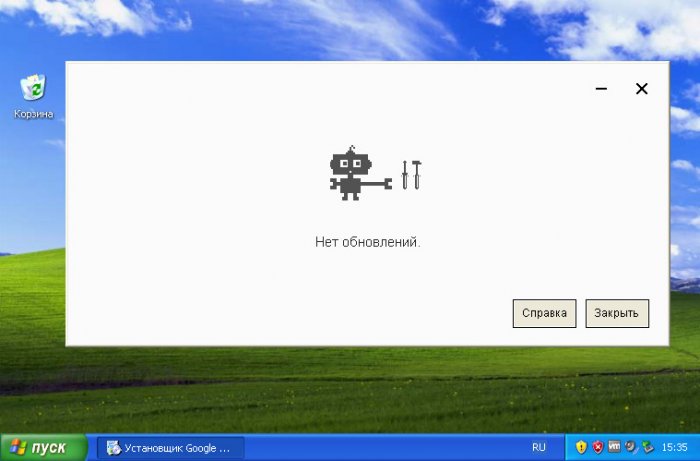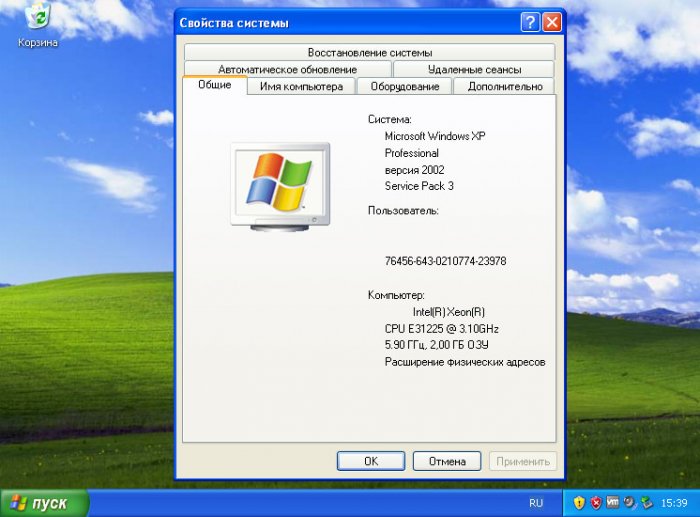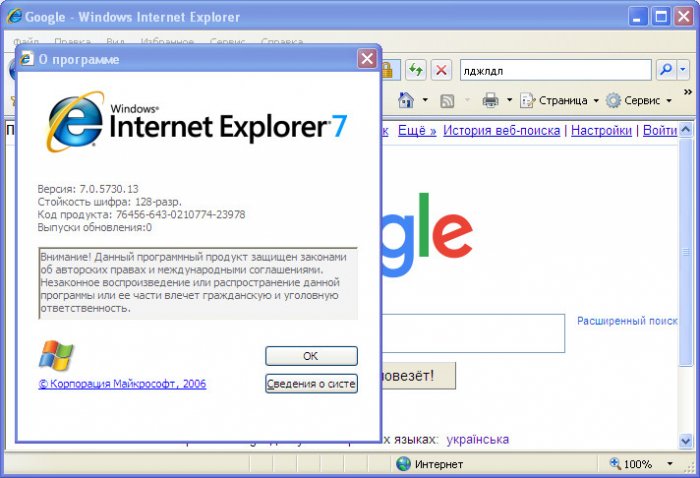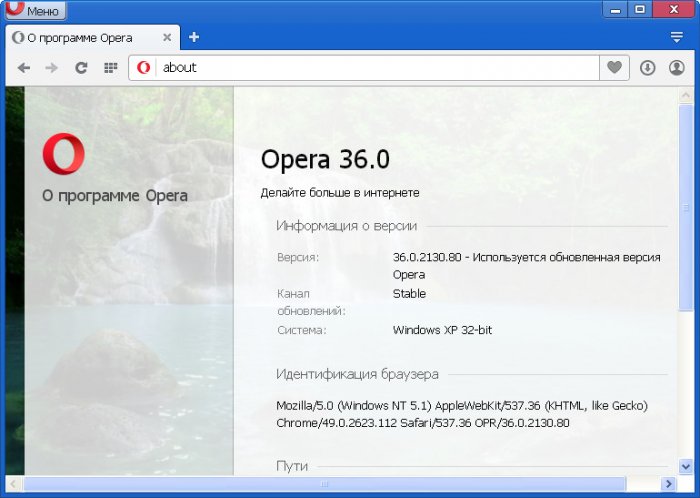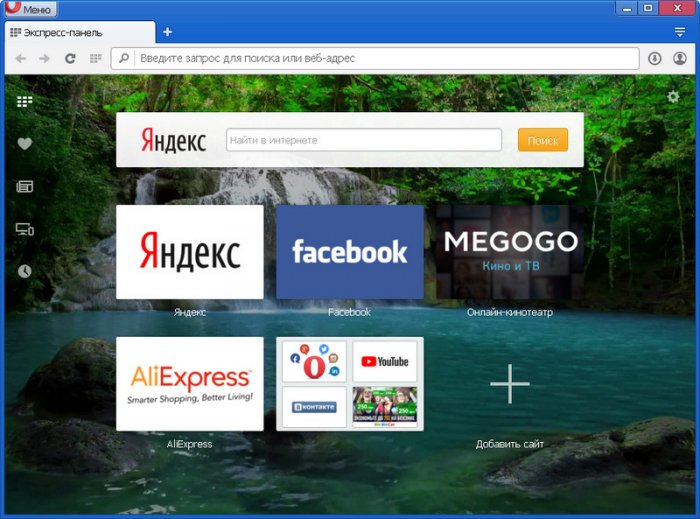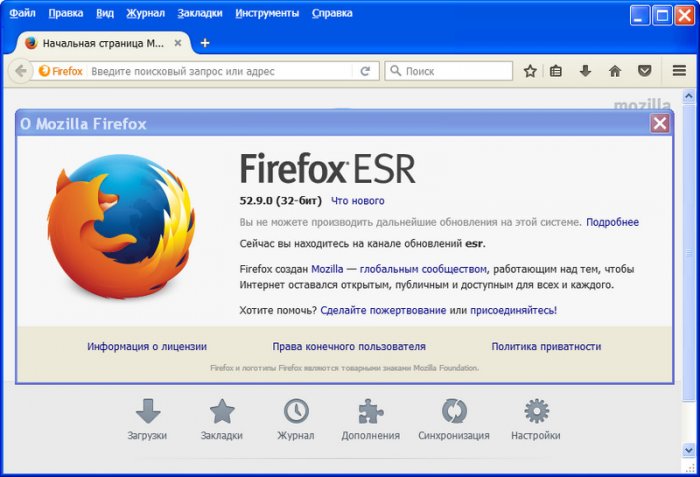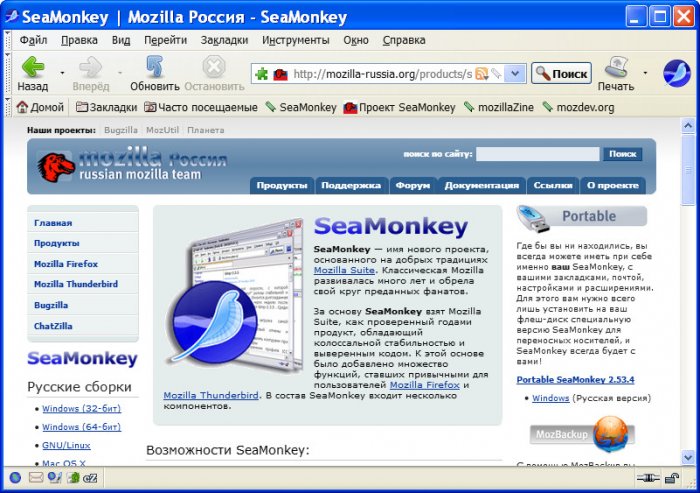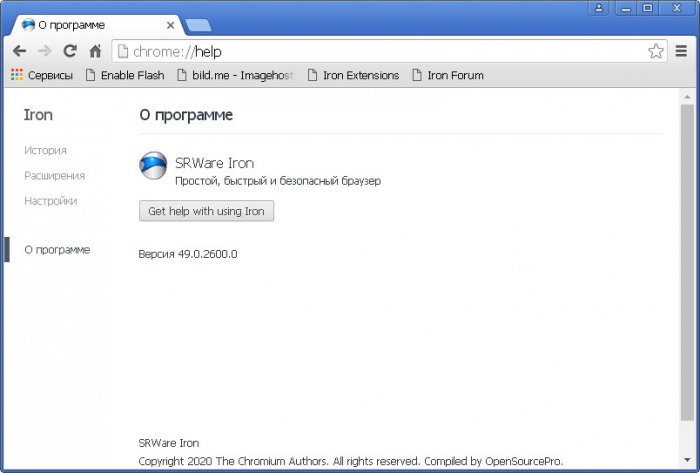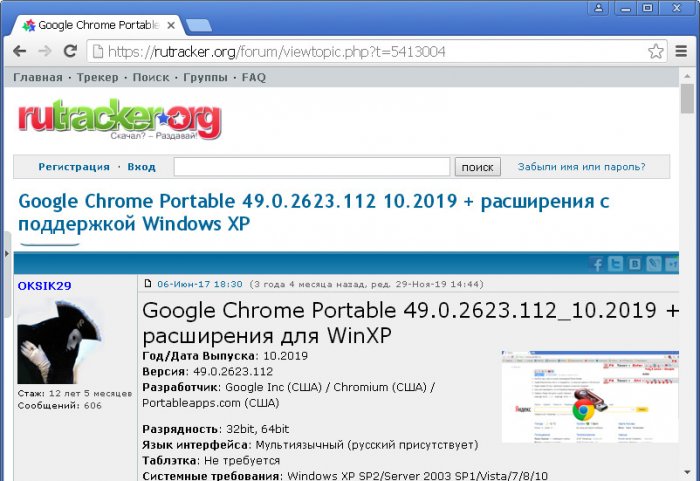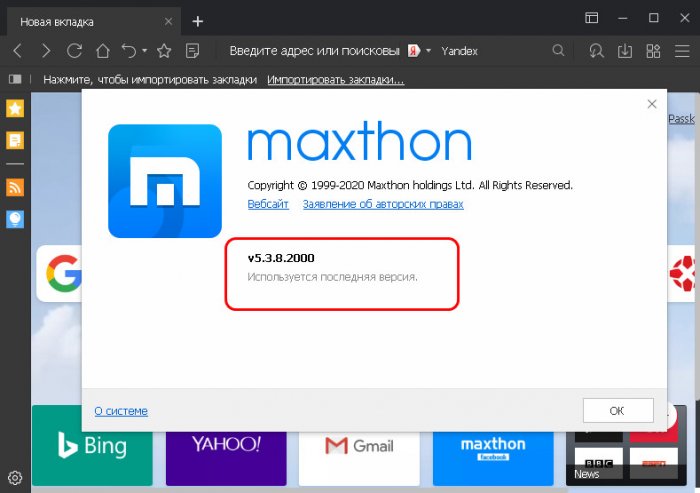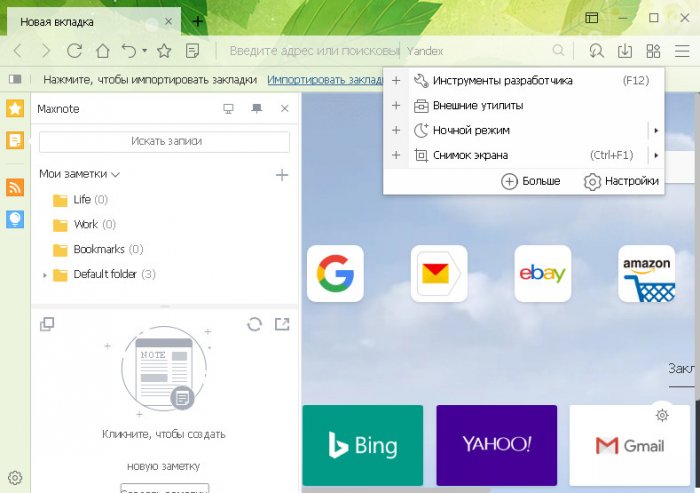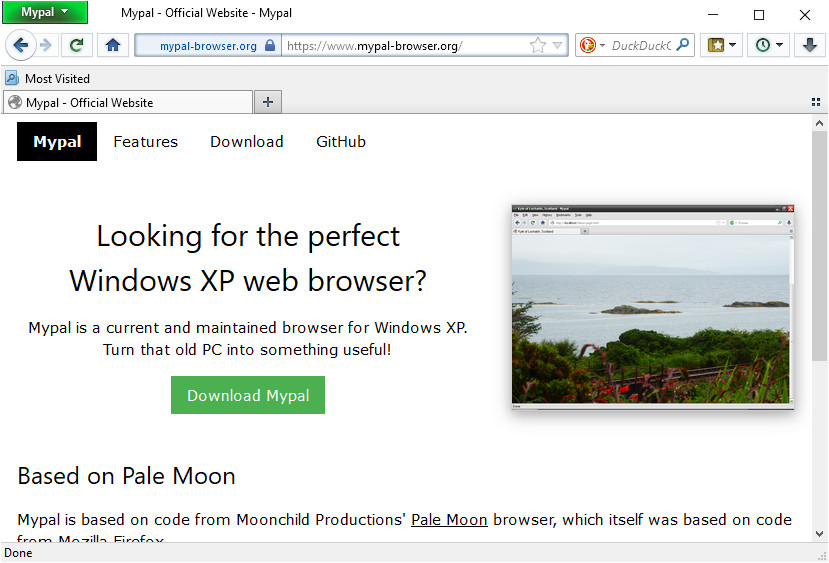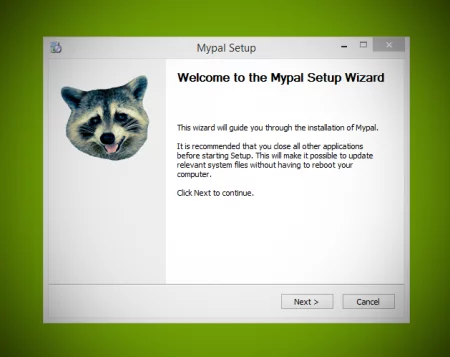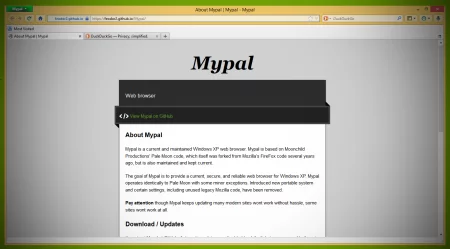Привет, друзья. Многие из вас являются почитателями рубрики сайта «Выживаем на слабом ПК», и, увы, почитают её вынужденно. Относительно недавно в комментариях меня просили сделать обзор браузеров, которые в наше время ещё работают с Windows XP. Что же, давайте поговорим на эту тему. Я подобрал 6 толковых браузеров, которые можно использовать в Windows XP состоянием на конец 2020 года и в 2021 году. Увы, среди популярных браузеров очень немногие соглашаются работать с WinXP в своих актуальных версиях. С ней работают, как правило, устаревшие версии браузеров. Но в любом случае это лучше, чем устаревший Internet Explorer 7, который есть в штате Windows XP. Однако я всё же нашёл браузер, который с нашей старушкой работает в своей актуальной версии, причём это не мёртвый веб-обозреватель, а активно развиваемый. И его мы оставим на конец обзора в качестве вишенки на торте. Давайте приступим.
Браузеры для Windows XP 2021
Windows XP – культовая операционная система 2000-х, выпущена в 2001 году, её расширенная поддержка компанией Microsoft закончилась в 2014 году. Система на сегодняшний день морально и технологически устаревшая, совместима с редкими современными программными продуктами. Windows XP неспеша отправляется на свалку истории IT: сегодня её доля на рынке всех десктопных операционных систем занимает 1,2%, это примерно вдвое меньше непопулярной Linux с её 2,34% рынка. Сколь бы мал ни был процент WinXP, но с ней всё ещё работают. И один из важнейших вопросов, возникающий при работе с ней – какой браузер использовать. С ней не работает Google Chrome и многие другие современные браузеры.
А какие же работают? Дабы выяснить это, дабы проверить как минимум сносность работы таких браузеров, я обзавёлся тестовой Windows XP SP3 от 2002 года.
С ней поставляется штатный браузер Internet Explorer 7 от 2006 года, это дичайшая архаика — работает медленно и топорно, сёрфить в нём практически невозможно, большая часть веб-страниц открывается с ошибками.
Браузер нужно срочно менять. На какой?
Opera
Браузер Opera на базе Chromium может работать в WinXP в своей замороженной версии 36 от 2016 года. Тогда как актуальной на момент написания статьи версией Оперы является 72.
Opera 36 – это довольно простенький браузер, не напичканный, как сейчас в своей актуальной версии, функционалом, порой ненужным. Поэтому очень шустрый, при этом эффектный. У Opera красивая стартовая страница с визуальными закладками. При желании тему оформления можно сменить, более того, даже внедрить из магазина Оперы анимированную тему оформления. И, например, порой наблюдать безмятежные колыхания волн у водопада.
Браузер работает с расширениями из своего магазина. В числе его штатных функций: режим сжатия веб-страниц Opera Turbo, новостная лента, удобная среда хранения закладок, жесты мышью. Сервис синхронизации в Opera 36, увы, не работает.
Mozilla Firefox
Существуя для современных Windows в версии 82 и на новом движке Quantum, для WinXP Mozilla Firefox может предложить только свою старую версию 52 от 2017 года, когда веб-обозреватель работал ещё на старом движке Gecko.
Старый ОгнеЛис на базе Gecko – не лучший браузер в плане производительности. И его большая проблема заключается в том, что расширения старого формата, написанные под движок Gecko, упразднены. В магазине Firefox сегодня представлены расширения только под Quantum. Из хороших сторон Firefox 52 – ряд годных штатных функций. Это мультипоиск, режим чтения, интегрированный Pocket, RSS-подписки на панели закладок. И самое примечательное, что работает сервис синхронизации.
SeaMonkey
Несмотря на то, что у SeaMonkey устаревший дизайн середины 2000-х и присутствуют функции из далёкого прошлого типа IRC-чата, это активно поддерживаемый разработчиками проект. И, казалось бы, браузер с ретро-концептом должен работать с Windows XP, но нет, у него также с этой системой сотрудничает только замороженная устаревшая версия 2.49.5 от 2019 года. Современная от неё ушла недалеко, ныне актуальна версия браузера 2.53.4. При этом скачивать SeaMonkey для WinXP нужно на
специальной странице
. Сайт этого браузера не распознаёт операционную систему, с которой на него зашли, и автоматически не предлагает инсталлятор для нужной системы.
SeaMonkey – это браузер на базе движка ОгнеЛиса Gecko, но глубоко ушедший в свою индивидуальную разработку. И это не просто браузер, а платформа с веб-компонентами: в состав SeaMonkey входят почтовый клиент, RSS-ридер, адресная книга, IRC-чат. Браузер позиционируется как решение для слабых компьютерных устройств. У SeaMonkey свой отдельный магазин расширений.
SRWare Iron
SRWare Iron — один из клонов Google Chrome. Внешне являет собой мало кастомизироанную платформу Chromium, идея браузера в другом – защита пользователей от слежения в Интернете. В этом плане код Chromium существенно изменён, из него удалены так называемые шпионские функции. SRWare Iron – живой браузер, активно развиваемый, идёт в ногу с развитием Chromium, отставая от Chrome всего лишь на одну версию. Тогда как для современных операционных систем доступна версия SRWare Iron 85, для Windows XP предлагается устаревшая 49 от 2016 года – та, в которой и сам Google Chrome доступен для XP.
Функционально же SRWare Iron 49 – это Chrome, каким он был в 2016 году. Поддерживаются расширения из магазина Chrome, совместимые с 49-й версией.
Google Chrome 49
И раз уж заговорили о Google Chrome, о его версии 49 – последней версии, совместимой с Windows XP, стоит упомянуть, что можно использовать непосредственно Chrome 49. Только эту версию Chrome нужно искать в портативной сборке на торрент-трекерах или специализированных сайтах, где хранятся старые версии программ.
Maxthon
Ну и, наконец, друзья, обещанная вишенка на торте – браузер Maxthon, разработчики которого являются теми самыми одними из немногих, кто в наше время адаптирует свои программные продукты под Windows XP. Для этой системы браузер существует в своей актуальной версии.
Сам же браузер концептуальный, активно развиваемый. Его концепт – облачность, работа по типу интернет-мессенджеров с синхронизацией пользовательских данных. Но при желании с браузером можно работать в гостевом режиме без авторизации. Maxthon использует два движка – главный Blink и вторичный Trident, на который при необходимости можно переключать веб-страницы. Браузер поддерживает темы оформления, фоновые обои, включая анимированные, у него есть функциональная боковая панель. И у него масса встроенных функций – почтовый сервис, менеджер паролей, ночной режим для защиты зрения в темноте, режим чтения, мультипоиск, RSS-ридер, скриншотер, снифер ресурсов, жесты мышью, заметки.
Для браузера существует свой магазин расширений. Можете почитать об этом браузере в отдельной статье сайта «Обзор браузера Maxthon MX5».
Mypal
Ещё один браузер с поддержкой Windows XP – Mypal. Базируется на Pale Moon, по сути, являет собой точный клон этого браузера. Сама же «бледная луна» доступна для Windows начиная с версии 7. Она является ответвлением Mozilla Firefox на старом движке Gecko с интерфейсом времён 2000-х годов. У Mypal движок Firefox 68.0 и поддержка расширений Firefox старого формата. Mypal – это в принципе проект ради Windows XP, и это проект энтузиастов с GitHub, которые поддерживают браузер, обновляют, реализуют технологии безопасности и т.п. Огромный минус Mypal – отсутствие изначальной поддержки русского языка и волокита с русификацией. Но в сети есть мануалы по русификации Mypal, так что при должном стремлении это не составит проблем.
Вот такие дела, друзья. Если у вас есть что добавить, пишите в комментариях. Возможно, вы знаете какие ещё годные браузеры для Windows XP 2021, т.е. которые работают с этой системой сейчас, ну и предполагается, что будут работать какое-то время в недалёком будущем.
Оперативная система виндовс ХП упрямо любима интернет-пользователями. При всех недостатках «хрюша» остается удобно-современной виндой для различных задач, включая путешествия по интернету. Но в случае серфинга по сети у XP имеется проблема – устаревшие браузеры, не способные работать с HTML5, показывать ютуб-видео и взаимодействовать с наиболее современными сайтами.

Если раньше были опера, фаерфокс, хром и, да что там – интернет эксплорер, то с 2014-2016-го разработчики их под Windows XP не обновляют. И что остается пользователям «хрюши» сегодня – мириться с ограниченными функциями устаревших версий известных браузеров или отказываться от «винды», переходя на незнакомые ОС вроде Linux или Ubuntu? Последнее, кстати, вполне хороший вариант, если win XP на ноуте или нетбуке.
Кстати, все рассмотренные ниже браузеры также актуальны для 32-битной операционки Windows Vista.
Имеется третий выход: поставить новый браузер для Windows XP 32 bit или 64 bit , который будет нормально взаимодействовать с различными сайтами. Таких браузеров сегодня аж целых три варианта. И хотя каждый из браузерного трио не вполне идеален, однако с позиции серфинга по интернету и социалкам – полностью пригоден.
Расположение описаний браузеров представлено в порядке, в котором я считаю их лучшими после многомесячного использования. Соответственно, самый лучший — первый из описанных.
Браузер MyPal для виндовс XP
После массового отказа разработчиков топовых браузеров от поддержки «хрюши», первое место для пользователей ИксПи занял «бледнолунный» браузер Pale Moon. Но и его разработчики отказались обновлять продукт под виндовую «хрюшку» в 2016 году, начиная с 26-й версии.
И тогда самостоятельной адаптацией новых версий «Бледной Луны» под Windows XP занялся российский разработчик-энтузиаст, известный на популярном у разработчиков веб-сервисе GitHub под ником «Feodor2».
Начну с плохого. MyPal, бывший прежде практически единственным обновляемым браузер под ОС Виндовс XP, полноценно поддерживающий YouTube, — ему практически всё в том плане, что обновленных версий на «бледнолунной» основе больше не будет и доступна только версия 29.3.0 (но хотя бы она доступна!).Правда, скачать с гитхаба ее уже невозможно, там все подчищено. Мною обнаружен другой репозиторий файлов «Пельменя», судя по его формату, созданный именно автором адаптационных релизов Федором. Ссылки под закачки «Пельменя», представленные ниже, ведут на названный репозиторий.

В августе 2021-го нидерландская компания Moonchild Production, выпускающая Pale Moon и ранее не возражавшая против адаптации ее браузера под XP, заявила категорический отказ к использованию исходного кода ее браузера и реформацию под XP браузер. В итоге гитхаб окончательно срезал проект Федора с «бледно-лунной» адаптацией под «хрюшку», причем навсегда и окончательно.
Возможно, Федор найдет другой подходящий браузерный движок и организует на нем следующий икспишный браузера. Посмотрим, как получится. А пока остается эффективной версия браузера MyPal 29.3.0, которую по прежнему возможно русифицировать, но вшить в нее расширения и аддоны от PaleMoon уже не получится — тамошние разрабы «пельмешку» блочат.

Русификация браузера MyPal
Первым делом идем на вебстраницу (клик на кнопку ниже), чтобы скачать файл необходимой локализации, то бишь русификации.
Обратите внимание: в идеале заходить на страницу с русификатором нужно именно через MyPal, затем, чтобы автоматически встроить ru-Ru аддон в «енотовый» браузер, кликнув на файл ru-локализации (он сам закачается). Как вариант, можно скачать xpi файл через другой браузер, а затем открыть его через MyPal (т.е. мышкой подхватить и вставить в MyPal).
Порядок русификации, а равно локализации на другие доступные языки в формате .xpi следующий:
Браузер Maxthon для виндовс XP
Обновляемые версии браузера Макстон выпускаются китайской компанией Maxthon International Limited с 2002 года. В браузере используются два движка – WebKit (основной) и Microsoft Trident, которые могут переключаться пользователем для лучшего отображения того или иного сайта.

У Maxthon куча современных наворотов, за которые его любят многие интернет-юзеры планеты – поддержка плагинов микрософтовского IE вместе с собственными разработками MX, удобный и привлекательный интерфейс, сохранность случайно закрытых вкладок, возможность параллельного просмотра нескольких открытых вкладок одновременно (экран делится на несколько самостоятельных окон) и многое другое.
У браузера Maxthon действительно шикарный встроенный загрузчик потокового видео, позволяющий скачать и сохранить практически любой ролик с любого сайта!
Однако нас интересует совместимость браузера с Windows XP, верно?
Браузер Макстон скорее частично, чем полностью совместим с «хрюшей». Впрочем, его разработчики продолжают попытки оптимизации под слабые ресурсы ИксПи, поэтому полностью сбрасывать MX со счетов рановато.

И если не придираться к некоторым глюкам stable версии Макстона, вроде не восприятия защищенности соединений с некоторыми вполне добропорядочными сайтами, а также совершенно дурацкую привычку по нескольку раз перезагружать одну и ту же страницу «тяжелых» сайтов (как оказалось, это такая функция всех современных браузеров) – пользоваться этим браузером с виндовс XP вполне можно.
Процесс выбора нужной версии этого чайнабраузера описан под кнопкой перехода, в поясняющих подписях к соответствующим картинкам.


Видео на ютубе и в твиттере Maxthon исправно воспроизводит на «хрюшке». Впрочем, в реалиях весны 2020-го на XP лучше Макстона работает только MyPal (рассмотрен выше).
UC Browser для XP
Разработчиком белкобраузера (его стилизованный логотип – белка) является китайская компания UCWeb Inc., приобретенная в 2014 году корпорацией Alibaba Group. С 2004 года UC Browser разрабатывается для мобильных устройств различных платформ, включая Android и iOS. Версии данного браузера под популярные ОС Windows создаются китайскими разработчиками на двух движках одновременно (Chromium и Trident (IE)) с 2015 года.

Нужна версия под Windows — которая расположена первой в линейке браузерных версий). Пройдите по ссылке с Win XP, нажмите там на значок «прямоугольного экрана» — необходимая версия браузера сама определится и будет предложена к загрузке.
По неведомой мне причине загрузка прежним способом (выше, перечеркнуто) браузера UC Web не работает. Поэтому обнаружил и заменил ссылку в кнопке выше на закачку загрузчика «Белки» с сайта официалов — загружается установщик, требующий подключение к интернету для полной загрузки браузера. Следует скачать его (файл размером 1,6 Мб), затем запустить на своем ПК двумя кликами и догрузить браузер.
Пока еще плюсы UC браузера:
- высокая скорость загрузки сайтов. «Белка» работает через облачные прокси-сервера разработчика, максимально сжимающего данные для их загрузки пользователем;
- современный стиль интерфейса;
- возможность восстановления закрытых вкладок с выбором при перезапуске браузера, какие открывать вкладки, а какие нет;
- возможность выбора браузерного движка (Chromium или Trident (IE));
- полноценная русская локализация интерфейса (т.е. все функции на русском изначально);
- бесплатная встроенная функция ad-block, включаемая и отключаемая по желанию пользователя в настройках.
Если ты, принципиальный хрюшепользователь, прежде не пользовался этим браузером – напрасно, он неплох. Тем не менее, функционально он слабее двух других «верхних» вариантов браузеров.

У UC Browser имеется достоинство, недоступное двум другим браузерам — шикарный приватный режим. В частности, качать торренты без регистрации на рутракере мне удается только в приватном режиме белкобраузера.
Замечу, что чтобы перейти в защищенный режим UC браузера, нужно дважды кликнуть на самостоятельном ярлыке, вносимом «белкой» на рабочий стол ПК при ее установке. Ярлык по умолчанию называется «UC Browser — приватный режим».

Все увеличивающиеся минусы UC браузера:
- отдельные сайты будут открываться криво (т.е. отчаянно глючить), поскольку у «белки» не всегда получается прочесть все css-стили. Наиболее полно распознает стили на сайтах MyPal (см. первый браузер в обзоре, т.е. выше);
- «вшитый» поисковик Яндекса. Изменение основного поисковика с яндекса на другой (например, гугл), внешне доступное в настройках UC Browser для Windows XP, ничего не дает – все равно будет «по умолчанию» строго яндекс. Китайские разработчики известны своей практичностью и законтрактовались по русскоязычному сегменту интернет-пользователей с компанией Яндекс;
- нелюбовь к сервису Cloudflare. UC браузер считает любые сайты, путь к которым пролегает через CDN сервис Cloudflare, заведомо небезопасными — ругается на «кривой» сертификат безопасности и отказывается их открывать. В действительности в заходе на сайты через промежуточный сервер Cloudflare нет ничего особенно опасного — обычный CDN, американский. Некоторые сайтовладельцы пользуются им, чтобы получить «зеленый замочек» в окошке браузера забесплатно, не приобретая сертификат и не заморачиваясь с интеграцией басплатного сертификата. В общем, если ты обнаружил «неоткрываемость» необходимого сайта в «белкобраузере» — копируй его адрес и открывай в MyPal или Maxthon;
- нелюбовь к социалке «вконтакте».
Понятия не имею, почему браузер UCWeb не желает открывать VK. Но что есть, то есть — не открывает. С июня 2020 «Вконтакте» открывается без гримас со стороны «Белки»; - с января 2020-го ютуб обещает вскоре отказать в нормальном пользовании этим видеохранилищем с браузера UC Web;
- время от времени проявляющееся нежелание открывать Википедию. «Белка» принялась безосновательно придираться к ssl-сертификату вики-страниц в ноябре 2019-го. В 2020 году Википедия с «белки» то открывается, то не открывается безо всяких внешних причин.
Впрочем, пользоваться поиском через соответствующие окошки браузера не обязательно – несложно вывести окошки-ссылки по необходимым поисковикам на главную панель UС браузера и выходить сразу на основные сайты поисковых системы (к примеру, того же гугла через ссылку на google.com).

В первоначальной редакции этого обзора UC Browser был на первом месте по функциональности для ПК на win XP. Однако на ноябрь 2019 года «белкобраузер» стал проигрывать и MyPal и Maxthon, отчего перемещен на последнее место пользовательского рейтинга.
Почему не следует пользоваться устаревшими браузерами
Последние официально доступные версии известных браузеров для Windows XP – Internet Explorer 8, Opera 36.0, Chrome 49 и Firefox ESR 52, из которых наиболее «новым» является 52-й «огнелис», чья поддержка прекращена компанией Mozilla Foundation летом 2018 года.

Самый древний из них – восьмой Internet Explorer, поддержка улучшений безопасности которого прекращена Микрософтом еще в 2014-м. Под XP браузер Chrome не обновляется с апреля 2016-го, а Opera – с августа 2016-го. Поэтому все они – опасное старье, угрожающее твоей конфиденциальности в интернете.
Поступай разумно – качай рабочие и современные браузеры под Виндовс ИксПи, представленные выше. Они двумя пригодным браузерами для Win XP, достаточно функциональными и безопасными (потому что обновляются) в 2022 году являются MyPal и Maxton.
В завершении
Должен отметить, что названные выше три браузера обладают общим недостатком, прежде всего связанным с криптографическим устареванием самой ОС Windows XP. Результат этого – неполная конфиденциальностью пользователей win XP. В частности, платежи с карт через любой «хрюшин» браузер выполнять безопасно физически не способен, поскольку защищает передаваемые данные очень посредственно и их может перехватить некто посторонний.
Обязательно учитывайте недостаточную криптографию «хрюши». Для надежной конфиденциальности потребуется либо заменить ОС слабого ПК на линукс-убунту (они бесплатны, современны и надежны), либо приобрести более мощного компьютерное железо под Windows 10 (как минимум — под Win7). Или проще – выполняйте платежи только со смартфона, с современной версией оперативной системы Android или iOS и через оригинальное операционно-платежное приложение, взятое с Google Play или iTunes.
Сведения по браузерам, доступным для ОС Windows XP, будут мною периодически уточняться и обновляться. На 2022 год среди рассмотренных в статье браузеров, на мой взгляд, наиболее подходящим под ОС Windows XP пока что является MyPal.
As far as the word obsolete goes, very few widely used operating systems define the term as much as Windows XP. Its creator, Microsoft, ended support for the Windows version in April 2014. Popular browser makers, Google, Opera Software, and Mozilla, have also stopped supporting Windows XP and Vista.
Yet, the OS still has a substantial number of users (0.58% of Windows PCs as of July 2021), meaning there is a need for safe, functioning browsers to access the internet.
A common-sense solution would be to simply download the version of mainstream browsers that still support Windows XP, like Chrome 49 and Firefox 52.9.0esr. However, while they might check the functionality box, they no longer receive security patches. Thus, they are not safe for sensitive browsing.
Here, I have compiled ten browsers that are safe and useful for web browsers on Windows XP in 2021. They require limited computer resources, which makes them ideal for the antiquated OS.
Read on to learn more about each of them.
Also Read: Best Browsers For Xbox One
1. Opera 36
Opera browsers are famously lightweight and consume less amount of processing power compared to popular alternatives. That means older versions like Opera 36 still work perfectly on dated OS’s like Windows XP and Windows 7.
But being lightweight is just the tip of the iceberg as far as advantages of using this browser go. Opera 36 comes with an in-built ad blocker, allowing you to enjoy fast browsing speeds. You can block unnecessary scripts that slow load times and strain CPU power without installing a dedicated extension.
The web browser also has decent security features like a free VPN and a tracker blocker that prevents data collection.
Besides those, you also get several additional features that give you the feel of using a modern web browser on your old computer. This is most visible in the UI design. While simple and intuitive, it has a sleek design that would not feel out of place on more recent Windows OS’s like Windows 8 or 10. The interface is also completely customizable.
Another feature with a modern look is the Speed Dial. It is an elegantly built, easy-to-use feature that allows you to visit your favorite websites from the start page. There is also a News section down the start page for keeping up with the latest happenings.
Also, suppose you have an Opera account on another device, mobile, or PC. In that case, you can sync your data and access them on the XP browser. You will be able to access your saved passwords, browsing history, and bookmarks.
Check out some of the best Opera alternatives here.
2. K-Meleon
K-Meleon is one of the few browsers designed and maintained to work on older Windows OS’s like Windows XP and 7. The web browser has been around since August 2000, using the Gecko layout engine, the same one that powers Mozilla Firefox.
The developers have since switched to the Goanna layout engine, a fork of the Gecko layout. However, it still has the look and feel of Firefox. So, you should still be able to find your way around the browser with little effort necessary.
But if its default layout is not your cup of tea, K-Meleon has a highly flexible interface design. You can do everything from repositioning individual toolbars or changing the menus and toolbar buttons. Besides the personal advantage, this also makes it an ideal browser for computers meant for public use.
However, it is its lightweight nature that genuinely makes K-Meleon ideal for Windows XP computers. It requires only 256 RAM, far less than the maximum of 4GB RAM available to the OS. It means not only can it run on XP or Vista, but it can also run on Windows 95 and any other OS that predates Windows 7.
Despite its low RAM usage, it is fast, reliable, and supports few Mozilla extensions. For extra extensions, the browser has plugins and browser themes accessible from the browser’s website. You can use them to extend its functionality and customize the general appearance, respectively.
Lastly, despite having a small user base, K-Meleon still receives regular support. The most recent version, K-Meleon 76, was released in February 2021.
Explore: Best Browsers For Twitch
3. Pale Moon
Since software companies with commercial interests have moved beyond Windows XP, the development of browsers compatible with older software has largely fallen to open source developers. Of the many out there, Pale Moon is one of the more reliable and popular ones.
Like K-Meleon, it is a fork of Mozilla Firefox, with substantial differences in user interface and behind the scenes. In terms of the former, Pale Moon is highly customizable. For the latter, the open-source web browser runs exclusively in single-process mode.
This fact, in particular, is why it is one of the best browsers for Windows XP in 2021. Because single process architecture consumes a lot less RAM, it is perfect for low spec laptops and desktops. Pale Moon requires just 256MB of space, the kind of resource efficiency needed for reliable browsing.
As for features, the browser comes with its own exclusive add-ons. It has a substantial collection across multiple categories such as —
- Tools & Utilities
- Web Development
- Privacy & Security
- Social & Communication
- Alerts & Updates
The web browser also supports addons and plugins no longer supported by newer versions of Mozilla Firefox. They include XUL, XPCOM, and NPAPI plugins that enable Flash Player.
Beyond extensions, Pale Moon is an excellent option if privacy is a significant concern. It uses DuckDuckGo as its default search engine. It is renowned for its commitment to users’ privacy and filterless search. Also, instead of Google’s geolocation software, it uses the IP-API service.
Another notable feature of Pale Moon as a Windows XP web browser is support for multiple languages. It includes Russian, Hungarian, Slovenian, Greek, Finnish, and 32 other languages on different continents, a practical benefit in Armenia, where more than 50% of computers still use Windows XP.
Check Out: Best Browsers For Video Streaming & Netflix
4. SeaMonkey
Mozilla Firefox isn’t the only great browser that came out of the famous Netscape Communicator. So did SeaMonkey, an open-source software that is more than a browser. It is an internet suite that includes a web browser, email, and news client program.
It also comes with an HTML editor, an IRC client, ChatZilla, and web development tools. While these may not appeal to casual users, they are helpful to advanced users, web developers, and corporate users.
The SeaMonkey web browser is based on the XUL architecture. Thus, it has a more traditional interface reminiscent of the early days of internet browsers. Users can take advantage of this to extend the functionality of the browser with add-ons.
For regular users who just want a capable browser to access the internet, SeaMonkey comes with a slew of modern features to help you navigate easily.
It has tabbed browsing, so you never have to worry about opening one page at a time. There is also session restore for picking up wherever you stopped or in the rare instance that the browser crashes.
Additional features include —
- Add-ons Management: for installing extensions
- Data Manager: a central management interface for managing cookies, permissions, site-specific data, passwords, and more
- Pop-up Blocker: ad and tracker blocker
A Smart Location Bar also allows you to search web pages you’ve visited before to revisit quickly. SeaMonkey also comes with standard modern web browser tools like toolbar customization, multi-language support, security settings, and more.
More impressively, it is managed by an active developer community that updates it regularly. The web browser and other software in the SeaMonkey internet suite are compatible with Windows XP SP3 and above.
Interesting Post: Best Browsers For Smart TV
5. UR Browser
One of the browser options on this list built on the popular Chromium engine, UR Browser, is a web browser that is just as great on old computers as it is on new ones. Its main selling point is its strong focus on user privacy. The browser’s privacy suite includes tools like
- Anti-tracking – blocks cookies and tracks from learning about your online identity
- AdControl – blocks ads scripts and helps pages load faster
- HTTPS Redirect – creates a stronger layer of security by forcing HTTP websites to switch to their HTTPS page
- Anti Fingerprinting – prevents websites from collecting data such as IP address and screen resolution from the browser
Perhaps the most impressive is its Ninja Mode, its take on the standard incognito mode. UR Browser’s version enables you to browse incognito within the same window. You can browse in regular and private modes using different tabs.
Although this may not seem like a big deal, it helps conserve RAM and battery. The web browser also comes with a virus scanner that scans websites and blocks any cyber threat. A useful tool considering Windows XP no longer receives security updates from Microsoft.
UR Browser also offers an in-built VPN. Ultimately, you can control the effectiveness of these privacy features by setting privacy levels.
Besides its privacy and security features, UR Browser is easy to install and simple to use. The interface is similar to Google Chrome, thanks to their shared Chromium engine. It also comes with a download manager with a distinct look.
All these features and more are available to all old Windows PCs and modern versions such as Windows 8, 8.1, and 10.
6. Maxthon Browser
Besides Opera 36 mentioned above, Maxthon Browser is the second most popular browser on this list and a great option if you want something with a large user base. It is the product of the Chinese company Maxthon, and it has been around since 2002.
Although it has been subject to data privacy scandals since its initial release, it remains popular thanks to several features and compatibility with multiple devices.
It is a multi-platform web browser that is available to Windows XP users and macOS, Linux, Android, iOS, and Windows Phone users. Maxthon is based on Chromium and has received recognition for its quality from entities like CNET and PC World.
Despite its Chromium engine, Maxthon is a lightweight web browser. It requires only 512MB of RAM, a 1GHz CPU, and 64 MB of hard drive space. Not only does that make it suitable for an XP computer, but it can also run on Windows 2000.
Also, the web browser comes with an in-built ad blocker, which makes pages load faster and reduces RAM consumption.
It also has screen capture, multi-tab manager, autofill, smart address bar, and multi-search. The latter allows users to input keywords in the search bar and receive results from multiple search engines simultaneously.
Furthermore, Maxthon Browser has robust cloud synchronization and data backup. So you can easily sync and access data such as passwords, browsing history, bookmarks, and more from other devices on your Windows XP computer, and vice versa.
Also, because of its Chromium engine, Windows XP users can enjoy the full functionality of modern browsers by installing plugins. The web browser supports the Chrome add-ons library. So you can install themes or extensions to pimp out the browser to your preference.
Interesting Comparison: Brave vs Opera
7. Otter Browser
Open source projects are often a form of protest against their commercial counterpart. Otter Browser, one of the best browsers you can install on Windows XP in 2021, is no different. Reportedly, in pursuit of quarterly profits, Opera Software switched from the Presto layout engine to Webkit and Blink engine.
Opera fans did not take kindly to the change, which led to Otter Browser’s creation by Michael Dutkiewicz. It is an open-source web browser that is completely free and available on practically every platform, from Linux and OpenBSD to macOS and RISC OS.
The software is based on Qt WebEngine and QtWebKit. It has been around since 2014, receiving support and updates from a dedicated developer community and user base. The browser is built to resemble early versions of Opera while making everything else modern and fully integrated with desktop environments.
Besides the fact it is not tied to a corporate entity, Otter Browser maintains its presence thanks to its modular model. This enables users to replace components with their preferred designs.
If this sounds like Otter Browser is for advanced users, that is because it is. But that is not to say it cannot do a good job for anyone with an old Windows XP they want to bring back to life.
The browser comes with features for regular users like a password manager, URL completion, speed dial. There is also an addon manager, spell check, customizable GUI, and bookmarks.
Otter Browser is also very committed to privacy. It uses DuckDuckGo as its default search engine and has in-built content blocking tools that prevent ads and cookie tracking.
Overall, if you want a taste of old-school Opera with modern capabilities and improved privacy and security features, Otter is worth considering.
Also Read: Opera vs Vivaldi
8. Slimjet Browser
Are you looking for a US-made lightweight alternative to Google Chrome for your Windows XP that is just as fast? Slimjet Browser might just be what you are looking for. Built by FlashPeak Inc, an Austin, Texas company, it is a tabbed multiple-site web browser that offers practically everything you need from a browser.
The company built the browser on the popular and fast Blink engine. Despite the low specs of your old computer, the browser offers a shorter loading time, quick browser startup, and a responsive UI.
Its impressive speed also extends to its in-built download manager. The feature uses multiple parallel connections, allowing you to download files up to 12x faster than the average rate. It also enables you to pause and resume downloads between sessions without starting all over again.
Speaking of downloads, the browser also has an in-built YouTube video downloader. You can download any YouTube video to your hard drive in any resolution or format and extract mp3 files from the downloaded video file.
Other media-related features include an online video recorder and Photo Salon. The former allows you to record any dynamic content on a web page and save it on your local drive. The latter supports photo editing, including filter effects and frames.
Beyond that, the Slimjet browser comes with its own adblocker. So you don’t have to install a third-party extension for this specific purpose. It also offers social media integration for Facebook – a nice feature to use if you are bringing that old computer to life for use by an older loved one.
These are on top of standard browser features like plugin and extension store, language translation, auto form filler, and customizable toolbar.
Check Out: Brave vs DuckDuckGo
9. Basilisk
The Basilisk browser is another excellent alternative for your old Windows computer. Developed by the same team behind Pale Moon, it is a free and open-source XUL-based web browser. Unlike Pale Moon, which is well into its development, Basilisk is still a project in development, aka in beta mode.
Regardless, regular and advanced users can install it on their computers as long as they don’t mind occasional crashes and defects. (For something more stable, you can check any other option on this list.)
The developers built Basilisk using the Goanna engine and thus, bears a close resemblance to Mozilla Firefox. The similarities are not just in code only. They also share a similar interface, making it easy for anyone new to the web browser to use.
Expectedly, it is a lightweight web browser with an installation file size of 45MB. It is easy to install, and it is compatible with Windows XP 64-bit OS. In other words, you should have no trouble installing it on your low specs computer.
Basilisk has a wide array of features that got it a place on this list despite its size. That includes a clear and understandable interface that gives web pages extensive real estate on the browser’s UI. There is also an add-on manager for extending the browser’s functionality with extensions.
It also has several features that have been discontinued on newer versions of Firefox. This includes the classic title bar and menu, bookmarks toolbar with default homepage, and app menu.
On a more technical note, Basilisk offers support for advanced Graphite font shaping, WebAssembly, XUL/Overlay Mozilla-style extensions, NPAPI plugins, and JavaScript’s ECMAscript 6 standard.
Also Read: Brave Browser Review
10. Mypal
Last but not least is Mypal, a Pale Moon derivative designed to run on Windows XP computers. Its creator(s) developed it to be a reliable and secure browser for the Windows OS. As a result, users receive regular automatic updates just like browsers on newer Windows versions.
Like several options on this list, it is based on a fork of earlier versions of Mozilla Firefox, specifically Firefox 52. The software is available in 32-bit and 64-bit, expanding the number of supported devices.
It also requires little RAM and ROM commitment from users. The installation file is 36MB, and it requires less than 300MB RAM space. The browser achieves this by running exclusively in single-process mode.
Besides its technical specs, Mypal has qualities that make it a great browser for Windows XP in 2021. Its default search engine is DuckDuckGo, useful for filterless search. As part of its effort to make up for the lack of security updates on XP, it is also possible to configure Mypal to never remember history, like incognito mode.
The web browser also comes with anti-trackers and users receive alerts when a website tries to install add-ons. Overall, Mypal offers five security levels for users to choose from depending on their needs.
Furthermore, Mypal supports extensions from Pale Moon and legacy Firefox extensions. You can install popular extensions like Ad-block plus and NoScript on the browser to extend its capabilities. You can also customize the interface by installing pre-made themes.
Explore: Vivaldi Browser Review
Wrapping Up
The lack of official support for Windows XP from mainstream software companies and a negligible user base means the operating system has limited web browser options.
Of the available options, some are free and open-source, made by developers with personal interests in keeping the OS alive. Others are from corporate entities who are still providing for the OS.
However, of the options available, Opera 36 is the overall best. While Opera Software no longer supports it, the version has enough features to counter the dangers from the lack of updates. In-built tools like VPN and an ad blocker ensure user privacy and that pages load faster.
Tom loves to write on technology, e-commerce & internet marketing.
Tom has been a full-time internet marketer for two decades now, earning millions of dollars while living life on his own terms. Along the way, he’s also coached thousands of other people to success.
Your browser should deliver good navigation speeds without draining your processor.
by Matthew Adams
Matthew is a freelancer who has produced a variety of articles on various topics related to technology. His main focus is the Windows OS and all the things… read more
Updated on November 8, 2022
Reviewed by
Alex Serban
After moving away from the corporate work-style, Alex has found rewards in a lifestyle of constant analysis, team coordination and pestering his colleagues. Holding an MCSA Windows Server… read more
- Owning an old PC shouldn’t imply not being able to explore the web at good speeds.
- A good browser for old PCs will need to be small in size and offer great features with low resource requirements.
- Choosing the best browser for low-end PCs will come down to your needs, but we covered all possible options.
- Easy migration: use the Opera assistant to transfer exiting data, such as bookmarks, passwords, etc.
- Optimize resource usage: your RAM memory is used more efficiently than in other browsers
- Enhanced privacy: free and unlimited VPN integrated
- No ads: built-in Ad Blocker speeds up loading of pages and protects against data-mining
- Gaming friendly: Opera GX is the first and best browser for gaming
- Download Opera
Google, Opera Software, and Mozilla have dropped Windows XP and Vista support in their latest releases. For Windows 7, the list is more extensive. We’re confident you’ll find the best browser for low-end PCs right here.
Even if Chrome was still compatible with Windows XP, the browser’s heavy RAM usage would stretch the resources of outdated PCs to the limit.
This happens because Chrome creates a new process for each of the tabs you have opened, and the resources required to do that far outweigh the benefits when using an older PC.
Considering RAM usage, we recommend installing a monitoring tool to manage your computer resources more efficiently.
Fortunately, these lightweight browser alternatives to Chrome will not hog system resources. Instead, they are streamlined and system resource-efficient:
- Opera – Best browser for low-end PC
- UR Browser – No trackers or ads
- K-Meleon – Smart toolbars and hotkeys
- Pale Moon – Top browser for Windows XP
- Firefox – Resource-efficient
- Midori – Bloatware-free pack
- Maxthon – Excellent browser for Windows Vista
- Mypal Browser – Accommodates older hardware
- Falkon – Works on old Linux machines as well
- Lunascape Orion – Accelerated startup
- SeaMonkey – handy data management features
- Slim Browser – highly responsive browser
Most of these options also remain compatible with older operating systems and thus fit perfectly for usage on older and slower PCs.
- How much RAM should a browser use?
- What are the best browsers for old PCs?
- Opera — Best browser for low-end PC
- UR Browser — No trackers or ads
- K-Meleon — Smart toolbars and hotkeys
- Pale Moon — Top browser for Windows XP
- Which low-resource browsers are the fastest?
- What browser uses the least RAM?
- How can I improve my computer’s performance?
- ➡ Clean up any software you don’t use
- ➡ Optimize your HDD
- ➡ Upgrade your PC’s hardware
- How do I update my browser on an old computer?
- What are some old browsers that still work?
- Best browser for Windows XP
- Best browser for Windows Vista
How much RAM should a browser use?
To answer this question, we first need to be aware of the fact that there is no specific RAM-usage value that all browsers should attend to.
It all comes down to what type of user you are, and for what tasks you are using your browser:
| Type of user | Usage | RAM requirement |
|---|---|---|
| Casual user | simple internet browsing, email exchange, watching videos, listening to music, etc. | you can perform these browser tasks without any problems if your system has at least 1-2 GB of RAM |
| Intermediate user | browsing, word processing, spreadsheets, multitasking, running simple graphic programs, etc. | you will be able to seamlessly complete your actions if your system has between 2 and 4 GB of RAM. |
| Professional user | high-performance online gaming, graphic design/3D modeling, intensive multitasking, ultra-high-definition videos, multimedia editing, etc. | anything less than 8GB will severely impact the way you can achieve your online goals, and the processes will also lag considerably. In order to be fully ready for this type of task, 16GB or 32GB RAM is recommended |
Now that you have the data presented above, you can figure out the answer to your needs and requirements.
It goes without saying that if your CPU and other computer elements can not handle the amount of RAM specified above, lower values are acceptable as well, but with a more laggy experience.
What are the best browsers for old PCs?
Opera – Best browser for low-end PC

Opera is perhaps the best browser to use on your old Windows computer if you want good page-loading speeds and various useful features.
As older PCs are not as well-equipped to deal with demanding tasks as the newer versions, the way Opera is built brings great advantages, as it is optimized to consume as few computing resources as possible.
One important aspect that enables Opera to offer such great speeds is the fact that no ads are allowed, so the loading page times are reduced considerably.
Blocking ads means preventing unnecessary scripts from slowing you down, but you may also click Manage exceptions to whitelist those websites that shouldn’t be subject to ad-blocking.
We all know that computers running old operating systems are favorite targets for hackers. Even so, Opera has got your back putting your data security and privacy first.
With a VPN built into the browser, you can ensure that your IP will not be tracked across the web, and at the same time will allow you to act region-restricted content without issues.
Other useful features:
- Adblocker that loads webpages up to 90% faster
- Free VPN included
- Keyboard shortcuts instead of pointing and mouse clicking
- Tracker blocker that prevents data collection
- Intuitive and distraction-free browser experience
Important note: Keep in mind that Opera officially ended support for older Windows operating systems, including XP and Vista.
Instead, it’s still a great browser that supports Windows 7 and Windows 10 and you can install it on your 5-year-old computer or more without any problems.

Opera
Opera is optimized for old PCs. Try it out and you’ll enjoy a built-in ad-blocking feature and increased security.
UR Browser – No trackers or ads

UR Browser is a highly versatile browser that’s perfect for old computers. In addition, it packs many modern features that will help you quickly and safely surf the Internet.
This browser loads webpages faster than any other browser you used on your good old PC.
To deal with any online threats, it is recommended that you get a good antimalware tool that will work excellently with the UR browser.
This can be done quickly by choosing one option from the plethora of elements found on the UR Browser application store.
UR Browser doesn’t load any trackers or ads. As you all know, ads and cookies often slow down your browser. This issue is even more prevalent on old computers.
Protecting your online data is paramount for UR Browser. The tool offers you a series of options that allow you to filter who has access to your online data.
You can choose from 3 privacy levels, which automatically optimize the browser. These options have differing degrees of security, with low, medium, and high options.
Here are the features of each:
➡ Low Privacy
This level is recommended for websites you trust, as this would allow advertising in case the other levels don’t display a website correctly.
➡ Medium Privacy
This option allows you the most freedom by balancing the user experience and privacy. Therefore, it is recommended for everyday use.
➡ High Privacy
You can use this level when you want to be as anonymous as possible. Usually, on websites, you don’t trust.
UR-Browser also blocks dangerous websites that may install malware on your PC. In addition, automatic HTTPS redirects and the built-in virus scanner will stop virtually any cyber threat that may target your PC.
Other useful features:
- Your data is not shared with Google
- The browser relies on privacy-friendly search engine Qwant
- Built-in ad blocker
- You appear as a different user on the Internet
- The built-in VPN fully encrypts your connection

UR Browser
The UR Browser is an ideal choice if you still use an old computer. Third parties won’t be able to profile you.
K-Meleon – Smart toolbars and hotkeys

K-Meleon has been available for more than a decade. This is a Mozilla-based browser that incorporates Firefox’s Gecko engine.
The browser’s UI design is comparable to Firefox, and the software has extensive customization options for its toolbars, menus, and hotkeys. This makes it a great option to use on your outdated PC, and do so in style.
Although you can’t add Firefox extensions to K-Meleon, this software still has plenty of handy plug-ins. These include ad-blockers, pop-up blockers, themes, customization options, etc.
It would be recommended that you try to keep your browser as clean as possible, meaning that you would only install the extensions that you need.
This will reduce the impact that the browser will have on your CPU, thus giving you a more streamlined experience.
K-Meleon is also a super quick browser that runs on Windows 95, XP, Vista, and other platforms that predate Windows 7. The software has a recommended 256 RAM system requirement.
As such, it can run on plenty of antiquated desktops or laptops. Keep though in mind that K-Meleon doesn’t get updated that often.
Another important aspect of this browser, even though it is light, is that you can customize a variety of elements, thus making it your own.
You can easily change the skin, buttons, toolbar, and even the menus from this software, not only making visual changes, but also an improvement in usability.
Other useful features:
- Highly extensible
- Very low RAM impact
- No malware and adware
⇒ Get K-Meleon
Pale Moon – Top browser for Windows XP

Pale Moon is a browser forked from Firefox’s source code. This is a stripped-down version of Firefox that runs on Windows XP and Vista.
This lightweight browser has its own add-on ecosystem, and even though the classic Firefox add-ons can work, there might be compatibility issues here and there.
The browser is built on technologies such as XUL and XPCOM, which makes it capable of good speeds while not hogging much of your PC’s resources.
Pale Moon requires just 256 MB of free RAM and it’s optimized for modern CPUs.
So this browser is even more system resource-efficient than Firefox, and it will run fairly quickly on low-spec laptops and desktops.
When it comes to the design, Pale Moon has a very similar UI structure compared to the older Firefox 3 versions, while having stripped out any design elements that are not useful.
The browser also shares many of Firefox’s customization options for tabs, page content, etc.
Even though this is a good browser option, it is worth mentioning that it doesn’t have any sandboxing capabilities and the Gecko fork used is an older version. This could influence the way newer web features are displayed (if at all).
The lack of this feature can stop people that need a sandbox environment to create apps, and also diminishes the security associated with this type of closed-end environment.
If you find that this is not a priority for you, then you won’t regret giving Pale Moon a try.
Other useful features:
- Independent from Mozilla and Google
- Supports all web standards in existence
- Open-source
- Supports complete themes
⇒ Get Pale Moon
Firefox – Resource-efficient

The latest Firefox versions are not supported on older versions of operating systems anymore. However, this is still the best browser for slightly outdated Windows 7 desktops or laptops.
Stability is key for this browser, while the customization features ensure that you can make this software feel like your own with just a few clicks of the mouse.
No matter if you want a theme that reflects your calm mind, or something that makes you think about the universe, you are covered.
Mozilla claims that Google Chrome hogs 1.77x more RAM than Firefox, and if you used Chrome for more than a few days, your system has felt its effects. So where does that leave Firefox, one might ask.
Is Firefox good for low end PC? To begin with, it is more resource-efficient than Safari, Chrome, and Edge, which ensures you can run more software alongside it.
Every tab you open in Firefox is not seen as a separate process, thus the resource allocation is done more efficiently.
Those add-ons include tab managers, ad blockers, and other extensions that you can strip down website page content with, which will further reduce each tab’s RAM usage and boost browsing speed.
When it comes to add-ons, Firefox offers thousands of options that include a variety of elements, from functionality-related enhancements to operational improvements.
Having access to so many customization options can prove efficient if you know what you’re doing.
As you’re interested in having your old PC run as optimally as possible, it is recommended to only choose add-ons that deal with functionality, like an ad-blocker and pop-up blocker.
Other useful features:
- Strong privacy settings
- Very good processing speeds
- Cloud backup services
- Included screen-capture tool
- Great mobile features
⇒ Get Firefox
Midori – Bloatware-free pack

Midori, which means green in Japanese, is a lightweight browser that is not known very well across the web but offers a low impact on system resources and very good speeds as well.
Midori’s developers have designed this software to be a streamlined alternative to more bloated browsers. While this browser packs less than alternative browsers, it has only 37 megabytes.
In comparison, Firefox requires 200 MB of hard drive storage. Thus, this is a decent browser with low memory consumption for outmoded PCs.
Midori does still incorporate the latest web technologies. The browser supports HTML 5 media codecs and CSS 3, which is optimal and gets the job done if your PC doesn’t work with other web browsers at efficient speeds.
This lightweight browser was also developed with a Webkit rendering engine that ensures it’s in the same league as Chrome when it comes to browsing speed.
The browser doesn’t have a huge repository of extensions but does include several add-ons that further enhance the software.
Other useful features:
- RSS support
- Spell checker included
- Remembers tabs open in the previous session
- Font and display customization
⇒ Get Midori
Maxthon – Excellent browser for Windows Vista

Maxthon is a highly-rated browser that is growing in stature. Maxthon’s homepage boasts that the browser has a 670 million user base.
Maxthon’s system requirements amount to a 1 GHz CPU, 512 MB RAM, and 64 megabytes of hard drive space.
The browser is also compatible with Windows 2000, XP, and Vista as well as the latest platforms; so it will run smoothly on most desktops and laptops.
Maxthon includes some tools and options you won’t find in the big four browsers (Chrome, Internet Explorer 11, Edge 14, and Firefox).
It includes a built-in ad blocker that you can remove ads with, which also reduces page tab RAM allocation.
Maxthon has extensive cloud synchronization and backup options so that users can seamlessly sync data across devices.
In addition, the browser incorporates software shortcuts; and Maxthon users can also capture snapshots with its built-in screenshot tool.
Other features that are worth mentioning are the tabbed interface that enables you to easily navigate from one website to the other and the fact that you can customize the toolbars.
This comes in extremely handy if you’re a user that wants optimization to the highest degree.
Some other useful features:
- Ability to import bookmarks with ease
- Great customization options
- AD Hunter stops ads from running
- Mute button in the lower part of the screen
⇒ Get Maxthon
Mypal Browser – Accommodates older hardware

If you’re looking for a different kind of browser, then Mypal Browser might be just what you need. The browser is designed to be compatible with older operating systems, and it still works on Windows XP.
There are two versions of this software, one based on Firefox Quantum, and while this is the more modern version, it’s unstable but it still works.
The other version is based on Pale Moon, but the development of that version has been abandoned, so while it works, it might be out of date.
Mypal Browser uses the Goanna rendering engine, thus ensuring maximum performance, even on older hardware.
The browser supports Pale Moon extensions, as well as legacy Firefox extensions that were released before Quantum. Customization is also a big part, and every part of the interface is customizable.
Some PC issues are hard to tackle, especially when it comes to corrupted repositories or missing Windows files. If you are having troubles fixing an error, your system may be partially broken.
We recommend installing Restoro, a tool that will scan your machine and identify what the fault is.
Click here to download and start repairing.
Overall, this is a great browser, especially if you’re on an older PC and you haven’t upgraded yet to a modern operating system.
Other useful features:
- Mature fork of Firefox
- Uses the Goanna rendering engine
- Support for Pale Moon and legacy extensions
- Perfect for older PCs and operating systems
⇒ Get Mypal Browser
Falkon – Works on old Linux machines as well

Falkon is a lightweight web browser and it’s available on multiple platforms. The software is using QtWebEngine for rendering.
Regarding the features, you can find all the standard features, such as bookmarks, history, and tabs. If you want, you can show your bookmarks or browsing history in a sidebar, which is a nice touch.
It’s worth mentioning that this software blocks ads by default thanks to the built-in AdBlock plugin. As for compatibility, the browser is compatible with Windows 7 and later, and it can also work on any version of Linux.
Falkon can be installed system-wide or you can install the portable version and use it to run it from a flash drive.
It’s worth mentioning that the software uses DuckDuckGo as the default search engine, so your search queries will remain private and secure from third parties.
We have to mention that this is a lightweight browser, so you won’t find some of the features that you usually use, most notably extensions.
The browser has limited extension support, so you probably won’t find your favorite extensions available. Overall, it’s a great browser, but it has a couple of limitations.
Other useful features:
- Available on multiple platforms
- Uses QtWebEngine
- Lightweight
- Available in portable version
⇒ Get Falkon
Lunascape Orion – Accelerated startup

Another lightweight browser that is worth checking out is Lunascape Orion. The software uses a special technology that delivers faster startup and JavaScript operations.
Unlike other browsers that use a single rendering engine, this one comes with three different ones. The available engines are Trident, Gecko, and WebKit, and you can easily switch between them from the address bar.
Each engine is configurable, so you can access the similar settings that you have available on other browsers. In addition to rendering engines, the software supports various add-ons.
It allows you to use Firefox, Internet Explorer, and Lunescape add-ons. Thanks to the floating sidebar, you can run multiple Gecko add-ons simultaneously and display them separately from the browser.
You can even split tabs into split-screen views and view the layout in three different engines, which can be useful if you’re a web developer.
Thanks to advanced tab management, you can open multiple pages in a single tab with the Tab menu, so it’s easy to manage your pages.
Overall, Lunascape Orion is an advanced browser with a wide array of features, and if you need a browser with multiple rendering engines, this one is a must-try.
⇒ Get Lunascape Orion
SeaMonkey – Handy data management features

If you’re looking for a multi-platform web browser, SeaMonkey is a perfect choice. The software works on all versions of Windows, starting from Windows 7.
However, you’re not limited only to Windows, and you can use it on Mac OS X 10.9 or newer and Linux. In fact, it’s a great alternative to conventional explorers if you’re looking for a lightweight browser for Mac.
Regarding the requirements, this browser is quite lightweight, and it needs 1GB RAM and 800MHz CPU.
As for the available features, you can find the tabbed browser interface as well as the ability to restore sessions if the browser suddenly crashes.
Extensions are also available, allowing you to customize your browser with additional features. Thanks to the Data Manager feature, all your data such as cookies, permissions, preferences, passwords, and autofill data will be located in a single place.
The browser also has a smart location bar that allows you to search visited web pages from the address bar. Of course, a popup blocker is available as well, so you don’t have to deal with intrusive ads anymore.
There’s also a useful feature that will find the contents of the page as you type, so you can find the information you need quickly.
We have to mention feed detection which allows you to easily subscribe to certain websites. Lastly, there’s a built-in email client, so you won’t have to use any third-party tools.
Overall, this is a pretty versatile web browser with a wide array of features, so it’s worth checking out.
Other useful features:
- Lightweight themes
- HTML editor
- Web development tools
- IRC chat
⇒ Get SeaMonkey
Slim Browser – Highly responsive browser

Slim Browser is designed to be fast and responsive while delivering an ad-free browsing experience. In addition to blocking the ads, the software also offers extensive tracking protection.
The browser supports customization via extensions, and it’s compatible with all Firefox extensions, so you can enhance it any way you want.
To make accessing your favorite sites faster, the software supports URL aliases, so you can open the desired website simply by typing a few letters.
You can also find other interesting features, such as a web page screenshot tool that allows you to take a screenshot of the whole page or just one of its segments.
The built-in download manager is also present, and thanks to the multi-thread support, you can speed up the download up to 12 times by creating multiple connections to the server.
This isn’t the only download feature, you can also download any YouTube video to MP4 format or convert it to MP3 right from the browser.
This is a simple browser, but it offers a couple of unique features, so you might want to consider it.
Other useful features:
- Instant photo framing and upload
- One-click Facebook integration
- Web page and text translation
- Weather forecast
⇒ Get Slim Browser
- Browser Not Working on Windows 11: How to Fix This
- Browser Download Speed is Slow: 5 Ways to Increase it
Which low-resource browsers are the fastest?
To answer this question, our team of testers has downloaded and installed all of the browsers we will cover in this article.
Each browser variant has been benchmarked using the Base Mark Web 3.0 test while using the same system, with the same configuration and number of running programs.

To understand the results, a higher score value implies better browsing speeds for the browsers presented below.
| Browser | Benchmark Score |
|---|---|
| 1. UR Browser | 1413.48 |
| 2. Opera | 835.6 |
| 3. Falkon | 800.6 |
| 4. Slim Browser | 675.43 |
| 5. SeaMonkey | 658.35 |
| 6. MyPal | 609.81 |
| 7. Maxthon | 581.35 |
| 8. Firefox | 567.65 |
| 9. Pale Moon | 533.02 |
| 10. K-Meleon | 332.91 — Browser wasn’t able to run WebGL 2.0 Test |
| 11. Lunascape Orion | No benchmark tests chould be run |
| 12. Midori | No benchmark tests chould be run |
At the top of our list, we have UR Browser with a benchmark score of 1413.48, making it the fastest browser for all PCs and an excellent option for low-specced PCs worldwide.
Following close behind, we have Opera with a score of 835.6, making it the second-fastest browser for PCs with low system resources.
Even though this browser was slower than UR Browser in our benchmark tests, it makes up tenfold by offering many unique features and customization options.
As you can see, two of the browsers could not be tested as the others. In the case of Midori, our testers have tried installing the browser on multiple devices.
Unfortunately, even though it installs, it doesn’t run at all, even with modified compatibility properties.
Regarding Lunascape Orion, even though the browser could be installed without issues, no benchmark tests could be run, as the Base Mark 3.0 test could not start.
Another essential factor to consider is your PC optimization, which can also increase the usability of all apps, including the browser.
What browser uses the least RAM?
Opera takes the cake and has proven to have the least impact on your resources. If you’re wondering which browser is best for 1GB RAM, you’ll be pleased to know that it only uses around 600MB.
As we all know by now, not all browsers are built, work, or have the same capabilities, so understanding the intricacies of all these software options will allow you to make an informed decision.
One of the most impactful elements when it comes to using a browser on an older PC is the amount of CPU and RAM needed in order for the specific browser to run optimally.
The tests that we concluded were made using the same laptop while also playing the same youtube video at the same quality (720p).
Here are the results:
| Browser | CPU Usage | Memory Usage |
|---|---|---|
| Opera | 0.7 — 2.0 % | 602 — 610 MB |
| UR Browser | 0.8 — 2.0 % | 657 — 651 MB |
| Falkon | 2.3 — 3.1 % | 387 MB |
| Slim Browser | 1.9 — 2.8 % | 410 — 420 MB |
| SeaMonkey | 2.2 — 3.1 % | 336 — 353 MB |
| Maxthon | 2.2 — 3.1 % | 290 — 336 MB |
| Firefox | 1.4 — 2.3 % | 415 — 478 MB |
| K-Meleon | 1.4 — 2.5 % | 160 — 170 MB |
| Lunascape Orion | 2.2 % | 259 MB |
| Midori | 2.4 — 3 % | 355 MB |
| Pale Moon | 1.5 — 2.9 % | 539 MB |
| Mypal | 2.6 — 3.1 % | 569 MB |
As you can see from the tests we performed, the browser which stands out with the most negligible impact on system resources is Opera, using only 0.7 to 2.0% of the CPU and around 600MB.
This makes it the best browser for 1GB RAM PCs. It’s also the best browser for 2GB RAM PCs, for that matter.
In the same idea, this browser will also perform perfectly and offer you greater browsing speeds on a 4GB RAM system as well, making it the best browser for 4GB RAM laptops and PCs.
Close behind we have UR Browser that uses 0.8-2.0 % of the CPU’s power, and 650MB memory usage. This option could be fit to run on a 1GB RAM PC but loses in front of Opera because of the security and stability differences.
The rest of the browsers, even if some are more lightweight than others, have shown varied results, so the decision might come down to the exact circumstances you find yourself in.
Taking the system usage data for each of these browsers and combining this information with the results of the benchmark tests, we can come to a set of very specific conclusions:
How can I improve my computer’s performance?
The exact answer to this question will depend on what operating system you have installed at the moment, but we will try to answer it in a more general manner.
➡ Clean up any software you don’t use
You can perform this action either by using specialized uninstaller software or by following the steps mentioned below to do it manually.
It is worth noting that these steps are for Windows 10, but they apply to most OSs.
- Click Start and open the Control Panel by searching for it.
- Choose Programs and Features from the list of options.
- Scroll through the programs list and identify the ones that you don’t need.
- Click on each of them and choose Uninstall.
- Follow the on-screen instructions to complete the process.
➡ Optimize your HDD
Optimizing your HDD will most certainly improve your PC’s speed, but don’t expect wonders to happen if the hardware capabilities are very limited.
By performing this step, an improvement of 3-4% is possible, with the rate increasing exponentially if your hardware is more capable.
➡ Upgrade your PC’s hardware
Even though this might seem like an obvious step, upgrading your PC with new components will play the biggest role when trying to optimize your PC’s speed.
A few elements you need to consider here include the following:
- Your PC’s motherboard capabilities
In case your PC is very outdated, then it will imply that the motherboard installed on your PC will not be capable of handling any new hardware, or, that it will only allow for a slight improvement.
Because the motherboard is the base on which your PC components interact and work, having a capable one makes a huge difference, both in terms of short-term and long-term usability.
If you find that your PC’s motherboard is not updated enough to help you build your PC for greater speeds, then the safest bet is to invest in a motherboard that allows for greater improvements.
In case your motherboard is capable enough, then following the next steps will prove helpful.
- Hardware compatibility
If now you have a newer version motherboard or if you found that it allows worthy improvements, then the next thing to consider is the new hardware compatibility with your PC’s base.
In the same way, not all motherboards are built the same, other computer hardware is the same. Some GPUs might work with your motherboard, and some won’t.
For this reason, it is recommended that before investing in a good CPU, you make sure that your motherboard can use it.
The same principles apply if you decide to invest in a GPU, Rapid Access Memory (RAM), or even HDD.
- Cost of improvements
When planning to upgrade your PC, and moved on from the first two elements mentioned above, you will need to consider what the overall cost of this improvement will be.
Are the improvements it will bring to the table worth it? If not, you might consider saving some money and investing later on in a new PC altogether.
In most cases, it is better to buy a new system and gradually build upon it, than to try and rebuild an outdated PC from scratch.
How do I update my browser on an old computer?
Assuming that your old computer is still running well enough to open and run the version of Windows it has installed, the answer to this question will come down to what browser you’re using.
As you might expect, we can not cover the exact steps for each of the browsers available on the market, but here are some useful tips to use in case your browser can not be found in the list above:
- Verify the Help, Settings, and About sections inside your browser. The update option is usually located here.
- If none of these options are available, check for the Update or Upgrade options inside the main menu.
- If none of the above-mentioned options are available, visit the official browser webpage for more information on this topic.
What are some old browsers that still work?
No matter if it’s out of curiosity and nostalgia, or if you simply want to use an older version of the browser on your system, here are some of the oldest browsers that still work:
- AOL Explorer
- Flock
- GreenBrowser
- Internet Explorer
- K-Meleon
- Maxthon
- Netscape Navigator
As you can see, not all of these options are included in our main list, as we made sure to choose the best options available.
Best browser for Windows XP
Tip
It is not safe to use the Windows XP operating system, as it hasn’t received any security patches since April 2014. Please make sure to upgrade your OS to a newer version of Windows as soon as possible.
Choosing the right browser for an operating system as old as Windows XP can be a tricky task, as most software developers have moved on from creating software that is compatible with this OS.
Using the built-in Internet Explorer browser should be avoided at all costs, as it can become a major security breach.
Added to that, in order to run other browsers on Windows XP, you will have two main options to choose from:
- Slimjet version 10
- Vivaldi version 1.0
- Firefox 43.0.1 for 32-bit XP
- Firefox 43.0.1 for 64-bit XP
- Mypal Browser
- K-Meleon 75
It would be recommended that you try both options and choose the one that fits your needs best.
Best browser for Windows Vista
Having a good browser for Windows Vista will impact your online experience tremendously, no matter what OS you are using.
This principle applies even more when talking about older OS versions, as compatibility and even security issues may arise as a result.
- Firefox 52.9 ESR
- Internet Explorer 9
- Google Chrome 49
These versions of the software should run on Windows Vista without any issues.
These are the best browsers for laptops or desktops with less than 4 GB RAM and CPU specifications with lower clock speeds.
As you can see, a few browser options can increase your PC’s usability, no matter how old. The best part is that some have great design and security features, so you won’t go missing in these departments.
The best bet on all fronts is the UR Browser, followed closely by K-Meleon and Pale Moon.
The rest of the options we presented are more resource-heavy and could cause problems on an old system, but the extra features could prove helpful if they work on your system.
These browsers are compatible with a broader range of Windows platforms than most software and won’t hog a considerable percentage of system resources, even on outdated desktops and laptops.
Newsletter
Your browser should deliver good navigation speeds without draining your processor.
by Matthew Adams
Matthew is a freelancer who has produced a variety of articles on various topics related to technology. His main focus is the Windows OS and all the things… read more
Updated on November 8, 2022
Reviewed by
Alex Serban
After moving away from the corporate work-style, Alex has found rewards in a lifestyle of constant analysis, team coordination and pestering his colleagues. Holding an MCSA Windows Server… read more
- Owning an old PC shouldn’t imply not being able to explore the web at good speeds.
- A good browser for old PCs will need to be small in size and offer great features with low resource requirements.
- Choosing the best browser for low-end PCs will come down to your needs, but we covered all possible options.
- Easy migration: use the Opera assistant to transfer exiting data, such as bookmarks, passwords, etc.
- Optimize resource usage: your RAM memory is used more efficiently than in other browsers
- Enhanced privacy: free and unlimited VPN integrated
- No ads: built-in Ad Blocker speeds up loading of pages and protects against data-mining
- Gaming friendly: Opera GX is the first and best browser for gaming
- Download Opera
Google, Opera Software, and Mozilla have dropped Windows XP and Vista support in their latest releases. For Windows 7, the list is more extensive. We’re confident you’ll find the best browser for low-end PCs right here.
Even if Chrome was still compatible with Windows XP, the browser’s heavy RAM usage would stretch the resources of outdated PCs to the limit.
This happens because Chrome creates a new process for each of the tabs you have opened, and the resources required to do that far outweigh the benefits when using an older PC.
Considering RAM usage, we recommend installing a monitoring tool to manage your computer resources more efficiently.
Fortunately, these lightweight browser alternatives to Chrome will not hog system resources. Instead, they are streamlined and system resource-efficient:
- Opera – Best browser for low-end PC
- UR Browser – No trackers or ads
- K-Meleon – Smart toolbars and hotkeys
- Pale Moon – Top browser for Windows XP
- Firefox – Resource-efficient
- Midori – Bloatware-free pack
- Maxthon – Excellent browser for Windows Vista
- Mypal Browser – Accommodates older hardware
- Falkon – Works on old Linux machines as well
- Lunascape Orion – Accelerated startup
- SeaMonkey – handy data management features
- Slim Browser – highly responsive browser
Most of these options also remain compatible with older operating systems and thus fit perfectly for usage on older and slower PCs.
- How much RAM should a browser use?
- What are the best browsers for old PCs?
- Opera — Best browser for low-end PC
- UR Browser — No trackers or ads
- K-Meleon — Smart toolbars and hotkeys
- Pale Moon — Top browser for Windows XP
- Which low-resource browsers are the fastest?
- What browser uses the least RAM?
- How can I improve my computer’s performance?
- ➡ Clean up any software you don’t use
- ➡ Optimize your HDD
- ➡ Upgrade your PC’s hardware
- How do I update my browser on an old computer?
- What are some old browsers that still work?
- Best browser for Windows XP
- Best browser for Windows Vista
How much RAM should a browser use?
To answer this question, we first need to be aware of the fact that there is no specific RAM-usage value that all browsers should attend to.
It all comes down to what type of user you are, and for what tasks you are using your browser:
| Type of user | Usage | RAM requirement |
|---|---|---|
| Casual user | simple internet browsing, email exchange, watching videos, listening to music, etc. | you can perform these browser tasks without any problems if your system has at least 1-2 GB of RAM |
| Intermediate user | browsing, word processing, spreadsheets, multitasking, running simple graphic programs, etc. | you will be able to seamlessly complete your actions if your system has between 2 and 4 GB of RAM. |
| Professional user | high-performance online gaming, graphic design/3D modeling, intensive multitasking, ultra-high-definition videos, multimedia editing, etc. | anything less than 8GB will severely impact the way you can achieve your online goals, and the processes will also lag considerably. In order to be fully ready for this type of task, 16GB or 32GB RAM is recommended |
Now that you have the data presented above, you can figure out the answer to your needs and requirements.
It goes without saying that if your CPU and other computer elements can not handle the amount of RAM specified above, lower values are acceptable as well, but with a more laggy experience.
What are the best browsers for old PCs?
Opera – Best browser for low-end PC

Opera is perhaps the best browser to use on your old Windows computer if you want good page-loading speeds and various useful features.
As older PCs are not as well-equipped to deal with demanding tasks as the newer versions, the way Opera is built brings great advantages, as it is optimized to consume as few computing resources as possible.
One important aspect that enables Opera to offer such great speeds is the fact that no ads are allowed, so the loading page times are reduced considerably.
Blocking ads means preventing unnecessary scripts from slowing you down, but you may also click Manage exceptions to whitelist those websites that shouldn’t be subject to ad-blocking.
We all know that computers running old operating systems are favorite targets for hackers. Even so, Opera has got your back putting your data security and privacy first.
With a VPN built into the browser, you can ensure that your IP will not be tracked across the web, and at the same time will allow you to act region-restricted content without issues.
Other useful features:
- Adblocker that loads webpages up to 90% faster
- Free VPN included
- Keyboard shortcuts instead of pointing and mouse clicking
- Tracker blocker that prevents data collection
- Intuitive and distraction-free browser experience
Important note: Keep in mind that Opera officially ended support for older Windows operating systems, including XP and Vista.
Instead, it’s still a great browser that supports Windows 7 and Windows 10 and you can install it on your 5-year-old computer or more without any problems.

Opera
Opera is optimized for old PCs. Try it out and you’ll enjoy a built-in ad-blocking feature and increased security.
UR Browser – No trackers or ads

UR Browser is a highly versatile browser that’s perfect for old computers. In addition, it packs many modern features that will help you quickly and safely surf the Internet.
This browser loads webpages faster than any other browser you used on your good old PC.
To deal with any online threats, it is recommended that you get a good antimalware tool that will work excellently with the UR browser.
This can be done quickly by choosing one option from the plethora of elements found on the UR Browser application store.
UR Browser doesn’t load any trackers or ads. As you all know, ads and cookies often slow down your browser. This issue is even more prevalent on old computers.
Protecting your online data is paramount for UR Browser. The tool offers you a series of options that allow you to filter who has access to your online data.
You can choose from 3 privacy levels, which automatically optimize the browser. These options have differing degrees of security, with low, medium, and high options.
Here are the features of each:
➡ Low Privacy
This level is recommended for websites you trust, as this would allow advertising in case the other levels don’t display a website correctly.
➡ Medium Privacy
This option allows you the most freedom by balancing the user experience and privacy. Therefore, it is recommended for everyday use.
➡ High Privacy
You can use this level when you want to be as anonymous as possible. Usually, on websites, you don’t trust.
UR-Browser also blocks dangerous websites that may install malware on your PC. In addition, automatic HTTPS redirects and the built-in virus scanner will stop virtually any cyber threat that may target your PC.
Other useful features:
- Your data is not shared with Google
- The browser relies on privacy-friendly search engine Qwant
- Built-in ad blocker
- You appear as a different user on the Internet
- The built-in VPN fully encrypts your connection

UR Browser
The UR Browser is an ideal choice if you still use an old computer. Third parties won’t be able to profile you.
K-Meleon – Smart toolbars and hotkeys

K-Meleon has been available for more than a decade. This is a Mozilla-based browser that incorporates Firefox’s Gecko engine.
The browser’s UI design is comparable to Firefox, and the software has extensive customization options for its toolbars, menus, and hotkeys. This makes it a great option to use on your outdated PC, and do so in style.
Although you can’t add Firefox extensions to K-Meleon, this software still has plenty of handy plug-ins. These include ad-blockers, pop-up blockers, themes, customization options, etc.
It would be recommended that you try to keep your browser as clean as possible, meaning that you would only install the extensions that you need.
This will reduce the impact that the browser will have on your CPU, thus giving you a more streamlined experience.
K-Meleon is also a super quick browser that runs on Windows 95, XP, Vista, and other platforms that predate Windows 7. The software has a recommended 256 RAM system requirement.
As such, it can run on plenty of antiquated desktops or laptops. Keep though in mind that K-Meleon doesn’t get updated that often.
Another important aspect of this browser, even though it is light, is that you can customize a variety of elements, thus making it your own.
You can easily change the skin, buttons, toolbar, and even the menus from this software, not only making visual changes, but also an improvement in usability.
Other useful features:
- Highly extensible
- Very low RAM impact
- No malware and adware
⇒ Get K-Meleon
Pale Moon – Top browser for Windows XP

Pale Moon is a browser forked from Firefox’s source code. This is a stripped-down version of Firefox that runs on Windows XP and Vista.
This lightweight browser has its own add-on ecosystem, and even though the classic Firefox add-ons can work, there might be compatibility issues here and there.
The browser is built on technologies such as XUL and XPCOM, which makes it capable of good speeds while not hogging much of your PC’s resources.
Pale Moon requires just 256 MB of free RAM and it’s optimized for modern CPUs.
So this browser is even more system resource-efficient than Firefox, and it will run fairly quickly on low-spec laptops and desktops.
When it comes to the design, Pale Moon has a very similar UI structure compared to the older Firefox 3 versions, while having stripped out any design elements that are not useful.
The browser also shares many of Firefox’s customization options for tabs, page content, etc.
Even though this is a good browser option, it is worth mentioning that it doesn’t have any sandboxing capabilities and the Gecko fork used is an older version. This could influence the way newer web features are displayed (if at all).
The lack of this feature can stop people that need a sandbox environment to create apps, and also diminishes the security associated with this type of closed-end environment.
If you find that this is not a priority for you, then you won’t regret giving Pale Moon a try.
Other useful features:
- Independent from Mozilla and Google
- Supports all web standards in existence
- Open-source
- Supports complete themes
⇒ Get Pale Moon
Firefox – Resource-efficient

The latest Firefox versions are not supported on older versions of operating systems anymore. However, this is still the best browser for slightly outdated Windows 7 desktops or laptops.
Stability is key for this browser, while the customization features ensure that you can make this software feel like your own with just a few clicks of the mouse.
No matter if you want a theme that reflects your calm mind, or something that makes you think about the universe, you are covered.
Mozilla claims that Google Chrome hogs 1.77x more RAM than Firefox, and if you used Chrome for more than a few days, your system has felt its effects. So where does that leave Firefox, one might ask.
Is Firefox good for low end PC? To begin with, it is more resource-efficient than Safari, Chrome, and Edge, which ensures you can run more software alongside it.
Every tab you open in Firefox is not seen as a separate process, thus the resource allocation is done more efficiently.
Those add-ons include tab managers, ad blockers, and other extensions that you can strip down website page content with, which will further reduce each tab’s RAM usage and boost browsing speed.
When it comes to add-ons, Firefox offers thousands of options that include a variety of elements, from functionality-related enhancements to operational improvements.
Having access to so many customization options can prove efficient if you know what you’re doing.
As you’re interested in having your old PC run as optimally as possible, it is recommended to only choose add-ons that deal with functionality, like an ad-blocker and pop-up blocker.
Other useful features:
- Strong privacy settings
- Very good processing speeds
- Cloud backup services
- Included screen-capture tool
- Great mobile features
⇒ Get Firefox
Midori – Bloatware-free pack

Midori, which means green in Japanese, is a lightweight browser that is not known very well across the web but offers a low impact on system resources and very good speeds as well.
Midori’s developers have designed this software to be a streamlined alternative to more bloated browsers. While this browser packs less than alternative browsers, it has only 37 megabytes.
In comparison, Firefox requires 200 MB of hard drive storage. Thus, this is a decent browser with low memory consumption for outmoded PCs.
Midori does still incorporate the latest web technologies. The browser supports HTML 5 media codecs and CSS 3, which is optimal and gets the job done if your PC doesn’t work with other web browsers at efficient speeds.
This lightweight browser was also developed with a Webkit rendering engine that ensures it’s in the same league as Chrome when it comes to browsing speed.
The browser doesn’t have a huge repository of extensions but does include several add-ons that further enhance the software.
Other useful features:
- RSS support
- Spell checker included
- Remembers tabs open in the previous session
- Font and display customization
⇒ Get Midori
Maxthon – Excellent browser for Windows Vista

Maxthon is a highly-rated browser that is growing in stature. Maxthon’s homepage boasts that the browser has a 670 million user base.
Maxthon’s system requirements amount to a 1 GHz CPU, 512 MB RAM, and 64 megabytes of hard drive space.
The browser is also compatible with Windows 2000, XP, and Vista as well as the latest platforms; so it will run smoothly on most desktops and laptops.
Maxthon includes some tools and options you won’t find in the big four browsers (Chrome, Internet Explorer 11, Edge 14, and Firefox).
It includes a built-in ad blocker that you can remove ads with, which also reduces page tab RAM allocation.
Maxthon has extensive cloud synchronization and backup options so that users can seamlessly sync data across devices.
In addition, the browser incorporates software shortcuts; and Maxthon users can also capture snapshots with its built-in screenshot tool.
Other features that are worth mentioning are the tabbed interface that enables you to easily navigate from one website to the other and the fact that you can customize the toolbars.
This comes in extremely handy if you’re a user that wants optimization to the highest degree.
Some other useful features:
- Ability to import bookmarks with ease
- Great customization options
- AD Hunter stops ads from running
- Mute button in the lower part of the screen
⇒ Get Maxthon
Mypal Browser – Accommodates older hardware

If you’re looking for a different kind of browser, then Mypal Browser might be just what you need. The browser is designed to be compatible with older operating systems, and it still works on Windows XP.
There are two versions of this software, one based on Firefox Quantum, and while this is the more modern version, it’s unstable but it still works.
The other version is based on Pale Moon, but the development of that version has been abandoned, so while it works, it might be out of date.
Mypal Browser uses the Goanna rendering engine, thus ensuring maximum performance, even on older hardware.
The browser supports Pale Moon extensions, as well as legacy Firefox extensions that were released before Quantum. Customization is also a big part, and every part of the interface is customizable.
Some PC issues are hard to tackle, especially when it comes to corrupted repositories or missing Windows files. If you are having troubles fixing an error, your system may be partially broken.
We recommend installing Restoro, a tool that will scan your machine and identify what the fault is.
Click here to download and start repairing.
Overall, this is a great browser, especially if you’re on an older PC and you haven’t upgraded yet to a modern operating system.
Other useful features:
- Mature fork of Firefox
- Uses the Goanna rendering engine
- Support for Pale Moon and legacy extensions
- Perfect for older PCs and operating systems
⇒ Get Mypal Browser
Falkon – Works on old Linux machines as well

Falkon is a lightweight web browser and it’s available on multiple platforms. The software is using QtWebEngine for rendering.
Regarding the features, you can find all the standard features, such as bookmarks, history, and tabs. If you want, you can show your bookmarks or browsing history in a sidebar, which is a nice touch.
It’s worth mentioning that this software blocks ads by default thanks to the built-in AdBlock plugin. As for compatibility, the browser is compatible with Windows 7 and later, and it can also work on any version of Linux.
Falkon can be installed system-wide or you can install the portable version and use it to run it from a flash drive.
It’s worth mentioning that the software uses DuckDuckGo as the default search engine, so your search queries will remain private and secure from third parties.
We have to mention that this is a lightweight browser, so you won’t find some of the features that you usually use, most notably extensions.
The browser has limited extension support, so you probably won’t find your favorite extensions available. Overall, it’s a great browser, but it has a couple of limitations.
Other useful features:
- Available on multiple platforms
- Uses QtWebEngine
- Lightweight
- Available in portable version
⇒ Get Falkon
Lunascape Orion – Accelerated startup

Another lightweight browser that is worth checking out is Lunascape Orion. The software uses a special technology that delivers faster startup and JavaScript operations.
Unlike other browsers that use a single rendering engine, this one comes with three different ones. The available engines are Trident, Gecko, and WebKit, and you can easily switch between them from the address bar.
Each engine is configurable, so you can access the similar settings that you have available on other browsers. In addition to rendering engines, the software supports various add-ons.
It allows you to use Firefox, Internet Explorer, and Lunescape add-ons. Thanks to the floating sidebar, you can run multiple Gecko add-ons simultaneously and display them separately from the browser.
You can even split tabs into split-screen views and view the layout in three different engines, which can be useful if you’re a web developer.
Thanks to advanced tab management, you can open multiple pages in a single tab with the Tab menu, so it’s easy to manage your pages.
Overall, Lunascape Orion is an advanced browser with a wide array of features, and if you need a browser with multiple rendering engines, this one is a must-try.
⇒ Get Lunascape Orion
SeaMonkey – Handy data management features

If you’re looking for a multi-platform web browser, SeaMonkey is a perfect choice. The software works on all versions of Windows, starting from Windows 7.
However, you’re not limited only to Windows, and you can use it on Mac OS X 10.9 or newer and Linux. In fact, it’s a great alternative to conventional explorers if you’re looking for a lightweight browser for Mac.
Regarding the requirements, this browser is quite lightweight, and it needs 1GB RAM and 800MHz CPU.
As for the available features, you can find the tabbed browser interface as well as the ability to restore sessions if the browser suddenly crashes.
Extensions are also available, allowing you to customize your browser with additional features. Thanks to the Data Manager feature, all your data such as cookies, permissions, preferences, passwords, and autofill data will be located in a single place.
The browser also has a smart location bar that allows you to search visited web pages from the address bar. Of course, a popup blocker is available as well, so you don’t have to deal with intrusive ads anymore.
There’s also a useful feature that will find the contents of the page as you type, so you can find the information you need quickly.
We have to mention feed detection which allows you to easily subscribe to certain websites. Lastly, there’s a built-in email client, so you won’t have to use any third-party tools.
Overall, this is a pretty versatile web browser with a wide array of features, so it’s worth checking out.
Other useful features:
- Lightweight themes
- HTML editor
- Web development tools
- IRC chat
⇒ Get SeaMonkey
Slim Browser – Highly responsive browser

Slim Browser is designed to be fast and responsive while delivering an ad-free browsing experience. In addition to blocking the ads, the software also offers extensive tracking protection.
The browser supports customization via extensions, and it’s compatible with all Firefox extensions, so you can enhance it any way you want.
To make accessing your favorite sites faster, the software supports URL aliases, so you can open the desired website simply by typing a few letters.
You can also find other interesting features, such as a web page screenshot tool that allows you to take a screenshot of the whole page or just one of its segments.
The built-in download manager is also present, and thanks to the multi-thread support, you can speed up the download up to 12 times by creating multiple connections to the server.
This isn’t the only download feature, you can also download any YouTube video to MP4 format or convert it to MP3 right from the browser.
This is a simple browser, but it offers a couple of unique features, so you might want to consider it.
Other useful features:
- Instant photo framing and upload
- One-click Facebook integration
- Web page and text translation
- Weather forecast
⇒ Get Slim Browser
- Browser Not Working on Windows 11: How to Fix This
- Browser Download Speed is Slow: 5 Ways to Increase it
- Couldn’t Load XPCOM: 4 Ways to Fix It in Firefox, Tor & Windows
Which low-resource browsers are the fastest?
To answer this question, our team of testers has downloaded and installed all of the browsers we will cover in this article.
Each browser variant has been benchmarked using the Base Mark Web 3.0 test while using the same system, with the same configuration and number of running programs.

To understand the results, a higher score value implies better browsing speeds for the browsers presented below.
| Browser | Benchmark Score |
|---|---|
| 1. UR Browser | 1413.48 |
| 2. Opera | 835.6 |
| 3. Falkon | 800.6 |
| 4. Slim Browser | 675.43 |
| 5. SeaMonkey | 658.35 |
| 6. MyPal | 609.81 |
| 7. Maxthon | 581.35 |
| 8. Firefox | 567.65 |
| 9. Pale Moon | 533.02 |
| 10. K-Meleon | 332.91 — Browser wasn’t able to run WebGL 2.0 Test |
| 11. Lunascape Orion | No benchmark tests chould be run |
| 12. Midori | No benchmark tests chould be run |
At the top of our list, we have UR Browser with a benchmark score of 1413.48, making it the fastest browser for all PCs and an excellent option for low-specced PCs worldwide.
Following close behind, we have Opera with a score of 835.6, making it the second-fastest browser for PCs with low system resources.
Even though this browser was slower than UR Browser in our benchmark tests, it makes up tenfold by offering many unique features and customization options.
As you can see, two of the browsers could not be tested as the others. In the case of Midori, our testers have tried installing the browser on multiple devices.
Unfortunately, even though it installs, it doesn’t run at all, even with modified compatibility properties.
Regarding Lunascape Orion, even though the browser could be installed without issues, no benchmark tests could be run, as the Base Mark 3.0 test could not start.
Another essential factor to consider is your PC optimization, which can also increase the usability of all apps, including the browser.
What browser uses the least RAM?
Opera takes the cake and has proven to have the least impact on your resources. If you’re wondering which browser is best for 1GB RAM, you’ll be pleased to know that it only uses around 600MB.
As we all know by now, not all browsers are built, work, or have the same capabilities, so understanding the intricacies of all these software options will allow you to make an informed decision.
One of the most impactful elements when it comes to using a browser on an older PC is the amount of CPU and RAM needed in order for the specific browser to run optimally.
The tests that we concluded were made using the same laptop while also playing the same youtube video at the same quality (720p).
Here are the results:
| Browser | CPU Usage | Memory Usage |
|---|---|---|
| Opera | 0.7 — 2.0 % | 602 — 610 MB |
| UR Browser | 0.8 — 2.0 % | 657 — 651 MB |
| Falkon | 2.3 — 3.1 % | 387 MB |
| Slim Browser | 1.9 — 2.8 % | 410 — 420 MB |
| SeaMonkey | 2.2 — 3.1 % | 336 — 353 MB |
| Maxthon | 2.2 — 3.1 % | 290 — 336 MB |
| Firefox | 1.4 — 2.3 % | 415 — 478 MB |
| K-Meleon | 1.4 — 2.5 % | 160 — 170 MB |
| Lunascape Orion | 2.2 % | 259 MB |
| Midori | 2.4 — 3 % | 355 MB |
| Pale Moon | 1.5 — 2.9 % | 539 MB |
| Mypal | 2.6 — 3.1 % | 569 MB |
As you can see from the tests we performed, the browser which stands out with the most negligible impact on system resources is Opera, using only 0.7 to 2.0% of the CPU and around 600MB.
This makes it the best browser for 1GB RAM PCs. It’s also the best browser for 2GB RAM PCs, for that matter.
In the same idea, this browser will also perform perfectly and offer you greater browsing speeds on a 4GB RAM system as well, making it the best browser for 4GB RAM laptops and PCs.
Close behind we have UR Browser that uses 0.8-2.0 % of the CPU’s power, and 650MB memory usage. This option could be fit to run on a 1GB RAM PC but loses in front of Opera because of the security and stability differences.
The rest of the browsers, even if some are more lightweight than others, have shown varied results, so the decision might come down to the exact circumstances you find yourself in.
Taking the system usage data for each of these browsers and combining this information with the results of the benchmark tests, we can come to a set of very specific conclusions:
How can I improve my computer’s performance?
The exact answer to this question will depend on what operating system you have installed at the moment, but we will try to answer it in a more general manner.
➡ Clean up any software you don’t use
You can perform this action either by using specialized uninstaller software or by following the steps mentioned below to do it manually.
It is worth noting that these steps are for Windows 10, but they apply to most OSs.
- Click Start and open the Control Panel by searching for it.
- Choose Programs and Features from the list of options.
- Scroll through the programs list and identify the ones that you don’t need.
- Click on each of them and choose Uninstall.
- Follow the on-screen instructions to complete the process.
➡ Optimize your HDD
Optimizing your HDD will most certainly improve your PC’s speed, but don’t expect wonders to happen if the hardware capabilities are very limited.
By performing this step, an improvement of 3-4% is possible, with the rate increasing exponentially if your hardware is more capable.
➡ Upgrade your PC’s hardware
Even though this might seem like an obvious step, upgrading your PC with new components will play the biggest role when trying to optimize your PC’s speed.
A few elements you need to consider here include the following:
- Your PC’s motherboard capabilities
In case your PC is very outdated, then it will imply that the motherboard installed on your PC will not be capable of handling any new hardware, or, that it will only allow for a slight improvement.
Because the motherboard is the base on which your PC components interact and work, having a capable one makes a huge difference, both in terms of short-term and long-term usability.
If you find that your PC’s motherboard is not updated enough to help you build your PC for greater speeds, then the safest bet is to invest in a motherboard that allows for greater improvements.
In case your motherboard is capable enough, then following the next steps will prove helpful.
- Hardware compatibility
If now you have a newer version motherboard or if you found that it allows worthy improvements, then the next thing to consider is the new hardware compatibility with your PC’s base.
In the same way, not all motherboards are built the same, other computer hardware is the same. Some GPUs might work with your motherboard, and some won’t.
For this reason, it is recommended that before investing in a good CPU, you make sure that your motherboard can use it.
The same principles apply if you decide to invest in a GPU, Rapid Access Memory (RAM), or even HDD.
- Cost of improvements
When planning to upgrade your PC, and moved on from the first two elements mentioned above, you will need to consider what the overall cost of this improvement will be.
Are the improvements it will bring to the table worth it? If not, you might consider saving some money and investing later on in a new PC altogether.
In most cases, it is better to buy a new system and gradually build upon it, than to try and rebuild an outdated PC from scratch.
How do I update my browser on an old computer?
Assuming that your old computer is still running well enough to open and run the version of Windows it has installed, the answer to this question will come down to what browser you’re using.
As you might expect, we can not cover the exact steps for each of the browsers available on the market, but here are some useful tips to use in case your browser can not be found in the list above:
- Verify the Help, Settings, and About sections inside your browser. The update option is usually located here.
- If none of these options are available, check for the Update or Upgrade options inside the main menu.
- If none of the above-mentioned options are available, visit the official browser webpage for more information on this topic.
What are some old browsers that still work?
No matter if it’s out of curiosity and nostalgia, or if you simply want to use an older version of the browser on your system, here are some of the oldest browsers that still work:
- AOL Explorer
- Flock
- GreenBrowser
- Internet Explorer
- K-Meleon
- Maxthon
- Netscape Navigator
As you can see, not all of these options are included in our main list, as we made sure to choose the best options available.
Best browser for Windows XP
Tip
It is not safe to use the Windows XP operating system, as it hasn’t received any security patches since April 2014. Please make sure to upgrade your OS to a newer version of Windows as soon as possible.
Choosing the right browser for an operating system as old as Windows XP can be a tricky task, as most software developers have moved on from creating software that is compatible with this OS.
Using the built-in Internet Explorer browser should be avoided at all costs, as it can become a major security breach.
Added to that, in order to run other browsers on Windows XP, you will have two main options to choose from:
- Slimjet version 10
- Vivaldi version 1.0
- Firefox 43.0.1 for 32-bit XP
- Firefox 43.0.1 for 64-bit XP
- Mypal Browser
- K-Meleon 75
It would be recommended that you try both options and choose the one that fits your needs best.
Best browser for Windows Vista
Having a good browser for Windows Vista will impact your online experience tremendously, no matter what OS you are using.
This principle applies even more when talking about older OS versions, as compatibility and even security issues may arise as a result.
- Firefox 52.9 ESR
- Internet Explorer 9
- Google Chrome 49
These versions of the software should run on Windows Vista without any issues.
These are the best browsers for laptops or desktops with less than 4 GB RAM and CPU specifications with lower clock speeds.
As you can see, a few browser options can increase your PC’s usability, no matter how old. The best part is that some have great design and security features, so you won’t go missing in these departments.
The best bet on all fronts is the UR Browser, followed closely by K-Meleon and Pale Moon.
The rest of the options we presented are more resource-heavy and could cause problems on an old system, but the extra features could prove helpful if they work on your system.
These browsers are compatible with a broader range of Windows platforms than most software and won’t hog a considerable percentage of system resources, even on outdated desktops and laptops.
Newsletter
Внимание:
Если вы технический специалист, не хотите читать ничего лишнего, а просто желаете получить готовое решение, переходите сразу к этому разделу.
Дисклеймер:
Статья сугубо техническая, несмотря на вольный и слегка художественный стиль повествования в самом начале. В ней приводятся несколько проверенных решений реально существующей проблемы, появившейся незадолго до написания статьи и затронувшей миллионы устройств по всему миру.
Эпиграф:
Инженер не должен все знать. Он должен знать, где найти решение.
Итак, свершилось! В очередной раз где-то на неизвестной горе засвистел герой народных присказок, известный как Рак, в то время как другой герой этих же присказок, даже пребывая в жаренном состоянии, начал клевать ягодицы расслабленных пользователей интернета под обеспокоенным взором крестящихся мужиков, напуганных очередным раскатом грома.
Конец света (по мнению многих обывателей) начался буднично. В красивый и приятный осенний день 1 октября 2021 года, который пришелся на всегда ожидаемую из-за предстоящих выходных и слегка сумбурную из-за начала нового месяца пятницу, многочисленные пользователи довольно-таки старых, но все еще бережно хранимых и даже, пусть со скрипом, но вполне себе работающих устройств, вдруг не смогли зайти на свои любимые сайты.
Вот представьте: хотите вы с утра включить онлайн радио и послушать музыку, а взамен получаете сообщение «Ваше подключение не является приватным». Или вам по работе позарез нужно зайти на определенный сайт со своей учетной записью, а вместо этого вы видите на экране «Часы спешат. Не удалось установить защищенное соединение с доменом из-за неверных настроек системных часов и календаря». Вы пытаетесь хотя бы почитать новости, но при попытке открыть сайт по ссылке страница просто не загружается. Как работать в таких условиях? Чем не конец света?
На самом деле причина таких ошибок проста и очевидна: вы используете устаревшую технику и такие же устаревшие технологии. Неважно, почему — у каждого есть свои причины и никто здесь не собирается их оспаривать. Важно, что из-за этого становится недоступной значительная часть информации и невозможной определенная деятельность в сети интернет. Давайте для начала установим причину такого положения дел.
Почему перестали открываться сайты на старых компьютерах и смартфонах?
Начиная с 30 сентября 2021 года миллионы пользователей по всему земному шару больше не могут пользоваться многими интернет-сайтами. В этот день истек срок действия корневого сертификата IdenTrust DST Root CA X3, и это ломает работу интернета на миллионах устройств по всему миру, которые давно не получали обновления своего программного обеспечения. Наиболее часто ошибка отображается как NET::ERR_CERT_DATE_INVALID.
Сертификат IdenTrust DST Root CA X3 выпущен некоммерческим удостоверяющим центром Let’s Encrypt, который предоставляет на безвозмездной основе криптографические сертификаты для TLS-шифрования. Протокол TLS обеспечивает зашифрованную передачу данных между узлами компьютерной сети. Если сертификат TLS на устройстве просрочен, то соединиться с другим узлом сети оно не может.
Сертификат IdenTrust DST Root CA X3 используется на миллионах устройств по всему миру. Это и Android-смартфоны, и техника Apple, и даже игровые приставки, не говоря о компьютерах под управлением Windows. Одних только устройств со старыми и не обновляемыми версиями Android (в основном, это смартфоны и планшеты) сегодня насчитывается более 213 млн. Подробно об этом писали многие издания, например, C-News.
Что делать, если сайт не открывается на старом компьютере или телефоне?
Решить проблему можно или установкой свежего программного обеспечения (ПО), или покупкой современного устройства. Установить свежее ПО на старую технику не всегда возможно, но зато современные устройства под управлением актуальных операционных систем Windows, iOS, Linux, Android не подвержены описываемой проблеме, так как централизованно обновляются и всегда работают с актуальным списком сертификатов безопасности. Так что обновление техники и программного обеспечения — это наилучший способ даже не знать о существовании такой беды, как невозможность открыть некоторый сайт в браузере из-за проблем с сертификатом безопасности. К тому же, обновление всегда дает значительные преимущества в плане скорости и комфорта работы. Но, к сожалению, обновление техники по совершенно разным причинам доступно далеко не каждому.
Конечно, надо понимать, что переход на новую технику и на новые версии ПО — это неизбежность. Ничто не стоит на месте, все в мире развивается, и рано или поздно мы будем использовать все более новые поколения устройств и новые версии программного обеспечения. При этом старое ПО и старая аппаратура с определенного момента перестают быть интересными производителям, и их поддержка прекращается. Как только это случается, все сторонние производители техники и разработчики программ также перестают задумываться о совместимости своих продуктов со старыми моделями и версиями. Более того, многие из них намеренно отключают возможность использования устаревшей техники со своими новыми продуктами, как в целях улучшения безопасности пользователей, так и в своих сугубо коммерческих целях.
К примеру, компания Microsoft прекратила поддержку Windows XP еще в 2005 году (в 2009 году для 64-битной версии, в 2014 — расширенную поддержку, в 2019 — поддержку версии для банкоматов). Поддержка все еще популярной Windows 7 прекращена в 2015 году, расширенная поддержка — в 2020 году.
Это значит, что все эти версии операционной системы уже давно не получают обновления сертификатов. Как следствие всего перечисленного, разработчики ПО отказываются от поддержки старых платформ в целях обеспечения должного уровня защищенности пользователя. Например, практически все банки уже давно не позволяют своим клиентам получать доступ к собственным денежным средствам с устаревших устройств. При этом Windows 7, и даже Windows XP все еще довольно широко распространены на компьютерах как в частном, так и в корпоративном секторе.
Не совсем по теме
К слову сказать, в качестве небольшого отступления, на тех предприятиях, где я занимаюсь обслуживанием компьютерной техники, на данный момент использование компьютеров более чем 10-летней давности доходит местами до 50%, из них почти половина работает под управлением Windows XP. И это если не считать компьютеры в составе технологического оборудования на производстве. В целом, в моей практике, приходится сталкиваться примерно с 20-30% компьютеров под управлением Windows XP, 50-70% — Windows 7 и 20-30% — Windows 10. Иногда встречаются Windows 8 и Windows 8.1, а вот Mac и Linux — реально единицы.
[свернуть]
Как заставить сайты открываться на старых компьютерах и в старых версиях браузеров?
К счастью, есть несколько вариантов, как можно продлить жизнь старым устройствам и заставить их работать в современных реалиях. Сразу скажу, что все эти решения временные и ненадежные. Самым правильным и надежным решением остается обновление техники и используемого ПО.
Как временное решение проблемы с невозможностью открыть сайт из-за проблем с сертификатами можно попробовать обновить списки актуальных и отозванных сертификатов безопасности. На старых устройствах придется делать это вручную. На данный момент существует несколько вариантов обновления сертификатов, все эти варианты мне удалось найти в сети интернет. Конечно, на практике все их опробовать не удалось, но упомянуть даже не опробованные варианты все же стоит.
Ручное обновление корневых сертификатов
Итак, при попытке соединения с сервером по шифрованным протоколам SSL/TLS (то есть, по протоколу HTTPS) может возникать ошибка:
SSL error 0x80090325 Цепочка сертификатов выпущена центром сертификации, не имеющим доверия.
Это лишь вариант описания ошибки, текст сообщения о невозможности установки защищенного соединения может быть и другим. Некоторые сервера, например, пишут о возможном несоответствии системного времени на компьютере с реальным временем. Причина заключается в истечении срока действия корневого цифрового сертификата IdenTrust DST Root CA X3, которым подписаны сертификаты от популярного удостоверяющего центра Let’s Encrypt. Им выпущено множество SSL сертификатов (более чем для 250 миллионов доменных имен) для веб-сайтов, почтовых серверов и других служб.
Для решения проблемы Let’s Encrypt уже более 5 лет использует подпись корневым сертификатом ISRG Root X1, действующим до 2035 года. Однако устройства, программы и операционные системы, не получающие автоматические обновления, не могут сами получить этот сертификат. Например, не обновляются версии:
- Android 7.1.1 и старше;
- Mozilla Firefox до 50.0;
- MacOS 10.12.0 и старше;
- Windows XP (включая Service Pack 3);
- iOS-устройств до версии iOS 10;
- OpenSSL 1.0.2 и ниже;
- Ubuntu до версии 16.04;
- Debian 8 и старше.
Для восстановления возможности работы устаревшего устройства или программного обеспечения следует обновить операционную систему или добавить SSL-сертификат ISRG Root X1 в список доверенных.
Установка корневого сертификата в ОС Windows, iOS, Linux, Android
Итак, вариант первый. Сразу скажу, что этот вариант я пробовал только на виртуальной машине с Windows XP, и он сработал только частично. Описание варианта взято здесь.
Чтобы установить новый корневой сертификат, надо скачать на устройство файл сертификата и импортировать его в список доверенных. В ОС Windows достаточно дважды щелкнуть на файле сертификата, чтобы просмотреть сведения о нем и получить возможность установить сертификат нажатием на соответствую кнопку.
Более сложный способ установки корневого сертификата для Windows XP описан здесь, хотя и не понятно, зачем такие сложности.
В iOS до 10 версии надо перейти в «Настройки» -> «Основные» -> «Профили и управление устройством», выбрать сертификат ISRG Root X1 и нажать «Установить». Затем в разделе «Настройки» -> «Основные» -> «Доверие сертификатов» включить «Доверять корневым сертификатам полностью».
В Linux необходимо сначала удалить старый корневой сертификат DST Root CA X3 из списка доверенных, для чего надо переместить его в директорию /etc/pki/ca-trust/source/blacklist, а затем установить доверие к корневому сертификату ISRG Root X1, для чего перенести его в директорию /etc/pki/ca-trust/source/anchors directory. После этих манипуляций надо обновить списки сертификатов командой update-ca-trust. Это один из способов. Подробности здесь.
Что касается ОС Android до 7.1.1, то Let’s Encrypt удалось договориться с IdenTrust о выпуске на 3 года кросс-подписи истекшего DST Root CA X3. Таким образом, устройства даже с устаревшими версиями Android не будут сообщать об ошибке как минимум до 2024 года. Действий с ними не требуется.
Дополнение: способ обновления сертификатов на телевизорах LG поду управлением WebOS описан в отдельной статье.
Обновление всех сертификатов безопасности на старых версиях Windows
Закончившийся сертификат Let’s Encrypt — далеко не единственный из тех, которые контролируют доступ пользователей к сайтам. Списки актуальных и отозванных сертификатов постоянно изменяются, и современные операционные системы получают эти списки вместе с собственными автоматическими обновлениями. Поэтому лучшим решением (если не считать обновления устройства) будет приведение всего списка сертификатов на устройстве в соответствие с реальным положением вещей.
В случае с Windows это можно сделать несколькими способами. Первый из них заключается в создании списка актуальных сертификатов на любом компьютере, где установлена современная обновляемая система Windows, и последующем импортировании этих сертификатов на компьютер со старой системой.
Сделать это не очень сложно, если почитать описание данного метода на любом подходящем сайте. Например, здесь есть короткое описание, а здесь — более детальное. Это второй вариант устранения ситуации, когда не работает интернет на старом компьютере. Но на самом деле есть еще более удобный и простой способ.
Быстрый и простой способ обновления сертификатов Windows
Третий вариант исправления проблемы с неработающим интернетом самый простой, если воспользоваться готовым инструментом с этого сайта. Данный способ заключается в использовании списков актуальных и отозванных сертификатов с официального сайта Microsoft и последующей установке этих списков в систему при помощи инструментов, также разработанных Microsoft. Правда, эти инструменты уже официально признаны устаревшими и не поддерживаемыми, но по-прежнему успешно справляются с задачей обновления сертификатов.
Описание метода взято с этого ресурса, за что выражаю автору огромную благодарность.
Итак, чтобы обновить сертификаты безопасности на старом устройстве с Windows XP, Windows Vista, Windows 7, Windows Server 2003, Windows Server 2008 и др., надо скачать и запустить последовательно на выполнение два файла:
- rvkroots_20211001.exe — самораспаковывающийся архив со списком устаревших небезопасных сертификатов, автоматически удаляет эти сертификаты из списка доверенных при запуске файла;
- rootsupd_20211001.exe — самораспаковывающийся архив со списком актуальных сертификатов, автоматически добавляет эти сертификаты в соответствующие хранилища сертификатов при запуске файла.
Списки сертификатов получены с официального сайта Microsoft 1.10.2021 г. (при желании можно распаковать архив без установки и посмотреть содержимое). Для корректного обновления списка сертификатов необходимо запускать файлы от имени пользователя, обладающего правами администратора системы.
Обновление сертификатов проверено на нескольких компьютерах под управлением операционных систем Windos XP SP 3 и Windows 7.
Как еще можно открывать сайты на старых компьютерах и смартфонах?
В отличие от других браузеров, Mozilla Firefox хранит сертификаты в собственном хранилище, не используя для этого хранилище операционной системы. Поэтому на старых устройствах, особенно на смартфонах с Android 5.0 и старше, Let’s Encrypt рекомендует установить браузер Firefox. Что касается Windows XP, то актуальная версия Firefox не поддерживает эту систему, поэтому стоит попробовать скачать и установить более старую версию этого браузера.
Для браузеров на основе движка Chromium (а это почти все популярные браузеры, в том числе Opera, Microsoft Edge, Яндекс Браузер и прочие) в сети встречаются рекомендации по сбросу настроек HSTS для отдельных сайтов. Для этого надо в адресной строке браузера набрать команду chrome://net-internals/#hsts и на открывшейся странице настроек ввести адреса нужных сайтов в раздел Delete domain security policies. На практике эту рекомендацию я не проверял.
Поскольку проблема новая и затрагивает очень большое количество устройств, я буду рад, если описываемые здесь методы решения помогут вам в исправлении проблемы, еще более буду рад распространению ссылок на данный материал. И конечно, можно выразить благодарность даже в материальной форме. Спасибо!
Какой браузер актуален для Windows XP и Windows 7 в 2021 — 2022 году?
Еще достаточно большое количество пользователей остались на Windows XP, еще больше на Windows 7, а вот браузеров корректно работающих на этих операционных системах становится все меньше и меньше.
Какие браузеры еще работают с Windows 7 и Windows XP
Мировой гигант Microsoft выпустил последнее обновление для Windows 7 в январе 2020 года и объявил, что последующих обновлений можно не ждать.
Поддержка же Windows XP закончилось еще раньше, в 2019 году, и хотя впоследствии вышло еще одно обновление, эта операционная система уже старела.
И если Вам по-прежнему приходится использовать Windows 7 или Windows XP, то Вы столкнетесь с определенными ограничениями в работе некоторых программ и приложений. Какими? Лично у меня возникла проблема при входе в учетную запись «Microsoft Office 365«. Ни Google Chrome, ни Firefox не помогли.
Поэтому я и расскажу Вам, какой веб-браузеры продолжают корректно работать в этих операционных системах.
Методом проб и ошибок, эмпирическим путем был найден браузер, Mypal (официальный сайт) позволивший мне войти в свою учетную запись и работать с почтой «Office 365».
Попытки установить Vivaldi и Maxthon Browser, увенчались неудачей. Они просто на просто не устанавливаются на Windopws XP.
Причины по которым можно не боятся данного браузера.
Mypal создан на Pale Moon, которая основана на Mozilla Firefox.
Mypal использует движок рендеринга Goanna, который работает быстро и плавно даже в 2021 году.
Браузер поддерживает множество расширений Pale Moon, а также «устаревшие» (до версии Quantum) расширения Firefox.
Вы можете использовать популярные расширения, такие как Ad Block Plus, NoScript и многие другие которые работают на Firefox.
Поэтому, если вы ищите браузер который еще работает с Windows 7 и Windows XP в наш сложный 2022 год — вы его нашли!